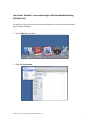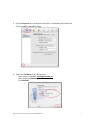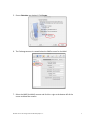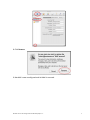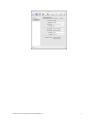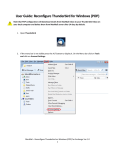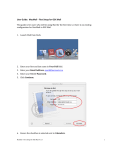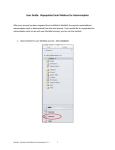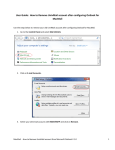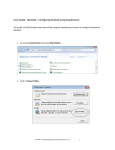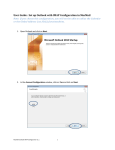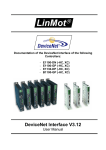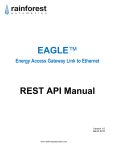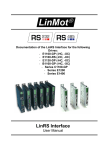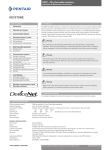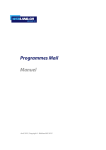Download User Guide: MacMail – How to Reconfigure Mail for MacMail
Transcript
User Guide: MacMail – How to Reconfigure Mail for MacMail (Existing OSX Mail User) This guide is for users who will continue to use Mail (OSX) after their mail have been migrated from UnivMail to MacMail. 1. Launch Mail from the Dock. 2. Open Mail preferences. MacMail‐HowtoReconfigureMailforMacMail(OSX)V.1.0 1 3. Click the Accounts tab in preferences and click + in the bottom left hand of the screen to add the MacMail account. 4. Enter your Full Name, first and last name. Enter your email address: [email protected] Enter your macid Password. Click Continue. MacMail‐HowtoReconfigureMailforMacMail(OSX)V.1.0 2 5. Ensure Calendars are checked. Click Create. 6. The Exchange account is created below the IMAP account for UnivMail. 7. Select the IMAP (UnivMail) account and click the – sign at the bottom left of the screen to delete the account. MacMail‐HowtoReconfigureMailforMacMail(OSX)V.1.0 3 8. Click Remove. 9. MacMail is now reconfigured and UnivMail is removed. MacMail‐HowtoReconfigureMailforMacMail(OSX)V.1.0 4 MacMail‐HowtoReconfigureMailforMacMail(OSX)V.1.0 5