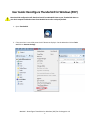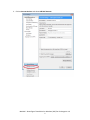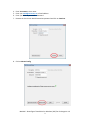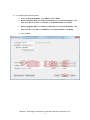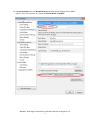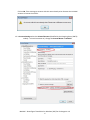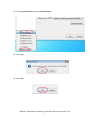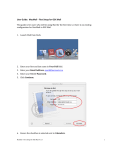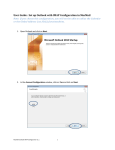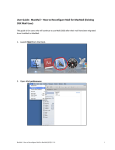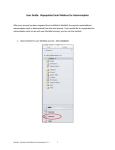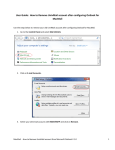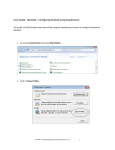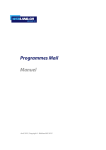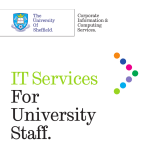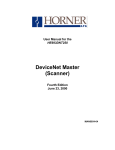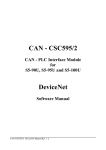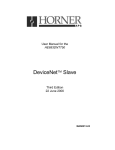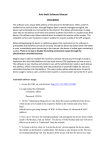Download User Guide: Reconfigure Thunderbird for Windows (POP)
Transcript
User Guide: Reconfigure Thunderbird for Windows (POP) Note that POP configuration will download emails from MacMail inbox to your Thunderbird Inbox on your local computer and delete them from MacMail server after 14 days by default. 1. Open Thunderbird 2. If the menu bar is not visible press the ALT button to display it. On the Menu bar click on Tools and click on Account Settings. MacMail – Reconfigure Thunderbird on Windows (POP) for Exchange Ver 1.0 1 3. Click on Account Actions and select Add Mail Account. MacMail – Reconfigure Thunderbird on Windows (POP) for Exchange Ver 1.0 2 4. 5. 6. 7. Enter Your name at Your name: Enter your [email protected] at Email address. Enter your MAC ID password at Password. Remove the check mark beside Remember password and click on Continue. 8. Click on Manual config. MacMail – Reconfigure Thunderbird on Windows (POP) for Exchange Ver 1.0 3 9. In the Mail Account Setup Window a. Under the Drop Down Menu, select POP3 instead of IMAP b. Next to Incoming: POP3 enter fhshc.csu.mcmaster.ca as the Server hostname, under Port select 995, under SSL select SSL/TLS, under Authentication select NTLM. c. Next to Outgoing: SMTP enter fhshc.csu.mcmaster.ca as the Server hostname, under Port select 587, under SSL select STARTTLS, under Authentication select NTLM. d. Click on Done. MacMail – Reconfigure Thunderbird on Windows (POP) for Exchange Ver 1.0 4 11. In Account Settings select the MacMail Account (identified by the Outgoing Server (SMTP) tsdoe1j – fhshc.csu.mcmaster.ca). Change the Account Name to MacMail. MacMail – Reconfigure Thunderbird on Windows (POP) for Exchange Ver 1.0 5 Click on OK, if the message an account with this name already exists. Rename the UnivMail account to remove the conflict. 12. In Account Settings select the Univmail Account (identified by the Outgoing Server (SMTP) tsdoe1j – univmail.mcmaster.ca). Change the Account Name to UnivMail. MacMail – Reconfigure Thunderbird on Windows (POP) for Exchange Ver 1.0 6 13. Click on Account Actions and select Remove Account. 14. Click on OK. 15. Click on Ok. MacMail – Reconfigure Thunderbird on Windows (POP) for Exchange Ver 1.0 7