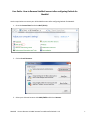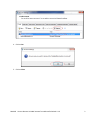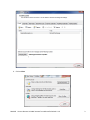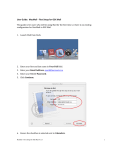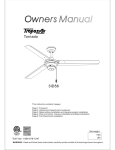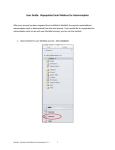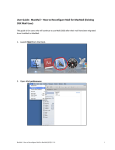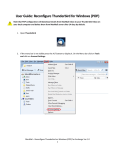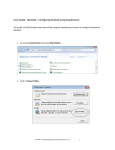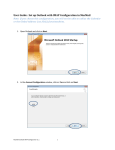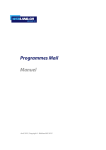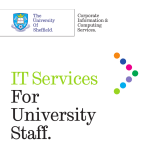Download User Guide: How to Remove UnivMail account after
Transcript
User Guide: How to Remove UnivMail account after configuring Outlook for MacMail Use the steps below to remove your old UnviMail account after configuring Outlook for MacMail. 1. Go to the Control Panel and select Mail (32‐bit). 2. Click on E‐mail Accounts. 3. Select your old email account with IMAP/SMTP and click on Remove. MacMail ‐ How to Remove UnivMail account from Microsoft Outlook V.1.0 1 4. Click on Yes. 5. Click on Close. MacMail ‐ How to Remove UnivMail account from Microsoft Outlook V.1.0 2 6. Click on Close. MacMail ‐ How to Remove UnivMail account from Microsoft Outlook V.1.0 3