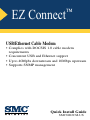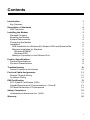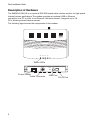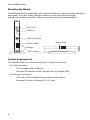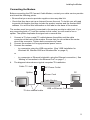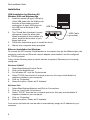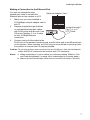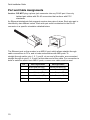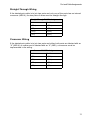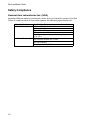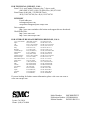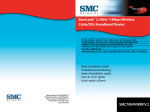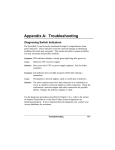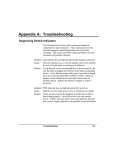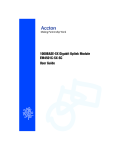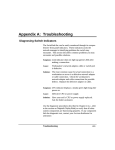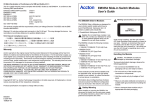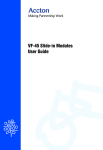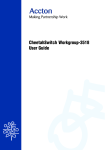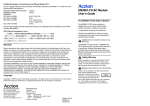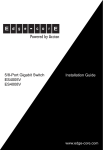Download SMC Networks SMC8002CM-US User's Manual
Transcript
EZ Connect ™ USB/Ethernet Cable Modem • Complies with DOCSIS 1.0 cable modem requirements • Concurrent USB and Ethernet support • Up to 40Mpbs downstream and 10Mbps upstream • Supports SNMP management Quick Install Guide SMC8002CM-US Contents Introduction Key Features 1 1 Description of Hardware LED Functions 2 3 Installing the Modem Package Contents Mounting the Modem System Requirements Connecting the Modem Installation USB Installation for Windows 98, Window 2000 and Windows Me Ethernet Installation for Windows Windows 95/98/NT Windows 2000 Making a Connection to the Ethernet Port 3 3 4 4 5 6 6 6 6 6 7 Product Specifications General Specifications Physical Characteristics 8 8 8 Troubleshooting Cannot Connect to the Internet 10 10 Port and Cable Assignments Straight-Through Wiring Crossover Wiring 11 12 12 EMI Certification FCC Class B Certification (USA) Canada Department of Communications - Class B CE Mark Declaration of Conformance 13 13 13 14 Safety Compliance Underwriters Laboratories Inc. (USA) 15 15 Warranty 16 i Contents ii Introduction The EZ Connect Cable Modem provides high-speed Internet access over the the same cable network system that brings cable TV service to the home. The data transmission rate on the cable connection is asymmetric, in that it provides a higher data rate in the downstream (receive) direction than in the upstream (transmit) direction. Asymmetric operation is ideal for typical home and small office use where files and information are downloaded more frequently than uploaded. This modem has a USB connection which provides plug and play installation, and an Ethernet connection that allows you to connect up to 16 computers with the use of an Ethernet hub. Key Features • High-speed Internet access over a cable network system • Data rate of up to 10 Mbps upstream and 40 Mbps downstream • Always-on digital connection eliminates dial-up delays, and provides transparent reconnection when initiating any network request • Operation with cable suppliers is ensured by DOCSIS compliance • Enhances security with DES data encryption • Supports Windows 98, Windows 98 Second Edition, Windows 95, Windows NT 4.0, Windows Me and Windows 2000 • Supports up to 16 users through Ethernet connection • Delivers USB plug-and-play installation and configuration 1 Quick Installation Guide Description of Hardware The SMC8002CM-US is an external DOCSIS-based cable modem product for high-speed Internet access applications.The modem provides an optional USB or Ethernet connection to a PC or LAN. In an Ethernet LAN environment, it supports up to 16 PCs, allowing shared Internet access. The following figure shows the components of this modem: PWR LINK ACT STS Status LEDs POWER CABLE IN RESET Power Socket Cable Connector 2 USB ETHERNET USB Port RJ-45 Port Installing the Modem LED Functions The EZ Connect Cable Modem contains four LEDs on the top panel. The operational status of the modem is indicated by the LED conditions listed below. LED Status Description PWR On Red Power is being supplied to the modem. LINK On Green Indicates a valid 10/100Mbps Ethernet link. ACT On Green Indicates that the modem is receiving data from the service provider. STS Off Indicates that the modem is starting up and searching for an available channel to use to transmit data to the service provider. Flashing Green Indicates that the modem is attempting to establish a connection to transmit data to the service provider. On Green Indicates that the modem is online and fully operational Installing the Modem Before installing the modem, verify that you have all the items listed under “Package Contents”. If any of the items are missing or damaged, contact your local SMC distributor. Also, be sure you have all the necessary tools and cabling before installing the modem Package Contents This package includes: • • • • 1 EZ Connect Cable Modem (SMC8002CM-US) 1 switch stand • This Quick Installation Guide 1 driver diskette • power cord 1 USB modem cable (modem to • Owner registration card computer) 3 Quick Installation Guide Mounting the Modem ETHERNET The SMC8002CM-US comes with a slot-in stand with which it may be mounted vertically or horizontally. To do this, simply slide the modem on to the stand with the flanges provided on the base or the side. The two mounting options are illustrated below. POWER CABLE IN RESET USB RJ-45 Port USB Port Cable Connector Power Socket Status LEDs Flanges Slot-in stand System Requirements The SMC8002CM-US requires the following PC features to operate: • For USB connection: A PC equipped with a USB port - Windows 98, Windows 98 SE, Windows Me or Windows 2000 • For Ethernet Connection: A PC with a 10/100 Mbps Ethernet adapter card installed - 4 Windows 95 or later, Windows NT 4.0 or later Installing the Modem Connecting the Modem Before connecting the EZ Connect Cable Modem, contact your cable service provider and check the following points: • Be sure that your service provider supplies a two-way data link. • Check that they have set up an Internet Access Account. To do this you will need to provide information that may include the product number and the modem MAC address. You will find this information on the label on the base of the modem. The modem must be correctly connected to the service provider’s cable jack. If you are connecting both a TV and the modem to this outlet, you will need to use a splitter. The splitter duplicates the signal onto a second wire. 1. 2. 3. Connect a 75-ohm coaxial TV cable between the splitter and the cable connector at the back of the modem. Ensure that you do not bend the center wire of the connector. Tighten both connectors by hand. Connect the modem to a surge-protected power source. Connect the modem: - to a computer using the USB connection. (See “USB Installation for Windows 98, Window 2000 and Windows Me” on page 6.) or 4. to a computer or Ethernet hub/switch using the Ethernet connection. ( See “Making a Connection to the Ethernet Port” on page 7.) The diagram below shows a typical computer/TV installation. Cable TV Jack Splitter AC Power Outlet Power Cord PC Cable Modem TV 75-ohm coaxial cable USB or Ethernet Connection 5 Quick Installation Guide Installation USB Installation for Windows 98, Window 2000 and Windows Me 1. 2. 3. 4. Insert the square (B-type) USB plug of the USB cable into the USB port at the back of the modem and the rectangular (A-type) USB plug into USB Port the USB port at the back of the computer. The “Found New Hardware” screen will appear. Insert the driver disk. When prompted for the location of a driver, enter the drive letter of your floppy disk drive. Follow the instructions given to install the driver. Reboot your computer when prompted. R CABLE IN RESET USB ETHERNET USB Cable (provided) Ethernet Installation for Windows To connect the EZ Connect Cable Modem to a computer through the Ethernet port, the computer must have an Ethernet network adapter card installed, and be configured for TCP/IP protocol. Carry out the following steps to check that the computer’s Ethernet port is correctly configured. Windows 95/98/NT 1. 2. 3. 4. 5. 6. Select Start/Settings/Control Panel. Click on the Network icon. For Windows NT, click the Protocols tab. Select TCP/IP from the list of network protocols, this may include details of adapters installed in your computer. Click on “Properties”. Select the option “Obtain an IP Address”. Windows 2000 1. 2. 3. 4. 5. Select Start/Settings/Network and Dial-up Connections. Click on “Local Area Connections”. Select “TCP/IP” from the list of network protocols, this may include details of adapters installed in your computer. Click on “Properties”. Select the option “Obtain an IP Address”. Your service provider will now be able to automatically assign an IP address to your computer. 6 Installing the Modem Making a Connection to the Ethernet Port You can use straight-through twisted-pair cable to connect the Ethernet port on the modem to a PC. 1. 2. Network Adapter Card Make sure you have installed a 10/100Mbps network adapter card in the PC. Prepare straight-through shielded “straight through” or unshielded twisted-pair cables Cat 3, 4, or 5 with RJ-45 plugs at both ends. Use UTP Cable 100-ohm Category 3, 4 or 5 cable for this 10 Mbps Ethernet connection. Connect one end of the cable to the RJ-45 port of the network interface card, and the other end to the Ethernet port on the modem. When inserting an RJ-45 plug, be sure the tab on the plug clicks into position to ensure that it is properly seated. N RESET 3. USB ETHERNET Caution: Do not plug a phone jack connector into any RJ-45 port. Use only twisted-pair cables with RJ-45 connectors that conform with FCC standards. Notes: 1. When connecting to a hub or switch use crossover cabling. (Refer to “Port and Cable Assignments” on page 10 for a description of crossover cable.) 2. Make sure each twisted-pair cable does not exceed 100 meters (328 feet). 7 Quick Installation Guide Product Specifications General Specifications Standards Conformance DOCSIS 1.0, IEEE 802.3, IEEE 802.3u, USB 1.1 Cable Modem Requirements Modulation Downstream: 64-QAM/256-QAM (receive) Upstream: QPSK/16-QAM (transmit) Data Rate Downstream: 30.432 Mbps (64-QAM), 42.88 Mbps (256-QAM) Upstream: 320, 640, 1280, 2560, 5120 kbps (QPSK), 640, 1280, 5560, 5120, 10240 kbps (16-QAM) Frequency Range Downstream: 91 MHz ~ 857 MHz Upstream:5 MHz ~ 42 MHz Bandwidth Downstream: 6 MHz Upstream: 200 kHz, 400 kHz, 800 kHz, 1.6 MHz, 3.2 MHz Input Signal Single Channel: -15 dBmv ~ +15 dBmv Total: < +30 dBmv Output Signal +8 dBmv ~ +58 dBmv (QPSK) +8 dBmv ~ +55 dBmv (16-QAM) Media Connection USB cable connection to PC: 90-ohm shielded USB cable, max length 5 m (16 ft) Ethernet 10BASE-T: Cat 3, 4, or 5 UTP cable F-type female 75-ohm connector to CMTS provider PC Requirements Host Interface USB Specification 1.1 or up System Requirements USB: Windows 98, 98 Second Edition, Windows Me or Windows 2000 Ethernet: Windows 95 or higher, Windows NT 4.0 or higher Physical Characteristics Ports LEDs Dimensions Weight Input Power Power Consumption Environmental Temperature Humidity Certification Immunity Emissions Safety 8 1 USB Type-B USB spec. 1.1 (modem to PC) 1 RJ-45 10BASE-T Ethernet (modem to PC, or to Ethernet, hub/switch) 1 F-type female 75-ohm connector (to CMTS provider) Power, LINK, ACT, STS 220 x 183 x 55 cm (8.66 x 7.20 x 2.16 in.) 700 g (24.69 oz.) 110 V, 60 Hz 12 Watts maximum - 40 ~ 45 °C/ -40 ~ 113 °F 10- 95% (noncondensing) EN 61000-4-2/3/4/5/6/8/11 FCC Class B, CISPR Class B, EN 61000-3-2/3 UL, CB Troubleshooting Troubleshooting Cannot Connect to the Internet • Confirm that you have established an account with your service provider and that a two-way cable service is provided. • Check that all cables are connected to the modem and PC. Verify that the proper cable type is used and its length does not exceed specified limits. Check the cable connections for possible defects. Replace the defective cable if necessary. • Verify that the modem and computer are powered on. • • • • • If the power source has a switch, ensure that it is switched on. Check the power outlet by plugging in another device that is functioning properly. Check the power cord with another device. Power off the modem, wait for 20 seconds and then power back on. Close down your computer, power off, wait for 20 seconds, power back on, and then re-boot. • For USB connection: Check that the USB driver is correctly installed see “USB Installation for Windows 98, Window 2000 and Windows Me” on page 6. • For Ethernet connection: If the Link LED on the network adapter’s bracket does not light, check the following items.. - Check that your computer is properly configured for TCP/IP see “Ethernet Installation for Windows” on page 6. - Make sure the UTP cable type complies with IEEE 802.3 Ethernet, or IEEE 802.3u standards for the type of network you are using. Also, make sure cable lengths are within the requirements specified. (See “Making a Connection to the Ethernet Port” on page 7.) - Inspect all network cables and connections. Make sure the network cable is securely attached to the network adapter’s connector. - Make sure the correct network card driver is installed for your operating system. If necessary, try reinstalling the driver. - Make sure the computer and other network devices are receiving power. If you suspect a power outlet to be faulty, plug another device into it to verify that it is working. - If the the network adapter’s speed or duplex mode has been configured manually, check that it matches that of the attached network device port. Note that it is recommended to set the adapter to auto-negotiation when installing the network driver. 9 Quick Installation Guide Port and Cable Assignments Caution: DO NOT plug a phone jack connector into any RJ-45 port. Use only twisted-pair cables with RJ-45 connectors that conform with FCC standards. An Ethernet twisted-pair link segment requires two pairs of wires. Each wire pair is identified by two different colors. Each wire pair must be attached to the RJ-45 connector in a specific orientation detailed below. The Ethernet port on the modem is an MDI-X port, which allows straight-through cable connections to PCs, and to hubs and switches with MDI ports. In straight-through cable, pins 1, 2, 3, and 6, at one end of the cable, are connected straight through to pins 1,2, 3 and 6 at the other end of the cable. For connection to hubs or switches which have MDI-X ports, a cross-over cable must be used. Pin 10 MDI-X Signal Name MDI Signal Name 1 Receive Data plus (RD+) Transmit Data plus (TD+) 2 Receive Data minus (RD-) Transmit Data minus (TD-) 3 Transmit Data plus (TD+) Receive Data plus (RD+) 6 Transmit Data minus (TD-) Receive Data minus (RD-) 4,5,7,8 Not used at 10 Mbps Not used at 10 Mbps Port and Cable Assignments Straight-Through Wiring If the twisted-pair cable is to join two ports and only one of the ports has an internal crossover (MDI-X), the two pairs of wires must be straight-through. Straight-Through RJ-45 Pin Assignments End 1 End 2 1 (RD+) 1 (TD+) 2 (RD-) 2 (TD-) 3 (TD+) 3 (RD+) 6 (TD-) 6 (RD-) Crossover Wiring If the twisted-pair cable is to join two ports and either both ports are labeled with an “X” (MDI-X) or neither port is labeled with an “X” (MDI), a crossover must be implemented in the wiring. Crossover RJ-45 Pin Assignments End 1 End 2 1 (TD+) 3 (RD+) 2 (TD-) 6 (RD-) 3 (RD+) 1 (TD+) 6 (RD-) 2 (TD-) 11 Quick Installation Guide EMI Certification FCC Class B Certification (USA) This device complies with Part 15 of the FCC Rules. Operation is subject to the following conditions: 1. 2. This device may not cause harmful interference, and This device must accept any interference received, including interference that may cause undesired operation. Warning: This equipment has been tested and found to comply with the limits for a Class B digital device, pursuant to Part 15 of the FCC Rules. These limits are designed to provide reasonable protection against harmful interference in a residential installation. This equipment generates, uses and can radiate radio frequency energy and, if not installed and used in accordance with the instructions, may cause harmful interference to radio communications. However, there is no guarantee that interference will not occur in a particular installation. If this equipment does cause harmful interference to radio or television reception, which can be determined by turning the equipment off and on, the user is encouraged to try to correct the interference by one or more of the following measures: • Reorient or relocate the receiving antenna • Increase the separation between the equipment and receiver • Connect the equipment into an outlet on a circuit different from the one which the receiver is connected to • Consult the dealer or an experienced radio/TV technician for help You are cautioned that changes or modifications not expressly approved by the party responsible for compliance could void your authority to operate the equipment. Note: In order to maintain compliance with the limits of a Class B digital device, SMC requires that you use a quality interface cable when connecting to this device. Changes or modifications not expressly approved by SMC could void your authority to operate this equipment. Suggested cable type is unshielded or shielded (UTP/STP) cable – Category 3 or greater for 10 Mbps connections. Canada Department of Communications - Class B This digital apparatus does not exceed the Class B limits for radio noise emissions from digital apparatus as set out in the interference-causing equipment standard entitled “Digital Apparatus”, ICES-003 of the Department of Communications. Cet appareil numérique respecte les limites de bruits radioélectriques applicables aux appareils numériques de Classe B prescrites dans la norme sur le matériel brouilleur: “Appareils Numérques”, NMB-003 édictée par le ministère des Communications. 12 EMI Certification CE Mark Declaration of Conformance This information technology equipment complies with the requirements of the Council Directive 89/336/EEC on the Approximation of the laws of the Member States relating to Electromagnetic Compatibility and 73/23/EEC for electrical equipment used within certain voltage limits and the Amendment Directive 93/68/ EEC. For the evaluation of the compliance with these Directives, the following standards were applied: RFI • Emission: • • Immunity: • Limit class B according to EN 55022:1998 Limit class A for harmonic current emission according to EN 61000-3-2 1995 Limitation of voltage fluctuation and flicker in low-voltage supply system according to EN 61000-3-3/1995 Product family standard according to EN 55024:1998 • Electrostatic Discharge according to EN 61000-4-2:1995 (Contact Discharge: ±4 kV, Air Discharge: ±8 kV) • Electrical fast transient/burst according to EN 61000-4-4:1995 (AC/DC power supply: ±1 kV, Data/Signal lines: ±0.5 kV) • Surge immunity test according to EN 61000-4-5:1995 (AC/DC Line to Line: ±1 kV, AC/DC Line to Earth: ±2 kV) • Immunity to conducted disturbances, Induced by radio-frequency fields: EN 61000-4-6:1996 (0.15 - 80 MHz with 1 kHz AM 80% Modulation: 3 V/m) • Power frequency magnetic field immunity test according to EN 61000-4-8:1993 (1 A/m at frequency 50 Hz) • Voltage dips, short interruptions and voltage variations immunity test according to EN 61000-4-11:1994 (>95% Reduction @10 ms, 30% Reduction @500 ms, >95% Reduction @5000 ms) Warning! Do not plug a phone jack connector in the RJ-45 port. This may damage the device. Les raccordeurs ne sont pas utilisé pour le système téléphonique! 13 Quick Installation Guide Safety Compliance Underwriters Laboratories Inc. (USA) Important! Before making connections, make sure you have the correct Cord Set. Check it (read the label on the cable) against the following specification list. Operating Voltage 120 Volts 240 Volts (Europe only) 14 Cord Set Specifications UL Listed/CSA Certified Cord Set Minimum 18 AWG Type SVT or SJT three conductor cord Maximum length of 15 feet Parallel blade, grounding type attachment plug rated 15 A, 125 V Cord Set with H05VV-F cord having three conductors with minimum diameter of 0.75 mm2 IEC-320 receptacle Male plug rated 10 A, 250 V Warranty Warranty SMC warrants to the original owner that the product delivered in this package will be free from defects in material and workmanship for a period of three (3) years from the date of purchase from SMC or its Authorized reseller. For the warranty to apply, you must register your purchase by returning the registration card indicating the date of purchase and including proof of purchase. There will be a minimal charge to replace consumable components, such as fuses, power transformers, and mechanical cooling devices. The warranty does not cover the product if it is damaged in the process of being installed. SMC recommends that you have the company from whom you purchased this product install it. THE ABOVE WARRANTY IS IN LIEU OF ANY OTHER WARRANTY, WHETHER EXPRESS, IMPLIED OR STATUTORY, INCLUDING BUT NOT LIMITED TO ANY WARRANTY OF MERCHANTABILITY, FITNESS FOR A PARTICULAR PURPOSE, OR ANY WARRANTY ARISING OUT OF ANY PROPOSAL, SPECIFICATION OR SAMPLE. SMC SHALL NOT BE LIABLE FOR INCIDENTAL OR CONSEQUENTIAL DAMAGES. SMC NEITHER ASSUMES NOR AUTHORIZES ANY PERSON TO ASSUME FOR IT ANY OTHER LIABILITY. 15 FOR TECHNICAL SUPPORT, CALL: From U.S.A. and Canada (24 hours a day, 7 days a week) (800) SMC-4-YOU; (949) 679-8000; Fax: (949) 679-1481 From Europe (8:00 AM - 5:30 PM UK Time) 44 (0) 118 974 8700; Fax: 44 (0) 118 974 8701 INTERNET E-mail addresses: [email protected] [email protected] Driver updates: http://www.smc.com/index.cfm?action=tech support drivers downloads World Wide Web: http://www.smc.com/ http://www.smc-europe.com/ FOR LITERATURE OR ADVERTISING RESPONSE, CALL: U.S.A. and Canada: Spain: UK: France: Italy: Benelux: Central Europe: Switzerland: Nordic: Northern Europe: Eastern Europe: Sub Saharan Africa: North Africa: Russia: PRC: Taiwan: Asia Pacific: Korea: Japan: Australia: India: (800) SMC-4-YOU; 34-93-477-4935; 44 (0) 118 974 8700; 33 (0) 41 38 32 32; 39 02 739 12 33; 31 33 455 72 88; 49 (0) 89 92861-0; 41 (0) 1 9409971; 46 (0) 868 70700; 44 (0) 118 974 8700; 34 -93-477-4920; 27-11 314 1133; 34 93 477 4920; 7 (095) 290 29 96; 86-10-6235-4958; 886-2-2659-9669; (65) 238 6556; 82-2-553-0860; 81-45-224-2332; 61-2-9416-0437; 91-22-8204437; Fax (949) 679-1481 Fax 34-93-477-3774 Fax 44 (0) 118 974 8701 Fax 33 (0) 41 38 01 58 Fax 39 02 739 14 17 Fax 31 33 455 73 30 Fax 49 (0) 89 92861-230 Fax 41 (0) 1 9409972 Fax 46 (0) 887 62 62 Fax 44 (0) 118 974 8701 Fax 34 93 477 3774 Fax 27-11 314 9133 Fax 34 93 477 3774 Fax 7 (095) 290 29 96 Fax 86-10-6235-4962 Fax 886-2-2659-9666 Fax (65) 238 6466 Fax 82-2-553-7202 Fax 81-45-224-2331 Fax 61-2-9416-0474 Fax 91-22-8204443 If you are looking for further contact information, please visit www.smc.com or www.smc-europe.com. 38 Telsa Irvine, CA 92618 Phone: (949) 679-8000 Model Number: SMC8002CM-US Publication Number: 150200006400A Edition Number: E022002-R01 F1.0