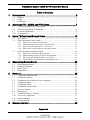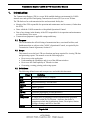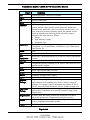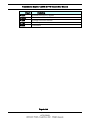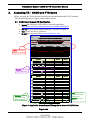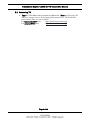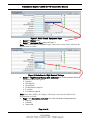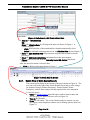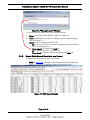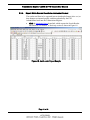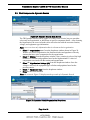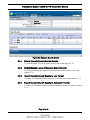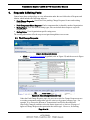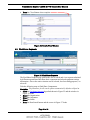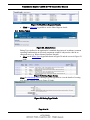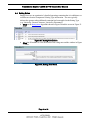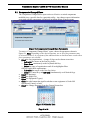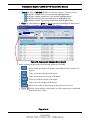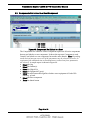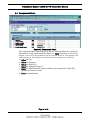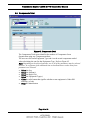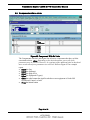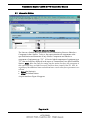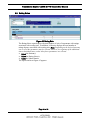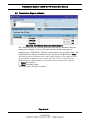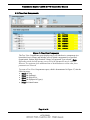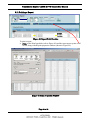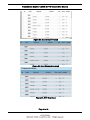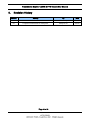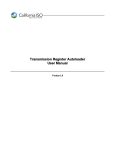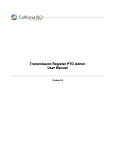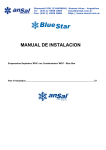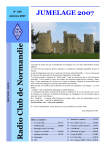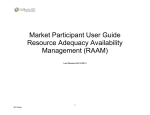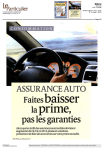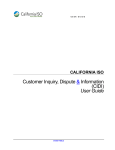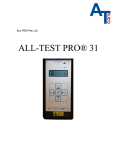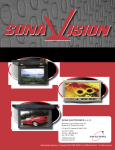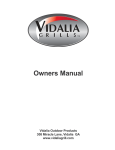Download Transmission Register CAISO & PTO General User Manual
Transcript
Transmission Register CAISO & PTO General User Manual Version 2.0 Transmission Register CAISO & PTO General User Manual 1. Table of Contents INTRODUCTION....................................................................................... 3 1.1. 1.2. 1.3. 2. ACCESSING TR - CAISO AND PTO USERS ............................................. 7 2.1. 2.2. 2.3. 2.4. 3. Purpose .......................................................................................................................3 Scope...........................................................................................................................3 Definitions ..................................................................................................................3 CAISO User Request TR Certification.......................................................................7 PTO User Request TR Certification ...........................................................................8 Certificate Installation ................................................................................................8 Accessing TR..............................................................................................................9 USING TR FUNCTIONS/SCREEN VIEWS .................................................. 10 3.1. 3.2. Main Screen ..............................................................................................................10 Find Components- Static Search ..............................................................................11 3.2.1. 3.2.2. 3.2.3. 3.2.4. 3.3. Find Components- Dynamic Search.........................................................................18 3.3.1. 3.3.2. 3.3.3. 3.3.4. 4. Find Change Requests ..............................................................................................20 Find Share Requests .................................................................................................22 Rating Types.............................................................................................................23 Rating Notes .............................................................................................................24 REPORTS ............................................................................................ 25 5.1. 5.2. 5.3. 5.4. 5.5. 5.6. 5.7. 5.8. 5.9. 5.10. 5.11. 5.12. 6. Details View of Dynamic Search Results ...............................................................19 Modify/Manage Layout of Dynamic Search Results ..............................................19 Export Dynamic Search Results to .csv Format......................................................19 Export Dynamic Search Results to Autoloader Format ..........................................19 REQUESTS & RATING FACTS ................................................................ 20 4.1. 4.2. 4.3. 4.4. 5. Details View of Static Search Results.....................................................................13 Modify/Manage Layout of Static Search Results....................................................15 Export Static Search Results to .csv Format ...........................................................16 Export Static Search Results to Autoloader Format................................................17 Components Changed Since .....................................................................................27 Components History .................................................................................................29 Components Not Linked to a Root Component .......................................................30 Components Share ....................................................................................................31 Components Total.....................................................................................................32 Components with no Links.......................................................................................33 Lines at a Station ......................................................................................................34 Rating Notes .............................................................................................................35 Transformer Bays at a Station ..................................................................................36 Tree View Components ............................................................................................37 Printing a Report.......................................................................................................38 Saving a Report.........................................................................................................39 REVISION HISTORY............................................................................... 42 Page 2 of 42CAIS CAISO PUBLIC COPYRIGHT © 2003-4 by California ISO. All Rights Reserved. Transmission Register CAISO & PTO General User Manual 1. Introduction The Transmission Register (TR) is a secure Web-enabled database environment for CAISO internal users and specific Participating Transmission Owners (PTO) to access TR data. The TR discloses for each transmission line and associated facility the: Identity of the PTO responsible for operation and maintenance and its owners (if other than the PTO). Dates which the CAISO assumed or relinquished Operational Control. Date of any change in the identity of the PTO responsible for its operation and maintenance or in the identity of its owner. Transmission equipment’s applicable ratings and history. 1.1. Purpose The TR maintains the official listing of transmission lines, associated facilities, and Entitlements that are subject to the CAISO’s Operational Control, as required by the Transmission Control Agreement, Section 4.2. 1.2. Scope This manual covers the basic TR user functions and steps required for viewing TR data and generating reports. The manual covers the following topics: How to access the application Understanding the capabilities and views of the different windows How to use the Find capability of TR and view data Generating, creating, printing, and saving reports 1.3. Definitions The following defined terms and acronyms are used within this document: Object APS BPA BSCB CABLE CAP CB CDWR CFE Component COND Definition Arizona Public Service Company Bonneville Power Administration Bus Sectionalizing Circuit Breaker Cable Shunt Capacitor Circuit Breaker California Department of Water Resources Comision Federal De Electricidad A single piece or grouping of electrical transmission equipment embedded within the Grid System. Attributes that define a component include the Organization, Owner, Description, Station, Voltages, Ratings, and ISO or Non-ISO. Conductor Page 3 of 42CAIS CAISO PUBLIC COPYRIGHT © 2003-4 by California ISO. All Rights Reserved. Transmission Register CAISO & PTO General User Manual Object .csv CSW CT DISC Dynamic Equipment FUSE IID ISO Equipment LADWP LEG MID MOD MWD NCPA NEVP Nominal Voltage Operating Voltage Organization Owner PACE Definition Comma Separated Values (Excel format) Circuit Switcher Current Transformer Disconnect Switch A TR search type, which allows the User to select a value as search criteria, and the values of other search criteria are dynamically limited to only applicable values based on the selected value. If a User chooses to perform a dynamic search, the dynamic search fields are limited to the following fields, and values must be selected in the order shown as follows: Station High Nominal Voltage Equipment Type Electrical transmission equipment category created to represent a Component, e.g. Circuit Breaker, Transformer, Leg, Transmission Line Section, etc. Fuse Imperial Irrigation District Represents Components turned over to the ISO for their Operational Control. Los Angeles Department of Water & Power Component typically consisting of CB, DISCs, and COND at a CB position inside a Station Modesto Irrigation District Motor Operated Disconnect Switch Metropolitan Water District Northern California Power Agency Nevada Power Company Represents the voltage class which an Organization decides is the utility industry-wide standard value used to classify a range of voltages. For example, actual Components may operate at 220 or 225 kV, but each would fall into the 230 kV nominal voltage class. Represents the voltage at which an Organization has decided to operate their Components for a specific Nominal Voltage of the Organization. A utility entity that either performs the maintenance on and/or physically operates the Components listed under its name. A utility entity that has an ownership percentage of or entitlements to the Components listed under its name. PacifiCorp East Page 4 of 42CAIS CAISO PUBLIC COPYRIGHT © 2003-4 by California ISO. All Rights Reserved. Transmission Register CAISO & PTO General User Manual Object PACW PG&E PTO Rating Note Rating Type RCT REG RLY .rtf SCAP SCE SCND SDG&E SMUD SRCT SRP Static Station Name SVC SVP TERM TL TLS TR TRCT Definition PacifiCorp West Pacific Gas & Electric Participating Transmission Owner An Organization specific note providing additional rating limit detail the operator needs to use when operating the Component. All rated components have at least four rating types that represent Summer Normal, Summer Emergency, Winter Normal, and Winter Emergency ratings and are used to populate the Detailed Network Model (MVA1, MVA2, MVA3, and MVA4). Additional rating types may be added by the Organization that represents special emergency or planning conditions. Within each rating type is an AMP and/or MVA/MVAR value that provides the user the electrical limits a Component can be operated at or planned for while under normal or emergency conditions. Shunt Reactor Regulator Relay Rich Text Format Series Capacitor Southern California Edison Synchronous Condenser San Diego Gas and Electric Sacramento Municipal Utility District Series Reactor Salt River Project A TR search type, which allows the User to openly select or enter values as search criteria, and then submit all values at once for searching. Organization specific substation/switching station full name or a special category (Transmission Line) reserved to be the umbrella for all Organization specific transmission circuits and their associated equipment types. Static VAR Compensator Silicon Valley Power A Component representing one terminus of a transmission line typically consisting of a LEG(s) and line drop CONDs Transmission Line Transmission Line Section Transmission Register Tertiary Reactor Page 5 of 42CAIS CAISO PUBLIC COPYRIGHT © 2003-4 by California ISO. All Rights Reserved. Transmission Register CAISO & PTO General User Manual Object WALC WACM WASN WTRP XFMR Definition Western Area Lower Colorado Western Area Colorado Missouri Western Area Sierra Nevada Wave Trap Transformer Page 6 of 42CAIS CAISO PUBLIC COPYRIGHT © 2003-4 by California ISO. All Rights Reserved. Transmission Register CAISO & PTO General User Manual 2. Accessing TR - CAISO and PTO Users Before accessing the TR for the first time, the user must obtain and install a TR Certificate. Take the following steps to request, install, and access TR: 2.1. CAISO User Request TR Certification Access the following CAISO URL to obtain the application: http://home.caiso.ecn/scripts/dmcurrent.cgi?id=09003a60803da1c3 Fill out the form following the instructions, as shown in Figure 1. Save as an Excel file to your drive. E-mail the completed form to [email protected]. Application Access Request/Change Form for CAISO Personnel This form is for access to CAISO PRODUCTION systems, for MRTU Market Simulation access, please complete the Market Sim AARF form at http://www.caiso.com/1839/183963696cb10.xls Person Submitting Form John Smith Phone: 916-767-1111 User Information Note: Please do not use all caps. A separate form must be used for each user unless the company, applications and resources needed are exactly the same for all users listed. If Consultant or Contractor, List First Name Last Name Email Address Phone Company Name John Smith Account Temps [email protected] 916-767-1111 Fill in the requested background information Resource Information Check the box next to each application and enter the resource IDs needed for each. SC_ID or company short name For Example: If you need access to Legacy Applications CA ISO resource(s), you would use CISO. List as many as you need. ADS (Automated Dispatch System) PRODUCTION TEST/DEV SLIC (Scheduling & Logging for ISO) PRODUCTION TEST/DEV Choose One N/A OMAR (Operational Meter Analysis & Reporting) N/A TEST/DEV PRODUCTION Checkbox TRS under Legacy Applications Corpora te R ole Choose One SDS (Settlement Dispute System) OMAR Online Application Role TRS (Transmission Registry System) N/A RMR (Discussion Board) N/A RMR Client (Smart Cards) N/A PRODUCTION SRS (Secondary Registration System) N/A TEST/DEV PIRP (Participating Intermittent Resource Project) PRODUCTION N/A TEST/DEV N/A TOR (Transmission Outage Report) SC_ID or company short name For Example: If you need access to CA ISO resource(s), you would use CISO. List as many as you need. MRTU Applications Application Role SAMC (Settlements and Market Clearing) N/A CMRI (CAISO Market Results Interface) N/A MRTU Sandbox N/A CAS (Control Area Scheduling) N/A MAPP (Market Application Post Processes) N/A TRAIN Corpora te R ole N/A PRODUCTION IRR (ISO Reliability Requirements) N/A TEST/DEV DWEA (Data Warehouse Enterprise Applications) N/A HRFIN (HR Financial) N/A SCUC (SC Unit Commitment) PRODUCTION CRR (Congestion Revenue Rights) TEST/DEV PRODUCTION SIBR (Scheduling Interface Business Rules) Checkbox TRS and environment under MRTU Applications. TEST/DEV Choose One Choose One Choose One MFRD (Master File Redesign) BAPI (Business Association Portal Interface) Choose One PRODUCTION COMT (CAISO Outage Modeling Tool) TEST/DEV TRR (Transmission Registry Redesign) PRODUCTION TEST Staging DEV Choose One Choose One app_tr_iso_user - iss_ems_admin LINKER YES NO Select the role from the dropdown menu (hover mouse to view). Checkbox the Linker choice. Please mail completed form as an attachment to: [email protected] Figure 1. Application Access Request/Change Form Internal CAISO Users Page 7 of 42CAIS CAISO PUBLIC COPYRIGHT © 2003-4 by California ISO. All Rights Reserved. Transmission Register CAISO & PTO General User Manual 2.2. PTO User Request TR Certification Access the following CAISO URL to obtain the application: http://www1.caiso.com/docs/2000/03/01/2000030110195926538.xls Fill out the form following the instructions, as shown in Figure 2. Save as an Excel file to your drive. E-mail the completed form to [email protected]. Application Access Request/Change Form for Non-CAISO Personnel This form is for access to CAISO PRODUCTION systems, for MRTU Market Simulation access, please complete the Market Sim AARF form at http://www.caiso.com/1839/183963696cb10.xls Company Information Company Name (If consultant, Placer Lake Utility District name of consulting co.) Fill in the requested background information Mailing Address (No PO Box), 21 Energy Way, Rough and Ready, CA 95688 City, State, and ZIP Joanne Smith Person Submitting Form User Information Note: Please do not use all caps. A separate form must be used for each user unless the company, applications and resources needed are exactly the same for all users listed. First Name Joanne Mailing address (If different from above NO PO Box) Last Name Smith Email Address Phone [email protected] 530-767-1212 Resource Information Check the box next to each application and enter the resource IDs needed for each. SC_ID or company short name Example: If you need access to resources for Bob's Power Co., you would use BPOW. List as many as you need. Legacy Applications For new SC_ID or ADS_Clients, please fill out and include the ADS ACL form located at: http://w w w .caiso.com/docs/2000/03/01/2000030110214326971.xls ADS (Automated Dispatch System) PRODUCTION SLIC (Scheduling & Logging for ISO) Please fill out and include the SLIC Access Form located at: http://w w w .caiso.com/1898/1898a9e05d6d0.xls TEST PIRP (Participating Intermittent Resource Proj.) Please fill out and include the PIRP Access form located at: http://www.caiso.com/1898/1898a74253c90.xls PRODUCTION TEST SDS (Settlement Dispute System) N/A OMAR Online (Operational Meter Analysis & Reporting) N/A TRS (Transmission Registry System) N/A RMR (Discussion Board) N/A N/A RMR Client (Smart Cards) Checkbox TRS under Legacy Applications FTR (Firm Transmission Rights) PRODUCTION SRS (Secondary Registration System) TEST N/A PRODUCTION N/A TEST N/A TOR (Transmission Outage Report) Checkbox TRS and environment under MRTU Applications Forms SC_ID or company short name For Example: If you need access to CA ISO resource(s), you would use CISO. List as many as you need. MRTU Applications User Role Choose One CRR (Congestion Revenue Rights) PRODUCTION MFX (Master File External) Choose One TEST SIBR (Scheduling Interface Business Rules) TRR (Transmission Registry Redesign) Choose One PRODUCTION STAGING CMRI (CAISO Market Results Interface) STAGING CAS (Control Area Scheduling) PTO User TEST PRODUCTION LINKER YES NO N/A TEST PRODUCTION TEST N/A Select either the PTO User or PTO Admin role from the dropdown menu (hover mouse to view). Checkbox the Linker choice. Please mail completed form as an attachment to: [email protected] Version: 1.0 Revision Date: 04/16/07 Figure 2. CAISO Application Access Request/Change Form External Users 2.3. Certificate Installation Once approved, Certificate Request replies via e-mail with the TR Certificate, password, and TR Installation Instructions. A password is required for the initial login only. All ensuing accesses automatically connect the user. Save the certificate file and installation PIN in a secure location for possible future use and follow the installation instructions. Page 8 of 42CAIS CAISO PUBLIC COPYRIGHT © 2003-4 by California ISO. All Rights Reserved. Transmission Register CAISO & PTO General User Manual 2.4. Accessing TR Type the URL address into your browser address bar. Note: the following URL addresses transport a user to the Staging Environment only. The Production Environment URLs are soon to follow. For internal CAISO users: https://Portal.wepex.net/tr/app For external PTO users: https://Portal.caiso.com/tr/app Page 9 of 42CAIS CAISO PUBLIC COPYRIGHT © 2003-4 by California ISO. All Rights Reserved. Transmission Register CAISO & PTO General User Manual 3. Using TR Functions/Screen Views 3.1. Main Screen Figure 3. TR Main Screen – Components Once the address has been typed into the browser, the screen in Figure 3 appears, displaying two folder labels, Components and Reporting. Click on the Find Components hyperlink. Figure 4. Find Components Page This is where the search process begins in the selection of a Search Type. The Search Type window provides the user with the ability to conduct the search using either a Static Search or a Dynamic Search. The user may view their organization’s components and only those that are included in the Maintenance Organization list, or if a valid share exists between the component and the user’s organization. As shown is Figure 4, the application automatically defaults to the Static Search screen. If a Dynamic Search is desired, Then select the Dynamic Search hyperlink and proceed to Section 3.3. If a Static Search is desired, Then proceed to Section 3.2. Page 10 of 42CAIS CAISO PUBLIC COPYRIGHT © 2003-4 by California ISO. All Rights Reserved. Transmission Register CAISO & PTO General User Manual 3.2. Find Components- Static Search As stated in Section 3.1., the Find Components defaults to the Static Search (refer to Figure 4). Static Searches allow the user to select any or all the criteria for a search, however keep in mind that the fewer the search selections, the larger the results. The user can likewise select a specific parameter in the left-hand column; however, the search automatically defaults to Equal to. Note: users can view only information that is relevant to their organization. Figure 5. Static Search- Organization Select the Maintenance Organization from the right column drop-down menu shown in Figure 5 and select Equal to parameter in the left-hand column, shown in Figure 6. Tip: The user is not required to make parameter selection in the lefthand column if “Equal to” is the preference. Figure 6. Static Search- Parameters Enter the component ID in the second row of the right column and select the lefthand column parameter of one of the following: Equal to- searches the exact ID number (the default choice) Contains- searches using a partial ID number Starts with- searches using the first few digits of an ID number Select the Owner. Page 11 of 42CAIS CAISO PUBLIC COPYRIGHT © 2003-4 by California ISO. All Rights Reserved. Transmission Register CAISO & PTO General User Manual Figure 7. Static Search- Equipment Type Select the Station name. Select the Equipment Type shown in Figure 7. Note: this window offers all equipment types, which may or may not be related to the Organization or Owner. Figure 8. Static Search- High Nominal Voltages Select the High Nominal Voltage (kV), and select one of the left-hand column parameters (shown in Figure 8): Equal to Not Equal to Greater than Greater than or equal to Less than Less than or equal to Note: Static Search offers all voltages, which may or may not be related to the Organization or Owner. Type in the Description and select one of the left-hand column parameters: Equal to Contains Starts with Page 12 of 42CAIS CAISO PUBLIC COPYRIGHT © 2003-4 by California ISO. All Rights Reserved. Transmission Register CAISO & PTO General User Manual Figure 9. Static Search- ISO Control Start Date Type in the Effective Date, OR Select the Effective Date by clicking on the date icon shown in Figure 9. A calendar displays. – Click the desired day of the month and the calendar automatically closes. – Select the left-hand column parameters for the Effective Date shown in figure 9. Select the Last Modified Date and parameters using the same method as shown previously. Select the ISO Control Start Date and parameters in the same manner. Choose either Yes or No from the Currently Under ISO Control drop-down window. After the desired criterion is selected, then: Click the Run Search button shown in Figure 9. ORG Station ORG Station Figure 10. Static Search Results 3.2.1. Details View of Static Search Results The search results display at the bottom of the page, shown in Figure 10. The user can scroll to the right of the Search Results screen and view the ratings for Summer Normal, Summer Emergency, Winter Normal, Winter Emergency, and all other ratings currently populated for each component. To save the query: Click the Manage Queries hyperlink and a window loads to name and save the query for future reference (refer to Figure 10). Type in the file name. Press the OK button. The screen refreshes and you can now see your saved query in the dropdown window next to Manage Queries shown in Figure 10. Page 13 of 42CAIS CAISO PUBLIC COPYRIGHT © 2003-4 by California ISO. All Rights Reserved. Transmission Register CAISO & PTO General User Manual To sort the results by a specific category: Click the desired hyperlinked category and the screen refreshes. To view more details: Click on the Details View hyperlink (clicking the ID number hyperlink next to the Details View provides the same outcome). The screen shown in Figure 11 offers additional details of the search. Fictional PTO Fictional PTO Simulated Station Figure 11. Details View Once in the Details View, the user has the option to view components linked to this component (Linking View). A Component Link is a relationship between two Components of which one is considered a Parent Component and the other a Child Component. To view component links, from the dropdown menu: Select Linking View and the screen shown in Figure 12 appears. Also while in the Details View the user can opt to select the Share View that enables the Component to be viewed by the Organization it is shared with, but that Organization may not link any of its non-shared Components to it: Select Share View. In this case, there are no shares attached, as shown in Figure 13. Press the Close button to return to the previous screen. Simulated Station ALAMEDA TRAVIS Simulated Station ALAMEDA TRAVIS Figure 12. Component Link View Page 14 of 42CAIS CAISO PUBLIC COPYRIGHT © 2003-4 by California ISO. All Rights Reserved. Transmission Register CAISO & PTO General User Manual Figure 13. Component Share View Station Figure 14. Search Results Modification 3.2.2. Modify/Manage Layout of Static Search Results The Modify and Manage Layout window allows the user to change the headings of their Search Results, as well as save the modified layout for future component searches. As shown in Figure 15, an organization’s proprietary rating types can be added or subtracted, as required, using the east/west arrows provided in the partition between the Available Columns and In Layout. To modify the criteria for the Search Results, take the following steps: Press the Modify Layout button (refer to Figure 14) and the Modify Layout window appears (refer to Figure 15). Select the topic to either add (Available Columns) or remove (In Layout). Click on the arrow to move the topics for layout. Click Ok when complete. Figure 15. “Modify Layout” Window Page 15 of 42CAIS CAISO PUBLIC COPYRIGHT © 2003-4 by California ISO. All Rights Reserved. Transmission Register CAISO & PTO General User Manual Figure 16. “Manage Layout” Window To save a layout for future use, take the following steps: 3.2.3. Refer to the Static Search Results window in Figure 10. Click on Manage Layout and the “Manage Layout” window appears (refer to Figure 16). Select one of two options and click “ok”. o If you want to save the current layout (Manage Layout defaults to “Save current layout as”), Then type in a file name and click ok. o If you want to delete the current layout, Then check the Delete current layout button and click Ok. Export Static Search Results to .csv Format To export the results into an Excel .csv format: Click the CSV Export hyperlink, which exports the Search Results into Excel’s .csv format. A mock-up version is shown in Figure 17. Figure 17. CSV Export Sample Page 16 of 42CAIS CAISO PUBLIC COPYRIGHT © 2003-4 by California ISO. All Rights Reserved. Transmission Register CAISO & PTO General User Manual 3.2.4. Export Static Search Results to Autoloader Format The results can likewise be exported into an Autoloader format (also .csv) so that changes are inserted quickly, and then uploaded by the PTO Administrator back into the Transmission Register. Click the Autoloader Export hyperlink, which exports the Search Results into an Excel .csv format. A mock-up version is shown in Figure 18. Figure 18. AutoLoader Export Sample Page 17 of 42CAIS CAISO PUBLIC COPYRIGHT © 2003-4 by California ISO. All Rights Reserved. Transmission Register CAISO & PTO General User Manual 3.3. Find Components- Dynamic Search Figure 19. Dynamic Search Main Screen The TR Dynamic Search (refer to Figure 19) offers fewer criteria, but you can either select only an Organization, or drill down to specific component details. After choosing the Organization, the screen refreshes after each selection with the associated station, voltage, and equipment type information. Note: users can view only information that is relevant to their organization. Select the Organization name from the dropdown window shown in Figure 20. When a user selects Organization, the Station refreshes and populates with only stations that have active components for the organization. Select the Station from the dropdown window. Once a station is selected, the high nominal kV refreshes and populates based on the high nominal kV values of components associated with that station and organization. Select the High Nominal Voltage (kV) from the dropdown window. Once the voltage is selected, the equipment type refreshes and populates based on the previous entries. Select the Equipment Type from the dropdown window. Press the Run Search button. Note: the screen in Figure 21 displays mock-up results of a Dynamic Search. Figure 20. Dynamic Search Organization Dropdown Page 18 of 42CAIS CAISO PUBLIC COPYRIGHT © 2003-4 by California ISO. All Rights Reserved. Transmission Register CAISO & PTO General User Manual Fictional PTO Simulated Station Station Station Figure 21. Dynamic Search Results 3.3.1. Details View of Dynamic Search Results To view the details of your Dynamic Search, refer to the steps in 3.2.1. 3.3.2. Modify/Manage Layout of Dynamic Search Results To modify or manage the layout for your Dynamic Search results, refer to the steps in 3.2.2. 3.3.3. Export Dynamic Search Results to .csv Format To export your Dynamic Search results to .csv format, refer to the steps in 3.2.3. 3.3.4. Export Dynamic Search Results to Autoloader Format To export your Dynamic Search results to Autoloader format, refer to the steps in 3.2.4. Page 19 of 42CAIS CAISO PUBLIC COPYRIGHT © 2003-4 by California ISO. All Rights Reserved. Transmission Register CAISO & PTO General User Manual 4. Requests & Rating Facts General users have read privilege to view information under the two folder tabs of Requests and Admin, which includes the following subjects: Find Change Requests- Search and view pending Change Requests for new and existing components. Find Component Share Requests- Find a component that is shared by another Organization. Rating Types- View the different rating types, this can include those unique to a specific Organization. Rating Notes- View Organization-specific rating notes. The ensuing subsections offer the steps to navigate through these two screens. 4.1. Find Change Requests Figure 22. Requests Screen Click the Find Change Requests hyperlink (refer to Figure 22) and the screen in Figure 23 loads. John Smith Tom Brown Tom Brown Figure 23. Find Change Requests Page Under the Find Change Requests topic, the user can search for Change Requests on new or existing components using either specific criteria or by general category type. For example, if we choose the Reason as Transmission Line/Facility Reconfigured (Physically Changed), and then select the Status Approved, we retrieve six pages of approved Change Requests that pertain the that reason type. However, for training Page 20 of 42CAIS CAISO PUBLIC COPYRIGHT © 2003-4 by California ISO. All Rights Reserved. Transmission Register CAISO & PTO General User Manual purposes, we will proceed step-by-step as if all the criteria is identified: Reminder: The parameter for all search options automatically defaults to Equal to. Click the Find Change Requests hyperlink shown in Figure 22 and the screen in Figure 23 loads. Select the following criterion from the dropdown windows. Reason Organization Originator Status – Defaults to “Pending Approval”. Type in the Date Created, OR Press the calendar icon and select a date. Once the date is selected the window automatically closes. Select the appropriate Date Created parameter if different than “Equal to”. Type in the Date Approved, OR Press the calendar icon and select a date. Select the appropriate Date Approved parameter if different than Equal to. Type in the Component ID. If only a partial number is available, you can select the parameter of either “Contains” or “Starts with”. Select the High Nominal Voltage (kV) and the associated parameter (defaults to “Equal to”). Select the Equipment Type. Select the Station name. Choose either Yes or No as to whether the component is Under ISO Control. Choose AUTOLOAD for the Request Source and the search outputs below the Search Results on the bottom of the page, as demonstrated in Figure 23. Type of Change Change Request Reason OID Org New GRID Asset (Facility Previously non-Existing create Until New Construction) PLUD Revised Ratings (Equipment Physically update Unchanged) 95668 PLUD Other (Causes not retire covered in above listing) 95669 PLUD New GRID Asset (Facility Previously non-Existing create Until New Construction) PLUD Owner Station Name Component Compone Description nt Type High KV ISO Control Units PLUD AMADOR BSCB 1 BSCB 230 Y AMPS PLUD AMADOR NORTH BUS 70 Y AMPS PLUD AMADOR SOUTH BUS 69 Y AMPS PLUD AMADOR NEW 1 FUSE 69 Y AMPS Low KV Tertiary KV Length Additional Line Information Number Rating Type WE (C) High Rating 2900 Low Rating Duration Note # 0 Rating Type WN (B) Figure 24. Sample .csv Format The user can export to a .csv format by clicking the CSV Export hyperlink shown in Figure 23 and the spreadsheet shown in Figure 24 is generated. To view the details of one line of the Search Results: Click the Details View hyperlink shown in Figure 23 and the Change Request in Figure 25 loads. Page 21 of 42CAIS CAISO PUBLIC COPYRIGHT © 2003-4 by California ISO. All Rights Reserved. Transmission Register CAISO & PTO General User Manual Press the Close Button when complete. Figure 25. Details View Window 4.2. Find Share Requests Figure 26. Find Share Requests The Find Share Requests page permits the user to search and view requests submitted by different organizations that share their component and related equipment ratings information. One or the entire criterion can be selected, but for training purposes, we select all. Take the following steps to Find Share Components: Reminder: The parameter for all search options automatically defaults to Equal to. Click the Find Share Requests hyperlink shown in Figure 22 and the window in Figure 26 loads. Select the Organization. Select the Originator. Select the Status. Press the Run Search button and the screen in Figure 27 loads. Page 22 of 42CAIS CAISO PUBLIC COPYRIGHT © 2003-4 by California ISO. All Rights Reserved. Transmission Register CAISO & PTO General User Manual Figure 27. Find Share Requests Results Click the Detail View hyperlink to see the Share Request details. 4.3. Rating Types Figure 28. Admin Screen Rating Types defined is an organization’s standard description of an industry common operating condition that an electrical component would be subjected to when in an energized state (e.g. Winter Normal, Summer Normal). Click on the Rating Types hyperlink shown in Figure 28 and the screen in Figure 29 loads. Figure 29. Rating Types Screen Click the View Rating Type or Rating Type ID hyperlink to view the details of a rating type, and the example shown in Figure 30 loads. Figure 30. Rating Type Details Page 23 of 42CAIS CAISO PUBLIC COPYRIGHT © 2003-4 by California ISO. All Rights Reserved. Transmission Register CAISO & PTO General User Manual 4.4. Rating Notes Rating Notes are an organization’s detailed operating constraint that is in addition to or reaffirms an electrical component’s Rating Type information. The note typically informs the operator what additional constraint has been applied to the Rating Type (e.g. Limited by Ground Clearance, Limited by Disconnect). Click on the Rating Notes hyperlink shown in Figure 28 and the screen in Figure 31 loads. Figure 31. Rating Note Details Click the ID number to view the details of the rating note and the window in Figure 32 loads. Figure 32. Rating Note Detail Page 24 of 42CAIS CAISO PUBLIC COPYRIGHT © 2003-4 by California ISO. All Rights Reserved. Transmission Register CAISO & PTO General User Manual 5. Reports Figure 33. Reporting Screen To access the TR report options, take the following steps: Select the Reporting file folder of the main TR screen shown in Figure 33. Click on the “Reports” hyperlink. This navigates the user to the Actuate Report site shown in Figure 34. Click on TR folder name and the screen in Figure 35 appears offering a selection of reports the user can run. Figure 34. Actuate Report Screen Figure 35. TR Report Selection Note: The left window that displays the file folders can be adjusted smaller to view a larger Report screen by right-clicking the left pointed arrow. To make larger, right-click the right arrow. Page 25 of 42CAIS CAISO PUBLIC COPYRIGHT © 2003-4 by California ISO. All Rights Reserved. Transmission Register CAISO & PTO General User Manual At the top of the ACTUATE screen (refer to Figure 35), the toolbar contains the following features: Self-explanatory; clicking this button closes your session with the tool. An out-of-the-box feature of Actuate, unavailable for the Transmission Register. An out-of-the-box feature of Actuate, unavailable for the Transmission Register. Page 26 of 42CAIS CAISO PUBLIC COPYRIGHT © 2003-4 by California ISO. All Rights Reserved. Transmission Register CAISO & PTO General User Manual 5.1. Components Changed Since The Components Changed Since report retrieves all active or retired components modified since a specific date for a particular utility. Any change request information associated with the components is displayed including change request reasons. Figure 36. Components Changed Since Parameters To create a “Components Changed Since” report, choose the parameters shown in Figure 36. Note: Depending on the desired outcome, one or all of the parameters may be selected. However, be cognizant of the additional time to download more results when fewer parameters are selected: Select the Org (organization). A range of Orgs can be chosen at one time: o Left-click the mouse on the first Org choice. o Press down continuously on the keyboard shift key. o Select the range of organizations until all are highlighted blue. OR select individual organizations: o Left-click the mouse on the first Org choice. o Press the Control Key and left-click simultaneously on all desired Orgs. Select the Station(s). Select the High kV(s) Select the Equipment Type(s). Click the radio button that signifies whether or not equipment is Under ISO Operational Control, or both. Select the Change Reason(s) from the Change Reason box. Figure 37. Calendar Icon Page 27 of 42CAIS CAISO PUBLIC COPYRIGHT © 2003-4 by California ISO. All Rights Reserved. Transmission Register CAISO & PTO General User Manual Type in the date or left-click the date icon (refer to Figure 37) to select a date: o to shift the calendar back one year from the highlighted date. o to shift the calendar forward one year from the highlighted date. o to shift the calendar back one month from the highlighted date. o to shift the calendar forward one month from the highlighted date. Click the Submit button or press the Reset hyperlink refreshing to a blank screen. Once submitted, a screenshot resembling Figure 38 appears. SLY PARK PLUD Figure 38. Components Changed Since Results Notice at the top of the report, the following options are available: — An out-of-the-box feature of Actuate, unavailable for the Transmission Register. — Takes you to the first page of the report. — Takes you to the previous page of the report. — Takes you to the next page of the report. — Takes you to the last page of the report. —Allows you to enter a specific page of the report to be viewed. -Allows you to enlarge or shrink the view of the report from a predefined drop-down list of values. Page 28 of 42CAIS CAISO PUBLIC COPYRIGHT © 2003-4 by California ISO. All Rights Reserved. Transmission Register CAISO & PTO General User Manual 5.2. Components History PLUD VIRTUAL STATION VIRTUAL STATION VIRTUAL STATION VIRTUAL STATION VIRTUAL STATION Figure 39. Components History The Components History report shows all versions of one or more components over a desired date range, highlighting any attribute values that changed between each version. The user has the option to query on a record status including active components and associated history (default setting), or on inactive components with associated history. Note: Depending on the desired outcome, one or all of the parameters may be selected. However, be cognizant of the additional time to download more results when fewer parameters are selected. A mock up report is demonstrated in Figure 39. Select the Org. Select the Station(s). Select the High kV(s) Select the Equipment(s). Click the radio button that signifies whether or not equipment is Under ISO Operational Control, or both. Select the Start Date (refer to the 5.1 steps). Select the End Date. Click the radio button for either: Active Components OR Historical Components Press the Submit button Page 29 of 42CAIS CAISO PUBLIC COPYRIGHT © 2003-4 by California ISO. All Rights Reserved. Transmission Register CAISO & PTO General User Manual 5.3. Components Not Linked to a Root Component Virtual Station PTO PLUD SLY PARK PLUD Virtual Station PLUD Virtual Station PLUD Virtual Station PLUD Virtual Station Figure 40. Components Not Linked to a Root The Components Not Linked to a Root Component report lists all active components that are not linked to a root component. It shows the top-most Component in each “branch” not linked to a root component, but not the entire branch. Note: Depending on the desired outcome, one or all of the parameters may be selected. However, be cognizant of the additional time to download more results when fewer parameters are selected. A sample report is shown in Figure 40. Select the Org. Select the Station(s). Select the High kV(s) Select the Equipment Type(s). Click the radio button that signifies whether or not equipment is Under ISO authority, or both. Select the Root component. Press the Submit button Page 30 of 42CAIS CAISO PUBLIC COPYRIGHT © 2003-4 by California ISO. All Rights Reserved. Transmission Register CAISO & PTO General User Manual 5.4. Components Share PTO ZION-BRYCE PLUD FREESTONE-NIMITZ PLUD NASHVILLE-CLEMENTS PLUD BASCOM-MOORPARK PLUD MAIN-SACRAMENTO PLUD SACRAMENTO SLY PARK-PLEASANT VALLEY PLUD PLEASANT VALLEY Figure 41. Components Share The Components Share report displays all active Component Shares for a specified Organization, which is demonstrated in Figure 41. Note: Depending on the desired outcome, one or all of the parameters may be selected. However, be cognizant of the additional time to download more results when fewer parameters are selected. Select the Org. Select the Station(s). Select the High kV(s) Select the Equipment Type(s). Click the radio button that signifies whether or not equipment is Under ISO Operational Control, or both. Press the Submit button Page 31 of 42CAIS CAISO PUBLIC COPYRIGHT © 2003-4 by California ISO. All Rights Reserved. Transmission Register CAISO & PTO General User Manual 5.5. Components Total Virtual Station PTO Figure 42. Components Total The Components Total report identifies the number of Components for an Organization using any Component attribute. The user can click on an Equipment Type and view the actual components totaled when calculating the sum for that Equipment Type. Refer to Figure 42. Note: Depending on the desired outcome, one or all of the parameters may be selected. However, be cognizant of the additional time to download more results when fewer parameters are selected. Select the Org. Select the Station(s). Select the High kV(s) Select the Equipment Type(s). Click the radio button that signifies whether or not equipment is Under ISO authority, or both. Press the Submit button Page 32 of 42CAIS CAISO PUBLIC COPYRIGHT © 2003-4 by California ISO. All Rights Reserved. Transmission Register CAISO & PTO General User Manual 5.6. Components with no Links PTO PTO AMADOR ASTORIA BAKER BASCOM PTO ZION SLY PARK PLEASANT VALLEY PTO AMADOR AMADOR AMADOR AMADOR AMADOR AMADOR Figure 43. Components With No Links The Components with No Links report lists all active components that have no links associated to them. Note: Depending on the desired outcome, one or all of the parameters may be selected. However, be cognizant of the additional time to download more results when fewer parameters are selected. Refer to Figure 43 for a sample report. Select the Org. Select the Station(s). Select the High kV(s) Select the Equipment Type(s). Click the radio button that signifies whether or not equipment is Under ISO Operational Control, or both. Press the Submit button Page 33 of 42CAIS CAISO PUBLIC COPYRIGHT © 2003-4 by California ISO. All Rights Reserved. Transmission Register CAISO & PTO General User Manual 5.7. Lines at a Station PTO PLUD ASTORIA-BASCOM ACE LAGE LAGE LAGE LAGE Figure 44. Lines at a Station The Lines at a Station report determines which Transmission Lines are linked to a Component in that Station. To do so, the report examines all components at the specified Station and determines if any of those Components are linked to a component of equipment type “TL”. All active linked components of equipment type "TL" that are found are displayed in the report as Transmission Lines linked with that Station. Note: More lines may be coming into the station, but they will not appear in this report until they are linked correctly and have been created in the TR. Also, be cognizant of the additional time to download more results when fewer parameters are selected Select the Station(s). Click the Submit button. A report similar to Figure 44 appears. Page 34 of 42CAIS CAISO PUBLIC COPYRIGHT © 2003-4 by California ISO. All Rights Reserved. Transmission Register CAISO & PTO General User Manual 5.8. Rating Notes Station Figure 45. Rating Note The Rating Notes report displays the total number of active Components with ratings associated with a rating note. In addition, it likewise displays the total number of ratings that are associated with a rating note. Note: Depending on the desired outcome, one or all of the parameters may be selected. However, be cognizant of the additional time to download more results when fewer parameters are selected. Select the Station(s). Select the Rating Note(s). Click the Submit button. The report similar to Figure 45 appears. Page 35 of 42CAIS CAISO PUBLIC COPYRIGHT © 2003-4 by California ISO. All Rights Reserved. Transmission Register CAISO & PTO General User Manual 5.9. Transformer Bays at a Station AL1 AL2 AL3 AL4 Pleasant Valley Pleasant Valley PLUD Pleasant Valley PLUD Pleasant Valley Pleasant Valley PLUD PLUD Figure 46. Transformer Bays at a Station Report The Transformer Bays at a Station report determines which Transformer Bays are connected to a Station. To do so, the report examines all the components of equipment type “XMFR BAY” that have a station equal to the specified station. This is displayed in the report as Transformer Bays associated with that Station. Note: There may be more transformer bays in the station, but they will not appear in this report until those components are created in the TR. Also, be cognizant of the additional time to download more results when fewer parameters are selected Select the Station(s). Click the Submit button. The sample report in Figure 46 appears. Page 36 of 42CAIS CAISO PUBLIC COPYRIGHT © 2003-4 by California ISO. All Rights Reserved. Transmission Register CAISO & PTO General User Manual 5.10.Tree View Components PLUD PLACERVILLE PLUD PLACERVILLE PLUD PLACERVILLE PLUD PLACERVILLE PLUD PLACERVILLE PLUD PLACERVILLE PLUD PLACERVILLE PLUD PLACERVILLE PLUD PLACERVILLE Figure 47. Tree View Components The Tree View Components report displays any or all linked active components in a hierarchical (tree) format, and includes actively linked components for a specified Organization, Station, High Nominal Voltage or Equipment Type selected. Note: Depending on the desired outcome, one or all of the parameters may be selected. However, be cognizant of the additional time to download more results when fewer parameters are selected. To create a Tree View Components report, which is demonstrated in Figure 47, take the following steps: Select the Org. Select the Station(s). Select the High kV(s). Select the Equipment Type(s). Press the Submit button. Page 37 of 42CAIS CAISO PUBLIC COPYRIGHT © 2003-4 by California ISO. All Rights Reserved. Transmission Register CAISO & PTO General User Manual 5.11.Printing a Report Virtual Station Station Virtual Station Virtual Station Virtual Station Figure 48. Report Print Function To print a report: Click on the Print hyperlink (refer to Figure 48) and the report opens up into a full screen, along with the print properties window (shown in Figure 49). Figure 49. Print Properties Window Page 38 of 42CAIS CAISO PUBLIC COPYRIGHT © 2003-4 by California ISO. All Rights Reserved. Transmission Register CAISO & PTO General User Manual 5.12.Saving a Report Figure 50. Report Download Screen To download a report into another format to be stored on your hard drive: Click the Download hyperlink and the window shown in Figure 50 appears. Select the file format by clicking the desired radio button. PDF- This default format can take up to one-half the file space of a Word document and one-fourth the space of an Excel worksheet (refer to Figure 51). Excel Data- This Excel format allows the user to edit changes in the worksheet (refer to Figure 52). Excel Display- This format resembles a Word document and is a viewable only representation (refer to Figure 53). RTF- This Word format that can be viewed in other word processing applications (refer to Figure 54). Fully Editable RTF- This is an editable Word format that can be manipulated by other word processing applications (refer to Figure 55). Figure 51. PDF Download Page 39 of 42CAIS CAISO PUBLIC COPYRIGHT © 2003-4 by California ISO. All Rights Reserved. Transmission Register CAISO & PTO General User Manual Figure 52. Excel Data Download Figure 53. Excel Display Download Figure 54. RTF Download Page 40 of 42CAIS CAISO PUBLIC COPYRIGHT © 2003-4 by California ISO. All Rights Reserved. Transmission Register CAISO & PTO General User Manual Figure 55. Fully Editable RTF Download Click the radio button for the desired page range. The function defaults to Current Page. If selected pages are desired, Then type a specific range of pages using a hyphen to separate (refer to Figure 56). Figure 56. Page Range Selection Click View Report to see a sample before saving, OR, Click Save Report to save immediately. Page 41 of 42CAIS CAISO PUBLIC COPYRIGHT © 2003-4 by California ISO. All Rights Reserved. Transmission Register CAISO & PTO General User Manual 6. Revision History Version Activity By Date 1.0 Draft Steve Rutty 7/1/02 2.0 Complete reconstruction of TR System. Marilyn Lien 4/10/07 Page 42 of 42CAIS CAISO PUBLIC COPYRIGHT © 2003-4 by California ISO. All Rights Reserved.