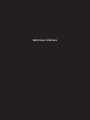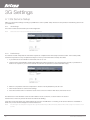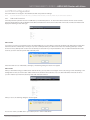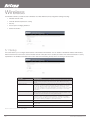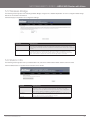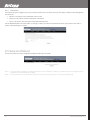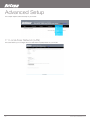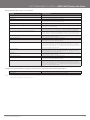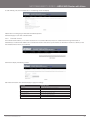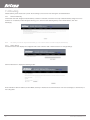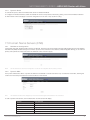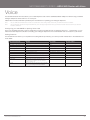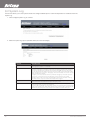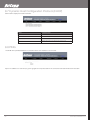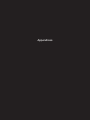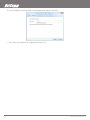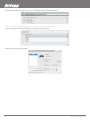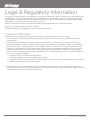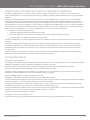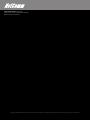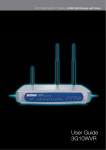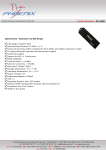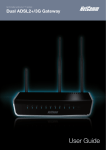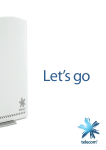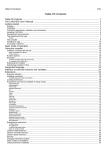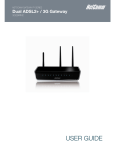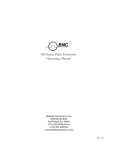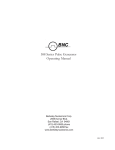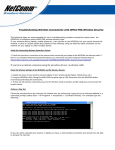Download User Guide 3G10WVR
Transcript
NETCOMM LIBERTY SERIES - HSPA WiFi Router with Voice User Guide 3G10WVR YML10WVR www.netcommlimited.com HSPA WiFi Router with Voice-User Guide 1 Preface The purpose of this manual is to provide you with detailed information on the installation, operation and application of your HSPA WiFi Router with Voice. Important Notice and Safety Precaution • Before servicing or disassembling this equipment, always disconnect all power or telephone lines from the device. • Use an appropriate power supply, preferably the supplied power adapter, with an output of DC 12V 1.5A • Do not operate the device near flammable gas or fumes. Turn off the device when you are near a petrol station, fuel depot or chemical plant/depot. Operation of such equipment in potentially explosive atmospheres can represent a safety hazard. • The device and antenna shall be used only with a minimum of 20cm from human body. • The operation of this device may affect medical electronic devices, such as hearing aids and peacemakers • The Antennas must be connected to this product prior to connecting the telephone cord. • The telephone cord must be disconnected prior to disconnecting the Antennas. HSPA WiFi Router with Voice-User Guide 2 YML10WVR www.netcommlimited.com NETCOMM LIBERTY SERIES - HSPA WiFi Router with Voice Table of Contents Introduction������������������������������������������������������������������������������������������������������������������������������������������������������������������������������������������� 5 1.1 Features�����������������������������������������������������������������������������������������������������������������������������������������������������������������������������������������������������������������5 1.2 Package Contents�������������������������������������������������������������������������������������������������������������������������������������������������������������������������������������������������5 1.3 LED Indicators�������������������������������������������������������������������������������������������������������������������������������������������������������������������������������������������������������6 1.4 Rear Panel�������������������������������������������������������������������������������������������������������������������������������������������������������������������������������������������������������������7 Quick Setup������������������������������������������������������������������������������������������������������������������������������������������������������������������������������������������� 9 2.1 Setup Procedure����������������������������������������������������������������������������������������������������������������������������������������������������������������������������������������������������9 Web User Interface������������������������������������������������������������������������������������������������������������������������������������������������������������������������������ 11 3.1 Default Settings���������������������������������������������������������������������������������������������������������������������������������������������������������������������������������������������������11 3.2 TCP/IP Settings���������������������������������������������������������������������������������������������������������������������������������������������������������������������������������������������������11 3.3 Login Procedure��������������������������������������������������������������������������������������������������������������������������������������������������������������������������������������������������14 3.4 Web User Interface Homepage����������������������������������������������������������������������������������������������������������������������������������������������������������������������������14 3G Settings������������������������������������������������������������������������������������������������������������������������������������������������������������������������������������������ 16 4.1 3G Service Setup�������������������������������������������������������������������������������������������������������������������������������������������������������������������������������������������������16 4.2 PIN Configuration�������������������������������������������������������������������������������������������������������������������������������������������������������������������������������������������������17 Wireless����������������������������������������������������������������������������������������������������������������������������������������������������������������������������������������������� 20 5.2 Security���������������������������������������������������������������������������������������������������������������������������������������������������������������������������������������������������������������21 5.3 Configuration�������������������������������������������������������������������������������������������������������������������������������������������������������������������������������������������������������23 5.4 MAC Filter������������������������������������������������������������������������������������������������������������������������������������������������������������������������������������������������������������24 5.6 Station Info�����������������������������������������������������������������������������������������������������������������������������������������������������������������������������������������������������������25 Management���������������������������������������������������������������������������������������������������������������������������������������������������������������������������������������� 27 6.1 Device Settings����������������������������������������������������������������������������������������������������������������������������������������������������������������������������������������������������27 6.2 Configure SNMP agent on 3G10WVR������������������������������������������������������������������������������������������������������������������������������������������������������������������29 6.3 Simple Network Time Protocol (SNTP)�����������������������������������������������������������������������������������������������������������������������������������������������������������������30 6.4 Access Control�����������������������������������������������������������������������������������������������������������������������������������������������������������������������������������������������������30 6.5 Save and Reboot�������������������������������������������������������������������������������������������������������������������������������������������������������������������������������������������������32 Advanced Setup���������������������������������������������������������������������������������������������������������������������������������������������������������������������������������� 34 7.2 Network Address Translation (NAT)����������������������������������������������������������������������������������������������������������������������������������������������������������������������36 7.3 Security����������������������������������������������������������������������������������������������������������������������������������������������������������������������������������������������������������������38 7.4 Routing����������������������������������������������������������������������������������������������������������������������������������������������������������������������������������������������������������������40 7.5 Domain Name Servers (DNS)�������������������������������������������������������������������������������������������������������������������������������������������������������������������������������41 Voice����������������������������������������������������������������������������������������������������������������������������������������������������������������������������������������������������� 43 Status��������������������������������������������������������������������������������������������������������������������������������������������������������������������������������������������������� 45 8.1 Diagnostics����������������������������������������������������������������������������������������������������������������������������������������������������������������������������������������������������������45 8.2 System Log����������������������������������������������������������������������������������������������������������������������������������������������������������������������������������������������������������46 8.4 Statistics��������������������������������������������������������������������������������������������������������������������������������������������������������������������������������������������������������������50 8.5 Route�������������������������������������������������������������������������������������������������������������������������������������������������������������������������������������������������������������������51 8.6 ARP���������������������������������������������������������������������������������������������������������������������������������������������������������������������������������������������������������������������51 8.7 Dynamic Host Configuration Protocol (DHCP)������������������������������������������������������������������������������������������������������������������������������������������������������52 8.8 PING�������������������������������������������������������������������������������������������������������������������������������������������������������������������������������������������������������������������52 Appendix A: Print Server��������������������������������������������������������������������������������������������������������������������������������������������������������������������� 54 For Windows Vista/7��������������������������������������������������������������������������������������������������������������������������������������������������������������������������������������������������54 For MAC OSX������������������������������������������������������������������������������������������������������������������������������������������������������������������������������������������������������������57 Appendix B: Samba Server����������������������������������������������������������������������������������������������������������������������������������������������������������������� 59 For Windows Vista/7��������������������������������������������������������������������������������������������������������������������������������������������������������������������������������������������������59 For MAC OSX������������������������������������������������������������������������������������������������������������������������������������������������������������������������������������������������������������59 Legal & Regulatory Information���������������������������������������������������������������������������������������������������������������������������������������������������������� 60 Customer Information�������������������������������������������������������������������������������������������������������������������������������������������������������������������������������������������������60 Federal Communication Commission Interference Statement�������������������������������������������������������������������������������������������������������������������������������������61 IC Important Note �����������������������������������������������������������������������������������������������������������������������������������������������������������������������������������������������������61 YML10WVR www.netcommlimited.com HSPA WiFi Router with Voice-User Guide 3 Introduction NETCOMM LIBERTY SERIES - HSPA WiFi Router with Voice Introduction With the increasing popularity of the 3G standard worldwide, this HSPA WiFi Router with Voice provides you with triple-band coverage through expanding cellular networks throughout the world. By following the simple step-by-step instructions found on the Connection Manager USB key, you can share your connection with multiple wireless and wired devices using the 3G network. Integrating a Sierra Wireless HSPA module, this Router downloads turbo speeds of up to 7.2Mbps. This Router also provides state-of-the-art security features such as WiFi Protected Access (WPA) data encryption, Firewall and Virtual Private Networks (VPN) pass through. 1.1 Features • This HSPA WiFi Router with Voice allows you to share your 3G connection with multiple wireless or wired devices • Provides you with worldwide coverage through triple-band HSUPA/HSDPA/UMTS (850 / 1900 / 2100MHz), quad-band EDGE/ GSM (850 / 900 / 1800 / 1900 MHz) • Embedded multi-mode HSUPA/HSDPA/UMTS/EDGE/GPRS/GSM module • 1 x RJ11 port for voice calling over the 3G network via a connected standard Analogue Telephone (not included). • Integrated 802.11g/54Mbps AP (backward compatible with 802.11b) • WiFi Protected Access (WPA)/ WiFi Protected Access 2 (WPA2) and 802.1x wireless encryption • Static route/ Routing Information Protocol (RIP)/RIP v2 routing functions • Media Access Control (MAC) address and IP filtering • Network Address Translation (NAT)/ Port Address Translation (PAT) • Supports Universal Plug and Play (UPnP) and Internet Group Management Protocol (IGMP) snooping • Supports Virtual Private Network (VPN) Pass-Through • Dynamic Host Configuration Protocol (DHCP) Server/Relay/Client • Domain Name System (DNS) Proxy and Dynamic Domain Name System (DDNS) • Web-based Management • Command Line Interface (CLI) command interface via Telnet • Configuration backup and restoration • Remote configuration • Router and 3G module firmware upgrade • Supports half-bridging mode • Supports Simple Network Management Protocol (SNMP) 1.2 Package Contents Your package contains the following: • 3G10WVR – HSPA WiFi Router with Voice • Printed Quick Start Guide • Ethernet Cable • Wireless Security Card • 2 x 3G Antenna • 1 x WiFi Antenna • Power Supply YML10WVR www.netcommlimited.com HSPA WiFi Router with Voice-User Guide 5 1.3 LED Indicators The front panel LED indicators are shown in this illustration and followed by detailed explanations in the table below. LED COLOR MODE POWER Blue Phone Blue LAN 1~2 W iFi Inter net 3G 2G Low Med High Blue Blue Blue Blue Blue Blue Blue Blue DESCRIPTION On Power on O ff P o w e r o ff On Phone line active O ff Phone line inactive or not connected Flashing N e w Vo i c e m a i l On P o w e re d d e v i c e c o n n e c t e d t o t h e associated port (includes devices with w a k e - o n - L A N c a p a b i l i t y w h e re a s l i g h t voltage is supplied to an Ethernet connection) O ff N o a c t i v i t y, m o d e m p o w e re d o ff , n o c a b l e o r n o p o w e re d d e v i c e c o n n e c t e d to the associated port Blink L A N a c t i v i t y p re s e n t ( t r a ff i c i n e i t h e r d i re c t i o n ) On T h e w i re l e s s m o d u l e i s re a d y. O ff T h e w i re l e s s m o d u l e i s n o t i n s t a l l e d . Blink D a t a b e i n g t r a n s m i t t e d o r re c e i v e d over WiFi. Blink D a t a i s t r a n s m i t t e d t h ro u g h I n t e r n e t connection O ff N o c o n n e c t i o n t o t h e i n t e r n e t o r ro u t e r p o w e re d o ff On Internet connection established On Internet connection established. Blink Connecting with UMTS cellular station O ff No connection with UMTS cellular s t a t i o n , n o a c t i v i t y o r ro u t e r p o w e re d o ff . On Internet connection established. Blink Connecting to an EDGE, GPRS or GSM cellular station O ff No connection with EDGE, GPRS or GSM cellular station, no activity or ro u t e r p o w e re d o ff . On L o w s i g n a l s t re n g t h O ff N o a c t i v i t y, ro u t e r p o w e re d o ff o r o n o t h e r s i g n a l s t re n g t h On M e d i u m s i g n a l s t re n g t h O ff N o a c t i v i t y, ro u t e r p o w e re d o ff o r o n o t h e r s i g n a l s t re n g t h On H i g h s i g n a l s t re n g t h O ff N o a c t i v i t y, ro u t e r p o w e re d o ff o r o n o t h e r s i g n a l s t re n g t h NOTE:The six LEDs on the right side of the front panel display (Internet, 3G, 2G, Low, Med, High) will cycle on and off if PIN code protection is activated. In this case, you should consult section 4.2.1 PIN Code Protection for further instructions. HSPA WiFi Router with Voice-User Guide 6 YML10WVR www.netcommlimited.com NETCOMM LIBERTY SERIES - HSPA WiFi Router with Voice 1.4 Rear Panel The rear panel contains the ports for data and power connections. • Main 3G Antenna (removable, SMA connection) • Power jack for DC power input (12VDC / 1.5A) • Power button • USIM card slot • Aux 3G Antenna (removable, SMA connection) • USB Port (For connecting a USB Printer or USB Storage Device) • Reset button • Phone Port (for Circuit-Switched Voice Call) • 2 RJ-45 Ethernet Ports YML10WVR www.netcommlimited.com HSPA WiFi Router with Voice-User Guide 7 Quick Setup NETCOMM LIBERTY SERIES - HSPA WiFi Router with Voice Quick Setup 2.1 Setup Procedure These steps explain how to quickly setup your 3G Router: 1. Attach the two 3G antennas provided to the ports marked Main and AUX on the back of the router. The antennas should be screwed in a clockwise direction. 2. Insert your SIM card (until you hear a click) into the USIM slot at the back of the Router. 3. Connect the yellow networking cable to one of the yellow ports found at the back of the Router. 4. Connect the other end of the yellow networking cable to the port on your computer. 5. If required, connect a standard Analogue Telephone to the port labeled “Phone” using an RJ-11 Cable (not included) 6. Connect the power adapter to the Power socket on the back of the Router. 7. Plug the power adapter into the wall socket and press the power button into the ON position (in). 8. Configure the router through the Web User Interface (WUI). NOTE: Chapters 3 through 8 explain how to setup and use the WUI 9. Save the router configuration and reboot (see section 6.5). Laptop Smart Phone Telephone 3G Tower USB Storage Printer Computer YML10WVR www.netcommlimited.com Computer HSPA WiFi Router with Voice-User Guide 9 Web User Interface NETCOMM LIBERTY SERIES - HSPA WiFi Router with Voice Web User Interface This section describes how to access the device via the web user interface using a web browser such as Microsoft Internet Explorer (version 6.0 or later). 3.1Default Settings The following are the default settings for the device. • Local (LAN) access (username: admin, password: admin) • Remote (WAN) access (username: support, password: support) • User access (username: user, password: user) • LAN IP address: 192.168.1.1 • Remote WAN access: disabled • NAT and firewall: enabled • Dynamic Host Configuration Protocol (DHCP) server on LAN interface: enabled Technical Note: During power on, the device initializes all settings to default values. It will then read the configuration profile from the permanent storage section of flash memory. The default attributes are overwritten when identical attributes with different values are configured. The configuration profile in permanent storage can be created via the web user interface or telnet user interface, or other management protocols. The factory default configuration can be restored either by pushing the reset button for more than five seconds until the power indicates LED blinking or by clicking the Restore Default Configuration option in the Restore Default Settings screen. 3.2 TCP/IP Settings It is likely that your computer will automatically obtain an IP Address and join the network. This is because the Dynamic Host Configuration Protocol (DHCP) server (on the device) will start automatically when your Router powers up. This automatic assignment requires that DHCP is configured on your computers. It is likely that this is already the case, but should you be required to configure this, please see the instructions below. Windows XP/Vista/7 DHCP Mode When your Router powers up, the Dynamic Host Configuration Protocol DHCP server (on the device) will start automatically. To set your PC for DHCP mode, check the Internet Protocol properties of your Local Area Connection. You can set your PC to DHCP mode by selecting Obtain an IP address automatically in the dialog box shown below. YML10WVR www.netcommlimited.com HSPA WiFi Router with Voice-User Guide 11 STATIC IP Mode To configure your Router manually, your PC must have a static IP address within the Router’s subnet. The following steps show how to configure your PC IP address using subnet 192.168.1.x. The following assumes you are running Windows XP . 1. From the Network Connections window, open Local Area Connection (You may also access this screen by double-clicking the Local Area Connection icon on your taskbar). Click the Properties button. 2. Select Internet Protocol (TCP/IP) and click the Properties button. The screen should now display as below. Change the IP address to the domain of 192.168.1.x (1<x<254) with subnet mask of 255.255.255.0. Set the default router and DNS server to the router’s IP address. NOTE: The IP address of the router is 192.168.1.1 (default), so the PC must be set with a different IP. In the case below, the PC’s IP address is set as 192.168.1.2 3. Click OK to submit the settings. HSPA WiFi Router with Voice-User Guide 12 YML10WVR www.netcommlimited.com NETCOMM LIBERTY SERIES - HSPA WiFi Router with Voice MAC OSX 10.4 DHCP Mode To set your Apple Mac for DHCP mode, browse to the Apple menu and select System Preferences. In the System Preferences menu, click on the Network icon and select Ethernet. Next select Using DHCP from the Configure drop down list. After clicking Apply, your Mac’s IP Address will now be automatically assigned from the Gateway. STATIC Mode If you do not wish to use automatic assignment of IP Addresses and wish to configure your Router manually, your computer must have a static IP address within the Router’s subnet. The following steps show how to configure your computer’s IP address within the subnet 192.168.1.x 1. Browse to the Apple menu and select System Preferences. From the System Preferences, click the Network icon and select the Ethernet connection. 2. From the Configure drop down list, you can set your computer to Static IP mode by selecting the “Manually” option. 3. Choose an IP address between 192.168.1.2 – 192.168.1.254 (Do not choose the Router IP of 192.168.1.1). Enter this IP address into the field marked IP Address, and enter a Subnet Mask of 255.255.255.0 4. Set the Router and DNS server field to 192.168.1.1 (The Router’s IP address). NOTE: The IP address of the router is 192.168.1.1 (default), so the computer must be set with a different IP to the router. In the case below, the PC’s IP address is set as 192.168.1.2 5. Click Apply to submit the settings. YML10WVR www.netcommlimited.com HSPA WiFi Router with Voice-User Guide 13 3.3Login Procedure To login to the web interface, follow the steps below: NOTE: The default settings can be found in 3.1 Default Settings. 1. Open a web browser and enter the default IP address for the Router in the Web address field. In this case http://192.168.1.1. NOTE:For local administration (i.e. LAN access), the PC running the browser must be attached to the Ethernet, and not necessarily to the device. For remote access, use the WAN IP address shown on the WUI Homepage screen and login with remote username and password. 2. A dialog box will appear. Enter the default username and password, as defined in section 3.1 Default Settings. Click OK to continue. NOTE: The login password can be changed later (see 6.4.3 Passwords) 3. After successfully logging in for the first time, you will reach this screen. 3.4 Web User Interface Homepage The web user interface (WUI) is divided into two window panels, the main menu (on the top) and the display screen (on the bottom). The main menu has the following options: Basic, 3G Settings, Wireless, Management, Advanced, and Status. Selecting one of these options will open a submenu with more options. Basic is discussed below while subsequent chapters introduce the other main menu selections. NOTE: The menu options available within the web user interface are based upon the device configuration and user privileges (i.e. local or remote). BASIC / HOME The Basic / Home screen is the WUI homepage and the first selection on the main menu. It provides information regarding the firmware, 3G, and IP configuration. The following table provides further details FIELDS DESCRIPTION Software version The softw a re v e r s i o n o f t h e d e v i c e . Hardware version The Hardw a re v e r s i o n o f t h e d e v i c e Bootloader version The bootl o a d e r v e r s i o n o f t h e d e v i c e . W ireless driver version The wirele s s d r i v e r v e r s i o n o f t h e w i re l e s s m o d u l e . Network The name o f o r o t h e r re f e re n c e t o t h e m o b i l e n e t w o r k o p e r a t o r. Link Shows the c o n n e c t i o n s t a t u s o f t h e c u r re n t 3 G c o n n e c t i o n . Mode The radio a c c e s s t e c h n i q u e c u r re n t l y u s e d t o e n a b l e i n t e r n e t a c c e s s . I t c a n b e HSUPA, H S D PA , U M T S , E D G E , G P R S o r D i s c o n n e c t e d . Signal strength The mobil e n e t w o r k ( U M T S o r G S M ) s i g n a l q u a l i t y a v a i l a b l e a t t h e d e v i c e location. T h i s s i g n a l q u a l i t y a ff e c t s t h e p e r f o r m a n c e o f t h e u n i t . I f t w o o r m o re bars are g re e n , t h e c o n n e c t i o n i s u s u a l l y a c c e p t a b l e . SIM info Shows the S I M c a rd s t a t u s o n t h e d e v i c e . LAN IP Address Shows the I P a d d re s s f o r L A N i n t e r f a c e . WAN IP Address Shows the I P a d d re s s f o r WA N i n t e r f a c e . Default Gateway Shows the I P a d d re s s o f t h e d e f a u l t g a t e w a y f o r t h e WA N i n t e r f a c e . Primary DNS Server Shows the I P a d d re s s o f t h e p r i m a r y D N S s e r v e r. Secondary DNS Server Shows the I P a d d re s s o f t h e s e c o n d a r y D N S s e r v e r. Date/T ime The time a c c o rd i n g t o t h e d e v i c e ’s i n t e r n a l c l o c k Online Help Click this I c o n f o r O n l i n e U s e r G u i d e HSPA WiFi Router with Voice-User Guide 14 YML10WVR www.netcommlimited.com 3G Settings 3G Settings 4.1 3G Service Setup Select your 3G service settings according to predefined or custom profiles. Setup instructions are provided in the following sections for your assistance. 4.1.1 3G Settings This menu includes 3G service Setup and PIN Configuration. NOTE: Sections 8.3 and 8.4.2 also provide information about the 3G service. 4.1.2 Profile Setup Your Service Provider will provide the information required to complete the first time setup instructions below. This includes profile, username and password. Only complete those steps for which you have information and skip the others. 1. If your SIM card is not inserted into the Router, then do so now. 2. Type the APN in the APN field. Authentication Method should be provided by your Internet service provider; or just leave it to AUTO if not acquired. If you have not received the username and password., leave these fields empty. 3. Select IP compression and Data compression to be ON or Off. By default they are set to off. 4. Click the Save button to save the new settings. 5. Press the Connect button to reboot the router and to connect to Internet. After reboot, the Device Info for 3G network box in the WUI Basic screen should indicate an active connection, as shown below. The 3G and Internet LEDs on the front panel of the Router should also be blinking. If the LEDs are off, then either your profile settings are incorrect, the SIM card is not working or the service network is unavailable. In either case, contact Technical Support for further instructions. NOTE:If the LEDs light in an on/off pattern moving from left to right this indicates that your SIM is PIN Locked, please lee PIN Lock Off on page 21 for instruction on how to fix this HSPA WiFi Router with Voice-User Guide 16 YML10WVR www.netcommlimited.com NETCOMM LIBERTY SERIES - HSPA WiFi Router with Voice 4.2PIN Configuration This screen allows for changes to the 3G SIM card PIN code protection settings. NOTE: If you have entered the incorrect PIN 3 times, your SIM card will be locked for your security. Please call your 3G Provider for assistance. 4.2.1 PIN Code Protection PIN code protection prevents the use of a SIM card by unauthorized persons. To use the 3G internet service with this router however, the PIN code protection must be disabled. If the SIM card inserted into the Router is locked with a PIN code, the web user interface will display the following screen after login. PIN Lock Off If you wish to connect to the Internet using a PIN locked SIM card, you must first turn PIN code protection Off. Select PIN lock Off, enter the PIN Code twice. Please keep in mind you only have 3 attempts before your SIM card is locked. The remaining attempts’ number shows how many attempts left. Contact Your 3G Carrieryour 3G Carrier if you require assistance. You can select Remember PIN Code to ON so you don’t need to input the PIN code every time when the router turns on. Afterwards, click Apply. The following dialog box should now appear. PIN Lock On After you are finished using your SIM card for Internet service, you may wish to lock it again. In this case, first go to the 3G Settings - PIN Configuration screen, as shown below. Select PIN lock ON, enter the PIN code twice. You can select Remember PIN code to Yes so you don’t need to input the PIN code every time when the router turns on. After you do so, the following dialog box should appear. You can now return your SIM card to your cellular phone or other mobile device. YML10WVR www.netcommlimited.com HSPA WiFi Router with Voice-User Guide 17 4.2.2 PIN Code Change If you wish to change your PIN code for greater security, enable the PIN Code protection. Go to the previous section and follow the procedure listed under PIN Lock On. After locking the SIM card, select PIN Code Change and enter your Old and New PIN codes in the fields provided. Keep in mind you only have 3 attempts before your SIM card is locked. The remaining attempts’ number shows how many attempts left. Contact Your 3G Carrier if you require assistance. Afterwards, click Apply to activate the change. NOTE: If you forget to change the PIN Code without first turning on PIN lock protection, you will see this dialog box as a helpful reminder. NOTE: If your PIN Code change request was successful the following dialog box will display. HSPA WiFi Router with Voice-User Guide 18 YML10WVR www.netcommlimited.com Wireless Wireless The Wireless submenu provides access to Wireless Local Area Network (LAN) configuration settings including: • Wireless network name • Channel restrictions (based on country) • Security • Access point or bridging behaviour • Station information 5.1 Setup This screen allows you to configure basic features of the wireless LAN interface. You can enable or disable the wireless LAN interface, hide the network from active scans, set the wireless network name (also known as SSID) and restrict the channel set based on country requirements. The Wireless Guest Network function adds extra networking security when connecting to remote hosts. OPTION DESCRIPTION En able W ireless A checkbox t h a t e n a b l e s ( d e f a u l t ) o r d i s a b l e s t h e w i re l e s s L A N i n t e r f a c e . W h e n selected, th e We b U I d i s p l a y s H i d e A c c e s s p o i n t , S S I D , B S S I D a n d C o u n t r y settings. Hide Access Point Select Hide A c c e s s P o i n t t o p ro t e c t t h e a c c e s s p o i n t f ro m d e t e c t i o n b y w i re l e s s active scans . To c h e c k A P s t a t u s i n W i n d o w s X P, o p e n N e t w o r k C o n n e c t i o n s from the sta r t M e n u a n d s e l e c t V i e w Av a i l a b l e N e t w o r k C o n n e c t i o n s . I f t h e access poin t i s h i d d e n , i t w i l l n o t b e l i s t e d t h e re . To c o n n e c t a c l i e n t t o a h i d d e n access poin t , t h e s t a t i o n m u s t a d d t h e a c c e s s p o i n t m a n u a l l y t o i t s w i re l e s s configuratio n . SSID [1-32 characters] Sets the wire l e s s n e t w o r k n a m e . S S I D s t a n d s f o r S e r v i c e S e t I d e n t i f i e r. A l l stations mus t b e c o n f i g u re d w i t h t h e c o r re c t S S I D t o a c c e s s t h e W L A N . I f t h e SSID does n o t m a t c h , t h a t u s e r w i l l n o t b e g r a n t e d a c c e s s . BSSID The BSSID i s a 4 8 b i t i d e n t i t y u s e d t o i d e n t i f y a p a r t i c u l a r B S S ( B a s i c S e r v i c e Set) within a n a re a . I n I n f r a s t r u c t u re B S S n e t w o r k s , t h e B S S I D i s t h e M A C (Media Acce s s C o n t ro l ) a d d re s s o f t h e A P ( A c c e s s P o i n t ) a n d i n I n d e p e n d e n t BSS or ad h o c n e t w o r k s , t h e B S S I D i s g e n e r a t e d r a n d o m l y. Country A drop-down m e n u t h a t p e r m i t s w o r l d w i d e a n d s p e c i f i c n a t i o n a l s e t t i n g s . W i reless Guest The Guest S S I D ( V i r t u a l A c c e s s P o i n t ) c a n b e e n a b l e d b y s e l e c t i n g t h e E n a b l e W ireless Gu e s t Network checkbox Rename the W i re l e s s G u e s t N e t w o r k a s y o u w i s h . NOTE: wireless hosts cannot scan Guest SSIDs. HSPA WiFi Router with Voice-User Guide 20 YML10WVR www.netcommlimited.com NETCOMM LIBERTY SERIES - HSPA WiFi Router with Voice 5.2Security This Router includes a number of security options that provides you with a secure connection to a 3G network. State-of-the art security includes: • WEP / WPA / WPA2 data encryption • SPI Firewall • VPN Pass-Through • MAC address IP filtering • Authentication protocols – PAP / CHAP You can authenticate or encrypt your service on the WiFi Protected Access (WPA), which provides protection against unauthorized access such as eavesdropping. The following screen appears when Security is selected. The Security page allows you to configure security features of your Router’s wireless LAN interface. You can set the network authentication method, select data encryption, specify whether a network key is required to authenticate to this wireless network and specify the encryption strength. Click Save/Apply to configure the wireless security options. YML10WVR www.netcommlimited.com HSPA WiFi Router with Voice-User Guide 21 OPTION DESCRIPTION Select SSID Your Servic e S e t I d e n t i f i e r ( S S I D ) , s e t s y o u r W i re l e s s N e t w o r k N a m e . Yo u c a n connect mu l t i p l e d e v i c e s i n c l u d i n g L a p t o p s , D e s k t o p P C s a n d P D A s t o y o u r W ireless Ro u t e r. To g e t a d d i t i o n a l d e v i c e s c o n n e c t e d , s c a n f o r a n e t w o r k , a n d locate the S S I D s h o w n o n y o u r W i re l e s s S e c u r i t y C a rd . I f t h e S S I D d o e s n o t match, acc e s s i s d e n i e d . Network Authentication This option i s u s e d f o r a u t h e n t i c a t i o n t o t h e w i re l e s s n e t w o r k . E a c h authenticat i o n t y p e h a s i t s o w n s e t t i n g s a s i l l u s t r a t e d b e l o w. F o r e x a m p l e , selecting 8 0 2 . 1 X a u t h e n t i c a t i o n w i l l re v e a l t h e R A D I U S S e r v e r I P a d d re s s , P o r t and Key fie l d s . W E P E n c r y p t i o n w i l l a l s o b e e n a b l e d . The settings for WPA authentication are shown below. OPTION DESCRIPTION WEP Encryption This option i n d i c a t e s w h e t h e r d a t a s e n t o v e r t h e n e t w o r k i s e n c r y p t e d . T h e s a m e network ke y i s u s e d f o r d a t a e n c r y p t i o n a n d n e t w o r k a u t h e n t i c a t i o n . W h i l s t f o u r network ke y s c a n b e d e f i n e d , o n l y o n e c a n b e u s e d a t a n y o n e t i m e . U s e t h e network ke y f o u n d i n t h e d ro p d o w n l i s t . WPA WPA (W i-Fi P ro t e c t e d A c c e s s ) a u t h e n t i c a t i o n i s s u i t a b l e f o r e n t e r p r i s e application s . I t m u s t b e u s e d i n c o n j u n c t i o n w i t h a n a u t h e n t i c a t i o n s e r v e r s u c h as RADIUS t o p ro v i d e c e n t r a l i z e d a c c e s s c o n t ro l a n d m a n a g e m e n t . I t p ro v i d e s a stronger en c r y p t i o n a n d a u t h e n t i c a t i o n s o l u t i o n . WPA-PSK/WPA2-PSK A newer typ e o f s e c u r i t y i s W PA - P S K ( T K I P ) a n d W PA 2 - P S K ( A E S ) . T h i s t y p e of security g i v e s a m o re s e c u re n e t w o r k c o m p a re t o W E P. U s e T K I P E n c r y p t i o n Type for WPA - P S K a n d A E S f o r W PA 2 - P S K . A f t e r t h a t , p l e a s e e n t e r t h e k e y i n the Passph r a s e f i e l d . T h e k e y n e e d s t o b e m o re t h a n 8 c h a r a c t e r s a n d l e s s t h a n 63 characte r s a n d i t c a n b e a n y c o m b i n a t i o n o f l e t t e r s a n d n u m b e r s . P l e a s e n o t e that the co n f i g u r a t i o n f o r W PA - P S K a n d W PA 2 - P S K i s i d e n t i c a l . Encryption Strength This drop-d o w n l i s t b o x w i l l d i s p l a y w h e n W E P E n c r y p t i o n i s e n a b l e d . T h e k e y strength is p ro p o r t i o n a l t o t h e n u m b e r o f b i n a r y b i t s c o m p r i s i n g t h e k e y. T h i s means that k e y s w i t h a g re a t e r n u m b e r o f b i t s h a v e a g re a t e r d e g re e e n c r y p t e d data. of se c u r i t y a n d a re c o n s i d e r a b l y m o re d i ff i c u l t t o c r a c k . E n c r y p t i o n strength ca n b e s e t t o e i t h e r 6 4 - b i t o r 1 2 8 - b i t . A 6 4 - b i t k e y i s e q u i v a l e n t t o 5 ASCII chara c t e r s o r 1 0 h e x a d e c i m a l n u m b e r s . A 1 2 8 - b i t k e y c o n t a i n s 1 3 A S C I I characters o r 2 6 h e x a d e c i m a l n u m b e r s . F Y I : E a c h k e y c o n t a i n s a 2 4 - b i t h e a d e r (an initiatio n v e c t o r ) w h i c h e n a b l e s p a r a l l e l d e c o d i n g o f m u l t i p l e s t re a m s o f encrypted d a t a . HSPA WiFi Router with Voice-User Guide 22 YML10WVR www.netcommlimited.com NETCOMM LIBERTY SERIES - HSPA WiFi Router with Voice 5.3 Configuration The following screen appears when you select Configuration. This screen allows you to control the following advanced features of the Wireless Local Area Network (WLAN) interface: • Select the channel which you wish to operate from • Force the transmission rate to a particular speed • Set the fragmentation threshold • Set the RTS threshold • Set the wake-up interval for clients in power-save mode • Set the beacon interval for the access point • Set Xpress mode • Program short or long preambles Click Save/Apply to set the advanced wireless configuration. OPTION DESCRIPTION A P Isolation Select On or Off. By enabli n g t h i s f e a t u re , w i re l e s s c l i e n t s a s s o c i a t e d w i t h t h e A c c e s s P o i n t c a n b e l i n k e d . B a nd The new amendment allows I E E E 8 0 2 . 1 1 g u n i t s t o f a l l b a c k t o s p e e d s o f 1 1 M b p s , s o I E E E 8 0 2 . 1 1 b a n d I E E E 802.11g devices can coexi s t i n t h e s a m e n e t w o r k . T h e t w o s t a n d a rd s a p p l y t o t h e 2 . 4 G H z f re q u e n c y b a n d . I E E E 802.11g creates data-rate p a r i t y a t 2 . 4 G H z w i t h t h e I E E E 8 0 2 . 1 1 a s t a n d a rd , w h i c h h a s a 5 4 M b p s r a t e a t 5 G H z . (IEEE 802.11a has other diff e re n c e s c o m p a re d t o I E E E 8 0 2 . 1 1 b o r g , s u c h a s o ff e r i n g m o re c h a n n e l s . ) C hannel Allows selection of a specif i c c h a n n e l ( 1 - 1 4 ) o r A u t o m o d e . A u to Channel T imer (min) The Auto Channel times the l e n g t h i t t a k e s t o s c a n i n m i n u t e s . 5 4 g Rate In Auto (default) mode, you r R o u t e r u s e s t h e m a x i m u m d a t a r a t e a n d l o w e r s t h e d a t a r a t e d e p e n d e n t o n t h e s i g n a l strength. The appropriate s e t t i n g i s d e p e n d e n t o n s i g n a l s t re n g t h . O t h e r r a t e s a re d i s c re t e v a l u e s b e t w e e n 1 t o 5 4 Mbps. M ulticast Rate Setting for multicast packe t t r a n s m i s s i o n r a t e . ( 1 - 5 4 M b p s ) B a sic Rate Sets basic transmission rat e . F r agmentation Threshold A threshold (in bytes) deter m i n e s w h e t h e r p a c k e t s w i l l b e f r a g m e n t e d a n d a t w h a t s i z e . P a c k e t s t h a t e x c e e d t h e fragmentation threshold of a n 8 0 2 . 1 1 W L A N w i l l b e s p l i t i n t o s m a l l e r u n i t s s u i t a b l e f o r t h e c i rc u i t s i z e . P a c k e t s smaller than the specified f r a g m e n t a t i o n t h re s h o l d v a l u e h o w e v e r a re n o t f r a g m e n t e d . Va l u e s b e t w e e n 2 5 6 a n d 2 3 4 6 can be entered but should re m a i n a t a d e f a u l t s e t t i n g o f 2 3 4 6 . S e t t i n g t h e F r a g m e n t a t i o n T h re s h o l d t o o l o w m a y result in poor performance. R TS Threshold Request To Send (R TS) spe c i f i e s t h e p a c k e t s i z e t h a t e x c e e d s t h e s p e c i f i e d R T S t h re s h o l d , w h i c h t h e n t r i g ge r s t h e R TS/CTS mechanism. Smal l e r p a c k e t s a re s e n t w i t h o u t u s i n g R T S / C T S . T h e d e f a u l t s e t t i n g o f 2 3 4 7 ( m a x l e n g t h ) w i l l disables the R TS Threshold . D T IM Interval Delivery Traffic Indication M e s s a g e ( D T I M ) i s a l s o k n o w n a s B e a c o n R a t e . T h e e n t r y r a n g e i s a v a l u e b e t w e e n 1 and 65535. A DTIM is a cou n t d o w n v a r i a b l e t h a t i n f o r m s c l i e n t s o f t h e n e x t w i n d o w f o r l i s t e n i n g t o b ro a d c a s t a n d multicast messages. When t h e A P h a s b u ff e re d b ro a d c a s t o r m u l t i c a s t m e s s a g e s f o r a s s o c i a t e d c l i e n t s , i t s e n d s the next DTIM with a DTIM I n t e r v a l v a l u e . A P C l i e n t s h e a r t h e b e a c o n s a n d a w a k e n t o re c e i v e t h e b ro a d c a s t a n d multicast messages. The de f a u l t i s 1 . B e acon Interval The amount of time betwee n b e a c o n t r a n s m i s s i o n s i n i s m i l l i s e c o n d s . T h e d e f a u l t i s 1 0 0 m s a n d t h e a c c e p t a b l e range is 1 – 65535. The be a c o n t r a n s m i s s i o n s i d e n t i f y t h e p re s e n c e o f a n a c c e s s p o i n t . B y d e f a u l t , n e t w o r k d e v i c e s passively scan all RF chann e l s l i s t e n i n g f o r b e a c o n s c o m i n g f ro m a c c e s s p o i n t s . B e f o re a s t a t i o n e n t e r s p o w e r s a v e mode, the station needs th e b e a c o n i n t e r v a l t o k n o w w h e n t o w a k e u p t o re c e i v e t h e b e a c o n . X p ress™ Technology Broadcom’s Xpress™ Techn o l o g y i s c o m p l i a n t w i t h d r a f t s p e c i f i c a t i o n s o f t w o p l a n n e d w i re l e s s i n d u s t r y s t a n d a rd s . It has been designed to im p ro v e w i re l e s s n e t w o r k e ff i c i e n c y. D e f a u l t i s d i s a b l e d . YML10WVR www.netcommlimited.com HSPA WiFi Router with Voice-User Guide 23 OPTION DESCRIPTION 54g Mode Select Auto mode f o r g re a t e s t c o m p a t i b i l i t y. S e l e c t P e r f o r m a n c e m o d e f o r t h e f a s t e s t p e r f o r m a n c e among 54g certifie d e q u i p m e n t . S e l e c t L R S m o d e i f y o u a re e x p e r i e n c i n g d i ff i c u l t y w i t h l e g a c y 8 0 2 . 1 1 b equipment. If this d o e s n o t w o r k , y o u m a y a l s o t r y 8 0 2 . 1 1 b o n l y m o d e . 54g Protection In Auto mode, the ro u t e r w i l l u s e R T S / C T S t o i m p ro v e 8 0 2 . 1 1 g p e r f o r m a n c e i n m i x e d 8 0 2 . 1 1 g / 8 0 2 . 1 1 b networks. Tur ning p ro t e c t i o n O ff w i l l m a x i m i z e 8 0 2 . 1 1 g t h ro u g h p u t u n d e r m o s t c o n d i t i o n s . Preamble Type Short preamble is i n t e n d e d f o r a p p l i c a t i o n s w h e re m a x i m u m t h ro u g h p u t i s d e s i re d b u t i t d o e s n o t w o r k with legacy equipm e n t . L o n g p re a m b l e w o r k s w i t h t h e c u r re n t 1 a n d 2 M b i t / s D S S S s p e c i f i c a t i o n a s described in IEEE S t d 8 0 2 . 1 1 - 1 9 9 9 Transmit Power Set the power outp u t ( b y p e rc e n t a g e ) a s d e s i re d . 5.4 MAC Filter This screen appears when Media Access Control (MAC) Filter is selected. This option allows access to be restricted based upon the unique 48-bit MAC address. To add a MAC Address filter, click the Add button shown below. To delete a filter, select it from the table below and click the Remove button. OPTION DESCRIPTION MAC Restrict Mode Disabled – D i s a b l e s M A C f i l t e r i n g Allow – P e r m i t s a c c e s s f o r t h e s p e c i f i e d M A C a d d re s s e s . OTE: Add a wireless device’s MAC address before clicking the Allow radio button N or else you will need to connect to the Router’s web user interface using the supplied yellow Ethernet cable and add the wireless device’s MAC address. Deny – R e j e c t s a c c e s s f o r t h e s p e c i f i e d M A C a d d re s s e s MAC Address Lists the M A C a d d re s s e s s u b j e c t t o t h e M A C R e s t r i c t M o d e . T h e A d d b u t t o n prompts a n e n t r y f i e l d t h a t re q u i re s y o u t y p e i n a M A C a d d re s s i n a t w o characte r, 6 - b y t e c o n v e n t i o n : x x : x x : x x : x x : x x : x x w h e re x x a re h e x a d e c i m a l numbers . A m a x i m u m o f 6 0 M A C a d d re s s e s c a n b e a d d e d . Enter the MAC address on the screen below and click Save/Apply. HSPA WiFi Router with Voice-User Guide 24 YML10WVR www.netcommlimited.com NETCOMM LIBERTY SERIES - HSPA WiFi Router with Voice 5.5 Wireless Bridge The following screen appears when selecting Wireless Bridge, and goes into a detailed explanation of how to configure wireless bridge features of the wireless LAN interface. Click Save/Apply to implement new configuration settings. FEATURE DESCRIPTION AP Mode Selecting W ireless B r i d g e ( W i re l e s s D i s t r i b u t i o n S y s t e m ) d i s a b l e s A c c e s s P o i n t ( A P functionality while se l e c t i n g A c c e s s P o i n t e n a b l e s A P f u n c t i o n a l i t y. I n A c c e s s P o i n t m o d e , wireless bridge funct i o n a l i t y w i l l s t i l l b e a v a i l a b l e a n d w i re l e s s s t a t i o n s w i l l b e a b l e t o a s s o c i a t e to the AP. Bridge Restrict Selecting Disabled in B r i d g e R e s t r i c t d i s a b l e s W i re l e s s B r i d g e re s t r i c t i o n , w h i c h m e a n s t h a t any wireless bridge w i l l b e g r a n t e d a c c e s s . S e l e c t i n g E n a b l e d o r E n a b l e d ( S c a n ) a l l o w s wireless bridge restr i c t i o n . O n l y t h o s e b r i d g e s s e l e c t e d i n R e m o t e B r i d g e s w i l l b e g r a n t e d access. Click Refres h t o u p d a t e t h e s t a t i o n l i s t w h e n B r i d g e R e s t r i c t i s e n a b l e d . 5.6 Station Info The following screen appears when you select Station Info, and shows authenticated wireless stations and their status. Click the Refresh button to update the list of stations in the WLAN. OPTION DESCRIPTION BSSID The BSSID is a 4 8 - b i t i d e n t i t y u s e d t o i d e n t i f y a p a r t i c u l a r B S S ( B a s i c S e r v i c e Set) within an a re a . I n I n f r a s t r u c t u re B S S n e t w o r k s , t h e B S S I D i s t h e M A C (Media Access C o n t ro l ) a d d re s s o f t h e A P ( A c c e s s P o i n t ) ; a n d i n I n d e p e n d e n t BSS or ad hoc n e t w o r k s , t h e B S S I D i s g e n e r a t e d r a n d o m l y. Associated Lists all the st a t i o n s t h a t a re a s s o c i a t e d w i t h t h e A c c e s s P o i n t , a l o n g w i t h t h e amount of tim e s i n c e p a c k e t s w e re t r a n s f e r re d t o a n d f ro m e a c h s t a t i o n . I f a station is idle f o r t o o l o n g , i t i s re m o v e d f ro m t h i s l i s t . Authorized Lists those de v i c e s w i t h a u t h o r i z e d a c c e s s . YML10WVR www.netcommlimited.com HSPA WiFi Router with Voice-User Guide 25 Management NETCOMM LIBERTY SERIES - HSPA WiFi Router with Voice Management The Management menu has the following maintenance functions and processes: • 6.1 Device Settings • 6.2 Simple Network Management Protocol (SNMP) • 6.3 Simple Network Time Protocol (SNTP) • 6.4 Access Control • 6.5 Save and Reboot 6.1 Device Settings The Device Settings screens allow you to backup, retrieve and restore the default settings of your Router. It also provides a function for you to update your Routers firmware. 6.1.1 Backup Settings The following screen appears when Backup is selected. Click the Backup Settings button to save the current configuration settings. You will be prompted to define the location of a backup file to save to your PC. 6.1.2 Update Settings The following screen appears when selecting Update from the submenu. By clicking on the Browse button, you can locate a previously saved filename as the configuration backup file. Click on the Update settings to load it. YML10WVR www.netcommlimited.com HSPA WiFi Router with Voice-User Guide 27 6.1.3 Restore Default The following screen appears when selecting Restore Default. By clicking on the Restore Default Settings button, you can restore your Routers default firmware settings. To restore system settings, reboot your Router. NOTE: The default settings can be found in section 3.1 Default Settings. Once you have selected the Restore Default Settings button, the following screen will appear. Close the window and wait 2 minutes before reopening your browser. If required, reconfigure your PCs IP address to match your new configuration(see section 3.2 TCP/IP Settings for details). After a successful reboot, the browser will return to the Device Info screen. If the browser does not refresh to the default screen, close and restart the browser. NOTE:The Restore Default function has the same effect as the reset button. The device board hardware and the boot loader support the reset to default button. If the reset button is continuously pushed for more than 5 seconds (and not more than 12 seconds), the boot loader will erase the configuration settings saved on flash memory. 6.1.4 Update Firmware The following screen appears when selecting Update Firmware. By following this screens steps, you can update your Routers firmware. Manual device upgrades from a locally stored file can also be performed using the following screen. 1. Obtain an updated software image file 2. Enter the path and filename of the firmware image file in the Software File Name field or click the Browse button to locate the image file. 3. Click the Update Software button once to upload and install the file. NOTE:The update process will take about 2 minutes to complete. The Router will reboot and the browser window will refresh to the default screen upon successful installation. It is recommended that you compare the Software Version at the top of the Basic screen (WUI homepage) with the firmware version installed, to confirm the installation was successful. HSPA WiFi Router with Voice-User Guide 28 YML10WVR www.netcommlimited.com NETCOMM LIBERTY SERIES - HSPA WiFi Router with Voice 6.2 Configure SNMP agent on 3G10WVR The Simple Network Management Protocol (SNMP) allows a network administrator to monitor a network by retrieving settings on remote network devices. To do this, the administrator typically runs an SNMP management station program such as MIB browser on a local host to obtain information from the SNMP agent, in this case the 3G10WVR (if SNMP enabled). An SNMP ‘community’ performs the function of authenticating SNMP traffic. A ‘community name’ acts as a password that is typically shared among SNMP agents and managers. By default, SNMP agent is enabled on the router. Setting up SNMP agent 1. Open a web browser (IE/firefox/Safari), type in LAN address of the router (http://192.168.1.1 by default) to log into the web interface. 2. The login username and password by default is admin/admin. 3. Go to Management> SNMP for 3G10WVR. Enable 4. SNMP agent and set up all options according to the description form below. 5. Press Save/Apply to activate setting. YML10WVR www.netcommlimited.com HSPA WiFi Router with Voice-User Guide 29 6.3 Simple Network Time Protocol (SNTP) This screen allows you to configure the time settings of your Router. To automatically synchronize with Internet timeservers, tick the box as illustrated below. The following options should now appear (see screenshot below): First NTP timeserver: Select the required server. Second NTP timeserver: Select second timeserver, if required. Time zone offset: Select the local time zone. Configure these options and then click Save/Apply to activate. NOTE: SNTP must be activated to use Parental Control (section 7.3.2). 6.4 Access Control The Access Control option found in the Management drop down menu, configures access related parameters in the following three areas: • Services • IP Addresses • Passwords Access Control is used to control local and remote management settings for your Router. HSPA WiFi Router with Voice-User Guide 30 YML10WVR www.netcommlimited.com NETCOMM LIBERTY SERIES - HSPA WiFi Router with Voice 6.4.1 Services The Service Control List (SCL) allows you to enable or disable your Local Area Network (LAN) or Wireless Area Network (WAN) services by ticking the checkbox as illustrated below. These access services are available: FTP, HTTP, ICMP, SSH, TELNET, and TFTP. Click Save/Apply to continue. 6.4.2 IP Address The IP Address option limits local access by IP address. When the Access Control Mode is enabled, only the IP addresses listed here can access the device. Before enabling Access Control Mode, add IP addresses with the Add button. On this screen, enter the IP address of a local PC which you wish to allow permission. Click Save/Apply to continue. YML10WVR www.netcommlimited.com HSPA WiFi Router with Voice-User Guide 31 6.4.3 Passwords The Passwords option configures your account access password for your Router. Access to the device is limited to the following three user accounts: • admin is to be used for local unrestricted access control • support is to be used for remote maintenance of the device • user is to be used to view information and update device firmware Use the fields illustrated in the screen below to change or create your password. Passwords must be 16 characters or less with no spaces. Click Save/Apply to continue. 6.5 Save and Reboot This function saves the current configuration settings and reboots your Router. NOTE1: It may be necessary to reconfigure your TCP/IP settings to adjust for the new configuration. For example, if you disable the Dynamic Host Configuration Protocol (DHCP) server you will need to apply Static IP settings. NOTE2:If you lose all access to your web user interface, simply press the reset button on the rear panel for 5-7 seconds to restore default settings. HSPA WiFi Router with Voice-User Guide 32 YML10WVR www.netcommlimited.com Advanced Setup Advanced Setup This chapter explains advanced setup for your Router: 7.1 Local Area Network (LAN) This screen allows you to configure the Local Area Network (LAN) interface on your Router. HSPA WiFi Router with Voice-User Guide 34 YML10WVR www.netcommlimited.com NETCOMM LIBERTY SERIES - HSPA WiFi Router with Voice See the field descriptions below for more details. OPTION DESCRIPTION IP Address E n t e r t h e I P a d d re s s f o r t h e L A N i n t e r f a c e Subnet Mask Enter the subnet mask for the LAN interface Enable UPnP Tick the box to enable Universal Plug and Play Enable Half-Bridge T h e R o u t e r c a n b e s e t u p a s a h a l f - t r a n s p a re n t b r i d g e t o c o p e w i t h s o m e s p e c i a l a p p l i c a t i o n s s u c h a s V P N p a s s - t h ro u g h . Enable Inter net Group Management Protocol (IGMP) Snooping Enable by ticking the box Standard Mode: I n s t a n d a rd m o d e , m u l t i c a s t t r a ff i c w i l l f l o o d t o a l l b r i d g e p o r t s w h e n n o c l i e n t s u b s c r i b e s t o a m u l t i c a s t g ro u p . Blocking Mode: I n b l o c k i n g m o d e , t h e m u l t i c a s t d a t a t r a ff i c w i l l b e b l o c k e d . W h e n t h e re a re n o c l i e n t s u b s c r i p t i o n s t o a m u l t i c a s t g ro u p , i t w i l l n o t f l o o d t o t h e b r i d g e p o r t s . Dynamic Host Configuration Protocol (DHCP) Server S e l e c t E n a b l e D H C P s e r v e r a n d e n t e r y o u r s t a r t i n g a n d e n d i n g I P a d d re s s e s a n d t h e l e a s e t i m e . T h i s s e t t i n g c o n f i g u re s t h e ro u t e r t o a u t o m a t i c a l l y a s s i g n I P, d e f a u l t g a t e w a y a n d D N S s e r v e r a d d re s s e s t o e v e r y D H C P c l i e n t o n y o u r L A N Enable NAT To e n a b l e / d i s a b l e N e t w o r k A d d re s s Tr a n s l a t i o n ( N AT, p l e a s e re f e r t o 7 . 2 f o r N AT s e t t i n g ) . B y d e f a u l t N AT i s e n a b l e d . Option 42, 66,150,160 T h e s e o p t i o n s a re u s e d f o r s p e c i a l D H C P s e t u p . Static IP Lease List To s p e c i f y t h e I P a d d re s s a s s i g n e d t h ro u g h D H C P a c c o rd i n g t o t h e M A C a d d re s s o f t h e h o s t s c o n n e c t e d t o H S PA W i F i R o u t e r. Enable DHCP Server Relay To re l a y D H C P re q u e s t s f ro m t h e s u b n e t w i t h n o D H C P s e r v e r o n i t t o a D H C P s e r v e r o n o t h e r s u b n e t s . D H C P S e r v e r R e l a y i s d i s a b l e d b y d e f a u l t . To a c c e s s e n a b l e D H C P re l a y, p l e a s e u n - t i c k N AT e n a b l e f i r s t , t h a t m e a n s t o d i s a b l e N AT f i r s t , a n d t h e n p re s s s a v e b u t t o n . T h e E n a b l e D H C P s e r v e r R e l a y o p t i o n w i l l t h e n show up on the same page as below: Enable Half-Bridge t h e R o u t e r c a n b e s e t u p a s a h a l f - t r a n s p a re n t b r i d g e t o c o p e w i t h s o m e s p e c i a l a p p l i c a t i o n s s u c h a s V P N p a s s - t h ro u g h . B y d e f a u l t h a l f - b r i d g e i s o ff . P l e a s e re f e r t o A p p e n d i x B f o r m o re i n f o r m a t i o n . Enable NAT To e n a b l e / d i s a b l e N e t w o r k A d d re s s Tr a n s l a t i o n ( N AT, p l e a s e re f e r t o 7 . 2 f o r N AT s e t t i n g ) . B y d e f a u l t N AT i s e n a b l e d Option 42, 66,150,160 T h e s e o p t i o n s a re u s e d f o r s p e c i a l D H C P s e t u p Static IP Lease List To s p e c i f y t h e I P a d d re s s a s s i g n e d t h ro u g h D H C P a c c o rd i n g t o t h e M A C a d d re s s o f t h e h o s t s c o n n e c t e d t o H S PA W i F i R o u t e r Enable DHCP Server Relay To re l a y D H C P re q u e s t s f ro m t h e s u b n e t w i t h n o D H C P s e r v e r o n i t t o a D H C P s e r v e r o n o t h e r s u b n e t s . D H C P S e r v e r R e l a y i s d i s a b l e d b y d e f a u l t . To a c c e s s e n a b l e D H C P re l a y, p l e a s e u n - t i c k N AT e n a b l e f i r s t , t h a t m e a n s t o d i s a b l e N AT f i r s t , a n d t h e n p re s s s a v e b u t t o n . T h e E n a b l e D H C P s e r v e r R e l a y o p t i o n w i l l t h e n show up on the same page as below Configure a second IP address by ticking the checkbox shown below and enter the following information: NOTE: IP Address: E n t e r t h e s e c o n d a r y I P a d d re s s f o r t h e L A N i n t e r f a c e . Subnet Mask: Enter the secondary subnet mask for the LAN interface. The Save button saves new settings to allow continued configuration, while the Save/Reboot button not only saves new settings but also reboots the device to apply the new configuration (i.e. all new settings). YML10WVR www.netcommlimited.com HSPA WiFi Router with Voice-User Guide 35 7.2 Network Address Translation (NAT) 7.2.1 Port Forwarding Port Forwarding allows you to direct incoming traffic from the Internet side (identified by Protocol and External port) to the internal server with a private IP address on the LAN side. The Internal port is required only if the external port needs to be converted to a different port number used by the server on the LAN side. A maximum of 32 entries can be configured. To add a Virtual Server, click the Add button. The following screen will display. OPTION DESCRIPTION Select a Service User s h o u l d s e l e c t t h e s e r v i c e f ro m t h e l i s t . Or Or Custom Server Crea t e a c u s t o m e r s e r v e r a n d e n t e r a n a m e f o r t h e s e r v e r Server IP Address Ente r t h e I P a d d re s s f o r t h e s e r v e r. Exter nal Port Start Ente r t h e s t a r t i n g e x t e r n a l p o r t n u m b e r ( w h e n y o u s e l e c t C u s t o m S e r v e r ) . W h e n a ser v i c e i s s e l e c t e d t h e p o r t r a n g e s a re a u t o m a t i c a l l y c o n f i g u re d . Exter nal Port End Ente r t h e e n d i n g e x t e r n a l p o r t n u m b e r ( w h e n y o u s e l e c t C u s t o m S e r v e r ) . W h e n a servi c e i s s e l e c t e d t h e p o r t r a n g e s a re a u t o m a t i c a l l y c o n f i g u re d . Protocol User c a n s e l e c t f ro m : T C P, T C P / U D P o r U D P. Inter nal Port Start Ente r t h e i n t e r n a l p o r t s t a r t i n g n u m b e r ( w h e n y o u s e l e c t C u s t o m S e r v e r ) . W h e n a servi c e i s s e l e c t e d t h e p o r t r a n g e s a re a u t o m a t i c a l l y c o n f i g u re d Inter nal Port End Ente r t h e i n t e r n a l p o r t e n d i n g n u m b e r ( w h e n y o u s e l e c t C u s t o m S e r v e r ) . W h e n a servi c e i s s e l e c t e d t h e p o r t r a n g e s a re a u t o m a t i c a l l y c o n f i g u re d . HSPA WiFi Router with Voice-User Guide 36 YML10WVR www.netcommlimited.com NETCOMM LIBERTY SERIES - HSPA WiFi Router with Voice 7.2.2 Port Triggering Some applications require specific ports in the Router’s firewall to be open for access by remote parties. Port Triggering opens up the ‘Open Ports’ in the firewall when an application on the LAN initiates a TCP/UDP connection to a remote party using the ‘Triggering Ports’. The Router allows the remote party from the WAN side to establish new connections back to the application on the LAN side using the ‘Open Ports’. A maximum 32 entries can be configured. To add a Trigger Port, simply click the Add button. The following will be displayed. 7.2.3 OPTION DESCRIPTION Select an Application U s e r s h o u l d s e l e c t t h e a p p l i c a t i o n f ro m t h e l i s t . Or Or Custom Appli cation User can enter the name of their choice. Trigger Port Start Enter the starting trigger port number (when you select custom application). W h e n a n a p p l i c a t i o n i s s e l e c t e d , t h e p o r t r a n g e s a re a u t o m a t i c a l l y c o n f i g u re d . Trigger Port End Enter the ending trigger port number (when you select custom application). W h e n a n a p p l i c a t i o n i s s e l e c t e d , t h e p o r t r a n g e s a re a u t o m a t i c a l l y c o n f i g u re d . Trigger Protocol T C P, T C P / U D P o r U D P. Open Port Start Enter the starting open port number (when you select custom application). When a n a p p l i c a t i o n i s s e l e c t e d , t h e p o r t r a n g e s a re a u t o m a t i c a l l y c o n f i g u re d . Open Port En d Enter the ending open port number (when you select custom application). When a n a p p l i c a t i o n i s s e l e c t e d , t h e p o r t r a n g e s a re a u t o m a t i c a l l y c o n f i g u re d . Open Protocol T C P, T C P / U D P o r U D P Demilitarized (DMZ) Host Your Router will forward IP packets from the Wireless Area Network (WAN) that do not belong to any of the applications configured in the Virtual Servers table to the DMZ host computer. Enter the computer’s IP address and click Apply to activate the DMZ host. Clear the IP address field and click Apply to deactivate the DMZ host. YML10WVR www.netcommlimited.com HSPA WiFi Router with Voice-User Guide 37 7.3 Security Your Router can be secured with IP Filtering or Parental Control functions. 7.3.1 IP Filtering The IP Filtering screen sets filter rules that limit incoming and outgoing IP traffic. Multiple filter rules can be set with at least one limiting condition. All conditions must be fulfilled when individual IP packets pass filter. Outgoing IP Filter The default setting for Outgoing traffic is ACCEPTED. Under this condition, all outgoing IP packets that match the filter rules will be BLOCKED. To add a filtering rule, click the Add button. The following screen will display. FILTER NAME THE FILTER RULE LABEL Protocol T C P, T C P / U D P, U D P o r I C M P S o u rc e I P a d d re s s Source IP address E n t e r s o u rc e I P a d d re s s S o u rc e S u b n e t M a s k Destination IP address E n t e r s o u rc e s u b n e t m a s k Source Port (port or port:port) E n t e r s o u rc e p o r t n u m b e r o r p o r t r a n g e Destination IP address E n t e r d e s t i n a t i o n I P a d d re s s Destination Subnet Mask Enter destination subnet mask Destination port (port or port:port) Enter destination port number or range Incoming IP Filter The default setting for all Incoming traffic is BLOCKED. Under this condition only those incoming IP packets that match the filter rules will be ACCEPTED. HSPA WiFi Router with Voice-User Guide 38 YML10WVR www.netcommlimited.com NETCOMM LIBERTY SERIES - HSPA WiFi Router with Voice To add a filtering rule, click the Add button. The following screen will display. Please refer to the Outgoing IP Filter table for field descriptions. Click Save/Apply to save and activate the filter. 7.3.2 Parental Control This Parental Control allows you to restrict access from a Local Area Network (LAN) to an outside network through the Router on selected days at certain times. Make sure to activate the Internet Time server synchronization as described in section 6.3 SNTP, so that the scheduled times match your local time. Click Add to display the following screen. See instructions below and click Save/Apply to apply the settings. OPTION DESCRIPTION User Name A u s e r- d e f i n e d l a b e l f o r t h i s re s t r i c t i o n Browser’s MAC Address M A C a d d re s s o f t h e P C r u n n i n g t h e b ro w s e r Other MAC Address M A C a d d re s s o f a n o t h e r L A N d e v i c e Days of the Week T h e d a y s t h e re s t r i c t i o n s a p p l y. Start Blocking T ime T h e t i m e t h e re s t r i c t i o n s s t a r t End Blocking T ime T h e t i m e t h e re s t r i c t i o n s e n d . YML10WVR www.netcommlimited.com HSPA WiFi Router with Voice-User Guide 39 7.4Routing Default Gateway, Static Route and Dynamic Route settings can be found in the Routing link as illustrated below. 7.4.1 Default Gateway If the Enable Automatic Assigned Default Gateway checkbox is selected, this device will accept a default Gateway assignment. If the checkbox is not selected, a field will appear allowing you to enter the static default gateway and/or WAN interface, then click Save/Apply. NOTE: After enabling the Automatic Assigned Default Gateway, you must re-boot the Router to activate the assigned default Gateway. 7.4.2 Static Route The Static Route screen displays the configured static routes. Click the Add or Remove buttons to change settings. Click the Add button to display the following screen. Enter Destination Network Address, Subnet Mask, Gateway IP Address and/or WAN Interface. Then click Save/Apply to add the entry to the routing table. HSPA WiFi Router with Voice-User Guide 40 YML10WVR www.netcommlimited.com NETCOMM LIBERTY SERIES - HSPA WiFi Router with Voice 7.4.3 Dynamic Route To activate this option, select the Enabled radio button for Global RIP Mode. To configure an individual interface, select the desired RIP version and operation, followed by placing a check in the Enabled checkbox for that interface. Click Save/Apply to save the configuration and to start or stop dynamic routing. 7.5Domain Name Servers (DNS) 7.5.1 DNS Server Configuration If the Enable Automatic Assigned DNS checkbox is selected, this device will accept the first received DNS assignment from the Wireless Area Network (WAN) interface during the connection process. If the checkbox is not selected, a field will appear allowing you to enter the primary and optional secondary DNS server IP addresses. Click on Save to apply. NOTE: Click the Save button to save the new configuration. To make the new configuration effective, reboot your Router. 7.5.2 Dynamic DNS The Dynamic DNS service allows a dynamic IP address to be aliased to a static hostname in any of a selection of domains, allowing the router to be more easily accessed from various locations on the internet. Note: The Add/Remove buttons will be displayed only if the router has been assigned an IP address from the remote server. To add a dynamic DNS service, click the Add button and this screen will display. OPTION DESCRIPTION D-DNS provider Select a dynamic DNS provider from the list. Hostname Enter the name for the dynamic DNS server. Interface Select the interface from the list. Username Enter the username for the dynamic DNS server. Password Enter the password for the dynamic DNS server. YML10WVR www.netcommlimited.com HSPA WiFi Router with Voice-User Guide 41 Voice NETCOMM LIBERTY SERIES - HSPA WiFi Router with Voice Voice The 3G10WVR Router with Voice allows you to make telephone calls over the 3G Mobile/Cellular Telephone network using a standard Analogue Telephone via the built in RJ-11 Phone port. Please refer to the documentation provided by the manufacturer for operating your Analogue Telephone. Note: That your SIM card and Mobile service needs to be provisioned for Voice Calling. Please consult with your Network Provider for verification. Note: That any telephone calls placed using the 3G10WVR may incur call usage charges determined by your Network Provider. Please consult with your Network Provider for verification. Configuring your 3G10WVR for placing Voice Calls Once your 3G10WVR has been correctly configured to access the mobile network as outlined in Section 2.1 – Quick Setup, you can make and receive telephone calls after connecting your Analogue Telephone to the socket labeled Voice on the back of your Router. Calling Features The 3G10WVR router allows you to experience the calling features provided by your service provider. Please refer to the table below for more details. CALLING FEATURE USAGE ACT CODE Access Voice Mail Access Voice Mail Standard w i re l e s s *98 DE-ACT CODE Call Display - Blockin g per call #31# Call Forwarding All Calls * 2 1 * [ Te n d i g i t p h o n e n u m b e r ] # #21# Call Waiting *43# #43# Answering Call waiting Hook Flash” or “Flash” + “2” To switch between calls Hook Flash” or “Flash” + “2” Answering Call Waiting and h a n g i n g u p Hook Flash” or “Flash” + “1 Directory Assistance Dial 411 Emergency Call Dial 911 Collect Calls Collect calls cannot be rece i v e d o n y o u r wireless phone. However yo u c a n m a k e a n outgoing collect call. Roaming The Rocket Hub will function a l o n l y i n C a n a d a , and only on the Rogers W ire l e s s N e t w o r k YML10WVR www.netcommlimited.com HSPA WiFi Router with Voice-User Guide 43 Status NETCOMM LIBERTY SERIES - HSPA WiFi Router with Voice Status The Status menu has the following submenus: • Diagnostics • System Log • 3G network • Statistics • Route • ARP • DHCP • PING 8.1 Diagnostics The Diagnostics menu provides feedback on the connection status of the device. The individual tests are listed below. If a test displays a fail status: 1. Click on the Help link 2. Now click Re-run Diagnostic Tests at the bottom of the screen to re-test and confirm the error 3. If the test continues to fail, follow the troubleshooting procedures in the Help screen. OPTION DESCRIPTION ENET Connection Pass: I n d i c a t e s t h a t t h e E t h e r n e t i n t e r f a c e f ro m y o u r c o m p u t e r i s c o n n e c t e d t o the LA N p o r t o f t h i s R o u t e r. Fail: I n d i c a t e s t h a t t h e R o u t e r d o e s n o t d e t e c t t h e E t h e r n e t i n t e r f a c e o n y o u r compu t e r. W ireless connection Pass: I n d i c a t e s t h a t t h e w i re l e s s c a rd i s O N . Down : I n d i c a t e s t h a t t h e w i re l e s s c a rd i s O F F. DATA AP N assigned IP Address Pass: I n d i c a t e s t h a t t h e R o u t e r c a n c o m m u n i c a t e w i t h t h e f i r s t e n t r y p o i n t t o t h e netwo r k . I t i s u s u a l l y t h e I P a d d re s s o f t h e I S P ’s l o c a l G a t e w a y. Fail: I n d i c a t e s t h a t t h e R o u t e r w a s u n a b l e t o c o m m u n i c a t e w i t h t h e f i r s t entry p o i n t o n t h e n e t w o r k , a n d i t m a y n o t h a v e a n e ff e c t o n y o u r I n t e r n e t conne c t i v i t y. I f t h i s t e s t f a i l s a n d y o u c a n a c c e s s t h e I n t e r n e t , t h e re i s n o n e e d to trou b l e s h o o t t h i s i s s u e . Ping Primary Domain Name Server Pass: I n d i c a t e s t h a t t h e R o u t e r c a n c o m m u n i c a t e w i t h t h e p r i m a r y D o m a i n N a m e Serve r ( D N S ) . Fail: I n d i c a t e s t h a t t h e R o u t e r w a s u n a b l e t o c o m m u n i c a t e w i t h t h e p r i m a r y Doma i n N a m e S e r v e r ( D N S ) . I t m a y n o t h a v e a n e ff e c t o n y o u r I n t e r n e t conne c t i v i t y. T h e re f o re i f t h i s t e s t f a i l s b u t y o u a re s t i l l a b l e t o a c c e s s t h e Inter n e t , t h e re i s n o n e e d t o t ro u b l e s h o o t t h i s i s s u e . YML10WVR www.netcommlimited.com HSPA WiFi Router with Voice-User Guide 45 8.2 System Log This function allows you to view system events and configure related options. Follow the steps below to enable and view the System Log. 1. Click Configure System Log to continue. 2. Select the system log options (see table below) and click Save/Apply. OPTION DESCRIPTION Log Indicates wheth e r t h e s y s t e m i s c u r re n t l y re c o rd i n g e v e n t s . Yo u c a n e n a b l e o r d i s a b l e event logging. B y d e f a u l t , i t i s d i s a b l e d . Log level Allows you to c o n f i g u re t h e e v e n t l e v e l a n d f i l t e r o u t u n w a n t e d e v e n t s b e l o w t h i s l e v e l . The events rang i n g f ro m t h e h i g h e s t c r i t i c a l l e v e l “ E m e r g e n c y ” d o w n t o t h i s c o n f i g u re d level will be rec o rd e d t o t h e l o g b u ff e r o n t h e R o u t e r ’s S D R A M . W h e n t h e l o g b u ff e r i s full, the newest e v e n t w i l l w r a p u p t o t h e t o p o f t h e l o g b u ff e r a n d o v e r w r i t e t h e o l d e s t event. By defau l t , t h e l o g l e v e l i s “ D e b u g g i n g ” , w h i c h i s t h e l o w e s t c r i t i c a l l e v e l . T h e l o g levels are defin e d a s f o l l o w s : Emergency is th e m o s t s e r i o u s e v e n t l e v e l , w h e re a s D e b u g g i n g i s t h e l e a s t i m p o r t a n t . For instance, if t h e l o g l e v e l i s s e t t o D e b u g g i n g , a l l t h e e v e n t s f ro m t h e l o w e s t Debugging leve l t o t h e m o s t c r i t i c a l l e v e l E m e r g e n c y l e v e l w i l l b e re c o rd e d . I f t h e l o g level is set to E r ro r, o n l y E r ro r a n d t h e l e v e l a b o v e w i l l b e l o g g e d . Display Level Allows you to s e l e c t t h e l o g g e d e v e n t s a n d d i s p l a y s o n t h e V i e w S y s t e m L o g w i n d o w f o r events of this le v e l a n d a b o v e t o t h e h i g h e s t E m e r g e n c y l e v e l . Mode Allows you to s p e c i f y w h e t h e r e v e n t s s h o u l d b e s t o re d i n t h e l o c a l m e m o r y, b e s e n t t o a remote syslog s e r v e r, o r t o b o t h s i m u l t a n e o u s l y. If remote mode i s s e l e c t e d , t h e v i e w s y s t e m l o g w i l l n o t b e a b l e t o d i s p l a y e v e n t s s a v e d in the remote sy s l o g s e r v e r. W h e n e i t h e r R e m o t e m o d e o r B o t h m o d e i s c o n f i g u re d , t h e WEB UI will pro m p t t h e y o u t o e n t e r t h e S e r v e r I P a d d re s s a n d S e r v e r U D P p o r t . HSPA WiFi Router with Voice-User Guide 46 YML10WVR www.netcommlimited.com NETCOMM LIBERTY SERIES - HSPA WiFi Router with Voice 3. Click View System Log. The results are displayed as follows. YML10WVR www.netcommlimited.com HSPA WiFi Router with Voice-User Guide 47 8.3 3G Status Select this option for detailed status information on your Routers 3G connection. Consult the table on the next page for detailed field descriptions. STATUS DESCRIPTION Manufacturer The m a n u f a c t u re r o f t h e e m b e d d e d 3 G m o d u l e . Model The m o d e l n a m e o f t h e e m b e d d e d 3 G m o d u l e FW Rev The fi r m w a re v e r s i o n o f t h e 3 G m o d u l e . IMEI The I M E I ( I n t e r n a t i o n a l M o b i l e E q u i p m e n t I d e n t i t y ) i s a 1 5 d i g i t n u m b e r t h a t i s used t o i d e n t i f y a m o b i l e d e v i c e o n a n e t w o r k . FSN Facto r y S e r i a l N u m b e r o f t h e 3 G m o d u l e . IMSI The I M S I ( I n t e r n a t i o n a l M o b i l e S u b s c r i b e r I d e n t i t y ) i s a u n i q u e 1 5 - d i g i t n u m b e r used t o i d e n t i f y a n i n d i v i d u a l u s e r o n a G S M o r U M T S n e t w o r k . HW Rev. The h a rd w a re v e r s i o n o f t h e 3 G m o d u l e . Temperature The t e m p e r a t u re o f t h e 3 G m o d u l e i n d e g re e s C e l s i u s . System Mode WCD M A / E u ro p e C D M A 2 0 0 0 / A m e r i c a WCDMA band The 3 G r a d i o f re q u e n c y b a n d w h i c h s u p p o r t s t r i - b a n d U T M S / H S D PA / H S U PA frequ e n c i e s ( 8 5 0 / 1 9 0 0 / 2 1 0 0 M H z ) , I M T 2 0 0 0 i s 2 1 0 0 M H z , W C D M A 8 0 0 i s 8 5 0 MHz, W C D M A 1 9 0 0 i s 1 9 0 0 M H z . GSM band The 2 G r a d i o f re q u e n c y b a n d w h i c h s u p p o r t s Q u a d - b a n d G S M / G R P S frequ e n c i e s , i n c l u d i n g G S M 8 5 0 , G S M 9 0 0 , D C S 1 8 0 0 , P C S 1 9 0 0 w i t h e a c h n u m b e r repre s e n t i n g t h e re s p e c t i v e f re q u e n c y i n M H z . WCDMA channel The 3 G c h a n n e l . GSM channel The 2 G c h a n n e l . GSM (PS) state Pack e t S w i t c h i n g s t a t e MM (CS) state Circu i t S w i t c h i n g s t a t e Signal Strength The 3 G / 2 G s e r v i c e s i g n a l s t re n g t h i n d B m . HSPA WiFi Router with Voice-User Guide 48 YML10WVR www.netcommlimited.com NETCOMM LIBERTY SERIES - HSPA WiFi Router with Voice OPTION DESCRIPTION Signal Level (RSSI) 3G R a d i o S i g n a l S t re n g t h I n d e x Quality (Ec/Io) The t o t a l e n e r g y p e r c h i p p e r p o w e r d e n s i t y ( E c / I o ) v a l u e o f t h e a c t i v e s e t ’s t h re e stron g e s t c e l l s . Network Registration Status Shou l d d i s p l a y a s re g i s t e re d w i t h a v a l i d u n l o c k e d S I M c a rd . Network Name The 3 G i n t e r n e t S e r v i c e P ro v i d e r. Country & Network Codes Each c o u n t r y a n d n e t w o r k h a s a u n i q u e c o d e . Cell ID The n e t w o r k i n f o r m a t i o n f o r t h e “ s e r v i n g ” c e l l I D . Primary Scrambling Code (PSC) The P S C o f t h e re f e re n c e W C D M A c e l l Data Session Status Conn e c t e d o r D i s c o n n e c t e d HSUPA/HSDPA Categories The H S U PA / H S D PA c a t e g o r i e s c o r re s p o n d t o d i ff e re n t d a t a t r a n s m i s s i o n r a t e s with h i g h e r n u m b e r s g e n e r a l l y i n d i c a t i n g f a s t e r r a t e s Received Signal Code Power (RSCP) The R S C P o f t h e a c t i v e s e t ’s t h re e s t ro n g e s t c e l l s Battery Connection Status (BCS) BCS o f t h e M T ( M o b i l e Te r m i n a t i o n ) Battery Charge Level (BCL) BCL o f t h e M T ( M o b i l e Te r m i n a t i o n ) YML10WVR www.netcommlimited.com HSPA WiFi Router with Voice-User Guide 49 8.4 Statistics These screens provide detailed information for: • Local Area Network (LAN) and Wireless Local Area Network (WLAN) • 3G Interfaces NOTE: These statistics page refresh every 15 seconds. 8.4.1 LAN Statistics This screen displays statistics for the Ethernet and Wireless LAN interfaces. 8.4.2 INTERFACE SHOWS CONNECTION INTERFACES Received / Transmitted Byt e s R x / T X ( re c e i v e / t r a n s m i t ) p a c k e t i n b y t e s Pkt s R x / T X ( re c e i v e / t r a n s m i t ) p a c k e t s Errs R x / T X ( re c e i v e / t r a n s m i t ) p a c k e t s w i t h e r ro r s Dro p s R x / T X ( re c e i v e / t r a n s m i t ) p a c k e t s d ro p p e d 3G Statistics Click 3G network in the Statistics submenu to display the screen below. Inbound Outbound HSPA WiFi Router with Voice-User Guide 50 Octets N u m b e r o f re c e i v e d o c t e t s o v e r t h e i n t e r f a c e . Packets N u m b e r o f re c e i v e d p a c k e t s o v e r t h e i n t e r f a c e . Drops R e c e i v e d p a c k e t s w h i c h a re d ro p p e d . Error R e c e i v e d p a c k e t s w h i c h a re e r ro r s . Octets N u m b e r o f Tr a n s m i t t e d o c t e t s o v e r t h e i n t e r f a c e . Packets N u m b e r o f Tr a n s m i t t e d p a c k e t s o v e r t h e i n t e r f a c e . Drops Tr a n s m i t t e d p a c k e t s w h i c h a re d ro p p e d Error Tr a n s m i t t e d p a c k e t s w h i c h a re e r ro r s . YML10WVR www.netcommlimited.com NETCOMM LIBERTY SERIES - HSPA WiFi Router with Voice 8.5 Route Select Route to display the paths the Router has found. DESTINATION DESTINATION NETWORK OR DESTINATION HOST Gateway Next hop IP a d d re s s Subnet Mask Subnet Mask o f D e s t i n a t i o n Flag U: route is up !: reject route G: use gatew a y H: target is a h o s t R: reinstate ro u t e f o r d y n a m i c ro u t i n g D: dynamicall y i n s t a l l e d b y d a e m o n o r re d i re c t M: modified fro m ro u t i n g d a e m o n o r re d i re c t Metric The ‘distance ’ t o t h e t a r g e t ( u s u a l l y c o u n t e d i n h o p s ) . I t i s n o t u s e d b y re c e n t ker nels, but m a y b e n e e d e d b y ro u t i n g d a e m o n s . Service Shows the na m e f o r WA N c o n n e c t i o n Interface Shows conne c t i o n i n t e r f a c e s 8.6 ARP Click ARP to display the ARP information. FIELD DESCRIPTION IP address S h o w s I P a d d re s s o f h o s t p c Flags Complete Incomplete Permanent Publish HW Address S h o w s t h e M A C a d d re s s o f h o s t p c Device Shows the connection interface YML10WVR www.netcommlimited.com HSPA WiFi Router with Voice-User Guide 51 8.7Dynamic Host Configuration Protocol (DHCP) Click DHCP to display the DHCP information. FIELD DESCRIPTION Hostname Shows the device/host/PC network name MAC Address S h o w s t h e E t h e r n e t M A C a d d re s s o f t h e d e v i c e / h o s t / P C IP address S h o w s I P a d d re s s o f d e v i c e / h o s t / P C Expires In Shows how much time is left for each DHCP Lease 8.8PING The PING menu provides feedback of connection test to an IP address or a host name. Input an IP address or a host name, e.g www.google.com and press Submit. The connection test result will be shown as below. HSPA WiFi Router with Voice-User Guide 52 YML10WVR www.netcommlimited.com Appendices Appendix A: Print Server For Windows Vista/7 These steps explain the procedure for enabling the Printer Server for Windows Vista or Windows 7. 1. Enable Print Server from Web User Interface. Select Enable on-board print server checkbox and enter Printer name and Make and model NOTE: The Printer name can be any text string up to 40 characters. The Make and model can be any text string up to 128 characters. 2. G to the control panel, and select ‘Printers’ if you are using Windows Vista or select “Devices and Printers” if you are using Windows Once in the ‘Printers’ page, click the ‘Add a printer’ button as shown below. HSPA WiFi Router with Voice-User Guide 54 YML10WVR www.netcommlimited.com NETCOMM LIBERTY SERIES - HSPA WiFi Router with Voice 3. Select ‘Add a network, wireless or bluetooth printer’. 4. Click on the radio-button labelled ‘Select a shared printer by name’, and type “http://192.168.1.1:631/printers/samsung” in the box below. Click ‘Next’. NOTE: The PrinterName must be the same as the printer name entered into the Printer section of 3G10WVR. 5. Next, select the driver that came with your printer. Browse through the list to select your printer driver, or click ‘Have Disk’ if you have your printer driver installation media. YML10WVR www.netcommlimited.com HSPA WiFi Router with Voice-User Guide 55 6. Choose whether you want this printer to be the default printer, and then click ‘Next’. 7. Click ‘Finish’. Your device is now configured and ready for use. HSPA WiFi Router with Voice-User Guide 56 YML10WVR www.netcommlimited.com NETCOMM LIBERTY SERIES - HSPA WiFi Router with Voice For MAC OSX These steps explain the procedure for enabling the Printer Server on Mac OSX. Enable Print Server from Web User Interface. Select Enable on-board print server checkbox and enter Printer name, Make and model NOTE: The Printer name can be any text string up to 40 characters. The Make and model can be any text string up to 128 characters. To set up your printer, check the Apple menu, select System Preferences. In the System Preference menu click on the Print & Fax. With your Printer driver installed, please add your printer from the Print &Fax menu. Mouseover to the Protocol drop down list and select Internet Printing Protocol – IPP. YML10WVR www.netcommlimited.com HSPA WiFi Router with Voice-User Guide 57 Input the Address field with “192.168.1.1:631” and the Queue with “/printers/PrinterName” NOTE: The PrinterName must be the same as the printer name entered into the Printer section of 3G10WVR. From Print Using drop down list and select your corresponding printer driver. Click Add and check the printer status. HSPA WiFi Router with Voice-User Guide 58 YML10WVR www.netcommlimited.com NETCOMM LIBERTY SERIES - HSPA WiFi Router with Voice Appendix B: Samba Server For Windows Vista/7 Open a web-browser (such as internet Explorer, Firefox or Safari) Type in the address \\ “NetbiosName”\ “DirectoryName” \ (eg \\ntc-cpe\ntc-cpe) Note: There are no username and password required to access the USB drive, the user will be able to read/write the folder/files in the USB drive. For MAC OSX Click the finder icon in the Dock. Choose Connect to Server from the Go menu. In the address field of the Connect to Server dialog, type in the URL Smb:// “NetbiosName”/“DirectioryName” (eg smb://ntc-cpe/ntc-cpe) ) Select Connect to connect your USB driver. YML10WVR www.netcommlimited.com HSPA WiFi Router with Voice-User Guide 59 Legal & Regulatory Information This manual is copyright. Apart from any fair dealing for the purposes of private study, research, criticism or review, as permitted under the Copyright Act, no part may be reproduced, stored in a retrieval system or transmitted in any form, by any means, be it electronic, mechanical, recording or otherwise, without the prior written permission of NetComm Limited. NetComm Limited accepts no liability or responsibility, for consequences arising from the use of this product. NetComm Limited reserves the right to change the specifications and operating details of this product without notice. NetComm is a registered trademark of NetComm Limited. All other trademarks are acknowledged the property of their respective owners. Customer Information ACA (Australian Communications Authority) requires you to be aware of the following information and warnings: (1) This unit shall be connected to the Telecommunication Network through a line cord which meets the requirements of the ACA TS008 Standard. (2) This equipment has been tested and found to comply with the Standards for C-Tick and or A-Tick as set by the ACA . These standards are designed to provide reasonable protection against harmful interference in a residential installation. This equipment generates, uses, and can radiate radio noise and, if not installed and used in accordance with the instructions detailed within this manual, may cause interference to radio communications. However, there is no guarantee that interference will not occur with the installation of this product in your home or office. If this equipment does cause some degree of interference to radio or television reception, which can be determined by turning the equipment off and on, we encourage the user to try to correct the interference by one or more of the following measures: • Change the direction or relocate the receiving antenna. • Increase the separation between this equipment and the receiver. • Connect the equipment to an alternate power outlet on a different power circuit from that to which the receiver/TV is connected. • Consult an experienced radio/TV technician for help. (3) The power supply that is provided with this unit is only intended for use with this product. Do not use this power supply with any other product or do not use any other power supply that is not approved for use with this product by NetComm. Failure to do so may cause damage to this product, fire or result in personal injury. HSPA WiFi Router with Voice-User Guide 60 YML10WVR www.netcommlimited.com NETCOMM LIBERTY SERIES - HSPA WiFi Router with Voice Federal Communication Commission Interference Statement This device complies with part 15 of the FCC Rules. Operation is subject to the following two conditions: (1) This device may not cause harmful interference, and (2) this device must accept any interference received, including interference that may cause undesired operation. This device has been tested and found to comply with the limits for a Class B digital device, pursuant to Part 15 of the FCC Rules. These limits are designed to provide reasonable protection against harmful interference in a residential installation. This equipment generates uses and can radiate radio frequency energy and, if not installed and used in accordance with the instructions, may cause harmful interference to radio communications. However, there is no guarantee that interference will not occur in a particular installation If this equipment does cause harmful interference to radio or television reception, which can be determined by turning the equipment off and on, the user is encouraged to try to correct the interference by one or more of the following measures: • Reorient or relocate the receiving antenna. • Increase the separation between the equipment and receiver. • Connect the equipment into an outlet on a circuit different from that to which the receiver is connected. • Consult the dealer or an experienced radio/TV technician for help. Changes or modifications not expressly approved by the party responsible for compliance could void the user‘s authority to operate the equipment. The antenna(s) used for this transmitter must not be co-located or operating in conjunction with any other antenna or transmitter. This device complies with FCC radiation exposure limits set forth for an uncontrolled environment. In order to avoid the possibility of exceeding the FCC radio frequency exposure limits, human proximity to the antenna shall not be less than 20cm (8 inches) during normal operation. Operation is subject to the following two conditions: (1) this device may not cause interference, and (2) this device must accept any interference, including interference that may cause undesired operation of the device. IC Important Note IC Radiation Exposure Statement: This equipment complies with IC RSS-102 radiation exposure limits set forth for an uncontrolled environment. This equipment should be installed and operated with minimum distance 20cm between the radiator & your body. This device and its antenna(s) must not be co-located or operating in conjunction with any other antenna or transmitter. The County Code Selection feature is disabled for products marketed in the US/Canada. Operation is subject to the following two conditions: (1) this device may not cause interference, and (2) this device must accept any interference, including interference that may cause undesired operation of the device. This Class B digital apparatus complies with Canadian ICES-003. Cet appareil numérique de la classe B est conforme à la norme NMB-003 du Canada. To reduce potential radio interference to other users, the antenna type and its gain should be so chosen that the equivalent isotropically radiated power (EIRP) is not more than that required for successful communication This device has been designed to operate with an antenna having a maximum gain of 4 dBi. Antenna having a higher gain is strictly prohibited per regulations of Industry Canada. The required antenna impedance is 50 ohms. To reduce potential radio interference to other users, the antenna type and its gain should be so chosen that the equivalent isotropically radiated power (e.i.r.p.) is not more than that permitted for successful communication. Operation is subject to the following two conditions: (1) this device may not cause interference, and (2) this device must accept any interference, including interference that may cause undesired operation of the device. YML10WVR www.netcommlimited.com HSPA WiFi Router with Voice-User Guide 61 NETCOMM LIMITED Head Office PO Box 1200, Lane Cove NSW 2066 Australia W: www.netcommlimited.com Trademarks and registered trademarks are the property of NetComm Limited or their respective owners. Specifications are subject to change without notice. Images shown may vary slightly from the actual product. HSPA WiFi Router with Voice-User Guide 62 YML10WVR www.netcommlimited.com