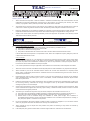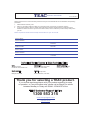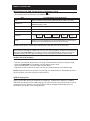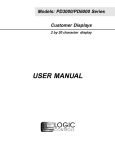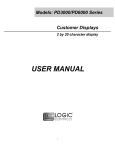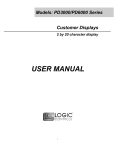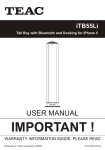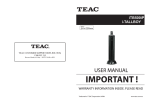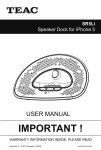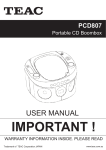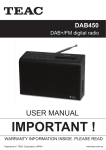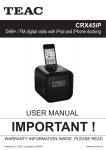Download OPERATING INSTRUCTIONS
Transcript
PBT500 Ghetto Blaster JR USER MANUAL IMPORTANT! WARRANTY INFORMATION INSIDE. PLEASE READ Trademark of TEAC Corporation JAPAN [c1310] www.teac.com.au WARRANTY INFORMATION v1.5.2: DEC 2011 Our goods come w ith guarantees that cannot be excluded under the Australian Consumer Law . You are entitled to a replacement or refund for a major failure and for compensation for any other reasonably foreseeable loss or damage. You are also entitled to have the goods repaired or replaced if the goods fail to be of acceptable quality and the failure does not amount to a major failure. Warranty Terms & Conditions 1. TEAC warrants that this product is free from defects in material and workmanship under normal domestic use with reasonable care and skill. Maintenance and cleaning (i.e. laser head) is not covered by this warranty. The TEAC warranty only applies to TEAC products purchased, used and serviced in Australia. 2. The benefits to the consumer given by this Warranty are in addition to other rights and remedies of the consumer under a law in relation to goods or services to which the warranty relates, being the Australian Consumer Law. 3. Refund or replacement via your retailer is available for a period of 14 days after purchase for goods that have been inspected and determined to have a major failure. Refund and exchange is not applicable for change of mind. 4. Subject to the terms herein, this warranty effectively covers the equipment as specified in the Warranty Periods Table below from the date of purchase. TEAC PRODUCT LED/LCD TV 32” (80 cm) and above All other TEAC products 5. WARRANTY PERIOD 1 Year (In-Home Service/ Pick up Available)* 1 Year (Carry-in Service) In Home Service/Pick up* Service This service will only be provided as part of this warranty if all the following conditions are met; a) The product is indicated in the Warranty Period Table. b) The product is within the warranty period. c) The product is located within the normal service area of the local TEAC Authorised Service Centre. If TEAC determines that the product is not repairable on site, TEAC can complete the repair by taking the product to a TEAC Authorised Service Centre. Carry-in Service Where In-Home service/Pick up* is not available, the purchaser is required to send the product to the nearest TEAC Authorised Service Centre for repair. In this event, proof of purchase is required to support a warranty claim. After the repair, the product will be available for collection by or return to the purchaser at a fee upon request. TEAC inhome service can be made available at a fee upon request. 6. A 12-month replacement warranty is applicable to all Accessories such as Remote, Power Adaptors and Cables. 7. TEAC will ensure to the best of its abilities that all required parts are made available for any required service/repair. 8. TEAC Australia Pty Ltd and its Authorised Service Centres will use their best endeavours to complete product repairs within a reasonable period based on available resources and workload during the time when service is requested and performed. 9. Refurbished parts may be used to repair the product. In the case of a replacement, the product may be replaced, with a refurbished unit of the same type or, if one is unavailable, a similar refurbished model with equal or better features & specifications. 10. Please be advised that if the product presented for repair is capable of retaining user-generated data, the data may be lost during servicing. Customers are strongly encouraged to back up all important information/data before sending the product in for service/repair. 11. Service will be provided only during normal business hours and under safety conditions and circumstances. TEAC and its authorised service agents can refuse any repair if safety, in relation to OH&S, becomes a concern to its staff or authorised service agents’ personnel. 12. The warranty is void and warranty claims may be refused, subject to the Australian Consumer Law, if: a) The product was not transported, installed, operated or maintained according to manufacturer instruction, or b) The product was abused, damaged, tampered, altered or repaired by any unauthorised persons, or c) Product failure is due to accidents during use, installation or transit, power surges, use of defective or incompatible external devices, exposure to abnormal conditions such as excessive temperatures or humidity, or entry of liquids, objects or creatures into the product. 13. No one is authorised to assume any liability on behalf of TEAC or impose any obligation on it, in connection with the sale of any equipment other than as stated in this warranty and outlined above. 14. TEAC reserves the right to inspect and verify whether the product is exhibiting a major failure as claimed by customers/retailers. 15. LCD dead pixel policy, please contact TEAC Customer Support Hotline on 1300 553 315 for assistance. WARRANTY PROCEDURE v1.5.2: DEC 2011 Please read the owner’s manual carefully and ensure that you have followed the correct installation and operating procedures. 1. 2. 3. Please read this warranty card. Keep your purchase receipt to enable you to proceed quickly in the event of a Warranty Service. If you require Warranty Service, please contact the TEAC Customer Support Hotline at 1300 553 315 for assistance. Please ensure that you have the model number, serial number and purchase receipt ready when you call. Please complete the section below and keep this information for your own records. Owner’s Name Owner’s Address Postcode Model Name/No. Serial No. Dealer’s Name Dealer’s Address Postcode Authorised Service Centres in Major Australian Cities NSW 151 Arthur Street Homebush West, NSW 2140 Queensland Unit 1, 320 Curtin Ave West Eagle Farm, QLD 4009 South Australia 11 McInnes Street Ridleyton, SA 5008 Victoria 282 Normanby Road South Melbourne, VIC 3205 Western Australia Unit 2, 50 Pilbara Street Welshpool, WA 6106 Thank you for selecting a TEAC product. If you should require assistance with your product regarding its setup or operation, or if any difficulties arise, please call us directly for advice between Monday to Friday at 8.30AM – 6PM AEST at the TEAC Customer Support Hotline 1300 553 315 [email protected] www.teac.com.au SAFETY INSTRUCTIONS The lightning flash and arrowhead within the triangle is a warning sign alerting you of "dangerous voltage" inside the product. WARNING: To reduce the risk of electric shock, do not remove cover (or back). No user-serviceable parts inside. Refer servicing to qualified service personnel. CAUTION: The exclamation point within the triangle is a warning sign alerting you of important instructions accompanying the product. CAUTION: To reduce the risk of fire or electric shock or damage, do not expose this appliance/ apparatus (including all it’s accessories such as AC-adaptor, etc.) to dripping or splashing liquids, and no object filled with liquids should be placed on the appliance/ apparatus (including all it’s accessories). PLEASE NOTE: YOU WILL FIND THE RATING LABEL FOR THIS PRODUCT LOCATED ON THE REAR OF THE UNIT. CAUTION: GROUNDING OR POLARIZATION: THE PRECAUTIONS SHOULD BE TAKEN SO THAT THE WIDER BLADE OF THE AC PLUG (OF AC ADAPTOR) MUST MATCH THE SLOT IN RECEPTACLE "WALL SOCKET". (ONLY IF YOUR AC PLUG IS POLARIZED). NOTE: CAUTION SYMBOLS ARE PRINTED ON REAR OF UNIT OR ACCESSORIES. PLEASE REFER TO INSTRUCTION MANUAL EXCESSIVE SOUND PRESSURE FROM EARPHONES AND HEADPHONES CAN C AUSE HEARING LOSS. CAUTION : DANGER OF EXPLOSION IF BATTERY IS INCORRECTLY REPLACED. REPLACE ONLY WITH TH E SAME OR EQUIVALENT TYPE. BATTERY REPLACEMENT MUST ONLY BE DONE BY A QUA LIFIED PROFESSIONAL TECHNICIAN. ELECTROSTATIC DISCHA RGE (ESD) PRECAUTION WHEN ELECTROSTATIC DISCHARGE (ESD) OCCURS AT THE FRONT SURFACE (WHETHER METAL OR PL ASTIC) OR NEAR ANY PART OR ANY BUTTON OF THIS UNIT, OR AT THE USB PORT AND/ OR SD CARD SLOTS (I F THEY EXIST ON THIS PRODUCT), THERE MAY BE A POSSIBILITY THAT THE PRODUCT MAY STOP OPERATION AND/ OR SH UT DOWN IMMEDIATELY. THIS IS A NORMAL CONDITION AND INTENDED TO PROTECT THE UNIT AND INTERNAL COMPONENTS AGAINST DAMAGE. IN SUCH A CASE, PLEASE RESET THE UNIT (BY POWERING OFF THE UNIT AND DISCONNECTING AND RECONNECTING AC-POWER SOURCE) TO REVERT THE UNIT TO NORMAL OPERA TION. - KEEP MINIMUM DISTANC ES (5CM) AROUND THE APPARATUS FOR SUFFICIENT VENTILATION. - THE VENTILATION SHOU LD NOT BE IMPED ED BY COVERING THE VENTILATION OPENINGS WITH ITEMS SUCH AS NEWSPAPER, TABLECLOTHS, CURTAINS ETC . - NO NAKED FLAME SOURC E SUCH AS LIGHTED CANDLES SHOULD BE PLAC ED ON THE APPARATUS. - ATTENTION SHOULD BE DRAWN TO THE ENVIRONMENTAL ASPECTS OF BATTERY DISPOSAL. - THIS APPLIANCE/ APPARATUS IS INTENDED FOR USE IN A MODERATE CLIMATE AND INDOOR USE. LOCATION OF CONTROLS / POWER SOURCE 2 1 3 4 5 1 Enlarged view of the 6 7 8 10 function key panel: 9 11 12 13 14 15 16 17 18 19 20 21 25 26 27 22 28 23 29 24 1. Speakers (Left & Right) 2. Slot for placing smartphone/ tablet 3. Handle 4. Liquid Crystal Display 5. Volume Control Knob 6. Bass+ Key 7. Bass- Key 8. Treble+ Key 9. Treble- Key 10. Function Key Panel 11. Power Button 12. Tune- / Back Key 13. Play / Pause / Pairing Key 14. Tune+ / Next Key 15. Function Key 16. 10 Song Skip Forward Key (MP3) 17. P-Mode / FM Mode Key 18. Stop / Program Key 19. Memory- / Folder- Key 20. Memory+ / Folder+ Key 21. Charging LED Indicator 22. USB MP3 Port 23. SD Card Slot 24. Bluetooth® Status LED Indicator 25. Telescopic FM antenna 26. Headphone Jack 27. Auxillary Input 28. USB Power Output (Charging Port) 29. DC Power Input (Micro USB) The FREESTYLER JR runs on an internal rechargeable Lithium-ion battery. Press the POWER button to switch the unit on. Charging the Battery via USB or AC Adapter - The FREESTYLER JR can be recharged from any standard USB port, such as a PC USB port. Charging speed may depend on the power output of the connected USB port. - It can also be recharged from a wall AC power outlet with the provided Micro USB AC adaptor. To do this, connect the Micro USB cable to the socket on the AC adapter, then connect the other end of the Micro USB cable to the DC INPUT (Micro USB) socket located on the back of the FREESTYLER JR unit. Then, plug the AC adapter to the wall power outlet and switch it on. - The unit is charging if the charging LED indicator is lighted up. - Once the unit has been charged, it can be unplugged and used for about 5-6 hours on battery (assuming full charge). - When the unit is not in use, you are recommended to keep it plugged in and charging. - For best results, fully charge the unit before use each time. If the battery is fully drained, please allow it to recharge for a few hours before use. . IMPORTANT – CAUTION! - Keep the Li-ion battery cool to maximise the battery’s lifetime. - Do NOT leave the unit under direct sunlight or in a hot vehicle, as overheating the Li-ion battery can cause explosion or fire. - Do NOT leave the unit in freezing conditions. - Do NOT allow the unit to get wet. . BASIC OPERATION Volume Control - Adjusting loudness can be done by using the volume control on this unit and also the volume control of the device you have already connected to (if using Bluetooth or AUX-Input Jack). NOTE: If there is no sound, ensure the volume on both devices is not set to 0. Treble/Bass Control To enhance the quality of music, this powerful sound system comes with two additional equalization functions. At anytime during playback, you can press the Bass and Treble +/keys for stronger bass/highs. Function Key Press the FUNCTION F key repeatedly to cycle through and select any one of the following audio sources, shown below: BT FM USB SD AUX Bluetooth Radio MP3 player MP3 player Input Jack Bluetooth® Wireless Playback (A2DP Audio Streaming) The FREESTYLER JR can wirelessly receive audio streams from devices with Bluetooth® A2DP capabilities within approx. 30 feet (10m). Pair your device to this unit for wireless audio playback. Pairing a device: - Enable the Bluetooth® function on the device you would like to pair up (eg. your smartphone/tablet/laptop). - To enter Bluetooth® Mode, press the FUNCTION F key repeatedly until “BT” is on the display. - From your device's Bluetooth® scanning menu, search for “FREESTYLER JR” and select it. - If asked for a passcode, key in “0000”. - The Bluetooth® Status LED Indicator will indicate the Bluetooth Status of the unit: STATUS Searching Pairing Connected STATUS INDICATOR LED flashes slowly LED blinks faster LED stays lit NOTES: - The FREESTYLER JR remembers up to 4 devices. As long as it remembers a device, there is no need to repeat this pairing procedure, even if the unit has been powered off since the pairing. - The FREESTYLER JR will also automatically pair with the LAST paired device, if found, when it is powered on and switched to Bluetooth® mode. Unpairing a device: Only one device can be paired at any given time, but the unit will remember up to 4 devices. To pair a different device when the FREESTYLER JR is already paired, first disconnect the active connection by either turning off Bluetooth® on the first device, or by unpairing it. To unpair a Bluetooth® device that has already been paired, press and hold the PAIRING key for a few seconds until the pairing status on display changes from “CONNECTED” to “SEARCHING”. BASIC OPERATION Radio Mode - To enter Radio Mode, press the FUNCTION F key repeatedly until the display shows “FM”. - To improve radio reception, adjust the position of the unit. To further enhance reception, take the supplied external FM antenna and plug it into the FM antenna socket on the rear panel. - After tuning into a desired station, use the FM MODE key to switch between MONO/STEREO audio modes. When reception is poor, MONO mode is recommended for better clarity. Manual Frequency Adjustment (Scan Mode) - Press the TUNE+ or TUNE- keys to manually adjust the radio frequency 1 step at a time. - When the desired station is reached, it can be saved into memory for quick access. (See the “Radio Station Memory” section for further details.) Automatic Frequency Adjustment (Seek Mode) - Press and hold (for 2 seconds) the TUNE+ or TUNE- keys to search for the next available radio station frequency. - When the desired station is reached, it can be saved into memory for quick access. (See the “Radio Station Memory” section for further details.) Radio Station Memory - After tuning into a desired station, it can be stored into memory for quick access. - Press the PROG key to go into the memory tuning stage. The display will show “P-01” flashing. - Press the MEMORY+ or MEMORY- keys to choose the desired memory storage position you would like to save the current station into (P-01 to P-20). - Press the PROG key again to confirm your selection and save the station into memory. Recalling a saved memory station - Press the MEMORY+ or MEMORY- keys to cycle through stations saved into memory. - To erase a saved radio station, simply overwrite it with a new station frequency in the same memory position. BASIC OPERATION MP3 Playback via USB Thumb Drive or SD Memory Card - To enter USB/SD Mode, press the FUNCTION F key until “USB” or “SD” is on the display. - The following chart shows how to use USB/SD mode: KEY For USB thumb drive & SD Card +10 Skips 10 tracks forward during MP3 playback (USB / SD card) FOLDER +/- Choose folder location on your USB/ SD Card (Not usable in RANDOM play mode) NEXT Skip to the next song BACK Skip to the previous song PLAY/ PAUSE Start or pause music playback NORMAL PLAY P-MODE STOP REPEAT 1 REPEAT FOLDER REPEAT ALL RANDOM PLAY Press once: Stop playback (can be resumed from the same point) Press twice: Reset playback memory (cancel resume) NOTE: It takes time to read a large USB drive/SD card and count all the song files. CAUTION – IMPORTANT: REMOVAL OF USB DRIVES AND SD CARDS Never remove SD cards or USB drives from the unit during playback. Always STOP playback, then press the FUNCTION key to switch to another mode (RADIO/BT) before removing your USB/SD memory device to prevent damage to your song files and memory device itself Audio Line In (Aux Input) This unit comes with an Aux Input socket, allowing you to connect an external device. - Connect your external player to this unit using a standard stereo (3.5mm to 3.5mm) cable. - Press the FUNCTION key repeatedly until the display shows “AUX”. - Start audio playback on the connected external player. - Adjust the volume control of the main unit and your external device to the desired level. NOTE: Playback control can be done only through your external device. Remember to switch off the unit when you finish using the external device. USB Charging Port This unit is equipped with a DC 5V USB charging port on the back panel. To utilize this feature, simply connect the device you would like to charge (eg. smartphone or tablet) to a suitable USB cable and plug it into the USB charging port. (This function is only active when the unit is plugged into an AC adaptor). The external device will be charged automatically when it is successfully connected, even during playback. SPECIFICATIONS Unit Specifications Power Supply : USB 5V (500mA or higher) AC-USB Power Adaptor 100V-240V ~ 50/60Hz Battery: Built-in Rechargeable Li-ion Battery, 3.7V / 2100mAh Speaker : 2 pcs FM Frequency Range : FM 87.5 - 108 MHz MP3 File Playback : 16-320 kbps (max. 999 Files/ 99 Folders) USB Port : USB 2.0 Supports USB flash drives up to 16GB SD Card Slot : SD Memory Cards up to 16GB Aux In : 3.5mm auxiliary Unit Dimensions : 346(W) x 167(H) x 101.5(D) mm Unit Weight : 1.5 kg Accessories 1. 2. 3. 4. User manual AC to USB power adapter (for charging) Micro USB cable Aux in cable