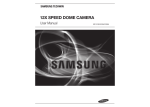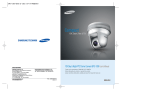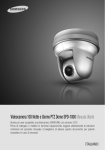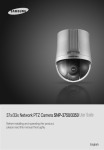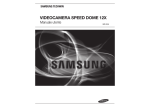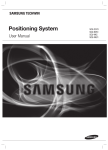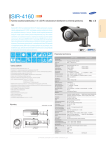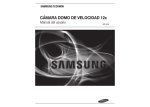Download WEATHERPROOF DOME CAMERA Series SPU
Transcript
WEATHERPROOF DOME CAMERA Series SPU-3750T/3700 User’s Manual Before installing and operating the camera, please read this user’s manual carefully. English The lightning flash with an arrowhead symbol, within an equilateral triangle is intended to alert the user to the presence of uninsulated “dangerous voltage” within the product's enclosure that may be of sufficient magnitude to constitute a risk of electric shock to persons. The exclamation point within an equilateral triangle is intended to alert the user to the presence of important operating and maintenance (servicing) instructions in the literature accompanying the appliance. INFORMATION -This equipment has been tested and found to comply with limits for a Class A digital device, pursuant to part 15 of the FCC Rules. These limits are designed to provide reasonable protection against harmful interference when the equipment is operated in a commercial environment. This equipment generates, uses, and can radiate radio frequency energy and, if not installed and used in accordance with the instruction manual, may cause harmful interference to radio communications. Operation of this equipment in a residential area is likely to cause harmful interference in which case the user will be required to correct the interference at his own expense. WARNING - CHANGES OR MODIFICATIONS NOT EXPRESSLY APPROVED BY THE MANUFACTURER COULD VOID THE USER'S AUTHORITY TO OPERATE THE EQUIPMENT. CAUTION : To prevent electric shock and risk of fire hazards: - The installation for this apparatus should be by a qualified service person and should conform to all local codes. - Do NOT use power sources other than Class 2 power source. - Carefully push the unlock buttons to prevent the apparatus falling and injurying someone. This installation should be made by a qualified service person and should conform to all local codes. Contents • • • • Features…………………………………………………………………………… Cautions for Operating Temperature… ………………………………… Cautions for Using Auto Track(SPU-3750T)… ………………………… Setting Up Auto Track………………………………………………………… ■ Auto Track Using Presets… ……………………………………………… 6 7 7 8 8 ▶ Selecting Auto Track Starting Point 1……………………………………………… 8 ▶ Selecting Auto Track Starting Point 2……………………………………………… 9 ▶ Setting Auto Tracking Details………………………………………………………… 9 ▶ Starting Auto Track (Loading Presets)………………………………………………11 ▶ Auto Tracking Using Group Command………………………………………………11 ■ Auto Tracking Using Target Lock… …………………………………… 13 • Warnings & Cautions… ……………………………………………………… 14 • Components and Accessories……………………………………………… 18 • Component Names and Functions………………………………………… 19 • Installing Your Camera………………………………………………………… 21 ■ Speed Dome Camara and Appliances Wiring Diagram………… 21 ■ How to Set Up Protocols and ID DIP Switches………………… 23 ■ Communication DIP Switch Settings (SW2)………………………… 24 ▶ Protocol Settings……………………………………………………………………… 24 ▶ Baud Rate Settings…………………………………………………………………… 25 ▶ Communication Method Settings………………………………………………… 25 ▶ Communication Response Settings……………………………………………… 25 ▶ Termination Settings………………………………………………………………… 25 ▶ Camera Backup Settings…………………………………………………………… 26 ■ Camera ID DIP Switch Settings(SW1)………………………………… 26 ▶ Camera ID Chart……………………………………………………………………… 27 ■ Preparing Adapter and Cables… ……………………………………… 33 ■ Installation Suggestions for Bracket Types………………………… 35 ■ On-wall Mount Type Installation Example… ……………………… 37 • Interface Symbols……………………………………………………………… 41 • Operating Your Camera……………………………………………………… 42 • Functional Description………………………………………………………… 46 SPEED DOME CAMERA 4 User’s Manual ■ Camera Setting……………………………………………………………… 46 ▶ Focus and Zoom Settings…………………………………………………………… 46 ▶ White Balance………………………………………………………………………… 48 ▶ Exposure………………………………………………………………………………… 49 ▶ Backlight………………………………………………………………………………… 50 ▶ AGC……………………………………………………………………………………… 54 ▶ SSNR(Samsung Super Noise Reduction)… …………………………………… 55 ▶ Day & Night… ………………………………………………………………………… 56 ▶ Others…………………………………………………………………………………… 57 ■ Sequence Setting…………………………………………………………… 58 ▶ Power On Resume & MD Dwell Time …………………………………………… 58 ▶ Preset …………………………………………………………………………………… 59 ▶ Swing SEQ……………………………………………………………………………… 63 ▶ Group SEQ……………………………………………………………………………… 64 ▶ Tour SEQ………………………………………………………………………………… 65 ▶ PTZ Trace… …………………………………………………………………………… 66 ▶ Auto Run………………………………………………………………………………… 67 ■ P/T Setting…………………………………………………………………… 68 ▶ Pan/Tilt Limit…………………………………………………………………………… 68 ▶ Area Setting…………………………………………………………………………… 69 ▶ Area Masking… ……………………………………………………………………… 70 ▶ Prop. P/T………………………………………………………………………………… 71 ▶ Digital Flip……………………………………………………………………………… 72 ▶ Image Holding………………………………………………………………………… 73 ▶ Auto Track 1 (SPU-3750T Only)…………………………………………………… 74 ▶ Auto Track 2 (SPU-3750T Only)…………………………………………………… 76 ■ OSD Setting…………………………………………………………………… 78 ■ Alarm Setting………………………………………………………………… 79 ■ Initialize………………………………………………………………………… 83 ■ Status…………………………………………………………………………… 85 • Troubleshooting………………………………………………………………… 86 • Product Specification… ……………………………………………………… 91 SPEED DOME CAMERA 5 User’s Manual Features Cautions for Operating Temperature Smart P/T A/F 37x Optical Zoom The built-in 37x optical zoom lens with auto-focus is combined with a 12x digital zoom, providing a maximum of 444x zoom. Versatile protocols and coaxial communication RS-422/485, Coaxial communication methods are supported. - R S-422/485 (10 species) : Samsung Techwin, Pelco (D / P), Samsung Electronics, Panasonic, Honeywell, AD, Vicon, GE, BOSCH - Coaxial Communications : Pelco Coaxitron (automatic detection) Wide Range Auto Security Functions - Auto Tracking(SPU-3750T Only) : A moving object or a person can be tracked and recorded automatically by the camera with its Pan, Tilt, and Zoom functions. - Multiple Preset Function Saving : Up to 13 camera image properities can be saved individually to provide high quality pictures. - Image Holding : When moving between presets in Group and Tour functions, using this Preset Freeze function holds the image status and helps the screen observer relieve visual fatigue. - P TZ Trace : Patterns operated with the joystick can be saved and replayed by users. - S wing : Using the Swing function commands the camera to move between 2 selected locations, monitoring the route. - G roup Search : Maximum 255 Preset positions are toured in order. - Tour Search : Maximum 6 Group Search functions are toured in order. Digital Flip The Digital Flip function is useful to monitor moving objects or people passing directly under the camera. When an object or a person passes directly under the camera, its tilt motor follows the object or person over 100 degrees to the other side of the tilt area without panning. The screen inversion starts to occur at 100 degrees or higher is digitally adjusted. SPEED DOME CAMERA 6 The Smart P/T function automatically adjusts the control speed of the Pan and Tilt functions according to the current zoom ratio. It is useful to adjust the functions manually for detailed controls when monitoring at high zoom ratios. Day & Night With its daytime & nighttime switch and Sens-Up functions based on the ICR (Infrared Cut filter Removal) method, the camera provides high quality pictures regardless of whether it is day or night. *Sens-Up increases the CCD sensitivity by electrically extending the camera’s exposure time. * Day & Night enables you to select between color and B/W modes depending on the lighting conditions. Highly durable built-in housing This IP66-rated built-in housing is easy to install, and protects the product from a full range of harsh outdoor conditions. The high performance built-in fan/heater enables the product to operate under extreme temperatures between -50℃ ~ 50℃ . Preset Position Saving and Loading Up to 255 preset positions can be set. Using this function saves and brings up the camera feed of a selected monitoring location. Camera Backup This is to back up the camera’s sequence information and presets. This is useful when the camera or its install base are damaged or malfunctions occur. Area Masking If a monitoring location includes a highly private area, the area can be selectively masked on the screen. User’s Manual 1. The camera cannot operate properly at temperatures lower than -50℃. 2. E ven if the surrounding temperature is -50℃ or higher, the camera may not thaw itself and operate properly depending on the installation environment. 3. Always keep the power on, so the camera can maintain its internal temperature at -10℃ or higher. 4. If the camera was turned on after being left at temperatures lower than -50℃ for a long duration: - If the internal temperature is lower than -20℃, the camera does not transmit video signals and displays a black screen along with the "Wait to warm up(xx Left)" message, instead of operating properly. - If the internal temperature is higher than -20℃ and lower than -10℃, the "Wait to warm up(xx Left)" message disappears as the camera resets itself and enters the operation mode. However, only manual P/T operation is in effect while the Sequence and Turbo commands are limited in use. - If the internal temperature is higher than -10℃, the camera activates all Sequence and Turbo commands. 5. If the heater malfunctions, a message appears as follows. - "Please Check Heater System" - If this message appears, turn off the camera and call where you bought. Cautions for Using Auto Track(SPU-3750T) The following cautions are for the Auto Track function built-in with the SPU-3750T; The SPU-3700 does not have Auto Track. To use Auto Track to its full potential, please read and be aware of the following cautions. Neglecting the cautions may cause unsatisfactory performance of the tracking function as well as camera malfunctions. • Auto Track is specifically to track down unknown intruders. It is not be suitable to monitor a crowd. • If the camera is not safely secured, tracking errors may occur. • If the camera lens is smeared with foreign substances, snow flakes, or raindrops, the camera may incur unsatisfactory performance in the tracking function. For optimal performance, please install the camera in an environment safe from contamination, and clean the camera lens on regular basis. • If the tracking function shows poor performance at nighttime or under low light circumstances, use the Sens-Up function. • Auto Track may have errors at times when pronounced shadows are created: e.g. sunrise and sunset. • The camera may catch and follow unintended movements – car traffic or swaying tree branches – during the Auto Track operation. To prevent and correct such errors, adjust the installation direction and angle of the camera, or use Zone Settings (Mask) (page 70). • Adjust the installation direction and angle of the camera, or use Zone Settings also under the following conditions: With excessively bright light sources, under flickering lights, or if the camera displays internal reflections. • When using Auto Track, it is recommended to adjust the tracking object size to 1/4 of the screen. • This feature may not perform as expected depending on the situation and circumstances. Samsung Techwin is not responsible for injuries and financial damage caused by the situation described above. SPEED DOME CAMERA 7 User’s Manual Setting Up Auto Track • Two different Auto Track setup methods are available. Using Presets - Select a starting point for Auto Track as a preset to activate Auto Tracking. (This can be used in conjunction with Group SEQ and Tour SEQ.) Using Target Lock - Select an object on the screen to activate Auto Tracking. 2. Selecting Auto Track Starting Point 2 ▶ Main Menu/Sequence Settings/Preset/Edit Preset Edit Preset = 001* (1~255) ✽ The selected preset is indicated with an asterisk (*). Auto Track Using Presets Preset Edit Preset Settings Editing Presets · Set a Preset to Start Auto Tracking · Set Zoom/Focus · Select Tracking Mode for a Preset Auto Tracking · T racking On · S et Auto Tracking details ⑧ PTZ Focus Mode Brightness Iris Back Light Day & Night After Act. Scene Adj. [001] 271/045/1X ONE SHOT AF 050 AUTO At Menu 7 [After Act.], select [TRACK]. - TRACK : Perform Auto Track upon arrival. B/W OFF When the [After Act.] menu is set to [TRACK], the letter “T” appears next to the preset number as shown in the figure. Preset Edit <Auto Track Setting Flow Chart> At Preset Edit, select the preset number under the Preset Settings menu. Preset = 001T (1~255) 1. Selecting Auto Track Starting Point 1 ▶ Main Menu/Sequence Settings/Preset/Settings Preset Setting Preset = 001 (255) Preset Setting Z>Z00M Using the joystick, select a preset number from 1 to 255, and then press [Enter]. 3. Setting Auto Tracking Details ▶ Main Menu/P/T Settings/Auto Track1 Auto Track 1 Select the preset as the starting point for Auto Track. Using the joystick, set the Pan/Tilt and Zoom/Focus options. 1+PST:ZOOM 2+PST:FOCUS Use W/T Preset SPEED DOME CAMERA 8 User’s Manual Auto Track Camera Height Object Size Sensitivity Zoom Control Auto Release Auto Return Lost Mode OFF 02.5M SMALL HIGH OFF OFF OFF STOP At Menu 1 [Auto Track], select [ON] to activate Auto Tracking. Set the Camera Height, Object Size, Sensitivity, and Zoom Control options. Refer to the timing chart below to set the [Auto Release], [Auto Return], and [Lost Mode] options. SPEED DOME CAMERA 9 User’s Manual Setting Up Auto Track [ Auto Release ] (10sec ~ 5min) [ Auto Return ] (1sec ~ 5min) 4. Starting Auto Track (Loading Presets) ▶ Main Menu/Sequence Settings/Preset Preset Start Tracking [ Lost Mode ] Performed only for the Auto Release duration Finish Tracking Initial Location <Auto Track Timing Chart> Setting Edit Home Position Execute Clear Status OFF Start Auto Tracking Using the Controller ① Exit the OSD menu then press a Preset number on the controller keypad to start Auto Tracking. And Press a <Preset> button.(The number can be checked on the LCD window.) ② The camera will move to the Preset location and start Auto Tracking. Preset Edit Auto Release : C ommand the camera to follow an object for a set duration and then return to its initial (preset) location. Auto Return : A fter Auto Release expires, command the camera to stand by at the tracking finish point and then return to its initial location. (Selecting OFF keeps the camera at the tracking finish point instead of returning it to the initial location.) Lost Mode : S et an action for the camera when it loses its tracking object. (Performed only for the Auto Release duration.) - STOP : Stop at the lost point and abort tracking. - RESEARCH : Stop at the lost point and search for a new object. - ZOOM-OUT : When an object is lost, Zoom Out to find and track a new object. SPEED DOME CAMERA 10 User’s Manual Start Auto Tracking in the OSD Menu ① Select [Execute]. ② Select a Preset to start Auto Tracking. ③ The camera will move to the Preset location and start Auto Tracking. Preset = 001T (1~255) 5. Auto Tracking Using Group Command ▶ Main Menu/Sequence Settings/Group SEQ/Group X/Settings Group SEQ 1 NO 001: 002: 003: 004: 005: 006: 007: PSET *** : *** : *** : *** : *** : *** : *** : DWT(s) 003 : 003 : 003 : 003 : 003 : 003 : 003 : SPD 64 64 64 64 64 64 64 PSET : Using the joystick, enter a preset number under which [After Act.] menu is set to [TRACK]. DWT : Indicates the camera time spent at each preset location. (1 ~ 120sec) SPD : Adjusts the camera movement speed by 64 different levels. SPEED DOME CAMERA 11 User’s Manual Setting Up Auto Track After finishing setup, press [Execute] in the parent menu to activate the Group SEQ mode. (Or turn OFF OSD Menu, and then press [Group]+[Group Number] using the controller.) Auto Tracking Using Target Lock 1. Setting Target Lock ▶ Main Menu/P/T Settings/Auto Track2 Auto Track 2 [Preset 1] [Preset 2] [Preset N] [Auto Release] (10sec~5min) Start Group SEQ Start Tracking Last Preset [ Lost Mode ] Performed only for the Auto Release Duration Finish Tracking [ Auto Return ] (1sec~5min) Next Preset ① Zone Setting Indicator Target Lock 2. Target Lock Using the joystick, move the red box to encircle an object and then press [Enter] to start Auto Tracking the object. <Group SEQ Timing Chart> When Group SEQ is activated, the camera starts auto tracking at the [Preset 1] location. For the set DWT duration, the camera performs Auto Track according to [Auto Release] and [Auto Return] settings. If no movement is detected, it moves to [Preset 2] and repeats the procedures. SPEED DOME CAMERA 12 User’s Manual OFF OFF Target Lock => [ON] - When Target Lock is turned [ON], a red box appears in the center of the screen. P:234 T:5 1x SPEED DOME CAMERA 13 User’s Manual Samsung Techwin cares for the environment at all product manufacturing stages to preserve the environment, and is taking a number of steps to provide customers with more environment-friendly products. The Eco mark represents Samsung Techwin's will to create environment-friendly products, and indicates that the product satisfies the EU RoHS Directive. Warnings & Cautions Warnings & Cautions Warnings Do not install on your own. Stop using the camera if smoke or abnormal heat is detected. This information is provided to ensure your safety and to prevent any losses, financial or otherwise. Please read it carefully and use the product accordingly. * For product inquiries, please contact the retail shop where you bought the camera. The use of equipment such as an aerial ladder while providing after-sales service shall be at your expense. * Unplug the power plug during a thunder storm to prevent fire and damage to the product. * This product is support equipment for a security system. Therefore, we can't compensate for material losses and/or personal injuries by robbery, fire, natural disaster, or anything of the sort. Warning/Caution/Special Mark Messages Ignoring this information may result in material loss and/or serious personal injuries, including death. Ignoring this information may result in material loss and/or slight injuries. Indicates “Prohibited”. Indicates “No Disassembly”. This installation should be made by a qualified service person. Installing this product on your own may result in fire or electric shock. For the installation service, contact the retail shop where you bought the product. Do not install in high humidity or in a place that may be exposed to oil or gas. May cause product malfunctions, electric shocks, and fire. Do not handle the power plug with wet hands. May cause electric shock. SPEED DOME CAMERA 14 User’s Manual May cause fire. Do not install on an unsubstantial wall that may be subject to vibrations. May cause the product to fall. Do not disassemble the camera or insert foreign subjects. May cause fire and damage to the product. SPEED DOME CAMERA 15 User’s Manual Warnings & Cautions Warnings & Cautions Detailed Warnings and Cautions Cautions Do not install under extreme temperature conditions. Do not install under unstable lighting conditions. Only use in the temperature range of between -50ºC and +50ºC to prevent low graphics quality and product malfunction. When using in high temperature conditions, provide good ventilation. Severe lighting changes or flickering may hinder normal camera operation. Do not drop the camera or subject it to physical shock. Never keep the camera facing direct sunlight or any other strong lights. May cause product malfunctions. May cause critical damage to the CCD. Do not touch the heater when the product is in operation. Avoid touching the camera lens. - Avoid operating the camera for long durations under high temperatures and in high humidity. Excessive heat can shorten the lifespan of the camera components. - D o not install or place the camera near any heat sources. - S ubjecting the dome cover to physical shock may damage the camera and cause water leakage into it. - D o not place the camera facing direct sunlight or other intense light sources. Strong lights such as spotlights can cause distortions—blooming and smear—as well as discolorations on the screen by heating up the color filter of the camera. They also may cause internal reflections of the camera, leading to operational malfunctions. - D o not drop the camera or subject it to physical shock or vibration; this can cause serious damage to the camera. - When installing the camera near a power line, make sure to keep at least 1 meter distance from the power line, or earth an additional metal pipe to separate the camera from the power source. - Install this camera on the ceiling. Installing it on the ground or a unleveled location may cause product malfunctions and shorten its lifespan. - Avoid installing and operating the camera in the following places. ∙ P laces whose temperature exceed the camera’s recommended range. ( -50℃ ~ 50℃) ∙ P laces where drastic temperature changes occur: e.g. Near an air conditioner. ∙ P laces that are exposed to steam, oil, and inflammable substances: e.g. Inside a kitchen. ∙ P laces that are exposed to radioactivity, X-rays, strong electric waves, and electro-magnetic waves. ∙ P laces that are exposed to outdoor air contaminants: e.g. Dust and car exhaust. ∙ P laces in high humidity. ∙ P laces that are exposed to corrosive gas: e.g. Next to the sea. - S meared and dusty dome covers decrease the picture and video quality. Clean the dome cover and camera lens on a regular basis. - R emove the plastic wrap on the dome cover only after the camera installation is complete. - This camera is not equipped with a power switch. Plug in the camera only after the installation is complete. Expendable components The lens is the most important component of the camera. Be careful not to smear it with fingerprints. SPEED DOME CAMERA The heater makes high temperature. 16 User’s Manual The following expendable components should be replaced within the recommended lifetime. Lifetimes vary somewhat and depend on the operating environments and conditions. - Cooling fan: Approx. 50,000 hours - Slipring: Approx. 20,000 hours - VCL lens: Approx. 20,000 hours SPEED DOME CAMERA 17 User’s Manual Component Names and Functions Components and Accessories * Components Front Body Power Adapter (AC 24V, Peak 2.5A) Hexa Wrench Back User’s Manual 1 * The set for America does not include the power adapter. * Accessories The following items are sold separately from the camera. Brackets STB-300PW Wall Bracket STB-300PP Ceiling Mount STB-355PPM Parapet Mount Bottom 2 STB-270B Setup Box STB-340PCM Corner Mount 3 1 Safety Wire Holder 2 SW2: Communication DIP Switch 3 SW1: ID DIP Switch STB-330PPM Pole Mount Notes • For the DIP switch settings, please refer to the “Installing Your Camera” on Page 23~32. STB-40PF Pendent Coupling * Ceiling bracket (STB-300PP) pipe not provided SPEED DOME CAMERA 18 User’s Manual SPEED DOME CAMERA 19 User’s Manual Installing Your Camera Component Names and Functions Camera Wiring Interface Board (Sold Separately) Speed Dome Camera and Appliances Wiring Diagram For the camera wiring, please refer to the picture below. The camera's wiring interface board is fitted to the housing, this is sold separately.(When using coaxial communication, a separate control signal connection is not required.) Alarm Connecting with Samsung Techwin’s “Stand Alone DVR” ·RS-485 : Camera D+ DAlarm Output Communications and AUX T(TX)+ T(TX)- SVR-1680/1660/1645/960/ ·RS-422 : Camera Alarm Input Stand Alone DVR Stand Alone DVR D+ D- T(TX)+ T(TX)- TXD+ TXD- R(RX)+ R(TX)- SVR-945 Power Supply SVR-940/450 SVR-1650/1640A/950E Connecting with the Samsung Techwin Controller SCC-3100A AC24V 2.5A Power Input Ground Refer to the below Control Signal Connection chart D+ D- ·RS422 Communications Camera D+ DTXD+ TXD- Controller or DVR TXD+ TXD- Controller or DVR TXD+ TXDRXD+ RXD- SPEED DOME CAMERA D+ D- RX+ RXTX+ TX- Notes • The maximum power capacity of the built-in relay is 30VDC/2A, 125VAC/0.5A, and 250VAC/0.25A. • Connecting the power connector and GND incorrectly to the NC/NO and COM ports may cause a short circuit and fire, damaging the camera. 20 User’s Manual SCC-3100A Data Box PORT1 ·RS-422 : Camera TX+ TX- RX+ RX- D+ D- TX+ TX- SPEED DOME CAMERA 21 User’s Manual SCC-3100A Data Box ·RS485 Communications Camera SCC-3100A Data Box PORT1 Camera AUX Output Control Signal Connection ·RS-485 : Installing Your Camera Note! * DVRs that can fully control a PTZ Dome via RS-422/485 are as follows - 32Ch : SVR-3200 - 16Ch : SVR-1680/1660/1645/1650E/1640A - 9Ch : SVR-960/945/950E - 4Ch : SVR-440 * Samsung Techwin DVR products that can fully control a PTZ Dome via coaxial are as follows - 16Ch : SVR-1680C,SVR-1660C - 9Ch : SVR-960C * The following DVR models support only the Pan, Tilt, Zoom, and Focus functions of the camera. - 9Ch : SVR-940 - 4Ch : SVR-450,SVR-470 Installing Your Camera How to Set Up Protocols and ID DIP Switches You can control various settings of the camera system using the Communication and ID DIP switches. Before installing the product, please set up the DIP switches according to the installation environment. 1. Detach the camera frame from the install base, and place the bottom of the frame toward you as shown in the picture below. 2. Set the switches according to your installation environment. For more detailed setup information, please refer to the chart on the next page. 3. The camera may malfunction if the switches are not fully turned On/Off; please double check the switches before finishing setup. Communication Protocol DIP Switch(SW2) * Memo MEMO Camera ID DIP Switch(SW1) SPEED DOME CAMERA 22 User’s Manual SPEED DOME CAMERA 23 User’s Manual Installing Your Camera Installing Your Camera Communication Protocol DIP Switch Settings (SW2) *Coaxial communication automatically detects signals, and so does not require a separate communication setup process. ON ON • Baud Rate Settings Select the transfer speed of a selected communication protocol. No. 1 2 3 4 Baud Rate(BPS) 2,400 4,800 9,600 19,200 SW2-#5 ON ON OFF OFF SW2-#6 ON OFF OFF ON OFF SW2 SW2 Pin No. 1~4 5~6 7 8 9 10~11 12 Purpose Protocol Settings Baud Rate Settings Transfer Method (RS-485/422) Settings Response Mode Settings Backup Mode Settings 1 Termination Settings Backup Mode Settings 2 • Communication Method Settings Select a communication method for the camera. SW2- #7 OFF RS-485(2Wire) Select a communication response method for the camera and controller: Response or No Response. Select a communication protocol for the camera Protocol Samsung Techwin Pelco-D Pelco-P Samsung Elec. Panasonic Vicon Honeywell AD GE BOSCH Reserved Reserved Reserved Reserved Reserved Reserved ON RS-422(4Wire) • Communication Response Settings • Protocol Settings No 1 2 3 4 5 6 7 8 9 10 11 12 13 14 15 16 Function Transfer Mode Switch SW2-#1 OFF OFF OFF OFF OFF OFF OFF OFF ON ON ON ON ON ON ON ON SPEED DOME CAMERA SW2-#2 OFF OFF OFF OFF ON ON ON ON OFF OFF OFF OFF ON ON ON ON 24 User’s Manual SW2-#3 OFF OFF ON ON OFF OFF ON ON OFF OFF ON ON OFF OFF ON ON SW2-#4 OFF ON OFF ON OFF ON OFF ON OFF ON OFF ON OFF ON OFF ON SW2- #8 Function Response Mode Switch ON Response OFF No Response • Termination Settings To prevent the attenuation of communication signals between the camera and controller, the items at the end of line must be set up with the termination settings. Camera Input Position Termination of Longest Path On the Path SW2- #10 ON OFF SW2- #11 ON OFF *This model is provided with factory defaults of all DIP switches set to OFF. The default settings are shaded in the table. SPEED DOME CAMERA 25 User’s Manual Installing Your Camera Installing Your Camera • Camera ID Chart • Camera Backup Settings These settings are useful when the camera or its install base are damaged or malfunctions occur. When replacing the camera or its install base, you can transfer existing presets and sequence information to the replacement using these settings. Backup Function Backup(IB→D) Backup(D→IB) Backup Disable SW2- #9 OFF ON - SW2- #12 OFF OFF ON - Backup(IB→D) : Enables transferring the current camera's sequence information to a new camera. - Backup(D→IB) : Enables transferring the current camera's sequence information to a new install base. *IB: Install base, D: Dome Camera Notes • To use a third party controller with this product, please contact our After-Sales Service or Technology Department. • AD Protocol Control Method - Input Camera OSD: 3+Auxiliary On - Output Camera OSD: 3+Auxiliary Off - Enter: IRIS Open - ESC: IRIS Close • For more information about the protocols, refer to our official website. Camera ID DIP Switch Settings (SW1) To set up camera IDs, refer to the “Camera ID Chart” next. ON ON OFF SW1 SPEED DOME CAMERA 26 User’s Manual ID 1 2 3 4 5 6 7 8 9 10 11 12 13 14 15 16 17 18 19 20 21 22 23 24 25 26 27 28 29 30 31 32 33 34 35 36 37 38 39 40 41 SW1-#1 ON/OFF OFF ON OFF ON OFF ON OFF ON OFF ON OFF ON OFF ON OFF ON OFF ON OFF ON OFF ON OFF ON OFF ON OFF ON OFF ON OFF ON OFF ON OFF ON OFF ON OFF ON SW1-#2 OFF ON ON OFF OFF ON ON OFF OFF ON ON OFF OFF ON ON OFF OFF ON ON OFF OFF ON ON OFF OFF ON ON OFF OFF ON ON OFF OFF ON ON OFF OFF ON ON OFF OFF SW1-#3 OFF OFF OFF ON ON ON ON OFF OFF OFF OFF ON ON ON ON OFF OFF OFF OFF ON ON ON ON OFF OFF OFF OFF ON ON ON ON OFF OFF OFF OFF ON ON ON ON OFF OFF SW1-#4 OFF OFF OFF OFF OFF OFF OFF ON ON ON ON ON ON ON ON OFF OFF OFF OFF OFF OFF OFF OFF ON ON ON ON ON ON ON ON OFF OFF OFF OFF OFF OFF OFF OFF ON ON SPEED DOME CAMERA SW1-#5 OFF OFF OFF OFF OFF OFF OFF OFF OFF OFF OFF OFF OFF OFF OFF ON ON ON ON ON ON ON ON ON ON ON ON ON ON ON ON OFF OFF OFF OFF OFF OFF OFF OFF OFF OFF SW1-#6 OFF OFF OFF OFF OFF OFF OFF OFF OFF OFF OFF OFF OFF OFF OFF OFF OFF OFF OFF OFF OFF OFF OFF OFF OFF OFF OFF OFF OFF OFF OFF ON ON ON ON ON ON ON ON ON ON 27 User’s Manual SW1-#7 OFF OFF OFF OFF OFF OFF OFF OFF OFF OFF OFF OFF OFF OFF OFF OFF OFF OFF OFF OFF OFF OFF OFF OFF OFF OFF OFF OFF OFF OFF OFF OFF OFF OFF OFF OFF OFF OFF OFF OFF OFF SW1-#8 OFF OFF OFF OFF OFF OFF OFF OFF OFF OFF OFF OFF OFF OFF OFF OFF OFF OFF OFF OFF OFF OFF OFF OFF OFF OFF OFF OFF OFF OFF OFF OFF OFF OFF OFF OFF OFF OFF OFF OFF OFF Installing Your Camera ID 42 43 44 45 46 47 48 49 50 51 52 53 54 55 56 57 58 59 60 61 62 63 64 65 66 67 68 69 70 71 72 73 74 75 76 77 78 79 80 81 82 83 84 SW1-#1 OFF ON OFF ON OFF ON OFF ON OFF ON OFF ON OFF ON OFF ON OFF ON OFF ON OFF ON OFF ON OFF ON OFF ON OFF ON OFF ON OFF ON OFF ON OFF ON OFF ON OFF ON OFF SW1-#2 ON ON OFF OFF ON ON OFF OFF ON ON OFF OFF ON ON OFF OFF ON ON OFF OFF ON ON OFF OFF ON ON OFF OFF ON ON OFF OFF ON ON OFF OFF ON ON OFF OFF ON ON OFF SW1-#3 OFF OFF ON ON ON ON OFF OFF OFF OFF ON ON ON ON OFF OFF OFF OFF ON ON ON ON OFF OFF OFF OFF ON ON ON ON OFF OFF OFF OFF ON ON ON ON OFF OFF OFF OFF ON SPEED DOME CAMERA SW1-#4 ON ON ON ON ON ON OFF OFF OFF OFF OFF OFF OFF OFF ON ON ON ON ON ON ON ON OFF OFF OFF OFF OFF OFF OFF OFF ON ON ON ON ON ON ON ON OFF OFF OFF OFF OFF SW1-#5 OFF OFF OFF OFF OFF OFF ON ON ON ON ON ON ON ON ON ON ON ON ON ON ON ON OFF OFF OFF OFF OFF OFF OFF OFF OFF OFF OFF OFF OFF OFF OFF OFF ON ON ON ON ON 28 User’s Manual SW1-#6 ON ON ON ON ON ON ON ON ON ON ON ON ON ON ON ON ON ON ON ON ON ON OFF OFF OFF OFF OFF OFF OFF OFF OFF OFF OFF OFF OFF OFF OFF OFF OFF OFF OFF OFF OFF Installing Your Camera SW1-#7 OFF OFF OFF OFF OFF OFF OFF OFF OFF OFF OFF OFF OFF OFF OFF OFF OFF OFF OFF OFF OFF OFF ON ON ON ON ON ON ON ON ON ON ON ON ON ON ON ON ON ON ON ON ON SW1-#8 OFF OFF OFF OFF OFF OFF OFF OFF OFF OFF OFF OFF OFF OFF OFF OFF OFF OFF OFF OFF OFF OFF OFF OFF OFF OFF OFF OFF OFF OFF OFF OFF OFF OFF OFF OFF OFF OFF OFF OFF OFF OFF OFF ID 85 86 87 88 89 90 91 92 93 94 95 96 97 98 99 100 101 102 103 104 105 106 107 108 109 110 111 112 113 114 115 116 117 118 119 120 121 122 123 124 125 126 127 SW1-#1 ON OFF ON OFF ON OFF ON OFF ON OFF ON OFF ON OFF ON OFF ON OFF ON OFF ON OFF ON OFF ON OFF ON OFF ON OFF ON OFF ON OFF ON OFF ON OFF ON OFF ON OFF ON SW1-#2 OFF ON ON OFF OFF ON ON OFF OFF ON ON OFF OFF ON ON OFF OFF ON ON OFF OFF ON ON OFF OFF ON ON OFF OFF ON ON OFF OFF ON ON OFF OFF ON ON OFF OFF ON ON SW1-#3 ON ON ON OFF OFF OFF OFF ON ON ON ON OFF OFF OFF OFF ON ON ON ON OFF OFF OFF OFF ON ON ON ON OFF OFF OFF OFF ON ON ON ON OFF OFF OFF OFF ON ON ON ON SW1-#4 OFF OFF OFF ON ON ON ON ON ON ON ON OFF OFF OFF OFF OFF OFF OFF OFF ON ON ON ON ON ON ON ON OFF OFF OFF OFF OFF OFF OFF OFF ON ON ON ON ON ON ON ON SPEED DOME CAMERA SW1-#5 ON ON ON ON ON ON ON ON ON ON ON OFF OFF OFF OFF OFF OFF OFF OFF OFF OFF OFF OFF OFF OFF OFF OFF ON ON ON ON ON ON ON ON ON ON ON ON ON ON ON ON SW1-#6 OFF OFF OFF OFF OFF OFF OFF OFF OFF OFF OFF ON ON ON ON ON ON ON ON ON ON ON ON ON ON ON ON ON ON ON ON ON ON ON ON ON ON ON ON ON ON ON ON 29 User’s Manual SW1-#7 ON ON ON ON ON ON ON ON ON ON ON ON ON ON ON ON ON ON ON ON ON ON ON ON ON ON ON ON ON ON ON ON ON ON ON ON ON ON ON ON ON ON ON SW1-#8 OFF OFF OFF OFF OFF OFF OFF OFF OFF OFF OFF OFF OFF OFF OFF OFF OFF OFF OFF OFF OFF OFF OFF OFF OFF OFF OFF OFF OFF OFF OFF OFF OFF OFF OFF OFF OFF OFF OFF OFF OFF OFF OFF Installing Your Camera ID 128 129 130 131 132 133 134 135 136 137 138 139 140 141 142 143 144 145 146 147 148 149 150 151 152 153 154 155 156 157 158 159 160 161 162 163 164 165 166 167 168 169 170 SW1-#1 OFF ON OFF ON OFF ON OFF ON OFF ON OFF ON OFF ON OFF ON OFF ON OFF ON OFF ON OFF ON OFF ON OFF ON OFF ON OFF ON OFF ON OFF ON OFF ON OFF ON OFF ON OFF SW1-#2 OFF OFF ON ON OFF OFF ON ON OFF OFF ON ON OFF OFF ON ON OFF OFF ON ON OFF OFF ON ON OFF OFF ON ON OFF OFF ON ON OFF OFF ON ON OFF OFF ON ON OFF OFF ON SW1-#3 OFF OFF OFF OFF ON ON ON ON OFF OFF OFF OFF ON ON ON ON OFF OFF OFF OFF ON ON ON ON OFF OFF OFF OFF ON ON ON ON OFF OFF OFF OFF ON ON ON ON OFF OFF OFF SPEED DOME CAMERA SW1-#4 OFF OFF OFF OFF OFF OFF OFF OFF ON ON ON ON ON ON ON ON OFF OFF OFF OFF OFF OFF OFF OFF ON ON ON ON ON ON ON ON OFF OFF OFF OFF OFF OFF OFF OFF ON ON ON SW1-#5 OFF OFF OFF OFF OFF OFF OFF OFF OFF OFF OFF OFF OFF OFF OFF OFF ON ON ON ON ON ON ON ON ON ON ON ON ON ON ON ON OFF OFF OFF OFF OFF OFF OFF OFF OFF OFF OFF 30 User’s Manual SW1-#6 OFF OFF OFF OFF OFF OFF OFF OFF OFF OFF OFF OFF OFF OFF OFF OFF OFF OFF OFF OFF OFF OFF OFF OFF OFF OFF OFF OFF OFF OFF OFF OFF ON ON ON ON ON ON ON ON ON ON ON Installing Your Camera SW1-#7 OFF OFF OFF OFF OFF OFF OFF OFF OFF OFF OFF OFF OFF OFF OFF OFF OFF OFF OFF OFF OFF OFF OFF OFF OFF OFF OFF OFF OFF OFF OFF OFF OFF OFF OFF OFF OFF OFF OFF OFF OFF OFF OFF SW1-#8 ON ON ON ON ON ON ON ON ON ON ON ON ON ON ON ON ON ON ON ON ON ON ON ON ON ON ON ON ON ON ON ON ON ON ON ON ON ON ON ON ON ON ON ID 171 172 173 174 175 176 177 178 179 180 181 182 183 184 185 186 187 188 189 190 191 192 193 194 195 196 197 198 199 200 201 202 203 204 205 206 207 208 209 210 211 212 213 SW1-#1 ON OFF ON OFF ON OFF ON OFF ON OFF ON OFF ON OFF ON OFF ON OFF ON OFF ON OFF ON OFF ON OFF ON OFF ON OFF ON OFF ON OFF ON OFF ON OFF ON OFF ON OFF ON SW1-#2 ON OFF OFF ON ON OFF OFF ON ON OFF OFF ON ON OFF OFF ON ON OFF OFF ON ON OFF OFF ON ON OFF OFF ON ON OFF OFF ON ON OFF OFF ON ON OFF OFF ON ON OFF OFF SW1-#3 OFF ON ON ON ON OFF OFF OFF OFF ON ON ON ON OFF OFF OFF OFF ON ON ON ON OFF OFF OFF OFF ON ON ON ON OFF OFF OFF OFF ON ON ON ON OFF OFF OFF OFF ON ON SW1-#4 ON ON ON ON ON OFF OFF OFF OFF OFF OFF OFF OFF ON ON ON ON ON ON ON ON OFF OFF OFF OFF OFF OFF OFF OFF ON ON ON ON ON ON ON ON OFF OFF OFF OFF OFF OFF SPEED DOME CAMERA SW1-#5 OFF OFF OFF OFF OFF ON ON ON ON ON ON ON ON ON ON ON ON ON ON ON ON OFF OFF OFF OFF OFF OFF OFF OFF OFF OFF OFF OFF OFF OFF OFF OFF ON ON ON ON ON ON SW1-#6 ON ON ON ON ON ON ON ON ON ON ON ON ON ON ON ON ON ON ON ON ON OFF OFF OFF OFF OFF OFF OFF OFF OFF OFF OFF OFF OFF OFF OFF OFF OFF OFF OFF OFF OFF OFF 31 User’s Manual SW1-#7 OFF OFF OFF OFF OFF OFF OFF OFF OFF OFF OFF OFF OFF OFF OFF OFF OFF OFF OFF OFF OFF ON ON ON ON ON ON ON ON ON ON ON ON ON ON ON ON ON ON ON ON ON ON SW1-#8 ON ON ON ON ON ON ON ON ON ON ON ON ON ON ON ON ON ON ON ON ON ON ON ON ON ON ON ON ON ON ON ON ON ON ON ON ON ON ON ON ON ON ON Installing Your Camera ID 214 215 216 217 218 219 220 221 222 223 224 225 226 227 228 229 230 231 232 233 234 235 236 237 238 239 240 241 242 243 244 245 246 247 248 249 250 251 252 253 254 255 SW1-#1 OFF ON OFF ON OFF ON OFF ON OFF ON OFF ON OFF ON OFF ON OFF ON OFF ON OFF ON OFF ON OFF ON OFF ON OFF ON OFF ON OFF ON OFF ON OFF ON OFF ON OFF ON SW1-#2 ON ON OFF OFF ON ON OFF OFF ON ON OFF OFF ON ON OFF OFF ON ON OFF OFF ON ON OFF OFF ON ON OFF OFF ON ON OFF OFF ON ON OFF OFF ON ON OFF OFF ON ON SW1-#3 ON ON OFF OFF OFF OFF ON ON ON ON OFF OFF OFF OFF ON ON ON ON OFF OFF OFF OFF ON ON ON ON OFF OFF OFF OFF ON ON ON ON OFF OFF OFF OFF ON ON ON ON SPEED DOME CAMERA SW1-#4 OFF OFF ON ON ON ON ON ON ON ON OFF OFF OFF OFF OFF OFF OFF OFF ON ON ON ON ON ON ON ON OFF OFF OFF OFF OFF OFF OFF OFF ON ON ON ON ON ON ON ON SW1-#5 ON ON ON ON ON ON ON ON ON ON OFF OFF OFF OFF OFF OFF OFF OFF OFF OFF OFF OFF OFF OFF OFF OFF ON ON ON ON ON ON ON ON ON ON ON ON ON ON ON ON 32 User’s Manual SW1-#6 OFF OFF OFF OFF OFF OFF OFF OFF OFF OFF ON ON ON ON ON ON ON ON ON ON ON ON ON ON ON ON ON ON ON ON ON ON ON ON ON ON ON ON ON ON ON ON Installing Your Camera SW1-#7 ON ON ON ON ON ON ON ON ON ON ON ON ON ON ON ON ON ON ON ON ON ON ON ON ON ON ON ON ON ON ON ON ON ON ON ON ON ON ON ON ON ON SW1-#8 ON ON ON ON ON ON ON ON ON ON ON ON ON ON ON ON ON ON ON ON ON ON ON ON ON ON ON ON ON ON ON ON ON ON ON ON ON ON ON ON ON ON Preparing Adapter and Cables – Power Adapter Power adapter has the capacity of AC24V 2.5A. – Video Cable The camera's video output port is connected to the monitor with a BNC coaxial cable, shown below : If the distance between the camera and the monitor exceeds the recommended maximum, please use an auxiliary video amp. Distance 300m 450m 600m Recommended Cable Specification 4C2V(RG-59/U) 5C2V(RG-6/U) 7C2V(RG-11/U) Notes • If the camera is controlled through coaxial communication, please use a video amp intended for coaxial communications. Regular video amps do not transfer coaxial signals. – Communications Cable For the camera to communicate with the controller, a RS-485/422 communications line is required. To ensure the quality of long distance communication and the accuracy of the overall communication it is recommended using a twisted pair cable such as UTP. * Caution! Depending on the camera’s environment, the communications distance may vary. Notes • Neither the video nor communications cable is enclosed with the camera. it is recommended that pure copper coax cable is used and not copper coated steel, as this will cause issues with the communication over the coaxial cable.” * Neither the video nor communications cable is enclosed with the camera. SPEED DOME CAMERA 33 User’s Manual Installing Your Camera Installing Your Camera Installation Suggestions for Bracket Types • Camera Wiring Diagram To install the camera on a wall or ceiling, please purchase and use an extra wall mount: STB-300PW for walls, STB-300PP for ceilings or STB-355PPM for parapet For more detailed instructions, please refer to the bracket’s user manual. RS-422/485 SVR Series 1 2 ... 16 RS-422/485 SVR Series 1 2 ... 16 Coaxial Communication SVR Series 1 2 ... 16 Coaxial Communication SVR Series 1 2 ... 16 SCC-3100A CONTROLLER (SUB) SCC-3100A CONTROLLER (MAIN) SPEED DOME CAMERA 34 User’s Manual CONTROL LINE VIDEO LINE CONTROL/VIDEO LINE Wall Bracket (STB-300PW) SPEED DOME CAMERA Ceiling Mount (STB-300PP) 35 User’s Manual Installing Your Camera Installing Your Camera On-wall Mount Type Installation Example Notes • Do not connect the camera to a power outlet until the installation is complete. Supplying power in the middle of the installation may cause fire or damage the product. • How to Set Up Install Base 1. Open Hinged Door As shown in the picture below, gently press and lift up the handle of the hinged door on the bottom of the install base. 2. Connect Terminal Wires Connect each wire to the pertinent terminal block. For more detailed instructions, please refer to the “Camera Wiring Diagram” on Page 20. Once all the wires are connected, close the hinged door. 벽부형 브라켓(STB-300PW) Parapet Mount (STB-355PPM) Setup Box (STB-270B) Knob Power Line Control Line Video Out Line 천장형 브라켓(STB-300PP) Notes • Make sure to first hook the camera's safety cable to the mount before proceeding. Otherwise you may be exposed to serious injury caused by a fallen camera. SPEED DOME CAMERA 36 User’s Manual SPEED DOME CAMERA 37 User’s Manual Installing Your Camera Installing Your Camera • Secure Install Base to Bracket • Attach Camera 1. Assemble Bracket and Install Base Assemble the install base and bracket following the screw directions. Make sure to keep the installation direction guide at the front. 1. Assemble Camera and Install Base Assemble the install base and camera by matching the installation direction guides. 2. Attach Camera Turn the camera frame counterclockwise until the protrusions on the camera frame and install base become matched perfectly. 2. Secure Bracket and Install Base Using 2 hexagon screws, secure the assembled bracket and install base. SPEED DOME CAMERA Arrow 38 User’s Manual SPEED DOME CAMERA 39 User’s Manual Installing Your Camera • Secure Camera and Attach Safety Cable 1. Secure Camera and Install Base As shown in the picture below, secure the install base and camera using 3 hexagon screws. 2. Connect Safety Cable Hook the safety cable on the back of the camera to the loop on the bracket. Interface Symbols • Motion Detection Standby/Operation Display : - When in standby mode, the " " in the upper right of the screen blinks and then changes to " " if motion is detected. • Alarm Input Port Status Display : - "①","②" and "③" in the upper right of the screen blink. • Current Alarm Port Display According to Input Alarm Ports(Priority) : - Only one of " "," "," " in the upper right of the screen blinks. • Preset Number Display Settings : - '*' : If a preset number is already available - 'H' : If a preset location is the camera’s home position - 'T' : If a preset location is the camera’s Auto Track starting point(SPU-3750T Only) • If an OSD Menu has Sub Menus : - The color of the circle around the menu number shows as embossed, e.g. "①". • If an OSD Menu Does Not Have Sub Menus : - The circle around the menu number shows as engraved, e.g. "". Motion Detect Alarm Input • PTZ Function Screen : Area Display Sequence Status Preset Info ID=001 ①②③ Area1 Area Name G-SEQ1 PRESET=001 Preset Name P:300 T:040 10X • Preset Number Setting Screen : Preset Edit Preset=011* (1~255) SPEED DOME CAMERA 40 User’s Manual SPEED DOME CAMERA 41 User’s Manual Operating Your Camera Operating Your Camera *OSD Menu Chart • OSD Menu Screen : P1 Camera Setting ① Focus & Zoom Sub Menu Available Sub Menu Not Available White Balance -- --- P2 ①Focus &Zoom ②Zoom Tracking ③Digital Zoom ATW ②White Balance AWB Mode ①Brightness Operating Your Camera ②Iris • Panning and Tilting - Use the joystick of the controller or its direction buttons. • Controlling Zoom - Move the joystick clockwise (Tele) or counterclockwise (Wide), or use the zoom buttons. • Accessing Screen Menus - Press the Menu or OSD button on the controller. ✽ For more detailed information about controls using a third party controller or a DVR, refer to the user’s manual of the product. OSD Commands, Function Chart, and Menu Controls This dome camera can be operated using two methods: Using hot keys on its dedicated controller, or accessing the OSD (On Screen Display) on the video output. The OSD menu commands are as follows: Command Move the joystick up/down/left/right Enter/Focus Far ESC/Focus Near P3 ①Focus Mode Function Moves the OSD menus up/down/left/right, respectively. Selects a menu and allows access to the sub menus. Cancels a command and moves back to an upper-level menu. ③Exposure ④Sens-Up ①Off ①Camera Setting ④Back Light ⑤AGC ⑥SSNR ⑦Day&Night ①Preset 42 User’s Manual Limit Low/Medium/High Level 1~100 Level Low/High ③HLC Mask Color 0~10 Up/Down/Left/Right/ ④BLC Increase/Decrease Off/Low/Medium/High Manual Level 5~41 Off/Low/Medium/High Auto Burst Level Mode Color 0~100 B/W Burst On/Off Duration Slow/Fast Dwell Time 5/7/10/15/20/30/40/60 Sec Internal Sync Line Lock Line Lock Phase Stabilizer On/Off ①Sharpness On(0~32)/Off Image Adj. ②Color 0~100 Freeze On/Off ①Setting②Edit③Home Position④Execute⑤Clear ⑥Status ②WDR ⑧Others SPEED DOME CAMERA ③Shutter P4 P5 Auto/Manual/One Shot AF Mode Auto/Tracking/Off Speed Slow/Medium/Fast Off/2X/3X/4X/5X/.../12X ATW/INDOOR/OUTDOOR/AWC Red Manual Blue 0~100 Auto Manual Iris Level ---/A.FLK/Manual Sens-Up Limit Auto/Off X2/X4...X256 SPEED DOME CAMERA 43 User’s Manual Default One Shot AF Auto Fast Off ATW 117 93 50 Auto F1.6 --Auto(X2) Off Medium 50 Low 5 Medium 5 dB Medium Color Fast 5 Sec Internal Off 20 50 Off Operating Your Camera ①Pan Swing ①Setting②Execute③Clear ②Swing SEQ. ②Tilt Swing ①Setting②Execute③Clear ③P&T Swing ①Setting②Execute③Clear ③Group SEQ. Group1~6 ①Setting②Execute③Clear ④Tour SEQ. ①Setting②Execute③Clear ⑤PTZ Trace ①Replay②Memorize Trace1~4 ②Sequence Off/Home/Preset/Swing/Group/Tour/ Setting ①Mode Trace/A.Pan ⑥Auto Run ②Time 1~60(Sec), 1~60(Min) ⑦Power On On/Off Resume ①Off ⑧MD Dwell Time ②On 1~60(Sec),1~60(Min) ①Position ①Pan Limit ②On/Off ①Pan/Tilt Limit ①Position ②Tilt Limit ②On/Off ②Area Setting Area1~8 ①Name/②Position/③On/Off ③Area Masking Mask1~8 ①Position/②On/Off ④Prop.P/T On/Off ⑤Digital Flip On/Off ⑥Image Hold ③P/T Setting On/Off ①Auto Track ②Camera Height ③Object Size ④Sensitivity ⑦Auto Track 1 ⑤Zoom Control ⑥Auto Release ⑦Auto Return ⑧Lost Mode ①Zone Setting ⑧Auto Track 2 ①Camera ID ②Indicator ③Target Lock On/Off SPEED DOME CAMERA Operating Your Camera ②Camera Name ③Preset Number ④OSD Setting Off 30 Sec On 44 User’s Manual ⑤Sequence Status ⑥Area Name ⑦PTZ Position ⑧Language ①Alarm Enable 30 Sec ②Alarm Input Off Off Off Off On On Off 2.5 m Small High Off Off Off Stop Mask Off Off Off On Off On/Off On ①On/Off ②Edit Off On/Off On On/Off On/Off English/Chinese/Français/Deutsch/Español/Italiano On/Off Off On English Off ①In1 Out ③Alarm Output ④Aux. Output ⑥Initialize ②In2 ③In3 ⑤Alarm Setting Off On/Off 2.5m~30m Small/Medium/Large High/Medium/Low Off/One Shot/Continuous Off/10sec~5min Off/1sec~5min Stop/Research/Zoom Out ①Position ②Mode(Alarm/Mask) Zone1~8 ③On/Off Off/On/Pointer/Target On/Off ④Preset Name ①On/Off ②Edit ①Power On Reset ②Factory Default Set ③Camera Default Set ④Auto Refresh ⑤Auto Track Default ⑥Fan Life Time ①On/Off ②Time MOD:NC/NO/OFF Priority:1~3 SEQ:Preset/Swing/Group/Tour/ A.Pan/Trace/Off Off 1~3,MD,TRK Off/On/Momentary Off 1~60(Sec), 1~60(Min), Dwell Time 1~60(Hour) On/Off Off 1~60(Sec), 1~60(Min) Cancel/Execute Cancel/Execute Cancel/Execute Off,1~7Days Off Cancel/Execute ①Message Display On/Off ②Message Clear Cancel/Execute ③Time Reset ④Time Remain(hour) ⑦Status SPEED DOME CAMERA 45 User’s Manual On 49000 Functional Description 1.2 Zoom Tracking ▶ Main Menu/Camera Setting/Focus & Zoom/Zoom Tracking Camera Setting 1. Focus and Zoom Settings 1.1 Focus Mode and Digital Zoom Setting Menu ▶ Main Menu/Camera Setting/Focus & Zoom Focus Mode : - Auto : Performs continuous auto-focus. - Manual : Changes the camera mode to Manual Focus. - One Shot AF : Auto-focuses the camera once after the Pan, Tilt, or Zoom function is used. Main Menu ① ② ③ ④ ⑤ ⑥ Camera Setting Sequence Setting P/T Setting OSD Setting Alarm Setting Initialize Status Digital Zoom : Enables the maximum digital zoom. Setting the digital zoom to 12x provides a total zoom of 444x. ➡ Camera Setting ① Focus & Zoom White Balance ③ Exposure ④ Back Light AGC SSNR ⑦ Day & Night ⑧ Others Notes ATW OFF Medium Medium ➡ Focus & Zoom Focus Mode ONE SHOT AF ② Zoom Tracking ③ Digital Zoom OFF Functional Description • Unlike the optical zoom, the graphics quality of the digital zoom decreases as its zoom ratio increases. • The auto-focus function may not operate normally under the following conditions : - When background illumination is low - While Slow-Shutter is in operation - If the zoom level is set too high - When background illumination is too high - If a long distance object and a close distance object appear together within a monitoring area - If there is no contrast, e.g. the sky or a wall - If the camera is facing a thin horizontal line • Auto Focus focuses on an object in the center of the screen; objects around the screen edges may not be properly in focus. SPEED DOME CAMERA 46 User’s Manual Through this menu you can set up the camera’s focus mode when zooming. Main Menu ① ② ③ ④ ⑤ ⑥ Camera Setting Sequence Setting P/T Setting OSD Setting Alarm Setting Initialize Status Mode : - Auto : Auto-focuses when zooming. - Tracking : Focuses manually when zooming. - Off : D isable the focus modes when zooming. (Full manual mode) Speed : - Slow/Fast : Adjusts the zooming speed. ➡ Camera Setting ① Focus & Zoom White Balance ③ Exposure ④ Back Light AGC SSNR ⑦ Day & Night ⑧ Others ATW OFF Medium Medium ➡ Focus & Zoom Focus Mode ONE SHOT AF ② Zoom Tracking ③ Digital Zoom OFF ➡ Zoom Tracking Mode ② Speed AUTO FAST SPEED DOME CAMERA 47 User’s Manual Functional Description 2. White Balance 3. Exposure ▶ Main Menu/Camera Setting/White Balance The White Balance menu adjusts the balance of the screen colors under different lighting conditions. Main Menu ① ② ③ ④ ⑤ ⑥ Camera Setting Sequence Setting P/T Setting OSD Setting Alarm Setting Initialize Status ➡ Camera Setting ① Focus & Zoom White Balance ③ Exposure ④ Back Light AGC SSNR ⑦ Day & Night ⑧ Others Functional Description ATW - ATW : Adjusts the screen color automatically. - Indoor : Adjusts the screen color to be optimal in an indoor environment. (Operating Temperature: about 1,800°K ~ about 10,500°K) - Outdoor : Adjusts the screen color to be optimal in an outdoor environment. (Operating Temperature: about 3,600°K ~ about 10,500°K) - AWC : Adjusts the screen color to be optimized to the current lighting and monitor conditions. Using this setting may require an readjustment if the lighting conditions changes. - MANUAL : Enables customization the Red and Blue gains. OFF Medium Medium ▶ Main Menu/Camera Setting/Exposure Main Menu ① ② ③ ④ ⑤ ⑥ Camera Setting Sequence Setting P/T Setting OSD Setting Alarm Setting Initialize Status ➡ Camera Setting ① Focus & Zoom White Balance ③ Exposure ④ Back Light AGC SSNR ⑦ Day & Night ⑧ Others ATW OFF Medium Medium ➡ Exposure Notes White Balance may not work properly under the following conditions. When the color temperature of the environment surrounding the subject is out of the control range.(e.g. Clear sky or sunset) When the ambient illumination of the subject is dim. If the camera is directed towards a fluorescent light or is installed in a place where illumination changes dramatically, White Balance adjustments may not deliver consistent results. SPEED DOME CAMERA 48 User’s Manual Brightness Iris Shutter Sens-Up 050 AUTO --AUTO The Exposure settings are to control the camera’s exposure meter. Brightness : Adjusts the screen brightness. (Over 50: Brighter, Under 50: Darker) Iris : - Auto : Automatically adjusts the exposure meter. - Manual : Enables manual adjustment of the exposure meter. (Over 50: Brighter, Under 50: Darker) Shutter : Controls the camera’s electronic shutter. - --- : The shutter speed is fixed at 1/60 for NTSC and 1/50 for PAL. Operates when Iris is on the Auto Mode. - ESC : Adjusts the shutter speed automatically according to the screen brightness. Operates when Iris is on the Manual Mode. - A.FLK : S elect this setting when you experience picture flickering. Flickering can happen when artificial lighting frequencies clash with camera frame rates. - Manual : Enables manual adjustment of the shutter speed. Sens-Up : - Auto : Automatically detects light levels and maintains a clear picture at night or under low-light conditions. - Sens-Up Limit : Adjusts to the maximum-powered zoom per frame. Notes • For optimal performance of the A.FLK mode, avoid using the mode in conjunction with Backlight. • While the Internal Sync mode is in effect, setting the shutter to '---' and facing the camera directly to a bright light source may cause poor camera performance. • Sens-Up is disabled when the shutter is in Manual or A. FLK mode. SPEED DOME CAMERA 49 User’s Manual Functional Description 4. Backlight 4.1 Backlight Mode Settings ▶ Main Menu/Camera Setting/Back Light Functional Description 4.2 WDR(SPU-3750T Only) ▶ Main Menu/Camera Setting/Back Light/WDR When there are both bright and dark areas at the same time, this mode makes both areas distinctive. Main Menu Unlike other cameras, Samsung Techwin’s unique SV-IV DSP chip(SPU-3750T) / W-IV DSP chip(SPU-3700) gives you a clear image of the subject even with bright backlight. Main Menu ① ② ③ ④ ⑤ ⑥ Camera Setting Sequence Setting P/T Setting OSD Setting Alarm Setting Initialize Status Back Light Mode : - Off : Disables the Backlight mode. - WDR : Activates the Wide Dynamic Range mode. - HLC : Activates the High Light Compensation mode. - BLC : Activates a user defined backlight compensation mode. ➡ Camera Setting Sequence Setting P/T Setting OSD Setting Alarm Setting Initialize Status ➡ ATW OFF Medium Medium WDR ON WDR Off Camera Setting ① Focus & Zoom White Balance ③ Exposure ④ Back Light AGC SSNR ⑦ Day & Night ⑧ Others Camera Setting ① Focus & Zoom White Balance ③ Exposure ④ Back Light AGC SSNR ⑦ Day & Night ⑧ Others ① ② ③ ④ ⑤ ⑥ ATW WDR Medium Medium Limit : Three WDR sensitivity levels are available in 3: Low, Medium , and High. Note that the higher the sensitivity level, the lower the contrast in the light and dark areas becomes. Level : Adjusts the screen brightness in WDR mode. ➡ WDR Setting Limit Level Medium 50 Notes • WDR is disabled if the shutter is in Manual mode. • During WDR operation, noise, discoloration, spots, and whitish symptoms may occur depending on lighting conditions. If they occur, stop using WDR. SPEED DOME CAMERA 50 User’s Manual SPEED DOME CAMERA 51 User’s Manual Functional Description Functional Description 4.3 HLC ▶ Main Menu/Camera Setting/Back Light/HLC The HLC settings selectively eliminates high lights in a limited environment such as the entrance to an apartment parking lot or gas station, and is useful to detect a small objects like car license plates. HLC is disabled during the daytime. While monitoring night time car traffic, if car headlights reflects too much bright light on the screen, the camera automatically eliminates the headlamp lights and adjusts the color of the license plate accordingly. Main Menu ① ② ③ ④ ⑤ ⑥ Camera Setting Sequence Setting P/T Setting OSD Setting Alarm Setting Initialize Status ➡ Camera Setting ① Focus & Zoom White Balance ③ Exposure ④ Back Light AGC SSNR ⑦ Day & Night ⑧ Others LOW 05 Camera Setting Sequence Setting P/T Setting OSD Setting Alarm Setting Initialize Status <HLC ON> <HLC OFF> Mask Color : Adjusts the mask color on the highlighted area. Four-direction Joystick Controls : - Moving the joystick in all four directions—upward, downward, left, and right—adjusts the location and size of a selected area. Zoom Control : - Zoom Tele : Enlarges the size of a selected area. - Zoom Wide : Reduces the size of a selected area. ➡ ① Focus & Zoom White Balance ③ Exposure ④ Back Light AGC SSNR ⑦ Day & Night ⑧ Others Level : Adjusts the HLC sensitivity level. HLC Setting ① ② ③ ④ ⑤ ⑥ Camera Setting HLC Medium Medium You can selectively choose a screen area to see objects within the area more clearly than others. Main Menu HLC Masking Area ATW ➡ Level Mask Color 4.4 BLC Setting ▶ Main Menu/Camera Setting/Back Light/BLC ATW BLC Medium Medium ➡ ↑:Up↓:Down ←:Left →:Right W:Decrease T:Increase Notes • Even if HLC is on, car license plates may not be detectable depending on the location and angle of the camera as well as the lighting condition. SPEED DOME CAMERA 52 User’s Manual Notes • Color saturation may occur depending on the environment. SPEED DOME CAMERA 53 User’s Manual Functional Description 5. AGC 6. SSNR (Samsung Super Noise Reduction) ▶ Main Menu/Camera Setting/AGC AGC (Automatic Gain Control) adjusts the camera’s gain control and the screen brightness if the camera has captured an object under low-light conditions. The Off, Low, Medium, High, and Manual modes are available. Main Menu ① ② ③ ④ ⑤ ⑥ Functional Description Camera Setting Sequence Setting P/T Setting OSD Setting Alarm Setting Initialize Status ➡ ▶ Main Menu/Camera Setting/SSNR SSNR significantly reduces the amount of low luminance noise. Main Menu ① ② ③ ④ ⑤ ⑥ - Off : Disables the noise reduction function. - Low : Reduces only a small amount of noise, but generates almost no afterimage. - Medium : The most commonly used mode. Reduces a suitable amount of noise while generating a subtle afterimage. - High : R educes noise significantly, but generates obvious afterimages. Camera Setting Sequence Setting P/T Setting OSD Setting Alarm Setting Initialize Status ➡ Camera Setting Camera Setting ① Focus & Zoom White Balance ③ Exposure ④ Back Light AGC SSNR ⑦ Day & Night ⑧ Others ① Focus & Zoom White Balance ③ Exposure ④ Back Light AGC SSNR ⑦ Day & Night ⑧ Others ATW OFF Medium Medium ATW OFF Medium Medium Notes • SSNR is disabled when the AGC mode is turned off. SPEED DOME CAMERA 54 User’s Manual SPEED DOME CAMERA 55 User’s Manual Functional Description Functional Description 7. Day & Night 8. Others ▶ Main Menu/Camera Setting/Day & Night The Day & Night function allows the camera to switch between the Color and B/W modes. Main Menu ① ② ③ ④ ⑤ ⑥ Camera Setting Sequence Setting P/T Setting OSD Setting Alarm Setting Initialize Status Modes : - Auto : Operates in Color mode most times, and switches to B/W mode if a low light level is detected during nighttime. - Color : Operates in Color mode at all times. - B/W : Operates in B/W mode at all times. By using the Burst On/Off sub menu, burst signals can be retained or disabled. ➡ Camera Setting ① Focus & Zoom White Balance ③ Exposure ④ Back Light AGC SSNR ⑦ Day & Night ⑧ Others ATW OFF Medium Medium ✽ If the camera is in B/W mode and connected to equipment that requires external sync through burst signals, set the Burst On/Off option to “On.” Duration : The camera’s light sensitivity is adjustable as in the chart below. The camera’s ambient light diversion performance may vary depending on its environment. ➡ Fast Slow Day & Night ① Mode Duration ③ Dwell Time ▶ Main Menu/Camera Setting/Others COLOR FAST 05 SEC Color -> B/W 2.5 Lux 0.8 Lux B/W -> Color 4 Lux 6 Lux Dwell Time : The duration of both the lighting conditions can be customized to let the camera divert between the daytime and nighttime settings. Sync : Enables selecting Internal Synchronization or the external Line Lock. (SPU-3750T not supported) - Internal : Synchronizes the camera’s output timing to the internal crystal. - Line Lock : Synchronizes the camera’s output timing to the AC adapter power to synchronize multiple cameras. This option is useful when using a switch such as Matrix Switcher. - Line Lock Phase : Enables setting the adapter’s synchronization phase between 0 and 360°. Stabilizer : The Stabilizer compensates for any small movements of the camera caused by due to the wind and other reasonable causes. Main Menu ① ② ③ ④ ⑤ ⑥ Camera Setting Sequence Setting P/T Setting OSD Setting Alarm Setting Initialize Status ➡ Camera Setting ① Focus & Zoom White Balance ③ Exposure ④ Back Light AGC SSNR ⑦ Day & Night ⑧ Others ATW OFF Medium Medium ➡ Others ③ Sync Stabilizer Image Adj Freeze INTERNAL OFF OFF Notes • The Stabilizer uses the digital zoom and may cause low picture quality. • The Stabilizer is disabled if the ambient light is too low. • The Stabilizer is disabled if the field of view has very low or no contrast, e.g. The sky or a white wall. Image Adj : - Sharpness : Sharpens outlines of an image. - Color : Adjusts the color density of an image. Freeze : Stops or reanimates an image. Notes • The Auto mode is disabled when AGC is turned off. This function is only available when the Color or B/W mode is selected. • Using B/W mode under sunlight or a halogen lamp may decrease the focusing performance. SPEED DOME CAMERA 56 User’s Manual SPEED DOME CAMERA 57 User’s Manual Functional Description Functional Description Sequence Setting 10. Preset 9. Power On Resume and MD Dwell Time 10.1 Preset Location Saving ▶ Main Menu/Sequence Setting/Preset/Setting ▶ Main Menu/Sequence Setting Power On Resume : This is useful when the power is disconnected and reconnected due to power failures or other power interruptions. If the camera was performing a sequence action prior to a power disconnection, the camera automatically resumes the action when the power is reconnected. Main Menu ① ② ③ ④ ⑤ ⑥ Camera Setting Sequence Setting P/T Setting OSD Setting Alarm Setting Initialize Status ➡ Sequence Setting ① ② ③ ④ ⑤ ⑥ Preset Swing SEQ Group SEQ Tour SEQ PTZ Trace Auto Run Power On Resume MD Dwell Time ON ON MD Dwell Time : When Motion Detection under the Preset Edit menu is selected, MD Dwell Time performs the Tour or Group function. While the camera is performing a sequence action, if motion is detected from a selected preset location, the camera pauses the sequence action operation and starts monitoring the location instead for a duration that is set under the MD Dwell Time menu. If the motion is no longer detectable or the duration expires, the camera aborts the monitoring operation and then resumes the sequence action. This function enables the memorization of a selected location and activates the Pan, Tilt, and Zoom functions at that location. Saved locations can be recalled using the Preset Execute command. Main Menu ① ② ③ ④ ⑤ ⑥ Camera Setting Sequence Setting P/T Setting OSD Setting Alarm Setting Initialize Status Setting Up Preset Numbers : Selecting the Preset Setting menu brings up a screen as shown below. Move the joystick in all four directions to select the desired number. ➡ Preset Setting Sequence Setting ① ② ③ ④ ⑤ ⑥ Preset Swing SEQ Group SEQ Tour SEQ PTZ Trace Auto Run Power On Resume MD Dwell Time ➡ Preset Setting Edit Home Position OFF Execute Clear Status Preset = 001 (255) ON OFF Saving Preset Locations : Selecting a preset number and pressing the Enter key redirects the menu to the screen shown below. Using the joystick, adjust the location of the Pan and Tilt functions and then set the Zoom and Focus command. In Preset Settings, the Zoom and Focus command is controllable only by the Zoom command. To switch between Zoom and Focus, use the Preset 1 and 2 commands as shown below. Preset Setting Z>Z00M 1+PST:ZOOM 2+PST:FOCUS Use W/T Preset SPEED DOME CAMERA 58 User’s Manual SPEED DOME CAMERA 59 User’s Manual Functional Description 10.2 Preset Edit ▶ Main Menu/Sequence Setting/Preset/Edit You can edit the preset items such as Pan/Tilt location, Zoom and Focus, which are selected among camera functions. Main Menu ① Camera Setting ② Sequence Setting .... PTZ : Recalls saved locations using the Preset Settings command. ➡ Focus Mode : Refer to the section entitled Setting Up Your Camera. Sequence Setting Brightness : Refer to the section entitled Setting Up Your Camera. ① Preset ② Swing SEQ ③ Group SEQ .... Iris : Refer to the section entitled Setting Up Your Camera. ➡ Backlight : Refer to the section entitled Setting Up Your Camera. Preset ③ Setting Edit Home Position Execute Clear Status OFF ➡ Preset Edit Preset = 001* (1~255) ➡ Preset Edit ⑤ ⑧ PTZ Focus Mode Brightness Iris Back Light Day & Night After Act. Scene Adj. [001] 271/045/1X ONE SHOT AF 050 AUTO Day & Night : Refer to the section entitled Setting Up Your Camera. After Act : Enables setting up an automatic action after the camera arrives at a selected preset location. - TRACK : Commands the camera to perform the Auto Tracking function. - MD : Commands the camera to perform the Motion Detection function. - None : Select this when no action is desired. Scene Adj : Enables setting the Shutter, AGC, SSNR, Sens-Up, White Balance, and Stabilizer functions. For more information about interface terminology, please refer to the section entitled Setting Up Your Camera. B/W OFF SPEED DOME CAMERA 60 User’s Manual Functional Description 10.3 Preset Name Setting ▶ Main Menu/OSD Setting/Preset Name/Edit Using this function, you can add names to preset locations. up to 12 characters. Once a name is entered, use the joystick and the Enter key to perform the Set command and save the name. Main Menu ① ② ③ ④ ⑤ ⑥ Camera Setting Sequence Setting P/T Setting OSD Setting Alarm Setting Initialize Status ➡ OSD Setting ① Camera ② Camera ③ Preset ④ Preset .... ID Name Number Name ON ON ➡ Preset Name ON/OFF Edit OFF ➡ Preset Edit Preset = 001* (1~255) ➡ PSET Name 001[ ] 0123456789()[]#&%/~-=_ ABCDEFGHIJKLMNOPQRSTUVWXYZ abcdefghijklmnopqrstuvwxyz äöÖüÄÜàâçéèêëîïôûôùÿñÑáí óúÀÂÇÉÈÊËïïÔߌæÑÛÙŸÁÍÓÚ ABC->中文1 BACK SPACE CLR SET SPEED DOME CAMERA 61 User’s Manual Functional Description 11. Swing SEQ 10.4 Preset Execution/Deletion/Memory Check ▶ Main Menu/Sequence Setting/Preset ① ② ③ ④ ⑤ ⑥ Camera Setting Sequence Setting P/T Setting OSD Setting Alarm Setting Initialize Status Execute : Recalls a saved preset location. Clear : Deletes the selected preset location. Status : Opens a map of saved preset locations. An area saved as a preset location is displayed with the '■' icon. ➡ Sequence Setting ① ② ③ ④ ⑤ ⑥ Preset Swing SEQ Group SEQ Tour SEQ PTZ Trace Auto Run Power On Resume MD Dwell Time Preset Status ON OFF ➡ Preset ③ Setting Edit Home Position Execute Clear Status ▶ Main Menu/Sequence Setting/Swing SEQ Home Position : Sets one of the currently configured preset positions as the home position. Main Menu OFF 001 021 041 061 081 101 121 141 161 SPEED DOME CAMERA : : : : : : : : : □□□□□ □□□□□ □□□□□ □□□□□ □□□□□ □□□□□ □□□□□ □□□□□ □□□□□ □□□□□ □□□□□ □□□□□ □□□□□ □□□□□ □□□□□ □□□□□ □□□□□ □□□□□ □□□□□ □□□□□ □□□□□ □□□□□ □□□□□ □□□□□ □□□□□ □□□□□ □□□□□ □□□□□ □□□□□ □□□□□ □□□□□ □□□□□ □□□□□ □□□□□ □□□□□ □□□□□ ➡ Preset Status 181 201 221 241 Functional Description : : : : □□□□□ □□□□□ □□□□□ □□□□□ □□□□□ □□□□□ □□□□□ □□□□□ □□□□□ □□□□□ □□□□□ □□□□□ □□□□□ □□□□□ □□□□□ □□□□□ 62 User’s Manual The Swing function commands the camera to move between 2 selected locations, monitoring the route. Main Menu ① ② ③ ④ ⑤ ⑥ Camera Setting Sequence Setting P/T Setting OSD Setting Alarm Setting Initialize Status Pan Swing : Activates the Pan function for the Swing operation. Tilt Swing : Activates the Tilt function for the Swing operation. P&T Swing : Activates both the Pan and Tilt functions for the Swing operation. Swing Settings/Execute/Clear : - Settings : Each of the Swing menus have sub menus with the settings. ➡ Sequence Setting ① ② ③ ④ ⑤ ⑥ Preset Swing SEQ Group SEQ Tour SEQ PTZ Trace Auto Run Power On Resume MD Dwell Time ➡ Pan Swing ① Setting ② Execute ③ Clear ON OFF ➡ ➡ Pan Swing SET Swing SEQ [001]←→[***] ① Pan Swing ② Tilt Swing ③ P&T Swing SPEED=64 (1~64) DWT =003(1~128)(s) Select 2 preset locations by using the joystick. Speed indicates the camera’s movement speed. DWT indicates the camera’s duration of stay at a preset location. - Execute: Executes the Swing operation. - Clear: Deletes data in the Swing memory. SPEED DOME CAMERA 63 User’s Manual Functional Description Functional Description 12. Group SEQ 13. Tour SEQ ▶ Main Menu/Sequence Setting/Group SEQ Selecting Group SEQ recalls a group of multiple preset locations in a consecutive manner. A group can contain up to 255 preset locations. Main Menu ① ② ③ ④ ⑤ ⑥ Camera Setting Sequence Setting P/T Setting OSD Setting Alarm Setting Initialize Status Setting : Using the joystick, enter desired preset numbers into the PSET section. DWT indicates the camera’s duration of stay at a preset location. SPD shows the camera’s movement speed by 64 different levels. ➡ Preset Swing SEQ Group SEQ Tour SEQ PTZ Trace Auto Run Power On Resume MD Dwell Time ➡ Group SEQ ① Group ② Group ③ Group ④ Group .... 1 2 3 4 NO 001: 002: 003: 004: 005: 006: 007: ON OFF PSET *** : *** : *** : *** : *** : *** : *** : Selecting Tour SEQ recalls groups of preset locations in a consecutive manner. Up to 6 groups can be listed for this function. Main Menu ① ② ③ ④ ⑤ ⑥ Camera Setting Sequence Setting P/T Setting OSD Setting Alarm Setting Initialize Status Settings : Selecting the Settings menu brings up the following screen. Using the joystick, you can enter desired group numbers to the Group section. DWT indicates the camera’s standby time before a new group is recalled. ➡ Group SEQ 1 Sequence Setting ① ② ③ ④ ⑤ ⑥ ▶ Main Menu/Sequence Setting/Tour SEQ DWT(s) 003 : 003 : 003 : 003 : 003 : 003 : 003 : Execute : Executes the group operation. Clear : Deletes the selected group. SPD 64 64 64 64 64 64 64 Tour SEQ Sequence Setting ① ② ③ ④ ⑤ ⑥ Preset Swing SEQ Group SEQ Tour SEQ PTZ Trace Auto Run Power On Resume MD Dwell Time ➡ Tour SEQ Setting Execute Clear NO 01: 02: 03: 04: 05: 06: ON OFF Group * * * * * * Execute : Executes the group operation. Clear : Deletes the selected group. ➡ Group SEQ 1 Setting Execute Clear SPEED DOME CAMERA 64 User’s Manual SPEED DOME CAMERA 65 User’s Manual DWT(s) 003 003 003 003 003 003 Functional Description 14. PTZ Trace Functional Description 15. Auto Run ▶ Main Menu/Sequence Setting/PTZ Trace Maximum 4 patterns of the manual operation paths (for Pan, Tilt, Zoom and Focus) are memorized and replayed. Main Menu ① ② ③ ④ ⑤ ⑥ Camera Setting Sequence Setting P/T Setting OSD Setting Alarm Setting Initialize Status Replay : Replays a route saved by the Trace function. Use the Stop button to stop the replay. Memorize : Up to 120 seconds of a memory can be saved. The memory duration varies depending on the difficulty level of the PTZ Trace action. If the memory capacity is full, the Over message appears and the memorization action is terminated. ➡ Sequence Setting ① ② ③ ④ ⑤ ⑥ Preset Swing SEQ Group SEQ Tour SEQ PTZ Trace Auto Run Power On Resume MD Dwell Time ▶ Main Menu/Sequence Setting/Auto Run ① ② ③ ④ ⑤ ⑥ ➡ Camera Setting Sequence Setting P/T Setting OSD Setting Alarm Setting Initialize Status Sequence Setting Preset Swing SEQ Group SEQ Tour SEQ PTZ Trace Auto Run Power On Resume MD Dwell Time ON OFF Time : Enables setting up an Auto Run duration. (The duration can be 1~60 seconds, or 1~60 minutes.) ➡ PTZ Trace Auto Run Trace Trace Trace Trace Mode Time ① ② ③ ④ Mode : - Home : Auto run Home Position (Refet to the Preset Menu.) - Preset : Auto run a selected preset number. - Swing : Auto run a selected Swing mode. - Group : Auto run a selected Group mode. - Tour : Auto run a selected Tour mode. - Trace : Auto run a selected trace mode. - A.Pan : Auto run a 360-degree pan. To activate the panning command, you need to set up the camera's tilt angle and auto pan speed manually. ➡ ① ② ③ ④ ⑤ ⑥ ON OFF If there is no controller operation by the user for a certain time, the sequence operation designated by the user will be executed. Main Menu 1 2 3 4 OFF 30 SEC ➡ PTZ Trace 1 Replay Memorize SPEED DOME CAMERA 66 User’s Manual SPEED DOME CAMERA 67 User’s Manual Functional Description Functional Description P/T Setting 17. Area Setting ▶ Main Menu/P/T Setting/Area Setting 16. Pan/Tilt Limit ▶ Main Menu/P/T Setting/Pan/Tilt Limit The moving ranges in the Pan/Tilt directions can be limited. Main Menu ① ② ③ ④ ⑤ ⑥ Camera Setting Sequence Setting P/T Setting OSD Setting Alarm Setting Initialize Status Position : Selecting the Position menu brings up the following screen if it is for the Pan Limit setting. Move the joystick left and right to select a movement range from the starting point to the end. Start Limit End Limit ➡ P/T Setting ① ② ③ ⑦ ⑧ Pan/Tilt Limit Area Setting Area Masking Prop. P/T Digital Flip Image Hold Auto Track1 Auto Track2 ⇨ Enter: Set ON ON OFF ESC: Exit Enter: Set ESC: Exit The following picture shows the Tilt Limit setting. Move the joystick left and right to select a movement range from the starting point to the end. ➡ Start Limit End Limit Pan/Tilt Limit ⇨ ① Pan Limit ② Tilt Limit ➡ Enter: Set ESC: Exit Enter: Set ESC: Exit Pan Limit ① Position ② ON/OFF OFF On/Off : Cancels or activates the Pan/Tilt Limit functions. SPEED DOME CAMERA 68 User’s Manual The Area Setting menu enables selecting certain locations in the course of the Pan and Tilt operation, and then display the areas with the OSD (On Screen Display) texts when the camera passes through them. Up to 8 areas can be selected. Main Menu ① Camera Setting ② Sequence Setting ③ P/T Setting ④ OSD Setting ⑤ Alarm Setting ⑥ Initialize Status Area Name : You can add names to selected areas. Names can be up to 12 characters and can be entered via the joystick and the Enter key. Once a name is entered, use the joystick and the Enter key to perform the Set command and save the name. ➡ P/T Setting ① Pan/Tilt Limit ② Area Setting ③ Area Masking Prop. P/T Digital Flip Image Hold ⑦ Auto Track1 ⑧ Auto Track2 ON ON OFF ➡ Position : As shown in the picture below, move the joystick to select the upper left corner and lower right corner of an area. Area Setting ① Area ② Area ③ Area ④ Area .... Area Name 001[ ] 0123456789()[]#&%/~-=_ ABCDEFGHIJKLMNOPQRSTUVWXYZ abcdefghijklmnopqrstuvwxyz äöÖüÄÜàâçéèêëîïôûôùÿñÑáí óúÀÂÇÉÈÊËïïÔߌæÑÛÙŸÁÍÓÚ ABC->中文1 BACK SPACE CLR SET 1 2 3 4 Start Position ⇨ ➡ Area 1 Area Name Position ON/OFF End Position Enter: Set OFF ESC: Exit Enter: Set ESC: Exit On/Off : Cancels or activates the display function of selected areas. SPEED DOME CAMERA 69 User’s Manual Functional Description Functional Description 18. Area Masking 19. Prop. P/T ▶ Main Menu/P/T Setting/Area Masking If a monitoring location includes a highly private area, the area can be selectively excluded from monitoring. Main Menu ① ② ③ ④ ⑤ ⑥ ▶ Main Menu/P/T Setting/Prop. P&T Camera Setting Sequence Setting P/T Setting OSD Setting Alarm Setting Initialize Status Position : As shown in the picture below, move the joystick to select the upper left corner and lower right corner of an area. Start Position End Position ➡ ① ② ③ ⑦ ⑧ Pan/Tilt Limit Area Setting Area Masking Prop. P/T Digital Flip Image Hold Auto Track1 Auto Track2 Enter: Set ON ON OFF ESC: Exit Camera Setting Sequence Setting P/T Setting OSD Setting Alarm Setting Initialize Status P/T Setting Enter: Set ESC: Exit On/Off : Cancels or activates the Area Masking function. ➡ ① ② ③ ④ ⑤ ⑥ ➡ ⇨ P/T Setting This commands the camera to change the Pan and Tilt speed automatically according to the current zoom ratio. Moving the joystick clockwise (Tele) slows down and counterclockwise (Wide) accelerates the Pan and Tilt speed, allowing detailed adjustments. Turning this “Off” executes the function the optical 1x zoom speed regardless of how far the lens is zoomed in. Main Menu ① ② ③ ⑦ ⑧ Pan/Tilt Limit Area Setting Area Masking Prop. P/T Digital Flip Image Hold Auto Track1 Auto Track2 ON ON OFF Area Masking ① Mask ② Mask ③ Mask ④ Mask .... 1 2 3 4 ➡ Mask 1 Position ON/OFF OFF SPEED DOME CAMERA 70 User’s Manual SPEED DOME CAMERA 71 User’s Manual Functional Description 20. Digital Flip Functional Description 21. Image Holding ▶ Main Menu/P/T Setting/Digital Flip Digital Flip is useful to monitor a moving object or a person passing directly under the camera. When an object or a person passes directly under the camera, the camera tilt monitor follows the object or person over 100 degrees to the other side of the tilt area without panning. The screen inversion occurs at 100 degrees or higher and is digitally adjusted. Main Menu ① ② ③ ④ ⑤ ⑥ Camera Setting Sequence Setting P/T Setting OSD Setting Alarm Setting Initialize Status ▶ Main Menu/P/T Setting/Image Hold ① ② ③ ④ ⑤ ⑥ Camera Setting Sequence Setting P/T Setting OSD Setting Alarm Setting Initialize Status ➡ ➡ P/T Setting P/T Setting ① ② ③ ⑦ ⑧ Pan/Tilt Limit Area Setting Area Masking Prop. P/T Digital Flip Image Hold Auto Track1 Auto Track2 When the camera is moving between presets locations, this function freezes the cameras image until the camera reached the next location. This is useful to help the screen observer keep sharp eyes and to monitor multiple locations within a network. Main Menu ① ② ③ ⑦ ⑧ ON ON OFF SPEED DOME CAMERA 72 User’s Manual Pan/Tilt Limit Area Setting Area Masking Prop. P/T Digital Flip Image Hold Auto Track1 Auto Track2 ON ON OFF SPEED DOME CAMERA 73 User’s Manual Functional Description 22. Auto Track 1 (SPU-3750T Only) ▶ Main Menu/P/T Setting/Auto Track1 This commands the camera to automatically follow a moving object or a person on the screen. Main Menu ① ② ③ ④ ⑤ ⑥ Camera Setting Sequence Setting P/T Setting OSD Setting Alarm Setting Initialize Status Auto Track : On/Off : Turns Auto Track on or off. Camera Height : Adjusts the height of the camera. Tracking performance may decrease if the camera height is not adjusted properly. (Height: 2.5m ~ 30m) ➡ P/T Setting ① ② ③ ⑦ ⑧ Pan/Tilt Limit Area Setting Area Masking Prop. P/T Digital Flip Image Hold Auto Track1 Auto Track2 ON ON OFF Auto Track 1 Auto Track Camera Height Object Size Sensitivity Zoom Control Auto Release Auto Return Lost Mode Auto Release : Enables setting a maximum duration to follow an object. When the duration expires, the camera stops following the object and returns to the start position to follow another objects. Auto Return : - Off : C ommands the camera to stay on the location the last object stopped at instead of returning to the initial position. - Time Setting : Sets a duration for the camera to standby upon the Auto Release expiration and then return to the start position. Lost Mode : Sets up an action for the camera in case the object it is following goes out of the detection range. - Stop : Commands the camera to stop and abort tracking at the spot where its object disappeared. - Research : Commands the camera to stop and standby at the spot where its object disappeared. - Zoom-Out : Commands the camera to zoom out and look for a new object in case its current object disappears. Sensitivity : The object detection sensitivity is adjustable. Lower the sensitivity if the camera catches a swaying tree branch, raindrops, or snowflakes during the Auto Track operation. ➡ Object Size : Sets a maximum zoom ratio to zoom in on an object if the Zoom function is used for the tracking operation. - Small : Zooms in on a tracking object up to 1/4 of the screen height. - Medium : Zooms in on a tracking object up to 2/4 of the screen height. - Large : Zooms in on a tracking object up to 3/4 of the screen height. Functional Description OFF 02.5M SMALL HIGH OFF OFF OFF STOP Zoom Control : The function’s zoom control settings are as follows. - Off : Disables the Zoom control. - One Shot : P erforms the Zoom control once during the Motion Detection and Auto Track operations. Depending on the movement detection, the camera performs the Zoom control multiple times. - Continuous : Performs the Zoom control continuously. SPEED DOME CAMERA 74 User’s Manual SPEED DOME CAMERA 75 User’s Manual Functional Description Functional Description - Target ( 23. Auto Track 2 (SPU-3750T Only) ▶ Main Menu/P/T Setting/Auto Track2 ① ② ③ ④ ⑤ ⑥ Camera Setting Sequence Setting P/T Setting OSD Setting Alarm Setting Initialize Status Zone Setting : - Position : E nables the designation of certain areas as zones for the Auto Track operation. The setting procedures are the same as for Area Mask. - Mode : Two modes are available: Mask and Alarm. When Mask is selected, the camera does not follow the object entering the masked zone. This is useful if the camera catches swaying objects such as tree branches and flags during the Auto Track peration. When Alarm is selected, the camera activates an alarm if an object enters the zone. - On/Off : Activates or deactivates the Zone function. ➡ P/T Setting ① ② ③ ⑦ ⑧ Pan/Tilt Limit Area Setting Area Masking Prop. P/T Digital Flip Image Hold Auto Track1 Auto Track2 ON ON OFF ➡ Auto Track 2 ① Zone Setting Indicator Target Lock object is detected, a square grid appears and surrounds the object. Auto Track 2 provides Auto Track related settings other than the ones programmed in the Auto Track 1 menu. Main Menu OFF OFF Track Zone ① Zone ② Zone ③ Zone ④ Zone ⑤ Zone ⑥ Zone ⑦ Zone ⑧ Zone 1 2 3 4 5 6 7 8 Zone 1 ⇨ ① Position ② Mode ③ ON/OFF MASK OFF Indicator : Indicates objects with icons on the screen. - Off : Disables the Indicator function. - On ( ) : Indicates both the pointer and target. - Pointer ( ) : Indicates the indicator when following an object using the joystick; shows as a cross in the center of the screen. SPEED DOME CAMERA 76 User’s Manual ) : Indicates the camera’s target for the Auto Track operation; when a moving Target Lock : Target Lock is useful to select and follow an object using the Auto Track mode while operating the camera with the joystick. Target Lock can be turned On or Off. To activate the Auto Track mode, turn on Target Lock, select an object to follow, and then press Enter. Notes • Auto Track is specifically to track down intruders. Thus, it may not be suitable to monitor a crowd. • If the camera is not safely secured, tracking errors may occur. • If the camera lens is smeared with foreign substances or is scratched, an error may occur causing the camera to not behave as expected. • The camera may not follow an object or tracking errors may occur under the following conditions: ∙ If the contrast between an object and the background is low ∙ If the camera lens is smeared with foreign substances, e.g. raindrops or snowflakes ∙ If the lighting is changing dramatically ∙ If many movements around an object are detected ∙ If an object moves vertically on the optic angle of the camera ∙ If an object passes directly under the camera ∙ If an object creates inconsistent light levels, e.g. the object is too shiny or flickering ∙ In environments where there are light reflections causing internal reflections of camera, e.g. windows, shiny road surfaces, and backlights ∙ If an object moves behind large and tall objects, e.g. telephone poles ∙ If an object moves too quickly ∙ If the camera is vibrating SPEED DOME CAMERA 77 User’s Manual Functional Description Functional Description Alarm Setting OSD Setting 25. Alarm Setting 24. OSD Setting 25.1. Setting Up Alarm Input ▶ Main Menu/Alarm Setting/Alarm Input ▶ Main Menu/OSD Setting Main Menu ① ② ③ ④ ⑤ ⑥ Camera Setting Sequence Setting P/T Setting OSD Setting Alarm Setting Initialize Status ➡ OSD Setting ② ④ Camera ID Camera Name Preset Number Preset Name Sequence Status Area Name PTZ Position Language ON ON ON ON OFF ON English XXX Name 001[ ] 0123456789()[]#&%/~-=_ ABCDEFGHIJKLMNOPQRSTUVWXYZ abcdefghijklmnopqrstuvwxyz äöÖüÄÜàâçéèêëîïôûôùÿñÑáí óúÀÂÇÉÈÊËïïÔߌæÑÛÙŸÁÍÓÚ ABC->中文1 BACK SPACE CLR SET Camera ID : Displays or hides Camera ID in the upper left of the screen. Camera Name : Add a name to the camera. (First check the Note.) Preset Number : Displays or hides Preset Numbers on the screen. Preset Name : Add names to preset locations. (First check the Note.) Sequence Status : Displays or hides the status of a sequence action that is in progress. Area Name : Displays or hides the Area Name for the Area Settings on the screen. PTZ Position : Displays or hides the status of the Pan, Tilt, and Zoom operation that is in progress. Language : Enables changing the system language. This camera supports English, Chinese, French, German, Spanish, and Italian. Alarm Enable : - On/Off : Enables or disables the Alarm function. Main Menu ① ② ③ ④ ⑤ ⑥ Camera Setting Sequence Setting P/T Setting OSD Setting Alarm Setting Initialize Status MOD : Enables selecting an Alarm Input method. - NO (Normally Open) IN 1.2.3 ⇨ ➡ Alarm Setting ② ③ ④ IN 1.2.3 ALM GND Alarm Enable OFF Alarm Input Alarm Output Aux Output ➡ ALM GND ALARM OFF ALARM ON - NC (Normally Closed) ALM MOD P SEQ. NO IN1 OFF 1 IN2 OFF 2 IN3 OFF 3 OFF OFF OFF IN 1.2.3 IN 1.2.3 ⇨ ALM GND ✽ When selecting the Camera Name and Preset Name, the screen displays the Left keypad. Names can be up to 12 characters and can be entered via the joystick and the Enter key. Once a name is entered, use the joystick and the Enter key to perform the Set command and save the name. SPEED DOME CAMERA 78 User’s Manual ALARM OFF SPEED DOME CAMERA 79 User’s Manual ALM GND ALARM ON Functional Description Notes • As shown in the picture above, the Alarm Input must be entered with the Open or Closed switch signals. Supplying power without entering the signals may damage the product. P (Priority) : Set the priority of Alarm Inputs. If more than one alarm is simultaneously activated, the alarm with the highest priority activates before the others. Once the alarm is canceled, the next highest priority alarm activates. SEQ : Enables setting up a sequence action for the camera in response to an alarm. Available sequence actions are Preset, Swing, Group, Tour, Trace and A.Pan. Functional Description 25.2. Alarm Output ▶ Main Menu/Alarm Setting/Alarm Output Setting : Enables selecting an Alarm Output method. - 1, 2, 3 and MD on the menu selection indicate the alarm input port and motion detection input. Up to 3 alarm inputs can be set for each MD (Motion Detection) and TRK (Auto Track). Alarm output port can be used for more than 2 alarm inputs along with ones for MD and TRK. Main Menu ① ② ③ ④ ⑤ ⑥ Camera Setting Sequence Setting P/T Setting OSD Setting Alarm Setting Initialize Status ➡ Alarm Setting ② ③ ④ Alarm Enable OFF Alarm Input Alarm Output Aux Output ➡ Alarm Output Output Time □1□2□3□MD□TRK OFF ✽ The TRK function becomes activated only if the Zone mode under Zone Settings under Auto Track 2 is set to Alarm. Time : Enables selecting an Alarm Output method. - On : Retains an alarm output for a set duration from a minimum of 1 second to a maximum of 60 hours upon the alarm occurrence. - Momentary : Retains an alarm output only until the alarm is canceled. ✽ The Alarm Output is equipped with a relay circuit. The operation of the alarm output port is as shown in the diagram below. NO COM NO ⇨ NC Alarm Out OFF COM NC Alarm Out ON Notes • Connecting the power connector and GND incorrectly to the NC/NO and COM ports may cause a short circuit and fire, damaging the camera. • The maximum power capacity of the built-in relay is 30VDC/2A, 125VAC/0.5A, and 250VAC/0.25A. Operating the camera beyond the capacity may decrease the camera’s lifespan and damage it. SPEED DOME CAMERA 80 User’s Manual SPEED DOME CAMERA 81 User’s Manual Functional Description Functional Description Initialize 25.3. Aux Output ▶ Main Menu/Alarm Setting/Aux Output 26. Initialization Menu ▶ Main Menu/Initialize AUX Output menu is to operate the camera’s peripheral devices such as lamps and sirens through the controller and switches as well as through network communications. Main Menu ① ② ③ ④ ⑤ ⑥ Camera Setting Sequence Setting P/T Setting OSD Setting Alarm Setting Initialize Status On/Off : - Cancels or activates the Aux function. Time : Enables setting up a duration for the Aux output when the Aux command is transmitted from the controller. A duration can be selected from a minimum of 1 second to a maximum of 60 minutes. ➡ Alarm Setting ② ③ ④ Alarm Enable OFF Alarm Input Alarm Output Aux Output NO COM AUX Off NO ⇨ COM AUX On ➡ AUX Output On/Off Time OFF 00 SEC Notes • Connecting the power connector and GND incorrectly to the Aux terminal’s NO and COM ports may cause a short circuit and fire, damaging the camera. • The maximum power capacity of the built-in relay is 30VDC/2A, 125VAC/0.5A, and 250VAC/0.25A. Operating the camera beyond the capacity may decrease the camera’s lifespan and damage it. SPEED DOME CAMERA 82 User’s Manual Main Menu ① ② ③ ④ ⑤ ⑥ Camera Setting Sequence Setting P/T Setting OSD Setting Alarm Setting Initialize Status ➡ Initialize ① Power On Reset ② Factory Default ③ Camera Default Auto Refresh OFF ⑤ Auto Track Default ⑥ Fan Life Power On Reset : Restarts the camera. Factory Default : Enables resetting the camera to its factory default settings. When the mode is selected, all custom data such as preset locations is deleted from the camera. Use this function if it is necessary to reset the settings of the camera. Camera Default : This mode can be used if the camera module has been replaced and you want to keep the camera's existing settings for the new module. To reset the camera, first replace the old module with a new camera module. When the replacement is properly installed, turn on the module, then execute this command. Auto Refresh : Enables optimizing the status of the camera’s built-in electric circuits and components on a regular basis. (A regular operation can be scheduled.) This mode can be used to maintain and repair the current settings of the camera when anomalous operations occur: e.g. The camera happened to directly face a light source, or the settings have been canceled after the camera repeatedly rotated in all four directions for a long time to monitor a specific location. The default setting is Off. - Off, 1~7 Days : Selecting Off disables Auto Refresh and selecting 1~7 Days automatically executes it after 1~7 days has passed. ✽ Auto Refresh takes approximately 10 seconds to finish. If Auto Refresh activates in the middle of a sequence action, the camera pauses the sequence action and performs an Auto Refresh, then resumes the sequence action once the refresh is complete. Auto Track Default : Enables resetting the Auto Track settings. Fan Life : Enables setting the Fan Life. SPEED DOME CAMERA 83 User’s Manual Functional Description Status 26.1 Setting Fan Life ▶ Main Menu/Initialize/Fan Life Main Menu ① ② ③ ④ ⑤ ⑥ Camera Setting Sequence Setting P/T Setting OSD Setting Alarm Setting Initialize Status ➡ Initialize ① Power On Reset ② Factory Default ③ Camera Default Auto Refresh OFF ⑤ Auto Track Default ⑥ Fan Life ➡ Fan Life ② ③ Message Display ON Message Clear Time Reset Time Remain.(hour) 49000 Functional Description Message Display : The following alert message appears 2 months before the fan lifespan expires: Fan Life was Expired. Replace the Fans. "Fan life Expired., Replace the Fans" -ON : Displays alert messages. (Default Option) -Off : Hides alert messages. ✽ The [Off] option does not automatically delete the messages but keeps them hidden from the screen. To show the messages again, change it back to [On]. (Displays only messages that are not deleted by [Message Clear].) Message Clear : Deletes alert messages from the screen. ✽ [Cleared] messages do not display on the screen when the display option changes back to [On]. Time Reset : Resets and starts counting the lifespan of a fan when it is replaced. (The Reset function activates only after the fan lifespan alert message is active.) ✽ This function counts the lifespan of a fan only during its operation; it may be used longer than the expiration date displayed on the OSD. 27. Status ▶ Main Menu/Status Displays the settings and version of the dome camera. Main Menu ① ② ③ ④ ⑤ ⑥ Camera Setting Sequence Setting P/T Setting OSD Setting Alarm Setting Initialize Status ➡ Camera Status CAM MODEL = CAM VERSION = DOME VERSION = CON PROTOCOL = DOME ID = CONTROLLER = TRACK VERSION = COAX VERSION = 37NHU 3.8 1.16 SAMSUNG TW 001 Simplex-9600 1.08 1.04 Cam Model : Indicates the model name of the camera. Cam Version : Indicates the software version of the camera. Dome Version : Indicates the version of the camera control board. CON Protocol : Indicates the status of the current protocol. Dome ID : Dome Camera ID Controller : Indicates the settings of the current communications mode. Track Version : Indicates the Auto Track software version of the camera. COAX VERSION : Indicates the software version of the Coax communication Time Remain.(hour) : - 49000 : Indicates the remaining lifespan of the current fan. (Unit: hours) - The remaining time refreshes when the [Fan Life] menu is selected and the [Enter] key is pressed in the [Time Remain (hour)] option. SPEED DOME CAMERA 84 User’s Manual SPEED DOME CAMERA 85 User’s Manual Troubleshooting Problem Controller does not work. No picture is displayed on monitor. The picture is too dark/ bright. The monitor displays a white image. Picture is out of focus. Digital noise appears in picture. Cause and Solution ▶ Check if the camera and peripheral devices are properly connected. ▶ Verify the setups of ID, protocol, and baud rates. ▶ Check if power cable is securely connected to the camera and the monitor. Check if the video cable is properly connected. Consult the operation manual of the system controller connected to the camera. ▶ Check if the iris of the lens is closed. Adjust the menu for the iris of the lens. ▶ Check the camera's fixed shutter speed. Adjust the camera's shutter menu. ▶ Check the camera's Brightness menu. Adjust the camera's Brightness menu. ▶ Check if the iris of the lens is open. Adjust the menu for the iris of the lens. ▶ Check if the dome cover or the camera lens is dirty or smudged. If it is, clean the dirt off. ▶ Verify the distance between the camera and the subject, as well as the subject's surroundings. Camera may have difficulty focusing on a subject against a white background. ▶ If Auto Focusing is having difficulty focusing on a particular subject, set Focus Mode to Manual and adjust the focus by yourself. ▶ Use the camera's reset menu to restore the camera settings in order to default. ▶ Adjust Sharpness level. ▶ Check if the video cable is properly connected. ▶ Make sure that the power cable and video cable do not exceed the recommended maximum lengths. ▶ Adjust Sharpness level. SPEED DOME CAMERA 86 User’s Manual Troubleshooting PAGE 34 Picture's colors are not good. 23~32 The picture is flickering. 20~21 49 49 49 49 - - 46~47 83 57 33 57 ▶ Check the White Balance. 48 ▶ Adjust Color Menu in Image Adj. 57 ▶ C heck if the dome cover or the camera lens is dirty or smudged. If it is, clean the dirt off. ▶ Check if the camera is pointing directly at a fluorescent light or sunlight. If so, change the camera's direction to remove the flickering. - Afterimages appear in ▶ Check Sens-Up settings. 49 picture. Camera switches between ▶ Adjust Duration and Dwell Time in Day & Night color and B&W modes 56 menu. frequently. You are seeing a pinpoint-like injection artifact on A circular object appears on ▶ screen when the camera is the dome cover. pointing straight down. The camera is functioning normally. ▶ Check if power cable is securely connected to the camera and the monitor. Check if the video cable is properly connected. 20~21 Consult the operation manual of the system controller connected to the camera. Pan, tilt, zoom, and/or focus ▶ Check if Pan Limit and/or Tilt Limit are set. do not work. 68 If so, remove the limit(s). ▶ A motor or the lens may be overheated. If so, contact your service personnel or system provider for assistance. The camera's position ▶ This phenomenon may happen, since the motors differs from the position have a margin error of ±0.1˚. defined in a preset. ▶ Check if Preset or another operation mode has 59~62 Sequence configuration of been set. the camera does not work. ▶ Check the Auto Refresh settings. 83 The upper side of the ▶ You are seeing the camera's internal cover. The picture is dark when the camera is on the horizontal camera is functioning normally. reference point. SPEED DOME CAMERA 87 User’s Manual Troubleshooting Camera suddenly turns on or moves to a preset position by itself. Although The subject is moving, but Auto Tracking does not work. Auto Tracking suddenly functions incorrectly. Troubleshooting ▶ Check the Auto Run settings. Auto Run puts a camera through a predefined action sequence if the user does not use the Controller to operate the camera for a certain period of time. 67 ▶ Check the Auto Refresh settings. Auto Refresh optimizes the camera's circuitry and components according to a predefined schedule. 83 ▶ Check if the subject is in an area set of Area Masking. 70 ▶ C heck the Auto Release settings. Auto Release stops tracking a subject after a preset period of time, and returns the initial position of the camera to track a new subject. 75 ▶ Sensitivity may be set too low for the camera to detect a moving subject. Adjust a higher Sensitivity setting. 74 ▶ Check if the subject is too small. Adjust picture angle to increase the subject size. 42 ▶ Check if there are trees, grass, flags, or other subjects being moved by wind, and/or water, glass, paved roads, or other subjects with a highly reflective surface. If so, set Area Masking of the area containing such subjects. 70 ▶ The sensitivity of the camera's threshold detection may be set too high. Adjust a lower Sensitivity setting. 74 ▶ Check if it is raining/snowing. Auto Tracking may function incorrectly or fail to function at all if the dome cover is contaminated with water or snow particles. - SPEED DOME CAMERA 88 User’s Manual ▶ C heck Object Size settings. If Object Size is set too small, adjust it to a larger 72 value. A subject being AutoTracked is out of screen ▶ Check if the monitored area contains multiple immediately. moving subjects. Auto Tracking is intended for monitoring intruders, and may not be suitable for crowd monitoring. ▶ Check the distance between the camera and the monitor. Coxial communication does ▶ If the distance between the camera and the not work. monitor exceeds the recommended maximum, please use an auxiliary video amp. ▶ Please check the environment temperature; the camera may not operate properly if it has been left at temperatures lower than -50℃ for a prolonged I turned on the power, but duration. the camera didn't start running. ▶ The motor may malfunction at temperatures lower than -20℃; please turn on the camera in Standby mode instead of [Initialize]. ▶ Keep in Standby mode for at least 90 minutes. I turned on the power, but Once the internal temperature reaches -20℃ or the higher, the camera automatically resets itself and camera didn't start running. activates the [Initialize] mode for normal operation. ▶ When the camera’s internal temperature drops down to -20℃ or lower, it becomes unable to transmit video signals and may cause a black screen. I can’t see the screen. (The screen is black.) ▶ A black screen does not indicate camera breakage; it resets itself and starts displaying video again once its internal temperature reaches -20℃ or higher. ▶ The motor may malfunction at temperatures lower than -20℃; please turn on the camera in Standby The camera stops in the mode instead of [Initialize]. Initialize mode and won’t ▶ Once the camera's internal temperature reaches proceed to the next mode. -20℃ or higher, it resets itself and activates the [Initialize] mode for normal operation. SPEED DOME CAMERA 89 User’s Manual Troubleshooting ▶ When the camera's internal temperature is between -10℃ to -20℃, the motor may malfunction, limiting the use of the Sequence and I can use the controller, but I Turbo commands. can’t activate the Sequence command. ▶ Once the internal temperature reaches -10℃ or higher, all Sequence modes become reactivated normally. I can't get rid of this message from the screen: “ Fan life Expired. Replace the Fans.” Product Specification Model Name - - Imaging Device ▶ Such symptoms may occur if the camera's temperature increases from -20℃ or lower to The camera suddenly resets -20℃ or higher. itself while displaying the ▶ The motor may malfunction at temperatures lower black screen. than -20℃; please reset the camera and reactivate the [Initialize] mode. “Please Check Heater System” appears. ▶ The heater may malfunction. Turn off the camera and call where you bought. "Auto Refresh(Wait)" appears and the camera reboots. ▶ Such symptoms may occur if the camera's temperature increases from -10℃ or lower to -10℃ or higher to prevent the malfunction of motor. 1/4 inch, Double Density Interline Transfer CCD 1/4 inch, Super HAD color CCD NTSC / PAL Total Pixels NTSC: 811(H) × 508(V) / PAL: 795(H) × 596(V) Effective Pixels NTSC: 768(H) × 494(V) / PAL: 752(H) × 582(V) Scanning System 80 2:1 Interlace Internal Internal/External(AC Line Lock) Horizontal Scan 15.734 KHz Vertical Scan Rate 59.94 Hz Horizontal - - - Min. Illumination 550 TV Line(Color)/680 TV Line(B/W) 0.7 Lux (50 IRE @ F1.6 Color) 0.03Lux (50 IRE @ F1.6 B/W) 50 dB Video Output CVBS:1.0Vp-p/75Ω Zoom Ratio 37X (Optical),12X (Digital) Focal Length 3.5~129.5mm (F1.6 ~3.9) Min. Object 1.9m H:55.5°(Wide)~1.59°(Tele) Angular Field of view V:42.5°(Wide)~1.19°(Tele) Focus AUTO / MANUAL / ONE-SHOT 2.5sec IRIS • The Power cord's coating Continuing to use the product when its power cord is has been damaged. • The power cord is hot to damaged constitutes an electrical and fire hazard. touch when the product is The power plug must be removed from the outlet in operation. immediately, and a qualified service personnel or • The power cord gets hot your system provider should be contacted for after being folded or assistance. pulled on. 90 User’s Manual AUTO/MANUAL Lens Initialization Auto Tracking - 0.4 Lux (50 IRE @ F1.6 Color) 0.02Lux (50 IRE @ F1.6 B/W) S/N (Y Signal) Zoom Speed Check the Power cord's by periods SPEED DOME CAMERA SPU-3700 TV Standard Synchronization ▶ Please make sure to "Clear" the message from the screen. SPU-3750T Built-In Built-In - Horizontal Rotation Angle 360° Endless Horizontal Rotation Speed Manual:0.024°/sec ~120°/sec, Preset 500°/sec Vertical Rotation Angle -5° ~ 185° Vertical Rotation Speed Manual:0.024°/sec ~120°/sec, Preset 500°/sec SPEED DOME CAMERA 91 User’s Manual DECLARATION OF CONFORMITY Product Specification Model Name SPU-3750T SPU-3700 Preset Position Max. 255 Point Preset Accuracy ±0.1° Camera ID EMC-Directive 92/31 EEC and its amendments Manufacturer's Name SAMSUNG TECHWIN CO., LTD Manufacturer's Address SAMSUNG TECHWIN CO., LTD 42, SUNGJU-DONG CHANGWON-CITY, 255 Day & Night Backlight Application of Council Directive(s) AUTO / COLOR / BW BLC / HLC / OFF WDR / BLC / HLC / OFF Dynamic Range 52dB KYUNGNAM, KOREA, 641-716 European Representative Name Motion Detection ON/OFF European Representative Address Stabilizer ON/OFF Equipment Type/Environment WEATHERPROOF DOME CAMERA Model Name SPU-3750T/3700 On/Off (Selectable limit ~ 256X ) Beginning Serial NO. C10S7010007 LOW/MEDIUM/HIGH/MANUAL/OFF Year of Manufacture 2009.07.01 Conformance to EN 55022 : 2006 Privacy Mask ON/OFF (8 Areas) SSNR LOW/MEDIUM/HIGH/OFF Sens-up Gain Control White Balance Electronic Shutter ATW/INDOOR/OUTDOOR/AWC/MANUAL AUTO(NTSC:1/60~120,000sec, PAL:1/50~120,000sec)/MANUAL/A.FLK Serial Com. Protocol Samsung Techwin, Pelco-D, Pelco-P, Pelco Coaxitron, Panasonic, Honeywell, AD, Vicon, Samsung Electronics, GE, BOSCH Alarm 3 In, 1 Out, 1 Aux Digtal Flip ON/OFF Waterproof Standards IP66(IEC-60529) We, the undersigned, hereby declare that the equipment specified above conforms Operating Temperature/ Humidity -50℃ to +50℃ / 20% to 80% RH Storage Temperature/ Humidity -50℃ to +60℃ / 20% to 95% RH Input Voltage AC24V ± 10% Power EN 50130-4 : 2003 RS-422/485, Coaxial Communication Max.60W(When the heater and the fan work) External Dimensions (Ø×D) Weight SPEED DOME CAMERA Max.58W(When the heater and the fan work) to the above Directive(s). Manufacturer SAMSUNG TECHWIN CO., LTD Legal Representative in Europe Signature Signature Full Name BON JUNG GU Full Name Position QUALITY CONTROL MANAGER Position Ø248×331mm Place SUNGNAM, KOREA Place About 4.5Kg Date 2009.07.01 Date 92 User’s Manual SPEED DOME CAMERA 93 User’s Manual MEMO SPEED DOME CAMERA 94 User’s Manual MEMO SPEED DOME CAMERA 95 User’s Manual SALES NETWORK • • AMSUNG TECHWIN CO., LTD. S 145-3, Sangdaewon 1-dong, Jungwon-gu, Seongnam-si Gyeonggi-do, Korea, 462-703 TEL : +82-31-740-8151~8 FAX : +82-31-740-8145 AMSUNG TECHWIN AMERICA Inc. S 1480 Charles Willard St, Carson, CA 90746, UNITED STATES Tol Free : +1-877-213-1222 FAX : +1-310-632-2195 www.samsungcctvusa.com www.samsungtechwin.com www.samsungcctv.com • AMSUNG TECHWIN EUROPE CO., LTD. S Samsung House, 1000 Hillswood Drive, Hillswood Business Park Chertsey, Surrey, UNITED KINGDOM KT16 OPS TEL : +44-1932-45-5300 FAX : +44-1932-45-5325 S.No:Z6806102601B VAN 09. 07



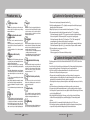
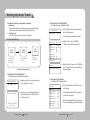

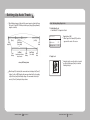
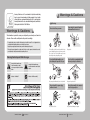
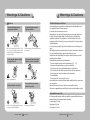


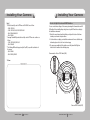
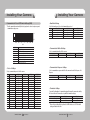


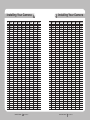



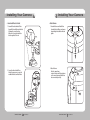


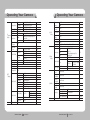
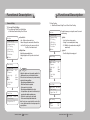

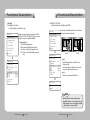


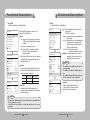



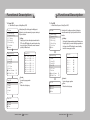


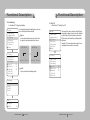
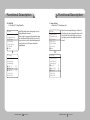

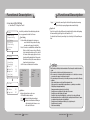

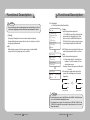
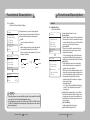

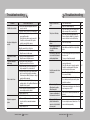
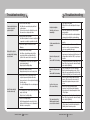
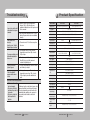

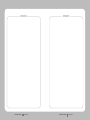


![(deutsch) [PDF ]](http://vs1.manualzilla.com/store/data/006787811_1-a64f3827adfa02011154ebc5e76421a0-150x150.png)