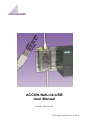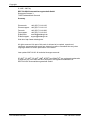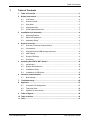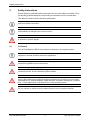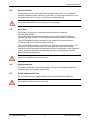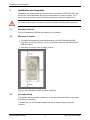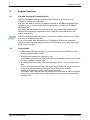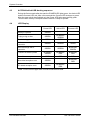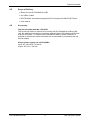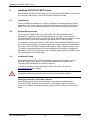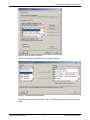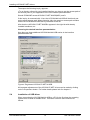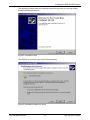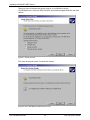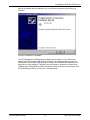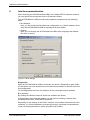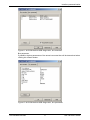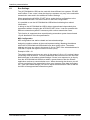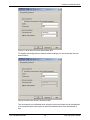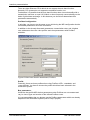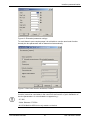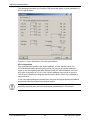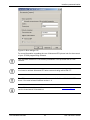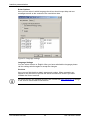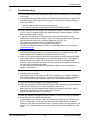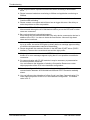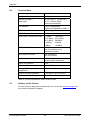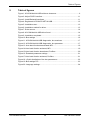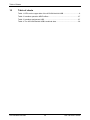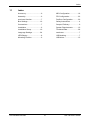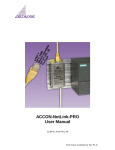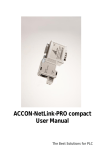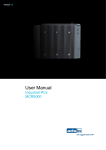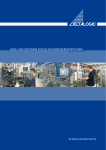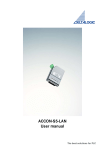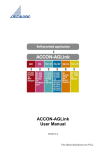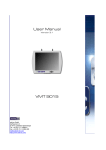Download ACCON-NetLink-USB User Manual
Transcript
ACCON-NetLink-USB User Manual 22-06-07, from FW 1.40 The best solutions for PLC Copyright © 1995 - 2007 by DELTALOGIC Automatisierungstechnik GmbH Stuttgarter Strasse 3 73525 Schwaebisch Gmuend Germany Phone sale: +49-(0)7171-916-120 Phone support: +49-(0)7171-916-112 Fax sale: Fax support: +49-(0)7171-916-220 +49-(0)7171-916-212 E-Mail sale: E-Mail support: [email protected] [email protected] Web site: http://www.deltalogic.de All rights reserved. No part of this work is allowed to be copied, reproduced, conferred, processed and stored into electronic media or translated into any other language without a written permission of the author. Last update 2007-06-22. All technical changes reserved. S7-200®, S7-300®, S7-400®, HMI®, STEP® and SIMATIC® are registered trademarks of Siemens AG, ACCON® and DELTALOGIC® are registered trademarks of DELTALOGIC Automatisierungstechnik GmbH. ACCON-NetLink-USB 2 DELTALOGIC GmbH Table of Contents 1 Table of Contents 1 Table of Contents .............................................................................................. 3 2 Safety Instructions ............................................................................................ 4 3 4 5 6 2.1 In General ................................................................................................. 4 2.2 Access Control.......................................................................................... 5 2.3 User Note.................................................................................................. 5 2.4 Appropriate Use ........................................................................................ 5 2.5 Avoid inappropriate Use............................................................................ 5 Installation and Assembly ................................................................................ 6 3.1 Mounting Position ..................................................................................... 6 3.2 Minimum Clearance .................................................................................. 6 3.3 Assembly Setup ........................................................................................ 6 System Overview ............................................................................................... 7 4.1 Use and Functional Characteristics .......................................................... 7 4.2 Connections .............................................................................................. 7 4.3 ACCON-NetLink-USB booting sequence.................................................. 8 4.4 LED Display .............................................................................................. 8 4.5 Scope of Delivery...................................................................................... 9 4.6 Accessory ................................................................................................. 9 Installing ACCON-S7-NET drivers.................................................................. 10 5.1 Introduction ............................................................................................. 10 5.2 System Requirements............................................................................. 10 5.3 Installation Setup .................................................................................... 10 5.4 Installation of USB driver ........................................................................ 12 Interface parametrization ................................................................................ 16 6.1 Bus Settings............................................................................................ 18 7 Troubleshooting .............................................................................................. 25 8 Appendix .......................................................................................................... 27 9 8.1 Connector Pin Assignment ..................................................................... 27 8.2 Technical Data ........................................................................................ 28 8.3 Updates on the internet........................................................................... 28 Table of figures ................................................................................................ 29 10 Table of charts ................................................................................................. 30 11 Index ................................................................................................................. 31 ACCON-NetLink-USB 3 DELTALOGIC GmbH Safety Instructions 2 Safety Instructions Please follow the indicated safety instructions for your own safety and others. They are showing possible dangers and providing an indication of how to avoid them. The manual in hand uses the following pictograms: Hints and further information Calls attention to dangers and sources of error A general or specific danger 2.1 In General The ACCON-NetLink-USB is only used as an element in a complete system. In individual cases the operator of a machinery is obligated to follow the safety regulations and the accident prevention regulations. When projecting you have to follow the safety regulations and the accident prevention regulation as the case arises. According to EN 60204 / IEC 204 emergency stops have to remain active in all machinery modes. Avoid undefined system restarts. Errors appearing in the machinery which can cause damage to persons or material have to be quenched by additional external mechanisms. In case of an error those mechanisms e.g. electro-magnetic safety switches, mechanic lockings,etc. (look EN 954-1, risk analysis)have to guarantee for a save operating status. Do not execute or initiate security-related functions via an operator terminal. ACCON-NetLink-USB 4 DELTALOGIC GmbH Safety Instructions 2.2 Access Control As the assemblies are open operational equipment they have to be installed in electrical operating areas, cabinets or cases only. It is important that they are only accessible with a tool or a key by authorized or instructed staff. Only authorized staff may have access to the assembly! 2.3 User Note This guide is for planners, users and mechanics who are using the ACCON-NetLink-USB. This guide shows an operator the handling of the ACCON-NetLink-USB and explains signaling functions. It also provides all necessary data for assembling. The ACCON-NetLink-USB is intended for the exclusively use with Siemens S7-200/S7-300 and S7-400 automation devices. The ACCON-NetLink-USB is only used as an element in a complete system. For this reason it is important that planners, users and mechanics are following standards, safety regulations and accident prevention regulations for the respective case of operation. Operators of automation systems are obligated to meet the above-mentioned regulations. When projecting you have to follow the safety regulations and the accident prevention regulation as the case arises. 2.4 Appropriate Use As already mentioned in the manual please use the ACCON-NetLink-USB as a communication and signaling system only. 2.5 Avoid inappropriate Use Do not control security related functions via the ACCON-NetLink-USB only. Uncontrolled restarts are to be ruled out! ACCON-NetLink-USB 5 DELTALOGIC GmbH Installation and Assembly 3 Installation and Assembly Installation and assembly have to be carried out according to VDE 0100 / IEC 364. As they are IP30 assemblies they have to be installed in a control cabinet. For a secure use it is important that the ambient temperature must not exceed 60 ºC. You have to de-energize all system components before installing new equipment. 3.1 Mounting Position The ACCON-NetLink-USB can be installed in any position. 3.2 Minimum Clearance • To enable the assembling and disassembling of the ACCON-NetLink-USB • That there is sufficient space to use all connections when the ACCON-NetLinkUSB is installed • That there is enough room for cable routings Figure 1: ACCON-NetLink-USB minimum clearance 3.3 Assembly Setup To install the device on plane surfaces or on top hat rails a wall holder or a top hat rail holder is necessary. In chapter 4.6 you can find the available accessory with the respecting order numbers. ACCON-NetLink-USB 6 DELTALOGIC GmbH System Overview 4 System Overview 4.1 Use and Functional Characteristics The ACCON-NetLink-USB is a communication adaptor to access from a PC PPI/MPI or Profibus via a USB port. With only one USB connection (12 MBit/s-Fullspeed or 480 MBit/s-Highspeed) it is possible to use up to twelve MPI-/Profibus connections (9,6 kBit/s to 12 MBit/s), simultaneously. With both USB and field bus the used baud rate can be calculated automatically, (auto detect respectively auto baud function (automatic reconnaissance of netrelated parameters)). The ACCON-NetLink-USB can either be sourced by a voltage feed of a PC's USB port or by an external voltage feed. A 1.2 m long power lead connects the ACCON-NetLink-USB to the automated system. As the connecting plug is actively conducted there are no spur lines which could interfere the bus. 4.2 Connections • USB bushing (USB plug type B). To connect the device to usual PCs or hubs using a standard USB 2.0 cable. • Voltage supply bushing for feeding DC 24V. This bushing has to be used if the USB port of a connected notebook or PC does not have a sufficient voltage feed. • Bus plug with a PG bushing, selectable terminator and a 1.2 m long connection lead. The 1.2 m long connection lead is decoupled by an active bus plug thus there is no spur line and breakdowns with higher baud rates can be avoided. Using the PG bushing you can attach additional users. A terminator has to be inserted (ON) when the ACCON-NetLink-USB is attached at the end or at the beginning of a bus segment. If not the switch position has to be turned OFF. ACCON-NetLink-USB 7 DELTALOGIC GmbH System Overview 4.3 ACCON-NetLink-USB booting sequence During the first seconds after the start the POWER LED lights green, the Active LED and the Connect LED red. After a few seconds the Connect LED changes to green. After the start activity has finished only the Power LED lights permanently green. Thus the start activity is complete and the device is ready to operate. 4.4 LED Display Power LED Active LED Connect LED Ready to operate GREEN Trying to log on bus GREEN BLINKING GREEN Device is logged on the bus GREEN GREEN Active connection to a controller GREEN GREEN GRÜN Data exchange with a controller GREEN GREEN BLINKING GREEN BLINKING GREEN BLINKING RED BLINKING RED Store firmware update GREEN RED RED Bus-sided exception error GREEN PC-sided exception error GREEN Transmit firmware update BLINKING RED BLINKING RED Table 1: LEDs on the upper side of the ACCON-NetLink-USB ACCON-NetLink-USB 8 DELTALOGIC GmbH System Overview 4.5 Scope of Delivery • Ready for use ACCON-NetLink-USB • 3m USB 2.0 cable • DELTALOGIC Automatisierungstechnik-CD including ACCON-S7-NET driver • User manual 4.6 Accessory Top hat rail holder Item-No. 13012-HS The top hat rail holder is required for mounting the ACCON-NetLink-USB on DIN rails. No additional tool kits are required to separate the ACCON-NetLink-USB from a top hat rail holder. To install the ACCON-NetLink-USB on plane surfaces it is possible to channel the top hat rail holder into a wall holder by unscrewing the top hat rail adapter. Plug-in power supply unit 13012-24VDC Input: AC 100-240 V / 50-60 Hz, Output: DC 24 V / 330 mA ACCON-NetLink-USB 9 DELTALOGIC GmbH Installing ACCON-S7-NET drivers 5 Installing ACCON-S7-NET drivers With installed ACCON-S7-NET drivers for the ACCON-NetLink-USB you can access S7 controllers which have a PPI, MPI-/Profibus interface via USB. 5.1 Introduction The ACCON-S7-Net latches into a PG/PC interface of an already existing Simatic application and can be used with most Simatic Engineering-Tools (Step7, ProTool, WinCC, etc.).You can access any Simatic S7-200, 300 and 400 series controller. 5.2 System Requirements To use the ACCON-S7-NET driver on PG side a PC with Windows 2000 or Windows XP as well as a Simatic-Engineering tool e.g. Step7 from Version 5.1 respectively STEP7-Micro/Win from Version 4.0 is required. By the installation of the ACCON-S7-NET driver more interfaces are added to the PG/PC interface. It is possible to install the ACCON-S7-NET driver under Windows 98/ME/NT but we do not provide any support. And please take notice of the used Step7 requirements. There have to be PCs with a working USB interface. Usual USB cards ca be used. To achieve a good performance it is recommendable to use USB 2.0 (Highspeed 480 MBit/s). However it is possible to use Fullspeed USB interfaces (12 MBit/s) thus the operating status is slowed down. 5.3 Installation Setup After inserting the DELTALOGIC Automatisierungstechnik-CD please start the ACCON-S7-NET driver setup. The SetupAcconS7Net.exe is located in the »CD-drive:\ACCON-NetLink\S7-Treiber« directory. You can download our latest ACCON-S7-NET drivers from our web site www.deltalogic.de at no charge. When installing drivers under Windows 2000 or Windows XP you need to log in as administrator because the driver setup enrolls into the Windows registry. Adding the interface to the PG/PC interface After installing the driver for the first time the new interface parametrization »ACCON-S7-NET NLUSB« has to be set up. Administrator rights are required. Click on the »Select« button after starting »adjust PG/PC interface« in the control panel. ACCON-NetLink-USB 10 DELTALOGIC GmbH Installing ACCON-S7-NET drivers Figure 2: Adjust PG/PC interface Then the dialog field »Install/Remove interface« appears. Figure 3: Install/Uninstall Interfaces After choosing the entry »ACCON-S7-NET NLUSB« on the left click on the »Install« button. ACCON-NetLink-USB 11 DELTALOGIC GmbH Installing ACCON-S7-NET drivers Thereupon the following inquiry appears: »To go directly online with your installed interface you have to set the access path of the access point of your application to the first interface parametrization. Should S7ONLINE access ACCON-S7-NET NLUSB(MPI) now?« If this inquiry is answered with »Yes« the ACCON-NetLink-USB will be directly set as the acutal access path. When choosing »No« the previous access path remains and the ACCON-NetLink-USB will be just added to the list. After that the »ACCON-S7-NET NLUSB« appears in the right list with already installed interfaces, too. Choosing the desired interface parametrization Now there are three additional ACCON-NetLink-USB entries in the interface parametrization list. Figure 4: Registered ACCON-S7-NET NLUSB All important adjustments of the ACCON-S7-NET drivers can be made by clicking on the »Properties« button. For further details please look for chapter 6. 5.4 Installation of USB driver When connecting the ACCON-NetLink-USB to a PC for the first time the operating system tries to install a suitable driver. This takes a bit time and continues as follows. ACCON-NetLink-USB 12 DELTALOGIC GmbH Installing ACCON-S7-NET drivers The operating system starts an installing wizard which guides you through further mostly automatic procedures. Figure 5: Installation start The USB driver should not be selected automatically. Figure 6: Installation method for driver ACCON-NetLink-USB 13 DELTALOGIC GmbH Installing ACCON-S7-NET drivers Then you have to indicate the driver's source. It is sufficient to check »CD-ROM drives«. Insert the DELTALOGIC Automatisierungstechnik-CD and click »Next«. Figure 7: Driver source The driver should be found. Proceed with »Next«. Figure 8: ACCON-NetLink-USB driver found ACCON-NetLink-USB 14 DELTALOGIC GmbH Installing ACCON-S7-NET drivers After a successful driver installation you can finish the procedure by clicking on »Finish«: Figure 9: Installation completed The ACCON-NetLink-USB has been installed and is ready for use. If there are several ACCON-NetLink-USB devices available it is recommendable to copy the USB drivers to your hard disk. Because for every ACCON-NetLink-USB there is a single driver entity installed. Therefore the driver data is needed every time when installing an ACCON-NetLink-USB. Remember that you cannot use more than one ACCON-NetLink-USB on a single PC, simultaneously. ACCON-NetLink-USB 15 DELTALOGIC GmbH Interface parametrization 6 Interface parametrization When choosing the ACCON-NetLink-USB in the »Adjust PG/PC interface« window you can specify the access path by the »Properties« button. The ACCON-NetLink-USB's access path properties are splitted into the following parts: • Bus Settings: Here you can configure with which bus configuration (e.g. station address, baud rate) the ACCON-NetLink-USB is reporting to the bus system. • Options: Here you can change the ACCON-NetLink-USB's driver language and readout the driver’s version. Figure 10: Bus settings Diagnostics When an ACCON-NetLink-USB is connected, the button »Diagnostics« gets visible. Via this button you can determine the connected bus members as well as the actual bus configuration. For the diagnostics there are two subitems of the connected busses available. Bus members By clicking the »Read« button all active bus members are shown. If supported by the connected devices you will get their ordering numbers when activating the function »Read MLFB numbers«. Depending on the settings in the PG/PC interface it is possible to determine the bus members. It is recommendable to activate the function »automatic reconnaissance of the net-related parameters« when using MPI and Profibus. ACCON-NetLink-USB 16 DELTALOGIC GmbH Interface parametrization Figure 11: ACCON-NetLink-USB diagnostics, bus members Bus parameter If possible, the bus parameters of the actual connected bus will be determined when clicking the »Read« button. Figure 12: ACCON-NetLink-USB diagnostics, bus parameter ACCON-NetLink-USB 17 DELTALOGIC GmbH Interface parametrization 6.1 Bus Settings The ACCON-NetLink-USB can be used with three different bus systems: PPI,MPI and Profibus. From a user’s view the three bus systems only vary in the selectable transmission rates and in the additional Profibus settings. When operating the ACCON-S7-NET driver sends the bus configuration to the ACCON-NetLink-USB. The device does not store this configuration. It is possible to use the ACCON-NetLink-USB without indicating bus related information. In doing so the ACCON-NetLink-USB is able to determinate independently bus parameters without changing the ACCON-S7-NET driver. It can be operated with different automation systems if necessary with various transmission rates. This function is supported when a participating automation system has activated »Cyclic distribution of the bus parameters« MPI Configuration MPI configuration has station-related and net-related settings. Assigning a station address is the most important setting. Meaning the address which the ACCON-NetLink-USB should have when going online. The station address can have any value in the range of »0« to »126« if the selected address is less than or equal the highest number of users (HSA). Example: HSA = 31 The station address can have any value in the range of »0« to »31« unless it does not already exist at the bus. You can parametrize the local timeout of the ACCONNetLink drivers in the station-related settings. If there is no response to an inquiry from the ACCON-NetLink-USB driver within a preset timeout; then the Simatic application receives a communication error. When shortening the timeout you will not get a reduction of the transmission time or an increase of the data throughput, etc. . With net-related settings you have to adjust the transmission rate as well as the HSA of the approached automation system. ACCON-NetLink-USB 18 DELTALOGIC GmbH Interface parametrization Figure 13: Auto baud function deactivated, MPI To simplify the configuration of station-related settings you can deactivate the auto baud function. Figure 14:Auto baud function activated, MPI The functionality is not affected when using the auto baud mode but the initialization of a connection lasts a bit longer as online parameters have to be determined at first. ACCON-NetLink-USB 19 DELTALOGIC GmbH Interface parametrization There are older Siemens CPUs which do not support the auto baud function. Normally, PPI systems do not support the autobaud function, too. Furthermore it is possible that the auto baud function does not work steadily with a transmission rate less or equal 19,2 Kbit/s or when frequently communicating on the basis of global data exchange. In this instance you should not determinate bus parameters automatically. Profibus Configuration In principle, you have to do the same as you did during the MPI configuration but the net-related parameters are more voluminous. In addition to the already discussed parameters »transmission rate« and »highest user addresses« there are »bus profile« and »bus parameters« with Profibus available: Figure 15:Auto baud function deactivated, Profibus Profile: Generally, there are three profiles when using Profibus:»DP«, »standard« and »user-defined« You have to choose the profile which has been selected in the automation system. Bus parameters: Unlike the bus profile MPI the bus parameters under Profibus are not constant and vary in view of type and number of the utilized Profibus users. It is recommendable that you always use the Profibus parameters which are already adjusted in the automation system (look for Step7 project). ACCON-NetLink-USB 20 DELTALOGIC GmbH Interface parametrization Figure 16: Extended parameter settings To avoid these in part complex steps it is advisable to use the auto baud function thereby the bus parameters will be determined automatically. Figure 17:Auto baud function activated, Profibus The function »Automatic reconnaissance of the net-related parameters« (autobaud function) cannot be used when in the used PLC the function »Cyclic distribution of the bus parameters« is not activated or supported e.g.: - S7-200 - Older Siemens S7 CPUs - ACCON-NetLink-USB is the only master on the bus ACCON-NetLink-USB 21 DELTALOGIC GmbH Interface parametrization The following screenshot of a Profibus CPU shows the switch »Cyclic distribution of the bus parameters«. Figure 18: »Cyclic distribution of the bus parameters« PPI Configuration The most important setting is the station address. It is the address which the ACCON-NetLink-USB has when going online. As long as the chosen address is equal or less the highest participant address (HSA) the station address can have any value in the range of »0« to »126«. But the address must not be on the bus. The timeout indicates how long the communication driver should try to establish a communication. In the net-related settings the transmission rate and the highest participant address must match with the accessed automation system. Normally, the baud rate cannot be determined automatically on PPI busses! ACCON-NetLink-USB 22 DELTALOGIC GmbH Interface parametrization Figure 19: Bus settings PPI For more information regarding the use of Advanced PPI please look for the manual of your S7-200 programming software. The automatic detection of net-related parameters is not possible with S7-200 controls. You have to activate Advanced PPI when communicating with a EM 277. The PPI communication is supported from version 2.5 of the ACCON-S7-NET driver. You need at least firmware version 1.4. You will find actual drivers and firmware on our web site at www.deltalogic.de in the section download/ACCON-NetLink. ACCON-NetLink-USB 23 DELTALOGIC GmbH Interface parametrization Driver Options Here you can select in which language the driver should output help and text messages as well as the versions of the used driver data. Figure 20: Language settings Language Settings You can select German or English. After you have switched the language please call the settings window again to accept the changes. Versions Here you can find the driver data’s names and version. When requesting our support it may be useful to provide the above-mentioned to check if you have installed the correct versions. For actual drivers and firmware versions visit our web site www.deltalogic.de and go to the section download/ACCON-NetLink. ACCON-NetLink-USB 24 DELTALOGIC GmbH Troubleshooting 7 Troubleshooting Q: I have connected the ACCON-NetLink-USB to my PC/notebook but it is rebooting all the time. A: It is possible that the voltage feed of your USB port is not sufficient enough so the ACCON-NetLink-USB cannot work correctly. You can do the following things to solve this problem: • Use an USB hub with an external voltage feed • Or utilize an external voltage feed for the ACCON-NetLink-USB Q: When I would like to use another ACCON-NetLink-USB or a different USB port of my PC I have to install an USB driver again although I already used an ACCONNetLink-USB on this PC before. A: In general, all USB devices have their own serial numbers so they can be identified as a already known device. If you are using two USB units of the same type there will be two driver instances installed on your PC, too. The USB driver is located on the provided DELTALOGIC Automatisierungstechnik-CD in the following directory »CD-Drive:\ACCON-NetLink\S7-Treiber« or just download it from our web site www.deltalogic.de. Q: During the usage of an ACCON-NetLink-USB with an external hub or a separate USB card unexpected errors occur. Disconnecting and reconnecting the USB cable between ACCON-NetLink-USB and hub does not work. A: When e.g. the power supply of the hub is too weak for the ACCON-NetLink-USB, some of the hubs are reporting an error to the host system (PC). This triggers a logical disconnection of the hub from the host. The host is not functioning anymore. After a physical disconnect of the hub from the host and a reconnect to the host; the hub should work again. To solve the problem with the ACCON-NetLink-USB use an external power supply for this device. Q: I get an error message when accessing the controller. A: Check the error message. The problem may be the setting of the PG/PC interface (e.g. Profibus instead of MPI, address already allocated, etc.) or the ACCON-NetLink-USB, for example, if it is not connected or the necessary USB driver has not been installed, yet. Q: There are no dialog settings in the Simatic Manager. A: When you installed the ACCON-S7-NET driver for the first time you have to add it to the PG/PC interfaces, too. Look for chapter 5 page 10-12. Make sure that you have administrator rights when installing the driver. After a successful installation you have to reboot your system. Simatic Manager Version 5.1 is minimum!. Q. When the adapter is plugged onto the Profibus, no online connection is possible. A: If possible, use the autobaud functionality. If not possible or not desired, check the timing parameters for the Profibus in the STEP7 configuration. Enter the read values into the advanced bus parameter settings via the »Bus parameters« button. If online access is still not possible, set a higher »Ttr« (target rotation time) both in the ACCON-NetLink-USB and on the CPU. ACCON-NetLink-USB 25 DELTALOGIC GmbH Troubleshooting Q: The program Starter experiences difficulties when accessing a Micromaster drive. A: Please increase breakdown monitoring to 200ms and application monitoring to 5000ms. Q: Every time I am executing a certain function it fails and the red Active and/or Connect-LED is blinking. A: Please contact our support and tell them how to trigger this error. We will try to solve the problem as soon as possible. Q: Sometimes MPI or Profibus connections with high baud rates are getting disconnected although the ACCON-NetLink-USB is put on the CPU and no other users are connected. A: Be sure that the bus is scheduled properly. Even though the ACCON-NetLink-USB is the only device connected to the bus in addition to the CPU. You have to insert the final resistor. Above all high baud rates can be interfered. Q: When setting the ACCON-NetLink-USB to autobaud in the PG/PC interface and try to go online, the active LED lights up briefly before a message appears telling me that the bus parameters cannot be determined. A: Please deactivate the autobaud function in the NETLink-S7-NET driver (PG/PC interface). Then set the correct baud rate and the right profile. Q: If I open various connections via the STEP7 driver, the connection sometimes breaks off or error messages appear saying that it is not possible to establish a connection. A: For communication with S7-300 modules it may be necessary to parameterize the communication resources. You can influence the allocation of existing »Connection Resources« under object properties of the CPU in the hardware configuration. Q: Once the configured Profibus slaves have been added on my CPU, communication between ACCON-NetLink-USB and STEP7 becomes markedly slower. A: You can influence the allocation of »Scan Cycle Load from Communication [%]« under object properties of the CPU in the hardware configuration. The default value is 20 %. ACCON-NetLink-USB 26 DELTALOGIC GmbH Appendix 8 Appendix 8.1 Connector Pin Assignment MPI/Profibus Interface Assignment Connection Signal Meaning 1 - unused 2 GND Mass (looped through) 3 RxD / TxD-P Received Data-P / Transmission Data-P 4 - unused 5 DGND Mass for bus scheduling (looped through) 6 DVCC DC 5 V for bus scheduling (looped through) 7 VCC DC 24 V (looped through) 8 RxD / TxD-N Received Data-N / Transmission Data-N 9 - unused Table 2: Interface operation MPI/Profibus USB Interface Assignment Connection Signal Meaning 1 VCC DC 5 V 2 D- Data - 3 D+ Data + 4 GND Mass Table 3: Interface assignment USB The ACCON-NetLink-USB is supplied with a 3.0 m shielded USB 2.0 cable. The cable has a USB plug type A and a USB plug type B. It is important that the distance between two USB interfaces is not longer than 3 m because the cable’s line voltage drop would be too big. When bridging longer distances please use an USB hub. Voltage Bushing If you use an external voltage supply please look for a correct polarity and follow technical data. ACCON-NetLink-USB 27 DELTALOGIC GmbH Appendix 8.2 Technical Data Dimensions in mm (LxWxH) 102 x 54 x 30 Weight ca. 180 g Operating Voltage / Power Input DC 24 V ±25 %, 150 mA (ext.) DC 5 V, 500 mA (USB) selected automatically USB Interface USB 2.0 (Highspeed) downward compatible to USB 1.1 USB Connection USB plug type B MPI/Profibus Interface RS485, separated potentially MPI/Profibus Transmission Rate 9,6 kBit/s; 45,45 kBit/s; 187,5 kBit/s; 1,5 MBit/s; 6 MBit/s; MPI/Profibus Connection SUB-D-Plug, 9-pole with PG-Interface and a terminating resistor MPI/Profibus Protocols FDL-Protocol for MPI and Profibus Display 3 LEDs, two bicoloured, for general system information Degree of Protection IP 30 Operating Temperature 0°C ... 60°C Storing and Transporting Temperature -20° C to +90°C Relative Humidity Operating 5% to 85% at 30°C (no dew) Relative Humidity Storage 5% to 93% at 40°C (no dew) 19,2 kBit/s 93,75 kBit/s 500 kBit/s 3 MBit/s 12 MBit/s Table 4: The ACCON-NetLink-USB's technical data 8.3 Updates on the internet You can find up to date drivers and firmware on our web site www.deltalogic.de in the section download/S7-Adapter. ACCON-NetLink-USB 28 DELTALOGIC GmbH Table of Figures 9 Table of figures Figure 1: ACCON-NetLink-USB minimum clearance................................................. 6 Figure 2: Adjust PG/PC interface ............................................................................. 11 Figure 3: Install/Deinstall interfaces ......................................................................... 11 Figure 4: Registered ACCON-S7-NET NLUSB........................................................ 12 Figure 5: Installation start......................................................................................... 13 Figure 6: Installation method for driver..................................................................... 13 Figure 7: Driver source............................................................................................. 14 Figure 8: ACCON-NetLink-USB driver found ........................................................... 14 Figure 9: Installation completed ............................................................................... 15 Figure 10: Bus settings ............................................................................................ 16 Figure 11: ACCON-NetLink-USB diagnostics, bus members .................................. 17 Figure 12: ACCON-NetLink-USB diagnostics, bus parameter................................. 17 Figure 13: Auto baud function deactivated, MPI ...................................................... 19 Figure 14:Auto baud function activated, MPI ........................................................... 19 Figure 15:Auto baud function deactivated, Profibus ................................................ 20 Figure 16: Extended parameter settings .................................................................. 21 Figure 17:Auto baud function activated, Profibus .................................................... 21 Figure 18: »Cyclic distribution of the bus parameters« ............................................ 22 Figure 19: Bus settings PPI...................................................................................... 23 Figure 20: Language settings................................................................................... 24 ACCON-NetLink-USB 29 DELTALOGIC GmbH Table of Charts 10 Table of charts Table 1: LEDs on the upper side of the ACCON-NetLink-USB.................................. 8 Table 2: Interface operation MPI/Profibus................................................................ 27 Table 3: Interface assignment USB ......................................................................... 27 Table 4: The ACCON-NetLink-USB's technical data ............................................... 28 ACCON-NetLink-USB 30 DELTALOGIC GmbH Index 11 Index Accessory.................................9 MPI Configuration .................. 18 Assembly..................................6 PPI Configuration................... 22 auto baud function....................7 Profibus Configuration ........... 20 Bus Settings ...........................16 Safety Instructions ................... 4 Connections .............................7 Scope of Delivery..................... 9 Installation ................................6 System Requirements ........... 10 Installation Setup....................10 Technical Data....................... 28 Language Settings .................24 terminator................................. 7 LED Display .............................8 USB bushing............................ 7 Mounting Position.....................6 USB driver ............................. 12 ACCON-NetLink-USB 31 DELTALOGIC GmbH