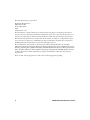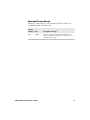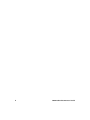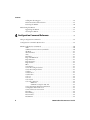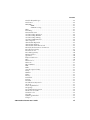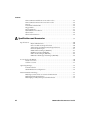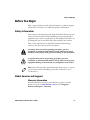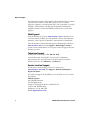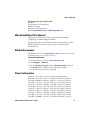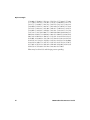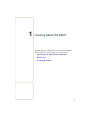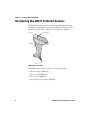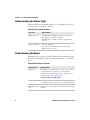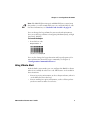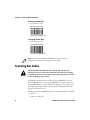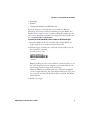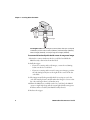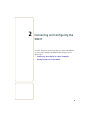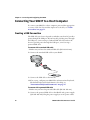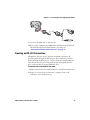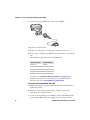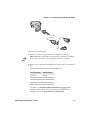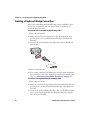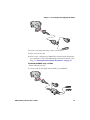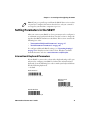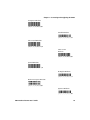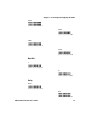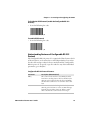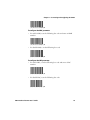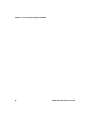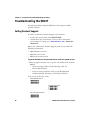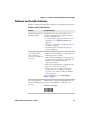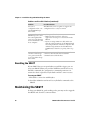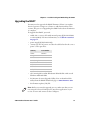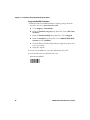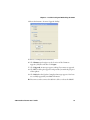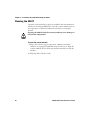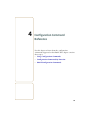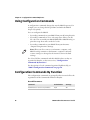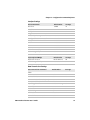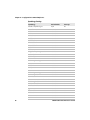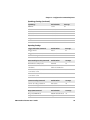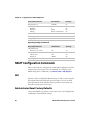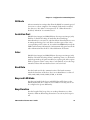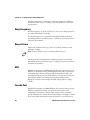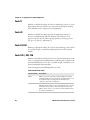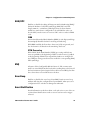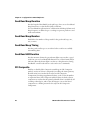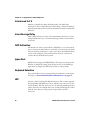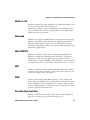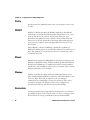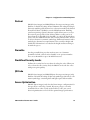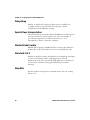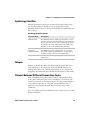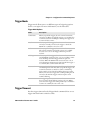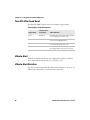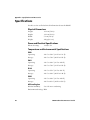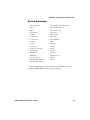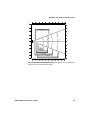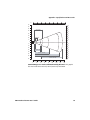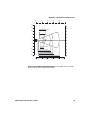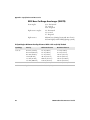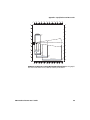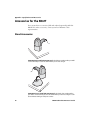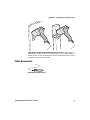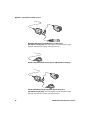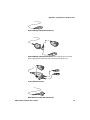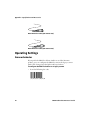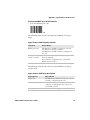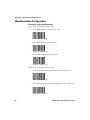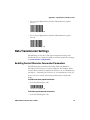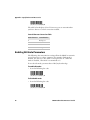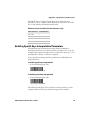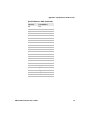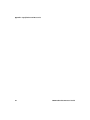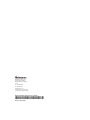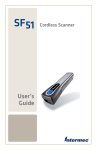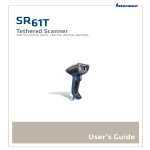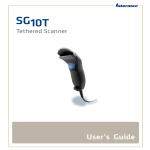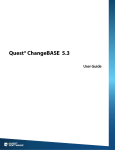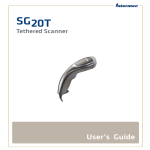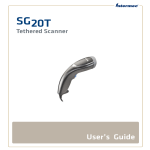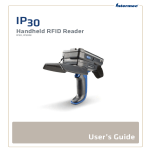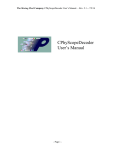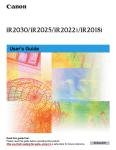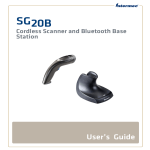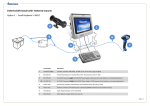Download User's Guide
Transcript
SR61T User’s Guide Tethered Scanner Intermec Technologies Corporation Worldwide Headquarters 6001 36th Ave.W. Everett, WA 98203 U.S.A. www.intermec.com The information contained herein is provided solely for the purpose of allowing customers to operate and service Intermec-manufactured equipment and is not to be released, reproduced, or used for any other purpose without written permission of Intermec Technologies Corporation. Information and specifications contained in this document are subject to change without prior notice and do not represent a commitment on the part of Intermec Technologies Corporation. © 2009 by Intermec Technologies Corporation. All rights reserved. The word Intermec, the Intermec logo, Norand, ArciTech, Beverage Routebook, CrossBar, dcBrowser, Duratherm, EasyADC, EasyCoder, EasySet, Fingerprint, i-gistics, INCA (under license), Intellitag, Intellitag Gen2, JANUS, LabelShop, MobileLAN, Picolink, Ready-to-Work, RoutePower, Sabre, ScanPlus, ShopScan, Smart Mobile Computing, SmartSystems, TE 2000, Trakker Antares, and Vista Powered are either trademarks or registered trademarks of Intermec Technologies Corporation. There are U.S. and foreign patents as well as U.S. and foreign patents pending. ii SR61T Tethered Scanner User’s Guide Document Change Record This page records changes to this document. The document was originally released as Revision 001. Version Number Date 002 3/2009 SR61T Tethered Scanner User’s Guide Description of Change Revised to support hardware and software for release 2. Updates included new cables and data transmission settings. iii iv SR61T Tethered Scanner User’s Guide Contents Contents Before You Begin. . . . . . . . . . . . . . . . . . . . . . . . . . . . . . . . . . . . . . . . . . . . . . . . . . . . . . . . . . . . . . . . . . x Safety Information . . . . . . . . . . . . . . . . . . . . . . . . . . . . . . . . . . . . . . . . . . . . . . . . . . . . . . . . x Global Services and Support . . . . . . . . . . . . . . . . . . . . . . . . . . . . . . . . . . . . . . . . . . . . . . . x Warranty Information. . . . . . . . . . . . . . . . . . . . . . . . . . . . . . . . . . . . . . . . . . . . . x Web Support . . . . . . . . . . . . . . . . . . . . . . . . . . . . . . . . . . . . . . . . . . . . . . . . . . . . xi Telephone Support . . . . . . . . . . . . . . . . . . . . . . . . . . . . . . . . . . . . . . . . . . . . . . xi Service Location Support . . . . . . . . . . . . . . . . . . . . . . . . . . . . . . . . . . . . . . . . . xi Who Should Read This Manual . . . . . . . . . . . . . . . . . . . . . . . . . . . . . . . . . . . . . . . . . . . xii Related Documents . . . . . . . . . . . . . . . . . . . . . . . . . . . . . . . . . . . . . . . . . . . . . . . . . . . . . . xii Patent Information . . . . . . . . . . . . . . . . . . . . . . . . . . . . . . . . . . . . . . . . . . . . . . . . . . . . . . xii 1 Learning About the SR61T .............................................. 1 Introducing the SR61T Tethered Scanner . . . . . . . . . . . . . . . . . . . . . . . . . . . . . . . . . . . . . . . . . . . 2 What’s New . . . . . . . . . . . . . . . . . . . . . . . . . . . . . . . . . . . . . . . . . . . . . . . . . . . . . . . . . . . . . . . . . . . . . . 3 Understanding the SR61T Behavior . . . . . . . . . . . . . . . . . . . . . . . . . . . . . . . . . . . . . . . . . . . . . . . . 3 Understanding the Status Light . . . . . . . . . . . . . . . . . . . . . . . . . . . . . . . . . . . . . . . . . . . . 4 Understanding the Beeps . . . . . . . . . . . . . . . . . . . . . . . . . . . . . . . . . . . . . . . . . . . . . . . . . . 4 Using Vibrate Alert. . . . . . . . . . . . . . . . . . . . . . . . . . . . . . . . . . . . . . . . . . . . . . . . . . . . . . . . 5 Scanning Bar Codes . . . . . . . . . . . . . . . . . . . . . . . . . . . . . . . . . . . . . . . . . . . . . . . . . . . . . . . . . . . . . . . 6 2 Connecting and Configuring the SR61T ............................... 9 Connecting Your SR61T to a Host Computer. . . . . . . . . . . . . . . . . . . . . . . . . . . . . . . . . . . . . . . 10 Creating a USB Connection . . . . . . . . . . . . . . . . . . . . . . . . . . . . . . . . . . . . . . . . . . . . . . . 10 Creating an RS-232 Connection . . . . . . . . . . . . . . . . . . . . . . . . . . . . . . . . . . . . . . . . . . . 11 Creating a Keyboard Wedge Connection . . . . . . . . . . . . . . . . . . . . . . . . . . . . . . . . . . . 14 Creating a Wand Emulation Connection . . . . . . . . . . . . . . . . . . . . . . . . . . . . . . . . . . . 16 Setting Parameters in the SR61T . . . . . . . . . . . . . . . . . . . . . . . . . . . . . . . . . . . . . . . . . . . . . . . . . . 17 International Keyboard Parameters . . . . . . . . . . . . . . . . . . . . . . . . . . . . . . . . . . . . . . . . 17 Serial Parameter Parameters . . . . . . . . . . . . . . . . . . . . . . . . . . . . . . . . . . . . . . . . . . . . . . 20 Enabling the Configurable RS-232 Protocol . . . . . . . . . . . . . . . . . . . . . . . . 22 Understanding Features of Configurable RS-232 Protocol . . . . . . . . . . . 23 3 Troubleshooting and Maintaining the SR61T . . . . . . . . . . . . . . . . . . . . . . . 27 Troubleshooting the SR61T. . . . . . . . . . . . . . . . . . . . . . . . . . . . . . . . . . . . . . . . . . . . . . . . . . . . . . . 28 SR61T Tethered Scanner User’s Guide v Contents Calling Product Support . . . . . . . . . . . . . . . . . . . . . . . . . . . . . . . . . . . . . . . . . . . . . . . . . 28 Problems and Possible Solutions . . . . . . . . . . . . . . . . . . . . . . . . . . . . . . . . . . . . . . . . . . 29 Resetting the SR61T . . . . . . . . . . . . . . . . . . . . . . . . . . . . . . . . . . . . . . . . . . . . . . . . . . . . . 30 Maintaining the SR61T. . . . . . . . . . . . . . . . . . . . . . . . . . . . . . . . . . . . . . . . . . . . . . . . . . . . . . . . . . . 30 Upgrading the SR61T . . . . . . . . . . . . . . . . . . . . . . . . . . . . . . . . . . . . . . . . . . . . . . . . . . . . 31 Cleaning the SR61T . . . . . . . . . . . . . . . . . . . . . . . . . . . . . . . . . . . . . . . . . . . . . . . . . . . . . . 34 4 Configuration Command Reference . . . . . . . . . . . . . . . . . . . . . . . . . . . . . . . . . 35 Using Configuration Commands. . . . . . . . . . . . . . . . . . . . . . . . . . . . . . . . . . . . . . . . . . . . . . . . . . 36 Configuration Commands By Function. . . . . . . . . . . . . . . . . . . . . . . . . . . . . . . . . . . . . . . . . . . . 36 SR61T Configuration Commands . . . . . . . . . . . . . . . . . . . . . . . . . . . . . . . . . . . . . . . . . . . . . . . . . 40 ACK . . . . . . . . . . . . . . . . . . . . . . . . . . . . . . . . . . . . . . . . . . . . . . . . . . . . . . . . . . . . . . . . . . . . 40 Administrator Reset Factory Defaults. . . . . . . . . . . . . . . . . . . . . . . . . . . . . . . . . . . . . . 40 Alt Mode . . . . . . . . . . . . . . . . . . . . . . . . . . . . . . . . . . . . . . . . . . . . . . . . . . . . . . . . . . . . . . . . 41 Australian Post . . . . . . . . . . . . . . . . . . . . . . . . . . . . . . . . . . . . . . . . . . . . . . . . . . . . . . . . . . 41 Aztec. . . . . . . . . . . . . . . . . . . . . . . . . . . . . . . . . . . . . . . . . . . . . . . . . . . . . . . . . . . . . . . . . . . . 41 Baud Rate . . . . . . . . . . . . . . . . . . . . . . . . . . . . . . . . . . . . . . . . . . . . . . . . . . . . . . . . . . . . . . . 41 Beep and LED Mode . . . . . . . . . . . . . . . . . . . . . . . . . . . . . . . . . . . . . . . . . . . . . . . . . . . . . 41 Beep Duration . . . . . . . . . . . . . . . . . . . . . . . . . . . . . . . . . . . . . . . . . . . . . . . . . . . . . . . . . . . 41 Beep Frequency . . . . . . . . . . . . . . . . . . . . . . . . . . . . . . . . . . . . . . . . . . . . . . . . . . . . . . . . . . 42 Beep Volume . . . . . . . . . . . . . . . . . . . . . . . . . . . . . . . . . . . . . . . . . . . . . . . . . . . . . . . . . . . . 42 BPO . . . . . . . . . . . . . . . . . . . . . . . . . . . . . . . . . . . . . . . . . . . . . . . . . . . . . . . . . . . . . . . . . . . . 42 Canada Post . . . . . . . . . . . . . . . . . . . . . . . . . . . . . . . . . . . . . . . . . . . . . . . . . . . . . . . . . . . . . 42 Center Decoding Activation. . . . . . . . . . . . . . . . . . . . . . . . . . . . . . . . . . . . . . . . . . . . . . . 43 Center Decoding Tolerance . . . . . . . . . . . . . . . . . . . . . . . . . . . . . . . . . . . . . . . . . . . . . . . 43 Codabar. . . . . . . . . . . . . . . . . . . . . . . . . . . . . . . . . . . . . . . . . . . . . . . . . . . . . . . . . . . . . . . . . 43 Codablock A. . . . . . . . . . . . . . . . . . . . . . . . . . . . . . . . . . . . . . . . . . . . . . . . . . . . . . . . . . . . . 43 Codablock F . . . . . . . . . . . . . . . . . . . . . . . . . . . . . . . . . . . . . . . . . . . . . . . . . . . . . . . . . . . . . 43 Code 11 . . . . . . . . . . . . . . . . . . . . . . . . . . . . . . . . . . . . . . . . . . . . . . . . . . . . . . . . . . . . . . . . . 44 Code 39 . . . . . . . . . . . . . . . . . . . . . . . . . . . . . . . . . . . . . . . . . . . . . . . . . . . . . . . . . . . . . . . . . 44 Code 93/93i . . . . . . . . . . . . . . . . . . . . . . . . . . . . . . . . . . . . . . . . . . . . . . . . . . . . . . . . . . . . . 44 Code 128 / GS1-128 . . . . . . . . . . . . . . . . . . . . . . . . . . . . . . . . . . . . . . . . . . . . . . . . . . . . . . 44 ISBT 128 . . . . . . . . . . . . . . . . . . . . . . . . . . . . . . . . . . . . . . . . . . . . . . . . . . . . . . . . 45 GTIN Processing for GS1-128. . . . . . . . . . . . . . . . . . . . . . . . . . . . . . . . . . . . . 45 Consecutive Same Read Data Validation . . . . . . . . . . . . . . . . . . . . . . . . . . . . . . . . . . . 45 Configurable RS-232 Protocol . . . . . . . . . . . . . . . . . . . . . . . . . . . . . . . . . . . . . . . . . . . . 45 Control Character Conversion . . . . . . . . . . . . . . . . . . . . . . . . . . . . . . . . . . . . . . . . . . . . 45 Data Bits . . . . . . . . . . . . . . . . . . . . . . . . . . . . . . . . . . . . . . . . . . . . . . . . . . . . . . . . . . . . . . . . 46 Data Editing. . . . . . . . . . . . . . . . . . . . . . . . . . . . . . . . . . . . . . . . . . . . . . . . . . . . . . . . . . . . . 46 Data Format. . . . . . . . . . . . . . . . . . . . . . . . . . . . . . . . . . . . . . . . . . . . . . . . . . . . . . . . . . . . . 46 DataMatrix. . . . . . . . . . . . . . . . . . . . . . . . . . . . . . . . . . . . . . . . . . . . . . . . . . . . . . . . . . . . . . 46 vi SR61T Tethered Scanner User’s Guide Contents Disable All Symbologies . . . . . . . . . . . . . . . . . . . . . . . . . . . . . . . . . . . . . . . . . . . . . . . . . . 46 Dutch Post . . . . . . . . . . . . . . . . . . . . . . . . . . . . . . . . . . . . . . . . . . . . . . . . . . . . . . . . . . . . . . 46 EAN/UPC . . . . . . . . . . . . . . . . . . . . . . . . . . . . . . . . . . . . . . . . . . . . . . . . . . . . . . . . . . . . . . . 47 ISBN. . . . . . . . . . . . . . . . . . . . . . . . . . . . . . . . . . . . . . . . . . . . . . . . . . . . . . . . . . . . 47 GTIN Processing. . . . . . . . . . . . . . . . . . . . . . . . . . . . . . . . . . . . . . . . . . . . . . . . . 47 ENQ . . . . . . . . . . . . . . . . . . . . . . . . . . . . . . . . . . . . . . . . . . . . . . . . . . . . . . . . . . . . . . . . . . . . 47 Error Beep. . . . . . . . . . . . . . . . . . . . . . . . . . . . . . . . . . . . . . . . . . . . . . . . . . . . . . . . . . . . . . . 47 Event Notification . . . . . . . . . . . . . . . . . . . . . . . . . . . . . . . . . . . . . . . . . . . . . . . . . . . . . . . 47 Good Read Beep Duration . . . . . . . . . . . . . . . . . . . . . . . . . . . . . . . . . . . . . . . . . . . . . . . . 48 Good Read Beep Number . . . . . . . . . . . . . . . . . . . . . . . . . . . . . . . . . . . . . . . . . . . . . . . . . 48 Good Read Beep Timing. . . . . . . . . . . . . . . . . . . . . . . . . . . . . . . . . . . . . . . . . . . . . . . . . . 48 Good Read LED Duration . . . . . . . . . . . . . . . . . . . . . . . . . . . . . . . . . . . . . . . . . . . . . . . . 48 GS1 Composite . . . . . . . . . . . . . . . . . . . . . . . . . . . . . . . . . . . . . . . . . . . . . . . . . . . . . . . . . . 48 GS1 DataBar Expanded . . . . . . . . . . . . . . . . . . . . . . . . . . . . . . . . . . . . . . . . . . . . . . . . . . 49 GS1 DataBar Limited . . . . . . . . . . . . . . . . . . . . . . . . . . . . . . . . . . . . . . . . . . . . . . . . . . . . 49 GS1 DataBar Omni-Directional . . . . . . . . . . . . . . . . . . . . . . . . . . . . . . . . . . . . . . . . . . . 49 Hardware/Software Protocol Timeout . . . . . . . . . . . . . . . . . . . . . . . . . . . . . . . . . . . . . 49 Inter-Character Delay . . . . . . . . . . . . . . . . . . . . . . . . . . . . . . . . . . . . . . . . . . . . . . . . . . . . 49 Interleaved 2 of 5 . . . . . . . . . . . . . . . . . . . . . . . . . . . . . . . . . . . . . . . . . . . . . . . . . . . . . . . . 50 Inter-Message Delay . . . . . . . . . . . . . . . . . . . . . . . . . . . . . . . . . . . . . . . . . . . . . . . . . . . . . . 50 ISCP Activation . . . . . . . . . . . . . . . . . . . . . . . . . . . . . . . . . . . . . . . . . . . . . . . . . . . . . . . . . . 50 Japan Post . . . . . . . . . . . . . . . . . . . . . . . . . . . . . . . . . . . . . . . . . . . . . . . . . . . . . . . . . . . . . . . 50 Keyboard Selection. . . . . . . . . . . . . . . . . . . . . . . . . . . . . . . . . . . . . . . . . . . . . . . . . . . . . . . 50 LRC . . . . . . . . . . . . . . . . . . . . . . . . . . . . . . . . . . . . . . . . . . . . . . . . . . . . . . . . . . . . . . . . . . . . 50 Matrix 2 of 5. . . . . . . . . . . . . . . . . . . . . . . . . . . . . . . . . . . . . . . . . . . . . . . . . . . . . . . . . . . . . 51 Maxicode. . . . . . . . . . . . . . . . . . . . . . . . . . . . . . . . . . . . . . . . . . . . . . . . . . . . . . . . . . . . . . . . 51 Micro PDF417 . . . . . . . . . . . . . . . . . . . . . . . . . . . . . . . . . . . . . . . . . . . . . . . . . . . . . . . . . . . 51 MSI. . . . . . . . . . . . . . . . . . . . . . . . . . . . . . . . . . . . . . . . . . . . . . . . . . . . . . . . . . . . . . . . . . . . . 51 NAK . . . . . . . . . . . . . . . . . . . . . . . . . . . . . . . . . . . . . . . . . . . . . . . . . . . . . . . . . . . . . . . . . . . . 51 Override Caps Lock Key . . . . . . . . . . . . . . . . . . . . . . . . . . . . . . . . . . . . . . . . . . . . . . . . . . 51 Parity . . . . . . . . . . . . . . . . . . . . . . . . . . . . . . . . . . . . . . . . . . . . . . . . . . . . . . . . . . . . . . . . . . . 52 PDF417 . . . . . . . . . . . . . . . . . . . . . . . . . . . . . . . . . . . . . . . . . . . . . . . . . . . . . . . . . . . . . . . . . 52 Planet . . . . . . . . . . . . . . . . . . . . . . . . . . . . . . . . . . . . . . . . . . . . . . . . . . . . . . . . . . . . . . . . . . . 52 Plessey . . . . . . . . . . . . . . . . . . . . . . . . . . . . . . . . . . . . . . . . . . . . . . . . . . . . . . . . . . . . . . . . . . 52 Postamble . . . . . . . . . . . . . . . . . . . . . . . . . . . . . . . . . . . . . . . . . . . . . . . . . . . . . . . . . . . . . . . 52 Postnet. . . . . . . . . . . . . . . . . . . . . . . . . . . . . . . . . . . . . . . . . . . . . . . . . . . . . . . . . . . . . . . . . . 53 Preamble . . . . . . . . . . . . . . . . . . . . . . . . . . . . . . . . . . . . . . . . . . . . . . . . . . . . . . . . . . . . . . . . 53 Predefined Security Levels . . . . . . . . . . . . . . . . . . . . . . . . . . . . . . . . . . . . . . . . . . . . . . . . 53 QR Code . . . . . . . . . . . . . . . . . . . . . . . . . . . . . . . . . . . . . . . . . . . . . . . . . . . . . . . . . . . . . . . . 53 Sensor Optimization . . . . . . . . . . . . . . . . . . . . . . . . . . . . . . . . . . . . . . . . . . . . . . . . . . . . . 53 Setup Beep . . . . . . . . . . . . . . . . . . . . . . . . . . . . . . . . . . . . . . . . . . . . . . . . . . . . . . . . . . . . . . 54 Special Keys Interpretation . . . . . . . . . . . . . . . . . . . . . . . . . . . . . . . . . . . . . . . . . . . . . . . 54 Stacked Code Crackle . . . . . . . . . . . . . . . . . . . . . . . . . . . . . . . . . . . . . . . . . . . . . . . . . . . . 54 Standard 2 of 5 . . . . . . . . . . . . . . . . . . . . . . . . . . . . . . . . . . . . . . . . . . . . . . . . . . . . . . . . . . 54 Stop Bits . . . . . . . . . . . . . . . . . . . . . . . . . . . . . . . . . . . . . . . . . . . . . . . . . . . . . . . . . . . . . . . . 54 Symbology Identifier . . . . . . . . . . . . . . . . . . . . . . . . . . . . . . . . . . . . . . . . . . . . . . . . . . . . . 55 Telepen . . . . . . . . . . . . . . . . . . . . . . . . . . . . . . . . . . . . . . . . . . . . . . . . . . . . . . . . . . . . . . . . . 55 SR61T Tethered Scanner User’s Guide vii Contents Timeout Between Different Consecutive Codes . . . . . . . . . . . . . . . . . . . . . . . . . . . . . 55 Timeout Between Identical Consecutive Codes . . . . . . . . . . . . . . . . . . . . . . . . . . . . . 56 TLC 39. . . . . . . . . . . . . . . . . . . . . . . . . . . . . . . . . . . . . . . . . . . . . . . . . . . . . . . . . . . . . . . . . . 56 Transmission Frame Size . . . . . . . . . . . . . . . . . . . . . . . . . . . . . . . . . . . . . . . . . . . . . . . . . 56 Trigger Mode . . . . . . . . . . . . . . . . . . . . . . . . . . . . . . . . . . . . . . . . . . . . . . . . . . . . . . . . . . . . 57 Trigger Timeout . . . . . . . . . . . . . . . . . . . . . . . . . . . . . . . . . . . . . . . . . . . . . . . . . . . . . . . . . 57 Turn Off After Good Read . . . . . . . . . . . . . . . . . . . . . . . . . . . . . . . . . . . . . . . . . . . . . . . . 58 Vibrate Alert. . . . . . . . . . . . . . . . . . . . . . . . . . . . . . . . . . . . . . . . . . . . . . . . . . . . . . . . . . . . . 58 Vibrate Alert Duration . . . . . . . . . . . . . . . . . . . . . . . . . . . . . . . . . . . . . . . . . . . . . . . . . . . 58 A Specifications and Accessories . . . . . . . . . . . . . . . . . . . . . . . . . . . . . . . . . . . . . . 59 Specifications. . . . . . . . . . . . . . . . . . . . . . . . . . . . . . . . . . . . . . . . . . . . . . . . . . . . . . . . . . . . . . . . . . . . 60 Physical Dimensions . . . . . . . . . . . . . . . . . . . . . . . . . . . . . . . . . . . . . . . . . . . . . 60 Power and Electrical Specifications . . . . . . . . . . . . . . . . . . . . . . . . . . . . . . . . 60 Temperature and Environmental Specifications . . . . . . . . . . . . . . . . . . . . 60 Bar Code Symbologies. . . . . . . . . . . . . . . . . . . . . . . . . . . . . . . . . . . . . . . . . . . . 61 EV10 1D Linear Imager (SR61TV) . . . . . . . . . . . . . . . . . . . . . . . . . . . . . . . . . 62 EL20 Laser Scanner (SR61TL). . . . . . . . . . . . . . . . . . . . . . . . . . . . . . . . . . . . . 64 EA11 2D Area Imager (SR61TA). . . . . . . . . . . . . . . . . . . . . . . . . . . . . . . . . . . 66 EX25 Near-Far Range Area Imager (SR61TE) . . . . . . . . . . . . . . . . . . . . . . . 68 Accessories for the SR61T. . . . . . . . . . . . . . . . . . . . . . . . . . . . . . . . . . . . . . . . . . . . . . . . . . . . . . . . . 70 Stand Accessories . . . . . . . . . . . . . . . . . . . . . . . . . . . . . . . . . . . . . . . . . . . . . . . . . . . . . . . . 70 Cable Accessories . . . . . . . . . . . . . . . . . . . . . . . . . . . . . . . . . . . . . . . . . . . . . . . . . . . . . . . . 71 Operating Settings . . . . . . . . . . . . . . . . . . . . . . . . . . . . . . . . . . . . . . . . . . . . . . . . . . . . . . . . . . . . . . . 74 Scanner behavior . . . . . . . . . . . . . . . . . . . . . . . . . . . . . . . . . . . . . . . . . . . . . . . . . . . . . . . . 74 Wand Emulation Configuration . . . . . . . . . . . . . . . . . . . . . . . . . . . . . . . . . . . . . . . . . . 76 Data Transmission Settings . . . . . . . . . . . . . . . . . . . . . . . . . . . . . . . . . . . . . . . . . . . . . . . . . . . . . . . 77 Enabling Control Character Conversion Parameters . . . . . . . . . . . . . . . . . . . . . . . . 77 Enabling Alt Mode Parameters . . . . . . . . . . . . . . . . . . . . . . . . . . . . . . . . . . . . . . . . . . . . 78 Enabling Special Keys Interpretation Parameters . . . . . . . . . . . . . . . . . . . . . . . . . . . 79 viii SR61T Tethered Scanner User’s Guide Before You Begin Before You Begin This section provides you with safety information, technical support information, and sources for additional product information. Safety Information Your safety is extremely important. Read and follow all warnings and cautions in this document before handling and operating Intermec equipment. You can be seriously injured, and equipment and data can be damaged if you do not follow the safety warnings and cautions. This section explains how to identify and understand warnings, cautions, and notes that are in this document. A warning alerts you of an operating procedure, practice, condition, or statement that must be strictly observed to avoid death or serious injury to the persons working on the equipment. A caution alerts you to an operating procedure, practice, condition, or statement that must be strictly observed to prevent equipment damage or destruction, or corruption or loss of data. Note: Notes either provide extra information about a topic or contain special instructions for handling a particular condition or set of circumstances. Global Services and Support Warranty Information To understand the warranty for your Intermec product, visit the Intermec web site at www.intermec.com and click Support > Returns and Repairs > Warranty. SR61T Tethered Scanner User’s Guide ix Before You Begin Disclaimer of warranties: The sample code included in this document is presented for reference only. The code does not necessarily represent complete, tested programs. The code is provided “as is with all faults.” All warranties are expressly disclaimed, including the implied warranties of merchantability and fitness for a particular purpose. Web Support Visit the Intermec web site at www.intermec.com to download our current manuals (in PDF). To order printed versions of the Intermec manuals, contact your local Intermec representative or distributor. Visit the Intermec technical knowledge base (Knowledge Central) at www.intermec.com and click Support > Knowledge Central to review technical information or to request technical support for your Intermec product. Telephone Support In the U.S.A. and Canada, call 1-800-755-5505. Outside the U.S.A. and Canada, contact your local Intermec representative. To search for your local representative, from the Intermec web site, click About Us > Contact Us. Service Location Support For the most current listing of service locations, go to www.intermec.com and click Support >Returns and Repairs > Repair Locations. For technical support in South Korea, use the after service locations listed below: AWOO Systems 102-1304 SK Ventium 522 Dangjung-dong Gunpo-si, Gyeonggi-do Korea, South 435-776 Contact: Mr. Sinbum Kang Telephone: +82-31-436-1191 Email: [email protected] x SR61T Tethered Scanner User’s Guide Before You Begin IN Information System PTD LTD 6th Floor Daegu Venture Center Bldg 95 Shinchun 3 Dong Donggu, Daegu City, Korea E-mail: [email protected] or [email protected] Who Should Read This Manual This guide is for the person who is responsible for installing, configuring, and maintaining the SR61T. This guide provides you with information about the features of the SR61T, and how to install, configure, operate, maintain, and troubleshoot it. Related Documents The Intermec web site at www.intermec.com contains our documents (as PDF files) that you can download for free. To download documents 1 Visit the Intermec web site at www.intermec.com. 2 Click Support > Manuals. 3 Use the Product Category field, the Product Family field, and the Product field to help you locate the product whose documentation you want to download. Patent Information Product is covered by one or more of the following patents: 4,882,476; 4,894,523; 4,953,113; 4,970,379; 4,988,852; 5,019,699; 5,021,642; 5,038,024; 5,081,343; 5,095,197; 5,144,119; 5,144,121; 5,182,441; 5,187,355; 5,187,356; 5,216,233; 5,216,550; 5,218,191; 5,233,172; 5,241,488; 5,243,602; 5,258,606; 5,288,985; 5,308,966; 5,342,210; 5,359,185; 5,389,770; 5,397,885; 5,414,251; 5,416,463; 5,442,167; 5,464,972; 5,468,947; 5,468,950; 5,477,044; 5,486,689; 5,500,516; 5,502,297; 5,504,367; 5,514,858; 5,534,684; 5,536,924; 5,539,191; 5,541,419; 5,548,108; 5,550,362; 5,550,364; 5,565,669; 5,572,007; 5,576,529; 5,594,230; 5,598,007; 5,608,578; 5,616,909; 5,619,027; 5,640,001; 5,659,431; 5,672,860; 5,684,290; 5,719,678; SR61T Tethered Scanner User’s Guide xi Before You Begin 5,729,003; 5,742,041; 5,761,219; 5,764,798; 5,777,308; 5,777,309; 5,777,310; 5,786,583; 5,798,509; 5,798,513; 5,804,805; 5,811,776; 5,811,777; 5,818,027; 5,821,523; 5,834,749; 5,837,987; 5,841,121; 5,842,070; 5,854,478; 5,862,267; 5,869,840; 5,873,070; 5,877,486; 5,878,395; 5,886,338; 5,895,906; 5,902,987; 5,902,988; 5,912,452; 5,923,022; 5,936,224; 5,949,056; 5,969,321; 5,969,326; 5,979,768; 5,987,192; 5,992,750; 6,003,775; 6,012,640; 6,016,960; 6,018,597; 6,024,289; 6,034,379; 6,036,093; 6,039,252; 6,064,763; 6,095,422; 6,097,839; 6,102,289; 6,102,295; 6,119,941; 6,128,414; 6,138,915; 6,149,061; 6,149,063; 6,152,370; 6,155,490; 6,158,661; 6,164,542; 6,164,545; 6,173,893; 6,195,053; 6,234,393; 6,234,395; 6,249,008; 6,328,214; 6,330,975; 6,345,765; 6,356,949; 6,367,699; 6,375,075; 6,375,076; 6,435,411; 6,484,944; 6,641,046; 6,669,087; 6,681,994; 6,688,523; 6,732,930; 6,879,428; 6,889,903; 6,974,085. There may be other U.S. and foreign patents pending. xii SR61T Tethered Scanner User’s Guide 1 Learning About the SR61T Use this chapter to familiarize yourself with the SR61T Tethered Scanner. This chapter covers these topics: • Introducing the SR61T Tethered Scanner • What’s New • Scanning Bar Codes 1 Chapter 1 — Learning About the SR61T Introducing the SR61T Tethered Scanner The SR61T Tethered Scanner is a small, rugged handheld scanner. The SR61T is lightweight, ergonomically designed, and it interfaces seamlessly with Intermec computers and other host computers. Scanner Status light Trigger SR61T Tethered Scanner The SR61T comes with one of these scan engine options: 2 • 1D linear imager (SR61TV) • 2D area imager (SR61TA) • Laser scanner (SR61TL) • Near-far range area imager (SR61TE) SR61T Tethered Scanner User’s Guide Chapter 1 — Learning About the SR61T Intermec Technologies Corp. Everett, WA 98203 Interm ec Evere Tec tt, WA hnolo 98203gies Co MFD: CN: SR YYYYMM SN: XX61TVXX DD XXXX XX XX XXXXX rp. MODE xxxx MODEL: SR61T MFD: YYYYMMDD L: SR XXX Xxx 61T 5V 1,7A xxxx Patent XX CN: SR61TVXXXX SN: XXXXXXXXXXX 5V 1,7A Patent XXXXXXxxxxxxxxxxXX SR61TVXXXX SR61T Scan Engine Option: The scan engine option of your SR61T is the sixth character of the configuration number. In this illustration, the scan engine option is V or 1D linear imager. For more information about the scanner options, see “Scanning Bar Codes” on page 6. The SR61T is powered through the accessory cable that connects it to the host computer. Depending on your connection, power for the SR61T comes from either the host computer or the external power supply. For more information about each cable, see “Cable Accessories” on page 71. What’s New This revision of the user’s manual includes information on • New cables for connecting the SR61T • Updates on Data Transmission and Operating Settings on the SR61T Understanding the SR61T Behavior The SR61T uses lights, beeps and vibrations to indicate if a bar code has been successfully decoded. You can also configure your SR61T to behave differently than it does out of the box. To learn how to do this, see “Scanner behavior” on page 74. SR61T Tethered Scanner User’s Guide 3 Chapter 1 — Learning About the SR61T Understanding the Status Light The status light on the SR61T indicates a successful decode of a bar code or an error or warning condition. Default Status Light Description Light State What it Means Blinks green once The SR61T successfully decoded a bar code and sent the data to the host computer. The SR61T successfully scanned a configuration bar code. Turns on and stays red for 2 seconds You scanned a bar code, but the data was not sent to the host computer. You scanned a configuration bar code and the SR61T did not accept it. Understanding the Beeps The SR61T beeps to give you audio feedback when performing some functions. For example, you hear a beep each time you scan a valid bar code. Default SR61T Beep Descriptions Beep Sequence What it Means Single beep The SR61T successfully decoded a bar code or scanned a configuration bar code. You can configure the number of good read beeps to be one, two, none, or a number of your choice. For help, see www.intermec.com/EasySet. Three beeps Data was not successfully sent to the host computer. A configuration bar code was not successfully scanned. One beep and the You just scanned the Administrator Reset Factory LED flashes green Defaults bar code and the non-volatile memory is being written. once 4 SR61T Tethered Scanner User’s Guide Chapter 1 — Learning About the SR61T Note: The SR61TV (linear imager) and SR61TL (laser scanner) may also produce a crackle sound when you scan a stacked (2D) bar code. For more information, see “Stacked Code Crackle” on page 54. You can change the beep volume for your needs and environment. You can set the beep volume to Low (quiet), Medium (loud), or High (very loud - default). To turn off the beeper • Scan this bar code: Beep Duration - 0 \60\03\11\21\00\00\00 You can also change the beeper duration and beeper frequency. For more information about the beeper commands, see Chapter 4, “Configuration Command Reference.” Using Vibrate Alert In the default scanner mode, you can configure the SR61T to vibrate when it successfully decodes a bar code. This feature can be useful in these situations: • You are in a noisy environment, such as a busy warehouse, where it can be difficult to hear the beep. • You are working in a quiet environment, such as a library, where you do not want to make a lot of noise. SR61T Tethered Scanner User’s Guide 5 Chapter 1 — Learning About the SR61T To turn on vibrate alert • Scan this bar code: Turn On Vibrate Alert \60\03\10\48\00\02\40 To turn off vibrate alert • Scan this bar code: Turn Off Vibrate Alert \60\03\10\48\00\00\00 Note: You cannot configure the SR61T to vibrate when it is configured to behave in the Legacy scanner mode. Scanning Bar Codes For the SR61TL and SR61TE, do not look directly into the window area or at a reflection of the laser beam or laser aiming beam while the laser is scanning. Long-term exposure to the laser beam can damage your vision. The SR61T contains either a 1D linear imager (SR61TV), 2D area imager (SR61TA), laser scan engine (SR61TL), or near-far range area imager (SR61TE) to scan bar code data. The type of scan engine you are using and the type of bar code you are decoding determines the way you scan the bar code. When you unpack the SR61T, these bar code symbologies are enabled: 6 • Code 39 • Code 128 / GS1-128 SR61T Tethered Scanner User’s Guide Chapter 1 — Learning About the SR61T • EAN/UPC • PDF417 • DataMatrix (SR61TA and SR61TE only) If you are using bar code labels that are encoded in a different symbology, you need to enable the symbology on your SR61T. Use EasySet version 5.6.0.1 or later to enable and disable symbologies for your scanner. EasySet is available at no charge from the Intermec web site at www.intermec.com/EasySet. To scan a bar code label with a laser scanner or 1D linear imager 1 Point the SR61T at the bar code label and hold the SR61T at a slight angle 15 to 25 cm (6 to 10 in) from the label. 2 Pull the trigger, and direct the red beam so that it falls across all bars in the bar code label. Use this test bar code: Code 39 Test Bar Code *123456* *123456* Tip: Depending on your screen resolution, you may be able to scan bar codes displayed on your computer screen with either the 1D linear imager or the near-far range area imager. When the SR61T successfully reads a bar code label, the SR61T creates a single high beep, the status light briefly turns green, and the scanner beam turns off. If Vibrate Alert is enabled, the SR61T briefly vibrates. 3 Release the trigger. SR61T Tethered Scanner User’s Guide 7 Chapter 1 — Learning About the SR61T ABCD Status light Scanning Bar Codes: The aiming and scanner beams that you see depend on whether you have a laser scanner (SR61TL), 1D linear imager (SR61TV), 2D area imager (SR61TA), or near-far range area imager (SR61TE). To scan omni-directionally with the 2D or near-far range area imager 1 Point the scanner window at the bar code label and hold the SR61T steady a few inches from the label. 2 Pull the trigger. • If you are scanning with a 2D imager, center the red aiming beam over the bar code label. • If you are scanning with a near-far range area imager, position the red aiming beam just to the right of the center of the bar code label. 3 The imager may flash repeatedly while it is trying to read a bar code. The aiming beam is smaller when the imager is closer to the bar code and larger when it is further away. 4 When the SR61T successfully reads a bar code label, the SR61T creates a single high beep and the status light briefly turns green. If Vibrate Alert is enabled, the SR61T briefly vibrates. 5 Release the trigger. 8 SR61T Tethered Scanner User’s Guide 2 Connecting and Configuring the SR61T Use this chapter to understand how to connect the SR61T to a host and configure the SR61T. This chapter covers these topics: • Connecting Your SR61T to a Host Computer • Setting Parameters in the SR61T 9 Chapter 2 — Connecting and Configuring the SR61T Connecting Your SR61T to a Host Computer To connect your SR61T to a host computer, you need the appropriate accessory cable. For a list and description of each cable, see “Cable Accessories” on page 71. Creating a USB Connection The USB cable you choose depends on whether your host PC provides power through the USB port. If your host PC provides power through the USB port, connect using a standard USB cable. If your host PC does not provide power through the USB port, connect using a powered USB cable. To connect with a standard USB cable 1 Make sure you have the standard USB cable (PN 236-182-xxx). 2 Connect the standard USB cable to your SR61T. 3 Connect the USB cable to the host PC. 4 If necessary, configure your SR61T for an International keyboard. The default keyboard is North America. For help, see “International Keyboard Parameters” on page 17. To connect with a powered USB cable 1 Make sure you have the powered USB cable (PN 236-183-xxx). 2 Connect the powered USB cable to the SR61T and a power supply (P/N 851-089-105). Plug the power supply to an AC power outlet. 10 SR61T Tethered Scanner User’s Guide Chapter 2 — Connecting and Configuring the SR61T 3 Connect the USB cable to the host PC. 4 If necessary, configure your SR61T for an International keyboard. The default keyboard is North America. For help, see “International Keyboard Parameters” on page 17. Creating an RS-232 Connection The RS-232 cable you choose depends on whether your host PC provides power through the RS-232 port. If your host PC provides power through the RS-232 port, connect using the standard RS-232 cable. If your host PC does not provide power through the RS-232 port, connect using the powered RS-232 cable. To connect with a standard RS-232 cable 1 Make sure you have the standard RS-232 cable (P/N 236-184-xxx). 2 If you are connecting to an Intermec computer, turn it off. Otherwise, leave the host PC on. SR61T Tethered Scanner User’s Guide 11 Chapter 2 — Connecting and Configuring the SR61T 3 Connect the standard RS-232 cable to your SR61T. 4 Connect to the host PC. 5 If you are connecting to an Intermec computer, turn it on. 6 If necessary, configure your SR61T serial parameters to match the PC. The default serial parameters for the SR61T are: Serial Parameter Default Setting Baud rate 57600 Data bits 8 Parity None Stop bits 1 For help, see “Serial Parameter Parameters” on page 20 or EasySet version 5.6.0.1 or later. EasySet is available from the Intermec web site at www.intermec.com/EasySet. To connect with a powered RS-232 cable 1 Make sure you have a powered RS-232 cable (P/N 236-185-xxx or P/N 236-198-xxx). 2 If you are connecting to an Intermec computer, turn it off. Otherwise, leave the host PC on. 3 Connect the externally powered RS-232 cable to the SR61T and a power supply. Plug the power supply into an AC power outlet. 12 SR61T Tethered Scanner User’s Guide Chapter 2 — Connecting and Configuring the SR61T 4 Connect to the host PC. 5 If you are connecting to an Intermec computer, turn it on. Note: While the green light on the Intermec computer is flashing, do not disconnect the scanner from the Intermec computer. 6 If necessary, configure your SR61T serial parameters to match the PC. The default serial parameters for the SR61T are: Serial Parameter Default Setting Baud rate 57600 Data bits 8 Parity None Stop bits 1 For help, see “Serial Parameter Parameters” on page 20 or EasySet version 5.6.0.1 or later. EasySet is available from the Intermec web site at www.intermec.com/EasySet. SR61T Tethered Scanner User’s Guide 13 Chapter 2 — Connecting and Configuring the SR61T Creating a Keyboard Wedge Connection There are several different keyboard wedge cables available for your connection to a host PC. You can choose from a standard or an externally powered cable. To connect with a standard keyboard wedge cable 1 Turn off your host PC. 2 Make sure you have the appropriate cable. If you host PC does provide power, use a standard keyboard wedge cable (P/N 236186-xxx). 3 Connect the standard keyboard wedge cable to your SR61T and the host PC. o 4 Turn on your host PC. 5 If necessary, configure your SR61T for an International keyboard by scanning bar codes. The default keyboard is North America. For help, see “International Keyboard Parameters” on page 17. To connect with a powered keyboard wedge cable 1 Turn off your host PC. 2 Make sure you have the appropriate cable. If your host PC does not provide power, use the powered keyboard wedge cable (P/N 236187-xxx). 3 Connect the powered keyboard wedge cable to your SR61T and a host a power supply (P/N 851-089-105). Plug the power supply into an AC power outlet. 14 SR61T Tethered Scanner User’s Guide Chapter 2 — Connecting and Configuring the SR61T 4 Connect the keyboard wedge cable to the host PC. 5 Turn on your host PC. 6 If necessary, configure your SR61T for an International keyboard by scanning bar codes. The default keyboard is North America. For help, see “International Keyboard Parameters” on page 17. To connect the SR61T using a Y-cable 1 Turn off your host PC. 2 Connect the Y-cable (P/N 236-214-001) to your SR61T. SR61T Tethered Scanner User’s Guide 15 Chapter 2 — Connecting and Configuring the SR61T 3 Connect one end of the Y-cable to your host PC and the other end to a PS2 keyboard.If your host PC does not provide enough power, connect the Y-cable to a power supply (P/N 851-089-005). Then plug the power supply to an AC power outlet. 4 Turn on your host computer. 5 If necessary, configure your SR61T for an International keyboard. The default keyboard is North America. For help, see “International Keyboard Parameters” on page 17. Creating a Wand Emulation Connection You can create a wand emulation connection to an Intermec computer by connecting a wand emulation cable to the computer. There are several types of cables available for use. The type of cable you choose will depend on the Intermec computer you have. For a list of cables to choose from, see “Cable Accessories” on page 71. Note: You can connect the following Intermec computers using a wand emulation cable: 2420, 2425, 2435, 2455, 2475, 2480, 2481, 2485, 2486 To create a wand emulation connection 1 Make sure that you have the appropriate wand emulation cable. (P/N 236-188-xxx, P/N 236-189-xxx, or 236-190-xxx). 2 Connect the wand emulation cable to your SR61T and the Intermec computer. 3 (Optional) You can also configure the wand emulation cable to enable it to communicate differently with an Intermec computer. For help, see “Creating a Wand Emulation Connection” on page 16. Note: When you use a wand emulation connection, post processing features like postamble, preamble and data editing are not available. You must change these settings using your Intermec computer. 16 SR61T Tethered Scanner User’s Guide Chapter 2 — Connecting and Configuring the SR61T Note: If you get a good beep read from the SR61T but receive no data on your host computer, this means that the bar code you scanned is too large for your Intermec computer to process. Setting Parameters in the SR61T After you connect your SR61T to a host, you may need to configure it to communicate properly with the host. Use this section to change the way that the SR61T transmits encoded data. This section contains the following bar codes: • “International Keyboard Parameters” on page 17. • “Serial Parameter Parameters” on page 20. To configure additional SR61T settings, see “Operating Settings” on page 74 or EasySet version 5.6.0.1 or later. EasySet is available from the Intermec web site at www.intermec.com/EasySet. International Keyboard Parameters If your SR61T is connected to a host with a keyboard wedge cable, you may need to configure your SR61T to behave like an International keyboard. Scan the following bar codes to make your keyboard behave like the following keyboards. * = default North America* \60\02\53\20\00\00\00 Belgian French Windows \60\02\53\20\00\3A\40 Danish Windows \60\02\53\20\00\2D\20 SR61T Tethered Scanner User’s Guide 17 Chapter 2 — Connecting and Configuring the SR61T Dutch Windows \60\02\53\20\00\35\20 French Canadian Windows 95/98 \60\02\53\20\00\08\00 French Canadian Windows XP/2000 \60\02\53\20\00\0A\40 French Windows \60\02\53\20\00\02\40 German Windows \60\02\53\20\00\05\20 Hungarian Windows \60\02\53\20\00\25\20 Italian Windows \60\02\53\20\00\10\00 Norwegian Windows \60\02\53\20\00\30\00 18 SR61T Tethered Scanner User’s Guide Chapter 2 — Connecting and Configuring the SR61T Portuguese Windows \60\02\53\20\00\38\00 Swedish Windows \60\02\53\20\00\12\40 Swiss French Windows \60\02\53\20\00\2A\40 Swiss German Windows \60\02\53\20\00\28\00 Spanish Windows \60\02\53\20\00\0D\20 UK English Windows \60\02\53\20\00\15\20 Brazilian Portuguese Windows \60\02\53\20\00\38\00 Japanese Windows \60\02\53\20\00\18\00 SR61T Tethered Scanner User’s Guide 19 Chapter 2 — Connecting and Configuring the SR61T IBM/NCR Terminals \60\02\53\20\00\1D\20 Serial Parameter Parameters If your SR61T is connected to a host with an RS-232 cable, configure your SR61T serial parameters to match the host. This section contains bar codes for basic serial parameters. To configure additional serial parameters, use EasySet. Note: By default, RTS/CTS hardware protocol is disabled. To enable this parameter, use EasySet version 5.6.0.1 or later. RTS/CTS hardware protocol operates only in one direction. The SR61T requests permission from the host to transmit and monitors host transmissions. * = default Baud Rate 1200 \60\02\48\40\00\0A\40 2400 \60\02\48\40\00\0A\40 4800 \60\02\48\40\00\10\00 9600 \60\02\48\40\00\12\40 20 SR61T Tethered Scanner User’s Guide Chapter 2 — Connecting and Configuring the SR61T 19200* \60\02\48\40\00\15\20 38400 \60\02\48\40\00\18\00 57600 \60\02\48\40\00\1A\40 115200 \60\02\48\40\00\1D\20 Data Bits 7 \60\02\48\42\00\00\00 8* \60\02\48\42\00\02\40 Parity None* \60\02\48\43\00\00\00 Even \60\02\48\43\00\02\40 SR61T Tethered Scanner User’s Guide 21 Chapter 2 — Connecting and Configuring the SR61T Odd \60\02\48\43\00\05\20 Stop Bits 1* \60\02\48\44\00\00\00 2 \60\02\48\44\00\02\40 Enabling the Configurable RS-232 Protocol By default, the SR61T uses ISCP to communicate with a host computer. If you are connecting the SR61T to a host computer, for example an Intermec Terminal that speaks ISCP, you will not need to do anything. If you are connecting your host computer that does not use ISCP, you must disable the ISCP protocol, that is, enable the Configurable RS232 protocol. You may also want to configure the ENQ, ACK, NAK, and LRC parameters. For more details about the Configurable RS-232 Protocol, see “Understanding Features of Configurable RS-232 Protocol” on page 23. If you are connecting to a Intermec Terminal using ISCP or EasySet, keep the default settings for Data bits, Parity and Stop bits so ISCP can work properly. 22 SR61T Tethered Scanner User’s Guide Chapter 2 — Connecting and Configuring the SR61T To disable the ISCP Protocol (enable the Configurable RS-232 Protocol) • Scan the following bar code \60\02\43\20\00\00\00 To enable ISCP Protocol • Scan the following bar code \60\02\43\20\00\02\40 Understanding Features of Configurable RS-232 Protocol The Configurable RS-232 protocol is comprised of four features. Each of these features can be turned on or off independently of one other. Use the table and procedures below to understand the Configurable RS-232 protocol. To specify a specific value for any of the individual parameters, go to EasySet. Configurable RS-232 Protocol Features Parameter Description (When Enabled) ENQ The scanner waits until it receives ENQ from the host before sending data to the host. If the hw/sw timeout period expires before the host send ENQ, the then the scanner does not send the data to the host ACK The scanner waits for the length of the hw/sw timeout period of time to receive an ACK message from the host and then time out. If the scanner times out then the scanner issues error beeps. SR61T Tethered Scanner User’s Guide 23 Chapter 2 — Connecting and Configuring the SR61T Configurable RS-232 Protocol Features (continued) Parameter Description (When Enabled) NAK The scanner sends data to the host. If the host does not like the data then the host must send a NAK before the hw/sw timeout period expires. If the scanner receives a NAK from the host then the scanner resends the data. The scanner resends the data three times. LRC The scanner appends the Longitudinal Redundancy Check , which is two characters, to the end of the data. The LRC characters are calculated by XOR’ing the hex values of the first two ASCII characters, and then XOR’ing the results with the next character. This pattern is repeated for all data characters. To configure the ENQ parameter • To enable ENQ, scan the following bar codes \60\02\48\45\00\02\40 • To disable ENQ, scan the following bar code To configure the ACK parameter • To enable ACK, scan the following bar code: \60\02\48\47\00\02\40 • 24 To disable ACK, scan the following bar code SR61T Tethered Scanner User’s Guide Chapter 2 — Connecting and Configuring the SR61T \60\02\48\47\00\00\00 To configure the NAK parameter • To enable NAK, scan the following bar code and enter an NAK number \60\02\48\49\00\02\40 • To disable NAK, scan the following bar code \60\02\48\49\00\00\00 To configure the LRC parameter • To enable LRC, scan the following bar code and enter a LRC number \60\02\48\4C\00\02\40 • To disable LRC, scan the following bar code \60\02\48\4C\00\00\00 SR61T Tethered Scanner User’s Guide 25 Chapter 2 — Connecting and Configuring the SR61T 26 SR61T Tethered Scanner User’s Guide 3 Troubleshooting and Maintaining the SR61T Use this chapter to solve problems you may have while using the SR61T. This chapter contains these topics: • Troubleshooting the SR61T • Maintaining the SR61T 27 Chapter 3 — Troubleshooting and Maintaining the SR61T Troubleshooting the SR61T If you have problems using the SR61T, use this chapter to find a possible solution. Calling Product Support To talk to an Intermec Product Support representative: • In the U.S.A. and Canada, call 1-800-755-5505 • Outside the U.S.A. and Canada, contact your local Intermec representative. For help, go to www.intermec.com > About Us > Contact Us. Before you call Intermec Product Support, make sure you have the following information: • SR61T firmware version • SR61T decode version • SR61T sub-system version To get the firmware version, decode version, and sub-system version 1 Run an application that can accept bar code information from the SR61T: • If you are using a USB or keyboard wedge cable, use Microsoft® Notepad. • If you are using an RS-232 cable, use the EasySet ISCP Terminal window. For help, see the EasySet software. 2 Scan one of these bar codes: Get firmware version Get decode version Get sub-system version 28 SR61T Tethered Scanner User’s Guide Chapter 3 — Troubleshooting and Maintaining the SR61T Problems and Possible Solutions Use this section to find possible solutions to problems you may have. Problems and Possible Solutions Problem Possible Solution You pull the trigger, but The SR61T receives power from either a host nothing happens. computer or external power supply through an accessory cable. Make sure: • you are using the appropriate cable. For more information, see “Cable Accessories” on page 71. • the cable is connected to the appropriate port on the host computer. • the universal power supply (if necessary) is properly plugged in. You pull the trigger, the Try these possible solutions: red scanning beam • Make sure that the SR61T is configured for the turns on, but you symbology you are scanning. cannot successfully scan • Make sure that the SR61T is at the appropriate a bar code. scanning distance from the bar code. Move the SR61T closer and farther to find the appropriate distance. • Make sure that the SR61T is configured for the type of bar code you are scanning. • The bar code you are trying to scan may be poorly printed or too small. Scan a known good bar code to make sure that the SR61T is working properly. For more information, see “Scanning Bar Codes” on page 6. You scan a bar code and The beep duration, volume, frequency, and number may be configured so the SR61T does not the status light turns on, but the SR61T does beep. To reset the SR61T, scan this bar code: not beep. Reset factory defaults SR61T Tethered Scanner User’s Guide 29 Chapter 3 — Troubleshooting and Maintaining the SR61T Problems and Possible Solutions (continued) Problem Possible Solution The SR61T does not recognize or support the You scan a configuration bar code configuration bar code you scanned. and the SR61T beeps three times. You scan a bar code, the Try these possible solutions: SR61T beeps once, and • Make sure that your data collection the status light blinks application is set up to receive data from the green once, but the data SR61T. is not transmitted to the • If you are using an RS-232 cable, make sure host computer. that the serial parameters on the SR61T match the serial parameters of the host computer. The default serial parameters for the SR61T are: 57600 baud, 8 data bits, no parity, and 1 stop bit. You scan a data bar code Try disconnecting and then reconnecting the and the scanner beeps scanner to the host and then reestablish once, pauses for half a communications with the host. second, and then beeps three times. Resetting the SR61T If your SR61T does not respond when you pull the trigger, you can reset your SR61T. When you send the Administrator Reset Factory Defaults command, the configuration command parameters are returned to their original factory defaults and the scanner restarts. To reset your SR61T 1 Establish a connection with EasySet. 2 Send the Administrator Reset Factory Defaults command to the SR61T. Maintaining the SR61T To keep your SR61T in good working order, you may need to upgrade the SR61T and clean the scanner window. 30 SR61T Tethered Scanner User’s Guide Chapter 3 — Troubleshooting and Maintaining the SR61T Upgrading the SR61T You may need to upgrade the SR61T firmware if there is an update that incorporates changes to a feature or adds functionality to the scanner. The process of upgrading the SR61T takes about 10 minutes to complete. To upgrade the SR61T, you need: • an RS-232 accessory cable with external power (P/N 236-185-001 or 236-198-001). For more information, see “Cable Accessories” on page 71. • power supply (P/N 851-089-105). • country-specific AC power cord. See the table below for the correct power cord to purchase: Country Part number China 071918 Europe 1-974027-025 United States 1-974028-025 United Kingdom 1-974029-020 Australia 1-974030-025 Italy 321-471-002 Denmark 321-501-002 India/Africa 321-502-002 • a PC running Microsoft® Windows® XP with SP2 or Microsoft Windows 2000 with SP4. • the Intermec Scanner Upgrade Utility. You can download this utility from the SR61T downloads page at www.intermec.com. • the firmware update (.ldr) file. Note: Before you start the upgrade process, make sure that you are not using the selected COM port for any other application or you receive an error and cannot use the COM port. SR61T Tethered Scanner User’s Guide 31 Chapter 3 — Troubleshooting and Maintaining the SR61T To upgrade the SR61T firmware 1 Download the latest SR61T firmware update package from the Intermec web site at www.intermec.com. a Go to Support > Downloads. b From the Product Category drop-down list, choose Bar Code Scanners. c From the Product Family drop-down list, choose Rugged. d From the Product drop-down list, choose SR61T Hand Held Scanner and click Submit. e Click the link to download the firmware upgrade package and save it to your PC. f Unzip the .zip file. 2 Connect your SR61T to a host PC with the RS-232 cable. 3 Scan the Reset Factory Defaults bar code: Reset factory defaults 32 SR61T Tethered Scanner User’s Guide Chapter 3 — Troubleshooting and Maintaining the SR61T 4 Start the Intermec Scanner Upgrade Utility: 5 Select a COM port and a baud rate. 6 Click Browse and navigate to the location of the firmware upgrade (.ldr) file and then click Open. 7 Click Upgrade. A message appears asking if you want to upgrade. 8 Click Yes. A dialog box appears and provides you with the progress of the update. 9 Click OK when the Update Completed message appears. You have successfully upgraded your SR61T firmware. 10 Disconnect and reconnect the RS-232 cable to reboot the SR61T. SR61T Tethered Scanner User’s Guide 33 Chapter 3 — Troubleshooting and Maintaining the SR61T Cleaning the SR61T Clean the scanner window as often as needed for the environment in which you are using the SR61T. To clean the scanner window, you can use soapy water, a solution of ammonia and water, or isopropyl alcohol. Opening the SR61T voids the warranty and may cause damage to the internal components. To clean the scanner window 1 Dip a clean towel or rag in soapy water, ammonia and water solution, or isopropyl alcohol and wring out the excess. Wipe the scanner window. Do not allow any abrasive material to touch the window. 2 Wipe dry with a lint-free cloth. 34 SR61T Tethered Scanner User’s Guide 4 Configuration Command Reference Use this chapter to learn about the configuration commands supported on the SR61T. This chapter contains these topics: • Using Configuration Commands • Configuration Commands By Function • SR61T Configuration Commands 35 Chapter 4 — Configuration Command Reference Using Configuration Commands A configuration command changes the way the SR61T operates. For example, you can change the Beep Volume and make the SR61T beeper very quietly. You can configure the SR61T: • by sending commands to your SR61T from your PC using EasySet. • by sending commands to a bar code setup sheet. Then, scan the bar codes onscreen with your SR61T (SR61TE or SR61TA only), or print the setup sheet and scan the bar codes. • by sending commands to your SR61T from your Intermec computer using Intermec Settings. Note: When you first connect to an Intermec computer, only SR61T settings common to the Intermec computer’s internal scanner settings are changed to the internal scanner’s default settings. For a list of all the commands and their default values as they are organized in EasySet, see the next section, “Configuration Commands By Function.” For descriptions of each command organized alphabetically, see “SR61T Configuration Commands” on page 40. Configuration Commands By Function The configuration commands are grouped by function and reflect the organization of the Commands window in EasySet. Reset All Parameters 36 Command Default Value See Page Administrator reset factory defaults N/A 40 SR61T Tethered Scanner User’s Guide Chapter 4 — Configuration Command Reference Interface Settings RS-232 Parameter Default Value See Page Baud rate 57600 41 Data bits 8 46 Parity None 52 Stop bits 1 54 Hardware/software protocol timeout 1000 ms 49 Configurable RS-232 Protocol Not active 45 ENQ Not active 47 ACK Not active 40 NAK Not active 51 LRC Not active 50 Inter-character delay None 49 Inter-message delay None 50 PS/2 Keyboard Wedge Default Value See Page Keyboard selection North America 50 Override caps lock key Not active 51 Data Transmission Settings Data Transmission Command Default Value See Page ISCP activation Active 50 Data format Raw 46 Transmission frame size (TFS) 4096 56 ISCP Not active 47 Symbology identifier Event notification Not transmitting 55 Preamble None 53 Postamble <CR><LF> 52 Data editing N/A 46 Alt Mode Not active 41 Control character conversion Active 45 SR61T Tethered Scanner User’s Guide 37 Chapter 4 — Configuration Command Reference Symbology Settings Symbology Default Value See Page Disable all symbologies N/A 46 Australian Post Not active 41 Aztec Not active 41 BPO Not active 42 Canada Post Not active 42 Codabar Not active 43 Codablock Codablock A Not active 43 Codablock F Not active 43 Code 11 Not active 44 Code 39 Active 44 Not active 54 Code 93/93i Special keys interpretation Not active 44 Code 128/GS1-128 Active 44 ISBT 128 Not active 45 GTIN processing Not active 45 DataMatrix Active 46 Dutch Post Not active 46 EAN/UPC Active 47 ISBN Not active 47 GTIN processing Not active 47 Not active 48 GS1 DataBar Omni-directional Not active 49 GS1 Expanded Not active 49 GS1 Limited Not active 49 Interleaved 2 of 5 Not active 50 Japan Post Not active 50 Matrix 2 of 5 Not active 50 Maxicode Not active 51 Micro PDF417 Not active 51 MSI Not active 51 GS1 Composite GS1 DataBar 38 SR61T Tethered Scanner User’s Guide Chapter 4 — Configuration Command Reference Symbology Settings (continued) Symbology Default Value See Page PDF417 active 52 Planet Not active 52 Postnet Not active 53 QR Code Not active 53 Standard 2 of 5 Not active 54 Telepen Not active 55 TLC 39 Not active 56 Operating Settings Trigger Activation Command Default Value See Page Trigger mode Level 57 Trigger timeout 2 seconds 57 Turn off after good read Active 58 Data Decoding Security Command Default Value See Page Predefined security levels Normal 53 Consecutive same read data validation Auto read count before transmission 45 Timeout between identical consecutive codes 300 ms 56 Timeout between different consecutive codes None 55 Center Decoding Command Default Value See Page Center decoding activation Not active 43 Center decoding tolerance No tolerance 43 Beeps/LED Command Default Value See Page Beep and LED Mode SR61T default mode 41 Beep volume High 42 SR61T Tethered Scanner User’s Guide 39 Chapter 4 — Configuration Command Reference Beeps/LED Command Default Value See Page Beep frequency 2610 Hz 42 Good read beeps Number Duration Timing 1 80 ms Before transmission 48 48 48 Good read LED duration 2000 ms 48 Error beep On 47 Setup beep On 54 Beeps/LED Command Default Value See Page 2D symbologies Stacked code crackle On 54 Vibrate alert Vibrate alert Duration Off 300 ms 58 58 Sensor optimization Automatic 53 Operating Settings (continued) SR61T Configuration Commands This section lists the configuration commands in alphabetical order and provides a description of each command. To configure your SR61T using these commands, see www.intermec.com/EasySet. ACK A feature of the Configurable RS-232 Protocol. The scanner waits for the length of the hw/sw timeout period of time to receive an ACK message from the host and then time out. If the scanner times out then the scanner issues error beeps. Administrator Reset Factory Defaults Causes the SR61T to perform a restart and restores all configuration commands to their default settings. 40 SR61T Tethered Scanner User’s Guide Chapter 4 — Configuration Command Reference Alt Mode A data transmission settings that allow the SR61T to transmit special characters to a host computer. For example, if Alt mode is enabled, the character “Alt+ 0196” is interpreted as “Ä.” When Alt mode is disabled, “Alt+0196” is transmitted as is. Australian Post SR61TA (area imager) and SR61TE (near-far range area imager) only. Enables or disables decoding of Australian Post symbology. Australian Post is a 4-state bar code that allows Australian Post to sort incoming mail using a bar code. There are three types of bar codes corresponding to FCC values 11, 59, and 62. BarDIMM only needs the DPID and Customer information, and automatically generates all the other information like the FCC or Reed-Solomon checksum. Aztec SR61TA (area imager) and SR61TE (near-far range area imager) only. Enables or disables decoding of Aztec symbology. Aztec is a 2D matrix symbology made up of square modules on a square grid, with a square bulls eye pattern at their center. Aztec Code symbols can encode large amounts of data with user-defined error-correction level. Baud Rate Sets the baud rate for the communications. The baud rate must match the baud rate of the host. You can set Baud Rate to a value of 1200, 2400, 9600, 19200, 38400, 57600, or 115200. Beep and LED Mode Sets the way in which the beeps and LED lights will behave on the SR61T. By default, the scanner is set to behave in one way, but it can be configured to operate differently. Beep Duration Sets the length of the beeps. You can set Beep Duration to a value from 0 to 2550 ms. When Beep Duration is set to 0 ms, the beeper is off. SR61T Tethered Scanner User’s Guide 41 Chapter 4 — Configuration Command Reference Use Beep Duration in combination with Beep Frequency and Beep Volume to define beeps according to operator preference and work environment. Beep Frequency Sets the frequency, or pitch, of the beeps. You can set Beep Frequency to a value from 1000 to 5110 Hz. Use Beep Frequency in combination with Beep Volume and Good Read Beep Duration to define beeps according to operator preference and work environment. Beep Volume Adjusts the volume of the beeps. You can set Beep Volume to Low, Medium, or High. Note: To turn off the beeper, set the Beep Duration to 0. Use Beep Volume in combination with Beep Frequency and Good Read Beep Duration to define beeps according to operator preference and work environment. BPO SR61TA (area imager) and SR61TE (near-far range area imager) only. Enables or disables decoding of BPO (British Post Office) 4-state bar code symbology. BPO was developed by the British Post office for encoding European postcode data similar to the way the U.S. Postnet symbology is used for encoding Zip Code data. BPO provides European countries with a simple and efficient postal bar coding scheme. Canada Post SR61TA (area imager) and SR61TE (near-far range area imager) only. Enables or disables decoding of Canada Post 4-state bar code symbology. Canada Post contains addressing as well as customerspecific information. Canada Post sends mail pieces through Canada Post’s integrated distribution system in the most cost-efficient way. 42 SR61T Tethered Scanner User’s Guide Chapter 4 — Configuration Command Reference Center Decoding Activation Enables or disabled the Center Decoding of bar codes. When enabled, the SR61T reads only the bar code that the laser aimer is centered on. This parameter is useful for reading bar codes that are positioned close together. Center Decoding Tolerance Allows you to aim the laser beam close to the bar code label you want to read instead of positioning the aimer right on the bar code. Values for Center Decoding Tolerance can range from 0 (laser beam must be positioned on the bar code to be read) to 100 (laser beam can be positioned beside the bar code to be read). Codabar Enables or disables decoding of Codabar symbology. Codabar is a self-checking, discrete symbology. The American Blood Commission (ABC) Codabar requires that you retain and transmit the start/stop code digits when processing a Codabar symbol. As a result, configuration CD10 is an illegal configuration. Codablock A Enables or disables decoding of Codablock A symbology. Codablock A is a 2D bar code that is an extension of Code 39. If Code 39 is enabled with check digit, you cannot enable Codablock A. For best results, disable Code 39 before you enable Codablock A. If Code 39 is enabled with check digit, Codablock A is not be decoded properly. Codablock F Enables or disables decoding of Codablock F symbology. Codablock F is a 2D bar code that is an extension of Code 128. If Code 128 is enabled with check digit, you cannot enable Codablock F. For best results, disable Code 128 before you enable Codablock F. SR61T Tethered Scanner User’s Guide 43 Chapter 4 — Configuration Command Reference Code 11 Enables or disables decoding of Code 11 symbology. Code 11 is a very high-density, discrete numeric bar code used extensively in labeling telecommunications components and equipment. Code 39 Enables or disables decoding of Code 39 symbology. Code 39 is discrete, variable length, and self-checking. The character set is uppercase A to Z, 0 to 9, dollar sign ($), period (.), slash (/), percent (%), space ( ), plus (+), and minus (-). Code 93/93i Enables or disables decoding of Code 93/93i symbology. Code 93/93i is a variable length, continuous symbology that uses four element widths. Code 128 / GS1-128 Enables or disables decoding of Code 128 / GS1-128 symbology. Code 128 is a very high-density alphanumeric symbology that supports the extended ASCII character set. It is a variable length, continuous code that uses multiple element widths. Code 128 supports the following function codes. Code 128 Function Codes 44 Function Codes Description FNC1 FNC1 is used as a separator when multiple identifiers and their fields are concatenated. For example, FNC1 can be useful in keyboard wedge mode when the GS character cannot be transmitted. FNC2 When the FNC2 character occurs in a bar code, the SR61T temporarily stores the data from the bar code and transmits it as a prefix to the next symbol. In this way, FNC2 can be used to concatenate several symbols before the data is transmitted. SR61T Tethered Scanner User’s Guide Chapter 4 — Configuration Command Reference ISBT 128 Enables and configures decoding of ISBT Code 128 symbology. ISBT Code 128 is the global bar code labeling standard for the blood banking industry and is used to support the worldwide distribution, tracking, and handling of blood bags and blood components. GTIN Processing for GS1-128 With Global Trade Item Number (GTIN) processing enabled, a GTINcompliant GS1-128 label strips the first two digits output 14 digits. GTIN-compliant GS1-128 labels: • are 16 digits long. • have “01” as the first two digits of the label. Consecutive Same Read Data Validation To ensure you have a valid read before transmitting data, you can set the SR61T to scan a bar code multiple times. You can set Consecutive Same Read Data Validation from 0 to 10. The default value of 0 sets the scanner to automatically adapt to the consecutive same read based on the bar code quality and the trust level of the bar code. For example, labels with a check digit require fewer reads than labels without a check digit. Configurable RS-232 Protocol If you are connecting your host computer that does not use ISCP, you must disable the ISCP protocol, that is, enable the Configurable RS232 protocol. The Configurable RS-232 protocol is comprised of four features, ACK, NAK, ENQ and LRC. Control Character Conversion A data transmission setting allows the SR61T to transmit special characters to a host computer. For example, when control character mode is enabled, the character “8” is transmitted as “Backspace.” Otherwise, the character “8” is transmitted as “Ctrl + H”. SR61T Tethered Scanner User’s Guide 45 Chapter 4 — Configuration Command Reference Data Bits Sets the number of data bits the scanner uses when communicating. You can set Data Bits to 7 or 8. Data Editing Data editing allows you to edit data scanned by the SR61T before it is transmitted to the host. You can define up to seven input scenarios to filter the data you want to edit. For more information, see the EasySet software. Data Format Determines how information is sent to the host when you use Intermec Scanner Control Protocol (ISCP). If you select a value of raw, bar code data is sent to the host exactly as is appears in the bar code, no frame or acknowledgement are necessary. If you select a value of packet, the bar code data is encapsulated within ISCP protocol. DataMatrix SR61TA (area imager) and SR61TE (near-far range area imager) only. Enables or disables decoding of DataMatrix symbology, a high density 2D matrix code that can store a large amount of information. DataMatrix has excellent error correction abilities and is mostly used for marking and tracking parts. Disable All Symbologies This command disables all symbologies. However, disabling all symbologies does not reset symbology parameters to their default values. To reset all symbology parameters to their default factory settings, use the Administrator Reset Factory Defaults command. For more information, see “ACK” on page 40. Dutch Post SR61TA (area imager) and SR61TE (near-far range area imager) only. Enables or disables decoding of Dutch Post symbology. Dutch Post is a 4-state bar code that contains addressing, as well as customerspecific information. 46 SR61T Tethered Scanner User’s Guide Chapter 4 — Configuration Command Reference EAN/UPC Enables or disables decoding of European Article Numbering (EAN)/ Universal Product Code (UPC) symbology. EAN/UPC are fixedlength, numeric, continuous symbologies that use four element widths. A scanner that is configured to decode EAN bar codes can decode UPC, but the reverse is not true. UPC code is a subset of EAN code. ISBN International Standard Book Number (ISBN) is a 10-digit symbology that uniquely identifies books for tracking and ordering. With ISBN enabled, the first three characters (978) are ignored, and the checksum is calculated on the remaining characters. GTIN Processing With Global Trade Item Number (GTIN) processing enabled, two zeros are padded to the beginning of UPC-A, and one zero is padded to the beginning of EAN-13 to expand the numbers to 14 digits. To use GTIN processing you also need to enable the corresponding EAN/ UPC symbology. ENQ A feature of the Configurable RS-232 Protocol. The scanner waits until it receives ENQ from the host before sending data to the host. If the hw/sw timeout period expires before the host send ENQ, the then the scanner does not send the data to the host. Error Beep Enables or disables the error beep. Your SR61T emits an error beep without affecting the configuration of your SR61T, when you scan a configuration bar code that is damaged or unknown. Event Notification Sends information to the host when a selected action occurs. You can activate Event Notifications such as start of session read or trigger released. SR61T Tethered Scanner User’s Guide 47 Chapter 4 — Configuration Command Reference Good Read Beep Duration Sets the length of the SR61T good read beeps. You can set Good Read Beep Duration to a value from 0 (off) to 2550 ms. Use Good Read Beep Duration in combination with Beep Volume and Beep Frequency to define beeps according to operator preference and work environment. Good Read Beep Number Establishes the number of beeps used for the good read beep: one, two, or none. Good Read Beep Timing Sets the good read beep to occur either before or after successfully transmitting data. Good Read LED Duration Sets the amount of time the green Status light stays on after a good read. You can set Good Read LED Duration to a value from 0 (off) to 5110 ms. When the Status light is on due to a long duration setting, the SR61T can still read new bar codes and receive commands. GS1 Composite Enables or disables GS1 Composite symbology. A GS1 Composite symbol consists of a linear component (encoding the item’s primary identification) associated with an adjacent 2D Composite Component (encoding supplementary data, such as a batch number or expiration date). The Composite symbol always includes a linear component to ensure that the primary identification is readable by all scanning technologies, and so that 2D imagers can use the linear component as a finder pattern for the adjacent 2D Composite Component. 48 SR61T Tethered Scanner User’s Guide Chapter 4 — Configuration Command Reference GS1 DataBar Expanded Enables or disables decoding of GS1 DataBar Expanded. GS1 DataBar Expanded is an alphanumeric symbology that can read GS1 DataBar limited and stacked bar code labels. It is a member of the GS1 DataBar symbology family. GS1 DataBar Limited Enables or disables decoding of GS1 DataBar Limited. GS1 DataBar Limited is a numeric symbology that does not read stacked bar code labels. It is a member of the GS1 DataBar symbology family. GS1 DataBar Omni-Directional Enables or disables decoding of GS1 DataBar omni-directional 1D or stacked 2D codes. GS1 Databar omni-directional is a numeric symbology that can read stacked omni-directional bar code labels. It is a member of the GS1 DataBar symbology family. Note: To read GS1 DataBar omni-directional stacked 2D codes, GS1 DataBar Expanded or GS1 DataBar Limited must also be enabled. Hardware/Software Protocol Timeout Sets the Hardware/Software Protocol Timeout for all supported RS232 protocols. The hardware/software protocol is the maximum length of time that the SR61T waits for a response from a host before attempting to resent data. You can set the Hardware/Software Protocol Timeout to a value from 0 to 2550 ms. Inter-Character Delay Adds a delay between each character transmitted to the host so that information transmission is not too fast for the host. You can set Inter-Character Delay to a value from 0 to 999 ms. SR61T Tethered Scanner User’s Guide 49 Chapter 4 — Configuration Command Reference Interleaved 2 of 5 Enables or disables decoding of Interleaved 2 of 5 symbology. Interleaved 2 of 5 is a high-density, self-checking, continuous numeric symbology mainly used in inventory distribution and the automobile industry. Inter-Message Delay Adds a delay between each bar code transmitted to the host to avoid losing information. You can set Inter-Message Delay to value from 0 to 999 ms. ISCP Activation The Intermec Scanner Control Protocol (ISCP) is a secure structured protocol using a frame format to send and receive messages via an RS232 port between an Intermec scanner and a host system. ISCP allows you to easily configure, retrieve information from or control your scanner directly from the host system. Japan Post SR61TA (area imager) and SR61TE (near-far range area imager) only. Enables or disables decoding of Japan Post 4-state code symbology. Japan Post is a simple and efficient postal bar coding scheme. Keyboard Selection Selects the keyboard you are using with your terminal or cash register. For help, see “International Keyboard Parameters” on page 17. LRC A feature of the Configurable RS-232 Protocol. The scanner appends the Longitudinal Redundancy Check , which is two characters, to the end of the data. The LRC characters are calculated by XOR’ing the hex values of the first two ASCII characters, and then XOR’ing the results with the next character. This pattern is repeated for all data characters. 50 SR61T Tethered Scanner User’s Guide Chapter 4 — Configuration Command Reference Matrix 2 of 5 Enables or disables decoding of Matrix 2 of 5 symbology. Matrix 2 of 5 is a discrete bar code derived from Code 11. China Post is available as part of the Matrix 2 of 5 symbology start/ stop code. China Post encodes 11 digits with no check digit and has unique start and stop patterns. Maxicode SR61TA (area imager) and SR61TE (near-far range area imager) only. Enables or disables decoding of Maxicode symbology. Maxicode is a fixed 2D symbology that contains an array of hexagons arranged around a circular pattern. Maxicode is mostly used in package sorting and tracking applications. Micro PDF417 Enables or disables decoding of Micro PDF417 symbology. Micro PDF417 is a multi-row symbology based on PDF417, designed to maximize area efficiency for applications that do not need the maximum data capacity of PDF417. Micro PDF417 contains a limited set of symbol sizes that each includes a fixed level of error correction. MSI Enables or disables decoding of MSI symbology. MSI code is similar to Plessey code in that it includes a start pattern, data characters, one or two check digits, and a stop pattern. NAK A feature of the Configurable RS-232 Protocol. The scanner sends data to the host. If the host does not like the data then the host must send a NAK before the hw/sw timeout period expires. If the scanner receives a NAK from the host then the scanner resends the data. The scanner resends the data three times. Override Caps Lock Key Enables or disables the Override Caps Lock Key. When enabled, the uppercase or lowercase state of the data is preserved. SR61T Tethered Scanner User’s Guide 51 Chapter 4 — Configuration Command Reference Parity Sets the parity for communications. You can set Parity to none, even, or odd. PDF417 Enables or disables decoding of PDF417 symbology. The PDF417 symbology is a stacked 2D symbology that allows you to scan across rows of code. Each row consists of start/stop characters, row identifiers, and symbol characters (which consist of four bars and four spaces each and contain the actual data). This symbology uses error-correction symbol characters appended at the end to recover loss of data. Macro PDF417, a feature of PDF417, extends the capability of PDF417 by allowing up to 99,999 PDF417 symbols to be used to store data. The symbols are concatenated as they are scanned and can be scanned in any order. Planet SR61TA (area imager) and SR61TE (near-far range area imager) only. Enables or disables decoding of Planet symbology. The United States Postal Service (USPS) uses a combination of two tracking numbers (the Postnet code and Planet code) to track a customer’s piece of mail. A Planet symbol has 12 or 14 digits. Plessey Enables or disables decoding of Plessey symbology. Plessey code is pulse-width modulated like most other bar codes and includes a start character, data characters, an eight-bit cyclic check digit, a termination bar, and usually a reverse start character. The code is continuous and not self-checking. You need to configure two parameters for Plessey code: Start Code and Check Digit. Postamble Sets the postamble that is appended to any data you scan. Common postambles include cursor controls such as a tab or a carriage return line feed. You can set up to 20 ASCII characters for Postamble. 52 SR61T Tethered Scanner User’s Guide Chapter 4 — Configuration Command Reference Postnet SR61TA (area imager) and SR61TE (near-far range area imager) only. Enables or disables decoding of Postal Numeric Encoding Technique (Postnet) symbology. The Postnet bar code was invented by the United States Postal Service (USPS) to encode ZIP information. Enabling your letter printing system as Postnet-capable allows you to receive a discount on postage. The U.S.A. delivery address coding can be of three forms (1) 5-digit ZIP; (2) 5-digit ZIP + 4 code (3) 11-digit delivery point code. So a valid Postnet bar code contains either 32 bars, 52 bars or 62 bars. Postnet is a numeric symbology. Different from most other symbologies, Postnet has requirements to the actual bar height and width. The information is encoded in the height and has nothing to do with the spaces. Preamble Sets the preamble that precedes any data you scan. Common preambles include a data location number or an operator number. You can set Preamble to up to 20 ASCII characters. Predefined Security Levels Defines the security level to use when decoding bar codes. When you select a lower decode security level, the SR61T can decode bar codes with poorer print quality. QR Code SR61TA (area imager) and SR61TE (near-far range area imager) only. Enables or disables decoding of QR Code symbology. QR Code is a 2D matrix symbology containing dark and light square data modules. Sensor Optimization SR61TV (linear imager) only. Sets the linear imager configuration for the type of bar code being scanned. If you are going to scan only standard 1D bar codes or only stacked 2D bar codes, you can set Sensor Optimization to 1D or 2D for optimal imager performance. SR61T Tethered Scanner User’s Guide 53 Chapter 4 — Configuration Command Reference Setup Beep Enables or disables the setup beep. When you successfully scan a configuration bar code, you hear the setup beep, and the configuration of the SR61T is changed. Special Keys Interpretation A data transmission setting that allows the SR61T to transmit special characters that have been encoded in a bar code. For example, if special keys interpretation is enabled, the character, “.A” is transmitted as “Delete” to the host computer. Stacked Code Crackle SR61TV (linear imager) and SR61TL (laser scanner) only. Enables or disables the crackle sound when you scan a stacked (2D) bar code. Standard 2 of 5 Enables or disables decoding of Standard 2 of 5 symbology. Standard 2 of 5 is a low-density numeric symbology that encodes all information in the bars separated by fixed-width spaces. Standard 2 of 5 is used in warehouse sorting, photofinishing, and airline ticketing. Stop Bits Sets the number of stop bits for communications. You can set Stop Bits to 1 or 2. 54 SR61T Tethered Scanner User’s Guide Chapter 4 — Configuration Command Reference Symbology Identifier Symbology identifiers allow you to indicate the type of data being sent by prepending an identifier. You can prepend one of the following types of character strings to identify which symbology the data is using. Symbology Identifier Options Character String Descriptions AIM identifier The AIM Standard for symbology identifiers consists of a three-character structure indicating the symbology and the optional features of the symbology. For more information about the AIM Standard for symbology identifiers, refer to the AIM ISO/IEC Standard. User-defined symbology identifier (UDSI) The user-defined symbology identifier (UDSI) is one to four ASCII characters in length. You can configure user-defined symbology identifiers to assign custom identifier strings to the bar code symbologies. Code mark Enables the code mark symbology identifier for all symbologies. Telepen Enables or disables decoding of Telepen symbology. Telepen is the only symbology to directly represent the full ASCII character set without shift characters. Considered extremely secure, Telepen has negligible risk of misreads and a double-density numeric only mode. Timeout Between Different Consecutive Codes This command prevents the scanner from decoding unwanted bar codes on the same label. The scanner invalidates a second bar code read if it occurs before the timeout expires. Use this command when consecutively scanning bar codes that contain different data, as opposed to the Timeout Between Identical Consecutive Codes command. You can set Timeout Between Different Consecutive Codes to a value from 0 to 2550 ms. SR61T Tethered Scanner User’s Guide 55 Chapter 4 — Configuration Command Reference Timeout Between Identical Consecutive Codes This command prevents the same bar code from being decoded more than once. If you want to decode the same bar code twice, you must wait until the end of the timeout before scanning it again. Use this command when consecutively scanning bar codes with identical data, as opposed to the Timeout Between Different Consecutive Codes command. You can set Timeout Between Identical Consecutive Codes to a value from 0 to 2550 ms. TLC 39 TLC 39 is a composite symbology designed for the Telecommunications Industry. TLC 39 combines a Code 39 symbol that encodes a part number (for items such as plug-in boards at central switching stations) with a linked MicroPDF417 symbol that encodes a serial number and other optional information. The first six characters must be numeric and include the ECI number. The seventh character is a delimiter between the linear data portion and the composite data portion, typically a comma, although other delimiters are allowed. The next piece of data is a mandatory unique Serial Number. There can be other data fields after the Serial Number, usually either AppIDs or DataIDs, which are governed by whether or not there are alpha characters in the serial number. Country Of Origin is another typical data field included in this symbology. Transmission Frame Size Controls the amount of data sent to the computer by setting the length of the longest frame the host can receive. You can set the transmission frame size to a value from 32 to 5120. 56 SR61T Tethered Scanner User’s Guide Chapter 4 — Configuration Command Reference Trigger Mode Trigger mode allows you to set different types of triggering options for the scan engine. For more information, see the next table. Trigger Mode Options Mode Description Continuous When you pull the trigger, the red scanner beam turns and stays on. When you pull the trigger a second time, the scanner beam turns off. Simply releasing the trigger does not turn off the scanner. Level When you pull the trigger, the red scanner beam turns on and stays on until you release the trigger or until the SR61T successfully decodes a bar code. Pulse When you pull the trigger, the red scanner beam turns on. The scanner remains on until the scanner successfully decodes a bar code or the Trigger Timeout period is reached. Flashing When you pull the trigger, the red scanner beam turns on and the SR61T checks for a bar code to read. The scanner starts flashing when the Trigger Timeout period is reached. When the SR61T finds and reads a bar code, it resets the Trigger Timeout period. If you pull the trigger a second time, the scanner beam turns off. Autostand Autostand mode allows you to switch between level mode and flashing mode. The first time you pull the trigger, the scanner beam turns on and the scanner is in flashing mode. Switch to level mode by pulling the trigger again. When you release the trigger, the scanning beam goes off and stays off until the trigger timeout expires and it resumes flashing. Aim Aim triggering allows you to turn on the scanner and aim the red scanner beam without causing a decode. When you release the trigger, the aiming beam stays on until the scanner successfully decodes a bar code. Trigger Timeout Sets the trigger timeout for the Trigger Mode command. You can set trigger timeout from 1 to 4095 seconds. SR61T Tethered Scanner User’s Guide 57 Chapter 4 — Configuration Command Reference Turn Off After Good Read Sets how the SR61T operates in level and pulse trigger modes. Turn Off After Good Read Options Trigger Mode Turn Off After Good Read Level Enabled The SR61T scanner beam turns off after it successfully reads a bar code. Level Disabled The SR61T scanner beam stays on until you release the Scan button. Pulse Enabled The SR61T scanner beam turns off after it successfully reads a bar code. Pulse Disabled The SR61T scanner beam stays on until the Trigger Timeout period is reached. SR61T Behavior Vibrate Alert Enables or disables the vibrate alert. When Vibrate Alert is enabled, the scanner vibrates when you scan a valid bar code. Vibrate Alert Duration Sets the amount of time that the vibrate alert remains on. You can set Vibrate Alert Duration to a value from 0 to 2550 ms. 58 SR61T Tethered Scanner User’s Guide A Specifications and Accessories 59 Appendix — Specifications and Accessories Specifications Use this section to find technical information about the SR61T. Physical Dimensions Length: 19.4 cm (7.6 in) Height: 13.1 cm (5.2 in) Width: 7.2 cm (2.8 in) Weight: 320 g (11.2 oz) Power and Electrical Specifications Electrical rating: x 5V, 1.7A Temperature and Environmental Specifications EV10 Operating: -30°C to 50°C (-22°F to 122°F) Storage: -40°C to 70°C (-40°F to 158°F) EA11 Operating: -20°C to 60°C (-4°F to 140°F) Storage: -30°C to 70°C (-22°F to 158°F) EL20 Operating: -20°C to 55°C (-4°F to 131°F) Storage: -40°C to 60°C (-40°F to 140°F) EX25 Operating: -20°C to 60°C (-4°F to 140°F) Storage: -40°F to 60°C (-40°F to 158°F) All Scan Engines Relative humidity: 5 to 95% non-condensing Environmental rating: IP54 60 SR61T Tethered Scanner User’s Guide Appendix — Specifications and Accessories Bar Code Symbologies • • • • • • • • • • • • • • • • • Australian Post* Aztec* BPO* Canada Post* Codabar Codablock A Codablock F Code 11 Code 39 Code 93/93i Code 128 / GS1-128 DataMatrix* Dutch Post* EAN/UPC GS1 Composite GS1 DataBar Expanded • • • • • • • • • • • • • • • • GS1 DataBar Omni-Directional GS1 DataBar Stacked Interleaved 2 of 5 Japan Post* Matrix 2 of 5 Maxicode* Micro PDF417 MSI PDF417 Planet* Plessey Postnet* QR Code* Standard 2 of 5 Telepen TLC 39 GS1 DataBar Limited * = These symbologies are only available on the SR61TA (2D area imager) and SR61TE (near-far range area imager). SR61T Tethered Scanner User’s Guide 61 Appendix — Specifications and Accessories EV10 1D Linear Imager (SR61TV) Scan range: up to 50 cm (19.7 in) Scan angle: 40° Minimum X dimension: 4 mils (0.1 mm) Minimum Reading Distances With 0.255 cm (0.100 in) Setback Bar Code Symbology Contents Density Minimum Distance* Maximum Distance 0.1 mm (4 mils) 0.125 mm (5 mils) 0.25 mm (10 mils) 0.5 mm (20 mils) 1 mm (40 mils) 11.255 cm (4.40 in) 10.255 cm (4.00 in) 6.255 cm (2.50 in) 4.255 cm (1.70 in) 7.755 cm (3.10 in) 13.745 cm (5.40 in) 16.745 cm (6.60 in) 23.745 cm (9.30 in) 30.745 cm (12.10 in) 39.745 cm (15.60 in) EAN/UPC 120010010100 0.33 mm (13 mils) 5.455 cm (2.10 in) 25.745 cm (10.10 in) PDF417 0.254 mm (10 mils) 10.255 cm (4.00 in) 0.381 mm (15 mils) 8.255 cm (3.20 in) Code 39 RESO 0.100 MM R 0.125 MM 0.25 0.5 RIMM 10 mils 15 mils 16.745 cm (6.60 in) 18.745 cm (7.40 in) *Minimum reading distances are measured in the dark (0 lux). 62 SR61T Tethered Scanner User’s Guide Appendix — Specifications and Accessories 0" 2" 4" 6" 8" 10" 12" 14" 16" 18" 20" in 10" 25 8" 20 100% contrast UPC/ EAN 6" 15 4" 10 2" 5 0" 0 2" 5 4" 10 0.125 mm/ 5 mil 0.25 mm/10 mil 6" 15 0.5 mm/20 mil 20 8" 1 mm/40 mil 25 10" 0 5 10 15 20 25 30 35 40 45 50 cm Linear Imager Minimum Reading Distances: This graphic does not include the 0.255 cm (0.100 in) setback for the SR61T. SR61T Tethered Scanner User’s Guide 63 Appendix — Specifications and Accessories EL20 Laser Scanner (SR61TL) Scan angle: 38 degrees Minimum X dimension: 4 mils (0.1 mm) Minimum Reading Distances With 0.260 cm (0.102 in) Setback Symbology Density Minimum Distance* Maximum Distance Code 39 0.125 mm (5 mils) 0.25 mm (10 mils) 0.5 mm (20 mils) 1 mm (40 mils) 1.3 mm (51 mils) 9.760 cm (3.802 in) 7.260 cm (2.802 in) 9.260 cm (3.602 in) 10.260 cm (4.002 in) 41.260** cm (16.202 in) 18.740 cm (7.398 in) 38.740 cm (15.198 in) 79.740 cm (31.398 in) 131.740 cm (51.898 in) 149.740 cm (58.898 in) EAN/UPC 0.33 mm (13 mils) 6.760 cm (2.702 in) 47.740 cm (18.798 in) *Minimum reading distances are measured in the dark (0 lux). **Depends on symbology length and scan angle. 64 SR61T Tethered Scanner User’s Guide Appendix — Specifications and Accessories 0" 8" 16" 24" 32" 48" 40" 56" 64" in 64" 80 56" 70 48" 60 UPC / EAN 40" 50 32" 40 24" 30 16" 20 0.125 mm 8" 10 0 0 8" 10 16" 20 30 24" 0.25 mm / 10 mils 32" 40" 40 50 0.5 mm / 20 mils 48" 60 1 mm / 40 mils 70 56" 1.3 mm / 51 mils 64" 80 cm 0 20 40 60 80 100 120 140 160 Standard Range Laser Scanner Minimum Reading Distances: This graphic does not include the 0.260 cm (0.102 in) setback for the SR61T. SR61T Tethered Scanner User’s Guide 65 Appendix — Specifications and Accessories EA11 2D Area Imager (SR61TA) Scan angles: 38.9° horizontal 25.4° vertical 45.5° diagonal Minimum Reading Distances With 0.180 cm (0.071 in) Setback Symbology Density Minimum Distance Maximum Distance Code 39 0.125 mm (5 mils) 0.20 mm (8 mils) 0.25 mm (10 mils) 0.5 mm (20 mils) 7.580 cm (2.971 in) 4.380 cm (1.671 in) 3.680 cm (1.471 in) 5.280 cm (2.071 in) 12.220 cm (4.729 in) EAN/UPC 0.33 mm (13 mils) 5.180 cm (2.071 in) 29.820 cm (11.629 in) DataMatrix 0.191 mm (7.5 mils) 0.254 mm (10 mils) 0.381 mm (15 mils) 6.680 cm (2.571 in) 5.180 cm (2.071 in) ** 16.420 cm (6.429 in) 20.80 cm (8.129 in) 27.820 cm (10.229 in) PDF417 0.160 mm (6.6 mils) 0.254 mm (10 mils) 0.381 mm (15 mils) 6.480 cm (2.571 in) 4.880 cm (1.871 in) 5.280 cm (2.071 in) 14.020 cm (5.429 in) 21.820 cm (8.529 in) 33.620 cm (13.129 in) *Minimum reading distances are measured in the dark (0 lux). **Depends on symbology length and scan angle. 66 SR61T Tethered Scanner User’s Guide Appendix — Specifications and Accessories 0" 4" 8" 12" 16" in 10" 8" Data Matrix 7.5 mils 6" 4" PDF417 6.6 mils 2" 0" 2" 4" 0.125mm / 5mils 6" 0.25 mm / 10 mils 8" 100% contrast UPC EAN 10" 0.5 mm / 20 mils cm 0 10 20 30 40 50 2D Area Imager Minimum Reading Distances: This graphic does not include the 0.180 cm (0.071 in) setback for the SR61T. SR61T Tethered Scanner User’s Guide 67 Appendix — Specifications and Accessories EX25 Near-Far Range Area Imager (SR61TE) Scan angles: 12.2° horizontal 7.8° vertical 14.4° diagonal Light source angles: 13° horizontal 11° vertical 17° diagonal Light source: 650 nm laser (aiming beam and auto focus) 617 nm highly visible LED (lighting system) 1D Symbologies Minimum Reading Distances With 0.325 cm (0.128) Setback Symbology Density Minimum Distance Maximum Distance Code 39 0.1 mm (3.8 mils) 0.25 mm (10 mils) 0.5 mm (20 mils) 1 mm (40 mils) 1.3 mm (51 mils) 2.5 mm (100 mils) 18 cm (7.09 in) 18 cm (7.09 in) 19 cm (7.48 in) 40 cm (15.75 in) 100 cm (39.37 in) 130 cm (51.18 in) 32 cm (12.60 in) 69 cm (27.16 in) 110 cm (43.31 in) 220 cm (86.61 in) 310 cm (122.05 in) 430 cm (169.29 in) EAN 100% 0.33 mm 22 cm (7.87 in) 100 cm (39.37 in) *Minimum reading distances are measured in the dark (0 lux). 68 SR61T Tethered Scanner User’s Guide Appendix — Specifications and Accessories 0" 16" 32" 48" 64" 80" 96 " 112" 128" 144" 160" 174" in 80 " 200 64" 160 48" 120 100% EAN contrast UPC 32" 100 cm 39.4" 80 16" 40 0" 0 16 " 40 0.25 mm 10 mils 32 " 48" 80 69 cm 27.2" 0.5 mm / 20 mils 110 cm 43.3" 120 220 cm 86.6" 1 mm / 40 mils 64" 160 430 cm 169.3" 2.54 mm / 100 mils 80 " 200 cm 0 40 80 120 160 200 240 280 320 360 400 440 EX25 Near-Far Range Area Imager Minimum Reading Distances: This graphic does not include the 0.25 cm (0.098 in) setback for the SR61T. SR61T Tethered Scanner User’s Guide 69 Appendix — Specifications and Accessories Accessories for the SR61T You can use these accessories (sold and ordered separately) with the SR61T. To order accessories, contact your local Intermec sales representative. Stand Accessories SR61T Desktop Stand (P/N 203-878-xxx): The desktop stand provides you with a convenient way to store the SR61T when you are not using it. SR61T Hands-Free Stand (P/N 203-877-xxx): The hands-free stand provides you with a convenient way to store the SR61T when you are not using it or scan items without having to hold your scanner. 70 SR61T Tethered Scanner User’s Guide Appendix — Specifications and Accessories SR61T Wall or Vehicle Mount Holder (P/N 203-876-xxx): The wall or vehicle mount holder provides you with a convenient way to store the SR61T when you are not using it. You can either attach the holder to a wall with screws or attach the holder to a vehicle with tie-wraps. Cable Accessories USB Cable (P/N 236-182-xxx) SR61T Tethered Scanner User’s Guide 71 Appendix — Specifications and Accessories USB Cable With Power Jack (P/N 236-xxx-xxx (6.5 feet) or P/N 236-xxx-xxx (12 feet) ): This cable requires an external power supply (P/N 851-089-105) and a country-specific power cord. RS-232 Cable (P/N 236-184-xxx (6.5 feet) or P/N 236-197-xxx (12 feet)) RS-232 Cable With Power Jack (P/N 236-185-xxx (6.5 feet) or P/N 236-198-xxx (12 feet) ): This cable requires an external power supply (P/N 851-089-105) and a country-specific power cord. 72 SR61T Tethered Scanner User’s Guide Appendix — Specifications and Accessories Keyboard Wedge Cable (P/N 236-186-xxx) Keyboard Wedge Cable (P/N 236-187-xxx): This cable requires an external power supply (P/N 851-089-105) and a country-specific power cord. Y-cable (P/N 236-214-xxx) Wand Emulation Cable (P/N 236-189-001) SR61T Tethered Scanner User’s Guide 73 Appendix — Specifications and Accessories Wand Emulation Cable (P/N 236-190-001) Wand Emulation Cable (P/N 236-188-001) Operating Settings Scanner behavior If you prefer the SR61T to behave similar to an older Intermec product, you can configure the SR61T to run in the legacy scanner mode. This changes how the lights and beeps behave. To configure the SR61T to behave as a Legacy scanner • Scan the following bar code \60\03\10\4C\00\02\40 74 SR61T Tethered Scanner User’s Guide Appendix — Specifications and Accessories To return the SR61T to its default behavior • Scan the following bar code \60\03\10\4C\00\00\00 The following table describes the lights when SR61T is in Legacy mode. Legacy Scanner SR61T Light Descriptions Light State What it Means Blinks green once The SR61T successfully decoded a bar code and sent the data to the host computer. The SR61T successfully scanned a configuration bar code. Turns on and stays red for 2 seconds You scanned a bar code, but the data was not sent to the host computer. You scanned a configuration bar code and the SR61T did not accept it. The following table describes the beeps when SR61T is in Legacy scanner mode. Legacy Scanner SR61T Beep Descriptions Beep Sequence What it Means Single beep The SR61T successfully decoded a bar code or scanned a configuration bar code. Six beeps Data was not successfully sent to the host computer. A configuration bar code was not successfully scanned. Two beeps The SR61T is starting up. SR61T Tethered Scanner User’s Guide 75 Appendix — Specifications and Accessories Wand Emulation Configuration To configure a wand emulation cable 1 Scan one of the following bar codes: • To set DBP output to original code, scan \60\02\48\43\00\00\00 • To set DBP output to Code 39, scan \60\02\48\43\00\02\40 • To set DBP output to Code 128, scan \60\02\48\43\00\05\20 2 Scan one of the following bar codes: • To set Logic Level During Transmission to bar=0, space=1 \60\02\4B\22\00\00\00 • To set the Logic Level During Transmission to bar=1, space=0 \60\02\4B\22\00\02\40 76 SR61T Tethered Scanner User’s Guide Appendix — Specifications and Accessories • To set Logical Signal State Outside of Transmission to quiet zone=1 \60\02\4B\23\00\00\00 • To set Logical Signal State Outside of Transmission to quiet zone=0 \60\02\4B\23\00\02\40 Data Transmission Settings The following section lists a few data transmission settings and describes how to use them. For a full set of data transmission settings, see www.intermec.com/EasySet. Enabling Control Character Conversion Parameters The following data transmission settings allows the SR61T to transmit special characters to a host computer. For example, when control character mode is enabled, the character “8” is transmitted as “Backspace.” Otherwise, the character “8” is transmitted as “Ctrl + H”. To use character control conversion you must have a keyboards wedge. To enable character control conversion: • Scan the following bar code \60\02\53\24\00\02\40 To disable control character conversion: • Scan the following bar code SR61T Tethered Scanner User’s Guide 77 Appendix — Specifications and Accessories \60\02\53\24\00\00\00 The table below displays a list of characters you can transmit when you have character control conversion enabled. Control Character Conversion Table ASCII character Transmitted as 8 Backspace 9 Tab 13 Enter 27 Escape Enabling Alt Mode Parameters The following data transmission settings allow the SR61T to transmit special characters to a host computer. For example, if Alt mode is enabled, the character “Alt+ 0196” is interpreted as “Ä.” When Alt mode is disabled, “Alt+0196” is transmitted as is. To use the Alt mode, you must have a PS2/keyboard wedge. To enable Alt mode: • Scan the following bar code \60\02\53\23\00\02\40 To disable Alt mode: • Scan the following bar code \60\02\53\23\00\00\00 78 SR61T Tethered Scanner User’s Guide Appendix — Specifications and Accessories The ASCII character table below displays a few values you may transmit to a host computer when Alt mode is enabled. To see a full list, see the industry standard Alt mode table. Alt Mode Conversion Table (selected characters only) ASCII character Transmitted as Alt + 042 * Alt + 0224 à Alt + 0196 Ä Alt + 0231 ç Enabling Special Keys Interpretation Parameters The following data transmission settings allows the SR61T to transmit special characters that have been encoded in a bar code. For example, if special keys interpretation is enabled, the character, “.A” is transmitted as “Delete” to the host computer. To use special keys interpretation you must have a PS2/keyboard wedge interfaces. To enable special keys interpretation • Scan the following bar code \60\01\50\5F\00\02\40 To disable special keys interpretation • Scan the following bar code \60\01\50\5F\00\00\00 The table below displays a list of values you may transmit to a host computer when you have special keys interpretation enabled. SR61T Tethered Scanner User’s Guide 79 Appendix — Specifications and Accessories Special Characters Table 80 Character Transmitted as .A DEL .B ENTER .C RETURN .D SEND .E FIELD .F FIELD EXIT .G HOME .H END .I TAB .J ALT .K BACK TAB .L BACKSPACE .M Right arrow .N Left arrow .O Up arrow .P Down arrow .Q CLEAR .R FIELD .S DUP .T ESC .U LINE FEED .V RESET .W CTRL .X SHIFT 0A PF1 0B PF2 0C PF3 0D PF4 0E PF5 0F PF6 0G PF7 SR61T Tethered Scanner User’s Guide Appendix — Specifications and Accessories Special Characters Table (continued) Character Transmitted as 0H PF8 0I PF9 0J PF10 0K PF11 0L PF12 0M PF13 0N PF14 0O PF15 0P PF16 0Q PF17 0R PF18 0S PF19 0T PF 20 0U PF21 0V PF22 0W PF23 0X PF24 .0 PgUp .1 PgDN .2 Right CTRL .3 Right Shift .4 Alt GR SR61T Tethered Scanner User’s Guide 81 Appendix — Specifications and Accessories 82 SR61T Tethered Scanner User’s Guide Worldwide Headquarters 6001 36th Avenue West Everett, Washington 98203 U.S.A. tel 425.348.2600 fax 425.355.9551 www.intermec.com © 2009 Intermec Technologies Corporation. All rights reserved. SR61T Tethered Scanner User’s Guide *934-024-002* P/N 934-024-002