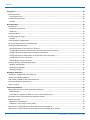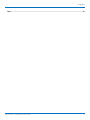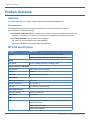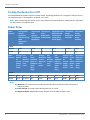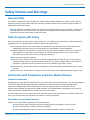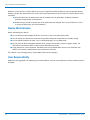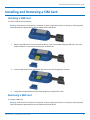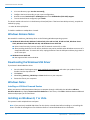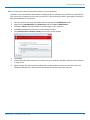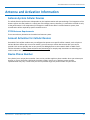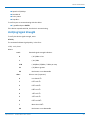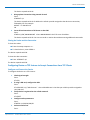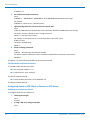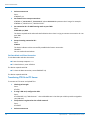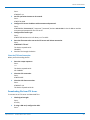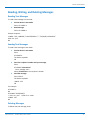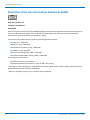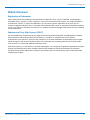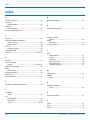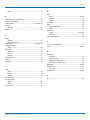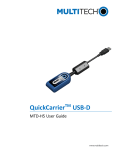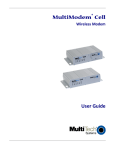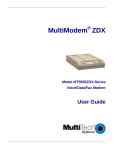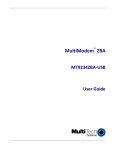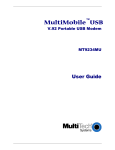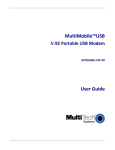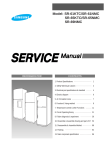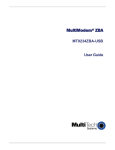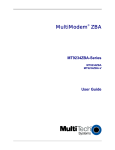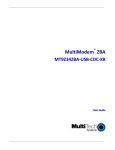Download QuickCarrier USB-D MTD User Guide
Transcript
QuickCarrierTM USB-D MTD User Guide QUICKCARRIER USB-D MTD-H5 USER GUIDE QuickCarrier USB-D MTD-H5 User Guide Models: MTD-H5 Part Number: S000551, Version 1.1 Copyright This publication may not be reproduced, in whole or in part, without the specific and express prior written permission signed by an executive officer of Multi-Tech Systems, Inc. All rights reserved. Copyright © 2013 by Multi-Tech Systems, Inc. Multi-Tech Systems, Inc. makes no representations or warranties, whether express, implied or by estoppels, with respect to the content, information, material and recommendations herein and specifically disclaims any implied warranties of merchantability, fitness for any particular purpose and noninfringement. Multi-Tech Systems, Inc. reserves the right to revise this publication and to make changes from time to time in the content hereof without obligation of Multi-Tech Systems, Inc. to notify any person or organization of such revisions or changes. Trademarks QuickCarrier is a trademark. The Multi-Tech logo is a registered trademark of Multi-Tech Systems, Inc. All other brand and product names are trademarks or registered trademarks of their respective companies. Legal Notices The Multi-Tech products are not designed, manufactured or intended for use, and should not be used, or sold or re-sold for use, in connection with applications requiring fail-safe performance or in applications where the failure of the products would reasonably be expected to result in personal injury or death, significant property damage, or serious physical or environmental damage. Examples of such use include life support machines or other life preserving medical devices or systems, air traffic control or aircraft navigation or communications systems, control equipment for nuclear facilities, or missile, nuclear, biological or chemical weapons or other military applications (“Restricted Applications”). Use of the products in such Restricted Applications is at the user’s sole risk and liability. MULTI-TECH DOES NOT WARRANT THAT THE TRANSMISSION OF DATA BY A PRODUCT OVER A CELLULAR COMMUNICATIONS NETWORK WILL BE UNINTERRUPTED, TIMELY, SECURE OR ERROR FREE, NOR DOES MULTI-TECH WARRANT ANY CONNECTION OR ACCESSIBILITY TO ANY CELLULAR COMMUNICATIONS NETWORK. MULTI-TECH WILL HAVE NO LIABILITY FOR ANY LOSSES, DAMAGES, OBLIGATIONS, PENALTIES, DEFICIENCIES, LIABILITIES, COSTS OR EXPENSES (INCLUDING WITHOUT LIMITATION REASONABLE ATTORNEYS FEES) RELATED TO TEMPORARY INABILITY TO ACCESS A CELLULAR COMMUNICATIONS NETWORK USING THE PRODUCTS. Contacting Multi-Tech Knowledge Base The Knowledge Base provides immediate access to support information and resolutions for all Multi-Tech products. Visit http://www.multitech.com/kb.go. Support Portal To create an account and submit a support case directly to our technical support team, visit: https://support.multitech.com. Support Business Hours: M-F, 9am to 5pm CT Country By Email By Phone Europe, Middle East, Africa: [email protected] +(44) 118 959 7774 U.S., Canada, all others: [email protected] (800) 972-2439 or (763) 717-5863 Warranty To read the warranty statement for your product, visit www.multitech.com/warranty.go. For other warranty options, visit www.multitech.com/es.go. World Headquarters Multi-Tech Systems, Inc. 2205 Woodale Drive, Mounds View, MN 55112 Phone: 800.328.9717 or 763.785.3500 Fax 763.785.9874 2 QuickCarrierTM USB-D MTD User Guide CONTENTS Contents Product Overview .................................................................................................................................................... 6 Overview ....................................................................................................................................................................... 6 Documentation ........................................................................................................................................................... 6 MTD-H5 Specifications.................................................................................................................................................. 6 Dimensions.................................................................................................................................................................... 7 Turning the Device On or Off........................................................................................................................................ 8 Power Draw................................................................................................................................................................... 8 Safety Notices and Warnings ................................................................................................................................... 9 General Safety............................................................................................................................................................... 9 Radio Frequency (RF) Safety ......................................................................................................................................... 9 Interference with Pacemakers and Other Medical Devices ........................................................................................ 9 Potential interference ................................................................................................................................................. 9 Precautions for pacemaker wearers .......................................................................................................................... 9 Device Maintenance ................................................................................................................................................... 10 User Responsibility...................................................................................................................................................... 10 Installing and Removing a SIM Card ....................................................................................................................... 11 Installing a SIM Card ................................................................................................................................................... 11 Removing a SIM Card .................................................................................................................................................. 11 Installing Device Drivers......................................................................................................................................... 13 Installing on Linux ....................................................................................................................................................... 13 Troubleshooting Linux............................................................................................................................................... 13 Windows Release Notes ............................................................................................................................................. 14 Downloading the Windows USB Driver ..................................................................................................................... 14 Windows Notes .......................................................................................................................................................... 14 Installing on USB Host Powered Devices ................................................................................................................. 14 Installing on Windows 8, 7 or Vista ........................................................................................................................... 14 Installing on Windows XP ........................................................................................................................................... 16 Uninstalling Windows Drivers ..................................................................................................................................... 17 Windows 8 ................................................................................................................................................................ 17 Windows 7 or Vista ................................................................................................................................................... 17 Windows XP .............................................................................................................................................................. 17 Remove Microsoft Installed Drivers............................................................................................................................ 17 Antenna and Activation Information...................................................................................................................... 19 Antenna System Cellular Devices................................................................................................................................ 19 PTCRB Antenna Requirements ................................................................................................................................. 19 Account Activation for Cellular Devices ..................................................................................................................... 19 Device Phone Number ................................................................................................................................................ 19 QuickCarrierTM USB-D MTD User Guide 3 CONTENTS Using Linux ............................................................................................................................................................ 20 Shell Commands.......................................................................................................................................................... 20 Testing Serial Ports.................................................................................................................................................... 20 Create a PPP Connection ............................................................................................................................................ 20 Example..................................................................................................................................................................... 20 Basic Operations .................................................................................................................................................... 22 Introduction ................................................................................................................................................................ 22 Related Documentation ............................................................................................................................................ 22 Equipment................................................................................................................................................................. 22 Command Mode ......................................................................................................................................................... 22 Verifying Signal Strength............................................................................................................................................. 23 Example .................................................................................................................................................................... 24 Checking Network Registration................................................................................................................................... 24 Verify that Device Detects a Valid SIM Card............................................................................................................... 24 Sending and Receiving Data........................................................................................................................................ 24 Connecting Device to TCP Server as TCP Client ........................................................................................................ 24 Configuring Device as TCP Listener to Accept Connections from TCP Clients.......................................................... 25 Configuring Device as UDP Client to Connect to UDP Server ................................................................................... 26 Configuring Device as UDP Listener to Accept UDP Client Connections ................................................................. 27 Transferring FTP File to FTP Server ........................................................................................................................... 28 Downloading File from FTP Server............................................................................................................................ 29 Reading, Writing, and Deleting Messages .................................................................................................................. 31 Reading Text Messages............................................................................................................................................. 31 Sending Text Messages ............................................................................................................................................. 31 Deleting Messages .................................................................................................................................................... 31 Regulatory Statements .......................................................................................................................................... 33 47 CFR Part 15 Regulation Class B Devices ................................................................................................................. 33 Industry Canada Class B Notice................................................................................................................................... 34 EMC, Safety, and R&TTE Directive Compliance ......................................................................................................... 34 International Modem Restrictions .............................................................................................................................. 34 Other Countries........................................................................................................................................................... 34 Environmental Notices........................................................................................................................................... 35 Waste Electrical and Electronic Equipment Statement .............................................................................................. 35 WEEE Directive.......................................................................................................................................................... 35 Instructions for Disposal of WEEE by Users in the European Union ........................................................................ 35 Restriction of the Use of Hazardous Substances (RoHS) ............................................................................................ 36 REACH Statement ....................................................................................................................................................... 37 Registration of Substances........................................................................................................................................ 37 Substances of Very High Concern (SVHC) ................................................................................................................ 37 Information on HS/TS Substances According to Chinese Standards ......................................................................... 38 Information on HS/TS Substances According to Chinese Standards (in Chinese) ...................................................... 39 4 QuickCarrierTM USB-D MTD User Guide CONTENTS Index...................................................................................................................................................................... 40 QuickCarrierTM USB-D MTD User Guide 5 PRODUCT OVERVIEW Product Overview Overview The QuickCarrier USB-D is a cellular dongle designed and built for M2M applications. Documentation The following documentation is available on the Multi-Tech Installation Resources website at www.multitech.com/setup/product.go. ■ QuickCarrier USB-D User Guide – This document. Provides an overview, specifications, safety and regulatory information, instructions for installing drivers and SIM cards, and basic operations. ■ AT Command Guides – AT command reference guides. ■ HSPA+ AT Commands Reference Guide (S000528) ■ EV-DO and CDMA AT Commands Reference (S000546) MTD-H5 Specifications Category MTD-H5-xx Features Penta-band HSPA+: 850/900/1700/1900/2100 MHz Quad-band GSM/GPRS/EDGE: 850/900/1800/1900 MHz Speed Data Speed Up to 21.0 Mbps downlink/5.76 Mbps uplink Interface, Antenna, SIM Holder USB Interface USB 2.0 high speed compatible Antenna Internal SIM Holder Standard Mini SIM 1.8/3Volt Environment Operating Temperature 0C to +50C Storage Temperature -40° C to +85° C Humidity 15%-93% RH, non-condensing Power Requirements Operating Voltage 5 volts from USB port Input Power Via USB Bus SMS SMS Text mode and PDU mode per 3GPP TS27.005 set for SMS and CBS (cell broadcast) Mobile-Terminated SMS Mobile-Originated SMS 6 QuickCarrierTM USB-D MTD User Guide PRODUCT OVERVIEW Category MTD-H5-xx Certifications and Compliance EMC Compliance FCC Part 15 Class B EN301 489-1 EN301 489-7 EN301 489-24 Radio Compliance FCC Part 22 FCC Part 24 FCC Part 27 RSS 132 RSS 133 RSS 139 Safety Compliance UL 60950-1 cUL 60950-1 IEC 60950-1 Network Compliance PTCRB AT&T Dimensions QuickCarrierTM USB-D MTD User Guide 7 PRODUCT OVERVIEW Turning the Device On or Off This USB-powered device does not have a power button. Connecting the device to a computer's USB port turns it on. Disconnecting it or shutting off the computer, turns it off. Note: When reconnecting the device, use the same USB port that you used when installing drivers. Otherwise, you may need to re-install the driver. Power Draw Radio Protocol Average Peak Current Amplitude Duration during Radio Registration (Amps) Peak Current Pulse Duration during Radio Registration Time (sec) to Peak Registration Current Pulse Registered Power Radio Idle, SIM installed and connected to tower (Amps) Total InRush Charge measured in Coulombs Total InRush Charge Duration during powerup GSM850 0.081 0.350 29 0.054 0.670mC 600uS HSDPA N/A N/A 29 0.054 N/A N/A 5 Volts Radio Protocol Average Measur ed Current (Amps) at Low Power Low Power MS Xmit or Power Cntrl Level Low Power GSM Xmit Power or HSDPA CH Power Meas. (Avg.) Average Measured Current (Amps) at Half Power Half Power MS Xmit or Power Cntrl Level Half Power GSM Xmit Power or HSDPA CH Power Meas. (Avg.) Average Measur ed Current (Amps) at Max Power Max Power MS Xmit or Power Cntrl Level Max Power GSM Xmit Power or HSDPA CH Power Meas. (Avg.) GSM850 0.088 28 2.6 0.091 15 10.4 0.252 0 30.4 HSDPA 0.137 All Down -40 0.146 Active 10.21 0.480 All Up 27.6 5 Volts Note: ■ Maximum: The continuous current during maximum data rate with the radio transmitter at maximum power. ■ Inrush Current: The input current during power up, or a reset. ■ Registered Power: Registered to tower. Receive active for SMS. No data is sent. 8 QuickCarrierTM USB-D MTD User Guide SAFETY NOTICES AND WARNINGS Safety Notices and Warnings General Safety The modem is designed for and intended to be used in fixed and mobile applications. Fixed means the device is physically secured at one location and cannot be easily moved to another location. Mobile means the device is used in other than fixed locations. CAUTION: Maintain a separation distance of at least 20 cm (8 inches) between the transmitter’s antenna and the body of the user or nearby persons. The modem is not designed for or intended to be used in portable applications within 20 cm (8 inches) of the user’s body. Radio Frequency (RF) Safety Due to the possibility of radio frequency (RF) interference, it is important that you follow any special regulations regarding the use of radio equipment. Follow the safety advice given below. ■ Operating your device close to other electronic equipment may cause interference if the equipment is inadequately protected. Observe any warning signs and manufacturers’ recommendations. ■ Different industries and businesses restrict the use of cellular devices. Respect restrictions on the use of radio equipment in fuel depots, chemical plants, or where blasting operations are in process. Follow restrictions for any environment where you operate the device. ■ Do not place the antenna outdoors. ■ Switch OFF your wireless device when in an aircraft. Using portable electronic devices in an aircraft may endanger aircraft operation, disrupt the cellular network, and is illegal. Failing to observe this restriction may lead to suspension or denial of cellular services to the offender, legal action, or both. ■ Switch OFF your wireless device when around gasoline or diesel-fuel pumps and before filling your vehicle with fuel. ■ Switch OFF your wireless device in hospitals and any other place where medical equipment may be in use. Interference with Pacemakers and Other Medical Devices Potential interference Radiofrequency energy (RF) from cellular devices can interact with some electronic devices. This is electromagnetic interference (EMI). The FDA helped develop a detailed test method to measure EMI of implanted cardiac pacemakers and defibrillators from cellular devices. This test method is part of the Association for the Advancement of Medical Instrumentation (AAMI) standard. This standard allows manufacturers to ensure that cardiac pacemakers and defibrillators are safe from cellular device EMI. The FDA continues to monitor cellular devices for interactions with other medical devices. If harmful interference occurs, the FDA will assess the interference and work to resolve the problem. Precautions for pacemaker wearers If EMI occurs, it could affect a pacemaker in one of three ways: ■ Stop the pacemaker from delivering the stimulating pulses that regulate the heart's rhythm. ■ Cause the pacemaker to deliver the pulses irregularly. ■ Cause the pacemaker to ignore the heart's own rhythm and deliver pulses at a fixed rate. QuickCarrierTM USB-D MTD User Guide 9 SAFETY NOTICES AND WARNINGS Based on current research, cellular devices do not pose a significant health problem for most pacemaker wearers. However, people with pacemakers may want to take simple precautions to be sure that their device doesn't cause a problem. ■ Keep the device on the opposite the side of the body from the pacemaker to add extra distance between the pacemaker and the device. ■ Avoid placing a turned-on device next to the pacemaker (for example, don’t carry the device in a shirt or jacket pocket directly over the pacemaker). Device Maintenance When maintaining your device: ■ Do not attempt to disassemble the device. There are no user serviceable parts inside. ■ Do not expose your device to any extreme environment where the temperature or humidity is high. ■ Do not expose the device to water, rain, or spilled beverages. It is not waterproof. ■ Do not place the device alongside computer discs, credit or travel cards, or other magnetic media. The information contained on discs or cards may be affected by the phone. ■ Using accessories, such as antennas, that Multi-Tech has not authorized or that are not compliant with Multi-Tech's accessory specifications may invalidate the warranty. If the device is not working properly, contact Multi-Tech Technical Support. User Responsibility Respect all local regulations for operating your wireless device. Use the security features to block unauthorized use and theft. 10 QuickCarrierTM USB-D MTD User Guide INSTALLING AND REMOVING A SIM CARD Installing and Removing a SIM Card Installing a SIM Card To install a SIM Card in an MTD-H5: Warning: If the device is connected to a computer or power supply, disconnect it. Inserting or removing a SIM card with the device powered may harm the SIM card and the device. 1. Remove the SIM cover from the back of the device. If you have trouble sliding the SIM cover, use a flatblade screwdriver in the slot on the SIM cover to slide it out. 2. Insert the SIM card into the card holder with the contact side facing down as shown. 3. Verify that the SIM card fits into the holder properly and replace the cover. Removing a SIM Card To remove a SIM card: Warning: If the device is connected to a computer or power supply, disconnect it. Inserting or removing a SIM card with the device powered may harm the SIM card and the device. QuickCarrierTM USB-D MTD User Guide 11 INSTALLING AND REMOVING A SIM CARD 1. 2. 3. 12 Remove the SIM cover from the back of the device. If you have trouble sliding the SIM cover, use a flatblade screwdriver in the slot on the SIM cover to slide it out. Slide the SIM card out. Replace the SIM cover. QuickCarrierTM USB-D MTD User Guide INSTALLING DEVICE DRIVERS Installing Device Drivers Installing on Linux The Linux OS includes a generic USB driver for modems supporting CDC/ACM. Multi-Tech tested the following Linux operating systems and all used port ttyACM0. ■ Ubuntu 13.04 ■ Debian 6.0.6 ■ Fedora 15 ■ openSUSE 11.4 ■ CentOS 6.0 To install the device on any Linux Kernel with CDC/ACM support, connect USB cable from the device to a USB port on your computer. For most recent Linux distributions, there are no drivers to install. If the operating system recognizes the modem, seven devices are created (assuming no other ACM values have been assigned): ■ /dev/ttyACM0 ■ /dev/ttyACM1 ■ /dev/ttyACM2 ■ /dev/ttyACM3 ■ /dev/ttyACM4 ■ /dev/ttyACM5 ■ /dev/ttyACM6 Only the following devices can be used for AT commands: ■ /dev/ttyACM0 (data port for PPP connections and AT commands) ■ /dev/ttyACM3 (generic port for AT commands) Troubleshooting Linux If Linux does not create devices, check for the kernel module: # lsmod | grep cdc_acm If entries aren't found, load the kernel module with root privileges: # modprobe cdc-acm If this returns an error response, such as # FATAL: Module cdc-acm not found, the kernel module is not on your system. You will need to build the driver. Building a Linux Driver If your system is missing the Linux driver: 1. Retrieve the appropriate kernel source code version for your system. This should be in your OS distribution package. Unpack it. QuickCarrierTM USB-D MTD User Guide 13 INSTALLING DEVICE DRIVERS 2. 3. 4. 5. In its root directory type: # make menuconfig Configure the kernel according to your system configuration, Browse to menu Device Driver > USB Support and select USB Modem (CDC ACM) support. To start the build once configured, type # make The kernel module cdc-acm.ko is in the directory drivers/usb/class. If the kernel was built previously, compile the module by typing: # make M=drivers/usb/class To load the module use modprobe or insmod. Windows Release Notes We tested h5-u-windriver_8.00.04.zip driver on the following Windows operating systems. ■ Windows 8 x86 and x64, Windows 7 x86 and x64, Vista x86 and x64, XP x86 and x64, Windows Server 2012, Windows Server 2008 x86 and x64, and Windows Server 2003 x86 ■ Drivers install correctly, but may require .NET Framework version 3.5 or older. ■ After installing the driver for this device, the device may not be available when Windows comes out of a sleep/hibernate state. To correct this issue, unplug the device from the USB port and then plug it back in to the same port. ■ Windows Server 2003 x64 ■ Not supported with version 8.00.04. Downloading the Windows USB Driver If you haven't downloaded the driver: 1. 2. 3. 4. Go to the Multi-Tech Support page, www.multitech.com/support.go and select your product from the Product Families drop down list. Click Drivers. Select h5-u_windriver_8.00.04.zip and Save the driver to your computer. Extract the files to your computer. Windows Notes Installing on USB Host Powered Devices When you connect a USB host powered device to a computer through a USB cable, the Windows Add New Hardware Wizard may display Cannot Install this Hardware. If this occurs, click Finish. Windows detects additional devices and prompts you to install them. Installing on Windows 8, 7 or Vista This process installs multiple drivers and ports. Note: If you previously installed USB drivers for this device, uninstall them before installing or re-installing this driver. Uninstall all existing drivers for this device. Refer to Uninstall Windows Drivers for details. 14 QuickCarrierTM USB-D MTD User Guide INSTALLING DEVICE DRIVERS Before you connect the device (disconnect the device if you connected it): CAUTION: If you connected the device before installing the drivers, Windows may install drivers automatically. Your device may not operate correctly with these drivers. Uninstall the drivers before proceeding. See Remove Microsoft Installed Drivers for details. 1. 2. 3. 4. 5. Go to the location where you extracted the driver and open the H5-USB\Driver folder. Right-click on TelitUSBInstaller_In_U8.00.04.exe and select Run as Administrator. Click Yes or Allow to allow the installer to make changes to your computer. Click Next and follow the instructions in the installation wizard. Click Install this driver software anyway each time this screen appears. 6. 7. Click Finish. Connect USB cable from the device to a USB port on your computer. Windows indicates when the device is ready to use. Signal strength LEDs require a device reboot after installing software. Disconnect the device from the computer's USB port for a few seconds and reconnect the device to the same USB port. 8. QuickCarrierTM USB-D MTD User Guide 15 INSTALLING DEVICE DRIVERS Installing on Windows XP This process installs four drivers. Note: If you previously installed USB drivers for this device, uninstall them before installing or re-installing this driver. Uninstall all existing drivers for this device. Refer to Uninstall Windows Drivers for details. Before you connect the device (disconnect the device if you connected it): 1. 2. 3. 4. Go to the location where you extracted the driver and open the H5-USB\Driver folder. Right-click on TelitUSBInstaller_In_U8.00.04.exe and select Run. Click Next and follow the instructions in the installation wizard. Click Continue Anyway each time this screen appears. 5. 6. Click Finish. Connect USB cable from the device to a USB port on your computer. After it detects the hardware, Windows opens the New Hardware Wizard. 7. Select No, not this time and click Next. 8. Select Install the software automatically (Recommended) and click Next. 9. Select Finish. 10. Repeat Steps 7-9 for each additional New Hardware Wizard. Windows indicates when the device is ready to use. 11. Signal strength LEDs require a device reboot after installing software. Disconnect the device from the computer's USB port for a few seconds and reconnect the device to the same USB port. 16 QuickCarrierTM USB-D MTD User Guide INSTALLING DEVICE DRIVERS Uninstalling Windows Drivers Note: Disconnect the device before uninstalling drivers. Windows 8 To uninstall drivers from Windows 8: 1. 2. 3. Open Windows Programs and Features. Uninstall Windows Driver Package – Intel Mobile Communications (flashusb) USB. Uninstall the other Telit modems, Telit ports, and Telit USB drivers. Windows 7 or Vista To uninstall drivers from Windows 7 or Vista: 1. 2. 3. Open Programs and Features from the Windows Control Panel. Uninstall the Windows Driver Package – Telit (Telit_COM) Modem. Uninstall the other Telit modems, Ports and USB. Windows XP To uninstall drivers from Windows XP: 1. 2. 3. Open the Control Panel and go to Add or Remove Programs. Uninstall Windows Driver Package – Telit (Telit_COM) Modem. Uninstall the other Telit modems, Ports and USB. Remove Microsoft Installed Drivers If using Windows 7 and connect the device before installing drivers, Windows Update automatically installs drivers. Your device may not operate correctly with these drivers. To remove these drivers: 1. With the device plugged in, open the Device Manager. QuickCarrierTM USB-D MTD User Guide 17 INSTALLING DEVICE DRIVERS 2. 3. 4. 18 Right-click on the Telit Mobile Modem and select Uninstall. Select Delete the driver software for this device and click OK. Repeat the removal steps to uninstall each Telit port and the Telit Universal Serial Bus Control. QuickCarrierTM USB-D MTD User Guide ANTENNA AND ACTIVATION INFORMATION Antenna and Activation Information Antenna System Cellular Devices The cellular/wireless performance is dependent on the implementation and antenna design. The integration of the antenna system into the product is a critical part of the design process; therefore, it is essential to consider it early so the performance is not compromised. If changes are made to the device's certified antenna system, then recertification will be required by specific network carriers. PTCRB Antenna Requirements There cannot be any alteration to the authorized antenna system. Account Activation for Cellular Devices Some Multi-Tech cellular modems are pre-configured to operate on a specific cellular network, such as Sprint or Verizon Wireless. Before you can use the modem, you must set up a cellular data account with your service provider. Each service provider has its own process for adding devices to their network. Refer to Multi-Tech's Cellular Activation site http://www.multitech.com/activation.go for step-by-step instructions on activating your cellular modem with your service provider. Device Phone Number Every device has a unique phone number. Your service provider supplies a phone number when you activate your account, or if your device has a SIM card, the phone number may be on it. Wireless service provider implementation may vary. Consult with your service provider to get the phone number for your device. QuickCarrierTM USB-D MTD User Guide 19 USING LINUX Using Linux Shell Commands Testing Serial Ports To test the serial ports created by the driver, type in a shell: # cat /dev/ttyACM0 & # echo –en "ATE0\r" > /dev/ttyACM03 # echo –en "AT\r" > /dev/ttyACM0 Note: Sending ATE0 is required, to avoid issues in the terminal output. It prevents the sending/receiving spurious characters to/from the modem when used with the Linux commands “echo” and “cat” You can perform the same test using the other interface (ttyACM1 ttyACM3). Create a PPP Connection Most recent Linux distributions have GUI tools for creating PPP connections; the following instructions are for creating a PPP connection through command line interface. PPP support must be compiled into the kernel; pppd and chat programs are also required. pppd needs two scripts: the first script performs the environment setting and calls the second script, which is used by the chat program. For creating a PPP connection type: # pppd file /etc/pppd_script & Example # Debug info from pppd debug #kdebug 4 # Most phones don't reply to LCP echos lcp-echo-failure 3 lcp-echo-interval 3 # Keep pppd attached to the terminal # Comment this to get daemon mode pppd nodetach # The chat script (be sure to edit that file, too!) connect "/usr/sbin/chat -v -f /etc/chatscripts/hsdpa_connect" # Serial Device to which the modem is connected /dev/ttyACM3 # Serial port line speed 115200 dump # The phone is not required to authenticate #noauth user <insert here the correct username for authentication> name <insert here the name of the connection> password <insert here the correct password for authentication> 20 QuickCarrierTM USB-D MTD User Guide USING LINUX # If you want to use the HSDPA link as your gateway defaultroute # pppd must not propose any IP address to the peer #noipdefault ipcp-accept-local ipcp-accept-remote # Keep modem up even if connection fails #persist # Hardware flow control crtscts # Ask the peer for up to 2 DNS server addresses usepeerdns # No ppp compression novj nobsdcomp novjccomp nopcomp noaccomp # For sanity, keep a lock on the serial line lock # Show password in debug messages show-password This script calls the option connect using the script hsdpa_connect, for example: #!/bin/sh # Connection to the network '' AT+CGDCONT=1,"IP","<insert here the correct APN provided by your network operator>" # Dial the number. OK ATD*99***1# # The modem is waiting for the following answer CONNECT '' After launching a PPP connection is possible to use ftp protocol or other utilities that allow the access to the Internet. QuickCarrierTM USB-D MTD User Guide 21 BASIC OPERATIONS Basic Operations Introduction This section provides steps for basic device operations, such as verifying signal strength and network registrations, sending and reading SMS text messages, and sending and receiving data. Your device supports Windows and Linux operating systems. If you use Windows, download and install the USB drivers. See Installing Drivers for details. If you use Linux, your device is CDC-ACM compliant. Linux since version 2.6.28 has included CDC-ACM drivers, so additional drivers are not needed. See Using Linux for getting started with Linux. Generally, USB modems are used as unintelligent bit pipes. In Windows, this means you create a dial-up network connection that uses the Windows IP stack to use the modem to create a PPP connection to the cellular network. The modem is assigned an IP address from the cellular character. This connection provides Internet access and is the basis for TCP/IP communication for sending and receiving email, creating TCP/UDP Sockets, or putting and getting files from an FTP server. In Linux, PPPD is used to dial the modem and create the connection to the cellular TCP/IP network. This provides Internet access for sending and receiving email, creating TCP/UDP Sockets, or putting and getting files from an FTP server. Related Documentation Related documentation for using HSPA+ H5 devices: ■ HSPA-H5 AT Commands Reference Guide (S000528) provides for additional information on AT commands available for your device. The Introduction chapter describes command formatting, syntax, and other basic information. ■ Configuring Devices: Using AT RUN, Setting up Digital Voice Interface, and Configuring Ports Reference Guide (S000552). Equipment You will need: ■ Your device connected and powered up. ■ Terminal software, such as HyperTerminal, TerraTerm, Kermit, or Putty Command Mode Modems have two operation modes, command and online data. When you power up the modem it is in command mode and ready to accept AT commands. Use AT commands to communicate with and configure your modem. They allow you to establish, read, and modify device parameters and control functionality. The device can also generate responses to AT commands that help determine the modem’s current state. If the modem is online data mode, it only accepts the Escape command (+++). To send the modem AT Commands from terminal emulation software, set the software to match the modem’s default data format, which is: 22 QuickCarrierTM USB-D MTD User Guide BASIC OPERATIONS ■ Speed: 115,200 bps ■ Data Bits: 8 ■ Parity: None ■ Stop Bit: 1 To confirm you are communicating with the device ■ Type AT and press ENTER. If the device responds with OK, the device is communicating. Verifying Signal Strength To verify the device signal strength, enter: AT+CSQ The command indicates signal quality, in the form: +CSQ: <rssi>,<ber> Where: <rssi> Received signal strength indication. 0 (-113) dBm or less 1 (-111) dBm 2-30 (-109)dBm-(-53)dBm / 2 dBm per step 31 (-51)dBm or greater 99 Not known or not detectable <ber> Bit error rate (in percent) 0 Less than 0.2% 1 0.2% to 0.4% 2 0.4% to 0.8% 3 0.8% to 1.6% 4 1.6% to 3.2% 5 3.2% to 6.4% 6 6.4% to 12.8% 7 More than 12.8% 99 Not known or not detectable QuickCarrierTM USB-D MTD User Guide 23 BASIC OPERATIONS Note: Signal strength of 10 or higher for successful packet data sessions. Example A example response to AT+CSQ: +CSQ: 15,1 Checking Network Registration Before establishing a packet data connection, verify the is modem registered on the network. To do this enter the network registration report read command: AT+CREG? If the device returns: +CREG: 0,1 The device is registered. If the device returns: +CREG: 0,2 The device is in a network searching state. Verify that Device Detects a Valid SIM Card If your device uses a SIM card, use the query SIM status command to verify if the device detects the SIM card. To do this, enter: AT#QSS? If the device detects that SIM card, it responds with one of the following: Response Description #QSS: 2, 1 SIM inserted #QSS: 2, 2 SIM inserted and PIN unlocked. #QSS: 2, 3 SIM inserted and ready. If your device does not reply with one of those responses, verify that the SIM card is properly inserted. Sending and Receiving Data Connecting Device to TCP Server as TCP Client To send data through a connect socket: 1. 24 Define PDP Content (APN for SIM) Enter AT+CGDCONT=1,IP,"XXX.APN.com" where XXX.APN.com is the APN your cellular provider assigned to your SIM card. QuickCarrierTM USB-D MTD User Guide BASIC OPERATIONS 2. 3. The device responds with OK Bring up Data Connection Using Internal IP stack Enter: AT#SGACT=1,1 The device responds with the IP Address the cellular provider assigned to the device on connection, followed by OK. For example: #SGACT: 25.194.185.116 OK Create Client Connection to TCP Server on Port 500 Enter: AT#SD=1,0,500,"###.##.###.##" where ###.##.###.## is the TCP server IP Address. The device responds with OK. You can now send or receive data without entering additional commands. Closing the Socket and the Connection To close the socket: ■ Enter the escape sequence:+++ ■ To close Socket 1, enter:AT#SH=1 The device responds with OK. To close the data connection: ■ Enter: AT#SGACT=1,0 The device responds with OK. Configuring Device as TCP Listener to Accept Connections from TCP Clients Configure and Connect the Device To configure the device as a TCP Listener: 1. 2. 3. 4. 5. Check signal strength. Enter: AT+CSQ If using a SIM card, configure the APN. Enter: AT+CGDCONT=1,IP,"XXX.APN.com" where XXX.APN.com is the APN your cellular provider assigned to your SIM card. Verify device is registered on the cellular network. Enter: AT+CREG? Configure socket parameters. Enter: AT#SCFG=1,1,300,240,600,50 Activate context one. Enter: QuickCarrierTM USB-D MTD User Guide 25 BASIC OPERATIONS 6. 7. 8. AT#SGACT=1,1 Set firewall rule accept connections. Enter: AT#FRWL=1, "###.##.###.#","###.##.###.#" where ###.##.###.# represents the IP range. For example AT#FRWL=1,"204.26.122.1","204.26.122.255" Open listening socket for TCP connection on a specific port. Enter: AT#SL=ID,1,### where ID represent the socket connection identifier and ### represents the port. The device response indicates a host is trying to connect. SRING: # where # is the ID value. For example, to set connection ID 1 in listening mode on port 2222, enter: AT#SL=1,1,2222 The device responds with: SRING: 1 Accept incoming connection. Enter: AT#SA=# where # is the connection ID number. The device response indicates the client successfully established a connection to the listener: CONNECT The device is in data mode allowing data can be sent and received. Exit Data Mode and Close Connection To exit data mode and close the socket: ■ Enter the escape sequence: +++ ■ To close Socket 1, enter: AT#SH=1 The device responds with OK. ■ To close the data connection, enter:AT#SGACT=1,0 The device responds with OK. Configuring Device as UDP Client to Connect to UDP Server Configure and Connect the Device To configure the device as a UDP client: 1. 2. 26 Check signal strength. Enter: AT+CSQ If using a SIM card, configure the APN. Enter: QuickCarrierTM USB-D MTD User Guide BASIC OPERATIONS 3. 4. 5. 6. AT+CGDCONT=1,IP,"XXX.APN.com" where XXX.APN.com is the APN your cellular provider assigned to your SIM card. Verify device is registered on the cellular network. Enter: AT+CREG? Configure socket parameters Enter: AT#SCFG=1,1,300,240,600,50 Activate context one Enter: AT#SGACT=1,1 Create UDP connection to Server port Enter: AT#SD=1,1,####,"###.##.###.##" where #### is the server port and ###.##.###.## is the IP number. The device responds with OK, which indicates a successful connection. You can send and receive data through the socket connection. Exit Data Mode and Close Connection To exit data mode and close the socket: ■ Enter the escape sequence: +++ ■ To close Socket 1, enter: AT#SH=1 The device responds with OK. ■ To close the data connection, enter:AT#SGACT=1,0 The device responds with OK. Configuring Device as UDP Listener to Accept UDP Client Connections To configure the device as a UDP client: 1. 2. 3. 4. Check signal strength. Enter: AT+CSQ If using a SIM card, configure the APN. Enter: AT+CGDCONT=1,IP,"XXX.APN.com" where XXX.APN.com is the APN your cellular provider assigned to your SIM card. Verify device is registered on the cellular network. Enter: AT+CREG? Configure socket parameters Enter: AT#SCFG=1,1,300,240,600,50 QuickCarrierTM USB-D MTD User Guide 27 BASIC OPERATIONS 5. 6. 7. 8. Activate context one Enter: AT#SGACT=1,1 Set firewall rule to accept connections: AT#FRWL=1,"###.##.###.#","###.##.###.#" where ###.##.###.# represents the IP range. For example: AT#FRWL=1,"204.26.122.1","204.26.122.255" Set connection ID 1 for UDP listening mode on port 7000. Enter: AT#SLUDP=1,1,7000 The device responds with and unsolicited indication that a host is trying to connect to connection ID 1 on port 7000. SRING: 1 Accept incoming connection ID 1 Enter: AT#SA=1 The device indicates a client successfully established a listener connection. CONNECT You can send and receive data. Exit Data Mode and Close Connection To exit data mode and close the socket: ■ Enter the escape sequence: +++ ■ To close Socket 1, enter: AT#SH=1 The device responds with OK. ■ To close the data connection, enter:AT#SGACT=1,0 The device responds with OK. Transferring FTP File to FTP Server To connect to FTP server and upload files: 1. 2. 3. 4. 28 Check signal strength. Enter: AT+CSQ If using a SIM card, configure the APN. Enter: AT+CGDCONT=1,IP,"XXX.APN.com" where XXX.APN.com is the APN your cellular provider assigned to your SIM card. Verify device is registered on the cellular network. Enter: AT+CREG? Activate context one QuickCarrierTM USB-D MTD User Guide BASIC OPERATIONS 5. 6. 7. 8. 9. Enter: AT#SGACT=1,1 Set FTP operations timeout to 10 seconds Enter: AT#FTPTO=1000 Configure FTP server IP address with username and password. Enter: AT#FTPOPEN="###.##.###.#","username","password",0 where ###.##.###.# is the IP address and the username and password for the FTP server. Configure file transfer type. Enter: AT#FTPTYPE=# where # is 0 for binary or 1 for ASCII. Enter the file name to be sent to the FTP server and initiate connection. Enter: AT#FTPPUT="file.txt" The device responds with: CONNECT Send the file through the device. Close the FTP Data Connection When you finish sending the file: 1. 2. 3. Enter the escape sequence. Enter: +++ The device responds with: NO CARRIER Close the FTP connection. Enter: AT#FTPCLOSE Close the PPP data connection. Enter: AT#SGACT=1,0 The device responds with OK. Downloading File from FTP Server To connect to an FTP server and download files: 1. 2. Check signal strength. Enter: AT+CSQ If using a SIM card, configure the APN. Enter: QuickCarrierTM USB-D MTD User Guide 29 BASIC OPERATIONS 3. 4. 5. 6. 7. 8. 9. AT+CGDCONT=1,IP,"XXX.APN.com" where XXX.APN.com is the APN your cellular provider assigned to your SIM card. Verify device is registered on the cellular network. Enter: AT+CREG? Activate context one Enter: AT#SGACT=1,1 Set FTP operations timeout to 10 seconds Enter: AT#FTPTO=1000 Configure FTP server IP address with username and password. Enter: AT#FTPOPEN="###.##.###.#","username","password",0 where ###.##.###.# is the IP address and the username and password for the FTP server. Configure file transfer type. Enter: AT#FTPTYPE=# where # is 0 for binary or 1 for ASCII. If required, change the working directory to "folder1". Enter: AT#FTPCWD="folder1" Enter the file name. Enter: AT#FTPGET="filename.txt" where filename.txt is the file you want to download. The device responds with: CONNECT The file is received through the device. The device responds with: NO CARRIER The data connection closes automatically when the file sending ends. Close the FTP Data Connection When you finish sending the file: 1. 2. 30 Close the FTP connection. Enter: AT#FTPCLOSE Close the PPP data connection. Enter: AT#SGACT=1,0 The device responds with OK. QuickCarrierTM USB-D MTD User Guide BASIC OPERATIONS Reading, Writing, and Deleting Messages Reading Text Messages To read a text message in text mode: 1. 2. Put the device in text mode. Enter: AT+CMGF=1 Read message. Enter: AT+CMGR=1 Example response: +CMGR: "REC UNREAD","+16155554562z`z","","13/09/05,13:39:40-20" How are you? OK Sending Text Messages To send a text message in text mode: 1. 2. 3. Put the device in text mode. Enter: AT+CMGF=1 The device responds. OK Enter the recipient's number and your message. Enter: AT+CMGS="##########" >Your message here where ########## is the recipient's number. Send the message. Enter CTRL+Z. The device responds: +CMGS: 255 OK For example: AT+CMGF=1 OK AT+CMGS="6155554563" > How are you? <CTRL+Z to send> +CMGS: 255 OK Deleting Messages To delete one text message, enter: QuickCarrierTM USB-D MTD User Guide 31 BASIC OPERATIONS AT+CMGD=I,# where I is the index in the select storage and # is the delflag option. Enter: 32 0 Deletes message in the specified index. 1 Deletes all read messages. Leaves unread messages and stored deviceoriginated messages. 2 Deletes all read and sent device-originated messages. Leaves unread messages and unsent device-originated messages. 3 Deletes all read messages and sent and unsent device-orginated messages. Leaves unread messages. 4 Deletes all messages. QuickCarrierTM USB-D MTD User Guide REGULATORY STATEMENTS Regulatory Statements 47 CFR Part 15 Regulation Class B Devices This equipment has been tested and found to comply with the limits for a Class B digital device, pursuant to part 15 of the FCC Rules. These limits are designed to provide reasonable protection against harmful interference in a residential installation. This equipment generates, uses, and can radiate radio frequency energy and, if not installed and used in accordance with the instructions, may cause harmful interference to radio communications. However, there is no guarantee that interference will not occur in a particular installation. If this equipment does cause harmful interference to radio or television reception, which can be determined by turning the equipment off and on, the user is encouraged to try to correct the interference by one or more of the following measures: ■ Reorient or relocate the receiving antenna. ■ Increase the separation between the equipment and receiver. ■ Connect the equipment into an outlet on a circuit different from that to which the receiver is connected. ■ Consult the dealer or an experienced radio/TV technician for help. Warning: Changes or modifications to this unit not expressly approved by the party responsible for compliance could void the user’s authority to operate the equipment. QuickCarrierTM USB-D MTD User Guide 33 REGULATORY STATEMENTS Industry Canada Class B Notice This Class B digital apparatus meets all requirements of the Canadian Interference-Causing Equipment Regulations. Cet appareil numérique de la classe B respecte toutes les exigences du Reglement Canadien sur le matériel brouilleur. This device complies with Industry Canada RSS Appliance radio exempt from licensing. The operation is permitted for the following two conditions: 1. 2. the device may not cause harmful interference, and the user of the device must accept any interference suffered, even if the interference is likely to jeopardize the operation. Le présent appareil est conforme aux CNR d'Industrie Canada applicables aux appareils radio exempts de licence. L'exploitation est autorisée aux deux conditions suivantes: 1. 2. l'appareil ne doit pas produire de brouillage, et l'utilisateur de l'appareil doit accepter tout brouillage radioélectrique subi, même si le brouillage est susceptible d'en compromettre le fonctionnement. EMC, Safety, and R&TTE Directive Compliance The CE mark is affixed to this product to confirm compliance with the following European Community Directives: Council Directive 2004/108/EC of 15 December 2004 on the approximation of the laws of Member States relating to electromagnetic compatibility; and Council Directive 2006/95/EC of 12 December 2006 on the harmonization of the laws of Member States relating to electrical equipment designed for use within certain voltage limits; and Council Directive 1999/5/EC of 9 March 1999 on radio equipment and telecommunications terminal equipment and the mutual recognition of their conformity. International Modem Restrictions Some dialing and answering defaults and restrictions may vary for international modems. Changing settings may cause a modem to become non-compliant with national regulatory requirements in specific countries. Also note that some software packages may have features or lack restrictions that may cause the modem to become noncompliant. Other Countries The above country-specific examples do not cover all countries with specific regulations; they are included to show you how each country may differ. If you have trouble determining your own country's requirements, check with Multi-Tech's Technical Support for assistance. 34 QuickCarrierTM USB-D MTD User Guide ENVIRONMENTAL NOTICES Environmental Notices Waste Electrical and Electronic Equipment Statement WEEE Directive The WEEE Directive places an obligation on EU-based manufacturers, distributors, retailers, and importers to takeback electronics products at the end of their useful life. A sister directive, ROHS (Restriction of Hazardous Substances) complements the WEEE Directive by banning the presence of specific hazardous substances in the products at the design phase. The WEEE Directive covers all Multi-Tech products imported into the EU as of August 13, 2005. EU-based manufacturers, distributors, retailers and importers are obliged to finance the costs of recovery from municipal collection points, reuse, and recycling of specified percentages per the WEEE requirements. Instructions for Disposal of WEEE by Users in the European Union The symbol shown below is on the product or on its packaging, which indicates that this product must not be disposed of with other waste. Instead, it is the user's responsibility to dispose of their waste equipment by handing it over to a designated collection point for the recycling of waste electrical and electronic equipment. The separate collection and recycling of your waste equipment at the time of disposal will help to conserve natural resources and ensure that it is recycled in a manner that protects human health and the environment. For more information about where you can drop off your waste equipment for recycling, please contact your local city office, your household waste disposal service or where you purchased the product. July, 2005 QuickCarrierTM USB-D MTD User Guide 35 ENVIRONMENTAL NOTICES Restriction of the Use of Hazardous Substances (RoHS) Multi-Tech Systems, Inc Certificate of Compliance 2011/65/EU Multi-Tech Systems confirms that its embedded products comply with the chemical concentration limitations set forth in the directive 2011/65/EU of the European Parliament (Restriction of the use of certain Hazardous Substances in electrical and electronic equipment - RoHS). These Multi-Tech products do not contain the following banned chemicals1: ■ Lead, [Pb] < 1000 PPM ■ Mercury, [Hg] < 1000 PPM ■ Hexavalent Chromium, [Cr+6] < 1000 PPM ■ Cadmium, [Cd] < 100 PPM ■ Polybrominated Biphenyl, [PBB] < 1000 PPM ■ Polybrominated Diphenyl Ether, [PBDE] < 1000 PPM Environmental considerations: ■ Moisture Sensitivity Level (MSL) =1 ■ Maximum Soldering temperature = 260C (in SMT reflow oven) 1 Lead usage in some components is exempted by the following RoHS annex, therefore higher lead concentration would be found in some modules (>1000 PPM); - Resistors containing lead in a glass or ceramic matrix compound. 36 QuickCarrierTM USB-D MTD User Guide ENVIRONMENTAL NOTICES REACH Statement Registration of Substances After careful review of the legislation and specifically the definition of an “article” as defined in EC Regulation 1907/2006, Title II, Chapter 1, Article 7.1(a)(b), it is our current view Multi-Tech Systems, Inc. products would be considered as “articles”. In light of the definition in § 7.1(b) which requires registration of an article only if it contains a regulated substance that “is intended to be released under normal or reasonably foreseeable conditions of use,” Our analysis is that Multi-Tech Systems, Inc. products constitute nonregisterable articles for their intended and anticipated use. Substances of Very High Concern (SVHC) Per the candidate list of Substances of Very High Concern (SVHC) published October 28, 2008 we have reviewed these substances and certify the Multi-Tech Systems, Inc. products are compliant per the EU “REACH” requirements of less than 0.1% (w/w) for each substance. If new SVHC candidates are published by the European Chemicals Agency, and relevant substances have been confirmed, that exceeds greater than 0.1% (w/w), MultiTech Systems, Inc. will provide updated compliance status. Multi-Tech Systems, Inc. also declares it has been duly diligent in ensuring that the products supplied are compliant through a formalized process which includes collection and validation of materials declarations and selective materials analysis where appropriate. This data is controlled as part of a formal quality system and will be made available upon request. QuickCarrierTM USB-D MTD User Guide 37 ENVIRONMENTAL NOTICES Information on HS/TS Substances According to Chinese Standards In accordance with China's Administrative Measures on the Control of Pollution Caused by Electronic Information Products (EIP) # 39, also known as China RoHS, the following information is provided regarding the names and concentration levels of Toxic Substances (TS) or Hazardous Substances (HS) which may be contained in Multi-Tech Systems Inc. products relative to the EIP standards set by China's Ministry of Information Industry (MII). Hazardous/Toxic Substance/Elements Name of the Component Lead (PB) Mercury (Hg) Cadmium Hexavalent (CD) Chromium (CR6+) Polybromi Polybrominat nated ed Diphenyl Biphenyl Ether (PBDE) (PBB) Printed Circuit Boards O O O O O O Resistors X O O O O O Capacitors X O O O O O Ferrite Beads O O O O O O Relays/Opticals O O O O O O ICs O O O O O O Diodes/ Transistors O O O O O O Oscillators and Crystals X O O O O O Regulator O O O O O O Voltage Sensor O O O O O O Transformer O O O O O O Speaker O O O O O O Connectors O O O O O O LEDs O O O O O O Screws, Nuts, and other Hardware X O O O O O AC-DC Power Supplies O O O O O O Software /Documentation CDs O O O O O O Booklets and Paperwork O O O O O O Chassis O O O O O O X Represents that the concentration of such hazardous/toxic substance in all the units of homogeneous material of such component is higher than the SJ/Txxx-2006 Requirements for Concentration Limits. O Represents that no such substances are used or that the concentration is within the aforementioned limits. 38 QuickCarrierTM USB-D MTD User Guide ENVIRONMENTAL NOTICES Information on HS/TS Substances According to Chinese Standards (in Chinese) 依照中国标准的有毒有害物质信息 根据中华人民共和国信息产业部 (MII) 制定的电子信息产品 (EIP) 标准-中华人民共和国《电子信息产品污染 控制管理办法》(第 39 号),也称作中国 RoHS, 下表列出了 Multi-Tech Systems, Inc. 产品中可能含有的有毒 物质 (TS) 或有害物质 (HS) 的名称及含量水平方面的信息。 有害/有毒物质/元素 成分名称 铅 (PB) 汞 (Hg) 镉 (CD) 六价铬 (CR6+) 多溴联苯 (PBB) 多溴二苯醚 (PBDE) 印刷电路板 O O O O O O 电阻器 X O O O O O 电容器 X O O O O O 铁氧体磁环 O O O O O O 继电器/光学部件 O O O O O O ICs O O O O O O 二极管/晶体管 O O O O O O 振荡器和晶振 X O O O O O 调节器 O O O O O O 电压传感器 O O O O O O 变压器 O O O O O O 扬声器 O O O O O O 连接器 O O O O O O LEDs O O O O O O 螺丝、螺母以及其它五金件 X O O O O O 交流-直流电源 O O O O O O 软件/文档 CD O O O O O O 手册和纸页 O O O O O O 底盘 O O O O O O X 表示所有使用类似材料的设备中有害/有毒物质的含量水平高于 SJ/Txxx-2006 限量要求。 O 表示不含该物质或者该物质的含量水平在上述限量要求之内。 QuickCarrierTM USB-D MTD User Guide 39 INDEX Index A G account activation.........................................................19 activation cellular devices.........................................................19 antenna cellular devices.........................................................19 AT Command documents................................................6 general regulatory.........................................................34 C CE mark .........................................................................34 Chinese hazardous substances Chinese version........................................................39 English version .........................................................38 Class B ..........................................................................33 Industry Canada .......................................................34 command mode ............................................................22 connect ..........................................................24 25 26 27 D data bits ........................................................................22 data connection closing .......................................................24 25 26 27 delete text messages ....................................................31 device maintenance ............................................................10 dialing restrictions.........................................................34 dimensions ......................................................................7 documentation...........................................................6 22 H hazardous substances ...................................................36 I Industry Canada Class B .....................................................................34 install SIM card ...................................................................11 Internal IP stack.............................................................24 L Linux building driver..........................................................13 install........................................................................13 overview ..................................................................22 PPP connection ........................................................20 shell commands .......................................................20 troubleshoot driver..................................................13 M maintenance .................................................................10 modem safety .........................................................................9 E N European Community Directives ..................................34 network registration check ........................................................................24 F FCC Notice Class B .....................................................................33 FTP file download ...........................................................29 file transfer ..............................................................28 server ..................................................................28 29 40 O online data mode ..........................................................22 P parity .............................................................................22 PDP ...............................................................................24 power ..............................................................................8 QuickCarrierTM USB-D MTD User Guide INDEX draw ...........................................................................8 R radio frequency interference..........................................9 read text messages .......................................................31 receive data....................................................24 25 26 27 remove SIM card ...................................................................11 RoHS..............................................................................36 S safety modem.......................................................................9 RF interference ..........................................................9 send data........................................................24 25 26 27 signal strength verify ........................................................................23 SIM card ..........................................................................6 detection..................................................................24 install........................................................................11 remove.....................................................................11 specifications...................................................................6 speed.............................................................................22 stop bits.........................................................................22 T TCP client ........................................................................24 clients.......................................................................25 listener .....................................................................25 temperatures ..................................................................6 text messages delete .......................................................................31 read ..........................................................................31 turn on/off ......................................................................8 QuickCarrierTM USB-D MTD User Guide U UDP client ...................................................................26 27 listener .....................................................................27 server .......................................................................26 uninstall.........................................................................17 USB................................................................................17 driver download.......................................................14 notes ........................................................................14 USB driver install..............................................................13 14 16 uninstall ...................................................................17 user responsibility.........................................................10 V verify communication ...................................................22 Vista .........................................................................14 17 W Windows overview ..................................................................22 release notes............................................................14 USB driver download ...............................................14 USB driver release notes..........................................14 Windows 7 ...............................................................14 17 Windows 8 ....................................................................14 uninstall ...................................................................17 Windows XP .............................................................16 17 X XP ..................................................................................16 41