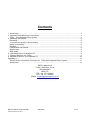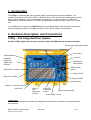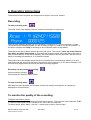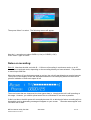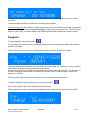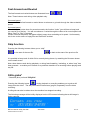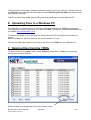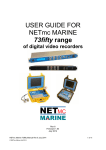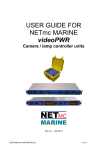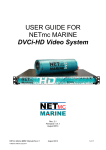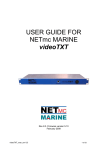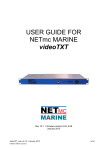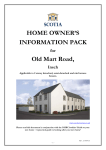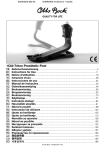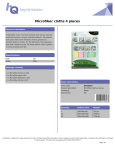Download USER GUIDE FOR
Transcript
SUMMARY GUIDE FOR NETmc MARINE IDS Peli digital video recorder c/w camera/lamp controller June 2012 NETmc Marine 73fifty IDS Peli © NETmc Marine Ltd 2012 June 2012 1 of 11 Contents 1. Introduction ..................................................................................................................................... 3 2. Hardware Description and Connections ......................................................................................... 3 73fifty – Peli Integrated Diver System ............................................................................................. 3 5. Operating Instructions..................................................................................................................... 5 Recording ........................................................................................................................................ 5 To monitor the quality of the recording:........................................................................................... 5 Notes on recording: ......................................................................................................................... 6 Playback.......................................................................................................................................... 7 Fast-forward and Rewind ................................................................................................................ 8 Skip function.................................................................................................................................... 8 Stills grabs* ..................................................................................................................................... 8 6. Uploading Files to a Windows PC.................................................................................................. 9 7. Deleting files from the 73fifty.......................................................................................................... 9 8. Playback of files on your Windows PC ......................................................................................... 10 Appendix 4 ........................................................................................................................................ 11 Wiring Pin-Out of Umbilical Connector for 73fifty-Peli Integrated Diver System .......................... 11 Spare parts:................................................................................................................................... 11 NETmc Marine Ltd Turfhill, New Deer, Turriff Aberdeenshire AB53 6TL TEL. +44 1771 644001 FAX. +44 1771 644005 EMAIL: [email protected] NETmc Marine 73fifty IDS Peli © NETmc Marine Ltd 2012 June 2012 2 of 11 1. Introduction The 73fifty is a robust digital video recorder which is both simple-to-use and affordable. It is capable of recording from a PAL, NTSC or SECAM video source and will automatically detect which type of signal is present. (No re-configuration is necessary.) It can record for up to 120 hours dependent on the bitrate selected. It is fully compatible with the NETmc Marine VideoTXT overlay unit. A new edition to the range is the IDS-Peli which is a combined digital video recorder complete with camera and lamp controller, all supplied in the one Peli case for ease of transportation. 2. Hardware Description and Connections 73fifty – Peli Integrated Diver System Portable 73fifty digital video recorder complete with videoPWR camera and lamp controller Commentary Microphone Input AC power in On/Off switch AC fuse Operating buttons for digital video recorder Umbilical for camera/lamp USB for video upload Keyboard for overlay Lamp On /Off Data In for Overlay Camera On/Off Lamp intensity Audio In. From diver comms Audio Out. Video In from alternative camera Video Out to external monitor Monitor input Live/QC Audio replay volume * Mains input VideoPWR camera/lamp controllers are designed to work with our customer’s own camera/lamps as requested: NETmc Marine 73fifty IDS Peli © NETmc Marine Ltd 2012 June 2012 3 of 11 - Where a Souriau umibilical connector is fitted (see Appendix 4), the videoPWR unit has been designed specifically for use with Novasub underwater cameras parts CAMSS2.3TP and CAMSS2.4C, and Novasub LED lights part LUX6LSS1.4-12. - If a different or no connector is fitted please contact us to find out which camera/lamps systems the videoPWR is designed to work with. Audio indicator A moving bar-graph display indicates that sound is being received and recorded – either through a microphone – or through an external input via the back of the unit. LCD screen Text on this screen advises whether the unit is currently recording, or playing back, or displays the various options available through the menu system. (See Section 3 below). Operating buttons/On-off switch For details on how to operate the 73fifty see Section 5 below. Please note that the screen has a separate on/off button. Capture button This button enables the capture of still pictures during playback, recording or when the machine has stopped. USB socket This USB interface, together with the supplied software, enables the transfer of files from the 73fifty to any Windows PC or laptop. Input sockets Connect the video and audio sources which are to be recorded here. Output sockets These sockets enable video and audio connections to a monitor for video playback. Note: The 73fifty operates in a similar manner to a domestic video recorder. During video playback the picture visible on the monitor is that which has been recorded by the 73fifty. When the unit is idle or recording, the image shown on your monitor via these sockets is a pass-through signal (i.e. is identical to the input signal.) Built-in Overlay Overlay can be built in, as an optional extra, in the 73fiftyPeli unit. See the separate guide for further details on the Overlay function. Electrical The units operate from 90 to 260 VAC input. Lamp output 0-24v DC variable. Camera output typically 24v DC Camera signal should be via co-ax unless unit has been ordered specifically with twisted pair line drivers – this is indicated on the product bar code. NETmc Marine 73fifty IDS Peli © NETmc Marine Ltd 2012 June 2012 4 of 11 5. Operating Instructions The buttons on the front panel are designed to be simple “one-touch” buttons. Recording To start recording press: The small screen now displays “Record” and two small letters in superscript. The first letter indicates whether you are recording in continuous (c ) or time-restricted (t ) mode. The second letter indicates whether you are recording at high (h), medium (m) or low (l) bitrate. In the above example the 73fifty is recording in time-restricted mode, at high bitrate. The digits to the right of these symbols show the file name. This name is made up of the date and time when recording was started (in time-restricted mode the name will be the time at the start of each 5-minute block.) In the above example, the current date is the 16th April 2007 and this current block of recording was started at 11:55 and 28 seconds. The second line of the display shows the time in seconds since recording was started (or in timerestricted mode the time since the start of the latest 5 minute segment.) In the above example 12.5 seconds have lapsed since the start of the latest recording segment. Recording can be paused by pressing: and resumed by pressing ensuring that the same file name is kept. To stop recording press: After stop has been pressed, the file name of the most recently recorded file (or segment) is displayed for a few seconds. To monitor the quality of the recording: 73fiftyPeli with built-in monitor The QC screen is available through the Screen Menu system. There are two input channels: SVBC 1 is the live video signal, SVBC 2 shows a QC view of the encoded files. To switch inputs, press “Menu”, use the ^ v arrow keys to select “Source Input”: NETmc Marine 73fifty IDS Peli © NETmc Marine Ltd 2012 June 2012 5 of 11 Then press “Menu” to select. The following screen will appear: Use the ^ v arrow keys to select CVBS1 (= live) or CVBS2 (= QC). Press “Menu” again to select. Notes on recording: Disk full: Note that the disk can hold 40 – 110 hours of recording in continuous mode, up to 83 hours in time-restricted mode, depending on the recording bitrate you have selected. It is possible to record up to 999 files. When the amount of free disk space starts to get low, the unit will start bleeping at regular intervals. The top line of the display screen will alternate between the record display and a bar chart which gives an indication of how much space is left. The more boxes that are chequered, the less space there is. Note that the unit is still recording at this stage. However, you should upload some files to a Windows PC as soon as possible. If this is not done, the disk space will eventually become full, at which point further recording will not be possible, and an alternating message will appear on your screen. “Recorder was stopped” and “No Room left on disk” NETmc Marine 73fifty IDS Peli © NETmc Marine Ltd 2012 June 2012 6 of 11 It will then be necessary to upload and delete some files from the 73fifty before you can record more files. The date and time shown are those when recording was stopped. Accidental switch-off: Note that as a safety measure to prevent accidental loss of data, if the power switch of the 73fifty is pressed during recording, recording will not actually stop. The unit will not switch off until “Stop” is pressed and the unit has ensured that the file has been saved correctly. Playback To start playback of the video press: If a recording has just been made, pressing the play button will automatically play the file that has just been recorded. The file-name of the file currently being played back will be shown on the LCD screen. The small letter indicates whether the recording was made at high (h), medium (m) or low (l) bitrate. In the above example recording was made at low bitrate. The file name of the file currently being played back is shown next to this symbol. The file name in the above example shows that file currently being played, was recorded on the 16th April 2007, starting at 11:55:28. The second line displays how many seconds of the current file have been played. To pause playback, with the picture still on the screen, press: Press “Play” again to start from where the file was paused. The following screen shows that play has stopped because there are no more files on the disk: NETmc Marine 73fifty IDS Peli © NETmc Marine Ltd 2012 June 2012 7 of 11 Fast-forward and Rewind The fast-forward and rewind buttons are illustrated here: Note: These buttons work during video playback only. 2x normal speed Press and hold the fast-forward or rewind button to advance or go back through the video at double speed. 8x normal speed After holding the button down for several seconds, the function “locks” (you will hear a beep) and you can let go of the key. You will now advance / rewind through the video at 8x normal speed until either “Stop” or “Play” is pressed. Please note that the picture will appear slightly jumpy when rewinding at 8x speed. Unfortunately this is due to the nature of mpeg files and cannot be avoided. Skip function Pressing the following buttons allows you to “skip” to the start of the next file or back to the start of the previous file. It is possible to keep track of which file is currently being shown, by watching the file-name shown on the small screen. Note: these buttons work during playback, or during fast-forwarding / rewinding, or when “stop” has been pressed – to enable you to search for a particular date/time of a recording before playing back any file. Stills grabs* * Standard (blue) unit and 73fiftyPeli. during playback or recording enables you to grab a still Pressing the following button image from the video. The still picture will be saved as a jpeg file, separately from the video recording. A stills grab can also be taken when the machine has stopped recording. The following message will be briefly displayed on the LCD screen indicating that a still image is being captured: NETmc Marine 73fifty IDS Peli © NETmc Marine Ltd 2012 June 2012 8 of 11 The second line of the display indicates the filename being given to the stills grab. Please note that the filename of the stills grab will be the date and time when the grab was taken (not when the file was originally recorded). This file can later be uploaded via the USB socket and transferred to another Windows PC. 6. Uploading Files to a Windows PC To upload files to a Windows PC you will need a USB cable and the free 73fiftyupload software. This software is normally supplied on a CD with the 73fifty. Alternatively it can be downloaded from our website www.netmcmarine.co.uk. To install the software on your Windows PC, simply insert the CD and follow the instructions on screen. Note: Recording can still continue when the upload software is in use. Connect the USB cable between the socket on the front of the 73fifty and your Windows PC. 7. Deleting files from the 73fifty To delete files from the 73fifty, use the same 73fiftyupload software – never try to delete files directly from Windows Explorer. Select the files to be deleted and click on the “Delete” button. NETmc Marine 73fifty IDS Peli © NETmc Marine Ltd 2012 June 2012 9 of 11 In order to complete the delete process and free-up disk space, either of the following actions MUST be carried out: - switch the 73fifty off and back on again, - or select Menu Option 5: Renew File System. Press “Play” to confirm. It is good practice to upload files regularly and to delete all files, once they have transferred to your Windows PC. This will ensure that your 73fifty is always ready for recording. 8. Playback of files on your Windows PC All the files should be easy to play back on your Windows PC. Simply double-click to start playback. Video files are .mpg format and so will play using Windows Media Player. Still Grabs are .jpg files and will be shown using, for example, Microsoft Office Picture Manager. These grabs can be easily pasted into a word document. (In Word, click on “Insert” “Picture” “From file”). NETmc Marine 73fifty IDS Peli © NETmc Marine Ltd 2012 June 2012 10 of 11 Appendix 4 Wiring Pin-Out of Umbilical Connector for 73fifty-Peli Integrated Diver System Spare parts: Umbilical: Novasub. Type DLR-3P25-2C100 Umbilical Plug: Brand Souriau, type UTS6JC1210P, RS part 191-428 Crimp pin : Souriau SM20WL3S25UK RS 233-2703 NETmc Marine 73fifty IDS Peli © NETmc Marine Ltd 2012 June 2012 11 of 11