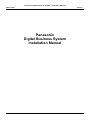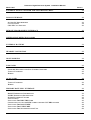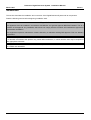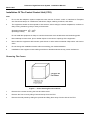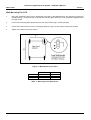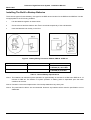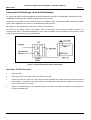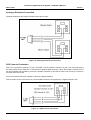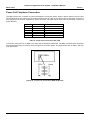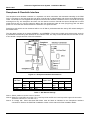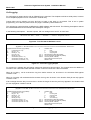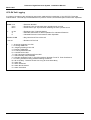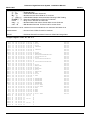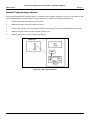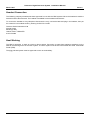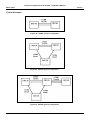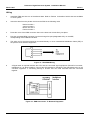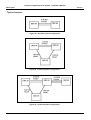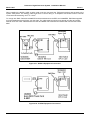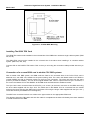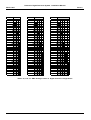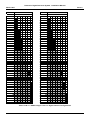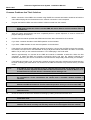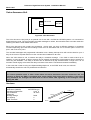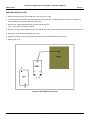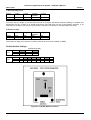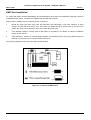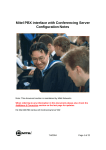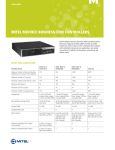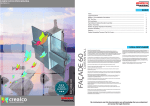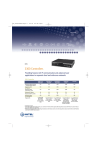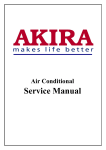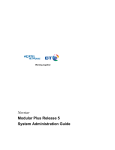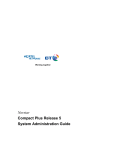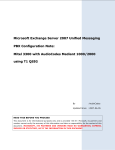Download Panasonic Digital Business System Installation Manual
Transcript
Panasonic Digital Business System - Installation Manual March 1997 Issue 5 Panasonic Digital Business System Installation Manual 1 Panasonic Digital Business System - Installation Manual March 1997 Issue 5 Contents INTRODUCTION 5 INSTALLATION OF THE CENTRAL CONTROL UNIT (CCU) 6 REMOVING THE COVERS WALL MOUNTING THE CCU CONNECTION OF THE MAINS LEAD 6 7 8 INSTALLING THE BUILT IN BACKUP BATTERIES 9 INSTALLATION OF THE MODULAR CARDS 10 LINKING TWO CCUS 12 CONNECTION OF EXCHANGE LINES AND EXTENSIONS 13 ATTACHING A DDK CONNECTOR PIGGY-BACK CONNECTIONS EXCHANGE LINE / PBX EXTENSION WIRING EXTENSION CONNECTION DSS CONSOLE CONNECTION 13 14 14 15 16 WALL MOUNTING THE PROPRIETARY EXTENSION TELEPHONES THE VB3411, VB3411D, VB3411LDS, VB3611D AND VB3611DS WALL MOUNTING THE VB3011 17 17 17 SLT RING GENERATOR 18 POWER FAIL TELEPHONE CONNECTION 19 DOORPHONE & DOORLATCH INTERFACE 20 MUSIC ON HOLD 21 2 Panasonic Digital Business System - Installation Manual March 1997 Issue 5 EXTERNAL PAGING ADAPTER AND LOUD RINGING BELL 22 RS232C INTERFACE 23 ON SITE PC PROGRAMMING CALL LOGGING CPC-EX CALL LOGGING 23 24 26 REMOTE PROGRAMMING INTERFACE 29 METER PULSE DETECTION CARDS 30 EXTERNAL BATTERY 31 HEADSET CONNECTION 32 HOST WORKING 32 E&M CARD 33 NETWORK MATCHING AND GAIN CONTROL SWITCHES TYPICAL EXAMPLES WIRING AC15A CARD 34 35 36 38 TYPICAL EXAMPLES WIRING 39 40 PRIMARY RATE ISDN INTERFACE 41 DASS II IMPORTANT INFORMATION E-ISDN IMPORTANT INFORMATION MAJOR EQUIPMENT FAILURE INSTALLATION INSTALLING THE ISDN TRK CARD CONNECTION OF A SECOND ISDN CARD TO DOUBLE CCU DBS SYSTEMS INSTALLING THE DASS II MDF INSTALLING THE E-ISDN MDF INSTALLING THE SYNCHRONISATION UNIT 3 41 41 41 41 43 43 44 44 50 Panasonic Digital Business System - Installation Manual March 1997 Issue 5 COMMON PROBLEMS AND THEIR SOLUTIONS 51 VOICE ANNOUNCE UNIT 52 HARDWARE WALL MOUNTING THE VAU WIRING AND CABLE CONNECTIONS VAU DIP-SWITCH SETTINGS DEFAULT SWITCH SETTINGS OPERATIONAL CONSIDERATIONS 52 53 54 55 56 57 EMI FILTER INSTALLATION 58 4 Panasonic Digital Business System - Installation Manual March 1997 Issue 5 Introduction This section describes the installation and connection of the Digital Business System and its components. Read the following section before beginning installation work. Important This apparatus must be installed in accordance with BS6701 and general approval NS/G/23/L/100005. This is a condition of the approval. Any installation which does not comply with this condition will invalidate the approval of that particular installation. This equipment requires a maintenance contract issued by a maintainer holding BSI approval. This is a statutory requirement. This is a class A product. In a domestic environment this product may cause radio interference, in which case the user may be required to take appropriate measures. This product has been CE marked to show compliance with the EMC Directive 89/336/EEC amended by 92./31/EEC and 93/68/EEC. 5 Panasonic Digital Business System - Installation Manual March 1997 Issue 5 Installation Of The Central Control Unit (CCU) Note 1 Do not use the telephone system components near sources of electric ‘noise’ or interference. Examples are: fluorescent lamps, air conditioners, televisions, fridges, washing machines, and radios. 2 The equipment should not be exposed to heat sources, direct sunlight, extreme temperature, moisture or damp, strong vibrations, greasy or dusty environments. Operating temperature 0ºC - 40ºC Operating humidity 0% - 60% Do not install the equipment in damp or humid environments such as bathrooms and swimming pools. 3 Never attempt to insert wires, pins or similar objects in the vents or openings of the equipment. 4 Never clean the equipment with benzene, paint thinner or other solvent materials. Wipe with a soft cloth to clean. 5 Do not change the installation location without consulting your dealer/maintainer. 6 Installation of the equipment near welding machines or broadcast antennae may cause interference. Removing The Covers Figure 1 - Cover Securing Screw Locations 1 Remove the 8 screws securing the front and side covers. 2 Remove the front cover by lifting it forward and up from the CCU. 3 Remove the side panels by sliding the upwards and lifting them away from the side of the CCU 6 Panasonic Digital Business System - Installation Manual March 1997 Issue 5 Wall Mounting The CCU 1 Using the dimensions given for the appropriate CCU size in the table below fix four mounting screws into the wall leaving a 7mm protrusion to accept the mounting plate. Ensure the fixing method is appropriate to the type of wall. 2 Fix the four mounting plates provided to the rear of the CCU using 2 screws per plate. 3 Lift the CCU and use the holes in the mounting plates to hang it on the screws mounted in the wall. 4 Tighten the screws to secure the CCU. Figure 2 - Wall Mounting The CCU DBS 38 DBS 68 DBS 90 A 335 mm 445 mm 445 mm B 570 mm 570 mm 570 mm Table 1 - Mounting Point Dimensions 7 Panasonic Digital Business System - Installation Manual March 1997 Issue 5 Connection Of The Mains Lead The DBS must be connected to the mains via a fused spur with a double pole isolation switch provided at the spur output or close to the equipment. The wires in the mains lead correspond to the following code: Wire Colour Meaning / Terminal Blue Brown Green / Yellow Neutral Live Earth Possible Alternative Terminal Markings N or coloured black L or coloured red E or safety earth symbol or coloured green or coloured green and yellow Table 2 - Wiring Colour Codes If in doubt consult a qualified electrician. Figure 3 - Connection Of Mains Lead 8 Panasonic Digital Business System - Installation Manual March 1997 Issue 5 Installing The Built In Backup Batteries There are two types of internal battery. One type for the DBS 38 and another for the DBS 68 and DBS 90. Use the set appropriate to the CCU being installed. 1 Link the batteries together as shown below. 2 Connect the red and blue leads to the + and - terminals respectively of the end batteries. 3 Insert the batteries into the bay in the CCU. Figure 4 - Battery Wiring & Location DBS 38, DBS 68 & DBS 90 Model Number VB2450A2UK For CCU DBS 38 VB26502UK DBS 68 / 90 Specification Sealed lead acid battery 2 x BT2007 (P) 12v 6.5Ah Sealed lead acid battery 4 x BT2005 (P) 6v 8.5Ah Table 3 - Internal Battery Specifications Note 1: The batteries can maintain system operation for approximately 30 minutes for a DBS 38 or DBS 68 or 15 minutes for DBS 90. The duration of system operation on battery power is dependant upon the traffic conditions at the time. Note 2: Panasonic recommend replacement of the backup batteries every three yeas. Note 3: The parts listed in table 3 are recommended. However any batteries which meet the specification can be substituted. 9 Panasonic Digital Business System - Installation Manual March 1997 Issue 5 Installation Of The Modular Cards The DBS is configured using modular cards to support exchange lines, digital extensions, analogue extensions and system control functions. These cards are installed in the CCU in designated slots. The numbers of slots and hence the numbers of cards each CCU can support varies with the CCU used. The table below shows how many of each card can be installed in each CCU. Larger DBSs are created by linking a DBS 90 CCU to a second DBS CCU cabinet. the link is via the link cable cards and cable (VB3691UK). The CCU which contains the CPC card and SCC card is the Master CCU and the second CCU is the Slave CCU. When CCUs are linked in this way the AUX1 slot in the Master and SCC slot in the Slave are not used. Each CCU has one universal slot marked EXT/LINE which is capable of supporting all extension and trunk card types. In a double CCU system there are two EXT/LINE slots, one in each CCU. To install a card: 1 Turn off the system power and remove the front cover. 2 Hold the card to be installed with the connection strip facing the backplane of the CCU and the name label at the top. Check that the card can be installed in the required slot. 3 Locate the guides at the top and bottom of the card into the guide slots in the CCU and gently push the card into the CCU. When it reaches the connection strip on the backplane a slightly heavier push will engage the connectors and the card front twill be flush with the front edge of the slot. 4 Rewire system MDF if required. 5 Switch On The System. Repeat 2 & 3 for each card to be installed. 10 Panasonic Digital Business System - Installation Manual March 1997 Issue 5 Slot Card Description CPU SCC LINE Central Processor System Control Line Card E&M Card(Note 3) Digital Extension Card Analogue Ext. Card Line Card Extension Card E&M Card(Note 3) ISDN Card(Note 4) DTMF Receiver Link Cable EXT EXT LINE AUX / Number Of Slots In CCU By System Size Card Model 38 1 1 1 68 1 1 2 90 1 1 3 128 1 1 4 158 1 1 5 180 1 1 6 3 6 8 11 14 16 1 1 1 2 2 2 2 2 2 2 2 2 VB3775 VB3665A VB3660 VB3663 VB3670 VB3680 VB3660 VB3670 / VB3680 VB3663 VB3664 VB3682 VB3691 Table 4 - Relation Between Slots And Modular Cards Note 1: Never remove the cover of a modular card. Note 2: To ease installation of multiple cards install then working from the left of the CCU to the right. LINE -DECAEC-SCC-CPC-MFR- Link card. Note 3: A maximum of 2 E&M cards can be fitted to any CCU. The DBS 38 CCU can take 1, the DBS 68 and 90 CCUs can take 2. Refer to the E&M card installation instructions for full details. Note 4: A maximum of 1 ISDN card can be fitted to any system regardless of size. It must occupy a universal slot. See ISDN card installation instructions for full details. Important The first extension card fitted to a system in slot EXT1 MUST be a digital extension card 11 Panasonic Digital Business System - Installation Manual March 1997 Issue 5 Linking Two CCUs CCUs are linked using the connection cables and cards VB3691. The master CCU must be a DBS 90. One CPU card and one SCC are installed in the master CCU to provide control for the whole system. When two systems are linked the SCC slot in the slave and AUX 1 slot in the master are not used. 1 Remove the covers from the CCUs. Install the link cards in the AUX 2 slots at the right hand side of the CCUs. Ensure the master card is installed in the master CCU and the slave in the slave CCU. 2 Connect the wire provided on the slave card to the 24v pin of the 24v and GND terminal CN24 on the slave CCU. 3 If two DTMF Receiver (MFR) cards are fitted to the system cut the jumper wire marked J3 on either of the MFR cards. Failure to do this will cause the MFR cards to cancel out and DTMF dialling will not be recognised by the system. 4 The first extension card of the master CCU must be a Digital extension card (DEC). The remaining extension cards can be any combination of Analogue extension card (AEC) and DEC. 5 Ensure the switch SW1 on the master connection card is set to the factory default shown in table 5 below. 6 Connect the link cable to the cards through the access holes provided in the chassis of the CCUs. 7 Connect the flying leads from the master end of the connection cable to a frame ground on the master CCU. 8 Allow for the reinstallation of the CCU covers and install the EMI filters as close as possible to the CCUs at both master and slave ends. 1 OFF 2 ON 3 OFF SW1 Switches 4 5 ON OFF 6 OFF 7 OFF Table 5 - SW1 Factory Presets Figure 5 - Jumper And Switch Locations 12 8 OFF Panasonic Digital Business System - Installation Manual March 1997 Issue 5 Connection Of Exchange Lines And Extensions To comply with EMC Directive 89/336/EEC and it amendments 92./31/EEC and 93/68/EEC, EMI filters must be installed as per the EMI Filter Installation section later in this manual. Connection of exchange line and extension wiring to the DBS is made via proprietary DDK connectors supplied with the CCU. Additional connectors can be obtained as spare part items. Each DDK can accommodate two exchange or extension connections. The DBS can be directly wired to the Network Test an Termination Point (NTTP) via DDKs, however it is recommended that an Intermediate Distribution frame (IDF) is installed and the exchange and extension wiring jumpered across to the wiring running to the DBS. Figure 6 - Recommended Connection Schematic Attaching A DDK Connector 1 Open the DDK. 2 Insert the wires to connected into the four holes on the flap. 3 Ensure the wires do not slip out of the holes and close the DDK using a pair of pliers to press the two parts firmly together. The blades in the second section of the DDK will cut through the insulation on the wire and make contact with the conductor. 4 Plug the completed DDK into the appropriate port connection on the Master Distribution Frame (MDF) at the top of the DBS CCU. 13 Panasonic Digital Business System - Installation Manual March 1997 Issue 5 Piggy-Back Connections The DBS can be used a host or subsidiary system. As a subsidiary system piggy-backed from the extension ports of a host PBX the connection from the host is presented as a series of exchange lines to the DBS. The DBS is then configured through programming to use those ports as piggy-backed lines and will provide recall signalling to the host. The DBS can be configured to provide earth or timed break recall signalling to the PBX. Timed break will operate on the wiring from the PBX extensions. Earth recall will require the connection of an earth wire from the PBX earth point to the PBX EARTH connection point on left hand end of the DBS MDF. If an earth connection is required to the DBS this must also be carried across to the EXT/LINE slot wiring using a DDK to DDK jumper wire so that any PBX extensions connected there can also send earth recall. The following diagram shows the location of the connection points on the DBS CCUs. Figure 7 - PBX Earth Connection Points Exchange Line / PBX Extension Wiring Use each DDK to connect two circuits as shown. Figure 8 - Exchange Line / PBX Extension Connection 14 Panasonic Digital Business System - Installation Manual March 1997 Issue 5 Extension Connection Extension connections are made via DDK connectors in a similar way to those for the exchange lines. Both Digital and Analogue extensions connect using two wires. The DSS operator console is wired as a digital extension or piggy backed with the operator extension. Extension ports 1 and 2 are the ports for operator extensions DSS units when installed will operate with one or other of these ports as per system programming. Digital Extension Connection Digital Extensions are wired to secondary sockets pins 3 and 4. Figure 9 - Digital Extension Connection 15 Panasonic Digital Business System - Installation Manual March 1997 Issue 5 Analogue Extension Connection Analogue Extensions are wired to master sockets pins 2 and 5. Figure 10 - Analogue Extension Connection DSS Console Connection DSS 1 for the operator extension on port 1 and DSS 1 for the operator extension on port 2 can be wired sharing the same socket as the extension or wired as an individual digital extension. When the socket is shared use the link wire supplied with the DSS to connect the operator extension to the DSS unit then connect only the cord from the DSS unit to the socket. The second DSS unit for each operator is wired as a digital extension. DSS consoles can be connected to any vacant digital extension port supported by a digital extension card. Figure 11 - DSS Console Connection 16 Panasonic Digital Business System - Installation Manual March 1997 Issue 5 Wall Mounting The Proprietary Extension Telephones The VB3411, VB3411D, VB3411LDS, VB3611D and VB3611DS The VB3411, VB3411D, VB3411LDS, VB3611D and VB3611DS handsets have a base moulding which can be unclipped rotated and reattached to provide wall a wall mounting bracket. Figure 12 - Removal And Reattachment Of The Built In Wall Bracket Wall Mounting The VB3011 The VB3011 has a built in wall mounting bracket which is removed and refitted by lifting the bracket and pressing the two holding clips to release the bracket. Rotate the bracket and re-clip it onto the three clips provided at the base of the handset. Remove the plastic section to free the screw hole. Figure 13 - Wall Mounting The VB3011 17 Panasonic Digital Business System - Installation Manual March 1997 Issue 5 SLT Ring Generator The SLT Ring Generator is a power supply to provide ringing voltage for analogue extensions. It is sufficiently powerful to ring 20 analogue extensions at any one time. One Ring Generator is required for every CCU. When installing a double CCU system one Ring Generator must be fitted to each CCU in which analogue extensions are connected and required to ring. Figure 14 - Fitting The SLT Ring Generator 18 Panasonic Digital Business System - Installation Manual March 1997 Issue 5 Power Fail Telephone Connection The DBS CCUs have a number of power fail telephone connection points. When a power failure occurs the first few exchange lines are switched to the Power Fail Units (PFUs). 40% of incoming only lines and 20% of incoming and outgoing lines must be supported in power fail mode. The DBS CCUs each have the following numbers of power fail lines. System DBS 38 DBS 68 DBS 90 DBS 128 DBS 158 DBS 180 No. Of PFUs 3 4 5 8 9 10 Lines Supported 1-3 1-4 1-5 1 - 5 CCU 1 / 1 - 3 CCU 2 1 - 5 CCU 1 / 1 - 4 CCU 2 1 - 5 CCU 1 / 1 - 5 CCU 2 Table 6 - Power Fail Connections Per CCU Connection of the PFUs is via DDK in the same way as analogue extensions. The DDK connections are located at the left hand end of the CCU above the exchange line connection points. The highest lines are on DDK 1 and they work downwards. Figure 15 - Power Fail Connection (DBS 90 Shown) 19 Panasonic Digital Business System - Installation Manual March 1997 Issue 5 Doorphone & Doorlatch Interface The doorphone and doorlatch interface is a separate unit which should be wall mounted externally to the DBS CCU. It connects to one exchange line port which must be set for pulse dialling and the 24v and GND terminals CN23. The doorphone unit supports two doorphones and has two doorlatch interfaces. Since it connects to a single exchange line only one doorphone and latch can be used at one time. Should the second doorphone be used whilst the first one is in use the extension talking the first doorphone hears an tone (Ping-Pong) and can either press 2 to cut off the first call and answer the second or 3 to open the latch. Doorphone calls which are not answered will be cut off after a pre determined time set by DIP switch settings in the interface box. The door latch is trigger is via relays OPENER 1 and OPENER 2. These are normally open relays which close for a predetermined time set by DIP switches on the interface card. The relay is used as the switch in the latch circuit. It can handle 1 amp at 30v DC or 50v AC maximum. Figure 16 - Doorphone Interface Connections Doorphone Call Time 15 Sec * 30 Sec 60 Sec DIP SW 3 ON or OFF OFF OFF Latch Open Time 4 OFF 5 OFF 1 Sec ON OFF OFF ON 3 Sec 5 Sec * DIP SW 6 ON or OFF OFF OFF 7 OFF 8 OFF ON OFF OFF ON * = Initial Setting Table 7 - DIP Switch Settings Note 1: Switch positions 1 and 2 have no function. Note 2: CN23 is a 4 pin DDK connection. Pins 1 and 2 provide 24vDC and 3 and 4 provide a ground connection. Therefore connect to 1 or 2 and 3 or 4. Note 3: To comply with EMC directives EMI filters must be fitted as indicated to the Doorphone Interface connections. Refer to the EMI Filter Installation section of this manual for filter installtion details. 20 Panasonic Digital Business System - Installation Manual March 1997 Issue 5 Music On Hold An external Music On Hold (MOH) source can be connected to JK1, an RCA phono jack on the right hand end of the MDF. The single source can be used to provide MOH and Background Music (BGM) for the system. Once the source has been connected the system programming requires setting and the DBS switched off and back on to enable the function. The input impedance is 10K ohms, -10 dB level maximum. Important This port does not provide isolation sufficient to satisfy the requirements of BS6301. Apparatus connected to this port must be approved to BS6301 or have previously been evaluated against British Telecommunications PLC Technical Guides 2 or 26 and given permission to attach. Other usage will invalidate any approval given to the apparatus. Figure 17 - Location Of The MOH Connector 21 Panasonic Digital Business System - Installation Manual March 1997 Issue 5 External Paging Adapter And Loud Ringing Bell The External Paging Adapter (EPA) VB30966 comes with a factory fitted connector. The EPA is connected to CN21 inside the DBS. The output side of the EPA has four screw terminals which are used to connect the paging or bell equipment. The EPA contains an isolating transformer and relay whose out contacts are normally open. The relay is rated at 400mA / 48v dc maximum. When external paging is invoked the relay contacts close and the audio is fed via the transformer to the paging system. In this case the relay can be used to switch the amplified input of amplifiers which support this function. In the Loud Ringing Bell (LRB) mode the relay closes and remains closed until the call causing the ringing is answered elsewhere in the system. In this mode the relay should be used to trigger a bell circuit. Sourcing of paging systems and external bell circuits, when used, is the responsibility of the installer. Once the hardware has been installed system programming is required to enable and configure EPA or LRB functions. Figure 18 - External Paging Adapter Connections 22 Panasonic Digital Business System - Installation Manual March 1997 Issue 5 RS232C Interface The DBS CCU is equipped with an RS232C interface located at the top left hand corner of the MDF (CN11). The connection is a female 25 way D-type socket. This can be used for call logging and on site programming via a PC. The wiring for the connections to this port is shown below. The communication parameters are set via system programming. Refer to the programming manual for details regarding programming these settings. Important This port does not provide isolation sufficient to satisfy the requirements of BS6301. Apparatus connected to this port must be approved to BS6301 or have previously been evaluated against British Telecommunications PLC Technical Guides 2 or 26 and given permission to attach. Other usage will invalidate any approval given to the apparatus. Figure 19 - RS232 Cable Wiring On Site PC Programming By connecting a PC with appropriate communications software which will support direct connection the DBS can be programmed without the need to use a key telephone. For details refer to the Programming Manual section on Remote Programming. 23 Panasonic Digital Business System - Installation Manual March 1997 Issue 5 Call Logging For call logging a capture device with an RS232C port is required. The simplest would be a serial printer, however more complex equipment can be connected in a similar way. Column titles can be printed out every 66 lines to head a new page or not printed. This is set in system programming. If no titles are printed each new page is headed by three blank lines. The call logging output has been modified as the DBS software was enhanced. The following descriptions start at the earliest software level and describe the subsequent changes. In the following descriptions ‘-’ denotes a space, CR is a carriage return and LF is a line feed. CR LF--EXT.-COL--Start.------Durat.----------Dial-Data----------Account.---Charge-CR LF CR LF Figure 20 - Title Format All Software Levels -(N)(N)NN--LL--DD--MM--HH:NN--h:mm.x-C-YYYYYYYYYYYYYYYYYYYYYYYY-AAAAAAAAAA--000.00-CR LF (N)(N)NN LL DD MM HH NN h dd x Extension Number (right justified) Line Number (01 - 48) Day (01 - 31) Month (01 - 12) Hour (00 - 23) Minute (00 - 59) Call duration (hours, 0 - 9) Call duration (minutes, 00 - 59) Call duration (10 seconds, 0 - 5) C YYY..Y AAA..A 000.00 Condition code D Disa I Incoming Call O Outgoing Call Dial data (Max 24 digits left justified) Account code (Max 10 digits left justified) Call cost (000.00 - 999.99) always 000.00 unless meter pulse detection used. Figure 21 - v2.x Call Logging Output For versions 3.x software the call logging output was changed as shown below. The changes were the addition of seconds to the call duration field and new condition codes to indicate how calls are handled. When an incoming call is received the ring time before answer can be shown in the dial data field against condition code I. When an incoming call terminates before answer the ring time is shown in the duration field (hh:mm.ss) against condition code L. If all exchange lines are busy for more than 1 minute the length of time they are busy appears in the duration field (hh:mm.ss) against condition code B. -(N)(N)NN--LL--DD--MM--HH:NN--h:mm.ss-C-YYYYYYYYYYYYYYYYYYYYYYYY-AAAAAAAAAA--000.00-CR LF (N)(N)NN LL DD MM HH NN h dd ss Extension Number (right justified) Line Number (01 - 48) Day (01 - 31) Month (01 - 12) Hour (00 - 23) Minute (00 - 59) Call duration (hours, 0 - 9) Call duration (minutes, 00 - 59) Call duration (seconds, 00 - 59) C YYY..Y AAA..A 000.00 Condition code D Disa I Incoming Call O Outgoing Call L Lost Call B All Lines Busy Dial data (Max 24 digits left justified) Account code (Max 10 digits left justified) Call cost (000.00 - 999.99) always 000.00 unless meter pulse detection used. Figure 22 - v3.x Call Logging Output 24 Panasonic Digital Business System - Installation Manual March 1997 Issue 5 With the introduction of version 4 software basic hotel features were added to the DBS and further additions made to the call logging output. These indicate alarm setting and cancelling for extensions by the operator, extension and exchange line costs and service data output. Examples of these new outputs are shown below. EXT..COL..Start.....Durat...........Dial-Data..........Account....Charge 222..A...09.05.16.09.19:15..S Alarm set 222..A...09.05.16.09.19:15..C Alarm cancelled 222..A...09.05.16.09.19:15..A Alarm answered by 222 222..E...09.05.16.09.19:15..N Alarm not answered Account.data.EXT.222.:.000052.00 Extension call charges Account.data.TRK03...:.00563.20 Exchange line call charges 200.....09.05.16.52...........#222#123*00 Special service data Figure 23 - v4.x Additional Output Examples The introduction of version ISDN 1.0 added the following condition code options. Condition Code i o Z Meaning Incoming DASS II call Outgoing DASS II call Incoming DASS II DDI call Table 8 - Additional Condition Codes In Version ISDN 1.0 Software With version 4.1 and ISDN 1.1, the call logging output is updated to show which have been held or transferred. The new condition codes are shown below: Condition Code H T Meaning Call has been held and retrieved or recalled. The time field shows when the call was retrieved and the duration will shown how long it was held for. If the caller cleared when on hold the line number will be preceded by a ‘*’. Type of hold is not detected. Call has been transferred or held and retrieved or recalled at some point. This will print at the end of the call where the start time is the time it was transferred or retrieved and the duration is the time since it was transferred or retrieved. Table 9 - Additional Condition Codes In Versions 4.1 And ISDN 1.1 When determining the history of the call the extension number and line number data must also be compared. T will also be output if a conference call is initiated and the initiating extension drops out. Dialled data is repeated on all records for a call, the ringing time will appear on the first record only and the account code will print for each record until the call is transferred at which point it will clear. The call cost from meter pulse detection will be for the portion of the call covered by each individual record. DASS II call charge data will only be output when the call is finally cleared. 25 Panasonic Digital Business System - Installation Manual March 1997 Issue 5 CPC-EX Call Logging A number of chnages to the call logging output were made with the introduction of the CPC-EX. These are outlined below. The field layout is the same as for previous versions, but the data options have been expanded. NNNN--LL--DD--MM--HH:NN--h:mm.ss-C-YYYYYYYYYYYYYYYYYYYYYYYY-AAAAAAAAAA--000.00 NNNN nnnn Conn Nonn = Extension Number = Exchange Line (01-48) used when operating trunk to trunk = Private Circuit (01-12) used when breaking out from a private circuit LL = Exchange Line / Channel Number = Attendant Performed An Alarm Operation For Indicated Extension = Indicated Extension Performed An Alarm Operation 01-48 A E DD MM HH:NN = Day, Month and Time of the call h:mm:ss = Duration Of The Call C I = Incoming Analogue Line Call i = Incoming ISDN Call O = Outgoing Analouge Line Call o = Outgoing ISDN Call Z = Incoming ISDN DDI Call H = Call Placed On Hold T = Call Tranferred Or Retrieved From Hold F = Call Externally Call Forwarded V = Operator Override Trunk To Trunk Connection/ Operator Trunk To Trunk Conference L = Incoming Call Which Rang Off Before Being Answered B = All Lines Busy - Duration Shows How Long All Lines Were Busy S = Alarm Set A = Alarm Answered N = Alarm Not Answered C = Alarm Cancelled 26 Panasonic Digital Business System - Installation Manual March 1997 Issue 5 yyyyyyyyyyyyyyyyyyyyyyyy yy .. yy = Dialled Number yy .. yyA = ISDN Dialled Number Answered Byy .. yy = Number returned from ISDN as TLI is shown yy .. yyAyyyyy = ISDN Dialled Number Answered With Following DTMF Diallng NNNNEyy .. yy = Extension NNNN External Forward To Number mm'ss = Ring Time In Minutes And Seconds a.ayy .. yy = Number Dialled Via Indirect Carrier With Access Code a.a x dd .. dd = DDI Number Received To Direct Call To Answer Point These indications can be combined in most combinations to a maximum field width of 24 AAAAAAAAAA = Account Code / DISA ID used for breakout PPP.PP = Call Cost Derived From Meter Pulses Or ISDN Call Charge Data Sample Output From CPC-EX v1.x 200 202 202 202 202 202 C010 C011 C005 C009 202 202 202 202 202 C005 C009 202 202 C005 C009 N001 N001 N001 N002 N001 N001 2201 2200 2200 N002 2200 200 204 204 200 200 204 200 2202 2206 2202 2202 2206 2202 2202 2202 05 05 12 10 11 10 11 10 09 05 09 09 05 09 05 09 05 05 09 09 05 25 17 05 17 05 04 05 05 05 05 05 09 09 09 09 09 09 09 A A E A E A A E 04 04 04 04 04 04 04 04 04 04 04 04 04 04 04 04 04 04 04 04 04 05 05 05 05 05 05 05 05 05 05 05 05 05 05 05 05 05 05 22 22 22 22 22 22 22 22 01 01 01 01 01 01 01 01 01 01 01 01 01 01 01 01 01 01 01 01 01 01 01 01 01 01 01 01 01 01 01 01 01 01 01 01 01 01 01 05 05 05 05 05 05 05 05 23:37 23:38 23:40 23:42 23:42 23:42 23:42 23:42 23:41 23:41 23:43 23:47 23:48 23:48 23:48 23:48 23:48 23:49 23:49 23:50 23:50 01:29 01:32 01:33 01:34 01:35 01:37 01:37 01:38 01:38 01:38 01:38 18:35 18:35 18:36 18:36 18:36 18:36 18:38 16 12 16 12 16 13 16 13 16 13 16 13 16 13 16 13 0:00.06 0:00.07 0:00.08 0:00.04 0:00.01 0:00.14 0:00.20 0:00.20 0:01.16 0:01.03 0:00.09 0:00.04 0:00.02 0:00.06 0:00.17 0:00.12 0:00.15 0:00.02 0:00.02 0:00.18 0:00.05 0:00.57 0:00.11 0:00.10 0:00.32 0:00.04 0:00.10 0:00.55 0:00.03 0:00.02 0:00.13 0:00.04 0:00.03 0:00.04 0:00.06 0:00.05 0:00.13 0:00.04 0:00.02 16:13 16:13 16:20 16:20 F O i i o H T T Z F o o I o H T T I o Z F Z o O Z O 206E3300 3300 00'11 00'02 749625A F V T T V Z Z H T H T Z S S A S N C S C 2206E3300 2206E3300 2206E3300 2206E3300 2206E3300 00'03 x001 00'04 x002 x002 x002 x002 x002 00'27 x003 749625A 00'06 206E3300 901483521666A89633111 1310253114477A 00'04 1310432144447A96332 1310432144447A963322 00'02 8655331A 00'05 206E3300 00'12 7854211A 3300 00'04 3300 27 000.00 000.00 000.00 000.00 000.00 000.00 000.00 000.00 000.00 000.00 000.00 000.00 000.00 000.00 000.00 000.00 000.00 000.00 000.00 000.00 000.00 000.00 000.00 000.00 000.00 000.00 000.00 000.00 000.00 000.00 000.00 000.00 000.00 000.00 000.00 000.00 000.00 000.00 000.00 Panasonic Digital Business System - Installation Manual March 1997 Issue 5 Extention Account Data In addition to the call data the DBS can output cumulative accounting data for extensions, networks, DISA Ids and trunks. These outputs are initiated fronm the Operator extension, please see Operating Instructions - Operator Features for the command sequences. For cost data to be meaningful there must be either Call Charge Information on ISDN channels and/or meter pulses on the analogue lines and a charge per unit set va programming. Samples of these outputs are given below. Extension Account Data A record is printed for each extension 2200:000000.00 2204:000000.00 ...... 2336:000000.00 2340:000000.00 2201:000000.00 2205:000000.00 2202:000000.00 2206:000000.00 2203:000000.00 2207:000000.00 2337:000000.00 2341:000000.00 2338:000000.00 2342:000000.00 2339:000000.00 2343:000000.00 Network Account data A record is produced for each of the 12 DC5/AC15A circuits NET01:000000.00 NET05:000000.00 NET09:000000.00 NET02:000000.00 NET06:000000.00 NET10:000000.00 NET03:000000.00 NET07:000000.00 NET11:000000.00 NET04:000000.00 NET08:000000.00 NET12:000000.00 DISA ID Account data A record is printed for each of the five DISA ID codes DISA01:000000.00 DISA05:000000.00 DISA02:000000.00 DISA03:000000.00 DISA04:000000.00 Single Extension Account Data Produces a single record for the specified extension. Account data EXT2202:000000.00 Trunk Account data A record is printed for each of the possible 48 lines/channels. TRK01:000000.00 TRK05:000000.00 ..... TRK41:000000.00 TRK45:000000.00 TRK02:000000.00 TRK06:000000.00 TRK03:000000.00 TRK07:000000.00 TRK04:000000.00 TRK08:000000.00 TRK42:000000.00 TRK46:000000.00 TRK43:000000.00 TRK47:000000.00 TRK44:000000.00 TRK48:000000.00 28 Panasonic Digital Business System - Installation Manual March 1997 Issue 5 Remote Programming Interface The Remote Programming Interface (RAI) is a daughter board modem installed on the SCC card. With the RAI card installed a remote PC with modem can gain access to the system and adjust its programming. 1 Switch off the DBS and remove the front cover. 2 Withdraw the SCC card and unclip its top cover. 3 Plug the RAI card into connectors CN2 and CN3. Ensure that the pins are not damaged when doing this. 4 Replace the SCC card cover and re-install the SCC card. 5 Replace the system covers and switch the DBS on. Figure 24 - RAI Card Installation 29 Panasonic Digital Business System - Installation Manual March 1997 Issue 5 Meter Pulse Detection Cards Meter pulse detection (MPD) cards are installed one per metered line as daughter boards on the line cards. When MPD cards are used the -48v power supply (VB3697) must be fitted to power them. If the system consists of more than one CCU a -48v power supply must be fitted to each CCU where MPD cards are used. The MPD cards are mounted directly onto the line cards and the -48v power supply unit hooks on below the SLT ring generator and connects to CN13 at the top left hand end of the MDF. 1 Switch off the DBS and remove the front cover. 2 Withdraw the LINE card and unclip its top cover. 3 Plug the MPD cards into the sockets provided. Ensure that the pins are not damaged when doing this. 4 Replace the LINE card cover and re-install the LINE card. 5 Install the -48v power supply in the left hand side of the CCU and connect to CN13 on the MDF. 6 Replace the system covers and switch the DBS on. Figure 25 - Installing Meter Pulse Detection Cards 30 Panasonic Digital Business System - Installation Manual March 1997 Issue 5 External Battery As an alternative to using the internal battery option in the event of a power failure and external battery system can be installed to provide a longer period of operation when the power fails. If the external battery option is used internal batteries cannot be connected. The external battery consists of the following components; VB24971 Battery Cabinet and VB24973 Battery. The battery itself consists of 2 parts of BT2004B rated 12v 24Ah. The batteries will maintain system operation for approximately 3 hours on DBS 38 and 1 hour on DBS 68 and DBS 90 cabinets. When using external batteries each CCU in the system will require a cabinet and battery unit. The power failure operation time will depend upon prevailing traffic conditions. The maintenance maximum back up time Panasonic recommend replacing the batteries every 3 years. The recommended replacement is VB24973 but any other battery meeting the specification can be used. Important This apparatus is designed for use when powered by VB24971, external battery unit in the event of a power failure. Other usage will invalidate any approval given to this apparatus if as a result it ceases to comply with the edition of BS6301 to which it was approved. Figure 26 - Installing The External Battery 31 Panasonic Digital Business System - Installation Manual March 1997 Issue 5 Headset Connection The following company’s headset has been approved for use with the DBS systems. When the headset is used the handset must be disconnected. The headset is available for the headset manufacturer. To connect the headset to a key telephone disconnect the curly cord at the base and plug in the headset, then put the extension into headset mode by entering On/Off # 51 On/Off. Clement Clarke International Ltd Airmed House Edinburgh Way Harlow, Essex, CM20 2ED 01279 414969 Host Working The DBS is approved to work as a host to other systems. Connection is made from analogue extensions on the DBS to the exchange lines of the other system. The other system must be set to dial DTMF and send Time Break Recall (TBR). The piggy-backed system must be approved to work as a subsidiary. 32 Panasonic Digital Business System - Installation Manual March 1997 Issue 5 E&M Card The E&M card (VB3663) is an interface card to provide a wide area DBS networking facility using E&M Private lines . Each E&M card provides three circuit connections. The E&M card allows the DBS to be connected to equipment with a 2-wire plus E&M (ABEM) / DC5 interface. This type of equipment includes DC5/AC15 converters and Multiplexers (MUXs). Therefore each circuit uses all four wires from a DDK. When an E&M card is installed the -48v PSU must be installed in the same CCU to power it. there are restrictions on the number of cards and where they can be fitted in to the CCU dependant upon system size. This table shows the maximum number of E&M cards which can be installed in each DBS system and the slots in which they can be used. System DBS 38 DBS 68 Max. E&M Cards 1 2 DBS 90 2 DBS 128 3 DBS 158 4 DBS 180 4 Allowed Slots EXT/LINE LINE 2 EXT/LINE LINE 2 LINE 3 EXT/LINE LINE 2 - MASTER LINE 3 - MASTER EXT/LINE - MASTER LINE 1 - SLAVE EXT/LINE - SLAVE LINE 2 - MASTER LINE 3 - MASTER EXT/LINE - MASTER LINE 1 - SLAVE LINE 2 - SLAVE EXT/LINE - SLAVE LINE 2 - MASTER LINE 3 - MASTER EXT/LINE - MASTER LINE 1 - SLAVE LINE 2 - SLAVE LINE 3 - SLAVE EXT/LINE - SLAVE Table 8 - E&M Card Allowed Slots Note 1: The first LINE slot of all DBS systems, is reserved for power failure operation, therefore the E&M card cannot be installed in this slot. Note 2: On DBS128, DBS 158 and DBS 180 a maximum of 2 E&M Cards may be fitted in the each CCU cabinet. The interface consists of 4 wires A, B, E & M. A & B are used for the speech path. E & M are used for control signalling. E (Ear) is used for receiving signals and M (Mouth) is used for transmitting signals. When connecting to other equipment usually connect E to M and M to E. In some cases other equipment may reverse the E and M labels meaning them to match incoming wiring therefore always check the connections required before installing. Up to four DBS's can be networked. When building a network, any connection pattern can be used provided private circuit connections are available. Each E&M Card will support up to 3 circuits. 33 Panasonic Digital Business System - Installation Manual March 1997 Issue 5 Network Matching And Gain Control Switches The E&M card has two sets of switches which control the set up of the card to compensate for circuit characteristics. There are 3 groupings. SW105 , SW205 and SW305 which control the matching characteristics of the 1st , 2nd and 3rd circuits respectively. SW104 , SW204 and SW304 control the transmission gain for the 1st , 2nd and 3rd circuits respectively. SW103 , SW203 and SW303 control the reception gain for the 1st , 2nd and 3rd circuits respectively. These switches should normally be left in their preset positions since these have been chosen to suit the UK network. The following figure and tables show the location and effect of these switches. Figure 27 - Location Of Matching Switches On The E&M Card Switches 105 to 305 have two positions A and B to match the following: A 370+620/310 uF B 300+1000/0.22 uF Switches 103 to 303 and 104 to 304 are four position DIP switches which all have following settings matrix SW103~303 & SW104 ~ 304 1 2 3 4 OFF OFF OFF OFF ON OFF OFF OFF OFF ON OFF OFF OFF OFF ON OFF OFF OFF OFF ON Gain Set +4 dB 0 dB -2 dB -4 dB -6 dB Table 9 - E&M Card DIP Switch Settings Warning Switches should be left set to the OFF position. Any other setting may result in unstable cross connection and invalidate the approval. 34 Panasonic Digital Business System - Installation Manual March 1997 Issue 5 Typical Examples Figure 28 - E&M 2-system configuration Figure 29 - E&M 3-system configuration Figure 30 - E&M 4-system configuration 35 Panasonic Digital Business System - Installation Manual March 1997 Issue 5 Wiring 1 Install the E&M card into one of the allowed slots. Refer to Table 8 for details of which slots are available on each system 2 Insert the wires from the private circuit into the DDK in the following order B wire into hole 1 A wire into hole 2 M wire into hole 3 E wire into hole 4 3 Press the cover of the DDK connector down to the base until it locks firmly into place. 4 Plug the completed DDK connector into the exchange line port (designated COL) on the MDF, corresponding to the E&M card location. 5 The other end of the wires should be connected directly or via an intermediate distribution frame (IDF) to the private circuit interface equipment. Figure 31 - DDK E&M Wiring 6 A Signal earth is required between the CCU and the connected signal equipment (DC5/AC15 converter, multiplexer etc.) to allow signalling. Connect the SG2 terminal on the MDF to the appropriate point on the converter equipment. If connecting directly to another CCU the SG2 terminals must be connected together Figure 32 - E&M Connection To Network Equipment 36 Panasonic Digital Business System - Installation Manual March 1997 Issue 5 Figure 33 - DBS To DBS E&M Connection 37 Panasonic Digital Business System - Installation Manual March 1997 Issue 5 AC15A Card The AC15A card (VB3673) is an interface card to provide a wide area DBS networking facility using AC15A Private lines . Each AC15A card provides three circuit connections. The AC15A card allows the DBS to be connected to equipment with a 4 wire AC15A circuit. This type of equipment includes converters and Multiplexers (MUXs). Therefore each circuit uses all four wires from a DDK. When an AC15A card is installed the -48v PSU is not required. There are restrictions on the number of cards and where they can be fitted in to the CCU dependant upon system size. This table shows the maximum number of AC15A cards which can be installed in each DBS system and the slots in which they can be used. System DBS 38 DBS 68 Max. AC15A Cards 1 2 DBS 90 2 DBS 128 3 DBS 158 4 DBS 180 4 Allowed Slots EXT/LINE LINE 2 EXT/LINE LINE 2 LINE 3 EXT/LINE LINE 2 - MASTER LINE 3 - MASTER EXT/LINE - MASTER LINE 1 - SLAVE EXT/LINE - SLAVE LINE 2 - MASTER LINE 3 - MASTER EXT/LINE - MASTER LINE 1 - SLAVE LINE 2 - SLAVE EXT/LINE - SLAVE LINE 2 - MASTER LINE 3 - MASTER EXT/LINE - MASTER LINE 1 - SLAVE LINE 2 - SLAVE LINE 3 - SLAVE EXT/LINE - SLAVE Table 8 - AC15A Card Allowed Slots Note 1: The first LINE slot of all DBS systems, is reserved for power failure operation, therefore the AC15A card cannot be installed in this slot. Note 2: On DBS128, DBS 158 and DBS 180 a maximum of 2 AC15A Cards may be fitted in the each CCU cabinet. Up to four DBS's can be networked. When building a network, any connection pattern can be used provided private circuit connections are available. Each AC15A Card will support up to 3 circuits. 38 Panasonic Digital Business System - Installation Manual March 1997 Issue 5 Typical Examples Figure 28 - AC15A 2-system configuration Figure 29 - AC15A 3-system configuration Figure 30 - AC15A 4-system configuration 39 Panasonic Digital Business System - Installation Manual March 1997 Issue 5 Wiring 1 Install the AC15A card into one of the allowed slots. Refer to Table 8 for details of which slots are available on each system 2 Insert the wires from the private circuit into the DDK in the following order TX1 wire into hole 1 TX2 wire into hole 2 RX1 wire into hole 3 RX2 wire into hole 4 3 Press the cover of the DDK connector down to the base until it locks firmly into place. 4 Plug the completed DDK connector into the exchange line port (designated COL) on the MDF, corresponding to the AC15A card location. 5 The other end of the wires should be connected directly or via an intermediate distribution frame (IDF) to the private circuit interface equipment. Figure 31 - DDK AC15A Wiring 40 Panasonic Digital Business System - Installation Manual March 1997 Issue 5 Primary Rate ISDN Interface With the introduction of ISDN v1.2 software the DBS can support primary rate ISDN connection using the DASS II protocol. With the introduction of the CPC-EX v2.0 software the DBS can support primary rate connection using DASSII or Q.931 Euro-ISDN and allow connection of upto 48 channels using two cards of the same protocol. DASS II Important Information Please read the following information before proceeding with the installation of the DASS II interface. Maximum Length Of Co-axial Cables (75 ohm) Internal Clock Encoding Process Less than 330m between MDF and TJF 2048Kbps +/- 50ppm 64Kbps of 2048Kbps. A Law CCITT Recommendation G.711 1988 E-ISDN Important Information Please read the following information before proceeding with the installation of the E-ISDN interface. Maximum Length Of RJ45 Cable (120 ohm) Internal Clock Encoding Process Less than m between MDF and TJF 2048Kbps +/- 50ppm 64Kbps of 2048Kbps. A Law CCITT Recommendation G.711 1988 Major Equipment Failure When the DBS suffers a major equipment failure the CCU must be switched off by the user at the main power switch. This should be done as soon as the failure occurs. Installation The interface consists of a DASS II or E-ISDN trunk card , CPC-C card or higher , synchronisation unit and external mounted MDF for DASSII or internally mounted MDF for E-ISDN.. The ISDN equipment is connected together as shown in Figure 27 Note: The ISDN TRK card must be installed in the universal slot of the DBS on single cabinet systems and the universal slot of the slave CCU on double structure systems. If two ISDN cards are used the system must be a double CCU system and both universal slots must be used for the ISDN cards and linked as shown in Figure 27 When the ISDN equipment is installed the number of analogue lines which can be connected to the DBS is adjusted as a result of the internal DBS addressing. This is shown in the following tables below.. 41 Panasonic Digital Business System - Installation Manual March 1997 Issue 5 When installing the DASS II MDF a safety earth must be connected the TRS earth terminal and secured to the system safety earth. The earthing cable must have a current rating of 10 Amperes with flexible cords of nominal cross-sectional area being 1mm2 to 1.5mm2. To comply with EMC Directive 89/336/EEC and it amendments 92./31/EEC and 93/68/EEC, EMI filters supplied must be installed as per the figure over the page. The cable must be looped once through the filter and a filter fitted at each end of the cable between the CPC and DASS TRK cards and the DASS TRK card and the DASS MDF. Figure 27a - DASS II Equipment Connection Figure 27b - E-ISDN Equipment Connection 42 Panasonic Digital Business System - Installation Manual March 1997 Issue 5 Figure 27c - E-ISDN MDF Mounting Installing The ISDN TRK Card The ISDN TRK card must be installed in the universal slot of the DBS when used as a single cabinet system. (DBS 38, 68, 90) The ISDN TRK card must be installed in the universal slot of the slave when installing it in a double cabinet system. (DBS 128, 158, 180) Connect CN5 on the DASS II TRK card to CN1 on the sync unit using the connection cable provided with the sync unit. Connection of a second ISDN card to double CCU DBS systems With a double CCU DBS system, the ISDN cards are fitted to the universal slots of the CCUs. Each card is attached to it’s own MDF unit, suitable for the protocol being used. The card in the Master must be a E-ISDN or revised DASSII unit with an extension socket for the Sync Unit connection. The slave card must use the same protocol ( E-ISDN or DASSII ) , but can be an original DASSII card, with no output socket for Sync connection, if the card in the Master CCU is also DASSII. All E-ISDN cards are fitted with the additional socket. The Sync Unit is then connected from the CPC-EX ( v1.5 or later ) to the lower connector on the ISDN card using the short cable supplied with the Sync Unit. The ISDN card in the Master CCU is connected from the middle socket to the lower socket of the ISDN card in the Slave CCU using the longer cable supplied with the Sync Unit. ( These are shown by the bold lines in the diagram ). The MDFs are connected via their own cables to the upper socket on the appropriate ISDN card. The diagram shows the CBL cards and their link cable for completeness as these will already have been installed to create the double CCU DBS. 43 Panasonic Digital Business System - Installation Manual March 1997 Issue 5 Figure 27d - Mounting Two ISDN Trunk Cards Installing The DASS II MDF Attach the DASS II MDF to the wall along side the DBS. Connect a safety earth from the TRS earth screw terminal to the system safety ground. The earthing cable must 2 2 have a current rating of 10 Amperes with flexible cords of nominal cross-sectional area being 1mm to 1.5mm . Connect the Tip (T) and Ring (R) wires from the DASS II NTTP provided by the network carrier to the T and R terminals on the DASS II MDF using BNC - BNC cables (not supplied). Connect the cable from the DASS II MDF to CN3 on the DASS II TRK card. Installing The E-ISDN MDF The E-ISDN MDF is mounted on the CCU frame above the SLT ring generator. Remove the plastic strips to reveal the screw holes and secure the MDF using the screws provided. Connect the cable to CN3 on the E-ISDN TRK card. 44 Panasonic Digital Business System - Installation Manual March 1997 Issue 5 DBS 38 Trunk No. 1 2 3 4 5 6 7 8 9 10 11 12 13 14 15 16 17 18 19 20 21 22 23 24 25 26 27 28 29 30 31 32 DBS 68 An. Lines 0 6 12 1 1 2 2 30 3 3 29 4 4 28 5 5 27 6 6 26 7 25 8 24 24 9 23 23 10 22 22 11 21 21 12 20 20 19 19 18 18 17 17 16 16 15 15 14 14 13 13 12 12 11 11 10 10 9 9 8 8 7 7 6 6 5 5 4 4 3 3 2 2 1 1 Trunk No. 1 2 3 4 5 6 7 8 9 10 11 12 13 14 15 16 17 18 19 20 21 22 23 24 25 26 27 28 29 30 31 32 DBS 90 An. Lines 0 6 12 1 1 2 2 30 3 3 29 4 4 28 5 5 27 6 6 26 7 25 8 24 24 9 23 23 10 22 22 11 21 21 12 20 20 19 19 18 18 17 17 16 16 16 15 15 15 14 14 14 13 13 13 12 12 12 11 11 11 10 10 10 9 9 9 8 8 8 7 7 7 6 6 6 5 5 5 4 4 4 3 3 3 2 2 2 1 1 1 18 1 2 3 4 5 6 7 8 9 10 11 12 13 14 15 16 17 18 Trunk No. 1 2 3 4 5 6 7 8 9 10 11 12 13 14 15 16 17 18 19 20 21 22 23 24 25 26 27 28 29 30 31 32 Analogue Lines 0 6 12 18 24 1 1 1 1 2 2 2 2 30 3 3 3 3 29 4 4 4 4 28 5 5 5 5 27 6 6 6 6 26 7 7 7 25 8 8 8 24 24 9 9 9 23 23 10 10 10 22 22 11 11 11 21 21 12 12 12 20 20 13 13 19 19 14 14 18 18 15 15 17 17 16 16 16 16 16 17 17 15 15 15 18 18 14 14 14 19 13 13 13 20 12 12 12 21 11 11 11 22 10 10 10 23 9 9 9 24 8 8 8 8 7 7 7 7 6 6 6 6 5 5 5 5 4 4 4 4 3 3 3 3 2 2 2 2 1 1 1 1 Tables 10, 11 & 12 - DBS Analogue Lines vs. Digital Channel Configurations 45 Panasonic Digital Business System - Installation Manual March 1997 Issue 5 DBS 128 Trunk No. 1 2 3 4 5 6 7 8 9 10 11 12 13 14 15 16 17 18 19 20 21 22 23 24 25 26 27 28 29 30 31 32 33 34 35 36 37 38 39 40 41 42 43 44 45 46 47 48 DBS 156 0 30 29 28 27 26 25 24 23 22 21 20 19 18 17 16 15 14 13 12 11 10 9 8 7 6 5 4 3 2 1 6 12 1 1 2 2 3 3 4 4 5 5 6 6 7 8 9 10 11 12 30 29 28 27 26 25 24 23 22 21 20 19 18 17 16 15 14 13 12 11 10 9 8 7 6 5 4 3 2 1 30 29 28 27 26 25 24 23 22 21 20 19 18 17 16 15 14 13 12 11 10 9 8 7 6 5 4 3 2 1 18 1 2 3 4 5 6 7 8 9 10 11 12 13 14 15 16 17 18 30 29 28 27 26 25 24 23 22 21 20 19 18 17 16 15 14 13 12 11 10 9 8 7 6 5 4 3 2 1 24 1 2 3 4 5 6 7 8 9 10 11 12 13 14 15 16 17 18 19 20 21 22 23 24 24 23 22 21 20 19 18 17 16 15 14 13 12 11 10 9 8 7 6 5 4 3 2 1 30 1 2 3 4 5 6 7 8 9 10 11 12 13 14 15 16 17 18 19 20 21 22 23 24 25 26 27 28 29 30 16 15 14 13 12 11 10 9 8 7 6 5 4 3 2 1 36 1 2 3 4 5 6 7 8 9 10 11 12 13 14 15 16 17 18 19 20 21 22 23 24 25 26 27 28 29 30 31 32 33 34 35 36 Trunk No. 1 2 3 4 5 6 7 8 9 10 11 12 13 14 15 16 17 18 19 20 21 22 23 24 25 26 27 28 29 30 31 32 33 34 35 36 37 38 39 40 41 42 43 44 45 46 47 48 0 30 29 28 27 26 25 24 23 22 21 20 19 18 17 16 15 14 13 12 11 10 9 8 7 6 5 4 3 2 1 6 12 1 1 2 2 3 3 4 4 5 5 6 6 7 8 9 10 11 12 30 29 28 27 26 25 24 23 22 21 20 19 18 17 16 15 14 13 12 11 10 9 8 7 6 5 4 3 2 1 30 29 28 27 26 25 24 23 22 21 20 19 18 17 16 15 14 13 12 11 10 9 8 7 6 5 4 3 2 1 18 1 2 3 4 5 6 7 8 9 10 11 12 13 14 15 16 17 18 30 29 28 27 26 25 24 23 22 21 20 19 18 17 16 15 14 13 12 11 10 9 8 7 6 5 4 3 2 1 24 1 2 3 4 5 6 7 8 9 10 11 12 13 14 15 16 17 18 19 20 21 22 23 24 24 23 22 21 20 19 18 17 16 15 14 13 12 11 10 9 8 7 6 5 4 3 2 1 30 1 2 3 4 5 6 7 8 9 10 11 12 13 14 15 16 17 18 19 20 21 22 23 24 25 26 27 28 29 30 16 15 14 13 12 11 10 9 8 7 6 5 4 3 2 1 36 1 2 3 4 5 6 7 8 9 10 11 12 13 14 15 16 17 18 19 20 21 22 23 24 25 26 27 28 29 30 31 32 33 34 35 36 42 1 2 3 4 5 6 7 8 9 10 11 12 13 14 15 16 17 18 19 20 21 22 23 24 25 26 27 28 29 30 31 32 33 34 35 36 37 38 39 40 8 41 7 42 6 5 4 3 2 1 Tables 13 & 14 - DBS Analogue Lines vs. Digital Channel Configurations 46 Panasonic Digital Business System - Installation Manual March 1997 Issue 5 DBS 180 Trunk No. 1 2 3 4 5 6 7 8 9 10 11 12 13 14 15 16 17 18 19 20 21 22 23 24 25 26 27 28 29 30 31 32 33 34 35 36 37 38 39 40 41 42 43 44 45 46 47 48 0 30 29 28 27 26 25 24 23 22 21 20 19 18 17 16 15 14 13 12 11 10 9 8 7 6 5 4 3 2 1 6 12 1 1 2 2 3 3 4 4 5 5 6 6 7 8 9 10 11 12 30 29 28 27 26 25 24 23 22 21 20 19 18 17 16 15 14 13 12 11 10 9 8 7 6 5 4 3 2 1 30 29 28 27 26 25 24 23 22 21 20 19 18 17 16 15 14 13 12 11 10 9 8 7 6 5 4 3 2 1 18 1 2 3 4 5 6 7 8 9 10 11 12 13 14 15 16 17 18 30 29 28 27 26 25 24 23 22 21 20 19 18 17 16 15 14 13 12 11 10 9 8 7 6 5 4 3 2 1 24 1 2 3 4 5 6 7 8 9 10 11 12 13 14 15 16 17 18 19 20 21 22 23 24 24 23 22 21 20 19 18 17 16 15 14 13 12 11 10 9 8 7 6 5 4 3 2 1 30 1 2 3 4 5 6 7 8 9 10 11 12 13 14 15 16 17 18 19 20 21 22 23 24 25 26 27 28 29 30 16 15 14 13 12 11 10 9 8 7 6 5 4 3 2 1 36 1 2 3 4 5 6 7 8 9 10 11 12 13 14 15 16 17 18 19 20 21 22 23 24 25 26 27 28 29 30 31 32 33 34 35 36 42 1 2 3 4 5 6 7 8 9 10 11 12 13 14 15 16 17 18 19 20 21 22 23 24 25 26 27 28 29 30 31 32 33 34 35 36 37 38 39 40 8 41 7 42 6 5 4 3 2 1 48 1 2 3 4 5 6 7 8 9 10 11 12 13 14 15 16 17 18 19 20 21 22 23 24 25 26 27 28 29 30 31 32 33 34 35 36 37 38 39 40 41 42 43 44 45 46 47 48 Tables 15 - DBS Analogue Lines vs. Digital Channel Configurations 47 Panasonic Digital Business System - Installation Manual March 1997 Issue 5 DBS 128 Trunk No. 1 2 3 4 5 6 7 8 9 10 11 12 13 14 15 16 17 18 19 20 21 22 23 24 25 26 27 28 29 30 31 32 33 34 35 36 37 38 39 40 41 42 43 44 45 46 47 48 DBS 156 0 18 17 16 15 14 13 12 11 10 9 8 7 6 5 4 3 2 1 30 29 28 27 26 25 24 23 22 21 20 19 18 17 16 15 14 13 12 11 10 9 8 7 6 5 4 3 2 1 6 1 2 3 4 5 6 12 11 10 9 8 7 6 5 4 3 2 1 30 29 28 27 26 25 24 23 22 21 20 19 18 17 16 15 14 13 12 11 10 9 8 7 6 5 4 3 2 1 12 1 2 3 4 5 6 7 8 9 10 11 12 6 5 4 3 2 1 30 29 28 27 26 25 24 23 22 21 20 19 18 17 16 15 14 13 12 11 10 9 8 7 6 5 4 3 2 1 18 1 2 3 4 5 6 7 8 9 10 11 12 13 14 15 16 17 18 30 29 28 27 26 25 24 23 22 21 20 19 18 17 16 15 14 13 12 11 10 9 8 7 6 5 4 3 2 1 24 1 2 3 4 5 6 7 8 9 10 11 12 13 14 15 16 17 18 19 20 21 22 23 24 24 23 22 21 20 19 18 17 16 15 14 13 12 11 10 9 8 7 6 5 4 3 2 1 30 1 2 3 4 5 6 7 8 9 10 11 12 13 14 15 16 17 18 19 20 21 22 23 24 25 26 27 28 29 30 18 17 16 15 14 13 12 11 10 9 8 7 6 5 4 3 2 1 36 1 2 3 4 5 6 7 8 9 10 11 12 13 14 15 16 17 18 19 20 21 22 23 24 25 26 27 28 29 30 31 32 33 34 35 36 Trunk No. 1 2 3 4 5 6 7 8 9 10 11 12 13 14 15 16 17 18 19 20 21 22 23 24 25 26 27 28 29 30 31 32 33 34 35 36 37 38 39 40 41 42 43 44 45 46 47 48 0 18 17 16 15 14 13 12 11 10 9 8 7 6 5 4 3 2 1 30 29 28 27 26 25 24 23 22 21 20 19 18 17 16 15 14 13 12 11 10 9 8 7 6 5 4 3 2 1 6 1 2 3 4 5 6 12 11 10 9 8 7 6 5 4 3 2 1 30 29 28 27 26 25 24 23 22 21 20 19 18 17 16 15 14 13 12 11 10 9 8 7 6 5 4 3 2 1 12 1 2 3 4 5 6 7 8 9 10 11 12 6 5 4 3 2 1 30 29 28 27 26 25 24 23 22 21 20 19 18 17 16 15 14 13 12 11 10 9 8 7 6 5 4 3 2 1 18 1 2 3 4 5 6 7 8 9 10 11 12 13 14 15 16 17 18 30 29 28 27 26 25 24 23 22 21 20 19 18 17 16 15 14 13 12 11 10 9 8 7 6 5 4 3 2 1 24 1 2 3 4 5 6 7 8 9 10 11 12 13 14 15 16 17 18 19 20 21 22 23 24 24 23 22 21 20 19 18 17 16 15 14 13 12 11 10 9 8 7 6 5 4 3 2 1 30 1 2 3 4 5 6 7 8 9 10 11 12 13 14 15 16 17 18 19 20 21 22 23 24 25 26 27 28 29 30 18 17 16 15 14 13 12 11 10 9 8 7 6 5 4 3 2 1 Tables 16 &17 - DBS Analogue Lines vs. Digital Channel Configurations For Double CCU Systems With Two ISDN Trunk Cards 48 36 1 2 3 4 5 6 7 8 9 10 11 12 13 14 15 16 17 18 19 20 21 22 23 24 25 26 27 28 29 30 31 32 33 34 35 36 12 11 10 9 8 7 6 5 4 3 2 1 42 1 2 3 4 5 6 7 8 9 10 11 12 13 14 15 16 17 18 19 20 21 22 23 24 25 26 27 28 29 30 31 32 33 34 35 36 37 38 39 40 41 42 Panasonic Digital Business System - Installation Manual March 1997 Issue 5 DBS 180 Trunk No. 1 2 3 4 5 6 7 8 9 10 11 12 13 14 15 16 17 18 19 20 21 22 23 24 25 26 27 28 29 30 31 32 33 34 35 36 37 38 39 40 41 42 43 44 45 46 47 48 0 18 17 16 15 14 13 12 11 10 9 8 7 6 5 4 3 2 1 30 29 28 27 26 25 24 23 22 21 20 19 18 17 16 15 14 13 12 11 10 9 8 7 6 5 4 3 2 1 6 1 2 3 4 5 6 12 11 10 9 8 7 6 5 4 3 2 1 30 29 28 27 26 25 24 23 22 21 20 19 18 17 16 15 14 13 12 11 10 9 8 7 6 5 4 3 2 1 12 1 2 3 4 5 6 7 8 9 10 11 12 6 5 4 3 2 1 30 29 28 27 26 25 24 23 22 21 20 19 18 17 16 15 14 13 12 11 10 9 8 7 6 5 4 3 2 1 18 1 2 3 4 5 6 7 8 9 10 11 12 13 14 15 16 17 18 30 29 28 27 26 25 24 23 22 21 20 19 18 17 16 15 14 13 12 11 10 9 8 7 6 5 4 3 2 1 24 1 2 3 4 5 6 7 8 9 10 11 12 13 14 15 16 17 18 19 20 21 22 23 24 24 23 22 21 20 19 18 17 16 15 14 13 12 11 10 9 8 7 6 5 4 3 2 1 30 1 2 3 4 5 6 7 8 9 10 11 12 13 14 15 16 17 18 19 20 21 22 23 24 25 26 27 28 29 30 18 17 16 15 14 13 12 11 10 9 8 7 6 5 4 3 2 1 36 1 2 3 4 5 6 7 8 9 10 11 12 13 14 15 16 17 18 19 20 21 22 23 24 25 26 27 28 29 30 31 32 33 34 35 36 12 11 10 9 8 7 6 5 4 3 2 1 42 1 2 3 4 5 6 7 8 9 10 11 12 13 14 15 16 17 18 19 20 21 22 23 24 25 26 27 28 29 30 31 32 33 34 35 36 37 38 39 40 41 42 6 5 4 3 2 1 48 1 2 3 4 5 6 7 8 9 10 11 12 13 14 15 16 17 18 19 20 21 22 23 24 25 26 27 28 29 30 31 32 33 34 35 36 37 38 39 40 41 42 43 44 45 46 47 48 PSTN ISDN From Master CCU ISDN From Slave CCU Tables 18 - DBS Analogue Lines vs. Digital Channel Configurations For Double CCU Systems With Two ISDN Trunk Cards 49 Panasonic Digital Business System - Installation Manual March 1997 Issue 5 Installing The Synchronisation Unit The synchronisation unit is a daughter PCB which is fitted to the CPC-C card. Earlier CPC cards cannot be used. Figure 28 - Fitting The Synchronisation Unit 1 2 3 4 5 6 7 Remove the CPC card PCB from the casing by releasing the four clips Remove the CPC PCB Fit the three PCB spacer posts from the underside to support the sync unit Remove the jumpers from CN2 of the PCB Refit the PCB into the casing Fit the jumper on the sync unit CN4 to connect pins 2 and 3 Fit the sync unit to the CPC PCB taking care to align CN2, CN3 and the spacer posts Following the installation of the sync unit install the CPC-C card in the usual way. 50 Panasonic Digital Business System - Installation Manual March 1997 Issue 5 Common Problems And Their Solutions 1 Before connection of the DBS to the network using DASSII the network termination should be left with the coax cables looping back on themselves so the network connection is not interrupted. 2 Program the DBS for ISDN connection whilst it is disconnected from the network. Note 1: If the channels are a mixture of DDI and non-DDI numbers the ‘Default DDI Number’ (FF1 6# 4# 5#) must not be set. If this is set the DBS will not be able to receive incoming calls on non-DDI lines. 3 When all system programming has been completed perform a power off/power on reset to ensure the program settings are invoked. 4 Confirm with the network operator that ISDN services have been activated for the customer. 5 If you have a network simulator check DBS operation to the simulator. 6 If you have a PBX simulator check network operation to the simulator. 7 If the tests 5 & 6 show that the DBS and network are working, connect the live DBS to the active network. For DASSII, Connect TRS on the DBS MDF to RX (or IN) at the network termination and RCV on the DBS MDF to TX (or OUT) on the network termination. For E-ISDN plug in the RJ45 cable. 8 Wait for approximately 3-5 minutes for the DBS and network to establish a stable link. When the first connection is made the DBS and network synchronise timing and then the transmit channels are initialised, followed by the receive channels then all channels are sequentially cleared ready for call traffic. 9 If the DBS cannot make a call, check that the network services have been activated and request that they be reset. Following the reset wait for 3-5 minutes for the DBS and network to synchronise and try to make a call. Note 2: If the DBS is to be left switched off for an extended period of time the hardware loop ( item 1, above) must be replaced and the DBS left disconnected from the network. When it is reactivated and reconnected wait for 3-5 minutes before making a call. Note 3: If the CFA and OOF LEDs on the DASS TRK stay lit a connection fault is indicated. Check the connections. If the connections are correct then a possible network problem is indicated. Note 4: If the AIS or YEL LED on the DASS TRK card are lit it indicates a fault in the interface between the DBS and network. Confirm network operation and try to reconnect the DBS. Note 5: Do not set ‘Internal Synchronisation’ (FF1 6# 99# 5#) otherwise the connection to the network will fail. 10 Check the ISDN channels to be used are functioning by making a test call from each one. Note 6: If any channels do not have full voice operation check the sync unit is correctly installed on the CPC card. Note 7: If incoming DDI calls revert to the operator with the message ‘DDI FAIL’, check that the DDI numbers are stored correctly and that they match the format supplied from the network. 51 Panasonic Digital Business System - Installation Manual March 1997 Issue 5 Voice Announce Unit 1st circuit DEC card VAU unit 2nd circuit DBS Figure 29 - VAU Schematic The Voice Announce Unit (VAU) is an optional unit for use with the DBS and S-DBS systems. It is connected to digital extension ports. The VAU provides recorded messages to callers, then transfers them to another extension following the callers’ DTMF dialled instructions. Each Voice Announce Unit contains two answering circuits each can have a different message or messages recorded depending upon DIP switch settings. Each circuit is associated with one of the DEC ports. Circuit 1 for port 1 and circuit 2 for port 2. The recorded messages and programmed information have a battery backup which will hold the data for up to 5 days in the event of a power failure once the unit has been installed for 48 hours. When the VAU detects a call, it answers and plays a recorded message. If the VAU is used to back up an operator, or group of people, a delay to answer can be inserted, this allows the original persons time to answer the call if they are available. The delay to answer time is determined by dip switches within a range from 0 to 32 seconds. Recall ringing will override the delay to answer timer and the call will be answered immediately. In the event that a caller is using an LD/pulse dialling telephone, or the DTMF level is low, the VAU will automatically transfer the call to a predetermined extension. Note: For correct operation when a caller clears before the Voice Announce Unit has routed the call, the exchange to which the DBS is connected must supply Calling Party Clear (CPC) signalling. If the trunks being answered are analogue the DBS must be set to detect CPC signalling on the analogue trunks ringing the VAU. Hardware Weight Dimensions (HxWxD) Operating temperatures Loop resistance (maximum) Message storage Port capacity DTMF receivers 230g (approximate) 240x120x45 mm 0~40 oC 40 ohms 120mm 240mm RAM 2 2 45mm 52 Panasonic Digital Business System - Installation Manual March 1997 Issue 5 Wall Mounting The VAU 1. Remove the two screws, (A) and (B), from top cover of the VAU. 2. Leaving the top cover aside, cut into the grooves at (C) and (D). Use pliers to bend the section, between (C) and (D), back and forth several times to remove it. 3. Remove the small plate between (C) and (D) and put the wire here. Then replace the plate as before. 4. Place one of the three provided screws in the wall at (E), leaving a 8 mm space between the wall and the screw. 5. Hang the unit on the wall and tighten the screw. 6. Using the remaining two screws, attach the unit to the wall at areas marked (F) and (G). 7. Replace top cover. Figure 30 - Wall Mounting The VAU 53 Panasonic Digital Business System - Installation Manual March 1997 Issue 5 Wiring And Cable Connections 1. Turn off the power to the telephone system. 2. Remove the system cover(s). 3. Connect the line cord to a secondary socket wired as per the diagram below. The pair on 3 & 4 are for VAU port 1 and 2 & 5 are for VAU port 2. The power supply for this unit is via port 1, therefore if only one port is connected to the VAU, use port 1. Do not connect port 2 only. 4. Connect the modular plug to the VAU and replace the VAU's top cover. Figure 31 - Secondary Socket Wiring 54 Panasonic Digital Business System - Installation Manual March 1997 Issue 5 VAU Dip-switch settings There are two banks of DIP switches on the VAU. Their settings apply to both VAU answer circuits. Refer to the figure 6 on page 8 for their locations. The options for these switches are given below. 1) Forced Transfer Switch SW1-1 Forced Transfer Disable OFF Forced Transfer Enable (default) ON Forced Transfer Disable :When the extension to receive the call is busy the VAU will recover the call and play the second message.. Forced Transfer Enable : The call is released to camp onto the receiving extension regardless of its status. The call will revert to the VAU after the time set in the system programming, when the second message will be played. 2) CCU Type Switch SW1-2 DBS (default) OFF S-DBS ON 3) Message Sending Time Switch SW1-3 32 secs. (One message) OFF 16 secs. (default) (Two messages) ON When 1 message of 32 seconds is selected the VAU will repeat the message when it would otherwise play message 2. This switch sets the message timings for both ports. 4) Extension Call Switch SW2-1 (default / fixed) OFF 5) Incoming Call Answer Timer Switch 8 secs. 16 secs. 32 secs. SW2-2 SW2-3 OFF OFF OFF ON ON OFF Instant (default) ON ON Before this timer starts, the VAU requires 1 ringing cycle to determine the presence of the call. 6) DTMF Detection Timer Switch 80 ms SW2-4 OFF 40 ms (default) ON 55 Panasonic Digital Business System - Installation Manual March 1997 Issue 5 7) Dial Inter-Digit Timer Switch 2 secs. 6 secs. SW2-5 SW2-6 OFF OFF OFF ON 10 secs. (default) ON OFF 14 secs. ON ON This timer sets the length of time the VAU will wait for a further digit before assuming dialling is complete and transferring the call. If there is no DTMF received the VAU will pass the call to the operator extension or its alternative as entered in the VAU set up parameter *990 (See VAU section of the Operating Instructions). 8) Extension Digit Switch 1 digit 2 digit SW2-7 SW2-8 OFF OFF OFF ON 3 digit (default) ON OFF 4 digit ON ON The number of digits in the extension number. Must be set for 2 when installed on SDBS Default Switch Settings (marked by shade) SW1 SW2 ON OFF Bit 1 ON OFF Bit 1 2 2 3 3 4 5 6 7 8 Figure 32 - VAU DIP Switch Locations 56 Panasonic Digital Business System - Installation Manual March 1997 Issue 5 Operational Considerations Clear the following function setting on VAU port extensions. 1 : Absence Message 2 : DND 3 : Call Forward 4 : Station Lockout 1-3 can be cleared from the operator by entering the following: [On/Off] [CONF] [VAU extn no.] Lock out can only be cleared by plugging in a keyset and dialling: [On/Off] [74] [Lock Code] 57 [On/Off] [*] Panasonic Digital Business System - Installation Manual March 1997 Issue 5 EMI Filter Installation To comply with EMC Directive 89/336/EEC and it amendments 92./31/EEC and 93/68/EEC, EMI filters must be installed as shown below. The filters are supplied with the DBS main cabinet Filters must be installed onto the following wiring connections: 1 Bundle the wires form each trunk card and extension card individually. Loop each collection of wires through an EMI filter and snap it shut. Then pass the cables through a second filter at the exit of the system and snap it shut. Repeat for each set of wires from each card. 2 If the DASSII interface is being used fit EMI filters as described in the DASS II Interface installation section of this manual. 3 If the doorphone interface or external paging adapter are installed loop the connecting cables through an EMI filter in the same way as for the extensions and lines. The following diagram shows where the filters should be fitted. Figure 33 - Locations Of EMI Filters 58