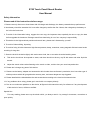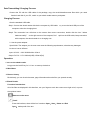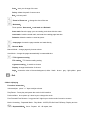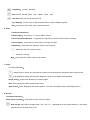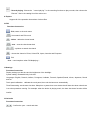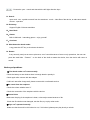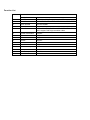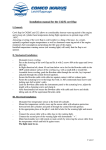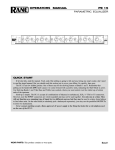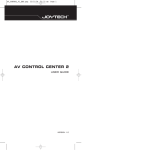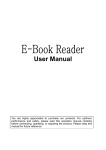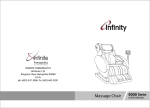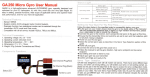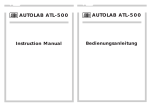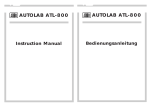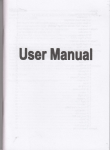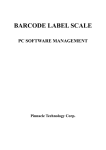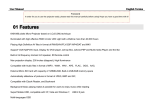Download E705 Touch Panel Ebook Reader User Manual
Transcript
E705 Touch Panel Ebook Reader User Manual Safety Information Please read all the instructions before usage: 1. Please note only after two or three times with full charge and discharge, the battery canreachthe top performance. 2. New battery should be extended 3-4 hours after charged up well at the first 3 times, then charged up the battery to be full in the fourth time. 3. To avoid of the information losing, suggest the user copy the important data, expacially be care to copy the data before upgrade the hardware. Damages result from data losing is out of our company’s responsibility. 4. This device is the high technical precision electronic item, please don’t dismantel by yourself. 5. To avoid of violent falling, impacting 6. To avoid of using in below instances: high/low temperature, damp, mass dust, strong magnetic field and reveal under sunshing for long time. 7. Clean the shell of the device lightly with moist cotton cloth, ban to use other chemical washing water. 8. This device should not be exposed to water, and there should not be any cup fill with water and other liquid be around. 9. Adjust the sound volume when listening to the music or video, avoid to hurt your aural comprehension. 10. Please don’t change any parts of this device. 11. Please use the battery, adapter and accessories which under the manufacture’s permission, don’t use other type of similar products which will go against the warranty term, and some dangerous may triggered. 12. Please detail with the discarded device and accessories according to the local environmental rules. 13. If any problems when using, please get in touch with our company directly. 14. Due to our continuous updations on the device, all figures in this manual are only for referrence. If any development of this device in future, will be not notified. Special hint: For easy reading, please store up the ebook which you always read in “my storage” documents, convenient to open quickly. Data Transmitting/ Charging Process Connect the PC with the USB cable of the package, copy the music/video/document files which you need fromthe hard disk of your PC, switch to your ebook reader memory and paste. Charging Process 1.Use the standard USB cable Step1: Connect the ebook reader with the the computer by USB cable.(try to use the back USB port of the compute to short the charging time) Step2: The connection icon will show on the screen after correct connection, double click the icon“delete hardware safely” on the right corner of the computer, Don’t pull out the USB cable, keep connection with computer, the ebook reader is on charging now. 2. Use the power adapter Special hint: The adapter your choose must meet the following requirements, otherwise any damages be due to human influene. Input: AC110V~240V 50/60Hz Max:150mA Output: DC5.0~5.5V 1000mA(USB) 1500mA(DC) Operation: 1. turn on the ebook reader Long press the On/Off key for 3~5 sec. to start up the device. 2. Main Menu 3. Browse history Click directly, you can check the name, page information about the files you opened recently. 4. Ebook Reader Functions Introduction: All of the files are displayed in this interface, use your finger to touch the screen move right or left, or press the up/down button. : Return to main menu : Postil Enter this interface, there will be four functions: Open、Save、Delete and Exit Open:make postil of the text Save:save your change of the text Delet:delete the postil of current save Exit:exit text postil :Zoom in/ Zoom out :change the size of the text :Bookmark: Three options: Save mark、Load mark and Delmark Save mark: Save the page your are reading, and show with the name. Load mark: Load the saved mark, and enter the reading page last time. Delmark: delete the marks no need anymore. :Jump page: choose the page number and read directly :Browse Mode Manual Mode:change pages by human actions Auto Mode:change the pages automatically in reasonable time :TTS/ Lightness setting TTS setting:TTS human reading setting Lightness setting:5 models to choose Display: change the direction of the text Style:choose the color of the text background, white、black、brown、grey、light yellow、green :Exit 5.Music diplaying Functions Instruction: Volume adjust:press “+/-” keys to adjust volume Play/Pause:Press play and pause the music in this interface Previous/Next:short press up / down keys to change the music Fast Forward/ Fast Reverse:long press left / right keys to let the music forward or reverse Music List setting:Repeated Mode,Play Mode,MS EQ, EQ Sel User EQ Setup, Display and etc. :Repeated Mode:Once,Repeat,All,All repeat, Intro :Play Mode:In order,Random :EQ: Normal,MS EQ, Rock,Pop,Classic,Bass,Jazz :User EQ: Users can set up their own EQ Lyric display:If there is lyric of the download music, it will be display together Exit:short press Exit / Back, return the last interface 6. Video Functions Instruction: Volume adjust:short press “+/-” keys to adjust volume Fast Forward/ Fast Reverse:long press left / right keys to let the music forward or reverse Previous/Next:short press up / down keys to change the video Play/Pause:Press play and pause the music in this interface :adjust the size of the video window :Continue Last Play Exit:short press Exit / Back, retreat to last menu. 7. Photo Functions Instruction: :Image Zoom in/ Zoom out: press the keys when browse images can change the size of the pictures :Play Mode/Auto Mode: Set the photo display by hand or auto display with fixed time. Image switch:finger touch directions to switch images. Exit:short press Exit / Back, retreat to last menu. Special Hint:Photo displaying with music together(Process: first display music, then display photo)。 8. Record Functions Instruction: Start/ Pause recording:short press to swith record condition :Exit storage: there will be storage notes“yes”and“no” appeared when short press back key,then press direction keys to choose store or not. :Record playing: Choose the “record playing”in the recording functions to play records, then choose the “Record”files in the catalog list of the main menu. 9. Explore Support all of the operation instructions of above files. 10.FM Functions Instruction: :Exit, return to the main menu :Auto search and FM record :delete,delete the chanel saved :save,save the chanel searched :up/down to search the chanel :choose the chanel of China, School FM, Japan, America and European. :Exit (Note:need earphone when FM displaying)。 11.Settings Functions Instruction: Display settings: set the time and the brightness of the backlight System setting: Restorable/ Key lock time. Languages: English, Deutsch, Italiano, Portugues, Hollands, Francais, Spanish,Russia, Korea, Japanese, Dansk and etc. Touch panel calibration:calibrate the touch panel, then exit the last menu automatically Time/ Date setting:set the auto shut time、Sleep time、system time(note:the device will Auto shut down when there is no other precedure running. For example: when the device is playing music, the Auto shut down function will be invalid) 12.Calendar Functions Instruction: :Confirm the year、month and date :Choose the year、month and date with the left/ right direction keys 13. Search Input word、text、symbol to search from the saved text、music、video files of the device, to make auto search、 choose、operation 14. Dictionary Support English-Chinese translation 15、Note Book 16、Games Built in fashional、interesting games,enjoy yourself. 17、Caculator 18. Shut down the ebook reader Long press the OFF key to shut down the device 19. Restart If any anomaly care just as screen quiscence, out of control because of some unruly operations, the user can press the small hole “Restart” on the back of the shell to restart the device, then the device will return to normal. Hackneyed problems ① The ebook reader can’t start normally ·Check the battery to see whether there is enough electric quantity in. ·Check again after connect with the adapter. ·If still can’t start after charge well, please contact with our aftersale service. ②No sound from the earphone ·Check the volume whether was “0” ·Check the connection of the earphone with the device. ③Severe Noise ·Make sure the plug of the earphone is clean, noise maybe arose because of dirt. ·Check the file whether was damaged, test the files, try to play other music. ④Keys can’t operated normally ·Make sure the electronic lock is locked or not, if it is locked, please press play shortly to unlock. Function List No. Function List Description Content 1 Music formats MP3,WMA,OGG,FLAC,WAV,AAC,APE 2 Ebook formats PDF、EPUB、FB2、TXT、HTM、Mobi、PDB、RTF 3 Photo formats JPG,JPEG,BMP 4 SD card extend Support 5 Video formats MKV、AVI、RM、RMVB、VOB、DAT、MP4、FLV、 3GP, support 720P high resolution video 6 System Information Support 7 Record Support 8 FM Support 9 Games Support 10 Notebook Support 11 Caculator Support 12 Built-in memory 4GB 13 Battery 2700mA 14 Power adapter 5V-1.5A 15 Resolution 800*480