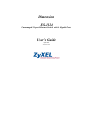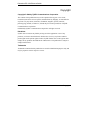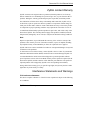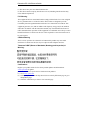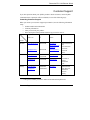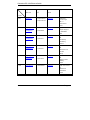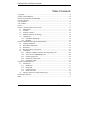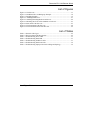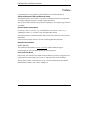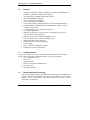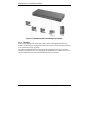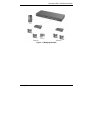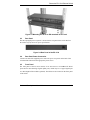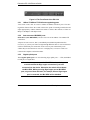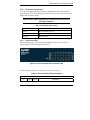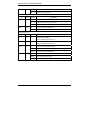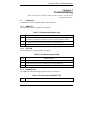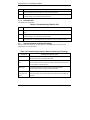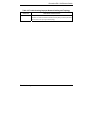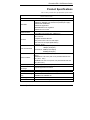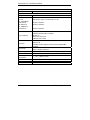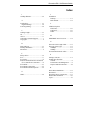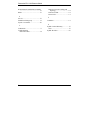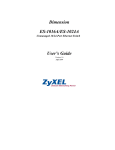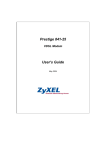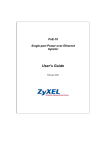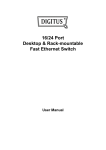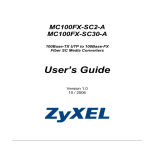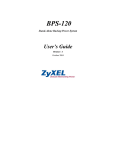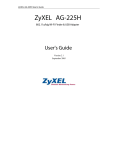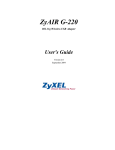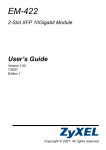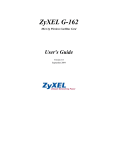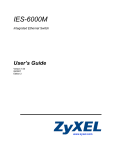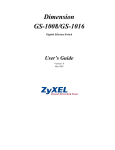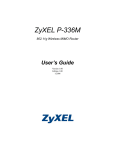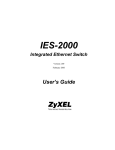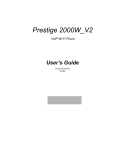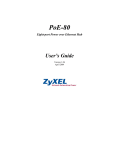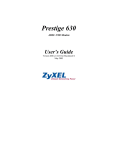Download Dimension ES-1124 User's Guide
Transcript
Dimension ES-1124 Unmanaged 24-port Ethernet Switch with 4 Gigabit Ports User’s Guide April 2004 Version 1.00 Dimension ES-1124 Ethernet Switch Copyright Copyright © 2004 by ZyXEL Communications Corporation The contents of this publication may not be reproduced in any part or as a whole, transcribed, stored in a retrieval system, translated into any language, or transmitted in any form or by any means, electronic, mechanical, magnetic, optical, chemical, photocopying, manual, or otherwise, without the prior written permission of ZyXEL Communications Corporation. Published by ZyXEL Communications Corporation. All rights reserved. Disclaimer ZyXEL does not assume any liability arising out of the application or use of any products, or software described herein. Neither does it convey any license under its patent rights nor the patents rights of others. ZyXEL further reserves the right to make changes in any products described herein without notice. This publication is subject to change without notice. Trademarks Trademarks mentioned in this publication are used for identification purposes only and may be properties of their respective owners. ii Copyright Dimension ES-1124 Ethernet Switch ZyXEL Limited Warranty ZyXEL warrants to the original end user (purchaser) that this product is free from any defects in materials or workmanship for a period of up to two (2) years from the date of purchase. During the warranty period and upon proof of purchase, should the product have indications of failure due to faulty workmanship and/or materials, ZyXEL will, at its discretion, repair or replace the defective products or components without charge for either parts or labor and to whatever extent it shall deem necessary to restore the product or components to proper operating condition. Any replacement will consist of a new or re-manufactured functionally equivalent product of equal value, and will be solely at the discretion of ZyXEL. This warranty shall not apply if the product is modified, misused, tampered with, damaged by an act of God, or subjected to abnormal working conditions. Note Repair or replacement, as provided under this warranty, is the exclusive remedy of the purchaser. This warranty is in lieu of all other warranties, express or implied, including any implied warranty of merchantability or fitness for a particular use or purpose. ZyXEL shall in no event be held liable for indirect or consequential damages of any kind of character to the purchaser. To obtain the services of this warranty, contact ZyXEL's Service Center for your Return Material Authorization number (RMA). Products must be returned Postage Prepaid. It is recommended that the unit be insured when shipped. Any returned products without proof of purchase or those with an out-dated warranty will be repaired or replaced (at the discretion of ZyXEL) and the customer will be billed for parts and labor. All repaired or replaced products will be shipped by ZyXEL to the corresponding return address, Postage Paid. This warranty gives you specific legal rights, and you may also have other rights that vary from country to country. Interference Statements and Warnings FCC Interference Statement This device complies with Part 15 of the FCC rules. Operation is subject to the following two conditions: ZyXEL Limited Warranty iii Dimension ES-1124 Ethernet Switch (1) This device may not cause harmful interference. (2) This device must accept any interference received, including interference that may cause undesired operations. FCC Warning This equipment has been tested and found to comply with the limits for a Class A digital device, pursuant to Part 15 of the FCC Rules. These limits are designed to provide reasonable protection against harmful interference in a commercial environment. This equipment generates, uses, and can radiate radio frequency energy and, if not installed and used in accordance with the instruction manual, may cause harmful interference to radio communications. Operation of this equipment in a residential area is likely to cause harmful interference in which case the user will be required to correct the interference at his own expense. CE Mark Warning This is a class A product. In a domestic environment this product may cause radio interference in which case the user may be required to take adequate measures. Taiwanese DSMF (Bureau of Standards, Metrology and Inspection) A Warning: Certifications Register your product online for free future product updates and information at www.zyxel.com for global products, or at www.us.zyxel.com for North American products. (1) Go to www.zyxel.com (2) Select your product from the drop-down list box on the ZyXEL home page to go to that product's page. (3) Select the certification you wish to view from this page. iv Interference Statements and Warnings Dimension ES-1124 Ethernet Switch Customer Support If you have questions about your ZyXEL product or desire assistance, contact ZyXEL Communications Corporation offices worldwide, in one of the following ways: Contacting Customer Support When you contact your customer support representative, have the following information ready: • Product model and serial number. • Warranty information. • Date you received your product. • Brief description of the problem and the steps you took to solve it. Method Support e-mail Telephone1 1 Sales e-mail Fax [email protected] +886-3-578-3942 Web Site Regular Mail FTP Site Location Worldwide www.zyxel.com ZyXEL Communications www.europe.zyxel.com Corp. ftp.zyxel.com 6 Innovation Road II Science Park [email protected] +886-3-578-2439 ftp.europe.zyxel.com Hsinchu 300 Taiwan North America [email protected] +1-800-255-4101 www.us.zyxel.com ZyXEL Communications Inc. +1-714-632-0882 1130 N. Miller St. [email protected] +1-714-632-0858 ftp.us.zyxel.com Anaheim CA 92806-2001 U.S.A. Germany [email protected] +49-2405-6909-0 [email protected] +49-2405-6909-99 www.zyxel.de ZyXEL Deutschland GmbH. Adenauerstr. 20/A2 D-52146 Wuerselen Germany 1 “+” is the (prefix) number you enter to make an international telephone call. Customer Support v Dimension ES-1124 Ethernet Switch Method Support e-mail Telephone1 Web Site Sales e-mail Fax1 FTP Site [email protected] +33 (0)4 72 52 97 97 www.zyxel.fr Regular Mail Location France ZyXEL France 1 rue des Vergers +33 (0)4 72 52 19 20 Bat. 1 / C 69760 Limonest France SPAIN [email protected] [email protected] +34 902 195 420 www.zyxel.es ZyXEL Communications Alejandro Villegas 33 +34 913 005 345 1º, 28043 Madrid Spain Denmark [email protected] +45 39 55 07 00 [email protected] +45 39 55 07 07 www.zyxel.dk ZyXEL Communications A/S Columbusvej 5 2860 Soeborg Denmark Norway [email protected] +47 22 80 61 80 [email protected] +47 22 80 61 81 www.zyxel.no ZyXEL Communications A/S Nils Hansens vei 13 0667 Oslo Norway Sweden [email protected] +46 31 744 7700 [email protected] +46 31 744 7701 www.zyxel.se ZyXEL Communications A/S Sjöporten 4, 41764 Göteborg Sweden Finland [email protected] +358-9-4780-8411 www.zyxel.fi ZyXEL Communications Oy Malminkaari 10 00700 Helsinki Finland vi Customer Support Dimension ES-1124 Ethernet Switch Table of Contents Copyright............................................................................................................................ii ZyXEL Limited Warranty..................................................................................................iii Interference Statements and Warnings...............................................................................iii Customer Support ...............................................................................................................v List of Figures....................................................................................................................ix List of Tables .....................................................................................................................ix Preface ................................................................................................................................x Chapter 1 Getting to Know Your Switch ........................................................................ 1-1 1.1 Introduction ...................................................................................................... 1-1 1.2 Features ............................................................................................................ 1-2 1.3 Package Contents ............................................................................................. 1-2 1.4 Ethernet Switching Technology........................................................................ 1-2 1.5 Applications ..................................................................................................... 1-3 1.5.1 Standalone Workgroup.............................................................................. 1-3 1.5.2 Bridging .................................................................................................... 1-4 Chapter 2 Hardware Description and Installation........................................................... 2-1 2.1 Desktop Installation.......................................................................................... 2-1 2.2 Rack-Mount Installation................................................................................... 2-2 2.3 Rear Panel ........................................................................................................ 2-3 2.4 Rear Panel Power Connection .......................................................................... 2-3 2.5 Front Panel ....................................................................................................... 2-3 2.5.1 10Base-T/100Base-TX RJ-45 auto-negotiating ports ............................... 2-4 2.5.2 Auto-crossover MDI/MDIX ports............................................................. 2-4 2.5.3 Gigabit uplink ports................................................................................... 2-4 2.5.4 Front Panel Connections ........................................................................... 2-5 2.5.5 Front Panel LEDs ...................................................................................... 2-5 Chapter 3 Troubleshooting ............................................................................................. 3-1 3.1 Introduction ...................................................................................................... 3-1 3.1.1 PWR LED ................................................................................................. 3-1 3.1.2 FDX LED .................................................................................................. 3-1 3.1.3 LNK/ACT LED......................................................................................... 3-1 3.1.4 FDX/COL LED ......................................................................................... 3-2 3.2 Improper Network Cabling and Topology........................................................ 3-2 Product Specifications ....................................................................................................... A Index .................................................................................................................................. C viii Table of Contents Dimension ES-1124 Ethernet Switch List of Figures Figure 1-1 The ES-1124.................................................................................................. 1-1 Figure 1-2 Standalone ES-1124 Workgroup Example .................................................... 1-4 Figure 1-3 Bridging Example ......................................................................................... 1-5 Figure 2-1 Attaching Rubber Feet................................................................................... 2-1 Figure 2-2 Attaching Mounting Brackets and Screws..................................................... 2-2 Figure 2-3 Mounting the ES to an EIA standard 19-inch rack ........................................ 2-3 Figure 2-4 Rear Panel of the ES-1124 ............................................................................ 2-3 Figure 2-5 The Front Panel of the ES-1124 .................................................................... 2-4 Figure 2-6 The Front Panel LEDs of the ES-1124 .......................................................... 2-5 List of Tables Table 2-1 Network Cable Types...................................................................................... 2-5 Table 2-2 The Front Panel LED Descriptions ................................................................. 2-5 Table 3-1 Troubleshooting Power LED .......................................................................... 3-1 Table 3-2 Troubleshooting FDX LED............................................................................. 3-1 Table 3-3 Troubleshooting LNK/ACT LED ................................................................... 3-1 Table 3-4 Troubleshooting FDX/COL LED.................................................................... 3-2 Table 3-5 Troubleshooting Improper Network Cabling and Topology ........................... 3-2 List of Figures/Tables ix Dimension ES-1124 Ethernet Switch Preface Congratulations on your purchase of the Dimension ES-1124 Ethernet Switch. About the Dimension ES-1124 Ethernet Switch The Dimension ES-1124 switch is a cost effective Fast Ethernet multi-port switch ideal for setting up high performance switched workgroup networks. The ES-1124 comes with 24TX ports and four Gigabit ports: two Gigabit copper and two mini GBIC. General Syntax Conventions For brevity’s sake, we will use “e.g.” as shorthand for “for instance”, and “i.e.” as shorthand for “that is” or “in other words” throughout this manual. The Dimension ES-1124 Ethernet Switch will be referred to as ES-1124 or the switch in this manual. Unless specified, images of the ES-1124 are used throughout this document. Related Documentation ZyXEL Web Site The ZyXEL download library at www.zyxel.com contains additional support documentation as well as an online glossary of networking terms. User Guide Feedback Help us help you! E-mail all User Guide-related comments, questions or suggestions for improvement to [email protected] or send regular mail to The Technical Writing Team, ZyXEL Communications Corp., 6 Innovation Road II, Science-Based Industrial Park, Hsinchu, 300, Taiwan. Thank you! x Preface Dimension ES-1124 Ethernet Switch Chapter 1 Getting to Know Your Switch This chapter describes the key features, benefits and applications of your switch. 1.1 Introduction The ES-1124 is a multi-port switch that can be used to build high-performance switched workgroup networks. This switch is a store-and-forward device that offers low latency for high-speed networking. The switch is targeted at workgroup, department or backbone computing environments for SME (small, medium enterprise) businesses. Figure 1-1 The ES-1124 The ES-1124 features a “store-and-forward “ switching scheme. This allows the switch to auto-learn and store source address in an 8K-entry MAC address table. All ports are auto-crossover, that is auto-MDIX ports (Media Dependent Interface Crossover), so you may use either a straight through Ethernet cable or crossover Ethernet cable for all Ethernet port connections. Auto-crossover ports automatically sense whether they need to function as crossover or straight ports, so crossover cables can connect both computers and switches/hubs. The ES-1124 has 24 auto-crossover 10/100Base-TX RJ-45 ports and 2 auto-detect gigabit ports for higher connection speed. Getting To Know Your Switch 1-1 Dimension ES-1124 Ethernet Switch 1.2 Features • • • • • • • • • • • • • • • • • • Conforms to IEEE802.3 10Base-T, IEEE802.3u 100Base-TX, IEEE802.3ab 1000Base-T, IEEE802.3z Gigabit fiber standards. Auto-negotiating 10/100Mbps Ethernet RJ-45 ports. Automatic MDI/MDIX supported. High switch fabric up to 8.8Gbps. N-way Auto-negotiation supported. Store-and-forwarding switching architecture for abnormal packet filtering. Embedded 8K MAC address table providing 8000 MAC addresses entries. 2.5Mbits memory buffer. 3.3V MINI GBIC port for Gigabit fiber transceiver. Two Gigabit copper ports. IEEE 802.1p supports two priority queues for outgoing traffic. Improves network efficiency and performance. Back-Pressure-Base flow control on Half-duplex ports. Pause-Frame-Base flow control on Full-duplex ports. Supports automatic address learning. No-Blocking full wire speed architecture Fan free design Power, LNK/ACT and FDX/COL LEDs. Standard 19-inch rack-mount design. 1.3 Package Contents Compare the contents of your ES-1124 Ethernet Switch package with the checklist below. If any item is missing or damaged, please contact your local dealer. • ES-1124 Ethernet switch • Power cord • Quickstart Guide • This User’s Guide in CD-ROM format. • Four rubber feet • Rack mount brackets 1.4 1-2 Ethernet Switching Technology Ethernet Switching Technology has dramatically boosted the total bandwidth of a network, eliminated congestion problems inherent with CSMA/CD (Carrier Sense multiple access with Collision Detection) protocol, and greatly reduced unnecessary transmissions. Getting To Know Your Switch Dimension ES-1124 Ethernet Switch This revolutionized networking in a number of ways: By allowing two-way, simultaneous transmissions over the same port (Fullduplex), which essentially doubled the bandwidth. • Reducing the collision domain to a single switch-port, which eliminated the need for carrier sensing. • Using the store-and-forward technology’s approach of inspecting each packet to intercept corrupt or redundant data, switching eliminated unnecessary transmission that slowed the network. • By employing address learning, which replaced the inefficient receiving port. • Auto-negotiation regulates the speed and duplex of each port, based on the capability of both devices. Flow-control allows transmission from a 100Mbps node to a 10Mbps node without loss of data. Auto-negotiation and flow-control may require disablement for some networking operations involves legacy equipment. Disabling the auto-negotiation is accomplished by fixing the speed or duplex of a port. Ethernet Switching Technology supplied higher performance at costs lower than other solutions. Wider bandwidth, no congestion, and the reduction in traffic is why switching is replacing expensive routers and inefficient hubs as the ultimate networking solution. 1.5 Applications This section provides two network topology examples in which the switch is used. By using the uplink port, the switch can connect with another switch or hub to interconnect other workgroups to form a larger switched network. The distance between two switches via fiber cable can be up to 550 meters (multi-mode fiber) or 10 kilometers (single-mode fiber). 1.5.1 Standalone Workgroup The switch can be used as a standalone switch to which, computers, servers and printer server are directly connected to form a small workgroup. Getting To Know Your Switch 1-3 Dimension ES-1124 Ethernet Switch Figure 1-2 Standalone ES-1124 Workgroup Example 1.5.2 Bridging With its large address table (8000 MAC address entries) and high performance, the switch is an ideal solution for department networks to connect to the corporate backbone or for connecting network segments. The following figure depicts a typical segment bridge application of the switch in an enterprise environment. The two workgroups, the standalone server and the two servers can all communicate with each other and share all network resources. 1-4 Getting To Know Your Switch Dimension ES-1124 Ethernet Switch Figure 1-3 Bridging Example Getting To Know Your Switch 1-5 Dimension ES-1124 Ethernet Switch Chapter 2 Hardware Description and Installation This section shows two switch installations, describes the hardware of the switch and gives a functional overview of the switch. The switch is suitable for an office environment where it can be rack mounted on standard EIA racks or as a standalone. For proper ventilation, allow at least 4 inches (10 cm) of clearance at the front and 3.4 inches (8 cm) at the back of the switch. This is especially important for enclosed rack installations. 2.1 Desktop Installation Step 1. Make sure the switch is clean and dry. Step 2. Set the switch on a smooth, leveled and sturdy flat space strong enough to support the weight of the switch and the connected cables. Make sure there is a power outlet nearby. Step 3. Make sure there is enough clearance around the switch to allow air circulation and the attachment of cables and the power cord. Step 4. Remove the adhesive backing from the supplied rubber feet. Step 5. Attach the rubber feet to each corner on the bottom of the switch. These rubber feet help protect the switch from shock or vibration and ensure space between devices when stacking. Figure 2-1 Attaching Rubber Feet Hardware Description and Installation 2-1 Dimension ES-1124 Ethernet Switch Do not block the ventilation holes. Leave space between switches when stacking. 2.2 Rack-Mount Installation The switch can be mounted on an EIA standard size, 19-inch rack or in a wiring closet with other equipment. Follow the steps below to mount your switch on a standard EIA rack using the included rack-mounting kit. Step 1. Align one bracket with the holes on one side of the switch and secure it with the bracket screws that are smaller than the rack-mounting screws. Similarly, attach the other brackets. Figure 2-2 Attaching Mounting Brackets and Screws Step 2. 2-2 After attaching both mounting brackets, position the switch in the rack by lining up the holes in the brackets with the appropriate holes on the rack. Secure the switch to the rack with the rack-mounting screws. Hardware Description and Installation Dimension ES-1124 Ethernet Switch Figure 2-3 Mounting the ES to an EIA standard 19-inch rack 2.3 Rear Panel The three-pronged power receptacle is located on the rear panel of the switch. Refer to the Product Specifications for power specification. Figure 2-4 Rear Panel of the ES-1124 2.4 Rear Panel Power Connection Connect one end of the supplied power cord to the power receptacle on the back of the switch and the other end to the appropriate power source. 2.5 Front Panel The front panel of the ES-1124 consists of 24 auto-crossover 10/100Base-TX RJ-45 ports and two auto-detecting Gigabit uplink ports, which may be a Copper Gigabit port or a Mini Gigabit Fiber module (optional). The LEDs are also located on the front panel of the switch. Hardware Description and Installation 2-3 Dimension ES-1124 Ethernet Switch Figure 2-5 The Front Panel of the ES-1124 2.5.1 10Base-T/100Base-TX RJ-45 auto-negotiating ports Your switch comes with 24 crossover 10Base-T/100Base-TX RJ-45 ports. The autonegotiation feature allows the switch to detect the speed of incoming transmission and adjust appropriately without manual intervention. It allows data transfers of either 10 Mbps or 100 Mbps in full-duplex mode. 2.5.2 Auto-crossover MDI/MDIX ports RJ-45 Ports (Auto MDI/MDIX): 24 auto-crossover 10/100 10Base-T or 100Base-TX connections. All ports are auto-crossover, that is, auto-MDIX ports (Media Dependent Interface Crossover), so you may use either a straight through Ethernet cable or crossover Ethernet cable for all Ethernet port connections. Auto-crossover ports automatically sense whether they need to function as crossover or straight ports, so crossover cables can connect both computers and switches/hubs. 2.5.3 Gigabit uplink ports Two Gigabit uplink ports: two auto detecting Giga uplink ports — UTP (unshielded twisted pair) or Gigabit fiber. Note that when you connect the Mini GBIC to the switch, you must disconnect the Giga copper connection if you have connected it to the device. Otherwise, the switch will not detect the Mini GBIC. While you using Giga copper port or Mini GBIC port, only one of them will work, for example, when a Giga copper port is connected, the Mini GBIC will be disabled. 2-4 Hardware Description and Installation Dimension ES-1124 Ethernet Switch 2.5.4 Front Panel Connections You can use unshielded twisted pair (UTP) or shielded twisted-pair (STP) Ethernet cables for RJ-45 ports. The following table describes the types of network cable used for the different connection speeds. Make sure the cable length between connections does not exceed 100 meters (328 feet). Table 2-1 Network Cable Types SPEED NETWORK CABLE TYPE 10 Base-T 100Ω 2-pair UTP/STP Category 3, 4 or 5 100 Base-TX 100Ω 2-pair UTP/STP Category 5 1000 BASE-T 100Ω UTP/STP Category 5 2.5.5 Front Panel LEDs The LED Indicators give real-time information about the status of the switch. The following table provides descriptions of the LEDs. Figure 2-6 The Front Panel LEDs of the ES-1124 The following table describes the LEDs on the ES-1124 front panel. Table 2-2 The Front Panel LED Descriptions SYSTEM LED LED COLOR STATUS Hardware Description and Installation DESCRIPTION 2-5 Dimension ES-1124 Ethernet Switch PWR Green On The switch is on and receiving power. Off The switch is not receiving power. RJ-45 Ports 1 ~ 24 LED LNK/ACT FDX/COL COLOR Green Orange STATUS DESCRIPTION On The port is connected to an Ethernet network. Off The port is not connected to an Ethernet network. Blinking The port is receiving or transmitting data. On The port is operating in full-duplex mode. Off The port is operating in half-duplex mode. Gigabit Uplink Ports 25 ~ 26 LED 1000 COLOR Green STATUS On DESCRIPTION Connection speed is 1000Mbps The link to a 1000Mbps Ethernet network is up. 100 Orange On Connection speed is 100Mbps The link to a 100Mbps Ethernet network is up. LNK/ACT FDX/COL 2-6 Green Orange On The port is connected to an Ethernet network. Off The port is not connected to an Ethernet network. Blinking The port is receiving or transmitting data. On The port is operating in full-duplex mode. Blinking Packet collision occurred on this port. Off The port is operating in half-duplex mode. Hardware Description and Installation Dimension ES-1124 Ethernet Switch Chapter 3 Troubleshooting This section describes common problems you may encounter with the switch and possible solutions. 3.1 Introduction Troubleshoot the switch using the LEDs to detect problems. 3.1.1 PWR LED The PWR LED on the front panel does not light up. Table 3-1 Troubleshooting Power LED STEP 1 CORRECTIVE ACTION Check the connections from your switch to the power source. Make sure you are using the supplied power cord and that you are using an appropriate power source. Refer to the Product Specifications appendix. 2 Make sure the power source is turned on and that the switch is receiving sufficient power. 3 If these steps fail to correct the problem, contact your local distributor for assistance. 3.1.2 FDX LED The FDX LED on the front panel does not light up. Table 3-2 Troubleshooting FDX LED STEP CORRECTIVE ACTION 1 The port is operating in half-duplex mode and not full-duplex mode. 2 Make sure the power source is turned on and that the switch is receiving sufficient power. 3 If these steps fail to correct the problem, contact your local distributor for assistance. 3.1.3 LNK/ACT LED The LNK/ACT LED does not light up when a device is connected. Table 3-3 Troubleshooting LNK/ACT LED STEP Troubleshooting CORRECTIVE ACTION 3-1 Dimension ES-1124 Ethernet Switch 1 Verify that the attached device(s) is turned on and properly connected to your switch. 2 Make sure the Network Interface Cards (NICs) are working on the attached devices. 3 Verify that proper network cable type is used and its length does not exceed 100 meters. For more information on network cable types, see the Front Panel Connections section. 3.1.4 FDX/COL LED The FDX/COL LED blinks. Table 3-4 Troubleshooting FDX/COL LED STEP 1 CORRECTIVE ACTION Some collisions in the network are normal. If the FDX/COL (Giga) LED blinks continuously, proceed to the steps below. 2 Verify that proper network cable type is used and its length does not exceed 100 meters. For more information on network cable types, see the Front Panel Connections section. 3 Your network is busy. Try sending large files later, reduce the number of users or segment your network. 3.2 Improper Network Cabling and Topology Improper network cabling or topology setup is a common cause of poor network performance or network failure. Table 3-5 Troubleshooting Improper Network Cabling and Topology DESCRIPTION Faulty cables PROBLEMS AND CORRECTIVE ACTION Using faulty network cables may affect data rates and have an impact on your network performance. Replace with new standard network cables. Non-standard network Non-standard cables may increase the number of network collisions and cause other network cables problems that affect your network performance. Refer to the Front Panel Connections section for more information on network cable types. Cabling Length If you use longer cables than are needed, transmission quality may be affected. The network cables should not be longer than the limit of 100 meters. Too many hubs between Too many hubs (or repeaters) between the connected computers in the network may increase the computers in the the number of network collision or other network problems. Remove unnecessary hubs from network the network. 3-2 Troubleshooting Dimension ES-1124 Ethernet Switch Table 3-5 Troubleshooting Improper Network Cabling and Topology DESCRIPTION A loop in the data path PROBLEMS AND CORRECTIVE ACTION A data path loop forms when there is more than one path or route between two networked computers. This results in broadcast storms that will severely affect your network performance. Make sure there are no loops in your network topology. Troubleshooting 3-3 Dimension ES-1124 Ethernet Switch Product Specifications This section provides the specifications of the switch. PRODUCT SPECIFICATIONS General Standards Uplink Interface Interface Data Transfer Rate Network Cables IEEE802.3 10BASE-T Ethernet (twisted-pair copper) IEEE802.3u 100BASE-TX Fast Ethernet (twisted-pair copper) IEEE802.3ab 1000BASE-T IEEE802.3z Gigabit fiber ANSI/IEEE802.3 Auto-negotiation IEEE802.3x Flow Control 2 1000Base-T RJ-45 connectors 2 mini-GBIC ports (shared with 1000Base-T) 24 10/100M Ethernet Ports Auto-crossover Compliant with IEEE 802.3/3u Back pressure flow control for half duplex Flow control for full duplex (IEEE 802.3x) Connector: RJ-45 Ethernet: 10Mbps(half duplex) 20Mbps (full duplex) Fast Ethernet: 100Mbps (half duplex) 200Mbps(full duplex) 10BASE-T: UTP Cat.3, 4, 5 (100 m) EIA/TIA-586 100-ohm STP (100 m) 100BASE-TX: UTP Cat.5 (100 m max.) EIA/TIA-568 100-ohm STP (100 m max.) 1000BASE-TX: UTP Cat.5 (100 m max.) EIA/TIA-568 100-ohm STP (100 m max.) Full/Half duplex for 10/100Mbps speeds Full/Half Duplex Media Interface All ports support auto-crossover Exchange Performance and Management Back plane Non-Blocking full wire speed forwarding rate 8.8Gbps Packet Forwarding 14880PPS for 10BASE-T Rate 148800PPS for 100BASE-TX Switching Method Store-and-forward MAC Address Table 8K Mac with Auto Learning Product Specifications A Dimension ES-1124 Ethernet Switch PRODUCT SPECIFICATIONS Data Buffer 2.5Mbits Physical and Environmental Weight 2Kg LED and Switch PWR (green): Light on or off: Power on or off Per unit: Per 10/100 Mbps LNK/ACT, FDX/COL Ethernet Port: LNK/ACT, FDX/COL Per GBIC Port: Per 1000Base-T LNK/ACT, FDX/COL Ethernet Port: Bridging: 8K MAC addresses Switching: Switching fabric: 8.8Gbps IEEE 802.1p Layer 2 features Frame size: 1522 bytes Broadcast storm control 10/100TX: RJ-45 1000T: RJ-45 Connector MINI GBIC Socket: support 3.3V DC power for MINI GBIC transceiver 19” rack mountable enclosure Dimensions 440(L) x 161(W) x 44(H) mm Power Supply 100 – 240VAC 50/60Hz internal universal power supply Power Consumption 19.8W max. Operating 0℃ ~ 45℃ (32ºF to 113ºF) Temperature Operational Humidity 10% to 90% (Non-condensing) EMI FCC Class A, CE Safety UL, cUL B Product Specifications Dimension ES-1124 Ethernet Switch Index 1 10 Mbps Ethernet............................ 2-6 A Applications .................................... 1-3 Segment Bridge........................... 1-4 Auto-Negotiating ............................ 2-4 C Cabling Length................................ 3-3 CE ......................................................iv class A................................................iv Contacting Customer Support .............v Copyright ............................................ii I Installation Desktop........................................ 2-1 Rack-Mount................................. 2-2 L LED Descriptions FDX/COL.................................... 2-6 LNK/ACT.................................... 2-6 PWR ............................................ 2-6 M MDI/MDIX Auto-Crossover ........... 2-4 N D Data path loop ................................. 3-3 Desktop Installation ........................ 2-1 Disclaimer ...........................................ii Network Cable Length Limit........... 2-5 Network Cable Types ...................... 2-5 100Mbps...................................... 2-5 10Mbps........................................ 2-5 Non-standard network cables .......... 3-2 F Faulty cables ................................... 3-2 FCC....................................................iv FCC Rules......................................... iii Federal Communications Commission (FCC) Interference Statement ....... iii Front Panel ...................................... 2-3 Front Panel Connections ................. 2-5 Front Panel LED Descriptions ........ 2-6 G GBIC............................................... 2-4 Index P Package Contents............................. 1-2 Product Specifications General .......................................... A Performance and Management ...... A Physical and Enciromental .............B R Rack-Mount Installation .................. 2-2 Rear Panel........................................ 2-3 Rear Panel Power Connection ......... 2-3 Related Documentation ................... viii repair.................................................. iii C Dimension ES-1124 Ethernet Switch Return Material Authorization number .......................................................iii RMA ..................................................iii Improper Network Cabling and Topology ................................. 3-2 LNK/ACT LED........................... 3-2 Power LED.................................. 3-1 S Service ...............................................iii Standalone Workgroup ....................1-3 Syntax Conventions .........................viii V ventilation........................................ 2-1 Z T Trademarks .........................................ii Troubleshooting FDX/COL LED ...........................3-2 D ZyXEL Limited Warranty................. iii Note............................................... iii ZyXEL Web Site............................. viii Index