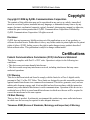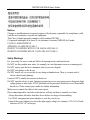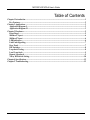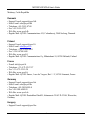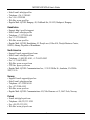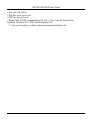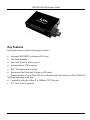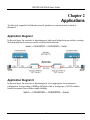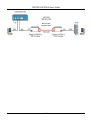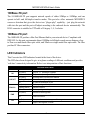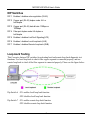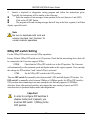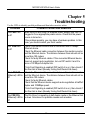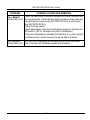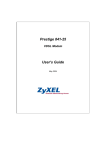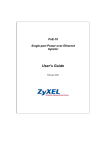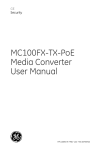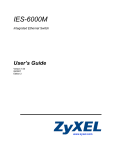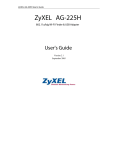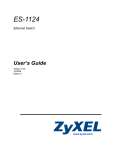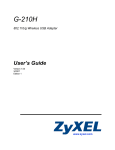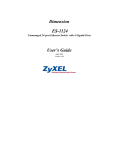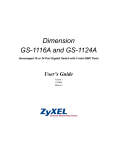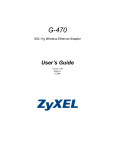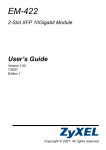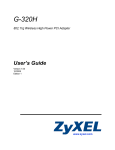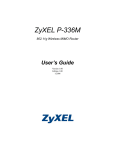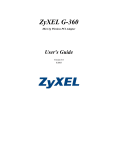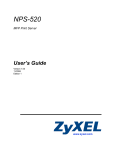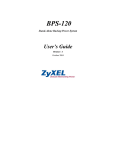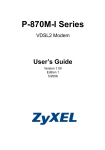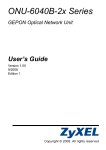Download ZyXEL MC100FX-SC2/30 User's Manual
Transcript
MC100FX-SC2-A MC100FX-SC30-A 100Base-TX UTP to 100Base-FX Fiber SC Media Converters User’s Guide Version 1.0 10 / 2006 MC100FX-SC2/30-A User’s Guide Copyright Copyright © 2006 by ZyXEL Communications Corporation The contents of this publication may not be reproduced in any part or as a whole, transcribed, stored in a retrieval system, translated into any language, or transmitted in any form or by any means, electronic, mechanical, magnetic, optical, chemical, photocopying, manual, or otherwise, without the prior written permission of ZyXEL Communications Corporation. Published by ZyXEL Communications Corporation. All rights reserved. Disclaimer ZyXEL does not assume any liability arising out of the application or use of any products, or software described herein. Neither does it convey any license under its patent rights nor the patent rights of others. ZyXEL further reserves the right to make changes in any products described herein without notice. This publication is subject to change without notice. Certifications Federal Communications Commission (FCC) Interference Statement This device complies with Part 15 of FCC rules. Operation is subject to the following two conditions: • This device may not cause harmful interference. • This device must accept any interference received, including interference that may cause undesired operations. FCC Warning This device has been tested and found to comply with the limits for a Class A digital switch, pursuant to Part 15 of the FCC Rules. These limits are designed to provide reasonable protection against harmful interference in a commercial environment. This device generates, uses, and can radiate radio frequency energy and, if not installed and used in accordance with the instruction manual, may cause harmful interference to radio communications. Operation of this device in a residential area is likely to cause harmful interference in which case the user will be required to correct the interference at his own expense. CE Mark Warning: This is a class A product. In a domestic environment this product may cause radio interference in which case the user may be required to take adequate measures. Taiwanese BSMI (Bureau of Standards, Metrology and Inspection) A Warning: i MC100FX-SC2/30-A User’s Guide Notices Changes or modifications not expressly approved by the party responsible for compliance could void the user's authority to operate the equipment. This Class A digital apparatus complies with Canadian ICES-003. Cet appareil numérique de la classe A est conforme à la norme NMB-003 du Canada. CLASS 1 LASER PRODUCT APPAREIL A LASER DE CLASS 1 PRODUCT COMPLIES WITH 21 CFR 1040.10 AND 1040.11. PRODUIT CONFORME SELON 21 CFR 1040.10 ET 1040.11. Safety Warnings For your safety, be sure to read and follow all warning notices and instructions. Do NOT use this product near water, for example, in a wet basement or near a swimming pool. Do NOT expose your device to dampness, dust or corrosive liquids. Do NOT store things on the device. Do NOT install, use, or service this device during a thunderstorm. There is a remote risk of electric shock from lightning. Connect ONLY suitable accessories to the device. Do NOT open the device or unit. Opening or removing covers can expose you to dangerous high voltage points or other risks. ONLY qualified service personnel should service or disassemble this device. Please contact your vendor for further information. Make sure to connect the cables to the correct ports. Place connecting cables carefully so that no one will step on them or stumble over them. Always disconnect all cables from this device before servicing or disassembling. Use ONLY an appropriate power adaptor or cord for your device. Connect the power adaptor or cord to the right supply voltage (for example, 110V AC in North America or 230V AC in Europe). ii MC100FX-SC2/30-A User’s Guide Do NOT allow anything to rest on the power adaptor or cord and do NOT place the product where anyone can walk on the power adaptor or cord. Do NOT use the device if the power adaptor or cord is damaged as it might cause electrocution. If the power adaptor or cord is damaged, remove it from the power outlet. Do NOT attempt to repair the power adaptor or cord. Contact your local vendor to order a new one. Do not use the device outside, and make sure all the connections are indoors. There is a remote risk of electric shock from lightning. Do NOT obstruct the device ventilation slots, as insufficient airflow may harm your device. This product is recyclable. Dispose of it properly. iii MC100FX-SC2/30-A User’s Guide Viewing Certifications 1 Go to http://www.zyxel.com. 2 Select your product on the ZyXEL home page to go to that product's page. 3 Select the certification you wish to view from this page. ZyXEL Limited Warranty ZyXEL warrants to the original end user (purchaser) that this product is free from any defects in materials or workmanship for a period of up to two years from the date of purchase. During the warranty period, and upon proof of purchase, should the product have indications of failure due to faulty workmanship and/or materials, ZyXEL will, at its discretion, repair or replace the defective products or components without charge for either parts or labor, and to whatever extent it shall deem necessary to restore the product or components to proper operating condition. Any replacement will consist of a new or re-manufactured functionally equivalent product of equal or higher value, and will be solely at the discretion of ZyXEL. This warranty shall not apply if the product has been modified, misused, tampered with, damaged by an act of God, or subjected to abnormal working conditions. Note Repair or replacement, as provided under this warranty, is the exclusive remedy of the purchaser. This warranty is in lieu of all other warranties, express or implied, including any implied warranty of merchantability or fitness for a particular use or purpose. ZyXEL shall in no event be held liable for indirect or consequential damages of any kind to the purchaser. To obtain the services of this warranty, contact ZyXEL's Service Center for your Return Material Authorization number (RMA). Products must be returned Postage Prepaid. It is recommended that the unit be insured when shipped. Any returned products without proof of purchase or those with an out-dated warranty will be repaired or replaced (at the discretion of ZyXEL) and the customer will be billed for parts and labor. All repaired or replaced products will be shipped by ZyXEL to the corresponding return address, Postage Paid. This warranty gives you specific legal rights, and you may also have other rights that vary from country to country. Registration Register your product online to receive e-mail notices of firmware upgrades and information at www.zyxel.com for global products, or at www.us.zyxel.com for North American products. iv MC100FX-SC2/30-A User’s Guide Table of Contents Chapter 1 Introduction ....................................................................................................................................1 Key Features.................................................................................................................................................2 Chapter 2 Applications ....................................................................................................................................3 Application Diagram I.................................................................................................................................3 Application Diagram II ...............................................................................................................................3 Chapter 3 Hardware ........................................................................................................................................5 Front Panel ...................................................................................................................................................5 100Base-TX port ..........................................................................................................................................6 100Base-FX port ..........................................................................................................................................6 LED Indicators.............................................................................................................................................6 Link Fault Signaling ....................................................................................................................................7 Rear Panel ....................................................................................................................................................7 DIP Switches.................................................................................................................................................8 Loop-back Testing........................................................................................................................................8 Local Loop-back ..........................................................................................................................................9 Remote Loop-back.......................................................................................................................................9 NWay DIP-switch Setting..........................................................................................................................10 Chapter 4 Specifications ................................................................................................................................12 Chapter 5 Troubleshooting ............................................................................................................................13 v MC100FX-SC2/30-A User’s Guide Customer Support Please have the following information ready when you contact customer support. Required Information • Product model and serial number. • Warranty Information. • Date on which you received your device. • Brief description of the problem and the steps you took to try and solve it. Corporate Headquarters (Worldwide) • Support E-mail: [email protected] • Sales E-mail: [email protected] • Telephone: +886-3-578-3942 • Fax: +886-3-578-2439 • Web Site: www.zyxel.com, www.europe.zyxel.com • FTP Site: ftp.zyxel.com, ftp.europe.zyxel.com • Regular Mail: ZyXEL Communications Corp., 6 Innovation Road II, Science Park, Hsinchu 300, Taiwan Costa Rica • Support E-mail: [email protected] • Sales E-mail: [email protected] • Telephone: +506-2017878 • Fax: +506-2015098 • Web Site: www.zyxel.co.cr • FTP Site: ftp.zyxel.co.cr • Regular Mail: ZyXEL Costa Rica, Plaza Roble Escazú, Etapa El Patio, Tercer Piso, San José, Costa Rica Czech Republic • E-mail: [email protected] • Telephone: +420-241-091-350 • Fax: +420-241-091-359 • Web Site: www.zyxel.cz • Regular Mail: ZyXEL Communications, Czech s.r.o., Modranská 621, 143 01 Praha 4 - vi MC100FX-SC2/30-A User’s Guide Modrany, Ceská Republika Denmark • Support E-mail: [email protected] • Sales E-mail: [email protected] • Telephone: +45-39-55-07-00 • Fax: +45-39-55-07-07 • Web Site: www.zyxel.dk • Regular Mail: ZyXEL Communications A/S, Columbusvej, 2860 Soeborg, Denmark Finland • Support E-mail: [email protected] • Sales E-mail: [email protected] • Telephone: +358-9-4780-8411 • Fax: +358-9-4780 8448 • Web Site: www.zyxel.fi • Regular Mail: ZyXEL Communications Oy, Malminkaari 10, 00700 Helsinki, Finland France • E-mail: [email protected] • Telephone: +33-4-72-52-97-97 • Fax: +33-4-72-52-19-20 • Web Site: www.zyxel.fr • Regular Mail: ZyXEL France, 1 rue des Vergers, Bat. 1 / C, 69760 Limonest, France Germany • Support E-mail: [email protected] • Sales E-mail: [email protected] • Telephone: +49-2405-6909-0 • Fax: +49-2405-6909-99 • Web Site: www.zyxel.de • Regular Mail: ZyXEL Deutschland GmbH., Adenauerstr. 20/A2 D-52146, Wuerselen, Germany Hungary • Support E-mail: [email protected] vii MC100FX-SC2/30-A User’s Guide • Sales E-mail: [email protected] • Telephone: +36-1-3361649 • Fax: +36-1-3259100 • Web Site: www.zyxel.hu • Regular Mail: ZyXEL Hungary, 48, Zoldlomb Str., H-1025, Budapest, Hungary Kazakhstan • Support: http://zyxel.kz/support • Sales E-mail: [email protected] • Telephone: +7-3272-590-698 • Fax: +7-3272-590-689 • Web Site: www.zyxel.kz • Regular Mail: ZyXEL Kazakhstan, 43, Dostyk ave.,Office 414, Dostyk Business Centre, 050010, Almaty, Republic of Kazakhstan North America • Support E-mail: [email protected] • Sales E-mail: [email protected] • Telephone: +1-800-255-4101, +1-714-632-0882 • Fax: +1-714-632-0858 • Web Site: www.us.zyxel.com • FTP Site: ftp.us.zyxel.com • Regular Mail: ZyXEL Communications Inc., 1130 N. Miller St., Anaheim, CA 928062001, U.S.A. Norway • Support E-mail: [email protected] • Sales E-mail: [email protected] • Telephone: +47-22-80-61-80 • Fax: +47-22-80-61-81 • Web Site: www.zyxel.no • Regular Mail: ZyXEL Communications A/S, Nils Hansens vei 13, 0667 Oslo, Norway Poland • E-mail: [email protected] • Telephone: +48 (22) 333 8250 • Fax: +48 (22) 333 8251 • Web Site: www.pl.zyxel.com viii MC100FX-SC2/30-A User’s Guide • Regular Mail: ZyXEL Communications, ul. Okrzei 1A, 03-715 Warszawa, Poland Russia • Support: http://zyxel.ru/support • Sales E-mail: [email protected] • Telephone: +7-095-542-89-29 • Fax: +7-095-542-89-25 • Web Site: www.zyxel.ru • Regular Mail: ZyXEL Russia, Ostrovityanova 37a Str., Moscow, 117279, Russia Spain • Support E-mail: [email protected] • Sales E-mail: [email protected] • Telephone: +34-902-195-420 • Fax: +34-913-005-345 • Web Site: www.zyxel.es • Regular Mail: ZyXEL Communications, Arte, 21 5ª planta, 28033 Madrid, Spain Sweden • Support E-mail: [email protected] • Sales E-mail: [email protected] • Telephone: +46-31-744-7700 • Fax: +46-31-744-7701 • Web Site: www.zyxel.se • Regular Mail: ZyXEL Communications A/S, Sjöporten 4, 41764 Göteborg, Sweden Ukraine • Support E-mail: [email protected] • Sales E-mail: [email protected] • Telephone: +380-44-247-69-78 • Fax: +380-44-494-49-32 • Web Site: www.ua.zyxel.com • Regular Mail: ZyXEL Ukraine, 13, Pimonenko Str., Kiev, 04050, Ukraine United Kingdom • Support E-mail: [email protected] • Sales E-mail: [email protected] • Telephone: +44-1344 303044, 08707 555779 (UK only) ix MC100FX-SC2/30-A User’s Guide • Fax: +44-1344 303034 • Web Site: www.zyxel.co.uk • FTP Site: ftp.zyxel.co.uk • Regular Mail: ZyXEL Communications UK, Ltd.,11 The Courtyard, Eastern Road, Bracknell, Berkshire, RG12 2XB, United Kingdom (UK) “+” is the (prefix) number you dial to make an international telephone call. x MC100FX-SC2/30-A User’s Guide Chapter 1 Introduction The MC100FX-SC2/30-A media converter allows seamless integration between a (Fast) Ethernet network using unshielded twisted pair (UTP) copper cabling and a fiber network. The MC100FX-SC2-A media converter comes with a built-in multimode fiber transceiver module with SC connector that can be used for distances of up to 2km. The MC100FX-SC30-A media converter comes with a built-in single-mode fiber transceiver module with SC connector that can be used for distances of up to 30km. Use the LEDs to quickly check the status and the DIP switches to set the transmission settings and Link Fault Signaling. 1 MC100FX-SC2/30-A User’s Guide Key Features Each media converter has the following key features: • Automatic MDI/MDI-X selection on RJ-45 port • Link Fault Signaling • Store-and-forward at full-wire speed • Auto-negotiation, NWay support • Half / Full duplex mode selection • Remote and local Loop-back Testing via DIP switch • Extends distances to up to 2km (6600 feet) with multi-mode fiber and up to 30km (99000 feet) with long-haul single-mode fiber • Compatible with other 10Base-T & 100Base-TX /FX devices • FCC Class A & CE approved 2 MC100FX-SC2/30-A User’s Guide Chapter 2 Applications To effectively expand a Fast Ethernet network, position two converters back-to-back as illustrated. Application Diagram I In the next figure, the converter is functioning as a high-speed bridge between switches, creating increased capacity for each user (node) on the local area network. Switch ↔ CONVERTER ↔ CONVERTER ↔ Switch Multi-mode 2Km Single Mode 30Km Application Diagram II In the next figure, the converter is functioning as a server aggregation for an enterprise configuration. It is providing a 100Mbps full-duplex link to workgroups of 10/100 switches located on separate floors within a single building. Switch ↔ CONVERTER ↔ CONVERTER ↔ Server 3 MC100FX-SC2/30-A User’s Guide Multi-mode 2Km Single Mode 30Km 4 MC100FX-SC2/30-A User’s Guide Chapter 3 Hardware The media converter can be placed on a desktop. Make sure that there is proper heat dissipation from and adequate ventilation around the device. Do not place heavy objects on the media converter. Front Panel The front panel consists of an RJ-45 port for 100 Mbps UTP connections, LED indicators, and a built-in fiber transceiver with SC connector. MC100FX-SC2-A MC100FX-SC30-A 5 MC100FX-SC2/30-A User’s Guide 100Base-TX port The 10/100BASE-TX port supports network speeds of either 10Mbps or 100Mbps, and can operate in half- and full-duplex transfer modes. This port also offers automatic MDI/MDI-X crossover detection that gives the device true "plug-n-play" capability – just plug the network cable into the port and the port will adjust according to the end-node device automatically. The RJ-45 connector is suitable for UTP cable of Category 3, 4, 5 or better. 100Base-FX port The 100BASE-FX port has a fiber Fast Ethernet link to your network device. Compliant with IEEE 802.3u, this port can transmits data at 100Mbps in full duplex mode across distances of up to 2km over multi-mode fiber-optic cable, and 30km over single-mode fiber-optic cable. The fiber port has SC fiber connectors. LED Indicators This Converter has LED indicators located at the front of the device. The LEDs have been designed to give at-a-glance readings of different conditions and provides ‘real-time’ connectivity information. Below is an interpretation of their functions: Port and Unit LEDs LED 100 LNK/ACT FDX/COL Condition Status On (Green) The port is operating at 100Mbps is Off The port On (Green) Illuminated when connectors are attached operating at 10Mbps Flashing (Green) Data traffic passing through port Off No valid link established on port On (Amber) Port is operating at full-duplex Flashing (Amber) Indicates collisions Off Port is operating at half-duplex On (Green) converter is receiving power Off Power off or failure PWR LFS On (Red) Disruption of connection in copper or fiber segment Off Copper / fiber segment is normal 6 MC100FX-SC2/30-A User’s Guide Link Fault Signaling LFS is a function that is extremely beneficial in terms of network status monitoring. The LFS LED will immediately light to indicate when a cable has been severed or when some other cause of disruption in service has occurred. The LFS function monitors both copper and fiber segments giving a total connection status report. Set LFS to ON position for normal operational use. Set LFS to OFF position when installing cables or when testing the network connection. Note: The LFS feature influences both fiber and copper segments. Therefore, when disruption occurs on either segment, the LFS feature will be activated and the LED will light to indicate that the entire connection is down. Rear Panel The rear panel contains a power port, a power LED, and DIP Switches. Connect the included power adapter (12V DC voltage with minimum 0.8A current) to the port labeled 12VDC 800mA and connect the power adaptor to a power supply (outlet). MC100FX-SC2-A MC100FX-SC30-A 7 MC100FX-SC2/30-A User’s Guide DIP Switches DIP 1 Enables / disables auto-negotiation (RJ-45) DIP 2 Copper port (RJ-45) duplex mode: full- or half-duplex DIP 3 Copper port (RJ-45) data bit rate: 10Mbps or 100Mbps DIP 4 Fiber port duplex mode: full-duplex or half-duplex DIP 5 Enables / disables Link Fault Signaling(LFS) DIP 6 Enables / disables Local Loop-back (LLB) DIP 7 Enables / disables Remote Loop-back (RLB) Loop-back Testing This Converter features DIP switches for activating local and remote loop-back diagnostic test functions. Use local loop-back to check if the copper segment is connected properly, and use remote loop-back to check if the fiber segment is connected properly. Please see the figure below: Dip Switch 6 ON: enables local loop back function OFF: disables local loop back function Dip Switch 7 ON: enables remote loop back function OFF: disables remote loop back function 8 MC100FX-SC2/30-A User’s Guide Make sure that the cables are connected properly before getting started. Conduct either the local or remote test, not both at the same time. Follow the steps below to perform the diagnostic tests. Local Loop-back 1. Test Condition set-up – for an accurate result, be sure to set the DIP switches according to the table below: Test Condition DIP Switches 1 2 3 4 5 6 7 Converter A OFF FD 100 FD OFF ON OFF Converter B OFF FD 100 FD OFF OFF OFF 2. Launch a loop-back or diagnostics testing program and follow the instructions given. Typically, the instructions will be similar to the following: z z z Enter the number of test messages (frame packets) to be sent (between 1 and 1000). Click on the START button. The program will send a testing message that will loop in the copper segment – it will then display a pass/fail result. Remote Loop-back 1. Test Condition set-up – to produce an accurate result, set switches according to the table below: Test Condition DIP Switches 1 2 3 4 5 6 7 Converter A OFF FD 100 FD OFF OFF OFF Converter B OFF FD 100 FD OFF OFF ON 9 MC100FX-SC2/30-A User’s Guide 2. Launch a loop-back or diagnostics testing program and follow the instructions given. Typically, the instructions will be similar to the following: Enter the number of test messages (frame packets) to be sent (between 1 and 1000). Click on the START button. The program will send a testing message that will loop in the fiber segment, it will then display a pass/fail result. Note Be sure to deactivate both local and remote loop-back test functions for normal converter operations NWay DIP-switch Setting Use the NWay DIP switch to activate NWay operations. Factory Default: NWay DIP switch set to ON position. Check that the networking device that will be connected to the Converter supports NWay. If YES: Check that the NWay DIP switch is set to the ON position. The Converter will automatically set the optimum speed and duplex mode on the copper segment. Users can skip the settings for DIP switches 2 and 3 when NWay is activated. If NO: Set the NWay DIP switch to the OFF position. Then use DIP switch 2 to manually select between half- (HD) and full-duplex (FD) modes. Use DIP switch 3 to manually select between 10Mbps or 100Mbps speeds. Set NWay DIP switch to OFF position when connecting to an auto-sensing device that only supports 10/100Mbps detection. Some older network switches only support the auto-sensing of speed, and NOT auto-detection of speed and duplex mode (auto-negotiation). Important In order to configure DIP switches 2 (duplex mode) and 3 (speed), you must set DIP switch 1 (NWay) to the OFF position 10 MC100FX-SC2/30-A User’s Guide Note: If you experience the following problems, please check if the NWay switch is properly set: z The LNK (link) LED is not lit and the connection cannot be established z The LNK LED is lit and the connection is good, but cannot transmit or receive data 11 MC100FX-SC2/30-A User’s Guide Chapter 4 Specifications ITEM SPECIFICATION Ethernet and Fiber Standards IEEE 802.3 (10BASE-T Ethernet), IEEE 802.3u (100BASE-TX/FX Fast Ethernet), IEEE 802.3x (Flow Control and Back pressure) Fiber Transceiver with SC connector Wavelength 1310nm (multi-mode), 1310nm (single-mode) Fiber Distance Multi-mode Fiber (2km) Single-mode Fiber (30km) CAT-5 (100Mbps) unshielded twisted pair cable. Ethernet Port Auto-crossover (MDI/MDI-X) and auto-negotiation support LEDs PWR, 100, LFS, FDX, COL, LNK, ACT Power External adapter: 12V DC at minimum 0.8A Dimensions 109.2 x 73.8 x 23.4 mm (L x W x H) Temperature Operating: Storage: 0ºC to 50ºC -20ºC to 70ºC Humidity Operating: Storage: 10% to 90%RH 5% to 90%RH EMC FCC Part 15 of Class A & CE approved 12 MC100FX-SC2/30-A User’s Guide Chapter 5 Troubleshooting Use the LEDs to identify possible problems and then take corrective action. PROBLEM POSSIBLE CAUSES AND REMEDIES The PWR LED Make sure you are using the supplied power adaptor and that it is plugged in to an appropriate power source. Check that the power is off source is turned on. If the problem persists, you may have a hardware problem. In this case, you should contact your local vendor. The 100M LED Check if the media converter has a connection with a 10Mbps Ethernet device. is off Check the Ethernet cable connection between the media converter and the Ethernet device. The distance between them should not be more than 100 meters Check for faulty Ethernet cables. If the connected Ethernet device does not support auto-negotiation, turn on DIP switch 2 and 3 to force a 100 Mbps full-duplex link. If Link Fault Signaling is enabled (DIP switch 5 is on), then check if the fiber link is down (thereby forcing the Ethernet link down). Check the Ethernet cable connection between the media converter The LNK/ACT (Ethernet) LED is and the Ethernet device. The distance between them should not be more than 100 meters off Check for faulty Ethernet cables. Check that the Ethernet device supports auto-negotiation at half/full duplex and 100MBps speed. If Link Fault Signaling is enabled (DIP switch 5 is on), then check if the fiber link is down (thereby forcing the Ethernet link down). The FDX/COL (Ethernet) LED is off The RJ-45 port is operating in half-duplex mode or the Ethernet link is down. See above for possible causes and remedies. 13 MC100FX-SC2/30-A User’s Guide PROBLEM The LNK/ACT (Fiber) LED is off The FDX/COL (Fiber) LED is off POSSIBLE CAUSES AND REMEDIES Check the fiber cable connection between the media converter and the remote device. Check that the distance between them does not exceed limits for single mode (MC100FX-SC30-A) or multi mode fiber (MC100FX-SC2-A). Check for faulty cables. Check what duplex mode the remote device supports and then set DIP switch 2 (FD for full-duplex and HD for half-duplex). If Link Loss Forwarding is enabled (DIP switch 5 is on), then check if the Ethernet link is down (thereby forcing the fiber link down). The fiber port is operating in half-duplex mode or the fiber link is down. See above for possible causes and remedies. 14