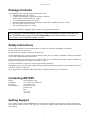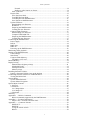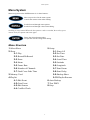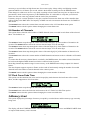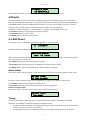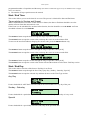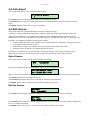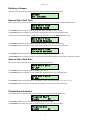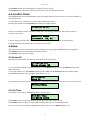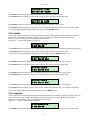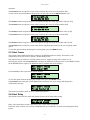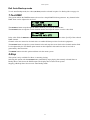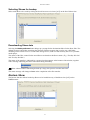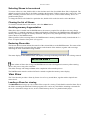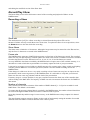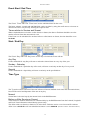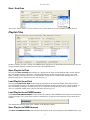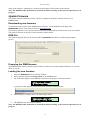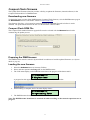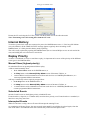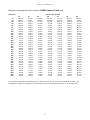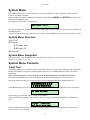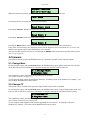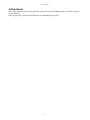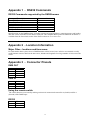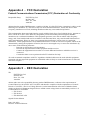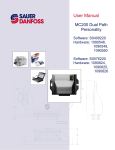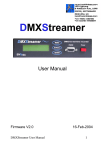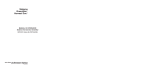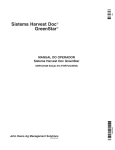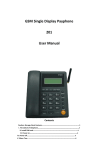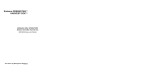Download DMXStreamer User Manual
Transcript
DMXStreamer DMX512 Real Time Recorder User Manual www.enttec.com DMXStreamer Firmware V2.46 Streamer Utilities V1.66 November 2006 Table of Contents Package Contents Your DMXStreamer package should contain these items: • DMXStreamer (Part No. 70015) • Compact Flash Memory expansion module (if ordered) • DB9 to DB9 1.8m cable (Part No. 79103) • 2 x mounting brackets (Part No. 79105) • Streamer Utilities for Windows™ software on the Enttec CD-ROM (Part No. 79106) • DC power pack (Part No. 79104) • This user manual (Part No. 79108) If any item is missing or damaged, please contact your supplier immediately. To be sure that you are using the latest revision of Streamer Utilities software with your DMXStreamer, please visit the Downloads section of the Enttec website at www.enttec.com to get the current version. Safety Instructions Do not expose this device to rain and moisture, or expose it to the risk of dripping or splashing. Do not use this device near water. Do not block any ventilation apertures on this device. Do not install this device near heat sources such as heaters, stoves, monitors, amplifiers, dimmers, luminaires or any other equipment that produces heat. Do not expose the power adapter or power cables of this device to damage from being, crushed, walked on or being pinched by protective cabinets, enclosures or cases. Use only attachments, accessories or fixings specified by ENTTEC. Unplug this device from the mains supply and external data links during electrical storms or when the device will not be used for a long time. Servicing this device should be undertaken only by suitably qualified service technicians. Contacting ENTTEC Email: Telephone: Facsimile: Postal Address: [email protected] +61 3 9819 2433 GMT+10 +61 3 9819 2733 ENTTEC Pty Ltd PO Box 282 Kew Vic 3101 Australia Getting Support If you require support for the DMXStreamer or the Streamer Utilities software, please visit the Support area of our website at www.enttec.com. There you can fill out a support request ticket for prompt assistance with your enquiry. 2 Table of Contents DMXStreamer User Manual Firmware V2.46 Streamer Utilities V1.66 Table of Contents Package Contents.................................................................................................................2 Safety Instructions ...............................................................................................................2 Contacting ENTTEC ...........................................................................................................2 Getting Support ...................................................................................................................2 Table of Contents ................................................................................................................3 Glossary of DMXStreamer Terms.......................................................................................6 Typographic conventions used in this manual ....................................................................6 Getting to know your DMXStreamer ..................................................................................7 Layout.............................................................................................................................7 Features ...............................................................................................................................8 Fast track guide to the DMXStreamer .................................................................................8 Menu System .......................................................................................................................9 Menu Structure ...............................................................................................................9 Menu Navigation..........................................................................................................10 Entering Data into the DMXStreamer..........................................................................10 Types of Data............................................................................................................10 Menu Contents ..................................................................................................................11 1-Select Show...............................................................................................................11 2-Show .........................................................................................................................11 2-1-Play.....................................................................................................................11 2-2-Record/ReRecord ...............................................................................................11 2-3-Erase...................................................................................................................12 2-4-Name ..................................................................................................................12 2-5-Frame Rate .........................................................................................................12 2-6-Number of Channels ..........................................................................................13 2-7-Final Cross Fade Time .......................................................................................13 3-Memory Used............................................................................................................13 4-Playlist.......................................................................................................................14 4-1-Edit Event ..............................................................................................................14 Select Show ..............................................................................................................14 Removing an Event ............................................................................................14 Timing.......................................................................................................................14 Looped Auto Play ..............................................................................................15 Timed Auto Play ................................................................................................15 Power ON...........................................................................................................15 Switch Closed ....................................................................................................15 Remote Command..............................................................................................15 Start / End Time........................................................................................................16 Times relative to Sunrise and Sunset .................................................................16 Start / End Day..........................................................................................................16 Any Day .............................................................................................................16 Sunday - Saturday ..............................................................................................16 Special................................................................................................................16 Start / End Time Type...............................................................................................17 Normal ...............................................................................................................17 Before or After Sunrise or Sunset ......................................................................17 Loop..........................................................................................................................17 4-2-Goto Event.............................................................................................................18 4-3-Edit Season ............................................................................................................18 Select Season ............................................................................................................18 Edit the Season .........................................................................................................18 Deleting a Season......................................................................................................19 Season Start / End Time............................................................................................19 3 Table of Contents Season Start / End Date ............................................................................................19 Playlist Event Selection ............................................................................................19 4-4-Conflict Check .......................................................................................................20 5-Setup .........................................................................................................................20 5-1-Erase All.............................................................................................................20 5-2-Set Time .............................................................................................................20 5-3-Set Date ..............................................................................................................21 5-4-Local time...........................................................................................................21 5-5-Latitude ..............................................................................................................22 5-6-Longitude ...........................................................................................................22 5-7-Start Frame .........................................................................................................23 5-8-Start Delay..........................................................................................................23 5-9-Backup Show .....................................................................................................24 5-10-Playlist Resume................................................................................................24 6-Auto Backup .............................................................................................................24 Exit Auto Backup mode............................................................................................25 7-Test DMX .................................................................................................................25 8-Stop ...........................................................................................................................25 Streamer Utilities...............................................................................................................26 Screen Format ...........................................................................................................26 Backup Show................................................................................................................26 Selecting Shows for backup......................................................................................27 Downloading Show data...........................................................................................27 Restore Show................................................................................................................27 Selecting Shows to be restored .................................................................................28 Clearing the list of Shows.........................................................................................28 Avoiding memory fragmentation..............................................................................28 Restoring Show data .................................................................................................28 View Show ...................................................................................................................28 Loading a Show for viewing.....................................................................................28 Viewing frame contents ............................................................................................29 Frame editor..............................................................................................................29 Record/Play Show ........................................................................................................30 Recording a Show.....................................................................................................30 Show slot............................................................................................................30 Show Name ........................................................................................................30 Frame rate ..........................................................................................................30 Number of channels ...........................................................................................30 Recording the DMX data..........................................................................................31 Playing back a Show.................................................................................................31 Show slot............................................................................................................31 Playing the DMX data........................................................................................31 Playlist..........................................................................................................................32 Selecting the Show ...................................................................................................32 Removing an Event ............................................................................................32 Event Timing ............................................................................................................32 Looped Auto Play ..............................................................................................33 Timed Auto Play ................................................................................................33 Power ON...........................................................................................................33 Switch Closed ....................................................................................................33 Remote Command..............................................................................................33 Loop..........................................................................................................................33 Event Start / End Time..............................................................................................34 Times relative to Sunrise and Sunset .................................................................34 Start / End Day..........................................................................................................34 Any Day .............................................................................................................34 Sunday - Saturday ..............................................................................................34 Special................................................................................................................34 Time Type.................................................................................................................34 4 Table of Contents Normal ...............................................................................................................34 Before or After Sunrise or Sunset ......................................................................34 Start / End Date.........................................................................................................35 Playlist Files .................................................................................................................35 Save Playlist to Disk .................................................................................................35 Load Playlist from Disk............................................................................................35 Load Playlist from DMXStreamer............................................................................35 Save Playlist to DMXStreamer.................................................................................35 Update Firmware..........................................................................................................36 Downloading new firmware .....................................................................................36 ROM File ..................................................................................................................36 Preparing the DMXStreamer ....................................................................................36 Loading the new firmware ........................................................................................36 Compact Flash Firmware .............................................................................................37 Downloading new firmware .....................................................................................37 Compact Flash ROM File .........................................................................................37 Preparing the DMXStreamer ....................................................................................37 Loading the new firmware ........................................................................................37 Connecting the DMXStreamer ..........................................................................................38 Power supply ................................................................................................................38 RS232 ...........................................................................................................................38 DMX Out......................................................................................................................38 DMX In ........................................................................................................................38 Powering up the DMXStreamer ...................................................................................38 Monitoring Show playback ...............................................................................................39 Setting up the DMXStreamer ............................................................................................40 Clock settings ...............................................................................................................40 Start frame ....................................................................................................................40 Compact Flash Memory ...............................................................................................40 Formatting a CF card ................................................................................................40 Internal Battery..................................................................................................................41 Replay Priority ..................................................................................................................41 Manual Show (highest priority)................................................................................41 Scheduled Events......................................................................................................41 Interrupted Events.....................................................................................................41 Memory usage ..........................................................................................................42 Installing Streamer Utilities...............................................................................................44 Putting a Streamer Utilities icon on the desktop ..........................................................44 Connecting Streamer Utilities to a DMXStreamer ............................................................44 Testing the RS232 link .................................................................................................44 System Mode .....................................................................................................................46 System Menu Structure ................................................................................................46 System Menu Navigation .............................................................................................46 System Menu Contents......................................................................................................46 1-Self Test ....................................................................................................................46 2-Firmware ...................................................................................................................47 2-1-Change Main ......................................................................................................47 2-2-Change CF..........................................................................................................47 3-Checksum..................................................................................................................48 Warranty ............................................................................................................................49 Appendix 1 - RS232 Commands .....................................................................................50 RS232 Commands supported by the DMXStreamer ................................................50 Appendix 2 - Location Information..................................................................................50 Major Cities - locations and time zones....................................................................50 Appendix 3 - Connector Pinouts .....................................................................................50 DMX OUT................................................................................................................50 DMX IN....................................................................................................................50 Using the remote switch ...........................................................................................50 RS232 .......................................................................................................................50 5 Table of Contents Appendix 4 - FCC Declaration........................................................................................51 Appendix 5 - EEC Declaration........................................................................................51 Glossary of DMXStreamer Terms Show: A recorded DMX512 data sequence that forms a lighting presentation. Event: An entry in the DMXStreamer's schedule that specifies a Show and the times it is to be replayed. Channel: A single 8-bit (0-255) slot of DMX512 data. Frame: A packet of DMX512 data containing the levels (0-255) for up to 512 data slots. Start Frame: The DMX512 frame that is output by the DMXStreamer at startup. Typographic conventions used in this manual Buttons: Software button names and menu command options appear in a special typeface. E.g., The name of the Windows™ "Start" button is printed as Start. Data boxes: The names of the boxes where data is entered appear in a different typeface. E.g., the name of the "Frame Rate" entry box is printed as Frame Rate. Menu buttons: The names of the front panel buttons used to navigate the DMXStreamer's menu system appear in a different typeface. E.g., the name of the "Menu" button is printed as M ENU . DMXStreamer Screens: The messages displayed on the LCD display are printed in a different typeface, in a shaded box. E.g. DMXStreamer www.enttec.com This process may take a few minutes, possibly long enough to take a coffee break. This process could take some time, quite possibly enough time to make and eat a snack. 6 Getting to Know the DMXStreamer Getting to know your DMXStreamer Thank you for purchasing the DMXStreamer. At Enttec we are proud of our products and we hope you will enjoy using them as much as we enjoy designing and building them. The DMXStreamer is a streaming DMX512 record and replay tool (like a video recorder for DMX). It records the entire DMX data stream produced by a lighting control system during a show. Once recorded, the show can be played back either by manual or remote triggering, or at times set with the scheduler. Layout The DMXStreamer case is 1 Rack unit (44.45mm) in height, 241mm (9.5 inches) wide and 105mm deep. Two devices of this size can be mounted side-by-side in a standard 19-inch equipment rack using the optional Rack Mounting Kit available from Enttec. DMXStreamer front panel 1. 2. 3. 4. 5. 6. LCD status display window Indicates operational status and Show information. MENU button SCROLL button ENTER button DB9 RS-232 socket Serial data connector for programming and control. Power switch DMXStreamer back panel 7. Power input socket (2.1mm) Accepts AC or DC inputs in the range 7V – 16V and a minimum current of 300mA. 8. Compact Flash memory card slot Optional external memory storage device. 9. XLR 5pin Female DMX512 Output. Connects to your DMX512 network of fixtures, dimmers, etc. 10. XLR 5pin Male DMX512 Input. Connects to a DMX512 lighting controller. (Pin 4 is used for the remote switch function) 7 Getting to Know the DMXStreamer Features The DMXStreamer provides: • Full 512 channel universe of DMX512 recording and replay • Up to 26 shows • Up to 23 hours of recording • Show replay can be triggered on: power up DMXPlayBackRemote external switch closure date and time of day remote serial command astronomical clock • Automatic console backup mode • Battery-backed real time astronomical clock • Named shows • Complete standalone operation • Full remote control via RS232 • Easy firmware upgrades • Save and restore data from a standard Windows™ computer. Fast track guide to the DMXStreamer To record and replay a show on a DMXStreamer: • Connect the DMXStreamer to your computer, a power supply and the DMX512 control network. (see Connecting the DMXStreamer on page 38) • Configure the DMXStreamer for operation. (see Setting up the DMXStreamer on page 39) • Install the Streamer Utilities software on your Windows™ computer. (see Installing Streamer Utilities on page 43) • Set the recording frame rate and number of channels to record. (see Record/Play Show on page 30) • Record the DMX stream from the lighting controller. (see Record/Play Show on page 30) • Schedule the recorded Show for replay. (see Playlist on page 32) OR • Start the replay manually. (see Record/Play Show on page 30) • Watch it run. (see Monitoring Show playback on page 39) 8 Menu System Menu System Menu navigation on the DMXStreamer is via three buttons: Moves up one level in the menu system. Cancels the current action when editing. Scrolls forward through menu options. Scrolls forward through values when editing. Scrolling is wrap-around. When the last option or value is reached, the next key-press returns to the first option and starts again. Enters the selected menu option. Accepts the current setting when editing. Menu Structure 5-Setup 5-1-Erase All 5-2-Set Time 5-3-Set Date 5-4-Local Time 5-5-Latitude 5-6-Longitude 5-7-Start Frame 5-8-Start Delay 5-9-Backup Show 5-10-Playlist Resume 6-Auto Backup 7-Test DMX 8-Stop 1-Select Show 2-Show 2-1-Play 2-2-Record/ReRecord 2-3-Erase 2-4-Name 2-5-Frame Rate 2-6-Number of Channels 2-7-Final Cross Fade Time 3-Memory Used 4-Playlist 4-1-Edit Event 4-2-Goto Event 4-3-Edit Season 4-4-Conflict Check 9 Menu System Menu Navigation Pressing the MENU button takes you to the top item of the menu system and displays the screen: 1-Select Show A: (empty) To step through the menu options, press the SCROLL button repeatedly until the required item appears. Some menu options are only available at specific times. E.g., the Stop option is only available if a Show is currently running. If you go past the required option, as the menu system is wrap-around, keep pressing the SCROLL button until the option appears again. To select a menu option or enter a sub-menu, press the ENTER button. To step through sub-menu options, press the SCROLL button repeatedly until the required item appears. To exit a sub-menu and return to the top item of the menu system, press the MENU button. Entering Data into the DMXStreamer Where data needs to be entered into the DMXStreamer, a flashing block cursor will appear over the value to be entered. 5-2-Set Time 0©:00:00 HOURS Where there are multiple data fields, a description of the data is displayed on the right of the screen. In this example, the first field in the Set Time screen is for hours. Pressing the SCROLL button will move through the list of possible values for the field, in this case 0 to 24. Scrolling is wrap-around. When the last value is reached, the next key-press returns to the first value and starts again. Holding the SCROLL button down will move through the list of values at a higher speed. Pressing the ENTER button stores the current value for the data, then steps on to the next field. 5-2-Set Time 16:0©:00 MINUTES To step on to the next field, without changing the value of the current field, press the ENTER button only. Pressing the MENU button at any point during data entry will cancel all changes made since entering the current menu option, then move back to the previous level of the menu system. Types of Data The basic types of values available in data fields are: Selection All available valid options, such as Show names, Yes or No, A to Z, North or South, etc, are displayed in alphabetic or numeric sequence. Numbers The entire range of valid numbers are displayed in numeric sequence. Text (blank space), UPPERCASE letters A to Z, digits 0 to 9. 10 Menu System Menu Contents 1-Select Show Allows selection of which of the 26 Show slots [A to Z] will be acted on by other menu options. 1-Select Show A: (empty) Each slot will contain either the name of the Show stored in it or (empty) if it contains no Show data. The SCROLL button moves through list of Show slots. The ENTER button selects the Show and returns to the 1-Select Show menu. 2-Show The Show menu section contains the commands relating to the currently selected Show (see 1-Select Show above). The SCROLL button moves through list of Show options. The ENTER button selects the option. The MENU button exits the Show menu. 2-1-Play This option is only available if a Show is already recorded in the selected slot. Selecting this option with the ENTER button immediately starts playing the currently selected Show. The Show will loop continuously until explicitly stopped by: • the 8-Stop menu, or the Stop button on the Record/Play Show screen of Streamer Utilities, or • a remote RS232 serial command received from such devices as a DMXPlayBackRemote, or a custom-programmed RS232 transmitter. If the selected Show was already playing, it will be re-started from the first frame. The DMXStreamer then returns to the Show menu, and if no key is pressed during the following three seconds, will exit the menu system. If a Show is playing when Show parameters or system settings are changed, the show will be stopped and the screen will display: • SHOW STOPPED DUE TO CONFIG CHANGE 2-2-Record/ReRecord This option is labelled Record if there is no Show recorded in the selected slot. The label changes to ReRecord if a Show is already recorded in the slot. Selecting this option with the ENTER button starts recording the currently selected Show. When ReRecording, there may be a delay before recording begins, while the Show memory is erased and defragmented. The status display shows: the number of unique DMX frames recorded the time elapsed in the current recording session the percentage of memory used by all Shows Rec:2455 00:21 Memory used: 12% To end recording, either press the MENU or ENTER button. Recording will stop automatically when all 11 Menu System available memory has been used. The DMXStreamer optimises the recording process by not recording the duplicate DMX frames generated by a lighting controller when the lighting is not changing. On completion of recording, the menu system returns to the 2-2-ReRecord option, ready for another recording session. 2-3-Erase This option allows deletion of the currently selected Show. 2-3-Erase Erase show: NO To exit this option without erasing the Show, press the MENU button or press the ENTER button while NO is displayed. To erase the Show, use the SCROLL button to enter YES, then the ENTER button to confirm erasure. The display will show: Show Erased Erasing... As the DMXStreamer defragments the vacant memory after deleting the Show, this process may occasionally take up to several minutes. On completion of erasing the Show, the menu system returns to the 2-3-Erase option. 2-4-Name This option edits the name of the selected Show. 2-4-Name PARIS LAUNCH 03 The name is a Text field with a maximum length of 16 characters. The default name for a blank show is "Show #" where # is the letter [A-Z] identifying the current slot. The SCROLL button changes the character under the cursor block through the list of available characters [space, A-Z,0-9]. The ENTER button accepts the current character and steps the cursor on to the next character. To move to the next character without changing the character under the cursor, press the ENTER button only. Although names from this menu may only be entered in UPPERCASE, when a Show is recorded using the Streamer Utilities software, its name may contain any character on the keyboard. (See Record/Play Show on page 30) The MENU button exits the name editor and returns to 2-4-Name menu option. 2-5-Frame Rate This option allows selection of the DMX frame rate to be used for recording the selected Show. The default speed is 25. 2-5-Frame Rate 25 frames/sec The SCROLL button changes the setting through the list of available speeds [10 | 15 | 20 | 25 | 30 | 35 | 40]. The DMXStreamer generates a DMX512 data stream at a fixed rate of 40 frames per second. The recorded frame rate only sets the frequency at which updates are made to this stream. As every DMX512 data frame recorded by the DMXStreamer occupies some of the available memory, it is advisable to record as little data as practicable to accurately capture the look of your presentation. While the maximum refresh rate for the DMX512-A protocol is 44 frames per second, it may not be 12 Menu System necessary to record a Show at high frame rates for accurate replay. Many widely used lighting consoles generate DMX512 at 25 frames per second, which is the default recording rate for the DMXStreamer. If the changes in a Show are slow or very rapid, recording at lower frame rates may have no impact on the presentation, while conserving memory in the DMXStreamer. It is advisable to verify that your selected frame rate does not cause any problems with the look of the presentation. If memory usage is a serious problem, it may prove useful to measure the frame rate of the controller that will be feeding it the DMX data. The majority of DMX test tools can measure the frame rate of a DMX512 data stream. The ENTER button selects the current frame rate and returns to the 2-5-Frame Rate menu option. The MENU button exits this option without changing the current frame rate. 2-6-Number of Channels This option allows selection of the number of DMX channels (slots) recorded in each frame of the selected Show. The default is 64. 2-6-Number Of Channels 204 The SCROLL button steps through the values of the hundreds digit [1-5] of the number of channels to be recorded. The ENTER button selects the current value and steps on to the tens digit. The SCROLL button then steps through the values of the tens digit [0-9] of the number of channels to be recorded. The ENTER button selects the current value and steps on to the units digit. The SCROLL button then steps through the values of the units digit [0-9] of the number of channels to be recorded. The ENTER button selects the current number of DMX channels and returns to the 2-6-Number of Channels option. To ensure that all necessary channel data is recorded by the DMXStreamer, the number selected should not be less than the highest DMX channel used in the connected control system. Recording channels beyond this range is not necessary, as the DMXStreamer always outputs 512 channel frames. The most frequent support requests to Enttec are the result of inadvertently setting the number of recorded channels below the number of actual channels in the control system. The MENU button exits this option without changing the current number of channels. 2-7-Final Cross Fade Time This option sets the transition time to be used in looped play mode between the last frame of the current Show, and the reappearance of its first frame. 2-7-Final Cross Fade Time 16 The SCROLL button steps through the fade time [0-63] seconds. The ENTER button selects the fade time and returns to the 2-7-Final Cross fade Time option. The MENU button exits this option without changing the current crossfade time. 3-Memory Used This option displays the percentage of memory occupied by recorded shows and the memory type currently being used. 3-Memory Used 47% UNREMOVABLE The display will show UNREMOVABLE when the internal base memory is in use and REMOVABLE when a Compact Flash memory card is inserted. 13 Menu System 3-Memory Used 9% REMOVABLE After displaying memory usage for five seconds the display exits the menu system. 4-Playlist The Playlist menu section contains the commands relating to the scheduled replay of recorded Shows. The Playlist schedule is deactivated when using the menu system to setup and control the DMXStreamer. The DMXStreamer's Playlist schedule holds 100 entries. An entry can be either an Event or a Season. An Event consists of the name of a Show and details of when it is to be replayed. A Season is a selected range of Events that only occur during a specified part of the year. The SCROLL button moves through list of playlist options. The ENTER button selects the option. The MENU button exits from Playlist menu 4-1-Edit Event This option selects a scheduled Event from the Playlist [1 - 100] for editing. 1: (unused) Undefined Events are identified by their Playlist number. Q:07:30 SUNDAY loop 42 times Where an Event has already been defined, the display shows the letter label of the selected Show and the start and stop times for the Event. The SCROLL button moves through the list of Events. The ENTER button begins the process of defining the currently selected Event. The MENU button exits to the Playlist menu without making any changes. Select Show This section selects which of the 26 recorded Shows [A to Z] will be associated with the current Event. Select Show L: Rio Launch Each slot contains either the name of the stored Show or (empty) if it contains no Show data. The SCROLL button moves through list of Show slots. The ENTER button selects the show then advances to the Timing option. Removing an Event Selecting (no show) from this option removes the Event from the playlist. Select Show (no show) Timing An Event can be started and stopped by a range of methods that enable very flexible scheduling. Examples of scheduling possibilities using these methods include: Starting a Show at midnight every night and having it repeat continuously until 45 minutes before dawn. (Using the Timed Auto Play option.) Starting a Show whenever the lighting system is powered up. (Using the Power On option.) 14 Menu System Starting a Show each time a new customer enters a showroom, even if the previous Show has not yet completed. (Using the Switch Closed option.) Starting a Show at 18:15:32 on July 4th and repeating it four times. (Using the Looped Auto Play option.) Starting a Show and repeating it continuously, whenever the building management computer system draws the blinds. (Using the Remote Command option.) Starting a Show at sunrise every Tuesday and repeating it continuously until an hour and five minutes after sunset. (Using the Timed Auto Play option.) Timing Looped Auto Play The SCROLL button steps through the list of Timing options [Looped Auto Play | Timed Auto Play | Power ON | Switch Closed | Remote Command] The ENTER button accepts the selected Timing method and then advances to the Time or Loop option. As Events may overlap, it is important to understand the priority of scheduled Events in the DMXStreamer. See Replay Priority on page 41. Looped Auto Play Timing Looped Auto Play The Show will start at a specified time, loop for the programmed number of repetitions and then stop. The Event's start time and the number of loop repetitions must be entered. Timed Auto Play Timing Timed Auto Play The Show starts at a specified time and loops continuously until a specified finish time. The Event's start time and end time must be entered. Power ON Timing PowerOn The Show will start when the DMXStreamer has completed its power-up sequence, loop for the programmed number of repetitions and then stop. The number of loop repetitions must be entered. Switch Closed Timing Switch Closed The Show will start when an electrical connection is made between Pin 4 (Switch) and Pin 1 (Ground) of the DMX Input connector, on the back panel of the DMXStreamer. It will loop for the programmed number of repetitions and then stop. A switch closure Show preempts any scheduled Event currently running. The number of loop repetitions must be entered. Remote Command Timing Remote Command The Show will start on a command received through the RS232 serial data link from such sources as a DMXPlayBackRemote, or any custom-programmed RS232 transmitting device. It will loop for the 15 Menu System programmed number of repetitions and then stop. (See RS232 Commands supported by the DMXStreamer on page 50 for more details.) The number of loop repetitions must be entered. Start / End Time This section allows you to set the time for an event. The process is identical for Start and End times. Times relative to Sunrise and Sunset Where scheduled times are before or after Sunrise or Sunset, the Start or End time should be set to the number of hours from that astronomical event. If the Event is to be scheduled for one hour before Sunrise, the time should be set to 01:00:00. An Event scheduled at Sunset is set as 00:00:00. Start Time 19:00:00 HOURS The SCROLL button steps the hours through the range of possible values [0-23]. The ENTER button accepts the current value, and steps the cursor on to the minutes field. To move to the next field without changing the current value, press the ENTER button only. Start Time 19:43:00 MINUTES The SCROLL button steps the minutes through the range of possible values [0-59]. The ENTER button accepts the current value, and steps the cursor on to the seconds field. Start Time 19:43:35 SECONDS The SCROLL button steps the seconds through the range of possible values [0-59]. The ENTER button accepts the current value for the time and then advances to the Start / End Day section. Start / End Day This section allows selection of the Start or End day for an Event. The SCROLL button steps through the list of Days [Any Day | Sunday - Saturday | Special] The ENTER button accepts the selected day and then advances to the Time Type section. Any Day Start Day Any Day Events scheduled for ANY DAY will start (end) at the selected time on every day of the year. Sunday - Saturday Start Day Tuesday Events scheduled for a particular day of the week, will start (end) only on that day of every week. Special Start Day Special Events scheduled for a special day will start (end) only on the specified date. 16 Menu System Start Date 01 Jan The SCROLL button steps through the months [Jan - Dec]. The ENTER button accepts the current month and steps the cursor over to the day field. Start Date 01 Mar The SCROLL button steps through the valid dates for the selected month [01- 28 | 29 | 30 | 31]. The ENTER button accepts the current date and advances to the Time Type section. Start / End Time Type This section allows selection of the Start or End Time Type for an Event. Start Time Type Normal The SCROLL button steps through the Time Types [Normal | Before Sunrise | After Sunrise | Before Sunset | After Sunset] Normal Normal time is the time kept by the internal clock in the DMXStreamer. (See 5-2-Set Time on page 20) Before or After Sunrise or Sunset Times relative to sunrise and sunset are calculated daily by the DMXStreamer from the Latitude, Longitude and Local Time information entered during system setup. (See 5-5-Latitude on page 22) The offset relative to Sunrise or Sunset is set in the Start / End time section. A two hour and five minute offset is set as 02:05:00. An Event scheduled at Sunset is set as 00:00:00. (See Start / End Time on page 16). Times are displayed on the screen as an offset time from Sunrise (SR) or Sunset (SS). An Event scheduled to run from 1 hour and 30 minutes after Sunrise until two hours before Sunset every day is displayed as: A:SR+01:30 Any toSS-02:00 Any When the Event is scheduled, the display shows the actual start time that has been calculated for that day. A at 17:28:19 13:47:38 01APR08 The ENTER button accepts the selected Time Type and proceeds with Event editing. Loop This section sets the number of times that the selected show will be repeated. A show may be repeated a fixed number of times before ending, or set to repeat continuously. Loop 42 times The SCROLL button steps the range of possible values [0-100 or forever]. (Looping zero times means that the Show runs only once.) Loop forever The ENTER button accepts the current number of loops, then returns to the 4-1-Edit Event menu option. 17 Menu System 4-2-Goto Event This option allows direct access to Events on the Playlist. 4-2-Goto Event 1 The SCROLL button steps through the range of Event numbers [1-100]. The ENTER button accepts the current event number and enters the Edit Event process for the selected Event The MENU button returns to the 4-2-Goto Event menu. 4-3-Edit Season This option allows the creation and editing of Seasons of Playlist Events. A Season is a group of Playlist Events that are enabled to play only during a specified part of the year. Using Season scheduling it is possible to have different Events scheduled for the same time of day at different times of the year or to schedule Events that happen on a regular basis for only one part of the year. Examples of scheduling possibilities using Seasons include: Running different versions of the nightly exterior lighting Show for when there is foliage on the trees in the garden and when they are bare. Scheduling a weekly cycle of Shows that run only during the month of December. Running a Show at Sunset every night during the ski season. Each Season is defined by a start time and date, an end time and date, and a range of Playlist Events. Playlist Events which are allocated to Seasons are not active outside the times of those Seasons. Select Season This option selects a Season [1-100] from the Playlist for editing. 34: (unused) Seasons are identified by their Season number and (unused) if currently undefined. 35:10:30:00 15Mar to 19:00:00 14Jul Where a Season has already been defined, the display shows the Season number and its start and end times. The SCROLL button moves through Season list. The ENTER button begins the process of editing the currently selected Season. The MENU button exits to the Playlist menu without making any changes. Edit the Season Season 34: (unused) The SCROLL button toggles between disabling the selected Season and selecting it for editing. Season 34: edit The ENTER button accepts the selected status and either returns to the Season selection option or begins the process of editing the Season. The MENU button exits to the 4-3- Edit Season menu without making any changes. 18 Menu System Deleting a Season Selecting (unused) from this option deletes the Season definition from the Playlist. Season 34: (unused) Season Start / End Time This section allows you to set the time for a Season. The process is identical for Start and End times. Seas Start Time 19:00:00 HOURS The SCROLL button steps the hours through the range of possible values [0-23]. The ENTER button accepts the current value, and steps the cursor on to the minutes field. To move to the next field without changing the current value, press the ENTER button only. Seas Start Time 19:43:00 MINUTES The SCROLL button steps the minutes through the range of possible values [0-59]. The ENTER button accepts the current value, and steps the cursor on to the seconds field. Seas Start Time 19:43:35 SECONDS The SCROLL button steps the seconds through the range of possible values [0-59]. The ENTER button accepts the current value for the time and then advances to the Start / End Date section. Season Start / End Date This section allows selection of the Start or End date of the Season. Seas Start Date 01 Jan The SCROLL button steps through the months [Jan - Dec]. The ENTER button accepts the current month and steps the cursor over to the day field. Seas Start Date 01 Mar The SCROLL button steps through the valid dates for the selected month [01- 28 | 29 | 30 | 31]. The ENTER button accepts the current date and advances to the Event selection section. Playlist Event Selection This section allows selection of the range of Playlist Events that make up the Season. Playlist Start Event: 22 The SCROLL button moves through list of Playlist Events [1-100]. The ENTER button selects the start Event then advances to the End Event option. Playlist End Event: 27 19 Menu System The SCROLL button moves through list of Playlist Events [1-100]. The ENTER button selects the end Event then returns to the 4-3-Edit Season menu. 4-4-Conflict Check The DMXStreamer has an inbuilt Playlist conflict checking utility that advises if any events are scheduled at overlapping times. It is advisable to run a conflict check after editing each Playlist Event. Selecting this option with the ENTER button starts the conflict checker. Playlist is OK If there are no Playlist events with time overlaps the screen displays a message, then returns to the 4-4Conflict Check menu. Conflict found in events 34, 42 If time overlaps are located the screen displays a list of the Playlist Events with conflicting times. Pressing any button will return to the 4-4-Conflict Check menu. 5-Setup The Setup menu section contains the system commands for configuring the DMXStreamer for operation. The SCROLL button moves through list of Setup options. The ENTER button selects the option. 5-1-Erase All Selecting this option allows the deletion of all Shows from the memory. 5-1-Erase All Erase shows: NO To exit this option without erasing the memory, press the MENU button or press the ENTER button while NO is displayed. To erase the memory, use the SCROLL button to enter YES, then the ENTER button to confirm erasure. The DMXStreamer then steps through erasing Shows 1 to 26. Erasing All show 14 On completion of erasure, the screen displays the following message then returns to the 5-1-Erase All option: Memory empty 5-2-Set Time This option sets the time in the DMXStreamer's internal clock. 5-2-Set Time 19:00:00 HOURS The SCROLL button steps the hours through the range of possible values [0-23]. The ENTER button accepts the current value, and steps the cursor on to the minutes field. To move to the next field without changing the current value, press the ENTER button only. 20 Menu System 5-2-Set Time 19:43:00 MINUTES The SCROLL button steps the minutes through the range of possible values [0-59]. The ENTER button accepts the current value, and steps the cursor on to the seconds field. 5-2-Set Time 19:43:35 SECONDS The SCROLL button steps the seconds through the range of possible values [0-59]. The ENTER button accepts the current value for the time then returns to the 5-2-Set Time menu option. To exit this option without changing the system time, press the MENU button. 5-3-Set Date This option sets the date in the DMXStreamer's internal clock. 5-3-Set Date 15Mar00 YEAR The SCROLL button steps the year through the range of possible values [00-99](ie. 2000-2099). The ENTER button accepts the current value, and steps the cursor on to the month field. To move to the next field without changing the current value, press the ENTER button only. 5-3-Set Date 15Apr02 MONTH The SCROLL button steps the month through the range of possible values [Jan-Dec]. The ENTER button accepts the current value, and steps the cursor on to the day field. 5-3-Set Date 01Apr02 DAY The SCROLL button steps the day through the range of possible values [01-31]. Only valid day values are available for months with less than 31 days. The ENTER button accepts the current value for the date then returns to the 5-3-Set Date menu option. To exit this option without changing the system date, press the MENU button. 5-4-Local time This option sets the local time zone offset from GMT (UTC) for the internal astronomical clock used for scheduling events relative to sunrise and sunset times. Setting the local time value is only required if this scheduling option will be used. Resources for ascertaining your local time zone are described in Appendix 2 - Location Information on page 50. Note: If daylight savings time is operating in the local time zone, the value entered should include this offset. 5-4-Local Time GMT+00:00 The SCROLL button steps the sign through the range of possible values [+ or -] (ahead of or behind GMT/UTC). The ENTER button accepts the current value, and steps the cursor on to the hour field. To move to the next field without changing the current value, press the ENTER button only. 21 Menu System 5-4-Local Time GMT+07:00 HOURS The SCROLL button steps the hours through the range of possible values [0-23]. The ENTER button accepts the current value, and steps the cursor on to the minutes field. 5-4-Local Time GMT+07:30 MINS The SCROLL button steps the minutes through the range of possible values [0-59]. The ENTER button accepts the current value for the time then returns to the 5-4-Local Time menu option. To exit this option without changing the local time, press the MENU button. 5-5-Latitude This option sets the local latitude for the internal astronomical clock used for scheduling events relative to sunrise and sunset times. Setting the latitude is only required if this scheduling option will be used. Resources for ascertaining your local latitude are described in Appendix 2 - Location Information on page 50. 5-5-Latitude N 00:00:00 The SCROLL button steps the direction through the possible values [N or S] (North or South of the equator). The ENTER button accepts the current value, and steps the cursor on to the degrees field. To move to the next field without changing the current value, press the ENTER button only. 5-5-Latitude N 51:00:00 DEG The SCROLL button steps the degrees of latitude through the range of possible values [0-90]. The ENTER button accepts the current value, and steps the cursor on to the minutes field. 5-5-Latitude N 51:23:00 MIN The SCROLL button steps the minutes of latitude through the range of possible values [0-59]. The ENTER button accepts the current value, and steps the cursor on to the seconds field. 5-5-Latitude N 51:23:11 SEC The SCROLL button steps the seconds of latitude through the range of possible values [0-59]. The ENTER button accepts the current value for the latitude then returns to the 5-5-Latitude menu option. To exit this option without changing the latitude, press the MENU button. 5-6-Longitude This option sets the local longitude for the internal astronomical clock used for scheduling events relative to sunrise and sunset times. Setting the longitude is only required if this scheduling option will be used. Resources for ascertaining your local longitude are described in Appendix 2 - Location Information on page 50. 5-6-Longitude E 00:00:00 The SCROLL button steps the direction through the possible values [E or W] (East or West of the prime 22 Menu System meridian). The ENTER button accepts the current value, and steps the cursor on to the degrees field. To move to the next field without changing the current value, press the ENTER button only. 5-6-Longitude E 30:00:00 DEG The SCROLL button steps the degrees of longitude through the range of possible values [0-180]. The ENTER button accepts the current value, and steps the cursor on to the minutes field. 5-6-Longitude E 30:06:00 MIN The SCROLL button steps the minutes of longitude through the range of possible values [0-59]. The ENTER button accepts the current value, and steps the cursor on to the seconds field. 5-6-Longitude E 30:06:55 SEC The SCROLL button steps the seconds of longitude through the range of possible values [0-59]. The ENTER button accepts the current value for the longitude then returns to the 5-6-Longitude menu option. To exit this option without changing the local longitude, press the MENU button. 5-7-Start Frame This option sets the DMX frame that is output by the DMXStreamer on startup. This frame is sent continuously for the period set in option 5-8-Start Delay below. This function may be useful for resetting robotic devices, triggering lamp strike sequences, etc. Selecting this option with the ENTER button displays an indication of the presence of valid DMX512 data on the DMXStreamer's input. If no DMX512 data is available the screen displays: Rec start frame DMX input ERR If valid DMX512 data is present the screen displays: Rec start frame DMX input OK To exit this option without changing the startup frame, press the MENU button. The ENTER button stores the current DMX frame in memory for use at startup and displays the confirmation message: Rec start frame Frame Captured ! The menu system then returns to the 5-7-Start Frame option. 5-8-Start Delay This option sets the time for which the Startup Frame will be output after startup. 5-8-Start Delay 00:00:00 HOURS Entry of the Start Delay period is the same as for 5-2-Set Time on page 20. If the start delay is above zero, when the DMXStreamer is switched on, it counts down through the delay period. 23 Menu System Start frame to end in 11 secs At the end of the start delay period (a maximum of 23 hours, 59 minutes and 59 seconds) any Show scheduled in the Playlist will start. A Start Delay time of zero will allow scheduled Events to start immediately. To exit this option without changing the start delay period, press the MENU button. 5-9-Backup Show This option allows selection of the Show slot [A-Z] that will be replayed in Auto Backup mode if DMX512 is not detected on the DMX Input. 5-9-Backup Show (no show) Selecting (no show) disables the Auto Backup mode. The SCROLL button moves through list of Show slots. To exit this option without changing the backup show, press the MENU button. The ENTER button accepts the selected Show, then returns to the 5-9 Backup Show option. 5-10-Playlist Resume This option activates the resumption of scheduled Playlist Events on startup. When Playlist Resume is enabled, the DMXStreamer checks the Playlist on startup, and if an Event is scheduled to be running at the current system time, that Event will be triggered, and normal Playlist scheduling will continue. 5-10-Playlist Resume: OFF The SCROLL button alternates between ON and OFF. To exit this option without changing the Playlist Resume setting, press the MENU button. The ENTER button accepts the setting, then returns to the 5-10-Playlist Resume option. 6-Auto Backup Selecting this option with the ENTER button activates the Auto Backup mode if a Show has been set in option 5-9-Backup Show above. When Auto Backup is active, the DMXStreamer acts as a simple DMX512 repeater between its DMX input and DMX output connectors, while monitoring the DMX input for the presence of a DMX512 signal. If the DMX input signal is absent for more than two seconds, the DMXStreamer automatically starts the Backup Show. The Backup Show will play continuously until manually stopped. On activation, if there is a valid DMX input to the DMXStreamer, the screen displays: 6-Auto Backup DMX input OK If there is no valid DMX input the Backup Show starts playing immediately and the screen displays: 6-Auto Backup DMX input ERR If no Backup Show has been selected, the screen displays: No backup show has been setup If the DMXStreamer is turned off, or loses power, it will re-enter Auto Backup mode on startup. 24 Menu System Exit Auto Backup mode To exit Auto Backup mode, the value (no show) must be selected in option 5-9-Backup Show on page 24. 7-Test DMX This option enables the DMXStreamer to be used as a simple DMX512 data generator. Any channel in the DMX frame can be adjusted to any level. 7-Test DMX Chan:001 Val:063 The SCROLL button steps through the DMX channels [1-512] in the DMX frame. The ENTER button accepts the current channel number and steps the cursor on to the value field. 7-Test DMX Chan:452 Val:172 In the value field, the SCROLL button steps through the possible decimal data values [0-255] of the selected DMX channel. Channel values are entered as decimal values to enable full data precision for robotic equipment. The ENTER button accepts the current channel value and steps the cursor back to the channel number field. Levels adjusted by the Test DMX option remain at their adjusted value until new data is received or generated by other functions. The MENU button exits this option and then exits the menu system. 8-Stop This option is only available if a Show is currently playing. Selecting this option with the ENTER button immediately stops playing the currently selected Show or Backup Show, and freezes the DMX output. The display then exits the menu system. Stopping a Backup Show does not exit Auto Backup mode. 25 Streamer Utilities Streamer Utilities Streamer Utilities is the Windows™ based companion software package for DMXStreamer that gives remote control of all DMXStreamer record, replay and scheduling functions. It also provides off-line schedule editing and enables updates to the unit's firmware (internal software). To install and configure Streamer Utilities on your computer see Installing Streamer Utilities on page 43. Screen Format Streamer Utilities appears as a single window with a row of tabs giving access to each of its functions. The version number of the program is located at the top of the main screen. To be sure that you are using the most up-to-date revision, please visit the Downloads section of the Enttec website at www.enttec.com. Backup Show The Backup function allows any of the Shows currently in memory to be downloaded from the DMXStreamer to the Streamer Utilities computer for archival storage and editing. To get a current list of the Shows in the DMXStreamer, select the Update List button. (This action also serves as a quick test of the link between the computer and the DMXStreamer). If the link between the computer and the DMXStreamer is not functioning, an error message will be displayed. If this message appears: Check that the DMXStreamer is switched on and running. Confirm that the RS232 cable is connected at each end. Check that the correct serial port has been selected from the Setup option in the main menu. Check that the DMXStreamer is at the top of the menu system. Press the MENU button repeatedly until 1-Select Show appears. Switch the DMXStreamer off, then switch it on again, to give the devices an opportunity to reestablish the link. 26 Streamer Utilities Selecting Shows for backup Select each Show to be saved by ticking the check box next to its letter [A-Z] on the list of Show slots. Downloading Show data Selecting the Backup Shows button brings up a prompt for the destination folder for the Show files. The default location is the folder containing the Streamer Utilities program, but it can be any valid folder, including a network file server or a removable storage device, such as a flash memory device or a portable media player. The names of the files created for the saved Shows are based on the Show's name. (E.g. "Tuesday Reh.shw" and "Tuesday Reh.dat") The status of the transfer is indicated by a progress bar that appears at the bottom of the window, together with a message indicating the name of the Show being backed up. If the volume of Show data being backed up is large, this process can take some time. The status message will change to Done at the completion of the file transfers. Restore Show The Restore function allows backed up Shows to be loaded into any of the Show slots [A-Z] on the DMXStreamer. 27 Streamer Utilities Selecting Shows to be restored To restore a Show to a slot, double-click on the slot letter and a list of available Show files is displayed. The default location for Show files is the folder containing the Streamer Utilities program, but it can be any valid folder, including a network file server or a removable storage device, such as a flash memory device or a portable media player. To change the Show to be loaded in a particular slot, double-click on the slot and re-select the Show. Clearing the list of Shows To clear the selected Shows from all slots, select the Clear button. Avoiding memory fragmentation When Show data is loaded into the DMXStreamer, the memory required for each Show slot may change significantly. To maintain optimum recording and playback performance, the DMXStreamer defragments its memory after major changes in memory allocation. This process may add significantly to the time taken to restore Shows to the DMXStreamer. Where possible, before restoring Shows, the DMXStreamer's memory should be totally cleared with the 5-1Erase All option from the front panel. (See page 20) Restoring Show data The Restore Shows button initiates the transfer of the selected Shows to the DMXStreamer. The status of the transfer is indicated by a progress bar that appears at the bottom of the window, together with a message indicating the name of the Show being restored. The status display on the DMXStreamer will display a message indicating which Show slot is being restored. Updating show 1 If the volume of Show data is large and DMXStreamer needs to defragment its memory after restoring Shows, this process may take some time. The status message will change to Done at the completion of the transfer process. The DMXStreamer must be switched off and re-started to update the memory status display. View Show The View function provides a frame by frame view of every stored Show, together with a simple frame removal tool. Loading a Show for viewing The Browse button brings up a list of Show files to open for viewing. The default location for Show files is the folder containing the Streamer Utilities program, but it can be any valid folder, including a network file server or a removable storage device, such as a flash memory device or a portable media player. 28 Streamer Utilities Viewing frame contents The Frame scroll bar and Frame selection box allow any specific frame from a Show to be examined in detail. The Time box shows the elapsed time (in seconds) since the start of the show and channel data panel displays the levels for all recorded channels. Frame editor The Edit panel provides a basic editing tool that can delete a range of unwanted frames from any point in the Show. The start point for the deletion range is selected either by entering the required start frame number into the In box or by selecting the In button when the start frame is in the viewing window. The End point for the deletion range is selected either by entering the required end frame number into the Out box or by selecting the Out button when the end frame is in the viewing window. Selecting the Cut button deletes all frames in the range defined by the In and Out boxes. The status of the edit process is indicated by a progress bar that appears at the bottom of the window. When the edit is complete a window is displayed showing the name and file path for the edited Show files. The edited files are stored in the same folder as the original Show files, but the file names have "_new" appended. As the original Show files are not changed, the newly created Show files must be loaded to enable viewing 29 Streamer Utilities and editing the modified version of the Show data. Record/Play Show The Record/Play screen offers full remote control of the recording and playback of Shows on the DMXStreamer. Recording a Show Show slot The destination slot [A-Z] for a Show recording is selected from the drop-down Show list. Streamer Utilities can only record Shows into vacant slots. To replace the Show in an occupied slot, select the Erase button to clear the slot before recording. Show Name The Show name is limited to 15 characters. Although a longer name may be entered in to the Name box, only the first 15 characters are stored in the DMXStreamer. Frame rate The DMXStreamer generates a DMX512 data stream at a fixed rate of 40 frames per second. The recorded frame rate only sets the frequency at which updates are made to this stream. Available record rates selectable from the drop-down Frame Rates list are 10, 15, 20, 25, 30, 35 and 40 frames per second. As every DMX512 data frame recorded by the DMXStreamer occupies some of the available memory, it is advisable to record as little data as practicable to accurately capture the look of your presentation. It may not be necessary to record a Show at high frame rates for accurate replay. Many widely used lighting consoles generate DMX512 at 25 frames per second, which is also the default recording rate for the DMXStreamer. If the changes in a Show are slow or very rapid, recording at lower frame rates may have no impact on the presentation, while conserving memory in the DMXStreamer. It is advisable to verify that your selected frame rate does not cause any problems with the look of the presentation. If memory usage is a serious problem, it may prove useful to measure the frame rate of the controller that will be feeding it the DMX data. The majority of DMX test tools can measure the frame rate of a DMX512 data stream. Number of channels The Channels box allows selection of the number of DMX channels [1 - 512] to be recorded for each DMX frame. The default is 64 channels. To ensure that all necessary channel data is recorded by the DMXStreamer, the number selected should not be less than the highest DMX channel used in the connected control system. Recording channels beyond this range is not necessary, as the DMXStreamer always outputs 512 channel frames. The most frequent support requests to Enttec are the result of inadvertently setting the number of recorded channels below the number of actual channels in the control system. 30 Streamer Utilities Recording the DMX data. To start recording the Show, select the Record button. To end the recording session, select the Stop button. During recording, the LCD status display on the DMXStreamer shows: the number of unique DMX frames recorded the time elapsed in the current recording session the percentage of memory used by all Shows Rec:2455 00:21 Memory used: 12% Playing back a Show Show slot The source slot [A-Z] for Show playback is selected from the drop-down Show list. Streamer Utilities only plays Shows in occupied slots. The Name, Frame Rate and number of Channels cannot be modified for recorded Shows. Playing the DMX data To start Show playback, select the Play button. To end Show playback, select the Stop button. 31 Streamer Utilities Playlist The Playlist function enables scheduling the replay of recorded Shows. The DMXStreamer's Playlist holds 100 schedule entries. An entry can be either an Event or a Season, although only Events can be scheduled in the current release of Streamer Utilities. Seasons can be scheduled from the 4-3-Edit Season menu on the DMXStreamer. Each Event consists of the slot identifier of a Show and details of when and how it is scheduled to be replayed. A Season is a selected range of Events that only occur during a specified part of the year. Selecting the Show The Show selection box allocates a recorded Show [A to Z] to the current Event. Each Event contains either the name of the stored Show or No Show if the Event is not defined. Removing an Event Selecting No Show removes the Event from the Playlist. Event Timing An Event can be started and stopped by a range of methods that enable very flexible scheduling. Examples of scheduling possibilities using these methods include: Starting a Show at sunset every night and having it repeat continuously until midnight. (Using the Timed Auto Play option.) Starting a Show whenever the lighting system is powered up. (Using the Power ON option.) Starting a Show each time a new customer enters a showroom, even if the previous Show has not yet completed. (Using the Switch Closed option.) th Starting a Show at 18:15:32 on July 4 and repeating it four times. (Using the Looped Auto Play option.) Starting a Show and repeating it continuously, whenever the building management computer system draws the blinds. (Using the Remote Command option.) Starting a Show at sunrise every Tuesday and repeating it continuously until an hour and five minutes after sunset. (Using the Timed Auto Play option.) 32 Streamer Utilities As Events may overlap, it is important to understand the priority of scheduled Events in the DMXStreamer. (See Replay Priority on page 41). The Timing selection box allocates a timing method to the selected Event. Looped Auto Play The Show will start at a specified time, loop for the programmed number of repetitions and then stop. The Event's start time and the number of loop repetitions must be entered. Timed Auto Play The Show starts at a specified time and loops continuously until a specified finish time. The Event's start time and end time must be entered. Power ON The Show will start when the DMXStreamer has completed its power-up sequence, loop for the programmed number of repetitions and then stop. The number of loop repetitions must be entered. Switch Closed The Show will start when an electrical connection is made between Pin 4 (Switch) and Pin 1 (Ground) of the DMX Input connector, on the back panel of the DMXStreamer. It will loop for the programmed number of repetitions and then stop. A switch closure Show preempts any Event currently running. The number of loop repetitions must be entered. Remote Command The Show will start on a command received through the RS232 serial data link from such sources as a DMXPlayBackRemote, or any custom-programmed RS232 transmitting device. It will loop for the programmed number of repetitions and then stop. (See RS232 Commands supported by the DMXStreamer on page 50 for more details.) The number of loop repetitions must be entered. Loop The Loop selection box sets the number of times that the selected Show will be repeated. A show may be repeated a fixed number of times before ending [0-100], or set to repeat forever. Looping zero times means that the Show runs only once. 33 Streamer Utilities Event Start / End Time The Start Time and End Time boxes set the scheduled times for the event. The hours, minutes, seconds and AM/PM fields can be set either by using the scroll arrows to increase or decrease the value, or by directly entering the required value. Times relative to Sunrise and Sunset Where scheduled times are before or after Sunrise or Sunset, the Start or End time should be set to the number of hours from that astronomical event. If the Event is to be scheduled for one hour before or after Sunrise or Sunset, the time should be set to 01:00:00. Start / End Day The Start Day and End Day boxes set the days on which the Event will run. Any Day Events scheduled for Any Day will start or end at the selected time on every day of the year. Sunday - Saturday Events scheduled for a particular day of the week, will start or end only on that day of every week. Special Events scheduled for a Special day will start or end only on the specified date. Time Type The Type box allows selection of the time reference between standard clock times and astronomical time, based on the arrival and departure of the sun on any day. Normal Normal time is the time kept by the internal clock in the DMXStreamer. Before or After Sunrise or Sunset Times relative to Sunrise and Sunset are calculated daily by the DMXStreamer from the Latitude, Longitude and Local Time information entered during system setup. The offset relative to Sunrise or Sunset is set in the Start / End time section. A two hour and five minute offset is set as 02:05:00. An Event scheduled at Sunset is set as 00:00:00. (See Event Start / End Time above ). 34 Streamer Utilities Start / End Date The Start Date and End Date selector boxes set the dates for Events scheduled for Special days. Playlist Files Streamer Utilities provides a facility for DMXStreamer Playlists to be downloaded and backed-up to any file storage medium and later reloaded and restored to the DMXStreamer. Save Playlist to Disk Selecting the Save to Disk button brings up a prompt for the name and destination folder for the Playlist file. The default location is the folder containing the Streamer Utilities program, but it can be any valid folder, including a network file server or a removable storage device, such as a flash memory device or a portable media player. Playlist files have the file type .ply Load Playlist from Disk Selecting the Load from Disk button brings up a prompt for the name and folder of the Playlist file to load. The default location is the folder containing the Streamer Utilities program, but it can be loaded from any valid folder, including a network file server or a removable storage device, such as a flash memory device or a portable media player. Playlist files have the file type .ply Load Playlist from DMXStreamer The Load from DMXStreamer button initiates the transfer of the DMXStreamer Playlist to the Streamer Utilities computer. The status of the transfer is indicated by a progress bar that appears at the bottom of the window. The downloaded Playlist replaces the contents of the Playlist window. Save Playlist to DMXStreamer The Save to DMXStreamer button initiates the transfer of the current Playlist to the DMXStreamer. The 35 Streamer Utilities status of the transfer is indicated by a progress bar that appears at the bottom of the window. Note: The DMXStreamer should not be switched off while recording or data transfer operations are in progress. Update Firmware The Update Firmware function provides a facility to update the firmware (internal software) of a DMXStreamer. Downloading new firmware To obtain the latest revision of the DMXStreamer firmware, visit the DMXStreamer page in the Downloads section of the Enttec website at www.enttec.com. The firmware file (main.rom) must be extracted from the downloaded Zip archive before it can be installed. The preferred location for the file is in the Streamer Utilities folder. ROM File The firmware upgrade file must be selected with the Browse button before commencing the update process. Preparing the DMXStreamer The DMXStreamer must be started in System Mode in readiness to load the updated firmware. (See System Mode on page 46). Loading the new firmware 1. Select the Activate button in Streamer Utilities. 2. Select and enter option 2-1-Change Main on the DMXStreamer. 3. The LCD status display on the DMXStreamer shows the progress of the data transfer. 2-1-Change Main 0 kbytes done A progress bar also appears at the bottom of the Streamer Utilities window 4. When loading is complete, the LCD status display shows: 2-1-Change Main Programming Done 5. The DMXStreamer should be re-started. Note: The DMXStreamer should not be switched off while recording or data transfer operations are in progress. 36 Streamer Utilities Compact Flash Firmware The Update Flash Firmware function provides a facility to update the firmware (internal software) in the Compact Flash module of a DMXStreamer. Downloading new firmware To obtain the latest revision of the DMXStreamer Compact Flash firmware, visit the DMXStreamer page in the Downloads section of the Enttec website at www.enttec.com. The firmware file (dmx_cf.mot) must be extracted from the downloaded Zip archive before it can be installed. The preferred location for the file is in the Streamer Utilities folder. Compact Flash ROM File The Compact Flash module firmware upgrade file must be selected with the Browse button before commencing the update process. Preparing the DMXStreamer The DMXStreamer must be started in System Mode in readiness to load the updated firmware. (See System Mode on page 46). Loading the new firmware 1. Select the Activate button in Streamer Utilities. 2. Select and enter option 2-2-Change CF on the DMXStreamer. 3. The LCD status display on the DMXStreamer shows the progress of the data transfer. 2-2-Change CF 0 kbytes done A progress bar also appears at the bottom of the Streamer Utilities window 4. When loading is complete, the LCD status display shows: 2-2-Change CF Programming Done 5. The DMXStreamer should be re-started. Note: The DMXStreamer should not be switched off while recording or data transfer operations are in progress. 37 Connecting the DMXStreamer Connecting the DMXStreamer Power supply The DMXStreamer requires a low voltage supply (nominally 9V DC) from the included power pack unit. This should be plugged in to an appropriate mains outlet and the Power Supply socket on the back of the DMXStreamer. The DMXStreamer must be connected to the power supply and switched on before attempting to establish DMX512 or Serial Data links. RS232 The DMXStreamer can be controlled and updated through an RS232 serial link to a computer running the Streamer Utilities software. The supplied serial data cable can be used to connect the RS232 socket on the DMXStreamer to a serial port on the Streamer Utilities computer. It is advisable to keep a record of which serial port has been used. If there are no serial ports on the Streamer Utilities computer, it is possible to use a USB to RS232 adaptor to make the connection. Most varieties of adaptor work reliably, most of the time. Those based on FTDI's USB chip have proved to be the most stable. Be sure to install the adaptor and its driver software exactly as described in the product documentation. Due to the wide variety of USB to RS232 adaptors available, Enttec are unable to offer technical support for these devices when used with DMXStreamer. DMX Out The DMX Out socket is connected to the network of DMX512 devices that are to be controlled by the DMXStreamer. It is not necessary to have any connection to the DMX Out socket while programming the DMXStreamer. DMX In The DMX In socket is connected to the DMX512 controller whose output is to be recorded by the DMXStreamer. It is not necessary to have any connection to the DMX In socket while playing back Shows from the DMXStreamer. Powering up the DMXStreamer When the DMXStreamer is switched on, the backlight on the LCD status display illuminates, and after a short pause for an internal system test, the Startup Frame will be output, and the LCD window briefly displays a message similar to: DMXStreamer www.enttec.com Followed immediately by: DPSTR VX.XX www.enttec.com The version number VX.XX indicates the version of firmware (internal operating software) installed in the DMXStreamer unit. 38 Connecting the DMXStreamer If the start delay is more than zero, the display then counts down through the remaining delay period. Start frame to end in 137 secs At the end of the start delay period (a maximum of 23 hours, 59 minutes and 59 seconds), replay operations will commence in accordance with the programmed Playlist. If nothing is configured to run at Startup, the number of Shows currently stored in the DMXStreamer's memory are displayed, together with the current date and time according to the DMXStreamer's internal clock. 0 shows in mem 13:47:38 01APR08 The date display alternates with the day of the week every two seconds. 0 shows in mem 13:47:40 TUE If the time and date have not yet been set, or if the Self Test has recently been run, the display instead shows: 0 shows in mem TIME NOT SET If there is a Show in memory configured to run at startup, the screen then displays the name of the running Show. (See Monitoring Show playback below) If there is an Event scheduled to run, the screen displays the letter label of the Show slot and the start time of the Event. Q at 18:15:00 13:47:38 01APR08 Note: The DMXStreamer should not be switched off while recording or data transfer operations are in progress. Monitoring Show playback The LCD status screen displays the details of the Show currently playing. ABBA on Ice 13:47:40 TUE The top line of the window displays the name of the Show, Playing 1337 13:47:38 01APR08 alternating every two seconds with the number of the frame currently being played. 39 Setting up the DMXStreamer Setting up the DMXStreamer Clock settings Before using the DMXStreamer, it is advisable to set all time-related parameters. In addition to the usual date and time, the astronomical clock system also requires the location and time zone of the DMXStreamer, to allow for scheduling to include seasonally-adjusted times relative to sunrise and sunset on any given day. The required settings are: Time Set from menu item 5-2-Set Time (see page 20). Date Set from menu item 5-3-Set Date (see page 21). Local Time Set from menu item 5-4-Local time (see page 21) Latitude Set from menu item 5-5-Latitude (see page 22) Longitude Set from menu item 5-6-Longitude (see page 22) Start frame On startup, the DMXStreamer continuously outputs a designated start frame for a preset period. The content of the start frame is set from menu item 5-7-Start Frame on page 23. The period for which the start frame is output is set from menu item 5-8-Start Delay on page 23. Compact Flash Memory If the optional Compact Flash (CF) Memory Expansion Module is installed, the DMXStreamer accepts CF memory cards with capacities ranging from 1 Megabyte to 2 Gigabytes (2,048 MB). Note: CF cards should only be inserted or removed when the DMXStreamer is switched off. If a CF card is inserted in a DMXStreamer, the internal memory is bypassed and all data storage, show configuration and replay information is stored exclusively in the CF card. All information moves with the CF card when it is moved to a different DMXStreamer unit. Before being used in a DMXStreamer, a CF card must be initialised as a FAT (File Allocation Table) disk, using either the FAT12, FAT16 or FAT32 format. Formatting a CF card Insert the card in the CF card adapter slot or CF card reader of a Windows™ computer. It will appear as an additional disk drive. In the MyComputer window, right-click on the symbol for the CF card in the list of Devices with Removable Storage. Select Format… from the list of available options 40 Setting up the DMXStreamer Format the CF card using the FAT file system with the default size for the allocation unit. Note: Formatting erases all existing data from the CF card. Internal Battery To run the system clock while not connected to power, the DMXStreamer uses a 3 Volt, long-life lithium coin cell (CR2032). If the TIME NOT SET message appears regularly when switching on the DMXStreamer, it is likely that this battery needs replacing. The cell is easily replaced by opening the DMXStreamer (the two lowest Philips screws on each end of the case) and sliding the coin cell from its vertical slot. Replay Priority As there is a multitude of ways to start Show replay, it's important to be aware of the priority of the different event types in the DMXStreamer. Manual Show (highest priority) No scheduled Event can preempt manual Show replay. A Show started manually from: • the 2-1-Start Show menu on the DMXStreamer, or the Play button on the Record/Play Show screen of Streamer Utilities, or • a remote RS232 serial command received from such devices as a DMXPlayBackRemote, or a custom-programmed RS232 transmitter. will loop continuously unless explicitly stopped from: • • the 8-Stop menu on the DMXStreamer, or • the Stop button on the Record/Play Show screen of Streamer Utilities, or a remote RS232 serial command received from such devices as a DMXPlayBackRemote, or a custom-programmed RS232 transmitter. • Scheduled Events Switch Closed Events are the highest priority scheduled Events. Events that have a Special (i.e. Calendar date) start time have priority over Events that have a standard (i.e. Sun-Sat or Any Day) start time. Interrupted Events Where Event times overlap, the new Event will interrupt the running Event. On completion of the new Event, the most recently interrupted Event will then be played again, from the start of the Show. The DMXStreamer stores details only of the last interrupted event. 41 Setting up the DMXStreamer Memory usage The recording time possible on a DMXStreamer varies with the number of channels being recorded, the frame refresh rate and the amount of change taking place in the DMX data. The first table below gives an indication of the minimum recording times possible with the 8 Megabyte memory in the basic model of the DMXStreamer. The second table gives the minimum times for a Compact Flash model DMXStreamer, fitted with a 512 Megabyte CF card. To calculate the minimum recording times for other sizes of CF card, you can download the streamer_calc spreadsheet (in MS Excel format) from the Downloads section of the Enttec website at www.enttec.com. As the DMXStreamer uses aggressive data compression techniques to minimize the memory required to store a DMX data stream, the actual recording time will generally be substantially longer than figures in the tables. Minimum recording time (h:m:s) with the internal 8MB memory Channels 10 16 32 48 64 80 96 112 128 144 160 176 192 208 224 240 256 272 288 304 320 336 352 368 384 400 416 432 448 464 480 496 512 14:33:49 07:16:54 04:51:16 03:38:27 02:54:46 02:25:38 02:04:50 01:49:14 01:37:05 01:27:23 01:19:26 01:12:49 01:07:13 01:02:25 00:58:15 00:54:37 00:51:24 00:48:33 00:45:59 00:43:41 00:41:37 00:39:43 00:38:00 00:36:25 00:34:57 00:33:36 00:32:22 00:31:12 00:30:08 00:29:08 00:28:11 00:27:18 15 09:42:33 04:51:16 03:14:11 02:25:38 01:56:31 01:37:05 01:23:13 01:12:49 01:04:44 00:58:15 00:52:58 00:48:33 00:44:49 00:41:37 00:38:50 00:36:25 00:34:16 00:32:22 00:30:40 00:29:08 00:27:44 00:26:29 00:25:20 00:24:16 00:23:18 00:22:24 00:21:35 00:20:48 00:20:05 00:19:25 00:18:48 00:18:12 Frames per second 25 30 20 07:16:54 03:38:27 02:25:38 01:49:14 01:27:23 01:12:49 01:02:25 00:54:37 00:48:33 00:43:41 00:39:43 00:36:25 00:33:36 00:31:12 00:29:08 00:27:18 00:25:42 00:24:16 00:23:00 00:21:51 00:20:48 00:19:52 00:19:00 00:18:12 00:17:29 00:16:48 00:16:11 00:15:36 00:15:04 00:14:34 00:14:06 00:13:39 05:49:32 02:54:46 01:56:31 01:27:23 01:09:54 00:58:15 00:49:56 00:43:41 00:38:50 00:34:57 00:31:47 00:29:08 00:26:53 00:24:58 00:23:18 00:21:51 00:20:34 00:19:25 00:18:24 00:17:29 00:16:39 00:15:53 00:15:12 00:14:34 00:13:59 00:13:27 00:12:57 00:12:29 00:12:03 00:11:39 00:11:17 00:10:55 42 04:51:16 02:25:38 01:37:05 01:12:49 00:58:15 00:48:33 00:41:37 00:36:25 00:32:22 00:29:08 00:26:29 00:24:16 00:22:24 00:20:48 00:19:25 00:18:12 00:17:08 00:16:11 00:15:20 00:14:34 00:13:52 00:13:14 00:12:40 00:12:08 00:11:39 00:11:12 00:10:47 00:10:24 00:10:03 00:09:43 00:09:24 00:09:06 35 04:09:40 02:04:50 01:23:13 01:02:25 00:49:56 00:41:37 00:35:40 00:31:12 00:27:44 00:24:58 00:22:42 00:20:48 00:19:12 00:17:50 00:16:39 00:15:36 00:14:41 00:13:52 00:13:08 00:12:29 00:11:53 00:11:21 00:10:51 00:10:24 00:09:59 00:09:36 00:09:15 00:08:55 00:08:37 00:08:19 00:08:03 00:07:48 40 03:38:27 01:49:14 01:12:49 00:54:37 00:43:41 00:36:25 00:31:12 00:27:18 00:24:16 00:21:51 00:19:52 00:18:12 00:16:48 00:15:36 00:14:34 00:13:39 00:12:51 00:12:08 00:11:30 00:10:55 00:10:24 00:09:56 00:09:30 00:09:06 00:08:44 00:08:24 00:08:05 00:07:48 00:07:32 00:07:17 00:07:03 00:06:50 Setting up the DMXStreamer Minimum recording time (h:m:s) with a 512MB Compact Flash card Channels 16 32 48 64 80 96 112 128 144 160 176 192 208 224 240 256 272 288 304 320 336 352 368 384 400 416 432 448 464 480 496 512 10 15 20 932:04:03 466:02:02 310:41:21 233:01:01 186:24:49 155:20:41 133:09:09 116:30:30 103:33:47 93:12:24 84:44:00 77:40:20 71:41:51 66:34:35 62:08:16 58:15:15 54:49:39 51:46:54 49:03:22 46:36:12 44:23:03 42:22:00 40:31:29 38:50:10 37:16:58 35:50:56 34:31:16 33:17:17 32:08:25 31:04:08 30:04:00 29:07:38 621:22:42 310:41:21 207:07:34 155:20:41 124:16:32 103:33:47 88:46:06 77:40:20 69:02:31 62:08:16 56:29:20 51:46:54 47:47:54 44:23:03 41:25:31 38:50:10 36:33:06 34:31:16 32:42:15 31:04:08 29:35:22 28:14:40 27:00:59 25:53:27 24:51:18 23:53:57 23:00:50 22:11:32 21:25:37 20:42:45 20:02:40 19:25:05 466:02:02 233:01:01 155:20:41 116:30:30 93:12:24 77:40:20 66:34:35 58:15:15 51:46:54 46:36:12 42:22:00 38:50:10 35:50:56 33:17:17 31:04:08 29:07:38 27:24:50 25:53:27 24:31:41 23:18:06 22:11:32 21:11:00 20:15:44 19:25:05 18:38:29 17:55:28 17:15:38 16:38:39 16:04:12 15:32:04 15:02:00 14:33:49 Frames per second 25 30 372:49:37 186:24:49 124:16:32 93:12:24 74:33:55 62:08:16 53:15:40 46:36:12 41:25:31 37:16:58 33:53:36 31:04:08 28:40:44 26:37:50 24:51:18 23:18:06 21:55:52 20:42:45 19:37:21 18:38:29 17:45:13 16:56:48 16:12:36 15:32:04 14:54:47 14:20:22 13:48:30 13:18:55 12:51:22 12:25:39 12:01:36 11:39:03 310:41:21 155:20:41 103:33:47 77:40:20 62:08:16 51:46:54 44:23:03 38:50:10 34:31:16 31:04:08 28:14:40 25:53:27 23:53:57 22:11:32 20:42:45 19:25:05 18:16:33 17:15:38 16:21:07 15:32:04 14:47:41 14:07:20 13:30:30 12:56:43 12:25:39 11:56:59 11:30:25 11:05:46 10:42:48 10:21:23 10:01:20 09:42:33 35 40 266:18:18 133:09:09 88:46:06 66:34:35 53:15:40 44:23:03 38:02:37 33:17:17 29:35:22 26:37:50 24:12:34 22:11:32 20:29:06 19:01:18 17:45:13 16:38:39 15:39:54 14:47:41 14:00:58 13:18:55 12:40:52 12:06:17 11:34:43 11:05:46 10:39:08 10:14:33 09:51:47 09:30:39 09:10:59 08:52:37 08:35:26 08:19:19 233:01:01 116:30:30 77:40:20 58:15:15 46:36:12 38:50:10 33:17:17 29:07:38 25:53:27 23:18:06 21:11:00 19:25:05 17:55:28 16:38:39 15:32:04 14:33:49 13:42:25 12:56:43 12:15:51 11:39:03 11:05:46 10:35:30 10:07:52 09:42:33 09:19:14 08:57:44 08:37:49 08:19:19 08:02:06 07:46:02 07:31:00 07:16:54 To calculate the minimum recording times for other sizes of CF card, you can download the streamer_calc spreadsheet (in MS Excel format) from the Downloads section of the Enttec website at www.enttec.com. 43 Installing Streamer Utilities Installing Streamer Utilities Streamer Utilities is the Windows™ based companion software package for DMXStreamer that gives remote control of all DMXStreamer record, replay and scheduling functions. It also provides off-line schedule editing and enables updates to the unit's firmware (internal software). Streamer Utilities is provided in a Zip archive file on the Enttec CD-ROM supplied with your DMXStreamer. However, to be sure that you are using the latest revision, please visit the Downloads section of the Enttec website at www.enttec.com to get the current version. Installing Streamer Utilities is as simple as dragging the file streamer_util.exe out of its zip archive and into any folder of your choosing. In keeping with standard practice on Windows systems, we recommend that you create the folder "C:\Program Files\DMXStreamer" and drag streamer_util.exe into this folder. Putting a Streamer Utilities icon on the desktop To create an icon for Streamer Utilities on your desktop, right-click on the streamer_util.exe icon and select Send to then Desktop. It is preferable to have the DMXStreamer linked to the computer before launching Streamer Utilities. Connecting Streamer Utilities to a DMXStreamer When Streamer Utilities is launched, it attempts to contact a DMXStreamer over the selected RS232 serial link. The first time Streamer Utilities is run, it tries to connect via COM 1 (communications port No. 1). To configure communications between Streamer Utilities and the DMXStreamer, select Setup from the main program menu and select which serial port is connected to the DMXStreamer. Streamer Utilities automatically manages the speed of the RS232 connection to optimise for maximum transfer speed and link reliability. If communications should become intermittent, it is advisable to switch the DMXStreamer off, then on again, to re-synchronize the link. Testing the RS232 link To confirm that there is a working data link to the DMXStreamer, select the Backup Show tab, then click on the Update List button. If communications are working, the window will display a list of the shows (possibly all empty) currently stored in the DMXStreamer. If an RS232 link cannot be established, an error message will be displayed. 44 Installing Streamer Utilities If this message appears: • Check that the DMXStreamer is switched on and running. • Confirm that the RS232 cable is connected at each end. • Check that the correct serial port has been selected from the Setup option in the main menu. • Check that the DMXStreamer is at the top of the menu system. Press the MENU button repeatedly until 1-Select Show appears. Switch the DMXStreamer off, then switch it on again, to give the devices an opportunity to reestablish the link. • 45 System Mode System Mode The DMXStreamer has a system maintenance mode which enables firmware upgrades, system tests and firmware checksum validation. System mode is activated by simultaneously holding down both the MENU and SCROLL buttons when turning on the DMXStreamer. On startup, the LCD status screen displays: DMX Boot Vx.x The version number VX.X indicates the version of the system firmware (internal system software) installed in the DMXStreamer. To return to normal operating mode requires switching off the DMXStreamer and switching it back on again. System Menu Structure 1-Self Test 2-Firmware 2-1-Change Main 2-2-Change CF 3-Checksum System Menu Navigation The System menu of the DMXStreamer is navigated in the same way as the main operating menus. (See Menu Navigation on page 10) System Menu Contents 1-Self Test The DMXStreamer has an extensive system test routine that checks all internal components and connections. Running the full test set requires a loopback cable, which is just a standard DMX512 XLR 5 pin male to female lead. Note: The self test process erases all shows in the DMXStreamer and resets the internal clock. Disconnect the DMXStreamer from any DMX512 networks before entering the self test sequence. During the initial tests the LCD screen displays a series of alternating blocks in changing patterns. © © © © © © © © © © © © © © © © © © © If the DMXStreamer does not have the optional Compact Flash (CF) card installed, the screen will display: CF MEM FAILED This message is not relevant if the CF card is not installed. The screen will then prompt for the loopback cable to be connected between the DMX In and DMX Out ports. Insert loopback cable-press key Once the DMX ports have been tested, the screen then prompts for the loopback cable to be removed, to allow the test cycle to continue. 46 System Mode Remove loopback cable-press key When the internal test process has been successfully completed, the screen will read: TEST DONE On entering the key test sequence, the screen will display: Keys Down: none Pressing the SCROLL button will produce the message: Keys Down: 2 Pressing the ENTER button will produce the message: Keys Down: 3 Pressing the MENU button will exit the self test and return to the top level of the system menu. If any other screen messages are displayed, please visit the Support area of our website at www.enttec.com and fill out a support request ticket detailing the error message. The time and date will now need to be reset through the Setup option on the main operating menu system (see 5-Setup on page 20) 2-Firmware The firmware options prepare the DMXStreamer for a firmware (internal system software) update. 2-1-Change Main On selecting this option with the ENTER button, the DMXStreamer enters update mode and waits for data on the RS-232 port from a Windows™ computer running the Streamer Utilities software. 2-1-Change Main 0 kbytes done The completion counter increments during loading of the firmware. (see Update Firmware on page 36 ) To exit upgrade mode without upgrading the firmware - do nothing at all on the Windows™ computer - just switch off the DMXStreamer and re-start it. 2-2-Change CF This option is only available if the optional Compact Flash card module is installed. On selecting this option with the ENTER button, the DMXStreamer enters Compact Flash update mode and waits for data on the RS-232 port from a Windows™ computer running the Streamer Utilities software. 2-2-Change CF 0 kbytes done The completion counter increments during loading of the firmware. (see Compact Flash Firmware on page 37) To exit Compact Flash upgrade mode without upgrading the CF firmware - do nothing at all on the Windows™ computer - just switch off the DMXStreamer and re-start it. 47 System Mode 3-Checksum This option displays a hexadecimal checksum of the firmware in the DMXStreamer, to aid with advanced system diagnosis. Enttec support may require the checksum data for troubleshooting purposes. 48 Warranty Warranty ENTTEC warrants that the product that it manufactures will be free from defects in materials and workmanship for a period of one year from the date of shipment from an authorised ENTTEC wholesaler. If the device proves defective within the warranty period, ENTTEC will repair or replace at its sole discretion, the defective hardware. Any unauthorized repair or opening the case of the unit for any purpose other than changing the internal battery, voids the warranty as described above. Damages caused by the following conditions are excluded from coverage under this warranty: • Improper handling, neglect or failure to use the product in compliance with instructions in the accompanying ENTTEC operator's manuals and user guides. • Operation or connection of the product in a manner that is not compliant with safety or technical regulations in force in the region where the product is used. • Damage resulting from force majeure or any other event or condition beyond the control of ENTTEC To obtain warranty service, the buyer must contact ENTTEC, or an authorised wholesaler, during business hours to obtain a Return Authorization Number. Enquiries must be accompanied by description of the problem for evaluation by ENTTEC. Authorized returns must be returned at the buyer's expense to ENTTEC, or its designated service agent, in the original packaging (or its functional equivalent) together with the Return Authorization Number. Products received without prepaid freight will not be processed. If the failure is subsequently determined to be due to an operator error, the buyer accepts the responsibility to pay any costs incurred in the diagnosis, parts or shipping from the service facility. ENTTEC makes no warranty of any kind, express or implied, including without limitation the implied warranties of merchantability and fitness for a particular purpose. In no event shall ENTTEC be liable for indirect, special or consequential damages. 49 Appendix 1 - RS232 Commands RS232 Commands supported by the DMXStreamer Command Description Read RAM Command Write RAM Command Version Command Show Command DMX Properties Command Set Speed Command Command Letter D W V H S R Most functions on the DMXStreamer, including starting and stopping Shows, capturing streams and loading data files can be controlled via the RS232 serial port. The complete RS232 protocol definition document is available from the Download section of the Enttec website at www.enttec.com. Appendix 2 - Location Information Major Cities - locations and time zones For information about a place where a DMXStreamer will be located, time and date.com maintain a really useful internet resource that lists the time zones, latitude and longitude for a large number of cities across the world. Appendix 3 - Connector Pinouts DMX OUT Pin 1 Pin 2 Pin 3 Pin 4 Pin 5 Ground Data Data + NC NC DMX IN Pin 1 Pin 2 Pin 3 Pin 4 Ground Data Data + Switch* Using the remote switch * The switch function is activated by making an electrical connection between Pin 4 (Switch) and Pin 1 (Ground) of the DMX Input. RS232 Pin 2 Pin 3 Pin 5 TX RX Ground 50 Appendix 4 - FCC Declaration Federal Communications Commission (FCC) Declaration of Conformity Responsible Party: ENTTEC Pty/Ltd PO Box 282, Kew, Vic, 3101 Australia declares that the product DMXStreamer, complies with Part 15 of the FCC Rules. Operation is subject to the following two conditions: (1) This device may not cause harmful interference, and (2) this device must accept any interference received, including interference that may cause undesired operation. This equipment has been tested and found to comply with the limits for a Class B digital device, pursuant to Part 15 of the FCC rules. These limits are designed to provide reasonable protection against harmful interference in a residential installation. This equipment generates, uses and can radiate radio frequency energy and, if not installed and used in accordance with the instructions, may cause harmful interference to radio communications. However, there is no guarantee that interference will not occur in a particular installation. If this equipment does cause harmful interference to radio or television reception, which can be determined by turning the equipment off and on, the user is encouraged to try to correct the interference by one or more of the following measures: - Reorient or relocate the receiving antenna. - Increase the separation between the equipment and the receiver. - Connect the equipment into an outlet on a circuit different from that to which the receiver is connected. - Consult the dealer or an experienced radio/TV technician for help. *In order to maintain compliance with FCC regulations shielded cables must be used with this equipment. Operation with non-approved equipment or unshielded cables is likely to result in interference to radio and television reception. Appendix 5 - EEC Declaration We ENTTEC Pty Ltd PO Box 282, Kew, Vic, 3101 Australia declare under our sole responsibility that our product DMXStreamer, conforms to the requirements of Council Directives 89/336/EEC and 73/23/EEC and therefore complies with the requirements of Council Directive 73/23/EEC, (The Low Voltage Directive) on the harmonisation of the laws of Member States relating to electrical equipment designed for use within certain voltage limits as amended by Article 13 of Council Directive 93/68/EEC • EN 55103-1 • EN 50103-2 • EN 60065/AS 3650 Signed Nicolas Moreau Date: 5/01/2003 Position: Technical Director 51