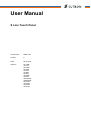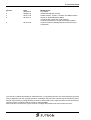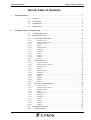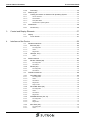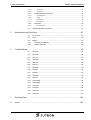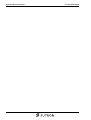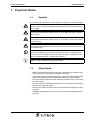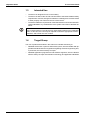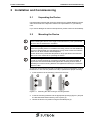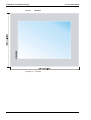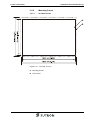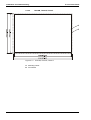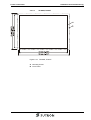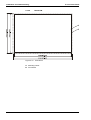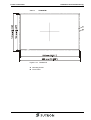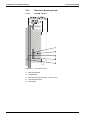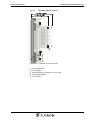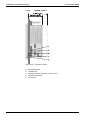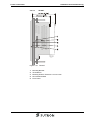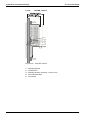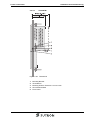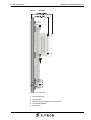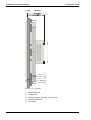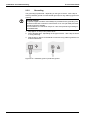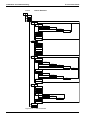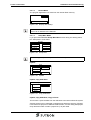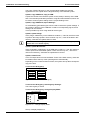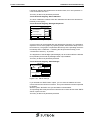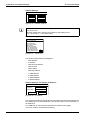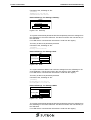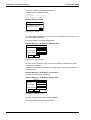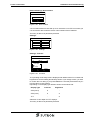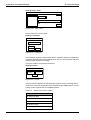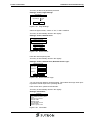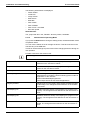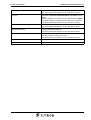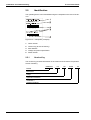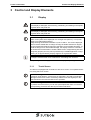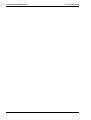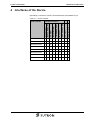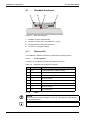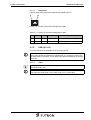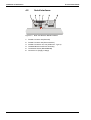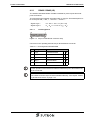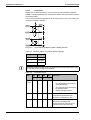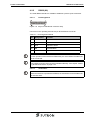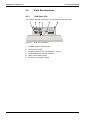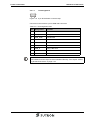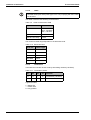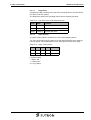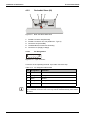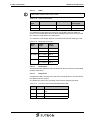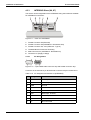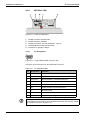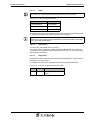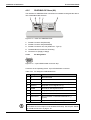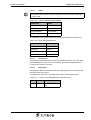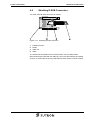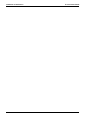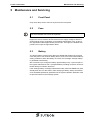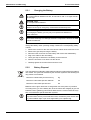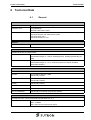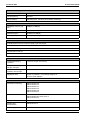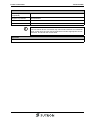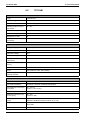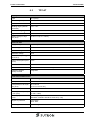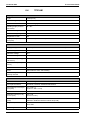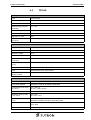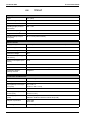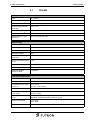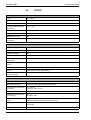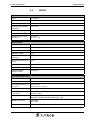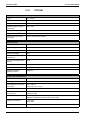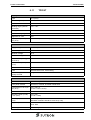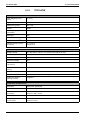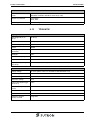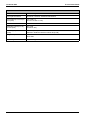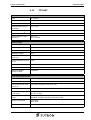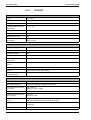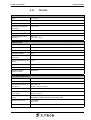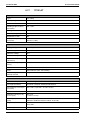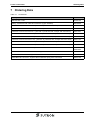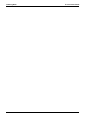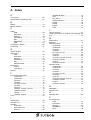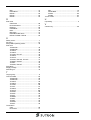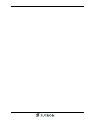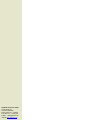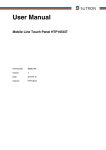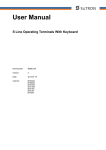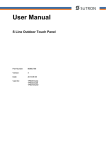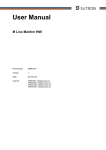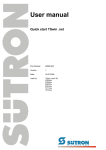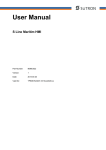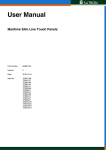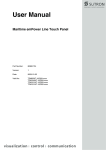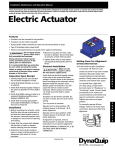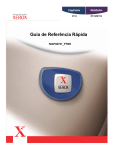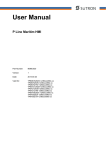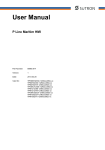Download User Manual - Sütron electronic GmbH
Transcript
User Manual S Line Touch Panel Part Number: 80860.726 Version: 5 Date: 2013-10-29 Valid for: TP11AM TP11AT TP21AM TP21AS TP21AT TP35AT TP43AT TP57AM TP57AT TP070ATW TP090ATW TP104AT TP105AT TP120AT TP151AT S Line Touch Panel Version 1 2 3 4 Date 2008-06-04 2009-03-10 2010-11-25 2012-07-17 5 2013-10-29 Modifications First Edition Added TP57AM and TP57AT Added TP35AT, TP43AT, TP105AT and KNX Interface Interfaces: RS422/RS485 modified Technical data: Application area modified Connecting the device: Torque specifications added TP90AT becomes TP090ATW and TP70AT becomes TP070ATW This manual, including all illustrations contained herein, is copyright protected. Use of this manual by any third party in departure from the copyright provision is forbidden. No part of this manual may be reproduced, translated or electronically or photographically archived or altered without the express written consent from Sütron electronic GmbH. Violations shall be cause for damage liability. Sütron electronic reserves the right to make any changes that contribute to technical improvement. S Line Touch Panel Overall Table of Contents Overall Table of Contents 1 2 Important Notes .......................................................................................................... 7 1.1 Symbols ....................................................................................................... 7 1.2 Safety Notes ................................................................................................ 7 1.3 Intended Use................................................................................................ 8 1.4 Target Group................................................................................................ 8 Installation and Commissioning .................................................................................. 9 2.1 Unpacking the Device .................................................................................. 9 2.2 Mounting the Device .................................................................................... 9 2.2.1 Front Panel Dimensions ....................................................................... 10 2.2.1.1 TP11AM, TP11AT........................................................................................................ 10 2.2.1.2 TP21AM, TP21AS, TP21AT ........................................................................................ 10 2.2.1.3 TP35AM, TP35AT........................................................................................................ 11 2.2.1.4 TP43AT........................................................................................................................ 11 2.2.1.5 TP57AM, TP57AT........................................................................................................ 12 2.2.1.6 TP070ATW .................................................................................................................. 13 2.2.1.7 TP090ATW .................................................................................................................. 14 2.2.1.8 TP104AT...................................................................................................................... 15 2.2.1.9 TP105AT...................................................................................................................... 16 2.2.1.10 TP120AT...................................................................................................................... 17 2.2.1.11 TP151AT...................................................................................................................... 18 2.2.2 Mounting Cutout ................................................................................... 19 2.2.2.1 TP11AM, TP11AT........................................................................................................ 19 2.2.2.2 TP21AM, TP21AS, TP21AT ........................................................................................ 20 2.2.2.3 TP35AM, TP35AT........................................................................................................ 21 2.2.2.4 TP43AT........................................................................................................................ 22 2.2.2.5 TP57AM, TP57AT........................................................................................................ 23 2.2.2.6 TP070ATW .................................................................................................................. 24 2.2.2.7 TP090ATW .................................................................................................................. 25 2.2.2.8 TP104AT...................................................................................................................... 26 2.2.2.9 TP105AT...................................................................................................................... 27 2.2.2.10 TP120AT...................................................................................................................... 28 2.2.2.11 TP151AT...................................................................................................................... 29 2.2.3 Side View, Mounting Depth .................................................................. 30 2.2.3.1 TP11AM, TP11AT........................................................................................................ 30 2.2.3.2 TP21AM, TP21AS, TP21AT ........................................................................................ 31 2.2.3.3 TP35AM, TP35AT........................................................................................................ 32 2.2.3.4 TP43AT........................................................................................................................ 33 2.2.3.5 TP57AM, TP57AT........................................................................................................ 34 2.2.3.6 TP070ATW .................................................................................................................. 35 2.2.3.7 TP090ATW .................................................................................................................. 36 2.2.3.8 TP104AT...................................................................................................................... 37 2.2.3.9 TP105AT...................................................................................................................... 38 2.2.3.10 TP120AT...................................................................................................................... 39 2.2.3.11 TP151AT...................................................................................................................... 40 2.3 2.3.1 Connecting the Device............................................................................... 41 Supply Voltage...................................................................................... 41 3 Overall Table of Contents 2.3.2 2.4 2.4.1 Loading Procedure on Windows CE Operating System ....................... 43 Launch Structure ......................................................................................................... 44 Normal Mode ............................................................................................................... 45 2.4.1.3 Setup Main Mode ........................................................................................................ 45 2.4.1.4 Administration Operating Mode ................................................................................... 54 Identification ............................................................................................... 56 Version Key........................................................................................... 56 Control and Display Elements ................................................................................... 57 3.1 3.1.1 Display ....................................................................................................... 57 Touch Screen........................................................................................ 57 Interfaces of the Device ............................................................................................ 59 4.1 Standard Interfaces.................................................................................... 60 4.1.1 Ethernet (X5)......................................................................................... 60 4.1.1.1 Pin Assignment............................................................................................................ 60 4.1.1.2 Cable ........................................................................................................................... 60 4.1.1.3 Diagnostics .................................................................................................................. 61 4.1.2 USB (X9, X10) ...................................................................................... 61 4.1.2.1 Cable ........................................................................................................................... 61 4.2 4.2.1 Serial Interfaces ......................................................................................... 62 RS422 / RS485 (X6) ............................................................................. 63 4.2.1.1 Pin Assignment............................................................................................................ 63 4.2.1.2 Termination.................................................................................................................. 64 4.2.2 RS232 (X6) ........................................................................................... 65 4.2.2.1 Pin Assignment............................................................................................................ 65 4.2.2.2 Termination.................................................................................................................. 65 4.3 4 Switching On .............................................................................................. 43 2.4.1.2 2.5.1 4 Grounding ............................................................................................. 42 2.4.1.1 2.5 3 S Line Touch Panel Field Bus Interfaces ................................................................................... 66 4.3.1 CAN Slave (X6)..................................................................................... 66 4.3.1.1 Pin Assignment............................................................................................................ 67 4.3.1.2 Cable ........................................................................................................................... 68 4.3.1.3 Termination.................................................................................................................. 68 4.3.1.4 Diagnostics .................................................................................................................. 69 4.3.1.5 Slope Control............................................................................................................... 69 4.3.2 DeviceNet Slave (X6)............................................................................ 70 4.3.2.1 Pin Assignment............................................................................................................ 70 4.3.2.2 Cable ........................................................................................................................... 71 4.3.2.3 Termination.................................................................................................................. 71 4.3.2.4 Diagnostics .................................................................................................................. 71 4.3.3 INTERBUS Slave (X6, X7).................................................................... 72 4.3.3.1 Pin Assignment............................................................................................................ 72 4.3.3.2 Cable ........................................................................................................................... 73 4.3.3.3 Diagnostics .................................................................................................................. 73 4.3.4 MPI Slave (X6) ...................................................................................... 74 4.3.4.1 Pin Assignment............................................................................................................ 74 4.3.4.2 Cable ........................................................................................................................... 75 S Line Touch Panel Overall Table of Contents 4.3.4.3 Termination.................................................................................................................. 75 4.3.4.4 Diagnostics .................................................................................................................. 75 4.3.5 PROFIBUS-DP Slave (X6) ................................................................... 76 4.3.5.1 Pin Assignment............................................................................................................ 76 4.3.5.2 Cable ........................................................................................................................... 77 4.3.5.3 Termination.................................................................................................................. 77 4.3.5.4 Diagnostics .................................................................................................................. 77 4.3.6 KNX (X6)............................................................................................... 78 4.3.6.1 Pin Assignment............................................................................................................ 78 4.4 5 6 Shielding D-SUB Connectors..................................................................... 79 Maintenance and Servicing ...................................................................................... 81 5.1 Front Panel ................................................................................................ 81 5.2 Fuse ........................................................................................................... 81 5.3 Battery........................................................................................................ 81 5.3.1 Changing the Battery ............................................................................ 82 5.3.2 Battery Disposal.................................................................................... 82 Technical Data.......................................................................................................... 83 6.1 General ...................................................................................................... 83 6.2 TP11AM ..................................................................................................... 86 6.3 TP11AT...................................................................................................... 87 6.4 TP21AM ..................................................................................................... 88 6.5 TP21AS...................................................................................................... 89 6.6 TP21AT...................................................................................................... 90 6.7 TP35AM ..................................................................................................... 91 6.8 TP35AT...................................................................................................... 92 6.9 TP43AT...................................................................................................... 93 6.10 TP57AM ..................................................................................................... 94 6.11 TP57AT...................................................................................................... 95 6.12 TP070ATW ................................................................................................ 96 6.13 TP090ATW ................................................................................................ 97 6.14 TP104AT.................................................................................................... 99 6.15 TP105AT.................................................................................................. 100 6.16 TP120AT.................................................................................................. 101 6.17 TP151AT.................................................................................................. 102 7 Ordering Data ......................................................................................................... 103 A Index ....................................................................................................................... 105 5 Overall Table of Contents 6 S Line Touch Panel S Line Touch Panel 1 Important Notes Important Notes 1.1 Symbols The symbols in this manual are used to draw your attention on notes and dangers. This is the safety alert symbol. It is used to alert you to potential personal injury hazards. Obey all safety messages that follow this symbol to avoid possible injury or death. DANGER This indicates a hazardous situation which, if not avoided, will result in death or serious injury. WARNING This indicates a hazardous situation which, if not avoided, could result in death or serious injury. CAUTION This indicates a hazardous situation which, if not avoided, could result in minor or moderate injury. NOTICE This symbol together with the signal word NOTE and the accompanying text alert the reader to a situation which may cause damage or malfunction to the device, hardware/software, or surrounding property. This symbol and the accompanying text provide the reader with additional information or refer to detailed sources of information. 1.2 Safety Notes – Read this manual carefully before using the operating device. Keep this manual in a place where it is always accessible to all users. – Proper transportation, handling and storage, placement and installation of this product are prerequisites for its subsequent flawless and safe operation. – This user manual contains the most important information for the safe operation of the device. – The user manual, in particular the safety notes, must be observed by all personnel working with the device. – Observe the accident prevention rules and regulations that apply to the operating site. – Installation and operation must only be carried out by qualified and trained personnel. 7 Important Notes S Line Touch Panel 1.3 Intended Use – The device is designed for use in the industry. – The device is state-of-the art and has been built to the latest standard safety requirements. However, dangerous situations or damage to the machine itself or other property can arise from the use of this device. – The device fulfills the requirements of the EMC directives and harmonized European standards. Any modifications to the system can influence the EMC behavior. NOTICE: Radio Interference This is a class A device. This device may cause radio interference in residential areas. In this case, the user may be required to introduce appropriate countermeasures, and to bear the cost of same. 1.4 Target Group The use of products described in this manual is oriented exclusively to: 8 – Qualified electricians or persons instructed by them, who are familiar with applicable standards and other regulations regarding electrical engineering and, in particular, the relevant safety concepts. – Qualified application programmers and software engineers, who are familiar with the safety concepts of automation technology and applicable standards. S Line Touch Panel 2 Installation and Commissioning Installation and Commissioning 2.1 Unpacking the Device Unpack all parts carefully and check the contents for any visible damage in transit. Also check whether the shipment matches the specifications on your delivery note. If you notice damages in transit or discrepancies, please contact us immediately. 2.2 Mounting the Device NOTICE: Damage When installing the device, leave a gap of at least 30 mm (1.181") around the device to ensure sufficient air circulation. NOTICE: Damage When the operating device is installed horizontally, please note that additional sources of heat beneath the operating device may result in heat accumulation. Make sure to allow sufficient heat dissipation! Please observe the permissible temperature range specified in the technical data of the user manual when operating the device. NOTICE: Damage In order to ensure the degree of protection specified in the technical data, always make sure that the seal lies flat against the mounting surface and the threaded pins of the mounting brackets are tightened uniformly to a maximum torque of 1 Nm. The device can be easily and quickly mounted from the rear of the device. A panel thickness of 1 mm to 6 mm (0.039" to 0.236") is permitted for proper mounting. 1. Insert the device in the mounting cutout from the front. Figure 2-1 Mounting the device using a mounting bracket 2. Insert the mounting brackets into the appropriate openings (figure 1) and pull the brackets downwards until they lock in place (2). 3. Fasten the device into position using the threaded pins (3). 9 Installation and Commissioning 10 S Line Touch Panel 2.2.1 Front Panel Dimensions 2.2.1.1 TP11AM, TP11AT Figure 2-2 TP11AM, TP11AT 2.2.1.2 TP21AM, TP21AS, TP21AT Figure 2-3 TP21AM, TP21AS, TP21AT S Line Touch Panel Installation and Commissioning 2.2.1.3 TP35AM, TP35AT Figure 2-4 TP35AM, TP35AT 2.2.1.4 TP43AT Figure 2-5 TP43AT 11 Installation and Commissioning 12 S Line Touch Panel 2.2.1.5 TP57AM, TP57AT Figure 2-6 TP57AM, TP57AT S Line Touch Panel Installation and Commissioning 2.2.1.6 TP070ATW Figure 2-7 TP070ATW 13 Installation and Commissioning 14 S Line Touch Panel 2.2.1.7 TP090ATW Figure 2-8 TP090ATW S Line Touch Panel Installation and Commissioning 2.2.1.8 TP104AT Figure 2-9 TP104AT 15 Installation and Commissioning 2.2.1.9 Figure 2-10 16 S Line Touch Panel TP105AT TP105AT S Line Touch Panel Installation and Commissioning 2.2.1.10 Figure 2-11 TP120AT TP120AT 17 Installation and Commissioning 2.2.1.11 Figure 2-12 18 S Line Touch Panel TP151AT TP151AT S Line Touch Panel Installation and Commissioning 2.2.2 Mounting Cutout 2.2.2.1 TP11AM, TP11AT Figure 2-13 TP11AM, TP11AT A Mounting Cutout B Front Panel 19 Installation and Commissioning 2.2.2.2 Figure 2-14 S Line Touch Panel TP21AM, TP21AS, TP21AT TP21AM, TP21AS, TP21AT A Mounting Cutout B Front Panel 20 S Line Touch Panel Installation and Commissioning 2.2.2.3 Figure 2-15 TP35AM, TP35AT TP35AM, TP35AT A Mounting Cutout B Front Panel 21 Installation and Commissioning 2.2.2.4 Figure 2-16 S Line Touch Panel TP43AT TP43AT A Mounting Cutout B Front Panel 22 S Line Touch Panel Installation and Commissioning 2.2.2.5 Figure 2-17 TP57AM, TP57AT TP57AM, TP57AT A Mounting Cutout B Front Panel 23 Installation and Commissioning 2.2.2.6 Figure 2-18 S Line Touch Panel TP070ATW TP070ATW A Mounting Cutout B Front Panel 24 S Line Touch Panel Installation and Commissioning 2.2.2.7 Figure 2-19 TP090ATW TP090ATW A Mounting Cutout B Front Panel 25 Installation and Commissioning 2.2.2.8 Figure 2-20 S Line Touch Panel TP104AT TP104AT A Mounting Cutout B Front Panel 26 S Line Touch Panel Installation and Commissioning 2.2.2.9 Figure 2-21 TP105AT TP105AT A Mounting Cutout B Front Panel 27 Installation and Commissioning 2.2.2.10 Figure 2-22 S Line Touch Panel TP120AT TP120AT A Mounting Cutout B Front Panel 28 S Line Touch Panel Installation and Commissioning 2.2.2.11 Figure 2-23 TP151AT TP151AT A Mounting Cutout B Front Panel 29 Installation and Commissioning 2.2.3 Side View, Mounting Depth 2.2.3.1 TP11AM, TP11AT Figure 2-24 30 S Line Touch Panel TP11AM, TP11AT 1 Mounting Bracket 2 Threaded Pin 3 Mounting Surface Thickness 1 mm to 6 mm 4 Circumferential Seal 5 Front Panel S Line Touch Panel Installation and Commissioning 2.2.3.2 Figure 2-25 TP21AM, TP21AS, TP21AT TP21AM, TP21AS, TP21AT 1 Mounting Bracket 2 Threaded Pin 3 Mounting Surface Thickness 1 mm to 6 mm 4 Circumferential Seal 5 Front Panel 31 Installation and Commissioning 2.2.3.3 Figure 2-26 32 S Line Touch Panel TP35AM, TP35AT TP35AM, TP35AT 1 Mounting Bracket 2 Threaded Pin 3 Mounting Surface Thickness 1 mm to 6 mm 4 Circumferential Seal 5 Front Panel S Line Touch Panel Installation and Commissioning 2.2.3.4 Figure 2-27 TP43AT TP43AT 1 Mounting Bracket 2 Threaded Pin 3 Mounting Surface Thickness 1 mm to 6 mm 4 Circumferential Seal 5 Front Panel 33 Installation and Commissioning 2.2.3.5 Figure 2-28 34 S Line Touch Panel TP57AM, TP57AT TP57AM, TP57AT 1 Mounting Bracket 2 Threaded Pin 3 Mounting Surface Thickness 1 mm to 6 mm 4 Circumferential Seal 5 Front Panel S Line Touch Panel Installation and Commissioning 2.2.3.6 Figure 2-29 TP070ATW TP070ATW 1 Mounting Bracket 2 Threaded Pin 3 Mounting Surface Thickness 1 mm to 6 mm 4 Circumferential Seal 5 Front Panel 35 Installation and Commissioning 2.2.3.7 Figure 2-30 36 S Line Touch Panel TP090ATW TP090ATW 1 Mounting Bracket 2 Threaded Pin 3 Mounting Surface Thickness 1 mm to 6 mm 4 Circumferential Seal 5 Front Panel S Line Touch Panel Installation and Commissioning 2.2.3.8 Figure 2-31 TP104AT TP104AT 1 Mounting Bracket 2 Threaded Pin 3 Mounting Surface Thickness 1 mm to 6 mm 4 Circumferential Seal 5 Front Panel 37 Installation and Commissioning 2.2.3.9 Figure 2-32 38 S Line Touch Panel TP105AT TP105AT 1 Mounting Bracket 2 Threaded Pin 3 Mounting Surface Thickness 1 mm to 6 mm 4 Circumferential Seal 5 Front Panel S Line Touch Panel Installation and Commissioning 2.2.3.10 Figure 2-33 TP120AT TP120AT 1 Mounting Bracket 2 Threaded Pin 3 Mounting Surface Thickness 1 mm to 6 mm 4 Circumferential Seal 5 Front Panel 39 Installation and Commissioning 2.2.3.11 Figure 2-34 40 S Line Touch Panel TP151AT TP151AT 1 Mounting Bracket 2 Threaded Pin 3 Mounting Surface Thickness 1 mm to 6 mm 4 Circumferential Seal 5 Front Panel S Line Touch Panel Installation and Commissioning 2.3 Connecting the Device 2.3.1 Supply Voltage The supply voltage is supplied via pin strip X1. A suitable socket strip is supplied. Refer to the technical data for the permissible supply voltage of the operating device. The device has reverse polarity protection. In case of wrong polarity, the device will not operate. This is a protection class I device. For safe operation, safety extra-low voltage (SELV) in accordance with DIN EN 61131 must be used for the supply voltage. Connector in the operating device: 3 pin pin strip Table 2-1 Pin Pin assignment supply voltage Designation 1 2 Function Noiseless ground / functional earth ground (FE) 0V 3 Supply voltage 0 V (GND) 24 V Supply voltage 24 V NOTICE: Damage Cables with finely stranded copper conductors with a minimum cross-section of 0.75 mm² (18 AWG) and a maximum cross-section of 2.5 mm² (14 AWG) must be used for the supply voltage. You must adhere to the following torques at the connector: Screw connection of terminal blocks: 0.22 Nm (minimal) to 0.25 Nm (maximum) Screw flange: 0.3 Nm (maximum) DANGER: Hazardous voltages Hazardous voltages can exist inside electrical installations that can pose a danger to humans. Coming in contact with live parts may result in electric shock! Use the following procedure to connect the device to the supply voltage: 1. Strip approx. 30 mm (1.181") off the outer cable sheath and approx. 5 mm (0.197") off the wires. Figure 2-35 Preparing the cable 2. Fit the wires with wire end ferrules and connect the wires to the socket strip. 3. Plug the socket strip onto pin strip X1. 4. Secure the socket strip in place with a screw-type locking to prevent it from slipping out. 41 Installation and Commissioning 2.3.2 S Line Touch Panel Grounding The grounding is performed - depending on the type of device - with a slip-on sleeve (noiseless ground / functional earth ground) or a ring cable lug (protective ground). NOTICE: Damage A separate copper conductor must always be provided for the grounding. The conductor must have a minimum cross-section of 1.5 mm² (16 AWG) and must be kept as short as possible. You must adhere to a maximum torque of 1 Nm at an protective grounding on the threaded bolt. 1. Strip approx. 5 mm (0.197") off the wires. 2. Fit the stripped wires - depending on the type of device - with a slip-on sleeve or a ring cable lug. 3. Plug the slip-on sleeve on the flat tab or mount the ring cable lug with the nut to the threaded bolt. Figure 2-36 42 Noiseless ground / protective ground S Line Touch Panel Installation and Commissioning 2.4 Switching On The Windows CE operating system is installed on the operating device. Running on the operating system is the visualization runtime. 2.4.1 Loading Procedure on Windows CE Operating System The program allows you to use the buttons to make changes to the configuration. The operating device has 3 operating modes: – Normal (no button is pressed) – Setup Main (Button Press For Setup Main Menu was pressed) – Administration (Admin button was pressed) 43 Installation and Commissioning S Line Touch Panel 2.4.1.1 Launch Structure Start Normal Admin Setup-Main Update Copy USB Stick Copy to Flash Copy to USB Import Settings Home Update Image Update Bootloader Install Fonts Home TouchScreen & Registry Save Registry Settings Change Display Mode Start Calibration Backlight Properties SNTP Settings Home Network Settings TCP/IP Info Fix Settings IP Address Gateway DNS WINS Home DHCP FTP Settings Add new user List all users Delete a user Home Device Name Home Settings Contrast Date / Time Password Printer Page Settings Network Print Home Information Home Start Batchfile Exit Figure 2-37 44 Launch structure S Line Touch Panel Installation and Commissioning 2.4.1.2 Normal Mode The program AppStarter.exe starts from the internal Flash memory. Admin Press For Setup Main Menu Figure 2-38 Display after startup Please, note that the device is accessible over the Ethernet only after assignment of an IP address to the Ethernet. 2.4.1.3 Setup Main Mode If you press the Press For Setup Main Menu button during the startup phase, the "Setup Main" mode starts. Setup Main Update Exit Touch Screen & Registry Settings Network Settings Start Batchfile Figure 2-39 Setup Main Some settings are password-protected. The default password is "+-+-". Update: Update Copy USB Stick Home Update Image Update Bootloader Figure 2-40 Install Fonts Update Update, Copy USB Stick: Copy USB Stick Copy to Flash Home Copy to USB Import Settings Figure 2-41 Copy USB Stick Update, Copy USB-Stick, Copy to Flash: This function copies the data from the USB stick to the internal flash file system. Several projects can be managed in subdirectories below the directory TSvisRT. If more than one project is in different subdirectories, a choice dialog is displayed. Only directories which contain a project file (*.cb) are listed. 45 Installation and Commissioning S Line Touch Panel The entire TSvisRT directory or the corresponding subdirectory and the AppStarter.exe are copied into the target directory of the flash file system. Update, Copy USB Stick, Copy to USB: Copies the content of the flash file system to the „backup“ directory of the USB stick. This excludes protected system files. A log file is also transferred, which can be used to restore system settings via the „Import Settings“ item. Update, Copy USB Stick, Import Settings: An automatically generated log file can be used to restore the system settings. If the „backup“ directory of the USB stick contains a corresponding log file, these settings can be restored. This is possible only when using identical device types. Update, Update Image: If the „image“ subdirectory on the USB stick contains a „*.nb0“ file, this file is used to perform the image update. There must be only one „*.nb0“ file located in this directory, otherwise the update does not start. In this case, the flash registry is always deactivated so that the image is processed with a new default registry. Update, Update Bootloader: If the „bootloader“ subdirectory on the USB stick contains a „*.nb0“ file, this file is used to perform the bootloader update. There must be only one „*.nb0“ file located in this directory, otherwise the update does not start. Update, Install Fonts: If one or multiple fonts are in the subfolder "Fonts" of the flash memory, these will be installed at the start-up of the operating device automatically. Depending on the number and size of fonts, the system start-up take correspondingly more time. Touch Screen & Registry: Touch Screen & Registry Save Registry Settings Home Change Display Mode Backlight Properties Start Calibration SNTP Settings Figure 2-42 Touch Screen & Registry Touch Screen & Registry, Save Registry Settings: The entire registry is saved. Touch Screen & Registry, Change Display Mode: Change Display Mode Current Mode A A Cancel OK A LCD Saver A Figure 2-43 Change Display Mode Set-up of display adjustment. 46 S Line Touch Panel Installation and Commissioning LCD Saver switches the brightness to the lowest value, if no user operation occures for at least one hour. This entry is able to be password-protected. Touch Screen & Registry, Start Calibration: The touch calibration is started. After the calibration the values are stored automatically in the registry. Touch Screen & Registry, Backlight Properties: Backlight Timeout in minutes: Use Screensaver 1 Dim Backlight 2 Switch off Backlight 3 OK Apply Figure 2-44 Cancel Backlight Properties A screen saver can be activated after the defined time (minutes). It is possible to adjust the screen saver graphic by replacing the file "Screensaver.bmp" in the internal memory. The graphic is replaced at the start up of the operating device automatically when a USB stick - containing the file (Screensaver.bmp) in the "Screensaver" directory - is present. The brightness of the backlight (dim backlight) can be reduced after the defined time (minutes) and turned off (backlight switch off) in addition. This entry is able to be password-protected. Touch Screen & Registry, SNTP Settings: SNTP Settings Time Synchronization No SNTPSNTP Client Server SNTPServer myserver.myhost.local Interval [minutes] OK Figure 2-45 5 Cancel SNTP Settings If you activate the "SNTP-Client" option, you can enter the address of a time server located in the intranet or Internet. The synchronization interval is specified in minutes. With the option "No SNTP" the synchronization is deactivated. The operating device may be used as a time server for other devices if the "SNTPServer" option is active. This entry is able to be password-protected. 47 Installation and Commissioning S Line Touch Panel Network Settings: Network Settings TCP/IP Info Home Fix Settings FTP Settings DHCP Device Name Figure 2-46 Network Settings All addresses of the Network Settings have to be entered in the format "xxx.xxx.xxx.xxx". Numbers smaller than 100 have to be filled up with leading zeros. (e.g.: 192.168.42.1 -> 192.168.042.001) Network Settings, TCP/IP Info: TCP/IP Info MAC: 0-7-93-FF-FF-CE IP: 192.168.100.82 Mask: 255.255.255.0 Device Name: MyName DHCP enabled Gate: 000.000.000.000 1. DNS: 000.000.000.000 2. DNS: 000.000.000.000 1. WINS: 000.000.000.000 2. WINS: 000.000.000.000 Figure 2-47 OK TCP/IP Info The following informations are displayed: – MAC address – IP address, – Subnet mask address, – Device name, – DHCP status, – Gateway address, – 1. DNS address, – 2. DNS address, – 1. WINS address, – 2. WINS address. Network Settings, Fix Settings, IP Address: IP Address IP Address 000.000.000.000 Subnet Mask 000.000.000.000 OK Figure 2-48 Cancel IP Address The system automatically deselects DHCP and optionally enters the settings from the „IPSetting.ini“ file of the USB stick. This file must exist in the root directory of the USB stick. If no USB stick is connected the information is read from the registry. This entry is able to be password-protected. 48 S Line Touch Panel Installation and Commissioning Contents of the „IPSetting.ini“ file: [IPCONFIG] IPAddress=172.016.042.150 SubnetMask=255.255.255.000 Network Settings, Fix Settings, Gateway: Gateway Change Default Gateway 000.000.000.000 OK Figure 2-49 Cancel Gateway The system automatically deselects DHCP and optionally enters the settings from the „IPSetting.ini“ file of the USB stick. This file must exist in the root directory of the USB stick. If no USB stick is connected the information is read from the registry. This entry is able to be password-protected. Contents of the „IPSetting.ini“ file: [IPCONFIG] Gateway=172.016.042.150 Network Settings, Fix Settings, DNS: DNS Primary DNS 000.000.000.000 Secondary DNS 000.000.000.000 OK Figure 2-50 Cancel DNS The system deselects DHCP and enters the settings from the „IPSetting.ini“ file of the USB stick. This file must exist in the root directory of the USB stick. If no USB stick is connected the information is read from the registry. This entry is able to be password-protected. Contents of the „IPSetting.ini“ file: [IPCONFIG] PrimaryDNS=172.016.042.150 SecondaryDNS=172.016.042.151 Network Settings, Fix Settings, WINS: WINS Primary WINS 000.000.000.000 Secondary WINS 000.000.000.000 OK Figure 2-51 Cancel WINS The system automatically deselects DHCP and optionally enters the settings from the „IPSetting.ini“ file of the USB stick. This file must exist in the root directory of the USB stick. If no USB stick is connected the information is read from the registry. 49 Installation and Commissioning S Line Touch Panel This entry is able to be password-protected. Contents of the „IPSetting.ini“ file: [IPCONFIG] PrimaryWINS=172.016.042.150 SecondaryWINS=172.016.042.151 Network Settings, DHCP: DHCP DHCP enabled Save registry and restart device to work with new parameters OK Figure 2-52 DHCP You may enable DHCP service. You must save this setting when exiting of by using „Save Registry Settings“. This entry is able to be password-protected. Network Settings, FTP Settings, Add new user: Add new user Enter User MyName Enter Password **** Confirm Password **** OK Cancel Figure 2-53 Add new user You may enter a new user name. You have to assign a password to the user name and to confirm it. If at least one user name is added you cannot login to the FTP server as anonymous anymore. Network Settings, FTP Settings, List all users: All users are listed within a DOS box. Network Settings, FTP Settings, Delete a user: Delete a user Enter User MyName Enter Password **** Confirm Password **** OK Figure 2-54 Cancel Delete a user You may enter the user name you like to delete. This entry is able to be password-protected. 50 S Line Touch Panel Installation and Commissioning Network Settings, Device Name: Device name Enter Device Name MyDeviceName OK Cancel Figure 2-55 Device Name You can define a device name with up to 14 characters. Via a FTP connection you can access the device with the device name instead of the IP address. This entry is able to be password-protected. Settings: Settings Contrast Home Date / Time Printer Password Information Figure 2-56 Settings Settings, Contrast: Contrast Contrast Brightness 15 15 Color Depth 8 bpp 16 bpp OK Apply Figure 2-57 Cancel Contrast The operating mode setup main is displayed with default values for contrast and brightness to ensure reading also at faulty values. If you change a value, you have to confirm this in a dialog. If you press Cancel or 5 seconds pass without any action the value is not accepted. Depending on the display type different values can be influenced: Display Type Contrast Brightness STN (mono) X - STN (color) X X TFT - X Selection of color depth for TFT displays. This entry is able to be password-protected. 51 Installation and Commissioning S Line Touch Panel Settings, Date / Time: Date / Time Current Time OK X 15:00:00 AM Time Zone (GMT +01:00) Amsterdam,Berlin,Bern,Rome Automatically adjust clock for daylight saving Apply Figure 2-58 Date / Time Set the date, time and time zone. Settings, Password: Password Current Password Enable Password Change OK Cancel Figure 2-59 Password The password can be activated, deactivated or redefined. When the password is activated, all password-protected dialog boxes can only be accessed if the password has been entered successfully. This entry is able to be password-protected. Settings, Printer: Printer Page Settings Network Print Home Figure 2-60 Printer The print function depends on the application program on the operating device. Connection of a printer is possible via the network and the USB interface. The operating system supports PCL3-compatible printers. Table 2-2 Already used printer models Model HP OfficeJet 6000 HP OfficeJet Pro 8000 HP DeskJet 6940 HP DeskJet 5150 HP Laserjet 1505N 52 S Line Touch Panel Installation and Commissioning This entry is able to be password-protected. Settings, Printer, Page Settings: Page Settings Letter Page Settings: A4 OK Cancel Figure 2-61 Page Settings Select the paper format, "Letter" or "A4", "Letter" is default. This entry is automatically stored in the registry. Settings, Printer, Network Print: Network Print Network Printer Path: Network Server Login OK Cancel Figure 2-62 Network Print Enter the network printer path. This entry is automatically stored in the registry. Settings, Printer, Network Print, Network Server Login: Network Server Login User Name: Password: Domain: OK Cancel Figure 2-63 Network Server Login You can save login data for network printing. This enables auto-login when printing without manual input at the operating device. Enter a user name, password and domain. This entry is automatically stored in the registry. Settings, Information: Information SNR: 1023456789 Image_Grafikpanel_EP9307_CE5.00 _V1.18 Built: Aug 27 2007 14:00:00 Flash Size: 16 MB SRAM Size: 512 kB PLC / VISU RAM: 0 / 460 kB Busclock: 49 MHz Click OK to go back to main Figure 2-64 Information 53 Installation and Commissioning S Line Touch Panel The following informations are displayed: – Serial number – Product ID – Image version – Built version – Built date – Size of flash – Size of SRAM – Size of PLC / Visu RAM – Bus clock speed Start Batchfile: The „project.bat“ file in the „FlashDrv“ directory starts, if available. 2.4.1.4 Administration Operating Mode If you press the Admin button during the startup phase, the Administration mode of operation starts. You can use the Admin.ini file to manage the device. This file must exist in the root directory of the USB stick. This file is used as a dongle to prevent users from changing the device during normal operation. Possible contents for the Admin.ini file: Observe upper and lower case for all entries! Explorer=Off Deactivates the Explorer in the registry. The change becomes effective on the next device reboot. Explorer=On Activates the Explorer in the registry. The change becomes effective on the next device reboot. Start=explorer.exe Starts the explorer Start=MyProgram.exe Starts the application MyProgram.exe Initial directory is windows. Use the following syntax to start an application on the usb stick: Start=\\\\HardDisk\\MyProgram.exe Use multiple entries to start several applications. Registry=Default Destroys the current registry and activates the default registry of the image. The change becomes effective on the next device reboot. StartRepllog=On Enables automatic startup of the Repllog.exe program in the registry. The change becomes effective on the next device reboot. StartRepllog=Off Disables automatic startup of the Repllog.exe program in the registry. The change becomes effective on the next device reboot. LaunchTouch=On The touch variant of the launch will start at devices with keyboard. The change becomes effective on the next device reboot. 54 S Line Touch Panel Installation and Commissioning LaunchTouch=Off The standard variant for the device will start. The change becomes effective on the next device reboot. Lock=On The buttons Press for Setup Main Menu and Admin are disabled. If the file „Admin.ini“ is found on the usb stick the button Admin is enabled. Therefore the deactivation of the lock is possible. The change becomes effective on the next device reboot. Lock=Off All buttons enabled. The change becomes effective on the next device reboot. Mode=Development The shell has full functionality. The change becomes effective on the next device reboot. Mode=Standard The Shell is restricted: No task bar and task switch available. Desktop contains the launch icon only. The change becomes effective on the next device reboot. DeviceName=MyName Defines the device name of the operating device ;DeviceName=MyName Comment, no impact 55 Installation and Commissioning 2.5 S Line Touch Panel Identification The operating device can be identified using the nameplate on the rear of the device. Figure 2-65 Nameplate (example) 1 Order number 2 Version key (at time of delivery) 3 MAC address 4 Voltage and power specification 5 Serial number 2.5.1 Version Key The version key provides information on the version level of various components at time of delivery. 80850430 Bundle Bootloader Image Application Software Installation / Auxiliary Software 56 _ 113 . 118 . 04XX . 101 S Line Touch Panel 3 Control and Display Elements Control and Display Elements 3.1 Display DANGER: Toxic If the display is damaged, avoid touching, swallowing or breathing in the liquids or gases which may leak out! DANGER: Corrosive If the display is damaged, avoid touching, swallowing or breathing in the liquids or gases which may leak out! NOTICE: Damage Static screen parts which displayed over a longer time period (> 1 hour) may result in so-called image sticking. Image sticking shows itself visual like a „burn-in effect“. The screen displayed before remains visible after a change of image as shade furthermore. Higher environmental temperatures during the operation can accelerate this effect. To avoid the danger of an irreversible damage, the display must time controlled 15 minutes are recommended - set with a black screen. Image sticking is a technologically property and only can be prevented by a suitable application. Image sticking is not appreciated by display suppliers as a guarantee reason. Please follow the instructions in the programming software's help topic "How do I configure a black screen as a screen saver" for making such a screen. The operating device is equipped with different displays depending on variant. 3.1.1 Touch Screen The device is equipped with a resistive 4 wire touch screen. You operate the device using this touch screen. NOTICE: Damage Pointed or sharp objects, such as pens or fingernails, can lead to irreparable damages of the touch screen. Exclusively therefore use the fingertips or the aids indicated in the technical data for the operation. NOTICE: Damage To protect the touch screen you can use special protection foils. You receive corresponding protection foils directly from Sütron electronic. 57 Control and Display Elements 58 S Line Touch Panel S Line Touch Panel Interfaces of the Device Depending on the device variant, several interfaces are available to you: Table 4-1 Device Variants CAN (X6) DeviceNet (X6) INTERBUS (X6, X7) MPI (X6) PROFIBUS-DP (X6) KNX (X6) USB (X9, X10) Available Interfaces RS485, RS232 (X6) Order Number Ethernet (X5) 4 Interfaces of the Device TPxxxAx/70xxxx X - - - - - - - X TPxxxAx/78xxxx X X - - - - - - X TPxxxAx/74xxxx X - X - - - - - X TPxxxAx/75xxxx X - - X - - - - X TPxxxAx/76xxxx X - - - X - - - X TPxxxAx/73xxxx X - - - - X - - X TPxxxAx/72xxxx X - - - - - X - X TPxxxAx/80xxxx X - - - - - - X X 59 Interfaces of the Device S Line Touch Panel 4.1 Standard Interfaces Figure 4-1 Rear view Ethernet 1 Female Connector X5 (Ethernet) 2 Female Connector X9, X10 (USB Host - Type A) 3 Threaded Bolt for Protective Grounding 4 Connector X1 (Supply Voltage) 4.1.1 Ethernet (X5) A 10/100Base-T Ethernet interface is located at the operating device. 4.1.1.1 Pin Assignment Connector in the operating device: RJ45 female connector. Table 4-2 Assignment of the Ethernet interface Pin Designation Function 1 Tx+ Transmitted Data, Positive Polarity 2 Tx- Transmitted Data, Negative Polarity 3 Rx+ Received Data, Positive Polarity 4 n.c. Not Connected 5 n.c. Not Connected 6 Rx- Received Data, Negative Polarity 7 n.c. Not Connected 8 n.c. Not Connected 4.1.1.2 Cable NOTICE Use a twisted pair cable of category 5 (CAT 5). The maximum cable length is 100 m (328.084 feet). See the IEEE 802.3 standard for further information. 60 S Line Touch Panel Interfaces of the Device 4.1.1.3 Diagnostics Ethernet diagnostics LEDs are located at the operating device. Figure 4-2 Position of the ethernet diagnostics LEDs Table 4-3 Function of the ethernet diagnostics LEDs No. Color State Designation Function 1 Green ON XMT Sending ethernet data telegram 2 Yellow ON RCV Receiving ethernet data telegram 4.1.2 USB (X9, X10) Two host interfaces are available on the operating device. NOTICE Using input devices not suitable for industrial use (e.g. keyboard, mouse) may decrease safety of operation. This includes input devices intended for home and office use. 4.1.2.1 Cable For the specification of a suitable cable, please refer to the „Universal Serial Bus Specification Rev. 2.0“. NOTICE The maximum cable length for the cable used is 2.5 m (8.202 feet). 61 Interfaces of the Device 62 S Line Touch Panel 4.2 Serial Interfaces Figure 4-3 Rear view RS422 / RS485 / RS232 1 Female Connector X5 (Ethernet) 2 Female Connector X6 (Serial Interface) 3 Female Connectors X9, X10 (USB Host - Type A) 4 Threaded Bolt for Protective Grounding 5 Termination Switch (RS422/RS485) 6 Connector X1 (Supply Voltage) S Line Touch Panel Interfaces of the Device 4.2.1 RS422 / RS485 (X6) The interface standard RS422 / RS485 is suitable for point-to-point and multipoint connections. The wires belonging together are marked with „A“ and „B“. Some descriptions refer to the pins with „-“ and „+“ , where A = - and B = +. Signal Logic 1 UA - UB <= -0.3 V i.e. (UA < UB) Signal Logic 0 UA - UB >= +0.3 V i.e. (UA > UB) 4.2.1.1 Pin Assignment Figure 4-4 25 pin D-SUB female connector strip Connector in the operating terminal: 25-pin D-SUB female connector Table 4-4 Pin assignment RS422/RS485 Pin Designation Function 8 T(A) Transmitted Data - N 9 T(B) Transmitted Data + P 11 SGND Signal Ground 22 R(A) Received Data - N 23 R(B) Received Data + P NOTICE For the operation of the interface as RS422 / RS485 the pins of the RS232 must not be connected. NOTICE The D-SUB connector strips must be shielded sufficiently. See chapter “Shielding D-SUB Connectors“ on page 4-79. 63 Interfaces of the Device S Line Touch Panel 4.2.1.2 Termination Always turn on the termination in a 4-wire point-to-point connection (RS422 / RS485). A sender termination for the quiescent level of the receiver must exist on the remote station. Turn on the termination only at the two ends of the lines in a 2 or 4-wire multi-point connection (RS422 / RS485). Figure 4-5 Table 4-5 Termination possibilities RS422 / RS485 (internal) Resistor values - termination RS422 / RS485 Designation Value R1, R3 510 Ohm R2 150 Ohm R4 120 Ohm The switch positions for ON or OFF are printed onto the termination switch. Only the specified switch positions are allowed. Table 4-6 Bus Termination switch S1 S2 Transmitter 2-wire 4-wire – 64 OFF OFF S3 S4 Function Receiver OFF OFF Termination is OFF – Line termination is assured by other participants – The quiescent level is ensured by external wiring – RS422 / RS485 unused 2-wire ON ON OFF OFF Transmitter Termination is ON (Guarantees quiescent level) Receiver Termination is OFF 4-wire ON ON ON ON Transmitter Termination is ON Receiver Termination ON (Point-to-point or multi-point connection at the end of the line) S Line Touch Panel Interfaces of the Device 4.2.2 RS232 (X6) The serial RS232 interface is suitable to establish a point-to-point connection. 4.2.2.1 Pin Assignment Figure 4-6 25 pin D-SUB female connector strip Connector in the operating terminal: 25-pin D-SUB female connector Table 4-7 Pin assignment RS232 Pin Designation Function 6 TD Transmitted Data 15 CTS Clear to Send 17 RTS Request to Send 18 RD Received Data 25 SGND Signal Ground NOTICE For the operation of the interface as RS232 the pins of the RS422 / RS485 must not be connected. NOTICE The D-SUB connector strips must be shielded sufficiently. See chapter “Shielding D-SUB Connectors“ on page 4-79. 4.2.2.2 Termination NOTICE When the interface is operated as a RS232, the termination for the RS485 must be switched OFF. 65 Interfaces of the Device S Line Touch Panel 4.3 Field Bus Interfaces 4.3.1 CAN Slave (X6) The CAN bus is a high speed bus in accordance with ISO-DIS 11898. Figure 4-7 66 Rear view CAN Slave 1 Female Connector X5 (Ethernet) 2 Connector X6 (CAN) 3 Female Connectors X9, X10 (USB Host - Type A) 4 Threaded Bolt for Protective Grounding 5 Slope Control Switch (CAN) 6 Connector X1 (Supply Voltage) S Line Touch Panel Interfaces of the Device 4.3.1.1 Pin Assignment Figure 4-8 9 pin D-SUB male connector strip Connector in the terminal: 9 pin D-SUB male connector Table 4-8 Pin assignment CAN Pin Designation Function 1 nc Not Connected 2 CAN_L CAN_L Bus Line 3 CAN_GND CAN Ground 4 nc Not Connected 5 nc Not Connected 6 CAN_GND CAN Ground 7 CAN_H CAN_H Bus Line 8 nc Not Connected 9 nc Not Connected NOTICE The D-SUB connector strips must be shielded sufficiently. See chapter “Shielding D-SUB Connectors“ on page 4-79. 67 Interfaces of the Device S Line Touch Panel 4.3.1.2 Cable NOTICE A shielded twisted-pair cable (cable type LiYCY-TP) complying with ISO 11898 must be used. The cable must have the following characteristics: Table 4-9 Cable characteristics CAN Parameters Value Impedance Min.: 108 Ohm Nom.: 120 Ohm Max.: 132 Ohm Specific Resistance 70 mOhm/m Specific Line Delay 5 ns/m The maximum cable length depends on the baud rate used. Table 4-10 Baud rate CAN Baud rate Cable length 20 kBit/s 1000 m 125 kBit/s 500 m 250 kBit/s 250 m 500 kBit/s 100 m 1000 kBit/s 25 m 4.3.1.3 Termination Terminate the CAN bus at both ends by terminating resistors (120 Ohm). Table 4-11 Termination switch S1 S2 S3 S4 Function X X I X Termination (120 Ohm) X X – X No Termination Legend for table: I = Switch ON – = Switch OFF X = Any position 68 S Line Touch Panel Interfaces of the Device 4.3.1.4 Diagnostics A diagnostics LED is located on the rear of the operating device. The LED shows the states of the bus system. The diagnostics LED on the operating device has the following functions: Table 4-12 Functions of the CAN diagnostics LED Color State Function Green Off Terminal Disconnected from Bus Green On Communication Active Green Flashing Sporadic Bus Error 4.3.1.5 Slope Control The slope control switch is located on the rear of the operating device. You can use the slope control switch to set the edge steepness of the CAN signals. By default, the operating devices are used with the switch set to "High". Table 4-13 Slope control switch S1 S2 S3 S4 Function X X X I High speed X X X – Low speed Legend for table: I = Switch ON – = Switch OFF X = Any position 69 Interfaces of the Device S Line Touch Panel 4.3.2 DeviceNet Slave (X6) Figure 4-9 Rear view DeviceNet slave 1 Female Connector X5 (Ethernet) 2 Female Connectors X9, X10 (USB Host - Type A) 3 Connector X6 (DeviceNet) 4 Threaded Bolt for Protective Grounding 5 Connector X1 (Supply Voltage) 4.3.2.1 Pin Assignment Figure 4-10 5 pin connector Connector in the operating terminal: 5 pin male connector strip. Table 4-14 Pin assignment DeviceNet Pin Designation Function 1 nc Not Connected 2 CAN_L CAN_L Bus Line 3 Drain Shield 4 CAN_H CAN_H Bus Line 5 nc Not Connected For the connection, use a 5 pin connector with gold-plated contacts and cover cap. A suitable connector with cover cap can be obtained directly from Sütron electronic. 70 S Line Touch Panel Interfaces of the Device 4.3.2.2 Cable NOTICE A DeviceNet-certified cable must be used. Table 4-15 Data line DeviceNet Cable Type Loop Resistance Surge Impedance Capacitance per Unit Length 2 x 1.1 mm < 22.6 Ohm/km 120 Ohm < 39.4 pf/m 2 x 0.6 mm < 91.8 Ohm/km 120 Ohm < 39.4 pf/m The maximum length allowed for spur lines connected to the bus cable is 6 meters. The overall length of the bus cable including all spur lines is not to exceed the maximum length listed in the table below. The maximum cable length depends on the baud rate and the cable type used. Table 4-16 Baud rate DeviceNet Baud Rate Cable Type Cable Length 125 kBit/s 2 x 1.1 mm 500 m 2 x 0.6 mm 100 m 2 x 1.1 mm 250 m 2 x 0.6 mm 100 m 2 x 1.1 mm 100 m 2 x 0.6 mm 100 m 250 kBit/s 500 kBit/s 4.3.2.3 Termination Terminate the DeviceNet bus at both ends directly at the connector by terminating resistors (120 Ohm). 4.3.2.4 Diagnostics A diagnostics LED is located on the rear of the operating device. The LED shows the states of the bus system. The diagnostics LED on the operating device has the following functions: Table 4-17 Functions of the DeviceNet diagnostics LED Color State Function Green Off Terminal is Disconnected from Bus Green On Communication Active Green Flashing Sporadic Bus Error 71 Interfaces of the Device S Line Touch Panel 4.3.3 INTERBUS Slave (X6, X7) The device can be integrated into the INTERBUS using the interfaces available for INTERBUS connections. Figure 4-11 Rear view INTERBUS 1 Female Connector X5 (Ethernet) 2 Female Connector X6 (INTERBUS - Remotebus Out) 3 Female Connector X9, X10 (USB Host - Type A) 4 Threaded Bolt for Protective Grounding 5 Male Connector X7 (INTERBUS - Remotebus In) 6 Connector X1 (Supply Voltage) 4.3.3.1 Pin Assignment Figure 4-12 9 pin D-SUB male connector strip and female connector strip Connector in the terminal: 9 pin D-SUB male connector strip for remote bus in. Table 4-18 72 Pin assignment remote bus in (INTERBUS) Pin Designation Function 1 DO Data Input 2 DI Data Output 3 GND Ground 4 nc Not Connected 5 nc Not Connected 6 /DO Data Input, Inverted 7 /DI Data Output, Inverted 8 nc Not Connected 9 nc Not Connected S Line Touch Panel Interfaces of the Device Connector in the terminal: 9 pin D-SUB female connector strip for remote bus out. Table 4-19 Pin assignment remote bus out (INTERBUS) Pin Designation Function 1 DO Data Output 2 DI Data Input 3 GND Ground 4 nc Not Connected 5 +5 V Power Supply +5 VDC 6 /DO Data Output, Inverted 7 /DI Data Input, Inverted 8 nc Not Connected 9 RBST Remote Bus Status NOTICE The D-SUB connector strips must be shielded sufficiently. See chapter “Shielding D-SUB Connectors“ on page 4-79. 4.3.3.2 Cable NOTICE A shielded twisted-pair cable (cable type LiYCY-TP) must be used. The maximum cable length depends on its use within the INTERBUS topology. 4.3.3.3 Diagnostics The diagnostics LEDs are located at the rear of the operating device. The LEDs show the states of the bus system. The diagnostics LEDs at the operating device has the following functions: Table 4-20 Functions of the INTERBUS diagnostics LEDs Designation Color State Function RC Green On Remote Bus Check +5 V Green On Supply Voltage OK Off No Supply Voltage On Bus Active Off Bus Not Active BA Green RD Red On Remote Bus Inactive TR Green On PCP Active (Module Receives / Transmitts Data) Off PCP not Active 73 Interfaces of the Device S Line Touch Panel 4.3.4 MPI Slave (X6) Figure 4-13 Rear view MPI slave 1 Female Connector X5 (Ethernet) 2 Female Connector X6 (MPI) 3 Female Connectors X9, X10 (USB Host - Type A) 4 Threaded Bolt for Protective Grounding 5 Connector X1 (Supply Voltage) 4.3.4.1 Pin Assignment Figure 4-14 9 pin D-SUB female connector strip Connector in the terminal: 9 pin D-SUB female connector Table 4-21 Pin assignment MPI Pin Designation Function 1 nc Not Connected 2 nc Not Connected 3 RxD/TxD-P Received Data / Transmitted Data Plus 4 CNTR-P Repeater Control Signal Plus 5 DGND Data Transmission Potential 6 VP Supply Voltage of Terminators Plus 7 nc Not Connected 8 RxD/TxD-N Received Data / Transmitted Data Minus 9 CNTR-N Repeater Control Signal Minus NOTICE The D-SUB connector strips must be shielded sufficiently. See chapter “Shielding D-SUB Connectors“ on page 4-79. 74 S Line Touch Panel Interfaces of the Device 4.3.4.2 Cable NOTICE Any cable that conforms with the following parameters can be used: Table 4-22 Cable characteristics MPI Parameters Value Loop Resistance 110 Ohm/km Capacitance 30 nF/km Surge Impedance 150 Ohm The maximum length of one segment is 50 m which cannot be exceeded. This 50 m applies from the first node to the last node in the segment. For further information on the installation, please refer to the Siemens manual "SIMATIC S7-400 and M7-400 Programmable Controllers Hardware and Installation, 6ES7498-8AA03-8BA0". 4.3.4.3 Termination The bus line is terminated at the connector. For point-to-point connections, always activate the termination. For multi-point connections, only activate the termination at the cable end. For spur lines, always deactivate the termination. 4.3.4.4 Diagnostics A diagnostics LED is located on the rear of the operating device. The LED shows the states of the bus system. The diagnostics LED on the operating device has the following functions: Table 4-23 Function of the MPI diagnostics LED Color State Function Green Flashing Operating Device has the Token 75 Interfaces of the Device S Line Touch Panel 4.3.5 PROFIBUS-DP Slave (X6) The interface for PROFIBUS-DP connections is available to integrate the device into a PROFIBUS-DP structure. Figure 4-15 Rear view PROFIBUS-DP 1 Female Connector X5 (Ethernet) 2 Female Connector X6 (PROFIBUS) 3 Female Connectors X9, X10 (USB Host - Type A) 4 Threaded Bolt for Protective Grounding 5 Connector X1 (Supply Voltage) 4.3.5.1 Pin Assignment Figure 4-16 9 pin D-SUB female connector strip Connector in the operating device: 9 pin D-SUB female connector. Table 4-24 Pin assignment PROFIBUS-DP Pin Designation Function 1 nc Not Connected 2 nc Not Connected 3 RxD/TxD-P Received Data / Transmitted Data Plus (+) (red) 4 CNTR-P Repeater Control Signal Plus (+) 5 DGND Ground for data signals and VP 6 VP Supply Voltage (+5 V) of Terminators Plus 7 nc Not Connected 8 RxD/TxD-N Received Data / Transmitted Data Minus (-) (green) 9 CNTR-N Repeater Control Signal Minus (-) NOTICE The D-SUB connector strips must be shielded sufficiently. See chapter “Shielding D-SUB Connectors“ on page 4-79. 76 S Line Touch Panel Interfaces of the Device 4.3.5.2 Cable NOTICE Any PROFIBUS-DP-approved cables specified in the EN 50170 as cable type A can be used. Table 4-25 Cable characteristics PROFIBUS Parameters Value Impedance 136 to 165 Ohm Capacitance < 30 pf/m Loop Resistance 110 Ohm/km Wire Gauge 0.64 mm The maximum cable length depends on the baud rate (DIN EN 19245 Part 3). Table 4-26 Baud rate PROFIBUS-DP Baud Rate Cable Length 187.5 kBit/s 1000 m 500 kBit/s 400 m 1500 kBit/s 200 m 3000 to 12000 kBit/s 100 m 4.3.5.3 Termination Terminate the PROFIBUS at both ends by terminating resistors. If you are using special PROFIBUS connectors, these resistors are usually integrated into the connector and can be connected. 4.3.5.4 Diagnostics A diagnostics LED is located on the rear of the operating device. The LED shows the states of the bus system. The diagnostics LED on the operating device has the following functions: Table 4-27 Function of the PROFIBUS-DP diagnostics LED Color State Function Green ON Communication Active 77 Interfaces of the Device S Line Touch Panel 4.3.6 KNX (X6) Figure 4-17 Rear view KNX 1 Female Connector X5 (Ethernet) 2 Female Connectors X9, X10 (USB Host - Type A) 3 Threaded Bolt for Protective Grounding 4 Male Connector X6 (KNX) 5 Connector X1 (Supply Voltage) 4.3.6.1 Pin Assignment Figure 4-18 2 pin male connector strip Connector in the operating device: 2 pin male connector strip. Table 4-28 78 Pin assignment KNX Pin Designation Function 1 - Ground 2 + Supply Voltage/ Communication S Line Touch Panel Interfaces of the Device 4.4 Shielding D-SUB Connectors You must shield D-SUB connectors as follows: Figure 4-19 Shielding D-SUB connectors 1 D-SUB connector 2 Shield 3 Cable clip 4 Cable The shield must be folded back into a flat position over the cable sheath. When fastening the cable with the cable clip, as much of the shielding as possible must be in contact with the housing and sufficient strain relieve must be ensured. 79 Interfaces of the Device 80 S Line Touch Panel S Line Touch Panel 5 Maintenance and Servicing Maintenance and Servicing 5.1 Front Panel Only use a damp cloth to remove any dirt from the front panel. 5.2 Fuse NOTICE: Damage The semiconductor fuse cannot be replaced! A semiconductor fuse is used to protect the device. Once the fuse has been tripped, the device must be disconnected from the supply voltage to allow the semiconductor fuse to regenerate. At an ambient temperature of 20 °C (68 °F), the regeneration takes approximately 20 seconds. The higher the ambient temperature, the longer the regeneration takes. 5.3 Battery The built-in battery preserves the data in the SRAM and supplies the real-time clock with power. The minimum battery life is 5 years, even under unfavorable operating conditions. When the battery runs down, the message "Change battery" is generated automatically. We recommend you change the battery approximately every 4 years as part of the regular maintenance work. A prepared battery including connector can be obtained directly from Sütron electronic. If the "Change battery" message is detected too late, data in the SRAM may have already been lost. For this reason, after changing a battery, always check data such as editable passwords, parameters in the system variables, data sets of the recipes and entries in the message system. 81 Maintenance and Servicing S Line Touch Panel 5.3.1 Changing the Battery CAUTION: Explosive Do not throw lithium batteries into fire, do not heat to 100 °C or higher and do not recharge. CAUTION: Toxic Do not open lithium batteries. NOTICE: Damage Batteries must only be changed by authorized and trained experts! NOTICE: Damage For changing the battery you may only use replacement batteries of Sütron electronic. NOTICE: Damage Electrostatic discharge can damage electronic components. Observe the ESD protective measures! To ensure that the data in the SRAM and the time are preserved, it is possible to change the battery under operating voltage. Observe the corresponding safety notices! 1. Remove the screws on the rear of the device and lift off the enclosure cover. 2. Remove the glue strip securing the battery. 3. Disconnect the connector from the battery and remove the dead battery. 4. Plug in the cable for the new battery. 5. Use a glue strip to attach the new battery to the enclosure. 6. Place the enclosure cover back onto the device. 7. Carefully tighten the screws of the enclosure cover. 5.3.2 Battery Disposal The manufacturer is obliged to mark batteries with this symbol before first placing into market. The symbol is extended by the chemical symbols if the following limiting values are exceeded: More than 0.0005 mass percent mercury Hg More than 0.002 mass percent cadmium Cd More than 0.004 mass percent lead Pb Batteries can be given back free of charge after use at the place of purchase. According to the §11 of the battery law, final consumers are obligedly to give old batteries back to gathering points which attached to the common take back system or manufacturer-specific take back systems. NOTICE: Damage To prevent short circuitry in the collection boxes, insulate the poles of each battery with insulation tape or put each single battery into a plastic bag. 82 S Line Touch Panel 6 Technical Data Technical Data 6.1 General Touch Screen Type Analog resistive, 4 wire technology Activation force 15 g (Standard) With R8 HS60 silicon rubber Durability No damages or malfunctions after 3 million keystrokes as the following: Keystroke element: R8, HS40 silicon rubber Keystroke load: 150 g Keystroke frequency: 3 Hz Ethernet X5 Ethernet 10/100Base-T Serial Interfaces Variable baud rates and data formats X6 RS422 / RS485 In accordance with DIN 66259-4 Transmission length: 0 - 1200 m, twisted pair wire, shielded, galvanically isolated X6 RS232 In accordance with DIN 66259 T1, CCITT V.28 Transmission length: 0 - 15 m, conductors layered in strands, shielded, galvanically isolated Field Bus Interfaces Variable baud rates and data formats X6 CAN In accordance with ISO 11898 Galvanically Isolated X6 DeviceNet In accordance with ISO 11898 Galvanically isolated X6 MPI Galvanically isolated X6 PROFIBUS-DP Galvanically isolated X6 KNX Galvanically isolated X6 / X7 INTERBUS Galvanically not isolated / galvanically isolated USB Corresponds to the „Universal serial bus specification Rev. 2.0“ X9, X10 Host Min.: 1.5 Mbit/s Max.: 12 Mbit/s Max. output current 100 mA per output 83 Technical Data S Line Touch Panel Central Processing Unit Central processing unit RISC ARM9 Clock frequency 200 MHz Other features Watchdog timer, real-time clock, battery monitoring Memory Application memory (option) 3 MByte (14 MByte) Flash (option) 16 MByte (32 MByte) SDRAM (option) 32 MByte (64 MByte) SRAM (option) 512 KByte (512 KByte) Connection System D-SUB female and male connector strips, 9 pin and 25 pin Female and male connector strips, Phoenix COMBICON / MINI COMBICON, 3 pin Male connector strip, Phoenix COMBICON, 5 pin RJ45 female connector USB female connector A Environmental Conditions Temperature during operation 0 °C to 50 °C (32 °F to 122 °F) Temperature during storage, transport - 25 °C to + 70 °C (-13°F to + 158°F) Relative air humidity for operation and storage 20 % to 85 %, no condensation Application area Degree of pollution 2, overvoltage category III No direct solar radiation Standards and Guidelines Interference immunity DIN EN 61000-4-2 DIN EN 61000-4-3 DIN EN 61000-4-4 DIN EN 61000-4-5 DIN EN 61000-4-6 DIN EN 61000-6-2 Emitted interference DIN EN 55011 limit value class A DIN EN 55022 limit value class A DIN EN 61000-6-4 Equipment requirements DIN EN 61131-2 Storage and transportation DIN EN 61131-2 Power supply DIN EN 61131-2 84 S Line Touch Panel Technical Data Standards and Guidelines Electromagnetic compatibility 2004/108/EG Degrees of protection DIN EN 60529 Impact load, shocks DIN EN 60068-2-27 Sinusoidal vibrations DIN EN 60068-2-6 NOTICE: Radio Interference This is a class A device. This device may cause radio interference in residential areas. In this case, the user may be required to introduce appropriate countermeasures, and to bear the cost of same. Approvals CE, UL, cUL 85 Technical Data S Line Touch Panel 6.2 TP11AM Display Type FSTN (mono) Resolution (pixels) 320 x 240 Colors 5 Shades of gray Reading angle (vertical / horizontal) 80° / 80° Contrast setting Temperature compensated Half-life backlighting 30,000 h Brightness in cd/m2 90 Display area (H x W) in mm (Inch) 57.6 x 76.8 (2.268 x 3.024) Electrical Data Supply voltage 24 V DC (SELV / PELV in accordance with DIN EN 61131) Residual ripple 10 % maximum Minimum voltage 18 V Maximum voltage 30 V Power consumption (typical at 24 V) 0.25 A Power consumption (maximum) 0.35 A Connected load 6W Fuse Semiconductor fuse, self-resetting Protection against polarity reversal Integrated Front Panel and Enclosure Enclosure Steel sheet, galvanized Front panel material Aluminium, brushed, anodized natural finish Front panel (H x W x D) in mm (Inch) 96 x 130 x 5 (3.78 x 5.118 x 0.197) Seal Circumferential rubber seal on the rear Mounting cutout (H x W) in mm (Inch) 88 x 122 (3.465 x 4.803) Mounting depth in mm (Inch) About 33 (1.299) Standard / Field Bus Interface: About 45 (1.772) Degree of protection Front: IP65 Rear: IP20 Total weight About 500 g 86 S Line Touch Panel Technical Data 6.3 TP11AT Display Type TFT (color) Resolution (pixels) 320 x 240 Colors 65536 Reading angle (vertical / horizontal) 140° / 140° Half-life backlighting 30,000 h Brightness in cd/m2 320 Display area (H x W) in mm (Inch) 53.6 x 71.5 (2.11 x 2.815") Electrical Data Supply voltage 24 V DC (SELV / PELV in accordance with DIN EN 61131) Residual ripple 10 % maximum Minimum voltage 18 V Maximum voltage 30 V Power consumption (typical at 24 V) 0.2 A Power consumption (maximum) 0.3 A Connected load 4.8 W Fuse Semiconductor fuse, self-resetting Protection against polarity reversal Integrated Front Panel and Enclosure Enclosure Steel sheet, galvanized Front panel material Aluminium, brushed, anodized natural finish Front panel (H x W x D) in mm (Inch) 96 x 130 x 5 (3.78 x 5.118 x 0.197) Seal Circumferential rubber seal on the rear Mounting cutout (H x W) in mm (Inch) 88 x 122 (3.465 x 4.803) Mounting depth in mm (Inch) About 33 (1.299) Standard / Field Bus Interface: About 45 (1.772) Degree of protection Front: IP65 Rear: IP20 Total weight About 500 g 87 Technical Data S Line Touch Panel 6.4 TP21AM Display Type FSTN (mono) Resolution (pixels) 320 x 240 Colors 5 Shades of gray Reading angle (vertical / horizontal) 90° / 80° Contrast setting Temperature compensated Half-life backlighting 40,000 h Brightness in cd/m2 120 Display area (H x W) in mm (Inch) 86.4 x 115.2 (3.402 x 4.535) Electrical Data Supply voltage 24 V DC (SELV / PELV in accordance with DIN EN 61131) Residual ripple 10 % maximum Minimum voltage 18 V Maximum voltage 30 V Power consumption (typical at 24 V) 0.25 A Power consumption (maximum) 0.35 A Connected load 6W Fuse Semiconductor fuse, self-resetting Protection against polarity reversal Integrated Front Panel and Enclosure Enclosure Steel sheet, galvanized Front panel material Aluminium, brushed, anodized natural finish Front panel (H x W x D) in mm (Inch) 147 x 203 x 5 (5.787 x 7.992 x 0.197) Seal Circumferential rubber seal on the rear Mounting cutout (H x W) in mm (Inch) 139 x 195 (5.7472 x 7.677) Mounting depth in mm (Inch) About 54 (2.126) Standard / Field Bus Interface: About 66 (2.598) Degree of protection Front: IP65 Rear: IP20 Total weight About 1000 g 88 S Line Touch Panel Technical Data 6.5 TP21AS Display Type C-STN (color) Resolution (pixels) 320 x 240 Colors 256 Reading angle (vertical / horizontal) 60° / 100° Contrast setting Temperature compensated Half-life backlighting 50,000 h Brightness in cd/m2 200 Display area (H x W) in mm (Inch) 86.4 x 115.2 (3.402 x 4.535) Electrical Data Supply voltage 24 V DC (SELV / PELV in accordance with DIN EN 61131) Residual ripple 10 % maximum Minimum voltage 18 V Maximum voltage 30 V Power consumption (typical at 24 V) 0.4 A Power consumption (maximum) 0.5 A Connected load 9.6 W Fuse Semiconductor fuse, self-resetting Protection against polarity reversal Integrated Front Panel and Enclosure Enclosure Steel sheet, galvanized Front panel material Aluminium, brushed, anodized natural finish Front panel (H x W x D) in mm (Inch) 147 x 203 x 5 (5.787 x 7.992 x 0.197) Seal Circumferential rubber seal on the rear Mounting cutout (H x W) in mm (Inch) 139 x 195 (5.7472 x 7.677) Mounting depth in mm (Inch) About 54 (2.126) Standard / Field Bus Interface: About 66 (2.598) Degree of protection Front: IP65 Rear: IP20 Total weight About 1000 g 89 Technical Data S Line Touch Panel 6.6 TP21AT Display Type TFT (color) Resolution (pixels) 320 x 240 Colors 65536 Reading angle (vertical / horizontal) 105° / 130° Half-life backlighting 50,000 h Brightness in cd/m2 400 Display area (H x W) in mm (Inch) 86.4 x 115.2 (3.402 x 4.535) Electrical Data Supply voltage 24 V DC (SELV / PELV in accordance with DIN EN 61131) Residual ripple 10 % maximum Minimum voltage 18 V Maximum voltage 30 V Power consumption (typical at 24 V) 0.4 A Power consumption (maximum) 0.6 A Connected load 9.6 W Fuse Semiconductor fuse, self-resetting Protection against polarity reversal Integrated Front Panel and Enclosure Enclosure Steel sheet, galvanized Front panel material Aluminium, brushed, anodized natural finish Front panel (H x W x D) in mm (Inch) 147 x 203 x 5 (5.787 x 7.992 x 0.197) Seal Circumferential rubber seal on the rear Mounting cutout (H x W) in mm (Inch) 139 x 195 (5.7472 x 7.677) Mounting depth in mm (Inch) About 54 (2.126) Standard / Field Bus Interface: About 66 (2.598) Degree of protection Front: IP65 Rear: IP20 Total weight About 1000 g 90 S Line Touch Panel Technical Data 6.7 TP35AM Display Type TFT (mono) Resolution (pixels) 320 x 240 Colors 256 Shades of gray Reading angle (vertical / horizontal) 150° / 130° Half-life backlighting 40,000 h Brightness in cd/m2 220 Display area (H x W) in mm (Inch) 52.5 x 70 (2.066 x 2.755) Electrical Data Supply voltage 24 V DC (SELV / PELV in accordance with DIN EN 61131) Residual ripple 10 % maximum Minimum voltage 18 V Maximum voltage 30 V Power consumption (typical at 24 V) 0.3 A Power consumption (maximum) 0.4 A Connected load 7.2 W Fuse Semiconductor fuse, self-resetting Protection against polarity reversal Integrated Front Panel and Enclosure Enclosure Steel sheet, galvanized Front panel material Aluminium, brushed, anodized natural finish Front panel (H x W x D) in mm (Inch) 90 x 120 x 5 (3.543 x 4.724 x 0.197) Seal Circumferential rubber seal on the rear Mounting cutout (H x W) in mm (Inch) 82 x 112 (3.228 x 4.409) Mounting depth in mm (Inch) About 35 (1.377) Standard / Field Bus Interface: About 47 (1.85) Degree of protection Front: IP65 Rear: IP20 Total weight About 430 g 91 Technical Data S Line Touch Panel 6.8 TP35AT Display Type TFT (color) Resolution (pixels) 320 x 240 Colors 65536 Reading angle (vertical / horizontal) 150° / 130° Backlight LED Half-life backlighting 40,000 h Brightness in cd/m2 350 Display area (H x W) in mm (Inch) 52.5 x 70 (2.066 x 2.755) Electrical Data Supply voltage 24 V DC (SELV / PELV in accordance with DIN EN 61131) Residual ripple 10 % maximum Minimum voltage 18 V Maximum voltage 30 V Power consumption (typical at 24 V) 0.3 A Power consumption (maximum) 0.4 A Connected load 7.2 W Fuse Semiconductor fuse, self-resetting Protection against polarity reversal Integrated Front Panel and Enclosure Enclosure Steel sheet, galvanized Front panel material Aluminium, brushed, anodized natural finish Front panel (H x W x D) in mm (Inch) 90 x 120 x 5 (3.543 x 4.724 x 0.197) Seal Circumferential rubber seal on the rear Mounting cutout (H x W) in mm (Inch) 82 x 112 (3.228 x 4.409) Mounting depth in mm (Inch) About 35 (1.377) Standard / Field Bus Interface: About 47 (1.85) Degree of protection Front: IP65 Rear: IP20 Total weight About 430 g 92 S Line Touch Panel Technical Data 6.9 TP43AT Display Type TFT (color) Resolution (pixels) 480 x 272 Colors 65536 Reading angle (vertical / horizontal) 120° / 150° Half-life backlighting 40,000 h Brightness in cd/m2 450 Display area (H x W) in mm (Inch) 53.8 x 95 (2.118 x 3.74) Electrical Data Supply voltage 24 V DC (SELV / PELV in accordance with DIN EN 61131) Residual ripple 10 % maximum Minimum voltage 18 V Maximum voltage 30 V Power consumption (typical at 24 V) 0.3 A Power consumption (maximum) 0.4 A Connected load 7.2 W Fuse Semiconductor fuse, self-resetting Protection against polarity reversal Integrated Front Panel and Enclosure Enclosure Steel sheet, galvanized Front panel material Aluminium, brushed, anodized natural finish Front panel (H x W x D) in mm (Inch) 100 x 140 x 5 (3.937 x 5.511 x 0.197) Seal Circumferential rubber seal on the rear Mounting cutout (H x W) in mm (Inch) 92 x 132 (3.622 x 5.196) Einbautiefe About 42 (1.654) Standard / Field Bus Interface: About 54 (2.126) Degree of protection Front: IP65 Rear: IP20 Total weight About 590 g 93 Technical Data S Line Touch Panel 6.10 TP57AM Display Type TFT (mono) Resolution (pixels) 320 x 240 Colors 256 Shades of gray Reading angle (vertical / horizontal) 135° / 150° Half-life backlighting 40,000 h Brightness in cd/m2 250 Display area (H x W) in mm (Inch) 86.4 x 115.2 (3.402 x 4.535) Electrical Data Supply voltage 24 V DC (SELV / PELV in accordance with DIN EN 61131) Residual ripple 10 % maximum Minimum voltage 18 V Maximum voltage 30 V Power consumption (typical at 24 V) 0.4 A Power consumption (maximum) 0.6 A Connected load 9.6 W Fuse Semiconductor fuse, self-resetting Protection against polarity reversal Integrated Front Panel and Enclosure Enclosure Steel sheet, galvanized Front panel material Aluminium, brushed, anodized natural finish Front panel (H x W x D) in mm (Inch) 126 x 168 x 5 (4.961 x 6.614 x 0.197) Seal Circumferential rubber seal on the rear Mounting cutout (H x W) in mm (Inch) 118 x 160 (4.646 x 6.299) Einbautiefe About 42 (1.654) Standard / Field Bus Interface: About 54 (2.126) Degree of protection Front: IP65 Rear: IP20 Total weight About 690 g 94 S Line Touch Panel Technical Data 6.11 TP57AT Display Type TFT (color) Resolution (pixels) 320 x 240 Colors 65536 Reading angle (vertical / horizontal) 135° / 150° Backlight LED Half-life backlighting 40,000 h Brightness in cd/m2 400 Display area (H x W) in mm (Inch) 86.4 x 115.2 (3.402 x 4.535) Electrical Data Supply voltage 24 V DC (SELV / PELV in accordance with DIN EN 61131) Residual ripple 10 % maximum Minimum voltage 18 V Maximum voltage 30 V Power consumption (typical at 24 V) 0.4 A Power consumption (maximum) 0.6 A Connected load 9.6 W Fuse Semiconductor fuse, self-resetting Protection against polarity reversal Integrated Front Panel and Enclosure Enclosure Steel sheet, galvanized Front panel material Aluminium, brushed, anodized natural finish Front panel (H x W x D) in mm (Inch) 126 x 168 x 5 (4.961 x 6.614 x 0.197) Seal Circumferential rubber seal on the rear Mounting cutout (H x W) in mm (Inch) 118 x 160 (4.646 x 6.299) Mounting depth in mm (Inch) About 42 (1.654) Standard / Field Bus Interface: About 54 (2.126) Degree of protection Front: IP65 Rear: IP20 Total weight About 690 g 95 Technical Data S Line Touch Panel 6.12 TP070ATW Display Size (diagonal) in cm (inch) 17.78 (7) Type TFT (color) Resolution (pixels) 800 x 480 Colors 65536 Reading angle (vertical / horizontal) 130° / 140° Backlight LED Half-life backlighting Brightness in cd/m 2 Display area (H x W) in mm (Inch) 40,000 h 350 91.4 x 152.4 (3.598 x 6.0) Electrical Data Supply voltage 24 V DC (SELV / PELV in accordance with DIN EN 61131) Residual ripple 10 % maximum Minimum voltage 18 V Maximum voltage 30 V Power consumption (typical at 24 V) 0.5 A Power consumption (maximum) 0.7 A Connected load 12 W Fuse Semiconductor fuse, self-resetting Protection against polarity reversal Integrated Front Panel and Enclosure Enclosure Steel sheet, galvanized Front panel material Aluminium, brushed, anodized natural finish Front panel (H x W x D) in mm (Inch) 147 x 203 x 5 (5.787 x 7.992 x 0.197) Seal Circumferential rubber seal on the rear Mounting cutout (H x W) in mm (Inch) 139 x 195 (5.7472 x 7.677) 96 S Line Touch Panel Technical Data Front Panel and Enclosure Mounting depth in mm (Inch) About 42 (1.654) Standard / Field Bus Interface: About 54 (2.126) Degree of protection Front: IP65 Rear: IP20 Total weight About 1000 g 6.13 TP090ATW Display Size (diagonal) in cm (inch) 22.86 (9) Type TFT (color) Resolution (pixels) 800 x 480 Colors 65536 Reading angle (vertical / horizontal) 170° / 170° Backlight LED Half-life backlighting 70.000 h Brightness in cd/m2 400 Display area (H x W) in mm (Inch) 118 x 197 (4.645 x 7.755) Electrical Data Supply voltage 24 V DC (SELV / PELV in accordance with DIN EN 61131) Residual ripple 10 % maximum Minimum voltage 18 V Maximum voltage 30 V Power consumption (typical at 24 V) 0.6 A Power consumption (maximum) 0.8 A Connected load 14.4 W Fuse Semiconductor fuse, self-resetting Protection against polarity reversal Integrated 97 Technical Data S Line Touch Panel Front Panel and Enclosure Enclosure Steel sheet, galvanized Front panel material Aluminium, brushed, anodized natural finish Front panel (H x W x D) in mm (Inch) 172 x 260 x 5 (6.772 x 10.236 x 0.197) Seal Circumferential rubber seal on the rear Mounting cutout (H x W) in mm (Inch) 164 x 252 (6.456 x 9.921) Mounting depth in mm (Inch) About 54 (2.126) Standard / Field Bus Interface: About 66 (2.598) Degree of protection Front: IP65 Rear: IP20 Total weight About 1300 g 98 S Line Touch Panel Technical Data 6.14 TP104AT Display Type TFT (color) Resolution (pixels) 640 x 480 Colors 65536 Reading angle (vertical / horizontal) 110° / 140° Half-life backlighting 50,000 h Brightness in cd/m2 350 Display area (H x W) in mm (Inch) 158 x 211 (6.22 x 8.307) Electrical Data Supply voltage 24 V DC (SELV / PELV in accordance with DIN EN 61131) Residual ripple 10 % maximum Minimum voltage 18 V Maximum voltage 30 V Power consumption (typical at 24 V) 0.6 A Power consumption (maximum) 0.8 A Connected load 14.4 W Fuse Semiconductor fuse, self-resetting Protection against polarity reversal Integrated Front Panel and Enclosure Enclosure Steel sheet, galvanized Front panel material Aluminium, brushed, anodized natural finish Front panel (H x W x D) in mm (Inch) 249 x 328 x 5 (9.803 x 12.913 x 0.197) Seal Circumferential rubber seal on the rear Mounting cutout (H x W) in mm (Inch) 222 x 303 (8.740 x 11.929) Mounting depth in mm (Inch) About 55 (2.165) Standard / Field Bus Interface: About 67 (2.638) Degree of protection Front: IP65 Rear: IP20 Total weight About 2300 g 99 Technical Data S Line Touch Panel 6.15 TP105AT Display Type TFT (color) Resolution (pixels) 800 x 600 Colors 65536 Reading angle (vertical / horizontal) 110° / 140° Backlight CCFL Half-life backlighting 50,000 h Brightness in cd/m2 330 Display area (H x W) in mm (Inch) 158 x 211 (6.22 x 8.307) Electrical Data Supply voltage 24 V DC (SELV / PELV in accordance with DIN EN 61131) Residual ripple 10 % maximum Minimum voltage 18 V Maximum voltage 30 V Power consumption (typical at 24 V) 0.6 A Power consumption (maximum) 0.8 A Connected load 14.4 W Fuse Semiconductor fuse, self-resetting Protection against polarity reversal Integrated Front Panel and Enclosure Enclosure Steel sheet, galvanized Front panel material Aluminium, brushed, anodized natural finish Front panel (H x W x D) in mm (Inch) 220 x 295 x 5 (8.661 x 11.614 x 0.196) Seal Circumferential rubber seal on the rear Mounting cutout (H x W) in mm (Inch) 212 x 287 (8.346 x 11.299) Mounting depth in mm (Inch) About 55 (2.165) Standard / Field Bus Interface: About 67 (2.638) Degree of protection Front: IP65 Rear: IP20 Total weight About 1800 g 100 S Line Touch Panel Technical Data 6.16 TP120AT Display Type TFT (color) Resolution (pixels) 800 x 480 Colors 65536 Reading angle (vertical / horizontal) 130° / 130° Half-life backlighting 50,000 h Brightness in cd/m2 280 Display area (H x W) in mm (Inch) 262 x 157 (10.315 x 6.181) Electrical Data Supply voltage 24 V DC (SELV / PELV in accordance with DIN EN 61131) Residual ripple 10 % maximum Minimum voltage 18 V Maximum voltage 30 V Power consumption (typical at 24 V) 0.7 A Power consumption (maximum) 0.9 A Connected load 16.8 W Fuse Semiconductor fuse, self-resetting Protection against polarity reversal Integrated Front Panel and Enclosure Enclosure Steel sheet, galvanized Front panel material Aluminium, brushed, anodized natural finish Front panel (H x W x D) in mm (Inch) 225 x 330 x 5 (8.858 x 12.992 x 0.197) Seal Circumferential rubber seal on the rear Mounting cutout (H x W) in mm (Inch) 217 x 322 (8.543 x 12.677) Mounting depth in mm (Inch) About 54 (2.126) Standard / Field Bus Interface: About 66 (2.598) Degree of protection Front: IP65 Rear: IP20 Total weight About 1900 g 101 Technical Data S Line Touch Panel 6.17 TP151AT Display Type TFT (color) Resolution (pixels) 1024 x 768 Colors 256 Reading angle (vertical / horizontal) 135° / 160° Backlight CCFL Half-life backlighting 50,000 h Brightness in cd/m2 480 Display area (H x W) in mm (Inch) 228 x 304 (8.976 x 11.969) Electrical Data Supply voltage 24 V DC (SELV / PELV in accordance with DIN EN 61131) Residual ripple 10 % maximum Minimum voltage 18 V Maximum voltage 30 V Power consumption (typical at 24 V) 1.0 A Power consumption (maximum) 1.2 A Connected load 24 W Fuse Semiconductor fuse, self-resetting Protection against polarity reversal Integrated Front Panel and Enclosure Enclosure Steel sheet, galvanized Front panel material Aluminium, brushed, anodized natural finish Front panel (H x W x D) in mm (Inch) 329 x 400 x 5 (12.953 x 15.748 x 0.197) Seal Circumferential rubber seal on the rear Mounting cutout (H x W) in mm (Inch) 303 x 374 (11.929 x 14.724) Mounting depth in mm (Inch) About 60 (2.362) Standard / Field Bus Interface: About 72 (2.835) Degree of protection Front: IP65 Rear: IP20 Total weight About 2300 g 102 S Line Touch Panel 7 Ordering Data Ordering Data Table 7-1 Accessories Description Part No. USB 2.0 stick 1 GB 81152.100 Battery, assembled with cable and connector (Type: CR2450) 66779.000 Protective foil for touch screen 3,5" (Set with 10 protective foils, scraper and instructions) 81251.035 Protective foil for touch screen 3,8" (Set with 10 protective foils, scraper and instructions) 81251.038 Protective foil for touch screen 5,7" (Set with 10 protective foils, scraper and instructions) 81251.057 Protective foil for touch screen 7" (Set with 10 protective foils, scraper and instructions) 81251.070 Protective foil for touch screen 9" (Set with 10 protective foils, scraper and instructions) 81251.090 Protective foil for touch screen 10,4" (Set with 10 protective foils, scraper and instructions) 81251.104 Protective foil for touch screen 12" (Set with 10 protective foils, scraper and instructions) 81251.120 Protective foil for touch screen 15" (Set with 10 protective foils, scraper and instructions) 81251.150 DeviceNet connector with cover cap 57353.005 57357.005 PROFIBUS-DP connector for bus end, straight cable outlet 57330.000 PROFIBUS-DP connector, angular cable outlet with screw connection 57234.000 PROFIBUS-DP connector, angular cable outlet with spring force connection 57234.100 103 Ordering Data 104 S Line Touch Panel A Index A INTERBUS Slave....................................... 72 KNX............................................................ 78 MPI Slave................................................... 74 PROFIBUS slave ....................................... 76 RS232 ........................................................ 65 RS422 ........................................................ 63 RS485 ........................................................ 63 USB............................................................ 61 Accessories.......................................................103 Administration operating mode ...........................54 B Battery.................................................................81 Battery disposal ..................................................82 C Cable CAN ............................................................68 DeviceNet ...................................................71 Ethernet ......................................................60 INTERBUS..................................................73 MPI .............................................................75 PROFIBUS .................................................77 USB ............................................................61 Changing the battery...........................................82 Connecting..........................................................41 D Device variants ...................................................59 Diagnostics CAN ............................................................69 DeviceNet ...................................................71 Ethernet ......................................................61 INTERBUS..................................................73 MPI .............................................................75 PROFIBUS-DP ...........................................77 Dimensions Cutout .........................................................19 Front panel..................................................10 Display ................................................................57 F Front Panel Dimensions TP070ATW .................................................13 TP090ATW .................................................14 TP104AT.....................................................15 TP105AT.....................................................16 TP11AM, TP11AT.......................................10 TP120AT.....................................................17 TP151AT.....................................................18 TP21AM, TP21AS, TP21AT .......................10 TP35AM,TP35AT........................................11 TP43AT.......................................................11 TP57AM, TP57AT.......................................12 Fuse ....................................................................81 I Identification........................................................56 Intended use .........................................................8 Interface CAN Slave ..................................................66 DeviceNet slave..........................................70 Ethernet ......................................................60 L Launch structure ................................................ 44 Loading procedure on windows CE operating system ..................................................................... 43 M Maintenance....................................................... 81 Mounting .............................................................. 9 Mounting Cutout TP070ATW ................................................ 24 TP090ATW ................................................ 25 TP104AT.................................................... 26 TP105AT.................................................... 27 TP11AM, TP11AT...................................... 19 TP120AT.................................................... 28 TP151AT.................................................... 29 TP21AM, TP21AS, TP21AT ...................... 20 TP35AM, TP35AT...................................... 21 TP43AT...................................................... 22 TP57AM, TP57AT...................................... 23 Mounting depth TP070ATW ................................................ 35 TP090ATW ................................................ 36 TP104AT.................................................... 37 TP105AT.................................................... 38 TP11AM, TP11AT...................................... 30 TP120AT.................................................... 39 TP151AT.................................................... 40 TP21AM, TP21AS, TP21AT ...................... 31 TP35AM, TP35AT...................................... 32 TP43AT...................................................... 33 TP57AM, TP57AT...................................... 34 N Nameplate.......................................................... 56 Normal mode...................................................... 45 O Ordering data ................................................... 103 P Pin assignment CAN ........................................................... 67 DeviceNet .................................................. 70 Ethernet ..................................................... 60 INTERBUS................................................. 72 KNX............................................................ 78 105 MPI............................................................. 74 PROFIBUS................................................. 76 RS232 ........................................................ 65 RS422 ........................................................ 63 RS485 ........................................................ 63 MPI............................................................. 75 PROFIBUS................................................. 77 RS232 ........................................................ 65 RS485 ........................................................ 64 Touch screen...................................................... 57 R U Rear view CAN Slave ................................................. 66 DeviceNet slave ......................................... 70 Ethernet ..................................................... 60 INTERBUS................................................. 72 KNX............................................................ 78 MPI slave ................................................... 74 PROFIBUS-DP Slave ................................ 76 RS422 / RS485 / RS232 ............................ 62 Unpacking ............................................................ 9 S Safety notes ......................................................... 7 Servicing ............................................................ 81 Setup Main operating mode ............................... 45 Side view TP070ATW ................................................ 35 TP090ATW ................................................ 36 TP104AT .................................................... 37 TP105AT .................................................... 38 TP11AM, TP11AT ...................................... 30 TP120AT.................................................... 39 TP151AT.................................................... 40 TP21AM, TP21AS, TP21AT ...................... 31 TP35AM, TP35AT ...................................... 32 TP43AT...................................................... 33 TP57AM, TP57AT ...................................... 34 Standards........................................................... 84 Supply Voltage ................................................... 41 Switching on....................................................... 43 T Target group......................................................... 8 Technical data.................................................... 83 TP070ATW ................................................ 96 TP090ATW ................................................ 97 TP104AT.................................................... 99 TP105AT.................................................. 100 TP11AM ..................................................... 86 TP11AT...................................................... 87 TP120AT.................................................. 101 TP151AT.................................................. 102 TP21AM ..................................................... 88 TP21AS...................................................... 89 TP21AT...................................................... 90 TP35AM ..................................................... 91 TP35AT...................................................... 92 TP43AT...................................................... 93 TP57AM ..................................................... 94 TP57AT...................................................... 95 Termination CAN ........................................................... 68 DeviceNet .................................................. 71 106 V Version key......................................................... 56 SÜTRON electronic GmbH Kurze Straße 29 D-70794 Filderstadt Phone: 0049 711 / 77098-0 Fax: 0049 711 / 77098-305 E-Mail: [email protected] Internet:www.suetron.com