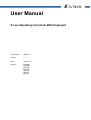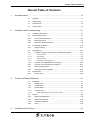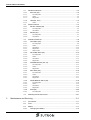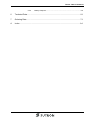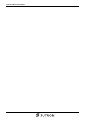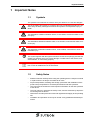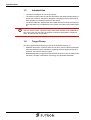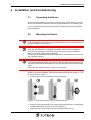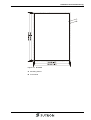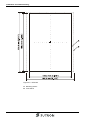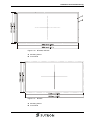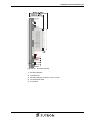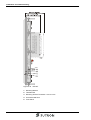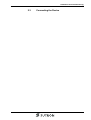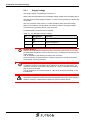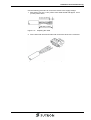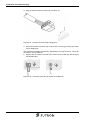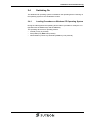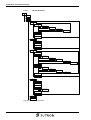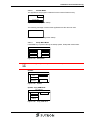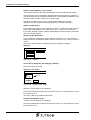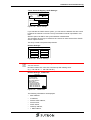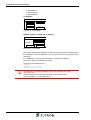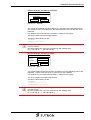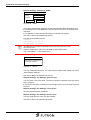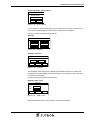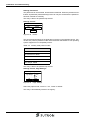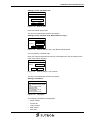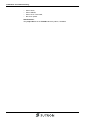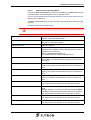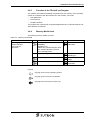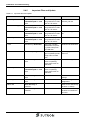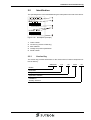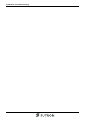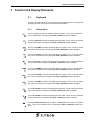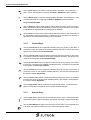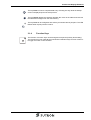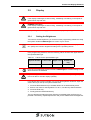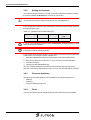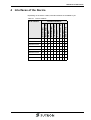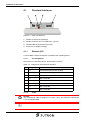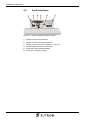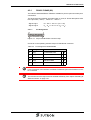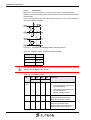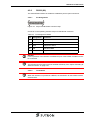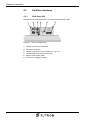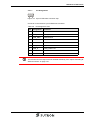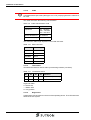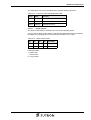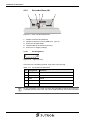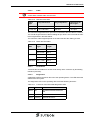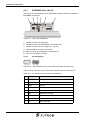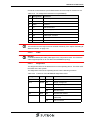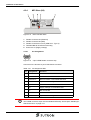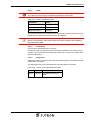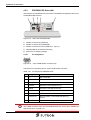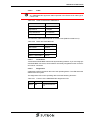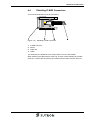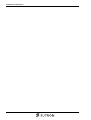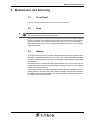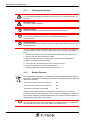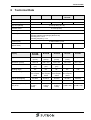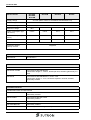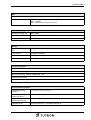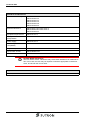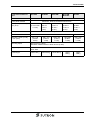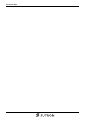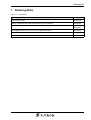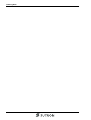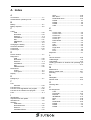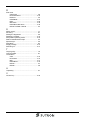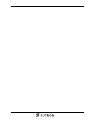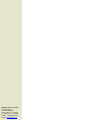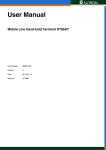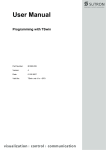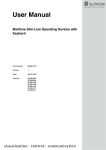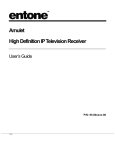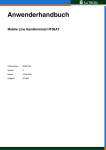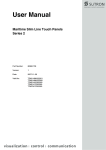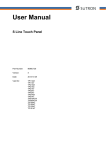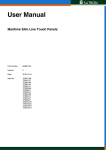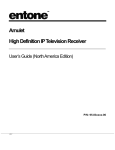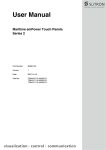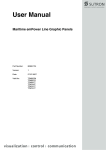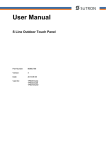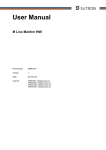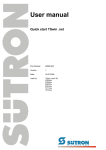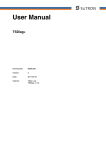Download User Manual - Sütron electronic GmbH
Transcript
User Manual S Line Operating Terminals With Keyboard Part Number: 80860.724 Version: 2 Date: 2012-07-19 Valid for: BT03AM BT05AM BT07AM BT21AM BT21AS BT21AT BT70AT S Line Operating Terminals With Keyboard Version 1 2 Date 2009-03-05 2012-03-30 Modifications First Edition Interfaces: RS422/RS485 modified Technical data: Application area modified Connecting the device: Torque specifications added This manual, including all illustrations contained herein, is copyright protected. Use of this manual by any third party in departure from the copyright provision is forbidden. No part of this manual may be reproduced, translated or electronically or photographically archived or altered without the express written consent from Sütron electronic GmbH. Violations shall be cause for damage liability. Sütron electronic reserves the right to make any changes that contribute to technical improvement. Overall Table of Contents Overall Table of Contents 1 2 Important Notes ....................................................................................................... 1-1 1.1 Symbols .................................................................................................... 1-1 1.2 Safety Notes ............................................................................................. 1-1 1.3 Intended Use............................................................................................. 1-2 1.4 Target Group............................................................................................. 1-2 Installation and Commissioning ............................................................................... 2-1 2.1 Unpacking the Device ............................................................................... 2-1 2.2 Mounting the Device ................................................................................. 2-1 2.2.1 Front Panel Dimensions ...................................................................... 2-2 2.2.2 Mounting Cutout .................................................................................. 2-4 2.2.3 Side View, Mounting Depth ................................................................. 2-8 2.3 2.3.1 2.4 2.4.1 Switching On........................................................................................... 2-17 Loading Procedure on Windows CE Operating System .................... 2-17 Launch Structure ......................................................................................................2-18 2.4.1.2 Normal Mode ............................................................................................................2-19 2.4.1.3 Setup Main Mode......................................................................................................2-19 2.4.1.4 Administration Operating Mode ................................................................................2-29 2.4.2 Function of the AppStarter.exe Program ........................................... 2-30 2.4.3 Function of the TSvisLD.exe Program ............................................... 2-31 2.4.4 Memory Media Used.......................................................................... 2-31 2.4.5 Important Files and Update ............................................................... 2-32 2.5.1 Identification............................................................................................ 2-33 Version Key ....................................................................................... 2-33 Control and Display Elements ................................................................................. 3-1 3.1 Keyboard................................................................................................... 3-1 3.1.1 Editing Keys ......................................................................................... 3-1 3.1.2 Control Keys ........................................................................................ 3-2 3.1.3 Special Keys ........................................................................................ 3-2 3.1.4 Function Keys ...................................................................................... 3-3 3.1.4.1 Slide-in Identification Strips for the Function Keys .....................................................3-4 3.2 4 Supply Voltage................................................................................... 2-14 2.4.1.1 2.5 3 Connecting the Device............................................................................ 2-13 Display ...................................................................................................... 3-9 3.2.1 Setting the Brightness.......................................................................... 3-9 3.2.2 Setting the Contrast ........................................................................... 3-10 3.2.3 Character Attributes ........................................................................... 3-10 3.2.4 Fonts .................................................................................................. 3-10 Interfaces of the Device ........................................................................................... 4-1 i Overall Table of Contents 4.1 4.1.1 Ethernet (X5)........................................................................................ 4-2 4.1.1.1 Pin Assignment........................................................................................................... 4-2 4.1.1.2 Cable .......................................................................................................................... 4-2 4.1.1.3 Diagnostics ................................................................................................................. 4-3 4.1.2 USB (X9, X10) ..................................................................................... 4-3 4.1.2.1 Cable .......................................................................................................................... 4-3 4.2 4.2.1 RS422 / RS485 (X6) ............................................................................ 4-5 Pin Assignment........................................................................................................... 4-5 4.2.1.2 Termination................................................................................................................. 4-6 4.2.2 RS232 (X6) .......................................................................................... 4-7 4.2.2.1 Pin Assignment........................................................................................................... 4-7 4.2.2.2 Termination................................................................................................................. 4-7 Field Bus Interfaces .................................................................................. 4-8 4.3.1 CAN Slave (X6).................................................................................... 4-8 4.3.1.1 Pin Assignment........................................................................................................... 4-9 4.3.1.2 Cable ........................................................................................................................ 4-10 4.3.1.3 Termination............................................................................................................... 4-10 4.3.1.4 Diagnostics ............................................................................................................... 4-10 4.3.1.5 Slope Control............................................................................................................ 4-11 4.3.2 DeviceNet Slave (X6)......................................................................... 4-12 4.3.2.1 Pin Assignment......................................................................................................... 4-12 4.3.2.2 Cable ........................................................................................................................ 4-13 4.3.2.3 Termination............................................................................................................... 4-13 4.3.2.4 Diagnostics ............................................................................................................... 4-13 4.3.3 INTERBUS Slave (X6, X7)................................................................. 4-14 4.3.3.1 Pin Assignment......................................................................................................... 4-14 4.3.3.2 Cable ........................................................................................................................ 4-15 4.3.3.3 Diagnostics ............................................................................................................... 4-15 4.3.4 MPI Slave (X6) ................................................................................... 4-16 4.3.4.1 Pin Assignment......................................................................................................... 4-16 4.3.4.2 Cable ........................................................................................................................ 4-17 4.3.4.3 Termination............................................................................................................... 4-17 4.3.4.4 Diagnostics ............................................................................................................... 4-17 4.3.5 PROFIBUS-DP Slave (X6)................................................................. 4-18 4.3.5.1 Pin Assignment......................................................................................................... 4-18 4.3.5.2 Cable ........................................................................................................................ 4-19 4.3.5.3 Termination............................................................................................................... 4-19 4.3.5.4 Diagnostics ............................................................................................................... 4-19 4.3.6 KNX (X6) ............................................................................................ 4-20 4.3.6.1 Pin Assignment......................................................................................................... 4-20 4.4 Shielding D-SUB Connectors.................................................................. 4-21 Maintenance and Servicing......................................................................................5-1 5.1 Front Panel................................................................................................ 5-1 5.2 Fuse .......................................................................................................... 5-1 5.3 Battery....................................................................................................... 5-1 5.3.1 ii Serial Interfaces ........................................................................................ 4-4 4.2.1.1 4.3 5 Standard Interfaces................................................................................... 4-2 Changing the Battery ........................................................................... 5-2 Overall Table of Contents 5.3.2 Battery Disposal................................................................................... 5-2 6 Technical Data......................................................................................................... 6-1 7 Ordering Data .......................................................................................................... 7-1 A Index ........................................................................................................................A-1 iii Overall Table of Contents iv Important Notes 1 Important Notes 1.1 Symbols The symbols in this manual are used to draw your attention on notes and dangers. This is the safety alert symbol. It is used to alert you to potential personal injury hazards. Obey all safety messages that follow this symbol to avoid possible injury or death. DANGER This indicates a hazardous situation which, if not avoided, will result in death or serious injury. WARNING This indicates a hazardous situation which, if not avoided, could result in death or serious injury. CAUTION This indicates a hazardous situation which, if not avoided, could result in minor or moderate injury. NOTICE This symbol together with the signal word NOTE and the accompanying text alert the reader to a situation which may cause damage or malfunction to the device, hardware/software, or surrounding property. This symbol and the accompanying text provide the reader with additional information or refer to detailed sources of information. 1.2 Safety Notes – Read this manual carefully before using the operating device. Keep this manual in a place where it is always accessible to all users. – Proper transportation, handling and storage, placement and installation of this product are prerequisites for its subsequent flawless and safe operation. – This user manual contains the most important information for the safe operation of the device. – The user manual, in particular the safety notes, must be observed by all personnel working with the device. – Observe the accident prevention rules and regulations that apply to the operating site. – Installation and operation must only be carried out by qualified and trained personnel. 1-1 Important Notes 1.3 Intended Use – The device is designed for use in the industry. – The device is state-of-the art and has been built to the latest standard safety requirements. However, dangerous situations or damage to the machine itself or other property can arise from the use of this device. – The device fulfills the requirements of the EMC directives and harmonized European standards. Any modifications to the system can influence the EMC behavior. NOTICE: Radio Interference This is a class A device. This device may cause radio interference in residential areas. In this case, the user may be required to introduce appropriate countermeasures, and to bear the cost of same. 1.4 Target Group The use of products described in this manual is oriented exclusively to: 1-2 – Qualified electricians or persons instructed by them, who are familiar with applicable standards and other regulations regarding electrical engineering and, in particular, the relevant safety concepts. – Qualified application programmers and software engineers, who are familiar with the safety concepts of automation technology and applicable standards. Installation and Commissioning 2 Installation and Commissioning 2.1 Unpacking the Device Unpack all parts carefully and check the contents for any visible damage in transit. Also check whether the shipment matches the specifications on your delivery note. If you notice damages in transit or discrepancies, please contact our sales department immediately. 2.2 Mounting the Device NOTICE: Damage When installing the device, leave a gap of at least 30 mm (1.181") around the device to ensure sufficient air circulation. NOTICE: Damage When the operating device is installed horizontally, please note that additional sources of heat beneath the operating device may result in heat accumulation. Make sure to allow sufficient heat dissipation! Comply with the allowable temperature range listed in the technical data for the use of the operating device! NOTICE: Damage To ensure the specified degree of protection, make sure that the seal rests flat on the mounting surface and the threaded pins of the mounting brackets are uniformly tightened. Ensure that the maximum torque of 1 Nm is not exceeded. The device can be easily and quickly mounted from the rear of the device. Ideally, the device should be installed in switch panels with a plate thickness of approx. 1 mm to 6 mm (0.039" to 0.236"). 1. Insert the device in the mounting cutout from the front. Figure 2-1 Mounting the device using a mounting bracket 2. Insert the mounting brackets into the appropriate openings (figure 1) and pull the brackets downwards until they lock in place (figure 2). 3. Fasten the device into position using the threaded pins (figure 3). 2-1 Installation and Commissioning 2-2 2.2.1 Front Panel Dimensions Figure 2-2 BT03AM Figure 2-3 BT05AM Installation and Commissioning Figure 2-4 BT07AM Figure 2-5 BT21AM, BT21AS 2-3 Installation and Commissioning Figure 2-6 BT70AT 2.2.2 Mounting Cutout Figure 2-7 BT03AM A Mounting Cutout B Front Panel 2-4 Installation and Commissioning Figure 2-8 BT05AM A Mounting Cutout B Front Panel 2-5 Installation and Commissioning Figure 2-9 BT07AM A Mounting Cutout B Front Panel 2-6 Installation and Commissioning Figure 2-10 BT21AM, BT21AS A Mounting Cutout B Front Panel Figure 2-11 BT70AT A Mounting Cutout B Front Panel 2-7 Installation and Commissioning 2.2.3 Figure 2-12 2-8 Side View, Mounting Depth BT03AM 1 Mounting Bracket 2 Threaded Pin 3 Mounting Surface Thickness 1 mm to 6 mm 4 Circumferential Seal 5 Front Panel Installation and Commissioning Figure 2-13 BT05AM 1 Mounting Bracket 2 Threaded Pin 3 Mounting Surface Thickness 1 mm to 6 mm 4 Circumferential Seal 5 Front Panel 2-9 Installation and Commissioning Figure 2-14 2-10 BT07AM 1 Mounting Bracket 2 Threaded Pin 3 Mounting Surface Thickness 1 mm to 6 mm 4 Circumferential Seal 5 Front Panel Installation and Commissioning Figure 2-15 BT21AM, BT21AS 1 Mounting Bracket 2 Threaded Pin 3 Mounting Surface Thickness 1 mm to 6 mm 4 Circumferential Seal 5 Front Panel 2-11 Installation and Commissioning Figure 2-16 2-12 BT70AT 1 Mounting Bracket 2 Threaded Pin 3 Mounting Surface Thickness 1 mm to 6 mm 4 Circumferential Seal 5 Front Panel Installation and Commissioning 2.3 Connecting the Device 2-13 Installation and Commissioning 2.3.1 Supply Voltage The supply voltage is supplied via connector X1. Refer to the technical data for the permissible supply voltage of the operating device. The device has reverse polarity protection. In case of wrong polarity, the device will not operate. This is a protection class I device. For safe operation, safety extra-low voltage (SELV) in accordance with DIN EN 61131 must be used for the supply voltage. Connector in the operating device: 3 pin connector A suitable female connector strip is supplied. Table 2-1 Pin Pin assignment supply voltage Designation 1 Function Low-Noise Ground 2 0V Supply Voltage 0 V 3 24 VDC Supply Voltage 24 VDC NOTICE: Damage Cables with finely stranded conductors with a minimum cross-section of 0.75 mm² (18 AWG) and a maximum cross-section of 2.5 mm² (14 AWG) must be used for the supply voltage. You must adhere to the following torques at the connector: Screw connection of terminal blocks: 0.22 Nm (minimal) to 0.25 Nm (maximum). Screw flange: 0.3 Nm (maximum) NOTICE: Damage A separate conductor must always be provided for the protective grounding. The conductor must have a minimum cross-section of 1.5 mm² (16 AWG) and must be kept as short as possible. You must adhere to a maximum torque of 1 Nm at an protective grounding on the threaded bolt. DANGER: Hazardous voltages Hazardous voltages can exist inside electrical installations that can pose a danger to humans. Coming in contact with live parts may result in electric shock! 2-14 Installation and Commissioning Use the following procedure to connect the device to the supply voltage: 1. Strip approx. 30 mm (1.181") off the outer cable sheath and approx. 5 mm (0.197") off the wires. Figure 2-17 Preparing the cable 2. Fit the wires with wire end ferrules and connect the wires to the connector. Figure 2-18 Connecting the female connector strip 2-15 Installation and Commissioning 3. Plug the female connector strip onto connector X1. Figure 2-19 Female connector strip is plugged on 4. Secure the female connector strip in place with a screw-type locking to prevent it from slipping out. The protective grounding is performed - depending on the type of device - with a slipon sleeve or a ring cable lug. 5. Plug the slip-on sleeve on the flat tab or mount the ring cable lug with the nut to the threaded bolt. Figure 2-20 2-16 Protective grounding at flat tab / threaded bolt Installation and Commissioning 2.4 Switching On The Windows CE operating system is installed on the operating device. Running on the operating system is the visualization runtime. 2.4.1 Loading Procedure on Windows CE Operating System During the startup phase the operating device makes it possible to modify the configuration with the cursor keys and the enter key. The operating device has 3 operating modes: – Normal (no key is pressed) – Setup Main (Key Enter was pressed) – Administration (Cursor key followed by Enter key was pressed) 2-17 Installation and Commissioning 2.4.1.1 Launch Structure Start Normal Admin Setup-Main Update Copy USB Stick Copy to Flash Copy to USB Import Settings Home Update Image Update Bootloader Home Registry Save Registry Color Depth SNTP Settings Home Network TCP/IP Info Fix Settings IP Address Gateway DNS WINS Home DHCP FTP Settings Add new user List all users Delete a user Home Device Name Home Settings Contrast Date / Time Password Printer Network Printer Settings Information Home Start Batch Exit Figure 2-21 2-18 Launch structure Installation and Commissioning 2.4.1.2 Normal Mode The AppStarter.exe program is started from the internal Flash memory. Admin Setup Main Menu Figure 2-22 Display after startup The following message is issued if the AppStarter.exe file does not exist. AppStarter not found ! Figure 2-23 2.4.1.3 Error message after startup Setup Main Mode If the Enter key is pressed during the startup phase, Setup Main mode starts. Setup Main Update Exit Registry Settings Network Start Batch Figure 2-24 Setup Main Some settings are password-protected. The default password is "+-+-". Update: Update Copy USB Stick Home Update Image Update Bootloader Figure 2-25 Install Fonts Update Update, Copy USB-Stick: Copy USB Stick Copy to Flash Home Copy to USB Import Settings Figure 2-26 Copy USB Stick 2-19 Installation and Commissioning Update, Copy USB-Stick, Copy to Flash: This function copies the data from the USB stick to the internal flash file system. Several projects can be managed in subdirectories below the directory TSvisRT. If more than one project is in different subdirectories, a choice dialog is displayed. Only directories which contain a project file (*.cb) are listed. The entire TSvisRT directory or the corresponding subdirectory and the AppStarter.exe are copied into the target directory of the flash file system. Update, Update Image: If the „image“ subdirectory on the USB stick contains a „*.nb0“ file, this file is used to perform the image update. There must only be one „*.nb0“ file in this directory. In this case, the flash registry is always deactivated so that the image is processed with a new default registry. Update, Update Bootloader: If the „bootloader“ subdirectory on the USB stick contains a „*.nb0“ file, this file is used to perform the bootloader update. There must only be one „*.nb0“ file in this directory. The user is informed that the update has been successfully completed. Registry: Registry Save Registry Home Color Depth SNTP Settings Figure 2-27 Registry Touch Screen & Registry, Save Registry Settings: The entire registry is saved. Registry, Color Depth: Color Depth 8 bpp 16 bpp OK Figure 2-28 LCD Saver Cancel Registry, Color Depth Selection of color depth for TFT displays. LCD Saver switches the brightness to the lowest value, if no user operation occures for at least one hour. This entry is able to be password-protected. Change Display Mode, Color: Selection of color depth for TFT displays. LCD Saver switches the brightness to the lowest value, if no user operation occures for at least one hour. 2-20 Installation and Commissioning Touch Screen & Registry, SNTP Settings: SNTP Settings Time Synchronization No SNTPSNTP Client Server SNTPServer myserver.myhost.local Interval [minutes] 5 OK Cancel Figure 2-29 SNTP Settings If you activate the "SNTP-Client" option, you can enter the address of a time server located in the intranet or Internet. The synchronization interval is specified in minutes. With the option "No SNTP" the synchronization is deactivated. The operating device may be used as a time server for other devices if the "SNTPServer" option is active. This entry is able to be password-protected. Network Settings: Network Settings TCP/IP Info Home Fix Settings FTP Settings DHCP Device Name Figure 2-30 Network Settings All addresses of the Network Settings have to be entered in the format "xxx.xxx.xxx.xxx". Numbers smaller than 100 have to be filled up with leading zeros. (e.g.: 192.168.42.1 -> 192.168.042.001) Network Settings, TCP/IP Info: TCP/IP Info MAC: 0-7-93-FF-FF-CE IP: 192.168.100.82 Mask: 255.255.255.0 Device Name: MyName DHCP enabled Gate: 000.000.000.000 1. DNS: 000.000.000.000 2. DNS: 000.000.000.000 1. WINS: 000.000.000.000 2. WINS: 000.000.000.000 Figure 2-31 OK TCP/IP Info The following informations are displayed: – MAC address – IP address, – Subnet mask address, – Device name, – DHCP status, – Gateway address, – 1. DNS address, 2-21 Installation and Commissioning – 2. DNS address, – 1. WINS address, – 2. WINS address. Fix Settings: Fix Settings IP Address Home Gateway DNS Figure 2-32 WINS Fix Settings Network Settings, Fix Settings, IP Address: IP Address IP Address 000.000.000.000 Subnet Mask 000.000.000.000 OK Figure 2-33 Cancel IP Address The system automatically deselects DHCP and optionally enters the settings from the IPSetting.ini file of the USB stick. This file must exist in the root directory of the USB stick. If no USB stick is connected the information is read from the registry. This entry is able to be password-protected. Contents of the IPSetting.ini file: [IPCONFIG] IPAddress=172.016.042.150 SubnetMask=255.255.255.000 All addresses of the Network Settings have to be entered in the format "xxx.xxx.xxx.xxx". Numbers smaller than 100 have to be filled up with leading zeros. (e.g.: 192.168.42.1 -> 192.168.042.001) 2-22 Installation and Commissioning Network Settings, Fix Settings, Gateway: Gateway Change Default Gateway 000.000.000.000 OK Figure 2-34 Cancel Gateway The system automatically deselects DHCP and optionally enters the settings from the IPSetting.ini file of the USB stick. This file must exist in the root directory of the USB stick. If no USB stick is connected the information is read from the registry. This entry is able to be password-protected. Contents of the IPSetting.ini file: [IPCONFIG] Gateway=172.016.042.150 All addresses of the Network Settings have to be entered in the format "xxx.xxx.xxx.xxx". Numbers smaller than 100 have to be filled up with leading zeros. (e.g.: 192.168.42.1 -> 192.168.042.001) Network Settings, Fix Settings, DNS: DNS Primary 000.000.000.000 Secondary 000.000.000.000 OK Figure 2-35 Cancel DNS The system deselects DHCP and enters the settings from the IPSetting.ini file of the USB stick. This file must exist in the root directory of the USB stick. If no USB stick is connected the information is read from the registry. This entry is able to be password-protected. Contents of the IPSetting.ini file: [IPCONFIG] PrimaryDNS=172.016.042.150 SecondaryDNS=172.016.042.151 All addresses of the Network Settings have to be entered in the format "xxx.xxx.xxx.xxx". Numbers smaller than 100 have to be filled up with leading zeros. (e.g.: 192.168.42.1 -> 192.168.042.001) 2-23 Installation and Commissioning Network Settings, Fix Settings, WINS: WINS Primary 000.000.000.000 Secondary 000.000.000.000 OK Figure 2-36 Cancel WINS The system automatically deselects DHCP and optionally enters the settings from the IPSetting.ini file of the USB stick. This file must exist in the root directory of the USB stick. If no USB stick is connected the information is read from the registry. This entry is able to be password-protected. Contents of the IPSetting.ini file: [IPCONFIG] PrimaryWINS=172.016.042.150 SecondaryWINS=172.016.042.151 All addresses of the Network Settings have to be entered in the format "xxx.xxx.xxx.xxx". Numbers smaller than 100 have to be filled up with leading zeros. (e.g.: 192.168.42.1 -> 192.168.042.001) Network Settings, DHCP: DHCP DHCP enabled Save registry and restart device to work with new parameters Figure 2-37 DHCP You may enable DHCP service. You must save this setting when exiting of by using „Save Registry Settings“. This entry is able to be password-protected. Network Settings, FTP Settings, Add new user: You may enter a new user name. You have to assign a password to the user name and to confirm it. If at least one user name is added you cannot login to the FTP server as anonymous anymore. Network Settings, FTP Settings, List all users: All users are listed within a DOS box. Network Settings, FTP Settings, Delete a user: You may enter the user name you like to delete. This entry is able to be password-protected. 2-24 Installation and Commissioning Network Settings, Device Name: Device name Enter Device Name MyDeviceName OK Cancel Figure 2-38 Device Name You can define a device name with up to 14 characters. Via a FTP connection you can access the device with the device name instead of the IP address. This entry is able to be password-protected. Settings: Settings Contrast Home Date / Time Printer Password Information Figure 2-39 Settings Settings, Contrast: Contrast Contrast Brightness 15 15 OK Cancel Figure 2-40 Apply Contrast The operating mode setup main is displayed with default values for contrast and brightness to ensure reading also at faulty values. If you change a value, you have to confirm this in a dialog. This entry is able to be password-protected. Settings, Date / Time: Date / Time Time Date OK Figure 2-41 Cancel Refresh Date / Time Set the date and the time. Push „Refresh“ to update the values. 2-25 Installation and Commissioning Settings, Password: The password can be activated, deactivated or redefined. When the password is activated, all password-protected dialog boxes can only be accessed if the password has been entered successfully. This entry is able to be password-protected. Settings, Printer: Printer Page Settings Network Print Home Figure 2-42 Printer The print function depends on the application program on the operating device. Connection of a printer is possible via the network and the USB interface. The operating system supports PCL3-compatible printers. Table 2-2 Already used printer models Model HP OfficeJet 6000 HP OfficeJet Pro 8000 HP DeskJet 6940 HP DeskJet 5150 HP Laserjet 1505N This entry is able to be password-protected. Settings, Printer, Page Settings: Page Settings Page Settings: Letter A4 OK Figure 2-43 Cancel Page Settings Select the paper format, "Letter" or "A4", "Letter" is default. This entry is automatically stored in the registry. 2-26 Installation and Commissioning Settings, Printer, Network Print: Network Print Network Printer Path: Network Server Login OK Cancel Figure 2-44 Network Print Enter the network printer path. This entry is automatically stored in the registry. Settings, Printer, Network Print, Network Server Login: Network Server Login User Name: Password: OK Cancel Figure 2-45 Network Server Login, User Name and Password You may perform a network login. Enter user name and password. After the confirmation with "OK" the dialog for the input of the domain appears. Network Server Login Domain: OK Cancel Figure 2-46 Network Server Login, Domain This entry is automatically stored in the registry. Settings, Information: Information SNR: 1023456789 Image_Grafikpanel_EP9307_CE5.00_ V1.18 Built: Aug 27 2007 14:00:00 Flash Size: 16 MB SRAM Size: 512 kB PLC / VISU RAM: 0 / 460 kB Busclock: 49 MHz Click OK to go back to main Figure 2-47 Information The following informations are displayed: – Serial number, – Product ID, – Image version, – Built version, – Built date, 2-27 Installation and Commissioning – Size of flash, – Size of SRAM, – Size of PLC / Visu RAM, – Bus clock speed. Start Batchfile: The project.bat file in the FlashDrv directory starts, if available. 2-28 Installation and Commissioning 2.4.1.4 Administration Operating Mode If you press the Cursor Down key followed by the Enter key / Admin button during the startup phase, the Administration mode of operation starts. You can use the Admin.ini file to manage the device. This file must exist in the root directory of the USB stick. This file is used as a dongle to prevent users from changing the device during normal operation. Possible contents for the Admin.ini file: Observe upper and lower case for all entries! Explorer=Off Deactivates the Explorer in the registry. The change becomes effective on the next device reboot. Explorer=On Activates the Explorer in the registry. The change becomes effective on the next device reboot. Start=explorer.exe Starts the explorer Start=MyProgram.exe Starts the application MyProgram.exe Initial directory is windows. Use the following syntax to start an application on the usb stick: Start=\\\\HardDisk\\MyProgram.exe Use multiple entries to start several applications. Registry=Default Destroys the current registry and activates the default registry of the image. The change becomes effective on the next device reboot. StartRepllog=On Enables automatic startup of the Repllog.exe program in the registry. The change becomes effective on the next device reboot. StartRepllog=Off Disables automatic startup of the Repllog.exe program in the registry. The change becomes effective on the next device reboot. LaunchTouch=On The touch variant of the launch will start at devices with keyboard. The change becomes effective on the next device reboot. LaunchTouch=Off The standard variant for the device will start. The change becomes effective on the next device reboot. Lock=On The buttons Press for Setup Main Menu and Admin are disabled. If the file „Admin.ini“ is found on the usb stick the button Admin is enabled. Therefore the deactivation of the lock is possible. The change becomes effective on the next device reboot. Lock=Off All buttons enabled. The change becomes effective on the next device reboot. Mode=Development The shell has full functionality. The change becomes effective on the next device reboot. 2-29 Installation and Commissioning Mode=Standard The Shell is restricted: No task bar and task switch available. Desktop contains the launch icon only. The change becomes effective on the next device reboot. DeviceName=MyName Defines the device name of the operating device ;DeviceName=MyName Comment, no impact 2.4.2 Function of the AppStarter.exe Program The AppStarter.exe program creates all the necessary registry settings and can also store the registry, if desired. If the Explorer is activated, the system shuts it down. Automatic startup of ActiveSync is also deactivated. The AppStarter.exe file then starts the TSvisLD_CE.exe file from the Flash File System (FFS). 2-30 Installation and Commissioning 2.4.3 Function of the TSvisLD.exe Program The TSvisLD.exe loads the following components into the memory of the operating system in accordance with the instructions in the TSvisRT_CE.ini file: – User application – Protocol driver – TSvisRT firmware The program then unpacks the compressed application file (*.CB) and starts the TSvisRT Runtime component. 2.4.4 Memory Media Used The following memory media are used: Table 2-3 Memory media used Operating system memory TSvisRT Runtime Protocol driver Application Flash file system (FlashDrv) AppStarter.exe Subdirectory TSvisRT\Project name (with TSvisRT Runtime, protocol driver and application) USB stick (Hard disk) Registry settings Admin.ini IPSetting.ini Image storage in Flash Subdirectory Image Bootloader storage in Flash Subdirectory Bootloader Legend: Copying carried out by operating system Copying carried out by the bootloader Copying carried out by the Launch.exe 2-31 Installation and Commissioning 2.4.5 Table 2-4 Important Files and Update Important files and update File Storage location Update Function TSvisRT_CE.INI Subdirectory TSvisRT or TSvisRT\Projekt on USB stick Transfer via programming software on USB stick or FTP server Initialization file for TSvisLD_CE.exe SPSTtxxxxxxx.yyy.DLL Subdirectory TSvisRT or TSvisRT\Projekt on USB stick Transfer via programming software on USB stick or FTP server Protocol driver *.CB Subdirectory TSvisRT or TSvisRT\Projekt on USB stick Transfer via programming software on USB stick or FTP server Compressed application file TSvisRT_CE.EXE Subdirectory TSvisRT or TSvisRT\Projekt on USB stick Transfer via programming software on USB stick or FTP server TSvisRT Runtime *.nb0 Subdirectory Bootloader Menu item "Update Bootloader" in operating mode setup main via USB stick Windows CE Bootloader *.nb0 Subdirectory Image Menu item "Update Image" in operating mode setup main via USB stick Operating system Windows CE AppStarter.EXE Root directory on USB stick Menu item "Copy USB Stick" in operating mode setup main via USB stick Starts TSvisLD_CE.exe TSvisLD_CE.EXE Subdirectory TSvisRT or TSvisRT\Projekt on USB stick Menu item "Copy USB Stick" in operating mode setup main via USB stick TSvisRT loader Admin.INI Root directory on USB stick - File with administration settings IPSetting.INI Root directory on USB stick - File with settings for IP assignment starter.bat Root directory on FlashDrv - Starts a user-defined application on startup project.bat Root directory on FlashDrv 2-32 Starts a user-defined application from within the launcher Installation and Commissioning 2.5 Identification The operating device can be identified using the nameplate on the rear of the device. Figure 2-48 Nameplate (example) 1 Order number 2 Version key (at time of delivery) 3 MAC address 4 Voltage and power specification 5 Serial number 2.5.1 Version Key The version key provides information on the version level of various components at time of delivery. 80850430 _ 113 . 118 . 04XX . 101 Bundle Bootloader Image Application Software Installation / Auxiliary Software 2-33 Installation and Commissioning 2-34 Control and Display Elements 3 Control and Display Elements 3.1 Keyboard The keys are positioned under an environmental-proof polyester foil. You project the operating principle of the keys in the programming software. 3.1.1 Editing Keys The key 0 and ()° is used for changing data in the editor. The (, ) and ° characters can be entered when configuring the Shift or ShiftCase system variables. The key 1 and STU is used for changing data in the editor. The S, T and U characters can be entered when configuring the Shift or ShiftCase system variables. The key 2 and VWX is used for changing data in the editor. The V, W and Y characters can be entered when configuring the Shift or ShiftCase system variables. The key 3 and YZ% is used for changing data in the editor. The Y, Z and % characters can be entered when configuring the Shift or ShiftCase system variables. The key 4 and JKL is used for changing data in the editor. The J, K and L characters can be entered when configuring the Shift or ShiftCase system variables. The key 5 and MNO is used for changing data in the editor. The M, N and O characters can be entered when configuring the Shift or ShiftCase system variables. The key 6 and PQR is used for changing data in the editor. The P, Q and R characters can be entered when configuring the Shift or ShiftCase system variables. The key 7 and ABC is used for changing data in the editor. The A, B and C characters can be entered when configuring the Shift or ShiftCase system variables. The key 8 and DEF is used for changing data in the editor. The D, E and F characters can be entered when configuring the Shift or ShiftCase system variables. The key 9 and GHI is used for changing data in the editor. The G, H and I characters can be entered when configuring the Shift or ShiftCase system variables. The key Decimal point and :?! is used for changing data in the editor. The characters :, ? and ! can be entered when configuring the Shift or ShiftCase system variables. 3-1 Control and Display Elements The key Plus and <=> is used for changing data in the editor. The characters <, = and > can be entered when configuring the Shift or ShiftCase system variables. The key Minus and \*/ is used for changing data in the editor. The characters \, * and / can be entered when configuring the Shift or ShiftCase system variables. Only valid for BT03AM: The key Minus is used to enter negative values within the editor. In the increment editor, the variable value is decreased by 1. When the key is held down, the function is repeated at an automatically increasing rate of repetition. The key Plus is used to enter positive values within the editor. In the increment editor, the variable value is increased by 1. When the key is held down, the function is repeated at an automatically increasing rate of repetition. 3.1.2 Control Keys The key Cursor left can be configured to directly call up any screen. In the editor, it moves the cursor one character to the left (character selection). This function corresponds to the system variable KeyCursLeft. The key Cursor right can be configured to directly call up any screen. In the editor, it moves the cursor one character to the right (character selection). This function corresponds to the system variable KeyCursRight. The key Cursor down can be configured to directly call up any screen. In the editor, it moves the cursor down one variable (variable selection). This function corresponds to the system variable KeyCursDown. The key Cursor up can be configured to directly call up any screen. In the editor, it moves the cursor up one variable (variable selection). This function corresponds to the system variable KeyCursUp. The key Cursor home can be configured to directly call up any screen. In the editor it returns the cursor to the first input variable position. This function corresponds to the system variable KeyHome. The key Page down can be configured to page through tables, recipes and messages. This function corresponds to the system variable TabPgDn. 3.1.3 Special Keys The key Help always shows the current help text (online help). A flashing LED indicates that there are system messages. The system message is output in plain text. The key Data Release changes from the menu into the editor. The integrated LED is lit during edit mode. Pressing this key in edit mode exits the editor. 3-2 Control and Display Elements The key Enter is used to complete data entry. Pressing this key while the startup screen is displayed opens the setup screen. The key Delete deletes the character beneath the cursor in the editor and removes the selected messages from the data memory. The key Print can be configured as a soft key to activate various print jobs. The LED flashes when a print process is active. 3.1.4 Function Keys The function of function keys can be assigned as required (soft key functionality). The function keys can optionally be used as direct selection keys for menu control or to trigger a function in the controller. 3-3 Control and Display Elements 3.1.4.1 Slide-in Identification Strips for the Function Keys The identifications strips can be replaced when the operating device is removed. Inserting the strip from the rear side of the front plate does not influence the specified seal of the operator terminal. A set of identification strips is supplied with the operator terminal. For the labeling use: 3-4 Single pieces, prototypes Label with a water-resistant pen Small series Copying foil (thickness <= 70 µm) with laser print Large series Customer-specific labeled identification strips Figure 3-1 Lage der Einschubstreifen im BT03AM Figure 3-2 Einschubstreifensatz für BT03AM Control and Display Elements Figure 3-3 Lage der Einschubstreifen im BT05AM Figure 3-4 Einschubstreifensatz für BT05AM 3-5 Control and Display Elements 3-6 Figure 3-5 Lage der Einschubstreifen im BT07AM Figure 3-6 Einschubstreifensatz für BT07AM Control and Display Elements Figure 3-7 Lage der Einschubstreifen im BT21AM, BT21AS Figure 3-8 Einschubstreifensatz für BT21AM, BT21AS 3-7 Control and Display Elements Figure 3-9 Figure 3-10 3-8 Lage der Einschubstreifen im BT70AT Einschubstreifensatz für BT70AT Control and Display Elements 3.2 Display DANGER: Toxic If the display is damaged, avoid touching, swallowing or breathing in the liquids or gases which may leak out! DANGER: Corrosive If the display is damaged, avoid touching, swallowing or breathing in the liquids or gases which may leak out! The operating device is equipped with different displays depending on variant. 3.2.1 Setting the Brightness To be able to set the brightness, you need to use the programming software to setup the system variable LcdBackLight in a screen of your choice. To do so, follow the instructions listed in the programming software's help topic "How do I specify the contrast / brightness setting for the operating device". In the programming software, enter the following values as lower and upper limits for the representation type. Table 3-1 Values for the representation type System Variable Lower Limit Upper Limit Default Setting +1 + 31 + 15 LcdBackLight If you do not configure the system variable LcdBackLight, the default setting is used when the device is initialized. Adjust the brightness to the surrounding conditions at reached operating temperature to be able to read the display optimally. If you did set up the system variable, you can set the brightness as follows. Open the screen where you set up the system variable and: 1. Press the Data Release key if the data release is not automatically active. 2. Enter a new value for the brightness. To do so, use the keys Plus and Minus. 3. Press the Enter key. 4. Finally press the Data Release key. The new brightness setting becomes effective immediately after the Enter key is pressed. If necessary, repeat steps 2 and 3 until you are satisfied with the brightness. 3-9 Control and Display Elements 3.2.2 Setting the Contrast To be able to set the contrast, you need to use the programming software to setup the system variable LcdContrast in a screen of your choice. To do so, follow the instructions listed in the programming software's help topic "How do I specify the contrast / brightness setting for the operating device". In the programming software, enter the following values as lower and upper limits for the representation type. Table 3-2 Values for the representation type System Variable Lower Limit Upper Limit Default Setting +1 + 31 + 15 LcdContrast If you do not configure the system variable LcdContrast, the default setting is used when the device is initialized. Adjust the contrast to the surrounding conditions at reached operating temperature to be able to read the display optimally. If you did set up the system variable, you can set the contrast as follows. Open the screen where you set up the system variable and: 1. Press the Data Release key if the data release is not automatically active. 2. Enter a new value for the contrast. To do so, use the keys Plus and Minus. 3. Press the Enter key. 4. Finally press the Data Release key. The new contrast setting becomes effective immediately after the Enter key is pressed. If necessary, repeat steps 2 and 3 until you are satisfied with the contrast. 3.2.3 Character Attributes The following character attributes can be displayed on the operating device: – Flashing – Underline – Foreground/background color 3.2.4 Fonts You can use Windows fonts. Windows and unicode character sets are possible. 3-10 Interfaces of the Device Interfaces of the Device Depending on the device variant, several interfaces are available to you: Table 4-1 Device Variants CAN (X6) DeviceNet (X6) INTERBUS (X6, X7) MPI (X6) PROFIBUS-DP (X6) KNX (X6) USB (X9, X10) Available Interfaces RS485, RS232 (X6) Order Number Ethernet (X5) 4 BTxxAx/70xxxx X - - - - - - - X BTxxAx/78xxxx X X - - - - - - X BTxxAx/74xxxx X - X - - - - - X BTxxAx/75xxxx X - - X - - - - X BTxxAx/76xxxx X - - - X - - - X BTxxAx/73xxxx X - - - - X - - X BTxxAx/72xxxx X - - - - - X - X BTxxAx/80xxxx X - - - - - - X X 4-1 Interfaces of the Device 4.1 Standard Interfaces Figure 4-1 Rear view Ethernet 1 Female Connector X5 (Ethernet) 2 Female Connector X9, X10 (USB Host - Type A) 3 Threaded Bolt for Protective Grounding 4 Connector X1 (Supply Voltage) 4.1.1 Ethernet (X5) A 10/100 Base-T Ethernet interface is located at the operating device. 4.1.1.1 Pin Assignment Connector in the operating device: RJ45 female connector. Table 4-2 Assignment of the Ethernet interface Pin Designation Function 1 Tx+ Transmitted Data, Positive Polarity 2 Tx- Transmitted Data, Negative Polarity 3 Rx+ Received Data, Positive Polarity 4 n.c. Not Connected 5 n.c. Not Connected 6 Rx- Received Data, Negative Polarity 7 n.c. Not Connected 8 n.c. Not Connected 4.1.1.2 Cable NOTICE Use a twisted pair cable of category 5 or 6 (CAT 5 or 6). The maximum cable length is 100 m (328.084 feet). See the IEEE 802.3 standard for further information. 4-2 Interfaces of the Device 4.1.1.3 Diagnostics Ethernet diagnostics LEDs are located at the operating device. Figure 4-2 Position of the ethernet diagnostics LEDs Table 4-3 Function of the ethernet diagnostics LEDs No. Color State Designation Function 1 Green ON XMT Sending ethernet data telegram 2 Yellow ON RCV Receiving ethernet data telegram 4.1.2 USB (X9, X10) Two host interfaces are available on the operating device. NOTICE Using input devices not suitable for industrial use (e.g. keyboard, mouse) may decrease safety of operation. This includes input devices intended for home and office use. 4.1.2.1 Cable For the specification of a suitable cable, please refer to the „Universal Serial Bus Specification Rev. 2.0“. NOTICE The maximum cable length for the cable used is 2.5 m (8.202 feet). 4-3 Interfaces of the Device 4-4 4.2 Serial Interfaces Figure 4-3 Rear view RS422 / RS485 / RS232 1 Female Connector X5 (Ethernet) 2 Female Connector X6 (Serial Interface) 3 Female Connectors X9, X10 (USB Host - Type A) 4 Threaded Bolt for Protective Grounding 5 Termination Switch (RS422/RS485) 6 Connector X1 (Supply Voltage) Interfaces of the Device 4.2.1 RS422 / RS485 (X6) The interface standard RS422 / RS485 is suitable for point-to-point and multi-point connections. The wires belonging together are marked with „A“ and „B“. Some descriptions refer to the pins with „-“ and „+“ , where A = - and B = +. Signal Logic 1 UA - UB <= -0.3 V i.e. (UA < UB) Signal Logic 0 UA - UB >= +0.3 V i.e. (UA > UB) 4.2.1.1 Pin Assignment Figure 4-4 25 pin D-SUB female connector strip Connector in the operating terminal: 25-pin D-SUB female connector Table 4-4 Pin assignment RS422/RS485 Pin Designation Function 8 T(A) Transmitted Data - N 9 T(B) Transmitted Data + P 11 SGND Signal Ground 22 R(A) Received Data - N 23 R(B) Received Data + P NOTICE For the operation of the interface as RS422 / RS485 the pins of the RS232 must not be connected. NOTICE The D-SUB connector strips must be shielded sufficiently. See chapter “Shielding DSUB Connectors“ on page 4-21. 4-5 Interfaces of the Device 4.2.1.2 Termination Always turn on the termination in a 4-wire point-to-point connection (RS422 / RS485). A sender termination for the quiescent level of the receiver must exist on the remote station. Turn on the termination only at the two ends of the lines in a 2 or 4-wire multi-point connection (RS422 / RS485). Figure 4-5 Table 4-5 Termination possibilities RS422 / RS485 (internal) Resistor values - termination RS422 / RS485 Designation Value R1, R3 510 Ohm R2 150 Ohm R4 120 Ohm The switch positions for ON or OFF are printed onto the termination switch. Only the specified switch positions are allowed. Table 4-6 Bus Termination switch S1 S2 Transmitter 2-wire 4-wire – 4-6 OFF OFF S3 S4 Function Receiver OFF OFF Termination is OFF – Line termination is assured by other participants – The quiescent level is ensured by external wiring – RS422 / RS485 unused 2-wire ON ON OFF OFF Transmitter Termination is ON (Guarantees quiescent level) Receiver Termination is OFF 4-wire ON ON ON ON Transmitter Termination is ON Receiver Termination ON (Point-to-point or multi-point connection at the end of the line) Interfaces of the Device 4.2.2 RS232 (X6) The serial RS232 interface is suitable to establish a point-to-point connection. 4.2.2.1 Pin Assignment Figure 4-6 25 pin D-SUB female connector strip Connector in the operating terminal: 25-pin D-SUB female connector Table 4-7 Pin assignment RS232 Pin Designation Function 6 TD Transmitted Data 15 CTS Clear to Send 17 RTS Request to Send 18 RD Received Data 25 SGND Signal Ground NOTICE For the operation of the interface as RS232 the pins of the RS422 / RS485 must not be connected. NOTICE The D-SUB connector strips must be shielded sufficiently. See chapter “Shielding DSUB Connectors“ on page 4-21. 4.2.2.2 Termination NOTICE When the interface is operated as a RS232, the termination for the RS485 must be switched OFF. 4-7 Interfaces of the Device 4.3 Field Bus Interfaces 4.3.1 CAN Slave (X6) The CAN bus is a high speed bus in accordance with ISO-DIS 11898. Figure 4-7 4-8 Rear view CAN Slave 1 Female Connector X5 (Ethernet) 2 Connector X6 (CAN) 3 Female Connectors X9, X10 (USB Host - Type A) 4 Threaded Bolt for Protective Grounding 5 Slope Control Switch (CAN) 6 Connector X1 (Supply Voltage) Interfaces of the Device 4.3.1.1 Pin Assignment Figure 4-8 9 pin D-SUB male connector strip Connector in the terminal: 9 pin D-SUB male connector Table 4-8 Pin assignment CAN Pin Designation Function 1 nc Not Connected 2 CAN_L CAN_L Bus Line 3 CAN_GND CAN Ground 4 nc Not Connected 5 nc Not Connected 6 CAN_GND CAN Ground 7 CAN_H CAN_H Bus Line 8 nc Not Connected 9 nc Not Connected NOTICE The D-SUB connector strips must be shielded sufficiently. See chapter “Shielding DSUB Connectors“ on page 4-21. 4-9 Interfaces of the Device 4.3.1.2 Cable NOTICE A shielded twisted-pair cable (cable type LiYCY-TP) complying with ISO 11898 must be used. The cable must have the following characteristics: Table 4-9 Cable characteristics CAN Parameters Value Impedance Min.: 108 Ohm Nom.: 120 Ohm Max.: 132 Ohm Specific Resistance 70 mOhm/m Specific Line Delay 5 ns/m The maximum cable length depends on the baud rate used. Table 4-10 Baud rate CAN Baud rate Cable length 20 kBit/s 1000 m 125 kBit/s 500 m 250 kBit/s 250 m 500 kBit/s 100 m 1000 kBit/s 25 m 4.3.1.3 Termination Terminate the CAN bus at both ends by terminating resistors (120 Ohm). Table 4-11 Termination switch S1 S2 S3 S4 Function X X I X Termination (120 Ohm) X X – X No Termination Legend for table: I = Switch ON – = Switch OFF X = Any position 4.3.1.4 Diagnostics A diagnostics LED is located on the rear of the operating device. The LED shows the states of the bus system. 4-10 Interfaces of the Device The diagnostics LED on the operating device has the following functions: Table 4-12 Functions of the CAN diagnostics LED Color State Function Green Off Terminal Disconnected from Bus Green On Communication Active Green Flashing Sporadic Bus Error 4.3.1.5 Slope Control The slope control switch is located on the rear of the operating device. You can use the slope control switch to set the edge steepness of the CAN signals. By default, the operating devices are used with the switch set to "High". Table 4-13 Slope control switch S1 S2 S3 S4 Function X X X I High speed X X X – Low speed Legend for table: I = Switch ON – = Switch OFF X = Any position 4-11 Interfaces of the Device 4.3.2 DeviceNet Slave (X6) Figure 4-9 Rear view DeviceNet slave 1 Female Connector X5 (Ethernet) 2 Female Connectors X9, X10 (USB Host - Type A) 3 Connector X6 (DeviceNet) 4 Threaded Bolt for Protective Grounding 5 Connector X1 (Supply Voltage) 4.3.2.1 Pin Assignment Figure 4-10 5 pin connector Connector in the operating terminal: 5 pin male connector strip. Table 4-14 Pin assignment DeviceNet Pin Designation Function 1 nc Not Connected 2 CAN_L CAN_L Bus Line 3 Drain Shield 4 CAN_H CAN_H Bus Line 5 nc Not Connected For the connection, use a 5 pin connector with gold-plated contacts and cover cap. A suitable connector with cover cap can be obtained directly from Sütron electronic. 4-12 Interfaces of the Device 4.3.2.2 Cable NOTICE A DeviceNet-certified cable must be used. Table 4-15 Data line DeviceNet Cable Type Loop Resistance Surge Impedance Capacitance per Unit Length 2 x 1.1 mm < 22.6 Ohm/km 120 Ohm < 39.4 pf/m 2 x 0.6 mm < 91.8 Ohm/km 120 Ohm < 39.4 pf/m The maximum length allowed for spur lines connected to the bus cable is 6 meters. The overall length of the bus cable including all spur lines is not to exceed the maximum length listed in the table below. The maximum cable length depends on the baud rate and the cable type used. Table 4-16 Baud rate DeviceNet Baud Rate Cable Type Cable Length 125 kBit/s 2 x 1.1 mm 500 m 2 x 0.6 mm 100 m 2 x 1.1 mm 250 m 2 x 0.6 mm 100 m 2 x 1.1 mm 100 m 2 x 0.6 mm 100 m 250 kBit/s 500 kBit/s 4.3.2.3 Termination Terminate the DeviceNet bus at both ends directly at the connector by terminating resistors (120 Ohm). 4.3.2.4 Diagnostics A diagnostics LED is located on the rear of the operating device. The LED shows the states of the bus system. The diagnostics LED on the operating device has the following functions: Table 4-17 Functions of the DeviceNet diagnostics LED Color State Function Green Off Terminal is Disconnected from Bus Green On Communication Active Green Flashing Sporadic Bus Error 4-13 Interfaces of the Device 4.3.3 INTERBUS Slave (X6, X7) The device can be integrated into the INTERBUS using the interfaces available for INTERBUS connections. Figure 4-11 Rear view INTERBUS 1 Female Connector X5 (Ethernet) 2 Female Connector X6 (INTERBUS - Remotebus Out) 3 Female Connector X9, X10 (USB Host - Type A) 4 Threaded Bolt for Protective Grounding 5 Male Connector X7 (INTERBUS - Remotebus In) 6 Connector X1 (Supply Voltage) 4.3.3.1 Pin Assignment Figure 4-12 9 pin D-SUB male connector strip and female connector strip Connector in the terminal: 9 pin D-SUB male connector strip for remote bus in. Table 4-18 4-14 Pin assignment remote bus in (INTERBUS) Pin Designation Function 1 DO Data Input 2 DI Data Output 3 GND Ground 4 nc Not Connected 5 nc Not Connected 6 /DO Data Input, Inverted 7 /DI Data Output, Inverted 8 nc Not Connected 9 nc Not Connected Interfaces of the Device Connector in the terminal: 9 pin D-SUB female connector strip for remote bus out. Table 4-19 Pin assignment remote bus out (INTERBUS) Pin Designation Function 1 DO Data Output 2 DI Data Input 3 GND Ground 4 nc Not Connected 5 +5 V Power Supply +5 VDC 6 /DO Data Output, Inverted 7 /DI Data Input, Inverted 8 nc Not Connected 9 RBST Remote Bus Status NOTICE The D-SUB connector strips must be shielded sufficiently. See chapter “Shielding DSUB Connectors“ on page 4-21. 4.3.3.2 Cable NOTICE A shielded twisted-pair cable (cable type LiYCY-TP) must be used. The maximum cable length depends on its use within the INTERBUS topology. 4.3.3.3 Diagnostics The diagnostics LEDs are located at the rear of the operating device. The LEDs show the states of the bus system. The diagnostics LEDs at the operating device has the following functions: Table 4-20 Functions of the INTERBUS diagnostics LEDs Designation Color State Function RC Green On Remote Bus Check +5 V Green On Supply Voltage OK Off No Supply Voltage On Bus Active Off Bus Not Active BA Green RD Red On Remote Bus Inactive TR Green On PCP Active (Module Receives / Transmitts Data) Off PCP not Active 4-15 Interfaces of the Device 4.3.4 MPI Slave (X6) Figure 4-13 Rear view MPI slave 1 Female Connector X5 (Ethernet) 2 Female Connector X6 (MPI) 3 Female Connectors X9, X10 (USB Host - Type A) 4 Threaded Bolt for Protective Grounding 5 Connector X1 (Supply Voltage) 4.3.4.1 Pin Assignment Figure 4-14 9 pin D-SUB female connector strip Connector in the terminal: 9 pin D-SUB female connector Table 4-21 Pin assignment MPI Pin Designation Function 1 nc Not Connected 2 nc Not Connected 3 RxD/TxD-P Received Data / Transmitted Data Plus 4 CNTR-P Repeater Control Signal Plus 5 DGND Data Transmission Potential 6 VP Supply Voltage of Terminators Plus 7 nc Not Connected 8 RxD/TxD-N Received Data / Transmitted Data Minus 9 CNTR-N Repeater Control Signal Minus NOTICE The D-SUB connector strips must be shielded sufficiently. See chapter “Shielding DSUB Connectors“ on page 4-21. 4-16 Interfaces of the Device 4.3.4.2 Cable NOTICE Any cable that conforms with the following parameters can be used: Table 4-22 Cable characteristics MPI Parameters Value Loop Resistance 110 Ohm/km Capacitance 30 nF/km Surge Impedance 150 Ohm The maximum length of one segment is 50 m which cannot be exceeded. This 50 m applies from the first node to the last node in the segment. For further information on the installation, please refer to the Siemens manual "SIMATIC S7-400 and M7-400 Programmable Controllers Hardware and Installation, 6ES7498-8AA03-8BA0". 4.3.4.3 Termination The bus line is terminated at the connector. For point-to-point connections, always activate the termination. For multi-point connections, only activate the termination at the cable end. For spur lines, always deactivate the termination. 4.3.4.4 Diagnostics A diagnostics LED is located on the rear of the operating device. The LED shows the states of the bus system. The diagnostics LED on the operating device has the following functions: Table 4-23 Function of the MPI diagnostics LED Color State Function Green Flashing Operating Device has the Token 4-17 Interfaces of the Device 4.3.5 PROFIBUS-DP Slave (X6) The interface for PROFIBUS-DP connections is available to integrate the device into a PROFIBUS-DP structure. Figure 4-15 Rear view PROFIBUS-DP 1 Female Connector X5 (Ethernet) 2 Female Connector X6 (PROFIBUS) 3 Female Connectors X9, X10 (USB Host - Type A) 4 Threaded Bolt for Protective Grounding 5 Connector X1 (Supply Voltage) 4.3.5.1 Pin Assignment Figure 4-16 9 pin D-SUB female connector strip Connector in the operating device: 9 pin D-SUB female connector. Table 4-24 Pin assignment PROFIBUS-DP Pin Designation Function 1 nc Not Connected 2 nc Not Connected 3 RxD/TxD-P Received Data / Transmitted Data Plus (+) (red) 4 CNTR-P Repeater Control Signal Plus (+) 5 DGND Ground for data signals and VP 6 VP Supply Voltage (+5 V) of Terminators Plus 7 nc Not Connected 8 RxD/TxD-N Received Data / Transmitted Data Minus (-) (green) 9 CNTR-N Repeater Control Signal Minus (-) NOTICE The D-SUB connector strips must be shielded sufficiently. See chapter “Shielding DSUB Connectors“ on page 4-21. 4-18 Interfaces of the Device 4.3.5.2 Cable NOTICE Any PROFIBUS-DP-approved cables specified in the EN 50170 as cable type A can be used. Table 4-25 Cable characteristics PROFIBUS Parameters Value Impedance 136 to 165 Ohm Capacitance < 30 pf/m Loop Resistance 110 Ohm/km Wire Gauge 0.64 mm The maximum cable length depends on the baud rate (DIN EN 19245 Part 3). Table 4-26 Baud rate PROFIBUS-DP Baud Rate Cable Length 187.5 kBit/s 1000 m 500 kBit/s 400 m 1500 kBit/s 200 m 3000 to 12000 kBit/s 100 m 4.3.5.3 Termination Terminate the PROFIBUS at both ends by terminating resistors. If you are using special PROFIBUS connectors, these resistors are usually integrated into the connector and can be connected. 4.3.5.4 Diagnostics A diagnostics LED is located on the rear of the operating device. The LED shows the states of the bus system. The diagnostics LED on the operating device has the following functions: Table 4-27 Function of the PROFIBUS-DP diagnostics LED Color State Function Green ON Communication Active 4-19 Interfaces of the Device 4.3.6 KNX (X6) Figure 4-17 Rear view KNX 1 Female Connector X5 (Ethernet) 2 Female Connectors X9, X10 (USB Host - Type A) 3 Threaded Bolt for Protective Grounding 4 Male Connector X6 (KNX) 5 Connector X1 (Supply Voltage) 4.3.6.1 Pin Assignment Figure 4-18 2 pin male connector strip Connector in the operating device: 2 pin male connector strip. Table 4-28 4-20 Pin assignment KNX Pin Designation Function 1 - Ground 2 + Supply Voltage/ Communication Interfaces of the Device 4.4 Shielding D-SUB Connectors You must shield D-SUB connectors as follows: Figure 4-19 Shielding D-SUB connectors 1 D-SUB connector 2 Shield 3 Cable clip 4 Cable The shield must be folded back into a flat position over the cable sheath. When fastening the cable with the cable clip, as much of the shielding as possible must be in contact with the housing and sufficient strain relieve must be ensured. 4-21 Interfaces of the Device 4-22 Maintenance and Servicing 5 Maintenance and Servicing 5.1 Front Panel Only use a damp cloth to remove any dirt from the front panel. 5.2 Fuse NOTICE: Damage The semiconductor fuse cannot be replaced! A semiconductor fuse is used to protect the device. Once the fuse has been tripped, the device must be disconnected from the supply voltage to allow the semiconductor fuse to regenerate. At an ambient temperature of 20 °C (68 °F), the regeneration takes approximately 20 seconds. The higher the ambient temperature, the longer the regeneration takes. 5.3 Battery The built-in battery preserves the data in the SRAM and supplies the real-time clock with power. The minimum battery life is 5 years, even under unfavorable operating conditions. When the battery runs down, the message "Change battery" is generated automatically. We recommend you change the battery approximately every 4 years as part of the regular maintenance work. A prepared battery including connector can be obtained directly from Sütron electronic. If the "Change battery" message is detected too late, data in the SRAM may have already been lost. For this reason, after changing a battery, always check data such as editable passwords, parameters in the system variables, data sets of the recipes and entries in the message system. 5-1 Maintenance and Servicing 5.3.1 Changing the Battery CAUTION: Explosive Do not throw lithium batteries into fire, do not heat to 100 °C or higher and do not recharge. CAUTION: Toxic Do not open lithium batteries. NOTICE: Damage Batteries must only be changed by authorized and trained experts! NOTICE: Damage For changing the battery you may only use replacement batteries of Sütron electronic. NOTICE: Damage Electrostatic discharge can damage electronic components. Observe the ESD protective measures! To ensure that the data in the SRAM and the time are preserved, it is possible to change the battery under operating voltage. Observe the corresponding safety notices! 1. Remove the screws on the rear of the device and lift off the enclosure cover. 2. Remove the glue strip securing the battery. 3. Disconnect the connector from the battery and remove the dead battery. 4. Plug in the cable for the new battery. 5. Use a glue strip to attach the new battery to the enclosure. 6. Place the enclosure cover back onto the device. 7. Carefully tighten the screws of the enclosure cover. 5.3.2 Battery Disposal The manufacturer is obliged to mark batteries with this symbol before first placing into market. The symbol is extended by the chemical symbols if the following limiting values are exceeded: More than 0.0005 mass percent mercury Hg More than 0.002 mass percent cadmium Cd More than 0.004 mass percent lead Pb Batteries can be given back free of charge after use at the place of purchase. According to the §11 of the battery law, final consumers are obligedly to give old batteries back to gathering points which attached to the common take back system or manufacturer-specific take back systems. NOTICE: Damage To prevent short circuitry in the collection boxes, insulate the poles of each battery with insulation tape or put each single battery into a plastic bag. 5-2 Technical Data 6 Technical Data Keyboard BT03AM BT05AM BT07AM Type Number of keys 18 30 40 40 39 11 mm (0.433") (H x W) Actuator travel 0.3 mm (0.012") Actuating force 3N Approx. 3 million under the following conditions: Pressing element: test plunger (DIN 42115) Pressing force: 10 N Pressing frequency: 1 Hz Lifetime (min.) Display elements (status LEDs) BT70AT Membrane keyboard Key area (raised) Switch cycles BT21AM, BT21AS 2 million switch cycles 6 9 15 11 20 BT03AM, BT05AM BT07AM BT21AM BT21AS BT70AT FSTN (mono) FSTN (mono) FSTN (mono) C-STN (color) TFT (color) 160 x 80 320 x 240 320 x 240 320 x 240 800 x 480 5 Shades of gray 5 Shades of gray 5 Shades of gray 256 65536 Reading angle 80° 80° 90° 60° 100° Contrast setting Temperature compensated Temperature compensated Temperature compensated Temperature compensated - Half-life backlighting 50,000 h 30,000 h 30,000 h 40,000 h 50,000 h Brightness in cd/m2 45 100 140 180 400 57.6 x 76.8 (2.268 x 3.024) 86.4 x 115.2 (3.402 x 4.535) 91.4 x 152.4 (3.598 x 6.0) 91.4 x 152.4 (3.598 x 6.0) Display Type Resolution (pixels) Colors Display area (H x W) in mm (Inch) 33,6 x 67,2 (1.323 x 2.646) 6-1 Technical Data Electrical Data BT03AM, BT05AM, BT07AM BT21AM BT21AS BT70AT Supply voltage 24 V DC (SELV / PELV in accordance with DIN EN 61131) Residual ripple 10 % maximum Minimum voltage Maximum voltage 18 V 30 V Power consumption (typical at 24 V) 0.25 A 0.25 A 0.4 A 0.5 A Power consumption (maximum) 0.35 A 0.35 A 0.5 A 0.7 A 6W 6W 9.6 W 12 W Connected load Fuse Semiconductor fuse, self-resetting Protection against polarity reversal Integrated Ethernet X5 Ethernet 10/100 Base-T Serial Interfaces Variable baud rates and data formats X6 RS422 / RS485 In accordance with DIN 66259-4 Transmission length: 0 - 1200 m, twisted pair wire, shielded, galvanically isolated X6 RS232 In accordance with DIN 66259 T1, CCITT V.28 Transmission length: 0 - 15 m, conductors layered in strands, shielded, galvanically isolated Field Bus Interfaces Variable baud rates and data formats X6 CAN In accordance with ISO 11898 Galvanically Isolated X6 DeviceNet In accordance with ISO 11898 Galvanically isolated X6 MPI Galvanically isolated X6 PROFIBUS-DP Galvanically isolated X6 / X7 INTERBUS Galvanically not isolated / galvanically isolated 6-2 Technical Data USB Corresponds to the „Universal serial bus specification Rev. 2.0“ X9, X10 Host Min.: 1.5 Mbit/s Max.: 12 Mbit/s Max. output current 100 mA per output Central Processing Unit Central processing unit RISC ARM9 Clock frequency 200 MHz Other features Watchdog timer, real-time clock, battery monitoring Memory Application memory (option) 3 MByte (14 MByte) Flash (option) 16 MByte (32 MByte) SDRAM (option) 32 MByte (64 MByte) SRAM (option) 512 KByte (512 KByte) Connection System D-SUB female and male connector strips, 9 pin and 25 pin Female and male connector strips, Phoenix COMBICON / MINI COMBICON, 3 pin Male connector strip, Phoenix COMBICON, 5 pin RJ45 female connector USB female connector A Environmental Conditions Temperature during operation 0 °C to 50 °C (32 °F to 122 °F) Temperature during storage, transport - 25 °C to + 70 °C (-13°F to + 158°F) Relative air humidity for operation and storage 20 % to 85 %, no condensation Application area Degree of pollution 2, overvoltage category III 6-3 Technical Data Standards and Guidelines Interference immunity DIN EN 61000-4-2 DIN EN 61000-4-3 DIN EN 61000-4-4 DIN EN 61000-4-5 DIN EN 61000-4-6 DIN EN 61000-6-2 Emitted interference DIN EN 55011 limit value class A DIN EN 55022 limit value class A DIN EN 61000-6-4 Equipment requirements DIN EN 61131-2 Storage and transportation DIN EN 61131-2 Power supply DIN EN 61131-2 Electromagnetic compatibility 2004/108/EG Degrees of protection DIN EN 60529 Impact load, shocks DIN EN 60068-2-27 Sinusoidal vibrations DIN EN 60068-2-6 NOTICE: Radio Interference This is a class A device. This device may cause radio interference in residential areas. In this case, the user may be required to introduce appropriate countermeasures, and to bear the cost of same. Approvals CE, UL, cUL 6-4 Technical Data Front Panel and Enclosure BT03AM BT05AM Enclosure BT70AT Aluminium, brushed, anodized natural finish 96 x 144 x 5 (3.78 x 5.669 x 0.197) 168 x 120 x 5 (6.614 x 8.333 x 0.197) Front panel cover 205 x 155 x 5 (8.071 x 6.102 x 0.197) 160 x 300 x 5 (6.299 x 11.811 x 0.197) 210 x 380 x 5 (8.268 x 14.961 x 0.197) Polyester foil Seal Mounting cutout (H x W) in mm (Inch) BT21AM, BT21AS Steel sheet, galvanized Front panel material Front panel (H x W x D) in mm (Inch) BT07AM Circumferential rubber seal on the rear 82 x 136 (3.228 x 5.354) 160 x 112 (6.299 x 4.409) 199 x 139 (7.835 x 5.472) Mounting depth About 43 mm (1.693") Standard / field bus device: about 55 mm (2.165") Degree of protection Front: IP65 Rear: IP20 Total weight About 500 g About 500 g About 800 g 152 x 292 (5.984 x 11.496) 202 x 372 (7.953 x 14.646) About 1300 g About 1800 g 6-5 Technical Data 6-6 Ordering Data 7 Ordering Data Table 7-1 Accessories Description Part No. USB 2.0 stick 1 GB 81152.100 Battery, assembled with cable and connector (Type: CR2450) 66779.000 DeviceNet connector with cover cap 57353.005 57357.005 PROFIBUS-DP connector for bus end, straight cable outlet 57330.000 PROFIBUS-DP connector, angular cable outlet with screw connection 57234.000 PROFIBUS-DP connector, angular cable outlet with spring force connection 57234.100 7-1 Ordering Data 7-2 A Index A KNX......................................................... 4-20 MPI Slave................................................ 4-16 PROFIBUS slave .................................... 4-18 RS232 ....................................................... 4-7 RS422 ....................................................... 4-5 RS485 ....................................................... 4-5 USB........................................................... 4-3 Accessories....................................................... 7-1 Administration operating mode ....................... 2-29 B Battery............................................................... 5-1 Battery disposal ................................................ 5-2 C Cable CAN ........................................................ 4-10 DeviceNet ............................................... 4-13 Ethernet .................................................... 4-2 INTERBUS.............................................. 4-15 MPI ......................................................... 4-17 PROFIBUS ............................................. 4-19 USB .......................................................... 4-3 Changing the battery......................................... 5-2 Character attributes ........................................ 3-10 Connecting...................................................... 2-13 Control keys ...................................................... 3-2 D Device variants ................................................. 4-1 Diagnostics CAN ........................................................ 4-10 DeviceNet ............................................... 4-13 Ethernet .................................................... 4-3 INTERBUS.............................................. 4-15 MPI ......................................................... 4-17 PROFIBUS-DP ....................................... 4-19 Dimensions Cutout ....................................................... 2-4 Front panel................................................ 2-2 Display .............................................................. 3-9 E Editing keys....................................................... 3-1 F Font Windows ................................................. 3-10 Function keys.................................................... 3-3 Function of the AppStarter.exe program......... 2-30 Function of the TSvisLD.exe program ............ 2-31 Fuse .................................................................. 5-1 I Identification.................................................... 2-33 Important files and update .............................. 2-32 Intended use ..................................................... 1-2 Interface CAN Slave ................................................ 4-8 DeviceNet slave...................................... 4-12 Ethernet .................................................... 4-2 INTERBUS Slave.................................... 4-14 K Key Cursor down.............................................. 3-2 Cursor home ............................................. 3-2 Cursor left ................................................. 3-2 Cursor right ............................................... 3-2 Cursor up .................................................. 3-2 Data release.............................................. 3-2 Enter ......................................................... 3-3 Help........................................................... 3-2 Minus ........................................................ 3-2 Page down ................................................ 3-2 Plus ........................................................... 3-2 Print........................................................... 3-3 Keyboard........................................................... 3-1 L Launch structure ............................................. 2-18 LcdBackLight..................................................... 3-9 LcdContrast..................................................... 3-10 Loading procedure on windows CE operating system .................................................................. 2-17 M Maintenance...................................................... 5-1 Memory media used........................................ 2-31 Mounting ........................................................... 2-1 N Nameplate....................................................... 2-33 Normal mode................................................... 2-19 O Ordering data .................................................... 7-1 P Pin assignment CAN .......................................................... 4-9 DeviceNet ............................................... 4-12 Ethernet .................................................... 4-2 INTERBUS.............................................. 4-14 KNX......................................................... 4-20 MPI.......................................................... 4-16 PROFIBUS.............................................. 4-18 RS232 ....................................................... 4-7 RS422 ....................................................... 4-5 RS485 ....................................................... 4-5 A-1 R Rear view CAN Slave ................................................ 4-8 DeviceNet slave ...................................... 4-12 Ethernet .................................................... 4-2 INTERBUS.............................................. 4-14 KNX......................................................... 4-20 MPI slave ................................................ 4-16 PROFIBUS-DP Slave ............................. 4-18 RS422 / RS485 / RS232 ........................... 4-4 S Safety notes ...................................................... 1-1 Servicing ........................................................... 5-1 Setting the brightness ....................................... 3-9 Setting the contrast ......................................... 3-10 Setup Main operating mode ............................ 2-19 Slide-in identifications strips.............................. 3-4 Special keys ...................................................... 3-2 Standards.......................................................... 6-4 Supply Voltage ................................................ 2-14 Switching on.................................................... 2-17 T Target group...................................................... 1-2 Technical data................................................... 6-1 Termination CAN ........................................................ 4-10 DeviceNet ............................................... 4-13 MPI.......................................................... 4-17 PROFIBUS.............................................. 4-19 RS232 ....................................................... 4-7 RS485 ....................................................... 4-6 U Unpacking ......................................................... 2-1 V Version key ..................................................... 2-33 A-2 SÜTRON electronic GmbH Kurze Straße 29 D-70794 Filderstadt Phone: 0049 711 / 77098-0 Fax: 0049 711 / 77098-305 E-Mail: [email protected] Internet:www.suetron.com