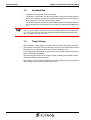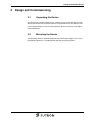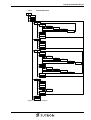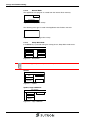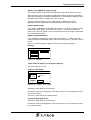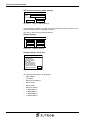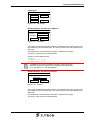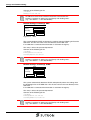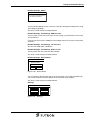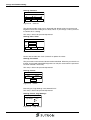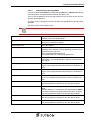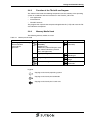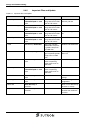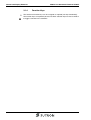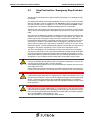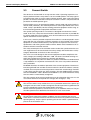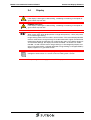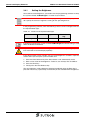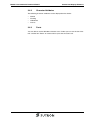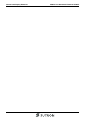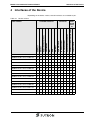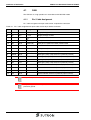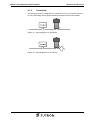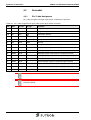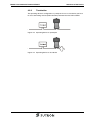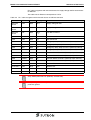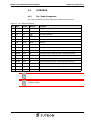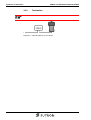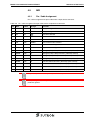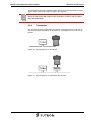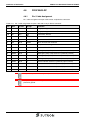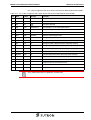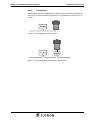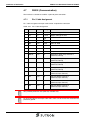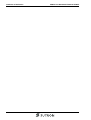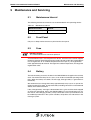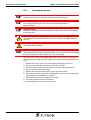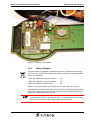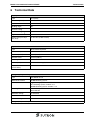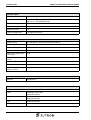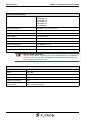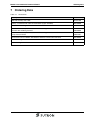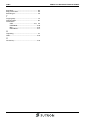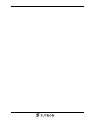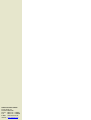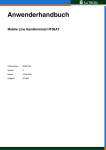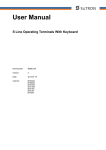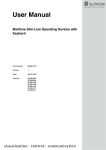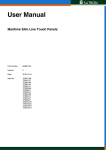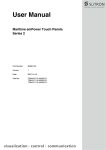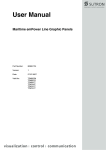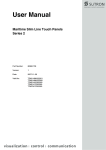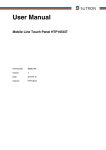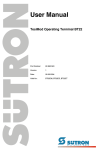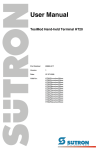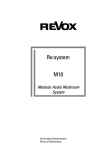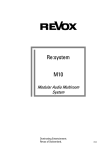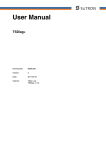Download User Manual - Sütron electronic GmbH
Transcript
User Manual Mobile Line Hand-held Terminal HT06AT Part Number: 80860.736 Version: 2 Date: 2011-01-13 Valid for: HT06AT Mobile Line Hand-held Terminal HT06AT Version 1 2 Date 2009-03-26 2011-01-13 Modifications First Edition Chapter „Display“ enlarged This manual, including all illustrations contained herein, is copyright protected. Use of this manual by any third party in departure from the copyright provision is forbidden. No part of this manual may be reproduced, translated or electronically or photographically archived or altered without the express written consent from Sütron electronic GmbH. Violations shall be cause for damage liability. Sütron electronic reserves the right to make any changes that contribute to technical improvement. Mobile Line Hand-held Terminal HT06AT Overall Table of Contents Overall Table of Contents 1 2 Important Notes ....................................................................................................... 1-1 1.1 Symbols .................................................................................................... 1-1 1.2 Safety Notes ............................................................................................. 1-1 1.3 Intended Use............................................................................................. 1-2 1.4 Target Group............................................................................................. 1-2 Design and Commissioning ..................................................................................... 2-1 2.1 Unpacking the Device ............................................................................... 2-1 2.2 Mounting the Device ................................................................................. 2-1 2.3 Design....................................................................................................... 2-2 2.3.1 Front View with Dimensions ................................................................ 2-2 2.3.2 Side View with Dimensions.................................................................. 2-3 2.4 2.4.1 Launch Structure ........................................................................................................2-5 2.4.1.2 Normal Mode ..............................................................................................................2-6 2.4.1.3 Setup Main Mode........................................................................................................2-6 2.4.1.4 Administration Operating Mode ................................................................................2-15 2.4.2 Function of the AppStarter.exe Program ........................................... 2-16 2.4.3 Function of the TSvisLD.exe Program ............................................... 2-17 2.4.4 Memory Media Used.......................................................................... 2-17 2.4.5 Important Files and Update ............................................................... 2-18 2.5.1 Identification............................................................................................ 2-19 Version Key ....................................................................................... 2-19 Control and Display Elements ................................................................................. 3-1 3.1 4 Loading Procedure on Windows CE Operating System ...................... 2-4 2.4.1.1 2.5 3 Switching On............................................................................................. 2-4 Keyboard................................................................................................... 3-1 3.1.1 Editing Keys ......................................................................................... 3-2 3.1.2 Control Keys ........................................................................................ 3-3 3.1.3 Special Keys ........................................................................................ 3-3 3.1.4 Function Keys ...................................................................................... 3-4 3.2 Stop Push-button / Emergency Stop Push-button .................................... 3-5 3.3 Consent Switch ......................................................................................... 3-6 3.4 Display ...................................................................................................... 3-7 3.4.1 Setting the Brightness.......................................................................... 3-8 3.4.2 Character Attributes ............................................................................. 3-9 3.4.3 Fonts .................................................................................................... 3-9 Interfaces of the Device ........................................................................................... 4-1 4.1 4.1.1 CAN .......................................................................................................... 4-2 Pin / Cable Assignment ....................................................................... 4-2 i Overall Table of Contents 4.1.2 4.2 Termination .......................................................................................... 4-3 DeviceNet.................................................................................................. 4-4 4.2.1 Pin / Cable Assignment........................................................................ 4-4 4.2.2 Termination .......................................................................................... 4-5 4.3 Ethernet..................................................................................................... 4-6 4.3.1 Pin / Cable Assignment........................................................................ 4-6 4.3.2 Connection Box.................................................................................... 4-8 4.4 INTERBUS ................................................................................................ 4-9 4.4.1 Pin / Cable Assignment........................................................................ 4-9 4.4.2 Termination ........................................................................................ 4-10 4.5 MPI.......................................................................................................... 4-11 4.5.1 Pin / Cable Assignment...................................................................... 4-11 4.5.2 Cable.................................................................................................. 4-12 4.5.3 Termination ........................................................................................ 4-13 4.6 PROFIBUS-DP........................................................................................ 4-14 4.6.1 Pin / Cable Assignment...................................................................... 4-14 4.6.2 Cable.................................................................................................. 4-16 4.6.3 Termination ........................................................................................ 4-17 4.7 4.7.1 4.8 5 Mobile Line Hand-held Terminal HT06AT RS232 (Communication)......................................................................... 4-18 Pin / Cable Assignment...................................................................... 4-18 USB......................................................................................................... 4-19 Maintenance and Servicing......................................................................................5-1 5.1 Maintenance Interval................................................................................. 5-1 5.2 Front Panel................................................................................................ 5-1 5.3 Fuse .......................................................................................................... 5-1 5.4 Battery....................................................................................................... 5-1 5.4.1 Changing the Battery ........................................................................... 5-2 5.4.2 Battery Disposal ................................................................................... 5-3 6 Technical Data .........................................................................................................6-1 7 Ordering Data...........................................................................................................7-1 A Index ....................................................................................................................... A-1 ii Mobile Line Hand-held Terminal HT06AT 1 Important Notes Important Notes 1.1 Symbols The symbols in this manual are used to draw your attention on notes and dangers. This is the safety alert symbol. It is used to alert you to potential personal injury hazards. Obey all safety messages that follow this symbol to avoid possible injury or death. DANGER This symbol is used to refer to instructions which, if ignored or not carefully followed, will result in death or serious injury. WARNING This symbol is used to refer to instructions which, if ignored or not carefully followed, could result in death or serious injury. CAUTION This symbol is used to refer to instructions which, if ignored or not carefully followed, could result in minor or moderate injury. NOTICE This symbol and the accompanying text alerts the reader to a situation which may cause damage or malfunction to the device, either hardware or software, or surrounding property. Reference to source of information This symbol refers to detailed sources of information on the current topic. 1.2 Safety Notes – Read this manual carefully before using the operating device. Keep this manual in a place where it is always accessible to all users. – Proper transportation, handling and storage, placement and installation of this product are prerequisites for its subsequent flawless and safe operation. – This user manual contains the most important information for the safe operation of the device. – The user manual, in particular the safety notes, must be observed by all personnel working with the device. – Observe the accident prevention rules and regulations that apply to the operating site. – Installation and operation must only be carried out by qualified and trained personnel. 1-1 Important Notes Mobile Line Hand-held Terminal HT06AT 1.3 Intended Use – The device is designed for use in the industry. – The device is state-of-the art and has been built to the latest standard safety requirements. However, dangerous situations or damage to the machine itself or other property can arise from the use of this device. – The device fulfills the requirements of the EMC directives and harmonized European standards. Any modifications to the system can influence the EMC behavior. NOTICE: Radio Interference This is a class A device. This device may cause radio interference in residential areas. In this case, the user may be required to introduce appropriate countermeasures, and to bear the cost of same. 1.4 Target Group All configuration, programming, installation, commissioning, operating and maintenance work in connection with the automation system must be performed by trained personnel only (e.g. qualified electricians, electrical engineers, etc.). The configuration and programming personnel must be familiar with the safety concepts of automation technology. The operating personnel must have been trained in handling the controller and be familiar with the operating instructions. The installation, commissioning and maintenance personnel must have an education which entitles them to work on automation systems. 1-2 Design and Commissioning 2 Design and Commissioning 2.1 Unpacking the Device Unpack all parts carefully and check the contents for any visible damage in transit. Also check whether the shipment matches the specifications on your delivery note. If you notice damages in transit or discrepancies, please contact our sales department immediately. 2.2 Mounting the Device The operating device is optional equipped with a hook and a magnet. You can put the operating device to a suitable position with these mounting options. 2-1 Design and Commissioning 2.3 Design 2.3.1 Front View with Dimensions Figure 2-1 Front view with dimensions * = Measures with protector ** = Measures with USB protecting cap *** = Measures with consent switch 2-2 Design and Commissioning 2.3.2 Side View with Dimensions Figure 2-2 Side View with Dimensions * = Measures with protector 2-3 Design and Commissioning 2.4 Switching On The Windows CE operating system is installed on the operating device. Running on the operating system is the visualization runtime. 2.4.1 Loading Procedure on Windows CE Operating System During the startup phase the operating device makes it possible to modify the configuration with the cursor keys and the enter key. The operating device has 3 operating modes: 2-4 – Normal (no key is pressed) – Setup Main (Key Enter was pressed) – Administration (Cursor key followed by Enter key was pressed) Design and Commissioning 2.4.1.1 Launch Structure Start Normal Admin Setup-Main Update Copy USB Stick Copy to Flash Copy to USB Import Settings Home Update Image Update Bootloader Home Registry Save Registry Color Depth SNTP Settings Home Network TCP/IP Info Fix Settings IP Address Gateway DNS WINS Home DHCP FTP Settings Add new user List all users Delete a user Home Device Name Home Settings Contrast Date / Time Password Printer Network Printer Settings Information Home Start Batch Exit Figure 2-3 Launch structure 2-5 Design and Commissioning 2.4.1.2 Normal Mode The AppStarter.exe program is started from the internal Flash memory. Admin Setup Main Menu Figure 2-4 Display after startup The following message is issued if the AppStarter.exe file does not exist. AppStarter not found ! Figure 2-5 Error message after startup 2.4.1.3 Setup Main Mode If the Enter key is pressed during the startup phase, Setup Main mode starts. Setup Main Update Exit Registry Settings Network Start Batch Figure 2-6 Setup Main Some settings are password-protected. The password is "+-+-". Update: Update Copy USB Stick Home Update Image Update Bootloader Figure 2-7 Install Fonts Update Update, Copy USB-Stick: Copy USB Stick Copy to Flash Home Copy to USB Import Settings Figure 2-8 2-6 Copy USB Stick Design and Commissioning Update, Copy USB-Stick, Copy to Flash: This function copies the data from the USB stick to the internal flash file system. Several projects can be managed in subdirectories below the directory TSvisRT. If more than one project is in different subdirectories, a choice dialog is displayed. Only directories which contain a project file (*.cb) are listed. The entire TSvisRT directory or the corresponding subdirectory and the AppStarter.exe are copied into the target directory of the flash file system. Update, Update Image: If the „image“ subdirectory on the USB stick contains a „*.nb0“ file, this file is used to perform the image update. There must only be one „*.nb0“ file in this directory. In this case, the flash registry is always deactivated so that the image is processed with a new default registry. Update, Update Bootloader: If the „bootloader“ subdirectory on the USB stick contains a „*.nb0“ file, this file is used to perform the bootloader update. There must only be one „*.nb0“ file in this directory. The user is informed that the update has been successfully completed. Registry: Registry Save Registry Home Color Depth SNTP Settings Figure 2-9 Registry Touch Screen & Registry, Save Registry Settings: The entire registry is saved. Registry, Color Depth: Color Depth 8 bpp 16 bpp OK Figure 2-10 LCD Saver Cancel Registry, Color Depth Selection of color depth for TFT displays. LCD Saver switches the brightness to the lowest value, if no user operation occures for at least one hour. This entry is able to be password-protected. Change Display Mode, Color: Selection of color depth for TFT displays. LCD Saver switches the brightness to the lowest value, if no user operation occures for at least one hour. 2-7 Design and Commissioning Touch Screen & Registry, SNTP Settings: SNTP Settings Server myserver.myhost.local Interval [minutes] 5 OK Cancel Figure 2-11 Registry, SNTP Settings You can enter the address of a time server located in the intranet or Internet. The synchronization interval is specified in minutes. This entry is able to be password-protected. Network Settings: Network Settings TCP/IP Info Home Fix Settings FTP Settings DHCP Device Name Figure 2-12 Network Settings Network Settings, TCP/IP Info: TCP/IP Info MAC: 0-7-93-FF-FF-CE IP: 192.168.100.82 Mask: 255.255.255.0 Device Name: MyName DHCP enabled Gate: 000.000.000.000 1. DNS: 000.000.000.000 2. DNS: 000.000.000.000 1. WINS: 000.000.000.000 2. WINS: 000.000.000.000 Figure 2-13 OK TCP/IP Info The following informations are displayed: 2-8 – MAC address – IP address, – Subnet mask address, – Device name, – DHCP status, – Gateway address, – 1. DNS address, – 2. DNS address, – 1. WINS address, – 2. WINS address. Design and Commissioning Fix Settings: Fix Settings IP Address Home Gateway DNS Figure 2-14 WINS Fix Settings Network Settings, Fix Settings, IP Address: IP Address IP Address 000.000.000.000 Subnet Mask 000.000.000.000 OK Figure 2-15 Cancel IP Address The system automatically deselects DHCP and optionally enters the settings from the IPSetting.ini file of the USB stick. This file must exist in the root directory of the USB stick. If no USB stick is connected the information is read from the registry. This entry is able to be password-protected. Contents of the IPSetting.ini file: [IPCONFIG] IPAddress=172.016.042.150 SubnetMask=255.255.255.000 All addresses have to be entered in the format "xxx.xxx.xxx.xxx". Numbers smaller than 100 have to be filled up with leading zeros. (e.g.: 192.168.42.1 -> 192.168.042.001). Network Settings, Fix Settings, Gateway: Gateway Change Default Gateway 000.000.000.000 OK Figure 2-16 Cancel Gateway The system automatically deselects DHCP and optionally enters the settings from the IPSetting.ini file of the USB stick. This file must exist in the root directory of the USB stick. If no USB stick is connected the information is read from the registry. This entry is able to be password-protected. 2-9 Design and Commissioning Contents of the IPSetting.ini file: [IPCONFIG] Gateway=172.016.042.150 All addresses have to be entered in the format "xxx.xxx.xxx.xxx". Numbers smaller than 100 have to be filled up with leading zeros. (e.g.: 192.168.42.1 -> 192.168.042.001). Network Settings, Fix Settings, DNS: DNS Primary 000.000.000.000 Secondary 000.000.000.000 OK Figure 2-17 Cancel DNS The system deselects DHCP and enters the settings from the IPSetting.ini file of the USB stick. This file must exist in the root directory of the USB stick. If no USB stick is connected the information is read from the registry. This entry is able to be password-protected. Contents of the IPSetting.ini file: [IPCONFIG] PrimaryDNS=172.016.042.150 SecondaryDNS=172.016.042.151 All addresses have to be entered in the format "xxx.xxx.xxx.xxx". Numbers smaller than 100 have to be filled up with leading zeros. (e.g.: 192.168.42.1 -> 192.168.042.001). Network Settings, Fix Settings, WINS: WINS Primary 000.000.000.000 Secondary 000.000.000.000 OK Figure 2-18 Cancel WINS The system automatically deselects DHCP and optionally enters the settings from the IPSetting.ini file of the USB stick. This file must exist in the root directory of the USB stick. If no USB stick is connected the information is read from the registry. This entry is able to be password-protected. Contents of the IPSetting.ini file: [IPCONFIG] PrimaryWINS=172.016.042.150 SecondaryWINS=172.016.042.151 All addresses have to be entered in the format "xxx.xxx.xxx.xxx". Numbers smaller than 100 have to be filled up with leading zeros. (e.g.: 192.168.42.1 -> 192.168.042.001). 2-10 Design and Commissioning Network Settings, DHCP: DHCP DHCP enabled Save registry and restart device to work with new parameters Figure 2-19 DHCP You may enable DHCP service. You must save this setting when exiting of by using „Save Registry Settings“. This entry is able to be password-protected. Network Settings, FTP Settings, Add new user: You may enter a new user name. You have to assign a password to the user name and to confirm it. If at least one user name is added you cannot login to the FTP server as anonymous anymore. Network Settings, FTP Settings, List all users: All users are listed within a DOS box. Network Settings, FTP Settings, Delete a user: You may enter the user name you like to delete. This entry is able to be password-protected. Network Settings, Device Name: Device name Enter Device Name MyDeviceName OK Figure 2-20 Cancel Device Name You can define a device name with up to 14 characters. Via a FTP connection you can access the device with the device name instead of the IP address. This entry is able to be password-protected. Settings: Settings Contrast Home Date / Time Printer Password Information Figure 2-21 Settings 2-11 Design and Commissioning Settings, Contrast: Contrast Contrast Brightness 15 15 OK Cancel Figure 2-22 Apply Contrast The operating mode setup main is displayed with default values for contrast and brightness to ensure reading also at faulty values. If you change a value, you have to confirm this in a dialog. This entry is able to be password-protected. Settings, Date / Time: Date / Time Time Date OK Cancel Figure 2-23 Refresh Date / Time Set the date and the time. Push „Refresh“ to update the values. Settings, Password: The password can be activated, deactivated or redefined. When the password is activated, all password-protected dialog boxes can only be accessed if the password has been entered successfully. This entry is able to be password-protected. Settings, Printer: Printer Page Settings Network Print Home Figure 2-24 Printer Branching to „Page Settings“ and „Network Print“. This entry is able to be password-protected. Settings, Printer, Page Settings: Page Settings Page Settings: Letter A4 OK Figure 2-25 2-12 Cancel Page Settings Design and Commissioning Select the paper format, "Letter" or "A4", "Letter" is default. This entry is automatically stored in the registry. Settings, Printer, Network Print: Network Print Network Printer Path: Network Server Login OK Cancel Figure 2-26 Network Print Enter the network printer path. This entry is automatically stored in the registry. Settings, Printer, Network Print, Network Server Login: Network Server Login User Name: Password: OK Cancel Figure 2-27 Network Server Login, User Name and Password You may perform a network login. Enter user name and password. After the confirmation with "OK" the dialog for the input of the domain appears. Network Server Login Domain: OK Cancel Figure 2-28 Network Server Login, Domain This entry is automatically stored in the registry. Settings, Information: Information SNR: 1023456789 Image_Grafikpanel_EP9307_CE5.00_ V1.18 Built: Aug 27 2007 14:00:00 Flash Size: 16 MB SRAM Size: 512 kB PLC / VISU RAM: 0 / 460 kB Busclock: 49 MHz Click OK to go back to main Figure 2-29 Information The following informations are displayed: – Serial number, – Product ID, 2-13 Design and Commissioning – Image version, – Built version, – Built date, – Size of flash, – Size of SRAM, – Size of PLC / Visu RAM, – Bus clock speed. Start Batchfile: The project.bat file in the FlashDrv directory starts, if available. 2-14 Design and Commissioning 2.4.1.4 Administration Operating Mode If you press the Cursor Down key followed by the Enter key / Admin button during the startup phase, the Administration mode of operation starts. You can use the Admin.ini file to manage the device. This file must exist in the root directory of the USB stick. This file is used as a dongle to prevent users from changing the device during normal operation. Possible contents for the Admin.ini file: Observe upper and lower case for all entries! Explorer=Off Deactivates the Explorer in the registry. The change becomes effective on the next device reboot. Explorer=On Activates the Explorer in the registry. The change becomes effective on the next device reboot. Start=explorer.exe Starts the explorer Start=MyProgram.exe Starts the application MyProgram.exe Initial directory is windows. Use the following syntax to start an application on the usb stick: Start=\\\\HardDisk\\MyProgram.exe Use multiple entries to start several applications. Registry=Default Destroys the current registry and activates the default registry of the image. The change becomes effective on the next device reboot. StartRepllog=On Enables automatic startup of the Repllog.exe program in the registry. The change becomes effective on the next device reboot. StartRepllog=Off Disables automatic startup of the Repllog.exe program in the registry. The change becomes effective on the next device reboot. LaunchTouch=On The touch variant of the launch will start at devices with keyboard. The change becomes effective on the next device reboot. LaunchTouch=Off The standard variant for the device will start. The change becomes effective on the next device reboot. Lock=On The buttons Press for Setup Main Menu and Admin are disabled. If the file „Admin.ini“ is found on the usb stick the button Admin is enabled. Therefore the deactivation of the lock is possible. The change becomes effective on the next device reboot. Lock=Off All buttons enabled. The change becomes effective on the next device reboot. Mode=Development The shell has full functionality. The change becomes effective on the next device reboot. 2-15 Design and Commissioning Mode=Standard The Shell is restricted: No task bar and task switch available. Desktop contains the launch icon only. The change becomes effective on the next device reboot. DeviceName=MyName Defines the device name of the operating device ;DeviceName=MyName Comment, no impact 2.4.2 Function of the AppStarter.exe Program The AppStarter.exe program creates all the necessary registry settings and can also store the registry, if desired. If the Explorer is activated, the system shuts it down. Automatic startup of ActiveSync is also deactivated. The AppStarter.exe file then starts the TSvisLD_CE.exe file from the Flash File System (FFS). 2-16 Design and Commissioning 2.4.3 Function of the TSvisLD.exe Program The TSvisLD.exe loads the following components into the memory of the operating system in accordance with the instructions in the TSvisRT_CE.ini file: – User application – Protocol driver – TSvisRT firmware The program then unpacks the compressed application file (*.CB) and starts the TSvisRT Runtime component. 2.4.4 Memory Media Used The following memory media are used: Table 2-1 Memory media used Operating system memory TSvisRT Runtime Protocol driver Application Flash file system (FlashDrv) AppStarter.exe Subdirectory TSvisRT\Project name (with TSvisRT Runtime, protocol driver and application) USB stick (Hard disk) Registry settings Admin.ini IPSetting.ini Image storage in Flash Subdirectory Image Bootloader storage in Flash Subdirectory Bootloader Legend: Copying carried out by operating system Copying carried out by the bootloader Copying carried out by the Launch.exe 2-17 Design and Commissioning 2.4.5 Table 2-2 Important Files and Update Important files and update File Storage location Update Function TSvisRT_CE.INI Subdirectory TSvisRT or TSvisRT\Projekt on USB stick Transfer via programming software on USB stick or FTP server Initialization file for TSvisLD_CE.exe SPSTtxxxxxxx.yyy.DLL Subdirectory TSvisRT or TSvisRT\Projekt on USB stick Transfer via programming software on USB stick or FTP server Protocol driver *.CB Subdirectory TSvisRT or TSvisRT\Projekt on USB stick Transfer via programming software on USB stick or FTP server Compressed application file TSvisRT_CE.EXE Subdirectory TSvisRT or TSvisRT\Projekt on USB stick Transfer via programming software on USB stick or FTP server TSvisRT Runtime *.nb0 Subdirectory Bootloader Menu item "Update Bootloader" in operating mode setup main via USB stick Windows CE Bootloader *.nb0 Subdirectory Image Menu item "Update Image" in operating mode setup main via USB stick Operating system Windows CE AppStarter.EXE Root directory on USB stick Menu item "Copy USB Stick" in operating mode setup main via USB stick Starts TSvisLD_CE.exe TSvisLD_CE.EXE Subdirectory TSvisRT or TSvisRT\Projekt on USB stick Menu item "Copy USB Stick" in operating mode setup main via USB stick TSvisRT loader Admin.INI Root directory on USB stick - File with administration settings IPSetting.INI Root directory on USB stick - File with settings for IP assignment starter.bat Root directory on FlashDrv - Starts a user-defined application on startup project.bat Root directory on FlashDrv 2-18 Starts a user-defined application from within the launcher Design and Commissioning 2.5 Identification The operating device can be identified using the nameplate on the rear of the device. Figure 2-30 Nameplate (example) 1 Order number 2 Version key (at time of delivery) 3 MAC address 4 Voltage and power specification 5 Serial number 2.5.1 Version Key The version key provides information on the version level of various components at time of delivery. 80850430 _ 113 . 118 . 04XX . 101 Bundle Bootloader Image Application Software Installation / Auxiliary Software 2-19 Design and Commissioning 2-20 Mobile Line Hand-held Terminal HT06AT 3 Control and Display Elements Control and Display Elements 3.1 Keyboard The keys are positioned under an environmental-proof polyester foil. You project the operating principle of the keys in the programming software. Figure 3-1 Front view 1. Protector 2. Holding belt 3. Enclosure 4. Emergency stop button (option) 5. Display 6. Consent switch on the side (option) 7. Keyboard 8. Cover cap for USB interface 3-1 Control and Display Elements 3.1.1 Mobile Line Hand-held Terminal HT06AT Editing Keys The key 0 and ()° is used for changing data in the editor. The (, ) and ° characters can be entered when configuring the Shift or ShiftCase system variables. The key 1 and STU is used for changing data in the editor. The S, T and U characters can be entered when configuring the Shift or ShiftCase system variables. The key 2 and VWX is used for changing data in the editor. The V, W and Y characters can be entered when configuring the Shift or ShiftCase system variables. The key 3 and YZ% is used for changing data in the editor. The Y, Z and % characters can be entered when configuring the Shift or ShiftCase system variables. The key 4 and JKL is used for changing data in the editor. The J, K and L characters can be entered when configuring the Shift or ShiftCase system variables. The key 5 and MNO is used for changing data in the editor. The M, N and O characters can be entered when configuring the Shift or ShiftCase system variables. The key 6 and PQR is used for changing data in the editor. The P, Q and R characters can be entered when configuring the Shift or ShiftCase system variables. The key 7 and ABC is used for changing data in the editor. The A, B and C characters can be entered when configuring the Shift or ShiftCase system variables. The key 8 and DEF is used for changing data in the editor. The D, E and F characters can be entered when configuring the Shift or ShiftCase system variables. The key 9 and GHI is used for changing data in the editor. The G, H and I characters can be entered when configuring the Shift or ShiftCase system variables. The key Decimal point and :?! is used for changing data in the editor. The characters :, ? and ! can be entered when configuring the Shift or ShiftCase system variables. The key Plus and <=> is used for changing data in the editor. The characters <, = and > can be entered when configuring the Shift or ShiftCase system variables. The key Minus and \*/ is used for changing data in the editor. The characters \, * and / can be entered when configuring the Shift or ShiftCase system variables. 3-2 Mobile Line Hand-held Terminal HT06AT 3.1.2 Control and Display Elements Control Keys The key Cursor left can be configured to directly call up any screen. In the editor, it moves the cursor one character to the left (character selection). This function corresponds to the system variable KeyCursLeft. The key Cursor right can be configured to directly call up any screen. In the editor, it moves the cursor one character to the right (character selection). This function corresponds to the system variable KeyCursRight. The key Cursor up can be configured to directly call up any screen. In the editor, it moves the cursor up one variable (variable selection). This function corresponds to the system variable KeyCursUp. The key Cursor down can be configured to directly call up any screen. In the editor, it moves the cursor down one variable (variable selection). This function corresponds to the system variable KeyCursDown. The key Cursor home can be configured to directly call up any screen. In the editor it returns the cursor to the first input variable position. This function corresponds to the system variable KeyHome. The key Page down can be configured to page through tables, recipes and messages. This function corresponds to the system variable TabPgDn. 3.1.3 Special Keys The key Help always shows the current help text (online help). A flashing LED indicates that there are system messages. The system message is output in plain text. The key Data Release changes from the menu into the editor. The integrated LED is lit during edit mode. Pressing this key in edit mode exits the editor. The key Enter is used to complete data entry. Pressing this key while the startup screen is displayed opens the setup screen. The key Delete deletes the character beneath the cursor in the editor and removes the selected messages from the data memory. The key Print can be configured as a soft key to activate various print jobs. The LED flashes when a print process is active. 3-3 Control and Display Elements 3.1.4 Mobile Line Hand-held Terminal HT06AT Function Keys The function of function keys can be assigned as required (soft key functionality). The function keys can optionally be used as direct selection keys for menu control or to trigger a function in the controller. 3-4 Mobile Line Hand-held Terminal HT06AT 3.2 Control and Display Elements Stop Push-button / Emergency Stop Push-button The device can be fitted with an optional STOP push-button or an emergency stop push-button. The STOP push-button on the operating device ensures that the system to be monitored is shut down safely in accordance with EN 60204-1:1997, Paragraph 9.2.5.3. The stop function can be a Category 0, 1 or 2 stop according to EN 60204-1:1997, Paragraph 9.2.2 and must be defined according to the risk assessment. Therefore, the stop function of the operating device can be used for a safe machine stop as well as for looping into the emergency stop circuit of the system to be monitored. The signals of the STOP push-button use different circuits in the two versions of the linkbox. In the case of the linkbox with an emergency stop function, the signals control the stop circuit or emergency stop circuit of the system to be monitored. If no hand-held operating device is connected, the stop circuit or emergency stop circuit, respectively, is closed. In the linkbox without an emergency stop function, on the other hand, the signals of the stop circuit or emergency stop circuit are sent via the STOP push-button. If no hand-held operating device is connected, the stop circuit or emergency stop circuit, respectively, of the system to be monitored is open. The term "stop looping" has the following meaning: The stop circuit or emergency stop circuit, respectively, of the system to be monitored is looped through the linkbox and not interrupted, irrespective of whether the hand-held operating device is connected to the linkbox (and the STOP push-button has not been operated) or not. This functionality is only available with the linkbox with an emergency stop function. WARNING If using a hand-held operating device with an emergency stop button, you must ensure that the connecting cable is securely installed. A hand-held operating device that is not connected to the machine must be stored out of sight of the user! Bear in mind that the nearest emergency stop will be activated in the event of danger. If it does not work because it is not connected, this could have fatal consequences! WARNING If the hand-held operating device is equipped with a STOP push-button but it is not connected to the linkbox, a stop can not be triggered using the hand-held operating device – the STOP push-button of the hand-held operating device is ineffective! Install stationary emergency stop buttons that are available at all times on the system to be monitored. WARNING If the stop circuit has been implemented as a Category 0 or 1 stop, the stop function must be effective regardless of the operating mode. A Category 0 stop must have priority. The releasing of the STOP push-button must NOT lead to hazardous conditions (also see EN 60204-1:1997 Chapter 9.2.5.3). The stop function is not a substitute for safety devices. 3-5 Control and Display Elements 3.3 Mobile Line Hand-held Terminal HT06AT Consent Switch The device can be fitted with an 3-step consent switch. Operating sequences can only be performed if the 3-step switch is set to its middle position. The stop signal is issued when the switch is set to its upper and lower position. After a stop in the lowest position, the release command can only be issued if the switch is fully released and pushed to the middle position again. Each machine can run in two operating modes, normal mode and special mode. In normal mode (automatic), the machine performs its normal operational tasks. In this mode, safety is provided by closed, isolating protective equipment and/or using active non-isolating protective equipment that blocks access. The special operating modes of a machine are designed to maintain the normal mode. In this case, safety must be ensured in a different manner than is provided during normal mode because hazardous areas of the machine must be accessed and specific movements must be possible. In this case, it must be possible to operate the machine at a reduced speed in accordance with the risk assessment, whereby movement is only possible if the consent equipment is actuated simultaneously. The operator must possess the necessary qualifications and training and be familiar with the details of the intended use in accordance with the instruction manual. The safety-related parts of the controller used to reduce the speed and for the consent equipment must be constructed so that they comply with the EN 954-1 safety category determined on the basis of the risk analysis. The use of a 2-circuit design for the consent equipment enables compliance with safety category 3 according to EN 954-1:1996. The draft C-standard covering machine tools and processing machinery stipulates the following: Consent equipment may consist of either a 2-position command unit combined with a stop module or of a 3-position command unit. The use of a 3-position command unit is preferable. EN 60204 describes the mode of operation of the consent equipment. Based on information gathered from accident research and on the technical solutions currently available, the 3-step consent switch represents state-of-the-art technology. Positions 1 and 3 of the consent switch are "OFF" functions. Only the middle position activates consent. EN 60204-1:1997 is identical to IEC 60204-1, as a result of which the 3-step consent switch is internationally recognized. The stop category of the consent equipment must be selected on the basis of a risk assessment and must correspond to a Category 0 or Category 1 stop. Warning! The consent switch is only suitable for use as a protection function if the person operating the consent switch is able to recognize hazards to personnel in good time and can then immediately initiate hazard prevention measures! Slower movement speed may also be necessary as an additional measure. The permissible speed must be determined on the basis of a risk assessment. Warning! No commands related to hazardous conditions may be initiated by the consent switch alone. A second, conscious start command is necessary (button on hand-held operating device). Only the person operating the consent switch is permitted to be present in the hazardous area. 3-6 Mobile Line Hand-held Terminal HT06AT 3.4 Control and Display Elements Display DANGER: Toxic If the display is damaged, avoid touching, swallowing or breathing in the liquids or gases which may leak out! DANGER: Corrosive If the display is damaged, avoid touching, swallowing or breathing in the liquids or gases which may leak out! NOTICE: Damage Static screen parts which displayed over a longer time period (> 1 hour) may result in so-called image sticking. Image sticking shows itself visual like a „burn-in effect“. The screen displayed before remains visible after a change of image as shade furthermore. Higher environmental temperatures during the operation can accelerate this effect. To avoid the danger of an irreversible damage, the display must time controlled - 15 minutes are recommended - set with a black screen. Image sticking is a technologically property and only can be prevented by a suitable application. Image sticking is not appreciated by display suppliers as a guarantee reason. Please follow the instructions in the programming software's help topic "How do I configure a black screen as a screen saver" for making such a screen. The operating device is equipped with a TFT display. 3-7 Control and Display Elements 3.4.1 Mobile Line Hand-held Terminal HT06AT Setting the Brightness To be able to set the brightness, you need to use the programming software to setup the system variable LcdBackLight in a screen of your choice. To do so, follow the instructions listed in the programming software's help topic "How do I specify the contrast / brightness setting for the operating device". In the programming software, enter the following values as lower and upper limits for the representation type. Table 3-1 Values for the representation type System Variable Lower Limit Upper Limit Default Setting +1 + 31 + 15 LcdBackLight If you do not configure the system variable LcdBackLight, the default setting is used when the device is initialized. Adjust the brightness to the surrounding conditions at reached operating temperature to be able to read the display optimally. If you did set up the system variable, you can set the brightness as follows. Open the screen where you set up the system variable and: 1. Press the Data Release key if the data release is not automatically active. 2. Enter a new value for the brightness. To do so, use the keys Plus and Minus. 3. Press the Enter key. 4. Finally press the Data Release key. The new brightness setting becomes effective immediately after the Enter key is pressed. If necessary, repeat steps 2 and 3 until you are satisfied with the brightness. 3-8 Mobile Line Hand-held Terminal HT06AT 3.4.2 Control and Display Elements Character Attributes The following character attributes can be displayed on the device: – Normal – Flashing – Underlined – Inverse 3.4.3 Fonts You are able to use the Windows character sets. Further you can use the font "Normal" and the font "Zoom" or create and use your own character sets. 3-9 Control and Display Elements 3-10 Mobile Line Hand-held Terminal HT06AT Mobile Line Hand-held Terminal HT06AT 4 Interfaces of the Device Interfaces of the Device Depending on the device variant, several interfaces are available to you: Table 4-1 Device variants PROFIBUS-DP MPI CAN DeviceNet Open Cable End 16 Pin Connector 19 Pin Connector Wire-end Sleeve and RJ-45 Emergency Stop/Stop Push-button Consent Switch Command Devic es RS232 (Communication) Connector Ethernet Available Interfaces USB Host Order number HT06Ax-xx/70 x xx x/x x x/00 xxx X X - - - - - X - - - X X HT06Ax-xx/70 x xx x/x x x/03 xxx X X - - - - - - - X - X X HT06Ax-xx/70 x xx x/x x x/04 xxx X X - - - - - - - - X X X HT06Ax-xx/71 x xx x/x x x/00 xxx X - X - - - - X - - - X X HT06Ax-xx/71 x xx x/x x x/01 xxx X - X - - - - - X - - X X HT06Ax-xx/72 x xx x/x x x/00 xxx X - - X - - - X - - - X X HT06Ax-xx/72 x xx x/x x x/01 xxx X - - X - - - - X - - X X HT06Ax-xx/72 x xx x/x x x/02 xxx X - - X - - - - - X - X X HT06Ax-xx/73 x xx x/x x x/00 xxx X - - - X - - X - - - X X HT06Ax-xx/73 x xx x/x x x/01 xxx X - - - X - - - X - - X X HT06Ax-xx/73 x xx x/x x x/02 xxx X - - - X - - - - X - X X HT06Ax-xx/74 x xx x/x x x/00 xxx X - - - - X - X - - - X X HT06Ax-xx/74 x xx x/x x x/01 xxx X - - - - X - - X - - X X HT06Ax-xx/75 x xx x/x x x/00 xxx X - - - - - X X - - - X X HT06Ax-xx/75 x xx x/x x x/01 xxx X - - - - - X - X - - X X 4-1 Interfaces of the Device Mobile Line Hand-held Terminal HT06AT 4.1 CAN The CAN bus is a high speed bus in accordance with ISO-DIS 11898. 4.1.1 Pin / Cable Assignment Pin / cable assignment for open cable end or 16 pin device connector. Table 4-2 Pin / cable assignment for open cable end or 16 pin device connector Pin Wire ø mm² Design. Function 8 BK 0,5 0V Supply Voltage 0 VDC 9 VT 0,5 + 24 V Supply Voltage 24 VDC 10 YE 0,5 16 GN 0,25 CANL (IN) CAN_L Bus Line (Dominant LOW) Feeder Cable 15 RD 0,25 CANH (IN) CAN_H Line (Dominant HIGH) Feeder Cable 7 GR 0,25 GND Ground 13 WH 0,25 CANL (OUT) CAN_L Line (Dominant LOW) Return Cable 14 BN 0,25 CANH (OUT) CAN_H Line (Dominant HIGH) Return Cable 5 WHYE 0,25 Ö Emergency Stop / Stop Channel 1 (Normally Closed) 6 BNGN 0,25 Ö Emergency Stop / Stop Channel 1 (Normally Closed) 3 BU 1,0 Ö Emergency Stop / Stop Channel 2 (Normally Closed) 4 BN 1,0 Ö Emergency Stop / Stop Channel 2 (Normally Closed) 1 RDBU 0,25 S Consent Switch Channel 1 (Normally Open Contact) 11 PK 0,25 S Consent Switch Channel 1 (Normally Open Contact) 2 WHGN 0,25 S Consent Switch Channel 2 (Normally Open Contact) 12 OR 0,25 S Consent Switch Channel 2 (Normally Open Contact) Low-Noise Ground Gray underlayed entries are optionally available only. For operating devices with open cable ends, make sure to connect the shield with the protective ground. 4-2 Mobile Line Hand-held Terminal HT06AT 4.1.2 Interfaces of the Device Termination The operating device is configured as a participant. At use as last device you have to use a terminating resistor (RAb=120 ohms) between the wires WH and BN. Figure 4-1 Operating device as participant Figure 4-2 Operating device as last device 4-3 Interfaces of the Device Mobile Line Hand-held Terminal HT06AT 4.2 DeviceNet 4.2.1 Pin / Cable Assignment Pin / cable assignment for open cable end or 16 pin device connector. Table 4-3 Pin / cable assignment for open cable end or 16 pin device connector Pin Wire ø mm² Design. Function 8 BK 0,5 0V Supply Voltage 0 VDC 9 VT 0,5 + 24 V Supply Voltage 24 VDC 10 YE 0,5 16 GN 0,25 CANL (IN) CAN_L Bus Line (Dominant LOW) Feeder Cable 15 RD 0,25 CANH (IN) CAN_H Bus Line (Dominant HIGH) Feeder Cable 7 GR 0,25 GND Ground 13 WH 0,25 CANL (OUT) CAN_L Bus Line (Dominant LOW) Return Cable 14 BN 0,25 CANH (OUT) CAN_H Bus Line (Dominant HIGH) Return Cable 5 WHYE 0,25 Ö Emergency Stop / Stop Channel 1 (Normally Closed) 6 BNGN 0,25 Ö Emergency Stop / Stop Channel 1 (Normally Closed) 3 BU 1,0 Ö Emergency Stop / Stop Channel 2 (Normally Closed) 4 BN 1,0 Ö Emergency Stop / Stop Channel 2 (Normally Closed) 1 RDBU 0,25 S Consent Switch Channel 1 (Normally Open Contact) 11 PK 0,25 S Consent Switch Channel 1 (Normally Open Contact) 2 WHGN 0,25 S Consent Switch Channel 2 (Normally Open Contact) 12 OR 0,25 S Consent Switch Channel 2 (Normally Open Contact) Low-Noise Ground Gray underlayed entries are optionally available only. For operating devices with open cable ends, make sure to connect the shield with the protective ground. 4-4 Mobile Line Hand-held Terminal HT06AT 4.2.2 Interfaces of the Device Termination The operating device is configured as a participant. At use as last device you have to use a terminating resistor (RAb=120 ohms) between the wires WH and BN. Figure 4-3 Operating device as participant Figure 4-4 Operating device as last device 4-5 Interfaces of the Device Mobile Line Hand-held Terminal HT06AT 4.3 Ethernet A 10/100 Base-T Ethernet interface is located at the operating device. 4.3.1 Pin / Cable Assignment Pin / cable assignment for open cable end or 19 pin device connector for connection box. The cable tree for Ethernet corresponds to CAT 5. Table 4-4 Pin / cable assignment for open cable end or 19 pin device connector Pin Wire ø mm² Design. Function 1 GN 0,34 0V Supply Voltage 0 VDC 2 BN 0,34 + 24 V Supply Voltage 24 VDC 12 YE 0,34 15 GR 0,34 nc Not Connected 19 WH 0,34 nc Not Connected 9 RD 0,34 Ö Emergency Stop / Stop Channel 1 (Normally Closed) 16 PK 0,34 Ö Emergency Stop / Stop Channel 1 (Normally Closed) 7 BU 0,34 Ö Emergency Stop / Stop Channel 2 (Normally Closed) 8 BK 0,34 Ö Emergency Stop / Stop Channel 2 (Normally Closed) 10 WHGN 0,34 S Consent Switch Channel 1 (Normally Open Contact) 11 VT 0,34 S Consent Switch Channel 1 (Normally Open Contact) 17 GRPK 0,34 S Consent Switch Channel 2 (Normally Open Contact) 18 RDBU 0,34 S Consent Switch Channel 2 (Normally Open Contact) 3 YE 0,15 TX+ Ethernet TX+ 4 GN 0,15 TX- Ethernet TX- 5 PK 0,15 RX+ Ethernet RX+ 6 BU 0,15 RX- Ethernet RX- Low-Noise Ground Gray underlayed entries are optionally available only. For operating devices with open cable ends, make sure to connect the shield with the protective ground. 4-6 Mobile Line Hand-held Terminal HT06AT Interfaces of the Device Pin / cable assignment with wire-end sleeves for supply voltage and RJ-45 connector for Ethernet. The cable tree for Ethernet corresponds to CAT 5. Table 4-5 Pin / cable assignment with wire-end sleeves and RJ-45 connector Wire-end Wire ø mm² Design. Function Wire-end Sleeve GN 0,34 0V Supply Voltage 0 VDC Wire-end Sleeve BN 0,34 + 24 V Supply Voltage 24 VDC Wire-end Sleeve YE 0,34 Open GR 0,34 nc Not Connected Open WH 0,34 nc Not Connected Open RD 0,34 Ö Emergency Stop / Stop Channel 1 (Normally Closed) Open PK 0,34 Ö Emergency Stop / Stop Channel 1 (Normally Closed) Open BU 0,34 Ö Emergency Stop / Stop Channel 2 (Normally Closed) Open BK 0,34 Ö Emergency Stop / Stop Channel 2 (Normally Closed) Open WHGN 0,34 S Consent Switch Channel 1 (Normally Open Contact) Open VT 0,34 S Consent Switch Channel 1 (Normally Open Contact) Open GRPK 0,34 S Consent Switch Channel 2 (Normally Open Contact) Open RDBU 0,34 S Consent Switch Channel 2 (Normally Open Contact) RJ-45 Pin 1 YE 0,15 TX+ Ethernet TX+ RJ-45 Pin 2 GN 0,15 TX- Ethernet TX- RJ-45 Pin 3 PK 0,15 RX+ Ethernet RX+ RJ-45 Pin 6 BU 0,15 RX- Ethernet RX- Low-Noise Ground Gray underlayed entries are optionally available only. For operating devices with open cable ends, make sure to connect the shield with the protective ground. 4-7 Interfaces of the Device Mobile Line Hand-held Terminal HT06AT 4.3.2 Connection Box To connect the HT06AT with Ethernet interface and the 19 pin device connector to the network, the power supply and with optional command devices uncomplicatedly, you use the connection box. Table 4-6 Wiring plan for connection box Signal Name HT06AT X1. Ethernet X2. Supply Voltage X3. Command Devices X4. Ethernet Tx+ 3 1 Ethernet Tx- 4 2 Ethernet Rx+ 5 3 Ethernet Rx- 6 6 Low-Noise Ground 12 1 Supply Voltage OV DC 1 2 Supply Voltage 24V DC 2 3 nc 15 4 nc 19 5 Emergency Stop Channel 1 (Normally Closed) 9 6 Emergency Stop Channel 1 (Normally Closed) 16 5 Emergency Stop Channel 2 (Normally Closed) 7 8 Emergency Stop Channel 2 (Normally Closed) 8 7 Consent Switch Channel 1 (Normally Open) 10 4 Consent Switch Channel 1 (Normally Open) 11 3 Consent Switch Channel 2 (Normally Open) 17 2 Consent Switch Channel 2 (Normally Open) 18 1 The connection box has brackets for the top hat rail assembly on the back. See chapter “Ordering Data“ on page 7-1. 4-8 Mobile Line Hand-held Terminal HT06AT 4.4 INTERBUS 4.4.1 Pin / Cable Assignment Interfaces of the Device Pin / cable assignment for open cable end or 16 pin device connector. Table 4-7 Pin / Cable Assignment Pin Wire ø mm² Design. Function 8 BK 0,5 0V Supply Voltage 0 VDC 9 VT 0,5 + 24 V Supply Voltage 24 VDC 10 YE 0,5 16 GN 0,25 /DO1 Data Output Inverted 15 RD 0,25 DO1 Data Output 7 GR 0,25 GND Ground 13 WH 0,25 DI1 Data Input 14 BN 0,25 /DI1 Data Input Inverted 5 WHYE 0,25 Ö Emergency Stop / Stop Channel 1 (Normally Closed) 6 BNGN 0,25 Ö Emergency Stop / Stop Channel 1 (Normally Closed) 3 BU 1,0 Ö Emergency Stop / Stop Channel 2 (Normally Closed) 4 BN 1,0 Ö Emergency Stop / Stop Channel 2 (Normally Closed) 1 RDBU 0,25 S Consent Switch Channel 1 (Normally Open Contact) 11 PK 0,25 S Consent Switch Channel 1 (Normally Open Contact) 2 WHGN 0,25 S Consent Switch Channel 2 (Normally Open Contact) 12 OR 0,25 S Consent Switch Channel 2 (Normally Open Contact) Low-Noise Ground Gray underlayed entries are optionally available only. For operating devices with open cable ends, make sure to connect the shield with the protective ground. 4-9 Interfaces of the Device Mobile Line Hand-held Terminal HT06AT 4.4.2 Termination You only can use the operating device as last device. Figure 4-5 4-10 Operating device as last device Mobile Line Hand-held Terminal HT06AT Interfaces of the Device 4.5 MPI 4.5.1 Pin / Cable Assignment Pin / cable assignment for open cable end or 16 pin device connector. Table 4-8 Pin / cable assignment for open cable end or 16 pin device connector Pin Wire ø mm² Design. Function 8 BK 0,5 0V Supply Voltage 0 VDC 9 VT 0,5 + 24 V Supply Voltage 24 VDC 10 YE 0,5 16 GN 0,25 RxD/TxD-N Received Data / Transmitted Data Minus 15 RD 0,25 RxD/TxD-P Received Data / Transmitted Data Plus 7 GR 0,25 DGND Data Transmission Potential 13 WH 0,25 CNTR-P Repeater Control Signal Plus 14 BN 0,25 CNTR-N Repeater Control Signal Minus 5 WHYE 0,25 Ö Emergency Stop / Stop Channel 1 (Normally Closed) 6 BNGN 0,25 Ö Emergency Stop / Stop Channel 1 (Normally Closed) 3 BU 1,0 Ö Emergency Stop / Stop Channel 2 (Normally Closed) 4 BN 1,0 Ö Emergency Stop / Stop Channel 2 (Normally Closed) 1 RDBU 0,25 S Consent Switch Channel 1 (Normally Open Contact) 11 PK 0,25 S Consent Switch Channel 1 (Normally Open Contact) 2 WHGN 0,25 S Consent Switch Channel 2 (Normally Open Contact) 12 OR 0,25 S Consent Switch Channel 2 (Normally Open Contact) Low-Noise Ground Gray underlayed entries are optionally available only. For operating devices with open cable ends, make sure to connect the shield with the protective ground. 4-11 Interfaces of the Device Mobile Line Hand-held Terminal HT06AT Pin / cable assignment with 19 pin device connector for HMI Linkbox HL01 DP/MPI. Table 4-9 Pin / cable assignment with 19 pin device connector for HMI Linkbox HL01 DP/MPI Pin Wire ø mm² Design. Function 1 BK 0,5 0V Supply Voltage 0 VDC 2 VT 0,5 + 24 V Supply Voltage 24 VDC 12 YE 0,5 13 GN 0,25 RxD/TxD-N Received Data / Transmitted Data Minus 11 RD 0,25 RxD/TxD-P Received Data / Transmitted Data Plus 18 GR 0,25 DGND Data Transmission Potential 14 WH 0,25 CNTR-P Repeater Control Signal Plus 9 WHYE 0,25 Ö Emergency Stop / Stop Channel 1 (Normally Closed) 16 BNGN 0,25 Ö Emergency Stop / Stop Channel 1 (Normally Closed) 7 BU 1,0 Ö Emergency Stop / Stop Channel 2 (Normally Closed) 8 BN 1,0 Ö Emergency Stop / Stop Channel 2 (Normally Closed) 6 RDBU 0,25 S Consent Switch Channel 1 (Normally Open Contact) 10 PK 0,25 S Consent Switch Channel 1 (Normally Open Contact) 17 WHGN 0,25 S Consent Switch Channel 2 (Normally Open Contact) 19 OR 0,25 S Consent Switch Channel 2 (Normally Open Contact) Low-Noise Ground 3 Jumper in Device Connector to Pin 4 4 Jumper in Device Connector to Pin 3 5 Jumper in Device Connector to Pin 15 15 Jumper in Device Connector to Pin 5 Gray underlayed entries are optionally available only. 4.5.2 Cable Any cable that conforms with the following parameters can be used: Table 4-10 4-12 Cable characteristics MPI Parameters Value Loop Resistance 110 Ohm/km Capacitance 30 nF/km Surge Impedance 150 Ohm Mobile Line Hand-held Terminal HT06AT Interfaces of the Device The maximum length of one segment is 50 m which cannot be exceeded. This 50 m applies from the first node to the last node in the segment. For further information on the installation, please refer to the Siemens manual "SIMATIC S7-400 and M7-400 Programmable Controllers Hardware and Installation, 6ES7498-8AA03-8BA0". 4.5.3 Termination The operating device is configured as last device. The termination is inside the device and can not be switched off. At operation as a participant you have to use repeaters. Figure 4-6 Operating device as last device Figure 4-7 Operating device as participant with repeater 4-13 Interfaces of the Device Mobile Line Hand-held Terminal HT06AT 4.6 PROFIBUS-DP 4.6.1 Pin / Cable Assignment Pin / cable assignment for open cable end or 16 pin device connector. Table 4-11 Pin / cable assignment for open cable end or 16 pin device connector Pin Wire ø mm² Design. Function 8 BK 0,5 0V Supply Voltage 0 VDC 9 VT 0,5 + 24 V Supply Voltage 24 VDC 10 YE 0,5 16 GN 0,25 RxD/TxD-N Received Data / Transmitted Data Minus 15 RD 0,25 RxD/TxD-P Received Data / Transmitted Data Plus 7 GR 0,25 DGND Data Transmission Potential 13 WH 0,25 CNTR-P Repeater Control Signal Plus 14 BN 0,25 CNTR-N Received Data / Transmitted Data Minus 5 WHYE 0,25 Ö Emergency Stop / Stop Channel 1 (Normally Closed) 6 BNGN 0,25 Ö Emergency Stop / Stop Channel 1 (Normally Closed) 3 BU 1,0 Ö Emergency Stop / Stop Channel 2 (Normally Closed) 4 BN 1,0 Ö Emergency Stop / Stop Channel 2 (Normally Closed) 1 RDBU 0,25 S Consent Switch Channel 1 (Normally Open Contact) 11 PK 0,25 S Consent Switch Channel 1 (Normally Open Contact) 2 WHGN 0,25 S Consent Switch Channel 2 (Normally Open Contact) 12 OR 0,25 S Consent Switch Channel 2 (Normally Open Contact) Low-Noise Ground Gray underlayed entries are optionally available only. For operating devices with open cable ends, make sure to connect the shield with the protective ground. 4-14 Mobile Line Hand-held Terminal HT06AT Interfaces of the Device Pin / cable assignment with 19 pin device connector for HMI Linkbox HL01 DP/MPI. Table 4-12 Pin / cable assignment with 19 pin device connector for HMI Linkbox HL01 DP/MPI Pin Wire ø mm² Design. Function 1 BK 0,5 0V Supply Voltage 0 VDC 2 VT 0,5 + 24 V Supply Voltage 24 VDC 12 YE 0,5 13 GN 0,25 RxD/TxD-N Received Data / Transmitted Data Minus 14 RD 0,25 RxD/TxD-P Received Data / Transmitted Data Plus 18 GR 0,25 DGND Data Transmission Potential 11 WH 0,25 CNTR-P Repeater Control Signal Plus 9 WHYE 0,25 Ö Emergency Stop / Stop Channel 1 (Normally Closed) 16 BNGN 0,25 Ö Emergency Stop / Stop Channel 1 (Normally Closed) 7 BU 1,0 Ö Emergency Stop / Stop Channel 2 (Normally Closed) 8 BN 1,0 Ö Emergency Stop / Stop Channel 2 (Normally Closed) 6 RDBU 0,25 S Consent Switch Channel 1 (Normally Open Contact) 10 PK 0,25 S Consent Switch Channel 1 (Normally Open Contact) 17 WHGN 0,25 S Consent Switch Channel 2 (Normally Open Contact) 19 OR 0,25 S Consent Switch Channel 2 (Normally Open Contact) Low-Noise Ground 3 Jumper in Device Connector to Pin 4 4 Jumper in Device Connector to Pin 3 5 Jumper in Device Connector to Pin 15 15 Jumper in Device Connector to Pin 5 Gray underlayed entries are optionally available only. 4-15 Interfaces of the Device Mobile Line Hand-held Terminal HT06AT 4.6.2 Cable Any PROFIBUS-DP-approved cables specified in the EN 50170 as cable type A can be used. Table 4-13 Cable characteristics PROFIBUS Parameters Value Impedance 136 to 165 Ohm Capacitance < 30 pf/m Loop Resistance 110 Ohm/km Wire Gauge 0.64 mm The maximum cable length depends on the baud rate (DIN EN 19245 Part 3). Table 4-14 4-16 Baud rate PROFIBUS-DP Baud Rate Cable Length 187.5 kBit/s 1000 m 500 kBit/s 400 m 1500 kBit/s 200 m 3000 to 12000 kBit/s 100 m Mobile Line Hand-held Terminal HT06AT 4.6.3 Interfaces of the Device Termination The operating device is configured as last device. The termination is inside the device and can not be switched off. At operation as a participant you have to use repeaters. Figure 4-8 Operating device as last device Figure 4-9 Operating device as participant with repeater 4-17 Interfaces of the Device Mobile Line Hand-held Terminal HT06AT 4.7 RS232 (Communication) The interface is suitable to establish a point-to-point connection. 4.7.1 Pin / Cable Assignment Pin / cable assignment for open cable end or 16 pin device connector Table 4-15 Pin / Cable Assignment Pin Wire ø mm² Design. Function 8 BK 0,5 0V Supply Voltage 0 VDC 9 VT 0,5 + 24 V Supply Voltage 24 VDC 10 YE 0,5 16 GN 0,25 RD Received Data 15 RD 0,25 CTS Clear to Send 7 GR 0,25 GND Ground 13 WH 0,25 TD Transmitted Data 14 BN 0,25 RTS Request to Send 5 WHYE 0,25 Ö Emergency Stop / Stop Channel 1 (Normally Closed) 6 BNGN 0,25 Ö Emergency Stop / Stop Channel 1 (Normally Closed) 3 BU 1,0 Ö Emergency Stop / Stop Channel 2 (Normally Closed) 4 BN 1,0 Ö Emergency Stop / Stop Channel 2 (Normally Closed) 1 RDBU 0,25 S Consent Switch Channel 1 (Normally Open Contact) 11 PK 0,25 S Consent Switch Channel 1 (Normally Open Contact) 2 WHGN 0,25 S Consent Switch Channel 2 (Normally Open Contact) 12 OR 0,25 S Consent Switch Channel 2 (Normally Open Contact) Low-Noise Ground Gray underlayed entries are optionally available only. For operating devices with open cable ends, make sure to connect the shield with the protective ground. 4-18 Mobile Line Hand-held Terminal HT06AT 4.8 Interfaces of the Device USB A USB Host (A) interface is on the left side under the rubber cover. The rubber cover is fastened within the device everlasting. NOTICE Using input devices not suitable for industrial use (e.g. keyboard, mouse) may decrease safety of operation. This includes input devices intended for home and office use. NOTICE Without the rubber cap put on the device does not correspond to the protection type IP54! Figure 4-10 View with a USB stick plugged in 4-19 Interfaces of the Device 4-20 Mobile Line Hand-held Terminal HT06AT Mobile Line Hand-held Terminal HT06AT 5 Maintenance and Servicing Maintenance and Servicing 5.1 Maintenance Interval The following maintenance intervals are recommended for this operating device: Table 5-1 Maintenance interval Maintenance work Interval Changing the Battery 4 Years 5.2 Front Panel Only use a damp cloth to remove any dirt from the front panel. 5.3 Fuse NOTICE: Damage The semiconductor fuse cannot be replaced! A semiconductor fuse is used to protect the device. Once the fuse has been tripped, the device must be disconnected from the supply voltage to allow the semiconductor fuse to regenerate. At an ambient temperature of 20 °C (68 °F), the regeneration takes approximately 20 seconds. The higher the ambient temperature, the longer the regeneration takes. 5.4 Battery The built-in battery preserves the data in the CMOS-RAM and supplies the real-time clock. The minimum battery life is 5 years, even under unfavorable operating conditions. When the battery runs down, the message „Change battery“ is generated automatically. We recommend you change the battery approximately every 4 years as part of the regular maintenance work. A prepared battery including connector can be obtained directly from Sütron electronic. If the „Change battery“ message is detected too late, e.g. the real-time clock stopped or shows the wrong date, data in the CMOS-RAM may have already been lost. For this reason, after changing a battery, always check data such as passwords that can be modified, parameters in the system variables, recipe data sets and entries in the message system. 5-1 Maintenance and Servicing 5.4.1 Mobile Line Hand-held Terminal HT06AT Changing the Battery NOTICE: Damage Batteries must only be changed by authorized and trained experts! NOTICE: Damage For changing the battery you may only use replacement batteries of Sütron electronic. NOTICE: Damage Electrostatic discharge can damage electronic components. Observe the ESD protective measures! CAUTION: Explosive Do not throw lithium batteries into fire, do not heat to 100 °C or higher and do not recharge. CAUTION: Toxic Do not open lithium batteries. NOTICE: Damage When opening and closing the operating device, you must take care not to damage the seal and make sure that it always sits in the slot provided. To ensure that the data in the SRAM and the time are preserved, it is possible to change the battery under operating voltage. Observe the corresponding safety notices! 1. Remove the screws on the rear of the device and lift off the enclosure. 2. If necessary remove the connectors for Ethernet and USB. 3. Disconnect the connector from the battery and remove the dead battery. 4. Plug in the cable for the new battery. 5. Remove the protection paper from the glue strip of the battery. 6. Attach the new battery within the red highlighted area on the circuit board. See figure „Battery in the HT06AT“ on page 5-3. 7. Reconnect the connectors for Ethernet and USB. 8. Place the enclosure back onto the device. 9. Carefully tighten the screws of the enclosure. 5-2 Mobile Line Hand-held Terminal HT06AT Figure 5-1 Battery in the HT06AT 5.4.2 Battery Disposal Maintenance and Servicing The manufacturer is obliged to mark batteries with this symbol before first placing into market. The symbol is extended by the chemical symbols if the following limiting values are exceeded: More than 0.0005 mass percent mercury Hg More than 0.002 mass percent cadmium Cd More than 0.004 mass percent lead Pb Batteries can be given back free of charge after use at the place of purchase. According to the §11 of the battery law, final consumers are obligedly to give old batteries back to gathering points which attached to the common take back system or manufacturer-specific take back systems. NOTICE: Damage To prevent short circuitry in the collection boxes, insulate the poles of each battery with insulation tape or put each single battery into a plastic bag. 5-3 Maintenance and Servicing 5-4 Mobile Line Hand-held Terminal HT06AT Mobile Line Hand-held Terminal HT06AT 6 Technical Data Technical Data Display Type TFT (color) Resolution (pixels) 320 x 240 Colors 65536 Reading angle 90° Contrast setting - Half-life backlighting 30,000 h Brightness in cd/m2 45 Display area (H x W) in mm (Inch) 57.6 x 76.8 (2.268 x 3.024) Keyboard Type Short-stroke Keyboard Number of keys 36 Key area (raised) 9 mm (0.354“) Actuator travel 0.7 mm (0.027“) Actuating force 2.8 N Lifetime (min.) 1 Million Switching Cycles Display elements (status LEDs) 15 Emergency Stop and Stop Push-button Type Rafi RAFIX 22 FS Mechanical Lifetime 50,000 Switching Cycles Electrical Lifetime 105 Switching Cycles at 250 V / 1 A 104 Switching Cycles at 250 V / 2 A 30,000 Switching Cycles at 250 V / 4 A Switching Element Rafi RAFIX 22 NOT-AUS 2Ö Maximum voltage 24 V AC/DC Maximum current 1A Contact Configuration 2 Breakers Emergency Stop and Stop Push-button 6-1 Technical Data Mobile Line Hand-held Terminal HT06AT Consent Switch Type IDEC HE3B-M2PB Mechanical Lifetime Step 1-2-1: 106 Switching Cycles Step 1-2-3-1: 105 Switching Cycles Electrical Lifetime 105 Switching Cycles Maximum voltage 24 V AC/DC Maximum current 1A Contact Configuration 2 Changeover Contacts Electrical Data Supply voltage 24 V DC (SELV in accordance with DIN EN 61131) Residual ripple 10 % maximum Minimum voltage 18 V Maximum voltage 30 V Power consumption (typical at 24 V) 0.2 A Power consumption (maximum) 0.3 A Connected load 4.8 W Fuse Semiconductor fuse, self-resetting Protection against polarity reversal Integrated Ethernet Ethernet 10/100 Base-T Field Bus Interfaces Variable Baud Rates and Data Formats CAN According to ISO 11898 Electrically Isolated DeviceNet According to ISO 11898 Electrically Isolated MPI Electrically Isolated PROFIBUS-DP Electrically Isolated 6-2 Mobile Line Hand-held Terminal HT06AT Technical Data Central Processing Unit Central processing unit RISC ARM9 Clock frequency 200 MHz Other features Watchdog timer, real-time clock, battery monitoring Memory Application memory 3 MByte Flash 16 MByte SDRAM 32 MByte SRAM 512 KByte Connection System Circular Connector, 16 Pin, Bajonett (CONINVERS; Series TU) Circular Connector, Angled, 16 Pin (Hummel Metall- und Kunststofftechnik GmbH, 7301500000) Panel Connector, 16 Pin (Hummel Metall- und Kunststofftechnik GmbH 7471500000) Coupling Connector, 16 Pin (Hummel Metall- und Kunststofftechnik GmbH 7201500000) Connecting Cable Diameter 10.80 +/- 0.35 mm (0.425 +/- 0.014") Weight Approx. 172 g/m Bending Radius Once: >/= 5 x Cable Diameter Several Times: >/= 12 x Cable Diameter UL Approved According to Style 20233, 80 °C (176 °F), 300 V Environmental Conditions Temperature during operation 0 °C to 50 °C (32 °F to 122 °F) Temperature during storage, transport - 25 °C to + 70 °C (-13°F to + 158°F) Relative air humidity for operation and storage 20 % to 85 %, no condensation Application area Degree of pollution 1, overvoltage category II 6-3 Technical Data Mobile Line Hand-held Terminal HT06AT Standards and Guidelines Interference Immunity EN 61000-4-2 EN 61000-4-3 EN 61000-4-4 EN 61000-4-5 EN 61000-4-6 EN 61000-6-2 Emitted Interference EN 50011 Limit Class Value A Equipment Requirements EN 61131 Storage and Transportation EN 61131 Part 2 Power Supply EN 61131 Part 2 Electromagnetic Compatibility 2004/108/EG Degree of Protection EN 60529 Impact Load, Shocks EN 60068 Part 2-27 Sinusoidal Vibrations EN 60068 Part 2-6 Corrosion Protection IEC 60068 NOTICE: Radio Interference This is a class A device. This device may cause radio interference in residential areas. In this case, the user may be required to introduce appropriate countermeasures, and to bear the cost of same. Enclosure Type OKW DATEC CONTROL L Color RAL 9005 Material ABS Flammability HB According to UL94 Degree of Protection IP54 Total Weight without Connection Cable About 590 g without Protector About 770 g with Protector 6-4 Mobile Line Hand-held Terminal HT06AT 7 Ordering Data Ordering Data Table 7-1 Accessories Description Article No. USB 2.0 memory stick 1 GB 81152.100 Battery, assembled with cable and connector (Type: CR2450) 66779.000 Protector with holding belt 29635.800 Panel connector, 16 pin, female, front wall mounting, manufacturer Hummel Element with soldering contacts 57320.000 57323.000 Panel connector, 16 pin, female, front wall mounting, manufacturer Coninvers Crimp contact female 57337.100 57337.501 Connection box for HT06AT with Ethernet interface and circular connector 81310.000 Hook with magnet 27265.000 Wall mounting for hook 27265.100 7-1 Ordering Data 7-2 Mobile Line Hand-held Terminal HT06AT Mobile Line Hand-held Terminal HT06AT A Index A K Administration operating mode ....................... 2-15 Key B Battery............................................................... 5-1 Battery disposal ................................................ 5-3 C Cable MPI ......................................................... 4-12 PROFIBUS-DP ....................................... 4-16 CAN .................................................................. 4-2 Changing the battery......................................... 5-2 Character attributes .......................................... 3-9 Character set Normal ...................................................... 3-9 Windows ................................................... 3-9 Zoom......................................................... 3-9 Connection box ................................................. 4-8 Consent switch.................................................. 3-6 Control keys ...................................................... 3-3 Cursor down.............................................. 3-3 Cursor home ............................................. 3-3 Cursor left ................................................. 3-3 Cursor right ............................................... 3-3 Cursor up .................................................. 3-3 Data release.............................................. 3-3 Enter ......................................................... 3-3 Help........................................................... 3-3 Minus ........................................................ 3-2 Page down ................................................ 3-3 Plus ........................................................... 3-2 Print........................................................... 3-3 Keyboard........................................................... 3-1 L Launch structure ............................................... 2-5 LcdBackLight..................................................... 3-8 Loading procedure on Windows CE operating system .................................................................... 2-4 D M Design............................................................... 2-2 DeviceNet ......................................................... 4-4 Dimensions Front view ................................................. 2-2 Side view .................................................. 2-3 Display .............................................................. 3-7 Maintenance...................................................... 5-1 Maintenance interval ......................................... 5-1 Memory media used........................................ 2-17 Mounting ........................................................... 2-1 MPI.................................................................. 4-11 E Editing keys....................................................... 3-2 Emergency stop push-button ............................ 3-5 Ethernet ............................................................ 4-6 F Function keys.................................................... 3-4 Function of the AppStarter.exe program......... 2-16 Function of the TSvisLD.exe program ............ 2-17 Fuse .................................................................. 5-1 G Gerätevarianten ................................................ 4-1 I Identification.................................................... 2-19 Important files and update .............................. 2-18 Intended use ..................................................... 1-2 INTERBUS........................................................ 4-9 N Nameplate....................................................... 2-19 Normal operating mode..................................... 2-6 O Ordering data .................................................... 7-1 P Pin / cable assignment CAN .......................................................... 4-2 DeviceNet ................................................. 4-4 Ethernet .................................................... 4-6 INTERBUS................................................ 4-9 MPI.......................................................... 4-11 PROFIBUS-DP ....................................... 4-14 RS232 ..................................................... 4-18 PROFIBUS-DP................................................ 4-14 R RS232 (communication).................................. 4-18 S Safety notes ...................................................... 1-1 Servicing ........................................................... 5-1 Setting the brightness ....................................... 3-8 Setup Main operating mode .............................. 2-6 Special keys ...................................................... 3-3 A-1 Index Standards.......................................................... 6-4 Stop push-button............................................... 3-5 Switching on...................................................... 2-4 T Target group...................................................... 1-2 Technical data................................................... 6-1 Termination CAN ................................................. 4-3, 4-5 INTERBUS.............................................. 4-10 MPI.......................................................... 4-13 PROFIBUS.............................................. 4-17 U Unpacking ......................................................... 2-1 USB................................................................. 4-19 V Version key ..................................................... 2-19 A-2 Mobile Line Hand-held Terminal HT06AT Sütron electronic GmbH Kurze Straße 29 D-70794 Filderstadt Phone: 0049 711 / 77098-0 Fax: 0049 711 / 77098-60 E-Mail: [email protected] Internet: www.suetron.com