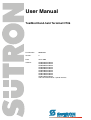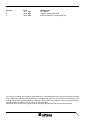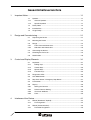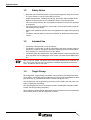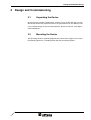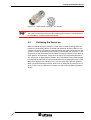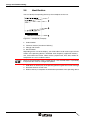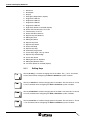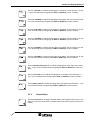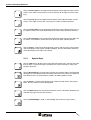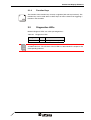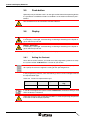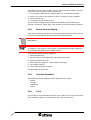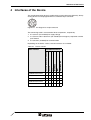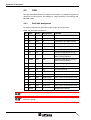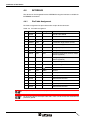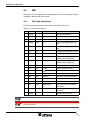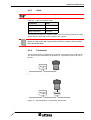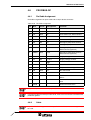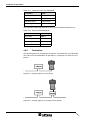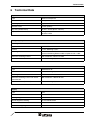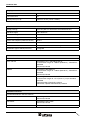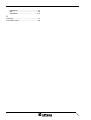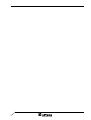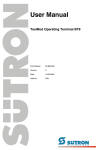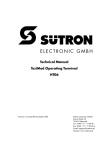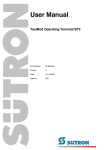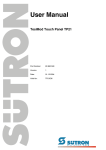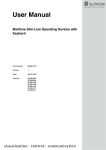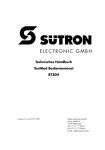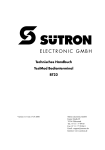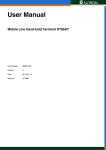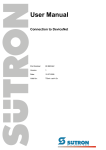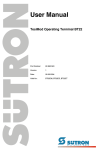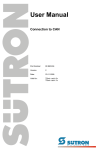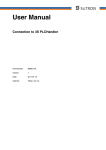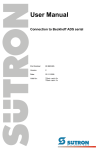Download User Manual - Sütron electronic GmbH
Transcript
User Manual TesiMod Hand-held Terminal HT06 Part Number: 80860.684 Version: 3 Date: 19.01.2006 Valid for: HT06/0203/xxx/00xxx HT06/0203/xxx/03xxx HT06/0803/xxx/00xxx HT06/0803/xxx/03xxx HT06/0903/xxx/00xxx HT06/0903/xxx/03xxx HT06/1603/xxx/00xxx HT06/1603/xxx/03xxx HT06/1803/xxx/00xxx HT06/1803/xxx/03xxx with external download- / upload interface Version 1 2 3 Date 11.11.1999 16.10.2000 19.01.2006 Modifications First Edition Interface Variants Enlarged External Download- / Upload Interface This manual, including all illustrations contained herein, is copyright protected. Use of this manual by any third party in departure from the copyright provision is forbidden. No part of this manual may be reproduced, translated or electronically or photographically archived or altered without the express written consent from Sütron electronic GmbH. Violations shall be cause for damage liability. Sütron electronic reserves the right to make any changes that contribute to technical improvement. Gesamtinhaltsverzeichnis 1 Important Notes ....................................................................................................... 1-1 1.1 2 3 1.1.1 General Symbols ................................................................................. 1-1 1.1.2 Specific Symbols ................................................................................. 1-1 1.2 Safety Notes ............................................................................................. 1-2 1.3 Intended Use............................................................................................. 1-2 1.4 Target Group............................................................................................. 1-2 Design and Commissioning ..................................................................................... 2-1 2.1 Unpacking the Device ............................................................................... 2-1 2.2 Mounting the Device ................................................................................. 2-1 2.3 Design....................................................................................................... 2-2 2.3.1 Front View with Dimensions ................................................................ 2-2 2.3.2 Side View with Dimensions.................................................................. 2-3 2.4 Connecting the Device.............................................................................. 2-4 2.5 Switching the Device on............................................................................ 2-5 2.6 Identification.............................................................................................. 2-6 Control and Display Elements ................................................................................. 3-1 3.1 4 Symbols .................................................................................................... 1-1 Keyboard................................................................................................... 3-1 3.1.1 Editing Keys ......................................................................................... 3-2 3.1.2 Control Keys ........................................................................................ 3-3 3.1.3 Special Keys ........................................................................................ 3-4 3.1.4 Function Keys ...................................................................................... 3-5 3.2 Diagnostics LEDs...................................................................................... 3-5 3.3 User Mode Switch..................................................................................... 3-6 3.4 Stop Push-button / Emergency Stop Button ............................................. 3-7 3.5 Push-button............................................................................................... 3-8 3.6 Display ...................................................................................................... 3-8 3.6.1 Setting the Contrast ............................................................................. 3-8 3.6.2 Default Contrast Setting....................................................................... 3-9 3.6.3 Character Attributes ............................................................................. 3-9 3.6.4 Fonts .................................................................................................... 3-9 Interfaces of the Device ........................................................................................... 4-1 4.1 4.1.1 4.2 4.2.1 RS232 (Download / Upload) ..................................................................... 4-2 Pin Assignment .................................................................................... 4-2 RS232 (Communication)........................................................................... 4-3 Pin/Cable Assignment ......................................................................... 4-3 i Gesamtinhaltsverzeichnis 4.3 4.3.1 Pin/Cable Assignment.......................................................................... 4-4 4.3.2 Termination .......................................................................................... 4-5 4.4 INTERBUS ................................................................................................ 4-6 4.4.1 Pin/Cable Assignment.......................................................................... 4-6 4.4.2 Termination .......................................................................................... 4-7 4.4.3 Diagnostics .......................................................................................... 4-7 4.5 MPI............................................................................................................ 4-8 4.5.1 Pin/Cable Assignment.......................................................................... 4-8 4.5.2 Cable.................................................................................................... 4-9 4.5.3 Termination .......................................................................................... 4-9 4.5.4 Diagnostics ........................................................................................ 4-10 4.6 PROFIBUS-DP........................................................................................ 4-11 4.6.1 Pin/Cable Assignment........................................................................ 4-11 4.6.2 Cable.................................................................................................. 4-11 4.6.3 Termination ........................................................................................ 4-12 4.6.4 Diagnostics ........................................................................................ 4-13 4.7 5 CAN........................................................................................................... 4-4 Shielding D-SUB Connectors.................................................................. 4-13 Maintenance and Servicing......................................................................................5-1 5.1 Maintenance Interval................................................................................. 5-1 5.2 Front Panel................................................................................................ 5-1 5.3 Fuse .......................................................................................................... 5-1 5.4 Battery....................................................................................................... 5-1 5.4.1 Changing the Battery ........................................................................... 5-2 5.4.2 Battery Disposal ................................................................................... 5-2 6 Technical Data .........................................................................................................6-1 7 Ordering Data...........................................................................................................7-1 A Index ....................................................................................................................... A-1 ii Important Notes 1 Important Notes 1.1 Symbols The symbols in this manual are used to draw your attention on notes and dangers. 1.1.1 General Symbols Danger This symbol is used to refer to instructions which, if ignored or not carefully followed could result in personal injury. Note This symbol indicates application tips or supplementary notes. Reference to source of information This symbol refers to detailed sources of information on the current topic. 1.1.2 Specific Symbols The following symbols indicate specific dangers which could result in damage to equipment or personal injury or even up to the death of the operator. Danger - Electric Shock Danger - Corrosive Danger - Toxic Danger - Explosive Danger - Fire Danger - Infrared Light Danger - Electrostatic Charge 1-1 Important Notes 1.2 Safety Notes – Read this manual carefully before using the operating device. Keep this manual in a place where it is always accessible to all users. – Proper transportation, handling and storage, placement and installation of this product are prerequisites for its subsequent flawless and safe operation. – This user manual contains the most important information for the safe operation of the device. – The user manual, in particular the safety notes, must be observed by all personnel working with the device. – Observe the accident prevention rules and regulations that apply to the operating site. – Installation and operation must only be carried out by qualified and trained personnel. 1.3 Intended Use – The device is designed for use in the industry. – The device is state-of-the art and has been built to the latest standard safety requirements. However, dangerous situations or damage to the machine itself or other property can arise from the use of this device. – The device fulfills the requirements of the EMC directives and harmonized European standards. Any modifications to the system can influence the EMC behavior. This is a class A device. This device may cause radio interference in residential areas. In this case, the user may be required to introduce appropriate countermeasures, and to bear the cost of same. 1.4 Target Group All configuration, programming, installation, commissioning, operating and maintenance work in connection with the automation system must be performed by trained personnel only (e.g. qualified electricians, electrical engineers, etc.). The configuration and programming personnel must be familiar with the safety concepts of automation technology. The operating personnel must have been trained in handling the controller and be familiar with the operating instructions. The installation, commissioning and maintenance personnel must have an education which entitles them to work on automation systems. 1-2 Design and Commissioning 2 Design and Commissioning 2.1 Unpacking the Device Unpack all parts carefully and check the contents for any visible damage in transit. Also check whether the shipment matches the specifications on your delivery note. If you notice damages in transit or discrepancies, please contact our sales department immediately. 2.2 Mounting the Device The operating device is optional equipped with a hook and a magnet. You can put the operating device to a suitable position with these mounting options. 2-1 Design and Commissioning 2-2 2.3 Design 2.3.1 Front View with Dimensions Figure 2-1 Front view with dimensions Design and Commissioning 2.3.2 Side View with Dimensions Figure 2-2 Side View with Dimensions 2-3 Design and Commissioning 2.4 Connecting the Device Hazardous voltages can exist inside electrical installations that can pose a danger to humans. There is a risk of electric shock when touching live parts! For information on the pin or core numbers for the supply voltage, please refer to the chapter "Device Interfaces". The device is protected against polarity reversal. The device will not operate if the polarity is incorrect. This device is in Protection Class I. To ensure safe operation, a safety extra-low voltage (SELV) according to DIN EN 61131 must be used for the supply voltage. The device is equipped with either an open cable end or with an assembled 12 or 16 pin connector. The 16 pin connectors consist of the following components: Angle Connector Part-No. 7301500000 16 pin Insert for Pins Part-No. 7003916101 Crimp pin Part-No. 7010901001 To connect a device with a 16 pin connector, you need a suitable connector which consists of the following components: Device Connector or Coupler Connector Part-No. 7471500000 16 pin Insert for Female Crimp Connector Female Crimp Connector or 16 pin Insert for Soldering Connector Part.-No. 7003916102 Part-No. 7010901002 Figure 2-3 2-4 Part-No. 7201500000 Part-No. 7001916104 16 pin device connector / pin diagram Design and Commissioning Figure 2-4 16 pin coupler connector / pin diagram The listed parts can be obtained from Hummel Metall- und Kunststofftechnik GmbH. The crimp pins must be processed with a crimping tool. The tool is also obtainable at Hummel Metall- und Kunststofftechnik GmbH. 2.5 Switching the Device on After you applied the supply voltage, a system test is carried out during which the modules in the operating device are tested and initialized. All status LEDs are activated for a short time. A number of system and error messages can be output by the system test. If the application memory contains a valid project, the first mask, i.e. the „Start mask“ or the mask defined in the TSwin language parameters as the Start-up mask appears on the display. A beep also sounds by the integrated loudspeaker. The „Start mask“ is displayed for 5 seconds. This is a fixed time setting. After this time has elapsed, the „Main mask“ or the mask defined in the language parameters as the Main mask appears on the display. This is the first mask of the operator guidance. When you touch the display while the „Start mask“ is displayed, the „Setup mask“ appears. In this mask you define the parameters for the interfaces and the operating device. 2-5 Design and Commissioning 2.6 Identification You can identify the operating device by the nameplate on the rear. Figure 2-5 Nameplate (example) 1 Order Number 2 Firmware Version (Version on Delivery) 3 Voltage and Current 4 Serial Number Depending on the size of the display, you will be able to read various types of information as the operating device is initialized: clock frequency, application memory size, current firmware version, TSwin version, project name, time, date, number of compilation runs and a random number. Because the initialization mask is visible only for a few seconds there is a possibility to represent this mask for a longer time period. 1. Hold down an arbitrary key at the operating device to generate an error message. 2. Read the firmware version now. 3. Release the key to complete the initialization procedure of the operating device. 2-6 Control and Display Elements 3 Control and Display Elements 3.1 Keyboard The keys are positioned under an environmental-proof polyester foil. You project the operating principle of the keys in the programming software. Figure 3-1 Front view 3-1 Control and Display Elements 1. Enclosure 2. Nameplate 3. Display 4. Emergency Stop Button (Option) 5. Diagnostics LED Vcc 6. Diagnostics LED RC 7. Diagnostics LED BA 8. Diagnostics LED RD 9. Right Push-button on the Side (Option) 10. Status LED Function Keys F1 to F8 11. Function Keys F1 to F8 12. Status LED Data Release 13. Special Key Data Release 14. Editing Key Plus 15. Editing Key Minus 16. Special Key Enter 17. Special Key Delete 18. Status LED Help 19. Special Key Help 20. Control Key Page Down 21. Cursor Keys Right, Left, Up, Down 22. Special Key Acknowledge 23. Cursor Key Home 24. Editing Key 0 to 9, Alphabet 25. Editing Key Decimal Point 26. Left Push-button on the Side (Option) 3.1.1 Editing Keys The key 0 and ()° is used for changing data in the editor. The (, ) and ° characters can be entered when configuring the Shift or ShiftCase system variables. The key 1 and STU is used for changing data in the editor. The characters S, T and U can be entered when configuring the Shift or ShiftCase system variables. The key 2 and VWX is used for changing data in the editor. The characters V, W and X can be entered when configuring the Shift or ShiftCase system variables. The key 3 and YZ% is used for changing data in the editor. The characters Y, Z and % can be entered when configuring the Shift or ShiftCase system variables. 3-2 Control and Display Elements The key 4 and JKL is used for changing data in the editor. The characters J, K and L can be entered when configuring the Shift or ShiftCase system variables. The key 5 and MNO is used for changing data in the editor. The characters M, N and O can be entered when configuring the Shift or ShiftCase system variables. The key 6 and PQR is used for changing data in the editor. The characters P, Q and R can be entered when configuring the Shift or ShiftCase system variables. The key 7 and ABC is used for changing data in the editor. The characters A, B and C can be entered when configuring the Shift or ShiftCase system variables. The key 8 and DEF is used for changing data in the editor. The characters D, E and F can be entered when configuring the Shift or ShiftCase system variables. The key 9 and GHI is used for changing data in the editor. The characters G, H and I can be entered when configuring the Shift or ShiftCase system variables. The key Decimal point and :?! is used for changing data in the editor. The characters :, ? and ! can be entered when configuring the Shift or ShiftCase system variables. The key Plus and <=> is used for changing data in the editor. The characters <, = and > can be entered when configuring the Shift or ShiftCase system variables. The key Minus and \*/ is used for changing data in the editor. The characters \, * and / can be entered when configuring the Shift or ShiftCase system variables. 3.1.2 Control Keys The key Cursor left can be programmed to directly select adjacent I/O masks. In the editor, it moves the cursor within a variable to the left by one character (character selection). 3-3 Control and Display Elements The key Cursor right can be programmed to directly select adjacent nodes and I/O masks. In the editor it moves the cursor one character to the right (character selection). The key Cursor up can be programmed to directly select adjacent nodes and I/O masks. In the editor it moves the cursor up one variable (variable selection). The key Cursor down can be programmed to directly select adjacent I/O masks. In the editor, it moves the cursor downwards to the next variable (variable selection). The key Cursor home can be programmed to directly select higher-level nodes and I/O masks. In the editor it returns the cursor to the first input variable position. The key Page is used to page through tables, recipes and messages. The functionality corresponds to the system variable TabPgDn. The key allows data content towards the bottom of the table to be viewed. 3.1.3 Special Keys The key Help always displays the current help text (online help). The help key LED flashes when a system message is pending. The system message is always displayed in plain-text. The key Data Release is used to switch from the menu into the editor. The integrated LED lights up in the editing mode if the external data release has been set. When the Data Release key is pressed within the editor, the editing mode is exited. The key Enter is used to conclude data entry. When pressed while in the Startup Mask, the key switches into the Setup Mask. The key Delete deletes the character beneath the cursor in the editor. Removes the selected messages from the data memory. The key Acknowledge is used as acknowledge key for the message system. 3-4 Control and Display Elements 3.1.4 Function Keys The function of the function keys is freely assignable (with soft key functions). The function keys can be used either as direct keys for menu control or for triggering a function in the controller. 3.2 Diagnostics LEDs Different diagnosis LEDs are at the operating device.: Table 3-1 Diagnostics LEDs Designation Color Function Vcc Green Voltage Monitoring The Diagnostics -LEDs RC, BA and RD are used with INTERBUS, PROFIBUS-DP and MPI interfaces. The functions of these LEDs are described in the chapter of the corresponding interface 3-5 Control and Display Elements 3.3 User Mode Switch When opening and closing the operating device, you must take care not to damage the seal and make sure that it always sits in the slot provided. Electrostatic discharge can damage electronic components! Observe the ESD protective measures! The user mode switch is positioned at the bottom right in the keyboard circuit board in the top shell of the operating device. To operate the user mode switch, proceed as follows: 1. Disconnect the operating device from the supply voltage. 2. Remove the screws on the rear of the housing and lift off the housing. 3. Set the desired operating mode (see table). 4. After setting the operating mode, place the housing rear panel back onto the device. 5. Carefully screw the screws tightly into the rear panel of the housing again. 6. Connect the operating device with the supply voltage. Figure 3-2 Position of user mode switch The switch positions for ON or OFF are printed onto the termination switch. Table 3-2 User mode switch S1 S2 S3 S4 I X – – Standard mode with PLC (default upon delivery) I X I – Standard mode without PLC I – – I Activate download (deletes application memory) and default contrast / default brightness setting I – I I Activate upload Legend for table: I = Switch ON – = Switch OFF X = Any switch position 3-6 Operating Mode Control and Display Elements 3.4 Stop Push-button / Emergency Stop Button The device can be fitted with an optional STOP push-button or an emergency stop button. The STOP push-button on the operating device ensures that the system to be monitored is shut down safely in accordance with EN 60204-1:1997, Paragraph 9.2.5.3. The stop function can be a Category 0, 1 or 2 stop according to EN 60204-1:1997, Paragraph 9.2.2 and must be defined according to the risk assessment. Therefore, the stop function of the operating device can be used for a safe machine stop as well as for looping into the emergency stop circuit of the system to be monitored. The signals of the STOP push-button use different circuits in the two versions of the linkbox. In the case of the linkbox with an emergency stop function, the signals control the stop circuit or emergency stop circuit of the system to be monitored. If no hand-held operating device is connected, the stop circuit or emergency stop circuit, respectively, is closed. In the linkbox without an emergency stop function, on the other hand, the signals of the stop circuit or emergency stop circuit are sent via the STOP push-button. If no hand-held operating device is connected, the stop circuit or emergency stop circuit, respectively, of the system to be monitored is open. The term "stop looping" has the following meaning: The stop circuit or emergency stop circuit, respectively, of the system to be monitored is looped through the linkbox and not interrupted, irrespective of whether the hand-held operating device is connected to the linkbox (and the STOP push-button has not been operated) or not. This functionality is only available with the linkbox with an emergency stop function. Warning! If using a hand-held operating device with an emergency stop button, you must ensure that the connecting cable is securely installed. A hand-held operating device that is not connected to the machine must be stored out of sight of the user! Bear in mind that the nearest emergency stop will be activated in the event of danger. If it does not work because it is not connected, this could have fatal consequences! Warning! If the hand-held operating device is equipped with a STOP push-button but it is not connected to the linkbox, a stop can not be triggered using the hand-held operating device – the STOP push-button of the hand-held operating device is ineffective! Install stationary emergency stop buttons that are available at all times on the system to be monitored. Warning! If the stop circuit has been implemented as a Category 0 or 1 stop, the stop function must be effective regardless of the operating mode. A Category 0 stop must have priority. The releasing of the STOP push-button must NOT lead to hazardous conditions (also see EN 60204-1:1997 Chapter 9.2.5.3). The stop function is not a substitute for safety devices. 3-7 Control and Display Elements 3.5 Push-button Optionally one push-button each is on the right and left side of the operating device. It is possible to start different orders or conditions at the machine with these pushbuttons. The connection must be carried out with little induction. 3.6 Display Danger - Toxic! If the display is damaged, avoid touching, swallowing or breathing in the liquids or gases which may leak out! Danger - Corrosive! If the display is damaged, avoid touching, swallowing or breathing in the liquids or gases which may leak out! The operating device is equipped with a LC-Display. 3.6.1 Setting the Contrast To be able to set the contrast, you need to use the programming software to setup the system variable LcdContrast in a screen of your choice. To do so, follow the instructions listed in the programming software's help topic "How do I specify the contrast / brightness setting for the operating device". In the programming software, enter the following values as lower and upper limits for the representation type. Table 3-3 Values for representation type System Variable LcdContrast Lower Limit Upper Limit Default Setting - 25 + 125 + 25 If you do not configure the system variable LcdContrast, the default setting is used when the device is initialized. Adjust the contrast to the surrounding conditions at reached operating temperature to be able to read the display optimally. 3-8 Control and Display Elements If you did set up the system variable, you can set the contrast as follows. Open the screen where you set up the system variable and: 1. Press the Data Release key if the data release is not automatically active. 2. Enter a new value for the contrast. To do so, use the keys Plus and Minus. 3. Press the Enter key. 4. Finally press the Data Release key. The new contrast setting becomes effective immediately after the Enter key is pressed. If necessary, repeat steps 2 and 3 until you are satisfied with the contrast. 3.6.2 Default Contrast Setting If the contrast setting is such that it is no longer possible to read the masks, you can use the user mode switch to reset the contrast to the default value. For the table with the switch positions of the user mode switch, see chapter "User Mode Switch". The switch position for the default contrast is identical with the „Activate download via hardware“. The contrast is reset before a corresponding message is displayed. The warning will be displayed in a legible manner. To restore the default contrast / brightness: 1. Switch the device off. 2. Set the switches S1 and S4 of the user mode switch to ON. 3. Switch the device on again. 4. When the warning appears, switch the device off again. 5. Set switch S4 to OFF. 6. Then switch the device on again. The application will not be lost. 3.6.3 Character Attributes The following character attributes can be displayed on the device: – Normal – Flashing – Underlined – Inverse 3.6.4 Fonts You are able to use the Windows character sets. Further you can use the font "Normal" and the font "Zoom" or create and use your own character sets. 3-9 Control and Display Elements 3-10 Interfaces of the Device Interfaces of the Device The standard operating device is supplied with an open cable end. Optionally, the operating device can be equipped with an assembled 16 pin connector. Figure 4-1 Pin diagram for 16 pin connector The connecting cable is constructed of three components, respectively. 1. 3 x 0,5 mm² (not shielded) for supply voltage 2. 2 x 0,5 mm² and 6 x 0,25 mm² (not shielded) for emergency stop button and the push-buttons 3. 5 x 0,25 mm² (shielded) for communication Depending on the device variant, several interfaces are available: Table 4-1 Device variants CAN INTERBUS MPI PROFIBUS-DP Available Interfaces RS232c Order Number RS232c (Download / Upload) 4 HT06/02xx/xxx/xxxxx X X - - - - HT06/09xx/xxx/xxxxx X - X - - - HT06/18xx/xxx/xxxxx X - - X - - HT06/16xx/xxx/xxxxx X - - - X - HT06/08xx/xxx/xxxxx X - - - - X 4-1 Interfaces of the Device 4.1 RS232 (Download / Upload) The interface is only designed to be used for downloads and uploads because the interface is not electrically isolated. To carry out a download or an upload, proceed as follows: 1. Carefully unscrew and remove the protective cap (see figure) of the download/ upload interface. 2. Plug the cable onto the interface of the operating device. 3. Connect the other end of the cable with the serial interface of the PC. 4. Now carry out the download or upload. 5. After the download/upload is complete, remove the cable from the interfaces again. 6. Carefully tighten the protective cap for the download/upload interface again. Figure 4-2 Position of download/upload interface 4.1.1 Pin Assignment Connector in the operating device: 5 pin female connector - Binder series 702. Table 4-2 Pin assignment of the RS232 interface Pin Designation Function 1 TD Transmitted Data 2 RD Received Data 3 CTS Clear to Send 4 RTS Request to Send 5 GND Ground You can obtain an assembled cable directly from Sütron electronic. 4-2 Interfaces of the Device 4.2 RS232 (Communication) The interface is suitable to establish a point-to-point connection. 4.2.1 Pin/Cable Assignment Pin/cable assignment for open cable end or 16 pin device connector. Table 4-3 Pin/cable assignment Pin Wire ø mm² Design. Function - Shield - - Overall Cable Shield 1 RDBU 0,25 S Push-button Left, Make Contact 11 PK 0,25 S Push-button Left, Make Contact 2 WHGN 0,25 S Push-button Right, Make Contact 12 OR 0,25 S Push-button Right, Make Contact 3 BU 0,5 O Emergency Stop Brake Contact 4 BN 0,5 O Emergency Stop Brake Contact 5 WHYE 0,25 O/S Emergency Stop Brake Contact / Make Contact (Optional) 6 BNGN 0,25 O/S Emergency Stop Brake Contact / Make Contact (Optional) 8 BK 0,5 0V Supply Voltage 0 VDC 9 VT 0,5 + 24 V Supply Voltage 24 VDC 10 YE 0,5 7 GR 0,25 GND Ground 13 WH 0,25 TD Transmitted Data 14 BN 0,25 RTS Request to Send - Shield - - Shield Communication 15 RD 0,25 CTS Clear to Send 16 GN 0,25 RD Received Data - Shield - - Shield Communication Low-Noise Ground Grey underlayed entries are only optionally available. For operating devices with open cable ends, make sure to connect the shield with the protective ground. 4-3 Interfaces of the Device 4.3 CAN The opto decoupled interface for CAN bus connections is available to integrate the device into a CAN structure. The CAN bus is a high speed bus in accordance with ISO-DIS 11898. 4.3.1 Pin/Cable Assignment Pin/cable assignment for open cable end or 16 pin device connector. Table 4-4 Pin/cable assignment Pin Wire ø mm² Designation Function - Shield - - Overall Cable Shield 1 RDBU 0,25 S Push-button Left, Make Contact 11 PK 0,25 S Push-button Left, Make Contact 2 WHGN 0,25 S Push-button Right, Make Contact 12 OR 0,25 S Push-button Right, Make Contact 3 BU 0,5 O Emergency Stop Brake Contact 4 BN 0,5 O Emergency Stop Brake Contact 5 WHYE 0,25 O/S Emergency Stop Brake Contact / Make Contact (Optional) 6 BNGN 0,25 O/S Emergency Stop Brake Contact / Make Contact (Optional) 8 BK 0,5 0V Supply Voltage 0 VDC 9 VT 0,5 + 24 V Supply Voltage 24 VDC 10 YE 0,5 7 GR 0,25 GND Ground 13 WH 0,25 CANH (OUT) CAN_H Bus Line (Dominant HIGH) 14 BN 0,25 CANL (OUT) CAN_L Bus Line (Dominant LOW) - Shield - - Shield Communication 15 RD 0,25 CANH (IN) CAN_H Bus Line (Dominant HIGH) 16 GN 0,25 CANL (IN) CAN_L Bus Line (Dominant LOW) - Shield - - Shield Communication Low-Noise Ground Grey underlayed entries are only optionally available. For operating devices with open cable ends, make sure to connect the shield with the protective ground. 4-4 Interfaces of the Device 4.3.2 Termination The operating device is configured as a participant. At use as last device you have to use a terminating resistor (RAb=120 ohms) between the wires WH and BN. Figure 4-3 Operating device as participant Figure 4-4 Operating device as last device 4-5 Interfaces of the Device 4.4 INTERBUS The device can be integrated into the INTERBUS using the interfaces available for INTERBUS connections. 4.4.1 Pin/Cable Assignment Pin/cable assignment for open cable end or 16 pin device connector. Table 4-5 Pin/cable assignment Pin Wire ø mm² Design. Function - Shield - - Overall Cable Shield 1 RDBU 0,25 S Push-button Left, Make Contact 11 PK 0,25 S Push-button Left, Make Contact 2 WHGN 0,25 S Push-button Right, Make Contact 12 OR 0,25 S Push-button Right, Make Contact 3 BU 0,5 O Emergency Stop Brake Contact 4 BN 0,5 O Emergency Stop Brake Contact 5 WHYE 0,25 O/S Emergency Stop Brake Contact / Make Contact (Optional) 6 BNGN 0,25 O/S Emergency Stop Brake Contact / Make Contact (Optional) 8 BK 0,5 0V Supply Voltage 0 VDC 9 VT 0,5 + 24 V Supply Voltage 24 VDC 10 YE 0,5 7 GR 0,25 GND Ground 13 WH 0,25 DI1 Data Input 14 BN 0,25 /DI1 Data Input, Inverted - Shield - - Shield Communication 15 RD 0,25 DO1 Data Output 16 GN 0,25 /DO1 Data Output, Inverted - Shield - - Shield Communication Low-Noise Ground Grey underlayed entries are only optionally available. For operating devices with open cable ends, make sure to connect the shield with the protective ground. 4-6 Interfaces of the Device 4.4.2 Termination You only can use the operating device as last device. Figure 4-5 Operating device as last device 4.4.3 Diagnostics There are diagnostics LEDs at the operating device. The LEDs show the states of the bus system. The diagnostics LEDs on the operating device has the following functions: Table 4-6 Functions of the INTERBUS diagnostics LEDs Designation Color State Function RC Green On Remote Bus Check BA Green On Bus Active Off Bus Not Active On Remote Bus Inactive RD Red 4-7 Interfaces of the Device 4.5 MPI The device can be integrated into a Siemens MPI bus structure using the interface available for Siemens MPI connections. 4.5.1 Pin/Cable Assignment Pin/cable assignment for open cable end or 16 pin device connector. Table 4-7 Pin/cable assignment Pin Wire ø mm² Designation Function - Shield - - Overall Cable Shield 1 RDBU 0,25 S Push-button Left, Make Contact 11 PK 0,25 S Push-button Left, Make Contact 2 WHGN 0,25 S Push-button Right, Make Contact 12 OR 0,25 S Push-button Right, Make Contact 3 BU 0,5 O Emergency Stop Brake Contact 4 BN 0,5 O Emergency Stop Brake Contact 5 WHYE 0,25 O/S Emergency Stop Brake Contact / Make Contact (Optional) 6 BNGN 0,25 O/S Emergency Stop Brake Contact / Make Contact (Optional) 8 BK 0,5 0V Supply Voltage 0 VDC 9 VT 0,5 + 24 V Supply Voltage 24 VDC 10 YE 0,5 7 GR 0,25 DGND Data Transmission Potential 13 WH 0,25 CNTR-N Repeater Control Signal Minus 14 BN 0,25 nc Not Connected - Shield - - Shield Communication 15 RD 0,25 RxD/TxD-N Received Data / Transmitted Data Minus 16 GN 0,25 RxD/TxD-P Received Data / Transmitted Data Plus - Shield - - Shield Communication Low-Noise Ground Grey underlayed entries are only optionally available. For operating devices with open cable ends, make sure to connect the shield with the protective ground. 4-8 Interfaces of the Device 4.5.2 Cable Any cable that conforms with the following parameters can be used: Table 4-8 Cable characteristics MPI Parameters Value Loop Resistance 110 Ohm/km Capacitance 30 nF/km Surge Impedance 150 Ohm The maximum length of one segment is 50 m which cannot be exceeded. This 50 m applies from the first node to the last node in the segment. For further information on the installation, please refer to the Siemens manual "SIMATIC S7-400 and M7-400 Programmable Controllers Hardware and Installation, 6ES7498-8AA03-8BA0". 4.5.3 Termination The operating device is configured as last device. The termination is inside the device and can not be switched off. At operation as a participant you have to use repeaters. Figure 4-6 Operating device as last device Figure 4-7 Operating device as participant with repeater 4-9 Interfaces of the Device 4.5.4 Diagnostics There is a diagnostics LED at the operating device. The LED shows the state of the bus system. The diagnostics LED on the operating device has the following function: Table 4-9 4-10 Function of the MPI diagnostics LED Color State Function Green On Data exchange Interfaces of the Device 4.6 PROFIBUS-DP 4.6.1 Pin/Cable Assignment Pin/cable assignment for open cable end or 16 pin device connector. Table 4-10 Pin/cable assignment Pin Wire ø mm² Designation Function - Shield - - Overall Cable Shield 1 RDBU 0,25 S Push-button Left, Make Contact 11 PK 0,25 S Push-button Left, Make Contact 2 WHGN 0,25 S Push-button Right, Make Contact 12 OR 0,25 S Push-button Right, Make Contact 3 BU 0,5 O Emergency Stop Brake Contact 4 BN 0,5 O Emergency Stop Brake Contact 5 WHYE 0,25 O/S Emergency Stop Brake Contact / Make Contact (Optional) 6 BNGN 0,25 O/S Emergency Stop Brake Contact / Make Contact (Optional) 8 BK 0,5 0V Supply Voltage 0 VDC 9 VT 0,5 + 24 V Supply Voltage 24 VDC 10 YE 0,5 7 GR 0,25 DGND Data Transmission Potential 13 WH 0,25 CNTR-P Repeater Control Signal Plus 14 BN 0,25 nc Not Connected - Shield - - Shield Communication 15 RD 0,25 RxD/TxD-N Received Data / Transmitted Data Minus 16 GN 0,25 RxD/TxD-P Received Data / Transmitted Data Plus - Shield - - Shield Communication Low-Noise Ground Grey underlayed entries are only optionally available. For operating devices with open cable ends, make sure to connect the shield with the protective ground. 4.6.2 Cable Any PROFIBUS-DP-approved cables specified in the EN 50170 as cable type A can be used. 4-11 Interfaces of the Device Table 4-11 Cable characteristics PROFIBUS Parameters Value Impedance 136 to 165 Ohm Capacitance < 30 pf/m Loop Resistance 110 Ohm/km Wire Gauge 0.64 mm The maximum cable length depends on the baud rate (DIN EN 19245 Part 3). Table 4-12 Baud rate PROFIBUS-DP Baud Rate Cable Length 187.5 kBit/s 1000 m 500 kBit/s 400 m 1500 kBit/s 200 m 3000 to 12000 kBit/s 100 m 4.6.3 Termination The operating device is configured as last device. The termination is inside the device and can not be switched off. At operation as a participant you have to use repeaters. 4-12 Figure 4-8 Operating device as last device Figure 4-9 Operating device as participant with repeater Interfaces of the Device 4.6.4 Diagnostics There is a diagnostics LED at the operating device. The LED shows the state of the bus system. The diagnostics LED on the operating device has the following function: Table 4-13 Function of the PROFIBUS-DP diagnostics LED Designation Color State Function BA Green On Data exchange 4.7 Shielding D-SUB Connectors You must shield D-SUB connectors as follows: Figure 4-10 Shielding D-SUB connectors 1 D-SUB connector 2 Shield 3 Cable clip 4 Cable The shield must be folded back into a flat position over the cable sheath. When fastening the cable with the cable clip, as much of the shielding as possible must be in contact with the housing and sufficient strain relieve must be ensured. 4-13 Interfaces of the Device 4-14 Maintenance and Servicing 5 Maintenance and Servicing 5.1 Maintenance Interval The following maintenance intervals are recommended for this operating device: Table 5-1 Maintenance work Interval Changing the Battery 4 Years 5.2 Front Panel Only use a damp cloth to remove any dirt from the front panel. 5.3 Fuse The semiconductor fuse cannot be replaced! A semiconductor fuse is used to protect the device. Once the fuse has been tripped, the device must be disconnected from the supply voltage to allow the semiconductor fuse to regenerate. At an ambient temperature of 20 °C (68 °F), the regeneration takes approximately 20 seconds. The higher the ambient temperature, the longer the regeneration takes. 5.4 Battery The built-in battery preserves the data in the CMOS-RAM and supplies the real-time clock. The minimum battery life is 5 years, even under unfavorable operating conditions. When the battery runs down, the message „Change battery“ is generated automatically. We recommend you change the battery approximately every 4 years as part of the regular maintenance work. A prepared battery including connector can be obtained directly from Sütron electronic. If the „Change battery“ message is detected too late, e.g. the real-time clock stopped or shows the wrong date, data in the CMOS-RAM may have already been lost. For this reason, after changing a battery, always check data such as passwords that can be modified, parameters in the system variables, recipe data sets and entries in the message system. 5-1 Maintenance and Servicing 5.4.1 Changing the Battery Batteries must only be changed by authorized and trained experts! For changing the battery you may only use replacement batteries of Sütron electronic. Electrostatic discharge can damage electronic components! Observe the ESD protective measures! Do not throw lithium batteries into fire, do not heat to 100 °C or higher and do not recharge. Danger - Explosive! Do not open lithium batteries. Danger - Toxic! When opening and closing the operating device, you must take care not to damage the seal and make sure that it always sits in the slot provided. To ensure that the data in the CMOS-RAM and the time are preserved, it is possible to change the battery under operating voltage. Please note the safety notes! 1. Remove the screws on the rear of the housing and lift off the housing. 2. Remove the cable fastener which secures the battery. 3. Disconnect the battery connector and remove the dead battery. 4. Plug in the cable for the new battery. 5. Use a cable fastener to attach the new battery to the plastic support. 6. Place the rear panel back onto the device. 7. Carefully screw the screws tightly into the rear panel. 5.4.2 Battery Disposal To prevent short circuitry in the collection boxes, insulate the poles of each battery with insulation tape or put each single battery into a plastic bag. You must always return old batteries to a dealer or to a returns depot set up for this purpose by the public waste disposal body or a licensed battery dealer for recycling. Only dispose of dead batteries in public or commercial collection boxes. The battery is drained when the message „Change battery“ appears on the display of the device. 5-2 Technical Data 6 Technical Data Keyboard Type Membrane Keyboard Number of Keys 32 Keys Switching Cycles Approx. 6 Million Actuator Travel 0.4 mm (0.016") Key Area (Embossment) 13 mm x 13 mm (0.512" x 0.512") Display Elements 4 Diagnostics LEDs 10 Status LEDs Emergency Stop Button According to EN 418 Type Rafi RAFIX 16 1.30074.122 Lifetime 3 x 104 Switching Cycles Switching Element Rafi RAFIX 16 Universal Switching Element 2NC or Optional 1NC + 1NO Maximum Switching Current 250 mA 30 VAC, 250 mA 42 VDC Lifetime 5 x 105 Switching Cycles Push-button Type APEM Series IS Mechanical Lifetime 1 x 106 Switching Cycles Switching Element 1NO Maximum Switching Current with Ohmic Rated Current 400 mA 30 VAC, 100mA 50 VDC Electrical Lifetime (Full Load) 5 x 105 Switching Cycles Display Type LCD Resolution 126 x 64 Pixels Reading Angle 90° Default Brightness Setting By User Mode Switch LCD Lifetime 100,000 h Half-Life Backlighting 100,000 h 6-1 Technical Data Display Lines 8 Characters/Line 21 Display Area (H x W) 40 mm x 72 mm (1.575" x 2.835") Electrical Data Supply Voltage 24 V DC (SELV in Accordance with DIN EN 61131) Residual Ripple 10% Maximum Minimum Voltage 19.2 V Maximum Voltage 30.2 V Power Consumption (Field Bus Device) 0.25 A Connected Load 6W Fuse Semiconductor Fuse, Self-resetting Protection Against Polarity Reversal Integrated Standard Interfaces Variable Baud Rates and Data Formats TTY / 20 mA According to CL 2 and DIN 66 348 T1 Transmission Length: 0 - 1000 m (3280.84 ft.), Twisted Pair, Shielded Electrically Isolated RS485 According to DIN 66259-4 Transmission Length: 0 - 1200 m (3937.01 ft.), Twisted Pair, Shielded Electrically Isolated RS232c According to DIN 66259 T1, CCITT V.28 Transmission Length: 0 - 15 m (49.21 ft.), Layer-stranded, Shielded Communication: Electrically Isolated Download / Upload: Not Electrically Isolated Field Bus Interfaces Variable Baud Rates and Data Formats CAN According to ISO 11898 Electrically Isolated DeviceNet According to ISO 11898 Electrically Isolated INTERBUS Not Electrically Isolated 6-2 Technical Data Field Bus Interfaces SUCOnet K Electrically Isolated MPI Electrically Isolated PROFIBUS-DP Electrically Isolated Central Unit Central Unit Z84 Clock Frequency 10 MHz Other Characteristics Watchdog Timer, Real-Time Clock, Temperature Compensation of the Display, Battery Monitoring Memory Application Memory 256 KByte Flash RAM 128 KByte Static CMOS-RAM, Battery-Backed Connection System Circular Connector M23, 16 pin Connection Cable Diameter 10.8 mm +/- 0.35 mm (0.425 +/- 0.014") Weight Approx. 172 g/m Bending Radius fix lay 4 x Cable Diameter Bending Radius loose lay 10 x Cable Diameter UL Approved According to Style 20233, 80 °C (176 °F), 300V Environmental Conditions Operation 0 °C to 50 °C Storage, Transport -10 °C to 70 °C Relative Air Humidity for Operation and Storage 10% to 95%, No Condensation Application Area Degree of Pollution 2, Overvoltage Category II 6-3 Technical Data Standards and Guidelines Interference Immunity EN 61000-4-2 EN 61000-4-3 EN 61000-4-4 EN 61000-4-5 EN 61000-4-6 Emitted Interference EN 50081-1 Tab. A1 EN 50082-2 EN 55011 (PROFIBUS-DP and MPI: Limit Value Class A) EN 55022 (PROFIBUS-DP and MPI: Limit Value Class A) Equipment Requirements EN 61131 Storage and Transportation EN 61131 Part 2 Power Supply EN 61131 Part 2 Electromagnetic Compatibility 89/336/EEC (Including all Applicable Amendments) Degrees of Protection EN 60529 Impact Load, Shocks EN 60068 Part 2-27 Sinusoidal Vibrations EN 60068 Part 2-6 Corrosion Protection IEC 60068 Emergency Stop Button EN 418 This is a class A device. This device may cause radio interference in residential areas. In this case, the user may be required to introduce appropriate countermeasures, and to bear the cost of same. Housing Type ROSE Beluga 2200, Polyamide Color RAL7021 Impact Resistance > 7 Nm to DIN 50014 Flammability V2 to UL94 Measures (L x W x D) Without Emergency Stop Button: Approx. 229 mm x 116.5 mm x 125 mm (9.016" x 4.587" x 4.921") With Emergency Stop Button: Approx. 253 mm x 116.5 mm x 125 mm (9.961" x 4.587" x 4.921") Degree of Protection IP54 Total Weight Approx. 415 g without Cable (Cable Weight Approx. 172 g/m) 6-4 Ordering Data 7 Ordering Data Table 7-1 Accessories Description Part Number 5 Pin Download Cable 88311.020 USB-RS232 Converter for Downloads (In Connection With 88311.020 Only) 81215.000 Battery, Assembled With Cable And Connector 66694.000 Device Connector (Front Panel Mounting) 16 Pin Insert With Soldering Contacts 57320.000 57323.000 7-1 Ordering Data 7-2 A Index A Accessories....................................................... 7-1 B Battery............................................................... 5-1 Battery disposal ................................................ 5-2 C Cable MPI ........................................................... 4-9 PROFIBUS-DP ....................................... 4-11 CAN .................................................................. 4-4 Changing the battery......................................... 5-2 Character attributes .......................................... 3-9 Character set Normal ...................................................... 3-9 Windows ................................................... 3-9 Zoom......................................................... 3-9 Connecting........................................................ 2-4 Control keys ...................................................... 3-3 Data release.............................................. 3-4 Enter ......................................................... 3-4 Help........................................................... 3-4 Minus ........................................................ 3-3 Page.......................................................... 3-4 Plus ........................................................... 3-3 Keyboard........................................................... 3-1 L LcdContrast....................................................... 3-8 M Maintenance...................................................... 5-1 Maintenance interval ......................................... 5-1 Mounting ........................................................... 2-1 MPI.................................................................... 4-8 N Nameplate......................................................... 2-6 O D Ordering data .................................................... 7-1 Default contrast setting ..................................... 3-9 Design............................................................... 2-2 Device variants ................................................. 4-1 Diagnostics INTERBUS................................................ 4-7 MPI ......................................................... 4-10 PROFIBUS-DP ....................................... 4-13 Dimensions Front view ................................................. 2-2 Side view .................................................. 2-3 Display .............................................................. 3-8 P E Editing keys....................................................... 3-2 Emergency stop button ..................................... 3-7 F Firmware version .............................................. 2-6 Function keys.................................................... 3-5 Fuse .................................................................. 5-1 I Identification...................................................... 2-6 Intended use ..................................................... 1-2 INTERBUS........................................................ 4-6 K Key Acknowledge ............................................ 3-4 Cursor down ............................................. 3-4 Cursor home ............................................. 3-4 Cursor left ................................................. 3-3 Cursor right ............................................... 3-4 Cursor up .................................................. 3-4 Pin- / cable assignment CAN .......................................................... 4-4 INTERBUS................................................ 4-6 MPI............................................................ 4-8 PROFIBUS-DP ....................................... 4-11 RS232 ....................................................... 4-3 Pin assignment RS232 (download / upload) ...................... 4-2 PROFIBUS-DP................................................ 4-11 Push-button....................................................... 3-8 R RS232 (communication).................................... 4-3 RS232 (download / upload)............................... 4-2 S Safety notes ...................................................... 1-2 Servicing ........................................................... 5-1 Setting the contrast ........................................... 3-8 Special keys ...................................................... 3-4 Standards.......................................................... 6-4 Stop pushbutton ................................................ 3-7 Switching on...................................................... 2-5 Symbols General ..................................................... 1-1 Specific ..................................................... 1-1 T Target group...................................................... 1-2 Technical data................................................... 6-1 Termination CAN .......................................................... 4-5 A-1 INTERBUS................................................ 4-7 MPI............................................................ 4-9 PROFIBUS.............................................. 4-12 U Unpacking ......................................................... 2-1 User mode switch.............................................. 3-6 A-2 Sütron electronic GmbH Kurze Straße 29 D-70794 Filderstadt Phone: 0049 711 / 77098-0 Fax: 0049 711 / 77098-60 E-mail: [email protected] Internet: www.suetron.com