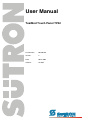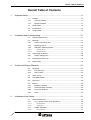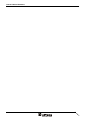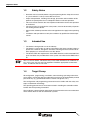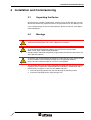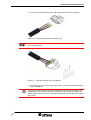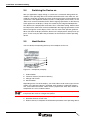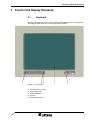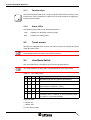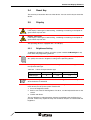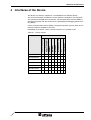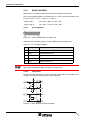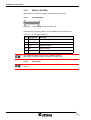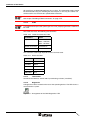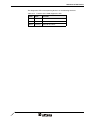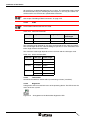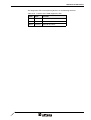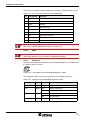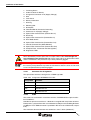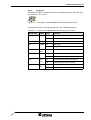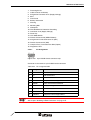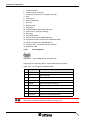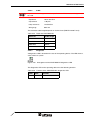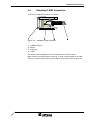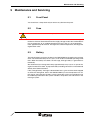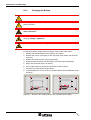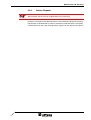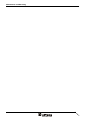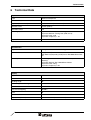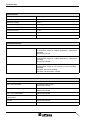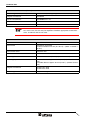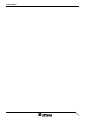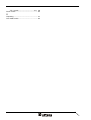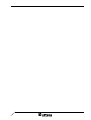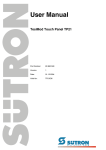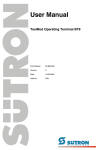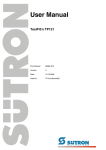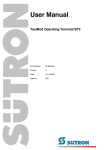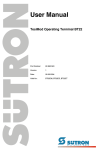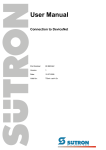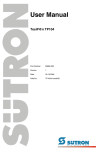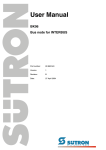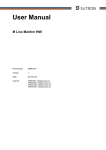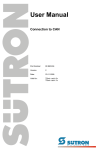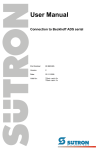Download User Manual - Sütron electronic GmbH
Transcript
User Manual TesiMod Touch Panel TP42 Part Number: 80 860.546 Version: 2 Date: 08.01.2004 Valid for: TP42ET Version 1.0 1.A Date 27 February 2002 18 July 2002 1.B 1.C 30 October 2002 05 November 2002 2 08 January 2004 Modifications First Edition Chapter „identification“ and „touch“ new, table „user mode switch“ and chapter „contrast- / brightness setting“ reprocessed, technical data reprocessed. Chapter "identification" reprocessed. Chapter "changing the battery" and technical data of the keyboard and touch reprocessed. Mounting cutout corrected. This manual, including all illustrations contained herein, is copyright protected. Use of this manual by any third party in departure from the copyright provision is forbidden. No part of this manual may be reproduced, translated or electronically or photographically archived or altered without the express written consent from Sütron electronic GmbH. Violations shall be cause for damage liability. Sütron electronic reserves the right to make any changes that contribute to technical improvement. Overall Table of Contents Overall Table of Contents 1 Important Notes ....................................................................................................... 1-1 1.1 2 1.1.1 General Symbols ................................................................................. 1-1 1.1.2 Specific Symbols ................................................................................. 1-1 1.2 Safety Notes ............................................................................................. 1-2 1.3 Intended Use............................................................................................. 1-2 1.4 Target Group............................................................................................. 1-2 Installation and Commissioning ............................................................................... 2-1 2.1 Unpacking the Device ............................................................................... 2-1 2.2 Montage .................................................................................................... 2-1 2.2.1 Front Panel Dimensions ...................................................................... 2-2 2.2.2 Mounting Cutout .................................................................................. 2-3 2.2.3 Side View, Mounting Depth ................................................................. 2-4 2.2.3.1 Standard Device .........................................................................................................2-4 2.2.3.2 Field Bus Device.........................................................................................................2-5 2.3 2.3.1 3 Connecting the Device.............................................................................. 2-6 Supply Voltage 24 V ............................................................................ 2-6 2.4 Switching the Device on............................................................................ 2-8 2.5 Identification.............................................................................................. 2-8 Control and Display Elements ................................................................................. 3-1 3.1 4 Symbols .................................................................................................... 1-1 Keyboard................................................................................................... 3-1 3.1.1 Function Keys ...................................................................................... 3-2 3.1.2 Status LEDs ......................................................................................... 3-2 3.2 Touch screen ............................................................................................ 3-2 3.3 User Mode Switch..................................................................................... 3-2 3.4 Reset Key ................................................................................................. 3-3 3.5 Display ...................................................................................................... 3-3 3.5.1 Brightness Setting................................................................................ 3-3 3.5.2 Default Brightness Setting ................................................................... 3-4 3.5.3 Character Attributes ............................................................................. 3-4 3.5.4 Fonts .................................................................................................... 3-4 Interfaces of the Device ........................................................................................... 4-1 4.1 Standard Interfaces................................................................................... 4-2 4.1.1 TTY / 20 mA Current Loop (X3-SER1) ................................................ 4-3 4.1.1.1 Pin Assignment...........................................................................................................4-3 4.1.1.2 Termination.................................................................................................................4-3 4.1.2 RS485 (X3-SER1) ............................................................................... 4-4 4.1.2.1 Pin Assignment...........................................................................................................4-4 i Overall Table of Contents 4.1.2.2 Termination................................................................................................................. 4-4 4.1.3 RS232c (X3-SER1) .............................................................................. 4-6 4.1.3.1 Pin Assignment........................................................................................................... 4-6 4.1.3.2 Termination................................................................................................................. 4-6 4.1.4 RS232c (X3-SER2) .............................................................................. 4-7 4.1.4.1 Pin Assignment........................................................................................................... 4-7 4.2 4.2.1 Pin Assignment........................................................................................................... 4-9 4.2.1.2 Cable ........................................................................................................................ 4-10 4.2.1.3 Termination............................................................................................................... 4-10 4.2.1.4 Diagnostic................................................................................................................. 4-10 4.2.2 DeviceNet (X2.1/X2.2) ....................................................................... 4-12 4.2.2.1 Pin Assignment......................................................................................................... 4-13 4.2.2.2 Cable ........................................................................................................................ 4-14 4.2.2.3 Termination............................................................................................................... 4-14 4.2.2.4 Diagnostic................................................................................................................. 4-14 4.2.3 INTERBUS (X2.1/X2.2)...................................................................... 4-16 4.2.3.1 Pin Assignment......................................................................................................... 4-17 4.2.3.2 Cable ........................................................................................................................ 4-18 4.2.3.3 Diagnostic................................................................................................................. 4-18 4.2.4 INTERBUS OPC LWL (DO1/DI1/DO2/DI2) ....................................... 4-19 4.2.4.1 Connector Pin Assignment ....................................................................................... 4-20 4.2.4.2 Cable ........................................................................................................................ 4-20 4.2.4.3 Diagnostic................................................................................................................. 4-21 4.2.5 MPI (X2) ............................................................................................. 4-22 4.2.5.1 Pin Assignment......................................................................................................... 4-23 4.2.5.2 Cable ........................................................................................................................ 4-24 4.2.5.3 Termination............................................................................................................... 4-24 4.2.5.4 Diagnostic................................................................................................................. 4-24 4.2.6 PROFIBUS-DP (X2)........................................................................... 4-25 4.2.6.1 Pin Assignment......................................................................................................... 4-26 4.2.6.2 Cable ........................................................................................................................ 4-27 4.2.6.3 Diagnostic................................................................................................................. 4-27 ii Memory Card (Option) ............................................................................ 4-28 4.3.1 Inserting the Memory Card ................................................................ 4-28 4.3.2 Ejecting the Memory Card ................................................................. 4-28 4.4 6 CAN Bus (X2.1/X2.2) ........................................................................... 4-8 4.2.1.1 4.3 5 Field Bus Interfaces .................................................................................. 4-8 Shielding D-SUB Connectors.................................................................. 4-29 Maintenance and Servicing......................................................................................5-1 5.1 Front Panel................................................................................................ 5-1 5.2 Fuse .......................................................................................................... 5-1 5.3 Battery....................................................................................................... 5-1 5.3.1 Changing the Battery ........................................................................... 5-2 5.3.2 Battery Disposal ................................................................................... 5-3 Technical Data .........................................................................................................6-1 Overall Table of Contents 7 Ordering Data .......................................................................................................... 7-1 A Index ........................................................................................................................A-1 iii Overall Table of Contents iv Important Notes 1 Important Notes 1.1 Symbols The symbols in this manual are used to draw your attention on notes and dangers. 1.1.1 General Symbols Danger This symbol is used to refer to instructions which, if ignored or not carefully followed could result in personal injury. Note This symbol indicates application tips or supplementary notes. Reference to source of information This symbol refers to detailed sources of information on the current topic. 1.1.2 Specific Symbols The following symbols indicate specific dangers which could result in damage to equipment or personal injury or even up to the death of the operator. Danger - Electric Shock Danger - Corrosive Danger - Toxic Danger - Explosive Danger - Fire Danger - Infrared Light Danger - Electrostatic Charge 1-1 Important Notes 1.2 Safety Notes – Read this manual carefully before using the operating device. Keep this manual in a place where it is always accessible to all users. – Proper transportation, handling and storage, placement and installation of this product are prerequisites for its subsequent flawless and safe operation. – This user manual contains the most important information for the safe operation of the device. – The user manual, in particular the safety notes, must be observed by all personnel working with the device. – Observe the accident prevention rules and regulations that apply to the operating site. – Installation and operation must only be carried out by qualified and trained personnel. 1.3 Intended Use – The device is designed for use in the industry. – The device is state-of-the art and has been built to the latest standard safety requirements. However, dangerous situations or damage to the machine itself or other property can arise from the use of this device. – The device fulfills the requirements of the EMC directives and harmonized European standards. Any modifications to the system can influence the EMC behavior. This is a class A device. This device may cause radio interference in residential areas. In this case, the user may be required to introduce appropriate countermeasures, and to bear the cost of same. 1.4 Target Group All configuration, programming, installation, commissioning, operating and maintenance work in connection with the automation system must be performed by trained personnel only (e.g. qualified electricians, electrical engineers, etc.). The configuration and programming personnel must be familiar with the safety concepts of automation technology. The operating personnel must have been trained in handling the controller and be familiar with the operating instructions. The installation, commissioning and maintenance personnel must have an education which entitles them to work on automation systems. 1-2 Installation and Commissioning 2 Installation and Commissioning 2.1 Unpacking the Device Unpack all parts carefully and check the contents for any visible damage in transit. Also check whether the shipment matches the specifications on your delivery note. If you notice damages in transit or discrepancies, please contact our sales department immediately. 2.2 Montage When installing the operating device, keep a minimum clearance of 30 mm (1.181") around the operating device to ensure adequate air circulation. When the operating device is installed horizontally, please note that additional sources of heat beneath the operating device may result in heat accumulation. Make sure to allow sufficient heat dissipation! Comply with the allowable temperature range listed in the technical data for the use of the operating device! To maintain the specified degree of protection, make sure the seal is evenly seated on the installation surface and the hexagon nuts are tightened uniformly. Ensure that the maximum torque of 1.2 Nm is not exceeded. The operating device can be easily and quickly mounted from the rear of the operating device. This is particularly recommended for mounting in switchboards with a plate thickness of approx. 1 mm to 8 mm (0.039" to 0.315"). 1. Insert the operating device from the front through the mounting cutout. 2. Fasten the operating device using hexagon nuts. 2-1 Installation and Commissioning 2-2 2.2.1 Front Panel Dimensions Figure 2-1 Front Panel Dimensions Installation and Commissioning 2.2.2 Mounting Cutout Figure 2-2 Mounting cutout A Mounting Cutout B Front Panel 2-3 Installation and Commissioning 2-4 2.2.3 Side View, Mounting Depth 2.2.3.1 Standard Device Figure 2-3 Side view and mounting depth for standard device 1 Front Panel 2 Circumferential Seal 3 Press-in Threaded Bolt M4 x 18 mm (0.709") 4 Mounting Surface Thickness 1 mm to 8 mm (0.039" to 0.315") 5 Spring Lock Washer B4 DIN 127 Form B (not supplied) 6 Nut M4 DIN 934 (not supplied) Installation and Commissioning 2.2.3.2 Field Bus Device Figure 2-4 Side view and mounting depth for field bus device 1 Front Panel 2 Circumferential Seal 3 Press-in Threaded Bolt M4 x 18 mm (0.709") 4 Mounting Surface Thickness 1 mm to 8 mm (0.039" to 0.315") 5 Spring Lock Washer B4 DIN 127 Form B (not supplied) 6 Nut M4 DIN 934 (not supplied) 2-5 Installation and Commissioning 2.3 Connecting the Device 2.3.1 Supply Voltage 24 V The supply voltage is supplied via connector X1.A. The device can optionally be equipped with an additional connector (X1.B). In this case, X1.A is looped through to X1.B and can be used to provide power supply to other components (e.g. bus node). The pin assignment is the same for both connectors. The maximum continuous current allowed to flow from connector X1.A to X1.B is 5 A. To avoid an overload, an external protection must be installed (e.g. fusible cut-out). The device has reverse polarity protection. In case of wrong polarity, the device will not operate. This is a protection class I device. For safe operation, safety extra-low voltage (SELV) in accordance with DIN EN 61131 must be used for the supply voltage. Connector in the terminal: 3 pin connector Phoenix COMBICON MSTBV 2.5/3-GF Table 2-1 Pin Pin assignment supply voltage Designation 1 Function Low-Noise Ground 2 0V Supply Voltage 0 V 3 24 VDC Supply Voltage 24 VDC A suitable female connector strip of the type Phoenix COMBICON MSTB 2.5/3-STF is supplied. Cables with finely stranded conductors with a minimum cross-section of 0.75 mm² (18 AWG) and a maximum cross-section of 2.5 mm² (14 AWG) must be used for the supply voltage. Hazardous voltages can exist inside electrical installations that can pose a danger to humans. Coming in contact with live parts may result in electric shock! Use the following procedure to connect the device to the supply voltage: 1. Strip approx. 30 mm (1.181") off the outer cable sheath and approx. 5 mm (0.197") off the wires. Figure 2-5 2-6 Preparing the cable Installation and Commissioning 2. Fit the wires with wire end ferrules and connect the wires to the connector. Figure 2-6 Connecting the female connector strip If shielded connecting cables are used in the supply voltage area, the shield should be connected to pin 1. 3. Plug the female connector strip onto connector X1.A. Figure 2-7 Female connector strip is plugged on 4. Secure the female connector strip in place with a screw-type locking to prevent it from slipping out. A separate conductor must always be provided for the protective grounding at the threaded bolt. The conductor must have a minimum cross-section of 1.5 mm² (16 AWG) and must be kept as short as possible. Complying with this will increase operating safety. 2-7 Installation and Commissioning 2.4 Switching the Device on After you applied the supply voltage, a system test is carried out during which the modules in the operating device are tested and initialized. All status LEDs are activated for a short time. A number of system and error messages can be output by the system test. If the application memory contains a valid project, the first mask, i.e. the „Start mask“ or the mask defined in the TSwin language parameters as the Start-up mask appears on the display. A beep also sounds by the integrated loudspeaker. The „Start mask“ is displayed for 5 seconds. This is a fixed time setting. After this time has elapsed, the „Main mask“ or the mask defined in the language parameters as the Main mask appears on the display. This is the first mask of the operator guidance. When you touch the display while the „Start mask“ is displayed, the „Setup mask“ appears. In this mask you define the parameters for the interfaces and the operating device. 2.5 Identification You can identify the operating device by the nameplate on the rear. Figure 2-8 Nameplate (example) 1 Order Number 2 Firmware Version (Version on Delivery) 3 Voltage and Current 4 Serial Number Depending on the size of the display, you will be able to read various types of information as the operating device is initialized: clock frequency, application memory size, current firmware version, TSwin version, project name, time, date, number of compilation runs and a random number. Because the initialization mask is visible only for a few seconds there is a possibility to represent this mask for a longer time period. 1. Hold down an arbitrary key at the operating device to generate an error message. 2. Read the firmware version now. 3. Release the key to complete the initialization procedure of the operating device. 2-8 Control and Display Elements 3 Control and Display Elements 3.1 Keyboard The keys are positioned under an environmental-proof polyester foil. You project the operating principle of the keys in the programming software. Figure 3-1 Front view 1 Function Keys F1 to F5 2 Status LED Help 3 Status LED Edit 4 Display 5 Device Designation 3-1 Control and Display Elements 3.1.1 Function Keys The function of the function keys is freely assignable (with soft key functions). The function keys can be used either as direct keys for menu control or for triggering a function in the controller. 3.1.2 Status LEDs The following status LEDs are at the operating device: Help Indicates an upcoming system message Edit Indicates the editing mode 3.2 Touch screen The device is equipped with a resistive 4 wire touch screen. You operate the device using this touch screen. To protect the touch screen you can use special protection foils. You receive a corresponding protection foil directly from Sütron electronic. 3.3 User Mode Switch The user mode switch is located on the rear of the operating device. The switch positions for ON or OFF are printed onto the user mode switch. Table 3-1 User mode switch S1 S2 S3 S4 I X – – Standard mode with PLC (default upon delivery) I X I – Standard mode without PLC I – – I Activate download (erases the application memory) and default contrast / brightness setting I – I I Activate upload – – – – Calibration mask is called-up on start-up – – I – Calibration mask is called-up on start-up and the calibration process is started immediately Legend for table: I = Switch ON – = Switch OFF X = Any switch position 3-2 Operating mode Control and Display Elements 3.4 Reset Key The reset key is located on the rear of the device. You can use this key to restart the device. 3.5 Display Danger - Toxic! If the display is damaged, avoid touching, swallowing or breathing in the liquids or gases which may leak out! Danger - Corrosive! If the display is damaged, avoid touching, swallowing or breathing in the liquids or gases which may leak out! The operating device is equipped with a TFT display. 3.5.1 Brightness Setting To define the brightness setting, set up the system variable LcdBackLight in any mask within the programming software. To do so, follow the instructions listed in the programming software’s help topic „How do I specify the contrast / brightness setting for the operating device“. In the programming software, enter the following values as lower and upper limits for the representation type. Table 3-2 Values for representation type System Variable Lower Limit Upper Limit Default Setting 0 + 15 +8 LcdBackLight If you do not configure the system variable LcdBackLight, the default setting is used when the device is initialized. If you did set up the system variable, you can set the brightness as follows. Enter the mask where you set up the system variable and: 1. Press the brightness button. 2. Enter a new value for the brightness. To do so, use the keyboard shown on the screen. 3. Confirm with Enter. The new brightness setting becomes effective immediately after the Enter key is pressed. If necessary, repeat the steps two and three until you are satisfied with the brightness. 3-3 Control and Display Elements 3.5.2 Default Brightness Setting If the brightness setting is such that it is no longer possible to read the masks, you can use the user mode switch to reset the brightness to the default value. For the table with the switch positions of the user mode switch, see chapter „User Mode Switch“. The switch position for the default brightness is identical with the „Activate download via hardware“. The brightness is reset before a corresponding message is displayed. The warning will be displayed in a legible manner. To restore the default brightness: 1. Switch the device off. 2. Set the switches S1 and S4 of the user mode switch to ON. 3. Switch the device on again. 4. When the warning appears, switch the device off again. 5. Set switch S4 to OFF. 6. Then switch the device on again. The application will not be lost. 3.5.3 Character Attributes The following character attributes can be displayed on the device: – Normal – Underlined – Foreground / background color 3.5.4 Fonts You are able to use the Windows character sets. Further you can use the font "Normal" and the font "Zoom" or create and use your own character sets. 3-4 Interfaces of the Device Interfaces of the Device The device can either be supplied as a standard device or field bus device. The universal interface X3 combines several interface standards in one connector. The connector is divided into two channels. The communication channel (SER1) is operated separately from the channel for the upload/download/logging printer/scanner (SER2). For the communication channel (SER1), the protocol-specific use only allows one of the three interface standards to be used. Depending on the device variant, several interfaces are available to you: Table 4-1 Device variants CAN Bus DeviceNet INTERBUS INTERBUS OPC LWL MPI PROFIBUS-DP Available interfaces TTY / 20mA, RS485, RS232c (X3-SER1) Order number RS232c (X3-SER2) 4 TPxxEx/10xxxx X X - - - - - - TPxxEx/09xxxx X - X - - - - - TPxxEx/19xxxx X - - X - - - - TPxxEx/06xxxx X - - - X - - - TPxxEx/20xxxx X - - - - X - - TPxxEx/16xxxx X - - - - - X - TPxxEx/08xxxx X - - - - - - X 4-1 Interfaces of the Device 4.1 Standard Interfaces Figure 4-1 Rear view standard device 1. Fastening Screw 2. Cable Fastener for Battery 3. Seal 4. Front Panel 5. Mounting Bolt 6. Nameplate 7. Warning 8. Battery Information 9. Threaded Bolt for Protective Grounding 10. Connector X1.A (Supply Voltage) 11. Assignment Connector X1.A 12. Reset Key 13. User Mode Switch 14. Female Connector X3 (TTY/RS485/RS232c) 15. Pin Assignment for Termination Switch (X3-SER1 RS485) 16. Termination Switch (X3-SER1 RS485) 17. Compact Flash, Inserted on the Side (Option) 4-2 Interfaces of the Device 4.1.1 TTY / 20 mA Current Loop (X3-SER1) Depending on the wiring, it is possible to connect the interface either as an active or passive current loop. The transmit line and the receive line are each provided with a separate 20 mA power source. The compliance voltage is approx. 24 VDC. The 20 mA power should be supplied by the transmitter unit. This decreases crosstalk on the signal lines considerably. In idle state (signal logic 1), a 20 mA current loop can be measured in the cable. Signal Logic 1 Current Flow 20 mA Signal Logic 0 Current Flow Interrupted 4.1.1.1 Pin Assignment Figure 4-2 25 pin D-SUB female connector strip Connector in the terminal: 25 pin D-SUB female connector strip. Table 4-2 Pin assignment TTY / 20 mA, passive Pin Designation Function 10 T+ Transmitted Data, Positive Polarity 13 R+ Received Data, Positive Polarity 14 R- Received Data, Negative Polarity 19 T- Transmitted Data, Negative Polarity Table 4-3 Pin assignment TTY / 20 mA, active Pin Designation Function 10 T+ Transmitted Data, Positive Polarity 12 S1+ Power Source 1, Positive Polarity 13 R+ Received Data, Positive Polarity 14 R- Received Data, Negative Polarity 16 S2+ Power Source 2, Positive Polarity 19 T- Transmitted Data, Negative Polarity 21 S1- Current Sink 1, Negative Polarity 24 S2- Current Sink 2, Negative Polarity The D-SUB connector strips must be shielded sufficiently. See chapter “Shielding D-SUB Connectors“ on page 4-29. 4.1.1.2 Termination For the operation of channel SER1 as a current loop, the termination for the RS485 must be deactivated. 4-3 Interfaces of the Device 4.1.2 RS485 (X3-SER1) The interface is suitable for point-to-point and for multi-point connections. The wires belonging together are marked with „A“ and „B“. Some descriptions refer to the pins with „+“ and „-“ , where A = + and B = -. Signal Logic 1 UA - UB <= -0.3 V i.e. (UA < UB) Signal Logic 0 UA - UB >= +0.3 V i.e. (UA > UB) 4.1.2.1 Pin Assignment Figure 4-3 25 pin D-SUB female connector strip Connector in the operating device: 25 pin D-SUB female connector strip. Table 4-4 Pin assignment RS485 Pin Designation Function 8 T(A) Transmitted Data (-) 9 T(B) Transmitted Data (+) 11 SGND Signal Ground 22 R(A) Received Data (-) 23 R(B) Received Data (+) The D-SUB connector strips must be shielded sufficiently. See chapter “Shielding D-SUB Connectors“ on page 4-29. 4.1.2.2 Termination For point-to-point connections, always activate the termination. For multi-point connections, only activate the termination at the cable end. Figure 4-4 4-4 Block diagram termination RS485 Interfaces of the Device Table 4-5 Resistance values termination RS485 Designation Value R1, R3 510 Ohm R2 150 Ohm R4 120 Ohm The switch positions for ON or OFF are printed onto the termination switch. Only the specified switch positions are permitted. Table 4-6 S1 Termination switch S2 Transmitter S3 S4 Function Receiver I I I I Termination is ON – – – – Termination is OFF Legend for table: I = Switch ON – = Switch OFF 4-5 Interfaces of the Device 4.1.3 RS232c (X3-SER1) The interface is suitable to establish a point-to-point connection. 4.1.3.1 Pin Assignment Figure 4-5 25 pin D-SUB female connector strip Connector in the operating device: 25 pin D-SUB female connector strip. Table 4-7 Pin assignment RS232c Pin Designation Function 6 TD Transmitted Data 15 CTS Clear to Send 17 RTS Request to Send 18 RD Received Data 25 SGND Signal Ground The D-SUB connector strips must be shielded sufficiently. See chapter “Shielding D-SUB Connectors“ on page 4-29. 4.1.3.2 Termination For the operation of channel SER1 as a RS232, the termination for the RS485 must be OFF. 4-6 Interfaces of the Device 4.1.4 RS232c (X3-SER2) The interface is only designed to be used for downloads, uploads, a scanner or a logging printer because the interface is not electrically isolated. 4.1.4.1 Pin Assignment Figure 4-6 25 pin D-SUB female connector strip Connector in the operating device: 25 pin D-SUB female connector strip. Table 4-8 Pin Pin assignment RS232c Designation 1 Function Low-Noise Ground 2 TD Transmitted Data 3 RD Received Data 4 RTS Request to Send 5 CTS Clear to Send 7 SGND Signal Ground 20 DTR Data Transfer Request The D-SUB connector strips must be shielded sufficiently. See chapter “Shielding D-SUB Connectors“ on page 4-29. 4-7 Interfaces of the Device 4.2 Field Bus Interfaces 4.2.1 CAN Bus (X2.1/X2.2) The opto-decoupled interfaces for CAN bus connections are available to integrate the device into a CAN structure. The CAN bus is designed as a high speed bus in accordance with ISO-DIS 11898. Figure 4-7 4-8 Rear view CAN bus Interfaces of the Device 1. Fastening Screw 2. Cable Fastener for Battery 3. Assignment Connector X1.A (Supply Voltage) 4. Seal 5. Front Panel 6. Battery Information 7. Warning 8. Mounting Bolt 9. Nameplate 10. Threaded Bolt for Protective Grounding 11. Connector X1.A (Supply Voltage) 12. Reset Key 13. User Mode Switch 14. Assignment Connector X2.1 (CAN Bus) 15. Connector X2.1 (CAN Bus) 16. Female Connector X3 (SER2 RS232c) 17. Assignment Female Connector X2.2 (CAN Bus) 18. Female Connector X2.2 (CAN Bus) 19. Compact Flash, Inserted on the Side (Option) 20. Diagnostics LED 4.2.1.1 Pin Assignment Figure 4-8 9 pin D-SUB male connector strip and female connector strip Connector in the terminal: 9 pin D-SUB male and female connector strip (assignment for male and female connector strip is the same.) Table 4-9 Pin assignment CAN bus Pin Designation Function 1 nc Not Connected 2 CAN_L CAN_L Bus Line (Dominant LOW) 3 CAN_GND CAN Ground 4 nc Not Connected 5 nc Not Connected 6 CAN_GND CAN Ground 7 CAN_H CAN_H Bus Line (Dominant HIGH) 8 nc Not Connected 9 nc Not Connected 4-9 Interfaces of the Device All signal lines are looped through from X2.1 to X2.2. The connecting cables should be connected to every pin, including the reserved pins. In this way, the cables can still be used in case of future bus specification extensions. The D-SUB connector strips must be shielded sufficiently. See chapter “Shielding D-SUB Connectors“ on page 4-29. 4.2.1.2 Cable A shielded twisted-pair cable (cable type LiYCY-TP) complying with ISO 11898 must be used. The cable must have the following characteristics: Table 4-10 Cable characteristics CAN Parameters Value Impedance Min.: 108 Ohm Nom.: 120 Ohm Max.: 132 Ohm Specific resistance 70 mOhm/m Specific line delay 5 ns/m The maximum cable length depends on the baud rate used. Table 4-11 Baud rate CAN Baud rate Cable length 20 kBit/s 1000 m 125 kBit/s 500 m 250 kBit/s 250 m 500 kBit/s 100 m 1000 kBit/s 25 m 4.2.1.3 Termination Terminate the CAN bus at both ends by terminating resistors (120 Ohm). 4.2.1.4 Diagnostic A diagnostics LED is located at the rear of the operating device. The LED shows a state of the bus system. Figure 4-9 4-10 Arrangement of the CAN diagnostics LED Interfaces of the Device The diagnostics LED at the operating device has the following functions: Table 4-12 Function of the CAN diagnostics LED Color State Function Green Off Terminal Disconnected from Bus Green On Communication Active Green Flashing Sporadic Bus Error 4-11 Interfaces of the Device 4.2.2 DeviceNet (X2.1/X2.2) The opto-decoupled interfaces are available to integrate the device into a CAN structure. The CAN bus is designed as a high speed bus in accordance with ISO-DIS 11898. Figure 4-10 4-12 Rear view DeviceNet Interfaces of the Device 1. Fastening Screw 2. Cable Fastener for Battery 3. Assignment Connector X1.A (Supply Voltage) 4. Seal 5. Front Panel 6. Battery Information 7. Warning 8. Mounting Bolt 9. Nameplate 10. Threaded Bolt for Protective Grounding 11. Connector X1.A (Supply Voltage) 12. Reset Key 13. User Mode Switch 14. Connector X2.1 (DeviceNet) 15. Assignment Connector X2.1 (DeviceNet) 16. Female Connector X3 (SER2 RS232c) 17. Female Connector X2.2 (DeviceNet) 18. Assignment Female Connector X2.2 (DeviceNet) 19. Compact Flash, Inserted on the Side (Option) 20. Diagnostics LED 4.2.2.1 Pin Assignment Figure 4-11 9 pin D-SUB male connector strip and female connector strip Connector in the terminal: 9 pin D-SUB male and female connector strip (assignment for male and female connector strip is the same.) Table 4-13 Pin assignment CAN bus Pin Designation Function 1 nc Not Connected 2 CAN_L CAN_L Bus Line (Dominant LOW) 3 CAN_GND CAN Ground 4 nc Not Connected 5 nc Not Connected 6 CAN_GND CAN Ground 7 CAN_H CAN_H Bus Line (Dominant HIGH) 8 nc Not Connected 9 nc Not Connected 4-13 Interfaces of the Device All signal lines are looped through from X2.1 to X2.2. The connecting cables should be connected to every pin, including the reserved pins. In this way, the cables can still be used in case of future bus specification extensions. The D-SUB connector strips must be shielded sufficiently. See chapter “Shielding D-SUB Connectors“ on page 4-29. 4.2.2.2 Cable A DeviceNet-certified cable must be used. Table 4-14 Data line DeviceNet Cable type Loop resistance Surge impedance Capacitance per unit length 2 x 1.1 mm < 22.6 Ohm/km 120 Ohm < 39.4 pf/m 2 x 0.6 mm < 91.8 Ohm/km 120 Ohm < 39.4 pf/m The maximum length allowed for spur lines connected to the bus cable is 6 meters. The overall length of the bus cable including all spur lines is not to exceed the maximum length listed in the table below. The maximum cable length depends on the baud rate and the cable type used. Table 4-15 Baud rate DeviceNet Baud rate Cable type Cable length 125 kBit/s 2 x 1.1 mm 500 m 2 x 0.6 mm 100 m 2 x 1.1 mm 250 m 2 x 0.6 mm 100 m 2 x 1.1 mm 100 m 2 x 0.6 mm 100 m 250 kBit/s 500 kBit/s 4.2.2.3 Termination Terminate the CAN bus at both ends by terminating resistors (120 Ohm). 4.2.2.4 Diagnostic A diagnostics LED is located at the rear of the operating device. The LED shows the states of the bus system. Figure 4-12 4-14 Arrangement of the DeviceNet diagnostics LED Interfaces of the Device The diagnostics LED at the operating device has the following functions: Table 4-16 Function of the CAN diagnostics LED Color State Function Green Off Terminal Disconnected from Bus Green On Communication Active Green Flashing Sporadic Bus Error 4-15 Interfaces of the Device 4.2.3 INTERBUS (X2.1/X2.2) The device can be integrated into the INTERBUS using the interfaces available for INTERBUS connections. Figure 4-13 4-16 Rear view INTERBUS Interfaces of the Device 1. Fastening Screw 2. Cable Fastener for Battery 3. Assignment Connector X1.A (Supply Voltage) 4. Seal 5. Front Panel 6. Battery Information 7. Warning 8. Mounting Bolt 9. Nameplate 10. Threaded Bolt for Protective Grounding 11. Connector X1.A (Supply Voltage) 12. Reset Key 13. User Mode Switch 14. Assignment Connector X2.1 (Remote Bus In) 15. Connector X2.1 (Remote Bus In) 16. Female Connector X3 (SER2 RS232c) 17. Assignment Female Connector X2.2 (Remote Bus Out) 18. Female Connector X2.2 (Remote Bus Out) 19. Compact Flash, Inserted on the Side (Option) 20. Diagnostics LEDs 4.2.3.1 Pin Assignment Figure 4-14 9 pin D-SUB male connector strip and female connector strip Connector in the terminal: 9 pin D-SUB male connector strip for remote bus in. Table 4-17 Pin assignment remote bus in (INTERBUS) Pin Designation Function 1 DO Data Output 2 DI Data Input 3 GND Ground 4 nc Not Connected 5 nc Not Connected 6 /DO Data Output, Inverted 7 /DI Data Input, Inverted 8 nc Not Connected 9 nc Not Connected 4-17 Interfaces of the Device Connector in the terminal: 9 pin D-SUB female connector strip for remote bus out. Table 4-18 Pin assignment remote bus out (INTERBUS) Pin Designation Function 1 DO Data Output 2 DI Data Input 3 GND Ground 4 nc Not Connected 5 +5 V Power Supply +5 VDC 6 /DO Data Output, Inverted 7 /DI Data Input, Inverted 8 nc Not Connected 9 RBST Remote Bus Status The D-SUB connector strips must be shielded sufficiently. See chapter “Shielding D-SUB Connectors“ on page 4-29. 4.2.3.2 Cable A shielded twisted-pair cable (cable type LiYCY-TP) must be used. The maximum cable length depends on its use within the INTERBUS topology. 4.2.3.3 Diagnostic The diagnostics LEDs are located at the rear of the operating device. The LEDs show the states of the bus system. Figure 4-15 Arrangement of the INTERBUS diagnostics LEDs The diagnostics LEDs at the operating device has the following functions: Table 4-19 Designation Color State Function RC Green On Remote Bus Check +5 V Green On Supply Voltage OK Off No Supply Voltage On Bus Active Off Bus Not Active On Remote Bus Inactive BA RD 4-18 Functions of the INTERBUS diagnostics LEDs Green Red Interfaces of the Device 4.2.4 INTERBUS OPC LWL (DO1/DI1/DO2/DI2) The device can be integrated into an INTERBUS device bus using the interfaces available for INTERBUS OPC LWL connection. Figure 4-16 Rear view INTERBUS OPC LWL 4-19 Interfaces of the Device 1. Fastening Screw 2. Cable Fastener for Battery 3. Assignment Connector X1.A (Supply Voltage) 4. Seal 5. Front Panel 6. Battery Information 7. Warning 8. Mounting Bolt 9. Nameplate 10. Threaded Bolt for Protective Grounding 11. Connector X1.A (Supply Voltage) 12. Optical Fiber Interface DO1 (Remote Bus In) 13. Reset Key 14. Optical Fiber Interface DI1 (Remote Bus In) 15. User Mode Switch 16. Optical Fiber Interface DI2 (Remote Bus Out) 17. Female Connector X3 (SER2 RS232c) 18. Optical Fiber Interface DO2 (Remote Bus Out) 19. Compact Flash, Inserted on the Side (Option) 20. Diagnostics LEDs Never look directly into the open end of an optical fiber cable. Infrared light can cause damage to the retina of the eye. Fit the open ends of an optical fiber cable and the connections with protective caps. Wear protective goggles. The sending and receiving units can be rendered unusable by dirt accumulation. For this reason, place protective caps onto the connections when the units are not used or are transported! Wear protective goggles. 4.2.4.1 Connector Pin Assignment The optical fiber interface is designed as a FSMA type 905. Table 4-20 Assignment INTERBUS OPC LWL Designation Function DO1 Remote Bus In DI1 Remote Bus In DO2 Remote Bus Out DI2 Remote Bus Out 4.2.4.2 Cable The cables are connected in accordance with the "INTERBUS Fiber Optic Installation Guidelines". Suitable for optical transmission is a dielectric waveguide with step index refractive index profile - a polymer fiber with a core diameter of 980 µm and a cladding diameter of 1000 µm. The F-SMA connector is specified in IEC 874-2 or in DIN 47258, respectively. The maximum distance between two remote bus users is 50 m (164.042 ft.). 4-20 Interfaces of the Device 4.2.4.3 Diagnostic The diagnostics LEDs are located at the rear of the operating device. The LEDs show the states of the bus system. Figure 4-17 Arrangement of the INTERBUS OPC LWL diagnostics LEDs The diagnostics LEDs at the operating device has the following functions: Table 4-21 Functions of the INTERBUS OPC LWL diagnostics LEDs Designation Color State Function UL Green On Supply Voltage OK Off No Supply Voltage CC/RC Green On Remote Bus Cable Check BA Green On Bus Active Off Bus Not Active RD Yellow On Remote Bus Inactive TR Green On PCP Active Off PCP Not Active Yellow On Incoming Optical Fiber Path Not OK Off Incoming Optical Fiber Path OK Yellow On Outgoing Optical Fiber Path Not OK Off Outgoing Optical Fiber Path OK FO1 FO2 4-21 Interfaces of the Device 4.2.5 MPI (X2) The device can be integrated into a Siemens MPI bus structure using the interface available for Siemens MPI connections. Figure 4-18 4-22 Rear view MPI Interfaces of the Device 1. Fastening Screw 2. Cable Fastener for Battery 3. Assignment Connector X1.A (Supply Voltage) 4. Seal 5. Front Panel 6. Battery Information 7. Warning 8. Mounting Bolt 9. Nameplate 10. Threaded Bolt for Protective Grounding 11. Connector X1.A (Supply Voltage) 12. Reset Key 13. User Mode Switch 14. Female Connector X3 (SER2 RS232c) 15. Assignment Female Connector X2 (MPI) 16. Female Connector X2 (MPI) 17. Compact Flash, Inserted on the Side (Option) 18. Diagnostics LED 4.2.5.1 Pin Assignment Figure 4-19 9 pin D-SUB female connector strip Connector in the terminal: 9 pin D-SUB female connector Table 4-22 Pin assignment MPI Pin Designation Function 1 nc Not Connected 2 nc Not Connected 3 RxD/TxD-P Received Data / Transmitted Data Plus 4 CNTR-P Repeater Control Signal Plus 5 DGND Data Transmission Potential 6 VP Supply Voltage of Terminators Plus 7 nc Not Connected 8 RxD/TxD-N Received Data / Transmitted Data Minus 9 CNTR-N Repeater Control Signal Minus The D-SUB connector strips must be shielded sufficiently. See chapter “Shielding D-SUB Connectors“ on page 4-29. 4-23 Interfaces of the Device 4.2.5.2 Cable Any cable that conforms with the following parameters can be used: Loop resistance 110 Ohm/km Capacitance 30 nF/km Surge impedance 150 Ohm The maximum length of one segment is 50 m which cannot be exceeded. This 50 m applies from the first node to the last node in the segment. For further information on the installation, please refer to the Siemens manual "SIMATIC S7-400 and M7-400 Programmable Controllers Hardware and Installation, 6ES7498-8AA03-8BA0". 4.2.5.3 Termination The bus line is terminated at the connector. For point-to-point connections, always activate the termination. For multi-point connections, only activate the termination at the cable end. For spur lines, always deactivate the termination. 4.2.5.4 Diagnostic A diagnostics LED is located at the rear of the operating device. The LED shows a state of the bus system. Figure 4-20 Arrangement of the MPI diagnostics LED The diagnostics LED at the operating device has the following function: Table 4-23 4-24 Function of the MPI diagnostics LED Color State Function Green Flashing Operating Device has the Token Interfaces of the Device 4.2.6 PROFIBUS-DP (X2) The interface for PROFIBUS-DP connections is available to integrate the device into a PROFIBUS-DP structure. Figure 4-21 Rear view PROFIBUS-DP 4-25 Interfaces of the Device 1. Fastening Screws 2. Cable Fastener for Battery 3. Assignment Connector X1.A (Supply Voltage) 4. Seal 5. Front Panel 6. Battery Information 7. Warning 8. Mounting Bolt 9. Nameplate 10. Threaded Bolt for Protective Grounding 11. Connector X1.A (Supply Voltage) 12. Reset Key 13. User Mode Switch 14. Female Connector X3 (SER2 RS232c) 15. Assignment Female Connector X2 (PROFIBUS-DP) 16. Female Connector X2 (PROFIBUS-DP) 17. Compact Flash, Inserted on the Side (Option) 18. Diagnostics LED 4.2.6.1 Pin Assignment Figure 4-22 9 pin D-SUB female connector strip Connector in the operating device: 9 pin D-SUB female connector. Table 4-24 Pin assignment PROFIBUS-DP Pin Designation Function 1 nc Not Connected 2 nc Not Connected 3 RxD/TxD-P Received Data / Transmitted Data Plus 4 CNTR-P Repeater Control Signal Plus 5 DGND Data Transmission Potential 6 VP Supply Voltage of Terminators Plus 7 nc Not Connected 8 RxD/TxD-N Received Data / Transmitted Data Minus 9 CNTR-N Repeater Control Signal Minus The D-SUB connector strips must be shielded sufficiently. See chapter “Shielding D-SUB Connectors“ on page 4-29. 4-26 Interfaces of the Device 4.2.6.2 Cable Any PROFIBUS-DP-approved cables specified in the EN 50170 as cable type A can be used. Impedance 136 to 165 Ohm Capacitance < 30 pf/m Loop resistance 110 Ohm/km Wire gauge 0.64 mm The maximum cable length depends on the baud rate (DIN EN 19245 Part 3). Table 4-25 Baud rate PROFIBUS-DP Baud rate Cable length 187.5 kBit/s 1000 m 500 kBit/s 400 m 1500 kBit/s 200 m 3000 to 12000 kBit/s 100 m 4.2.6.3 Diagnostic A diagnostics LED is located on the rear of the operating device. The LED shows a state of the bus system. Figure 4-23 Arrangement of the PROFIBUS-DP diagnostics LED The diagnostics LED on the operating device has the following function: Table 4-26 Function of the PROFIBUS-DP diagnostics LED Color State Function Green On Communication Active 4-27 Interfaces of the Device 4.3 Memory Card (Option) You can insert a CompactFlash card on the side of your operating device. The CompactFlash card allows you to exchange projects between the PC and the operating device. You can recognize the rear side of a CompactFlash card by the notches on each side of the card. Figure 4-24 4.3.1 Rear view of the memory card Inserting the Memory Card When you insert the card from the rear side of the operating device, make sure the front side of the card is visible. Insert the card until it snaps into place. Figure 4-25 4.3.2 Inserting the memory card Ejecting the Memory Card To remove the card, press the ejection button on the operating device. Figure 4-26 4-28 Ejecting the memory card Interfaces of the Device 4.4 Shielding D-SUB Connectors You must shield D-SUB connectors as follows: Figure 4-27 Shielding D-SUB connectors 1 D-SUB connector 2 Shield 3 Cable clip 4 Cable The shield must be folded back into a flat position over the cable sheath. When fastening the cable with the cable clip, as much of the shielding as possible must be in contact with the housing and sufficient strain relieve must be ensured. 4-29 Interfaces of the Device 4-30 Maintenance and Servicing 5 Maintenance and Servicing 5.1 Front Panel You should use a damp cloth only to remove any dirt from the panel. 5.2 Fuse The semiconductor fuse cannot be replaced! A semiconductor fuse is used to protect the device. Once the fuse has been tripped, the device must be disconnected from the supply voltage to allow the semiconductor fuse to regenerate. At an ambient temperature of 20 °C (68 °F), the regeneration takes approximately 20 seconds. The higher the ambient temperature, the longer the regeneration takes. 5.3 Battery The built-in battery preserves the data in the CMOS-RAM and supplies the real-time clock. The minimum battery life is 5 years, even under unfavorable operating conditions. When the battery runs down, the message „Change battery“ is generated automatically. We recommend you change the battery approximately every 4 years as part of the regular maintenance work. A prepared battery including connector can be obtained directly from Sütron electronic. If the „Change battery“ message is detected too late, e.g. the real-time clock stopped or shows the wrong date, data in the CMOS-RAM may have already been lost. For this reason, after changing a battery, always check data such as passwords that can be modified, parameters in the system variables, recipe data sets and entries in the message system. 5-1 Maintenance and Servicing 5.3.1 Changing the Battery Batteries must only be changed by authorized and trained experts! For changing the battery you may only use replacement batteries of Sütron electronic. Electrostatic discharge can damage electronic components. Observe the ESD protective measures! Do not throw lithium batteries into fire, heat to 100 -C (212 -F) or higher and do not recharge. Danger - Explosive! Do not open lithium batteries. Danger - Toxic! To ensure that the data in the CMOS-RAM and the time are preserved, it is possible to change the battery under operating voltage. Observe the safety notes! 1. Remove the threaded bolts of the interfaces (see figure). 2. Remove the screws (see figure) on the rear panel of the device and lift off the enclosure. 3. Remove the cable fastener securing the battery. 4. Disconnect the connector from the battery and remove the dead battery. 5. Plug in the connector of the new battery. 6. Use a cable fastener to attach the new battery to the enclosure. 7. Place the rear panel back onto the device. 8. Carefully tighten the screws of the rear panel and then the threaded bolts of the interfaces. Figure 5-1 5-2 Screws at the standard device (left) / field bus device (right) Maintenance and Servicing 5.3.2 Battery Disposal To prevent short circuitry in the collection boxes, insulate the poles of each battery with insulation tape or put each single battery into a plastic bag. You must always return old batteries to a dealer or to a returns depot set up for this purpose by the public waste disposal body or a licensed battery dealer for recycling. Only dispose of dead batteries in public or commercial collection boxes. The battery is drained when the message „Change battery“ appears on the display of the device. 5-3 Maintenance and Servicing 5-4 Technical Data 6 Technical Data Keyboard Type Membrane Keyboard Number of Keys 5 Function Keys Key Area (Embossment) 12 mm x 12 mm (0.473" x 0.473") Actuator Travel 0.6 mm (0.024") Activation Power 3N Switching Cycles Approx. 3 Million under the following conditions: Keystroke Element: Testing Ram (DIN 42115) Keystroke Load: 10 N Keystroke Frequency: 1 Hz Display Elements 2 Status LEDs Touch Screen Type Analog Resistive, 4 Wire Technology Activation Force 15 g (Standard) With R0.8 Polyoxymethy (POM) Pen or R8 HS60 Silicon Rubber Durability No Damages or Malfunctions after 3 Million Keystrokes as the following: Keystroke Element: R8, HS40 Silicon Rubber Keystroke Load: 150 g Keystroke Frequency: 3 Hz Display Type TFT Resolution 800 x 600 Pixels Reading Angle 90° Default Brightness Setting By User Mode Switch LCD Lifetime 100.000 h Half-Life Backlighting 50.000 h Lines 50 Characters/Line 100 Display Area (H x W) 187 mm x 248 mm (7.362" x 9.764") 6-1 Technical Data Electrical Data Supply Voltage 24 V DC (SELV in Accordance with DIN EN 61131) Residual Ripple 10% Maximum Minimum Voltage 19.2 V Maximum Voltage 30.2 V Power Consumption (Field Bus Device) 0.7 A Connected Load 17 W Fuse Semiconductor Fuse, Self-resetting Protection Against Polarity Reversal Integrated Standard Interfaces Variable Baud Rates and Data Formats X3 SER1 TTY / 20 mA According to CL 2 and DIN 66 348 T1 Transmission Length: 0 - 1000 m (3280.84 ft.), Twisted Pair, Shielded Electrically Isolated X3 SER1 RS485 According to DIN 66259-4 Transmission Length: 0 - 1200 m (3937.01 ft.), Twisted Pair, Shielded Electrically Isolated X3 SER1 RS232c / X3 SER2 RS232c According to DIN 66259 T1, CCITT V.28 Transmission Length: 0 - 15 m (49.21 ft.), Layer-stranded, Shielded X3 SER1: Electrically Isolated X3 SER2: Not Electrically Isolated Field Bus Interfaces Variable Baud Rates and Data Formats X2.1 / X2.2 CAN Bus According to ISO 11898 Electrically Isolated X2.1 / X2.2 DeviceNet According to ISO 11898 Electrically Isolated X2.1 / X2.2 INTERBUS Electrically Isolated DO1 / DI1 / DO2 / DI2 INTERBUS OPC Optical Fiber Electrically Isolated X2 MPI Electrically Isolated X2 PROFIBUS-DP Electrically Isolated 6-2 Technical Data Central Unit Central Unit 32-bit RISC CPU Clock Frequency 74 MHz Other Characteristics Watchdog Timer, Real-Time Clock, Temperature Compensation of the Display, Battery Monitoring Memory Application Memory 7 MByte Flash RAM 512 KByte Static CMOS-RAM, Battery-Backed Memory Card (Option) CompactFlash Card Connection System D-SUB Female and Male Connector Strips, 9 Pin and 25 Pin Female and Male Connector Strips, Phoenix COMBICON, 3 Pin Connection FSMA Type 905 Environmental Conditions Operation 0 °C to 50 °C (32 °F to 122 °F) Storage, Transportation - 25 °C to + 60 °C (- 4 °F to + 140 °F) Relative Humidity for Operation and Storage 10% to 95%, No Condensation Application Area Degree of Pollution 1, Overvoltage Category II Standards and Guidelines Interference Immunity EN 61000-4-2 EN 61000-4-3 EN 61000-4-4 EN 61000-4-5 EN 61000-4-6 EN 61000-6-2 Emitted Interference EN 50081-1 EN 55022 Limit Class Value A Equipment Requirements EN 61131 Storage and Transportation EN 61131 Part 2 Power Supply EN 61131 Part 2 6-3 Technical Data Standards and Guidelines (Forts.) Electromagnetic Compatibility 89/336/EEC (Including all Applicable Amendments) Degree of Protection EN 60529 Impact Load, Shocks EN 60068 Part 2-27 Sinusoidal Vibrations EN 60068 Part 2-6 Corrosion Protection IEC 60068 This is a class A device. This device may cause radio interference in residential areas. In this case, the user may be required to introduce appropriate countermeasures, and to bear the cost of same. Enclosure and Front Panel Enclosure Steel Sheet, Galvanized Front Panel Aluminium, Varnished 270 mm x 340 mm x 5 mm (H x W x D) - (10.63" x 13.386" x 0.197") Front Panel Cover Polyester Foil Seal Circumferential Seal on the Rear Mounting Cutout 243.5 mm x 315 mm (H x W) - (9.587" x 12.402") Mounting Depth Standard Device: Approx. 60 mm (2.362") - (without Connector) Field Bus Device: Approx. 82 mm (3.228") - (without Connector) Degree of Protection At the Front: IP65 At the Rear: IP20 Total Weight Approx. 2700 g 6-4 Ordering Data 7 Ordering Data Table 7-1 Accessories Description Article No. CompactFlash Card 16 MB 81152.000 CompactFlash Card 32 MB 81152.032 CompactFlash Adapter for Laptop 81166.000 CompactFlash Adapter for PC 81167.000 25 Pin Download Cable 88175.030 USB-RS232 Converter for Download (Only in Combination with 88175.030) 81215.000 Protection Foil for Touch Screen 5,7’’ 27288.000 Protection Foil for Touch Screen 10,4’’ 27289.000 Protection Foil for Touch Screen 12,1’’ 27290.000 Protection Foil for Touch Screen 15,1’’ 27291.000 Battery, Prepared with Cable, Connector and Cable Fastener (Type CR2450) 66757.000 7-1 Ordering Data 7-2 A Index A MPI (X2).................................................. 4-22 PROFIBUS-DP (X2)................................ 4-25 RS232c (X3-SER1)................................... 4-6 RS232c (X3-SER2)................................... 4-7 RS485 (X3-SER1)..................................... 4-4 TTY / 20 mA (X3-SER1) ........................... 4-3 Accessories....................................................... 7-1 B Battery............................................................... 5-1 Battery disposal ................................................ 5-3 Brightness setting ............................................. 3-3 K C Keyboard........................................................... 3-1 Cable CAN ........................................................ 4-10 DeviceNet ............................................... 4-14 INTERBUS.............................................. 4-18 INTERBUS OPC LWL ............................ 4-20 MPI ......................................................... 4-24 PROFIBUS-DP ....................................... 4-27 Changing the battery......................................... 5-2 Character attributes .......................................... 3-4 Character set Normal ...................................................... 3-4 Windows ................................................... 3-4 Zoom......................................................... 3-4 Connecting........................................................ 2-6 Connector Pin Assignment INTERBUS OPC LWL ............................ 4-20 L D Default brightness setting ................................. 3-4 Device variants ................................................. 4-1 Diagnostic CAN bus ................................................. 4-10 DeviceNet ............................................... 4-14 INTERBUS.............................................. 4-18 INTERBUS OPC LWL ............................ 4-21 MPI ......................................................... 4-24 PROFIBUS-DP ....................................... 4-27 Dimensions Cutout ....................................................... 2-3 Front panel................................................ 2-2 Mounting depth for field bus device .......... 2-5 Mounting depth for standard device ......... 2-4 Display .............................................................. 3-3 F Firmware version .............................................. 2-8 Function keys.................................................... 3-2 Fuse .................................................................. 5-1 I Identification...................................................... 2-8 Intended use ..................................................... 1-2 Interface CAN Bus (X2.1/X2.2) ................................ 4-8 DeviceNet (X2.1/X2.2) ............................ 4-12 INTERBUS (X2.1/X2.2) .......................... 4-16 INTERBUS OPC LWL ............................ 4-19 LcdBackLight..................................................... 3-3 M Memory card ................................................... 4-28 Montage ............................................................ 2-1 N Nameplate......................................................... 2-8 O Ordering data .................................................... 7-1 P Pin assignment CAN bus (X2.1/X2.2) ................................ 4-9 DeviceNet (X2.1/X2.2) ............................ 4-13 INTERBUS (X2.1/X2.2)........................... 4-17 MPI.......................................................... 4-23 PROFIBUS-DP (X2)................................ 4-26 RS232c ..................................................... 4-6 RS232c (X3-SER2)................................... 4-7 RS485 (X3-SER1)..................................... 4-4 TTY / 20 mA (X3-SER1) ........................... 4-3 R Reset key .......................................................... 3-3 S Safety notes ...................................................... 1-2 Standards.......................................................... 6-3 Status LEDs ...................................................... 3-2 Supply voltage 24 V .......................................... 2-6 Switching on...................................................... 2-8 Symbols General ..................................................... 1-1 Specific ..................................................... 1-1 T Target group...................................................... 1-2 Technical Data .................................................. 6-1 Termination CAN ........................................................ 4-10 DeviceNet ............................................... 4-14 MPI.......................................................... 4-24 RS485 ....................................................... 4-4 A-1 TTY / 20 mA..................................... 4-3, 4-6 Touch screen .................................................... 3-2 U Unpacking ......................................................... 2-1 User mode switch.............................................. 3-2 A-2 Sütron electronic GmbH Kurze Straße 29 D-70794 Filderstadt Phone: 0049 711 / 77098-0 Fax: 0049 711 / 77098-60 E-mail: [email protected] Internet: www.suetron.com