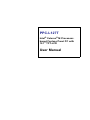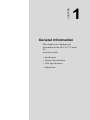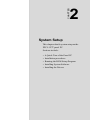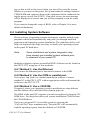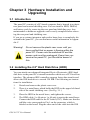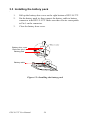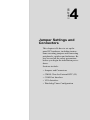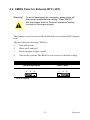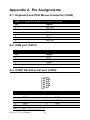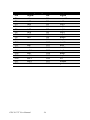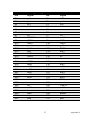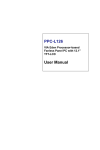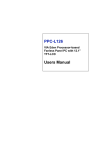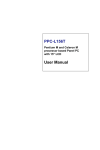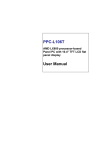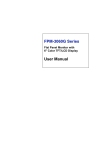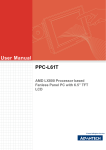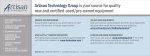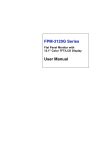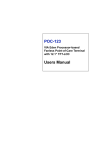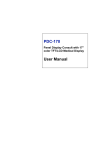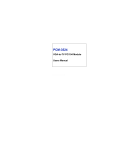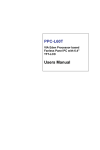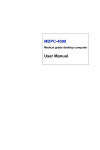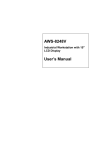Download PPC-L127T User Manual
Transcript
PPC-L127T Intel® Celeron® M Processorbased Fanless Panel PC with 12.1" TFT-LCD User Manual Copyright This document is copyrighted, © 2007. All rights are reserved. The original manufacturer reserves the right to make improvements to the products described in this manual at any time without notice. No part of this manual may be reproduced, copied, translated or transmitted in any form or by any means without the prior written permission of the original manufacturer. Information provided in this manual is intended to be accurate and reliable. However, the original manufacturer assumes no responsibility for its use, nor for any infringements upon the rights of third parties that may result from such use. Acknowledgements Award is a trademark of Award Software International, Inc. Intel and Celeron are trademarks of Intel Corporation. IBM, PC/AT, PS/2 and VGA are trademarks of International Business Machines Corporation. Intel and Pentium are trademarks of Intel Corporation. Microsoft Windows is a registered trademark of Microsoft Corp. RTL is a trademark of Realtek Semiconductor Co., Ltd. All other product names or trademarks are properties of their respective owners. For more information on this and other Advantech products, please visit our websites at: http://www.advantech.com http://www.advantech.com/ppc For technical support and service, please visit our support website at: http://support.advantech.com This manual is for the PPC-L127T. Part No. 2006L12700 1st Edition, Printed in Taiwan, December 2007 PPC-L127T User Manual ii FCC Class B This equipment has been tested and found to comply with the limits for a Class B digital device, pursuant to Part 15 of the FCC Rules. These limits are designed to provide reasonable protection against harmful interference when the equipment is operated in a residential environment. This equipment generates, uses and can radiate radio frequency energy. If not installed and used in accordance with this user manual, it may cause harmful interference to radio communications. Note that even when this equipment is installed and used in accordance with this user manual, there is still no guarantee that interference will not occur. If this equipment is believed to be causing harmful interference to radio or television reception, this can be determined by turning the equipment on and off. If interference is occurring, the user is encouraged to try to correct the interference by one or more of the following measures: • Reorient or relocate the receiving antenna • Increase the separation between the equipment and the receiver • Connect the equipment to a power outlet on a circuit different from that to which the receiver is connected • Consult the dealer or an experienced radio/TV technician for help Warning! Any changes or modifications made to the equipment which are not expressly approved by the relevant standards authority could void your authority to operate the equipment. iii Packing List Before you begin installing your card, please make sure that the following materials have been shipped: • PPC-L127T series panel PC • User manual • Accessories for PPC-L127T - Y-shaped adapter for PS/2 mouse and keyboard - Warranty card - DC plug-in housing (female) is connected on the AC/DC power adapter - Driver CD-ROM disc - Mounting kits and packet of screws If any of these items are missing or damaged, contact your distributor or sales representative immediately. Additional Information and Assistance Step 1. Visit the Advantech web site at www.advantech.com where you can find the latest information about the product. Step 2. Contact your distributor, sales representative, or Advantech's customer service center for technical support if you need additional assistance. Please have the following information ready before you call: • Product name and serial number • Description of your peripheral attachments • Description of your software (operating system, version, application software, etc.) • A complete description of the problem • The exact wording of any error messages PPC-L127T User Manual iv Caution! Danger of explosion if battery is incorrectly replaced. Replace only with the same or equivalent type recommended by the manufacturer. Dispose of used batteries according to the manufacturer's instructions. Warning! 1. Input voltage rated 12 ~ 25 V, 4.5A max 2. Use a 3 V @ 195 mA lithium battery 3. Packing: please carry the unit with both hands, handle with care 4. Maintenance: to properly maintain and clean the surfaces, use only approved products or clean with a dry applicator 5. CompactFlash: Turn off power before inserting or removing CompactFlash storage card. Contact information: Our European representative: Advantech Europe GmbH Kolberger Straße 7 D-40599 Düsseldorf, Germany Tel: 49-211-97477350 Fax: 49-211-97477300 v Safety Instructions 1. Read these safety instructions carefully. 2. Keep this User Manual for later reference. 3. Disconnect this equipment from any AC outlet before cleaning. Use a damp cloth. Do not use liquid or spray detergents for cleaning. 4. For plug-in equipment, the power outlet socket must be located near the equipment and must be easily accessible. 5. Keep this equipment away from humidity. 6. Put this equipment on a reliable surface during installation. Dropping it or letting it fall may cause damage. 7. The openings on the enclosure are for air convection. Protect the equipment from overheating. DO NOT COVER THE OPENINGS. 8. Make sure the voltage of the power source is correct before connecting the equipment to the power outlet. 9. Position the power cord so that people cannot step on it. Do not place anything over the power cord. 10. All cautions and warnings on the equipment should be noted. 11. If the equipment is not used for a long time, disconnect it from the power source to avoid damage by transient overvoltage. 12. Never pour any liquid into an opening. This may cause fire or electrical shock. 13. Never open the equipment. For safety reasons, the equipment should be opened only by qualified service personnel. 14. If one of the following situations arises, get the equipment checked by service personnel: a. The power cord or plug is damaged. b. Liquid has penetrated into the equipment. c. The equipment has been exposed to moisture. d. The equipment does not work well, or you cannot get it to work according to the user manual. e. The equipment has been dropped and damaged. f. The equipment has obvious signs of breakage. 15. DO NOT LEAVE THIS EQUIPMENT IN AN ENVIRONMENT WHERE THE STORAGE TEMPERATURE MAY GO BELOW -20° C (-4° F) OR ABOVE 60° C (140° F). THIS COULD DAMAGE THE EQUIPMENT. THE EQUIPMENT SHOULD BE IN A CONTROLLED ENVIRONMENT. 16. CAUTION: DANGER OF EXPLOSION IF BATTERY IS INCORRECTLY REPLACED.REPLACE ONLY WITH THE SAME OR EQUIVALENT TYPE RECOMMENDED BY THE MANUFACTURER, DISCARD USED BATTERIES ACCORDING TO THE MANUFACTURER'S INSTRUCTIONS. The sound pressure level at the operator's position according to IEC 704-1:1982 is no more than 70 dB (A). DISCLAIMER: This set of instructions is given according to IEC 704-1. Advantech disclaims all responsibility for the accuracy of any statements contained herein. PPC-L127T User Manual vi Wichtige Sicherheishinweise 1. Bitte lesen sie Sich diese Hinweise sorgfältig durch. 2. Heben Sie diese Anleitung für den späteren Gebrauch auf. 3. Vor jedem Reinigen ist das Gerät vom Stromnetz zu trennen. Verwenden Sie Keine Flüssig-oder Aerosolreiniger. Am besten dient ein angefeuchtetes Tuch zur Reinigung. 4. Die NetzanschluBsteckdose soll nahe dem Gerät angebracht und leicht zugänglich sein. 5. Das Gerät ist vor Feuchtigkeit zu schützen. 6. Bei der Aufstellung des Gerätes ist auf sicheren Stand zu achten. Ein Kippen oder Fallen könnte Verletzungen hervorrufen. 7. Die Belüftungsöffnungen dienen zur Luftzirkulation die das Gerät vor überhitzung schützt. Sorgen Sie dafür, daB diese Öffnungen nicht abgedeckt werden. 8. Beachten Sie beim. AnschluB an das Stromnetz die AnschluBwerte. 9. Verlegen Sie die NetzanschluBleitung so, daB niemand darüber fallen kann. Es sollte auch nichts auf der Leitung abgestellt werden. 10. Alle Hinweise und Warnungen die sich am Geräten befinden sind zu beachten. 11. Wird das Gerät über einen längeren Zeitraum nicht benutzt, sollten Sie es vom Stromnetz trennen. Somit wird im Falle einer Überspannung eine Beschädigung vermieden. 12. Durch die Lüftungsöffnungen dürfen niemals Gegenstände oder Flüssigkeiten in das Gerät gelangen. Dies könnte einen Brand bzw. elektrischen Schlag auslösen. 13. Öffnen Sie niemals das Gerät. Das Gerät darf aus Gründen der elektrischen Sicherheit nur von authorisiertem Servicepersonal geöffnet werden. 14. Wenn folgende Situationen auftreten ist das Gerät vom Stromnetz zu trennen und von einer qualifizierten Servicestelle zu überprüfen: a - Netzkabel oder Netzstecker sind beschädigt. b - Flüssigkeit ist in das Gerät eingedrungen. c - Das Gerät war Feuchtigkeit ausgesetzt. d - Wenn das Gerät nicht der Bedienungsanleitung entsprechend funktioniert oder Sie mit Hilfe dieser Anleitung keine Verbesserung erzielen. e - Das Gerät ist gefallen und/oder das Gehäuse ist beschädigt. f - Wenn das Gerät deutliche Anzeichen eines Defektes aufweist. 15. VOSICHT: Explisionsgefahr bei unsachgemaben Austausch der Batterie.Ersatz nur durch densellben order einem vom Hersteller empfohlenemahnlichen Typ. Entsorgung gebrauchter Batterien navh Angaben des Herstellers. Der arbeitsplatzbezogene Schalldruckpegel nach DIN 45 635 Teil 1000 beträgt 70dB(A) oder weiger. DISCLAIMER: This set of instructions is given according to IEC704-1. Advantech disclaims all responsibility for the accuracy of any statements contained herein. vii Contents Chapter 1 General Information ........................................2 1.1 1.2 1.3 1.4 Introduction ....................................................................... 2 General Specifications....................................................... 3 LCD Specifications ........................................................... 6 Dimensions........................................................................ 7 Figure 1.1:Dimensions of PPC-L127T ........................... 7 Chapter 2 System Setup...................................................10 2.1 A Quick Tour of the Panel PC ........................................ 10 Figure 2.1:Front view of PPC-L127T panel PC ........... 10 Figure 2.2:Rear view of Panel PC ................................ 11 Figure 2.3:Side view of the panel PC ........................... 11 Figure 2.4:Bottom view of the panel PC ...................... 12 2.2 Installation Procedures .................................................... 12 2.2.1 Connecting the power cord (Optional item: PS-DC19L60)12 2.2.2 Connecting the keyboard or mouse .............................. 12 2.2.3 Switching on the power ................................................ 12 Figure 2.5:Connect the power cord to the DC inlet...... 13 2.3 2.4 Running the BIOS Setup Program .................................. 13 Installing System Software.............................................. 14 2.4.1 2.4.2 2.4.3 2.5 Chapter Method 1: Use the Ethernet .......................................... 14 Method 2: Use the COM or parallel port...................... 14 Method 3: Use a CD-ROM........................................... 14 Installing the Drivers....................................................... 15 3 Hardware Installation and Upgrading.........18 3.1 3.2 Introduction ..................................................................... 18 Installing the 2.5" Hard Disk Drive (HDD) .................... 18 3.3 Installing the battery pack ............................................... 20 Figure 3.1:Installing primary 2.5" HDD....................... 19 Figure 3.2:Installing the battery pack ........................... 20 Chapter 4 Jumper Settings and Connectors ..................22 4.1 Jumpers and Connectors.................................................. 22 4.1.1 4.1.2 Setting jumpers ............................................................. 22 Jumpers and connectors ................................................ 23 Table 4.1:Table 4.1: Jumpers and Connector functions 23 i 4.1.3 4.2 CMOS Clear for External RTC (JP1) ............................. 25 4.2.1 4.3 Locating jumpers and connectors ................................. 24 Figure 4.1:Jumpers and Connectors on the PPC-L127T motherboard24 Table 4.2:CMOS clear (J1)........................................... 25 COM1/COM2/COM3/COM4 pin 9 output setting (JP2; JP3)26 Table 4.3:COM1/ COM2/COM3/COM4 pin 9 output setting (JP2; JP3)26 VGA Interface ................................................................. 26 4.3.1 LCD panel power setting .............................................. 26 Appendix A Pin Assignments .............................................28 A.1 Keyboard and PS/2 Mouse Connector (CN20) ............... 28 A.2 USB port (CN12) ............................................................ 28 A.3 COM1 RS-232 serial port (CN30) .................................. 28 A.4 COM2 (CN22)................................................................. 29 A.5 COM3 RS-232 serial port (CN31) .................................. 29 A.6 COM4 RS-232 serial port (CN23) .................................. 30 A.7 Parallel Port Connector (CN29) ...................................... 30 A.8 VGA Connector (CN2) ................................................... 31 A.9 PCI/ISA Bus connector (Slot 1) ...................................... 32 Table A.1:Keyboard and mouse connector (CN20) ..... 28 Table A.2:USB port (CN12)......................................... 28 Table A.3:COM1 RS-232 serial port (CN30)............... 28 Table A.4:COM2 (CN22) ............................................ 29 Table A.5:COM3 RS-232 serial port (CN31)............... 29 Table A.6:COM3 RS-232 serial port (CN23)............... 30 Table A.7:Parallel Port Connector (CN29)................... 30 Table A.8:VGA connector (CN2)................................. 31 Figure A.1:PCI/ISA connector (Side View) ................. 32 Table A.9:PCI/ISA pin assignments (Pins A and B) .... 33 Table A.10:PCI/ISA pin assignments (Pins C and D) .. 34 Table A.11:PCI/ISA pin assignments (Pins E and F)... 35 Table A.12:PCI/ISA pin assignments (Pins G and H).. 36 PPC-L126 User Manual ii CHAPTER 1 General Information This chapter gives background information on the PPC-L127T panel PC. Sections include: • Introduction • General Specifications • LCD Specifications • Dimensions Chapter 1 General Information 1.1 Introduction The PPC-L127T panel PC is an Intel low-power Celeron M processor computer that is designed to serve as a human machine interface (HMI) and as a multimedia computer. It is a PC-based system with 12.1" color TFT LCD display, on-board PCI Ethernet controller, multi-COM port interfaces and an audio controller. With a built-in internal IDE connectors, and an optional PCI/ISA expansion socket, the PPC-L127T is as compact and user friendly as a multi-function computer. In addition, its “fit anywhere” design makes it very flexible and able to be used in many different kinds of installations. It can be wall mounted, panel mounted or stood upright on a desktop. For system integrators, this simple, complete, compact and highly integrated multimedia system lets you easily build a panel PC into your applications. Common industrial applications include factory automation systems, precision machinery, and production process control. It is also suitable for many nonindustrial applications, including interactive kiosk systems, entertainment management, and car park automation. Our panel PC is a reliable, cost-effective solution to your application's processing requirements. PPC-L127T User Manual 2 1.2 General Specifications General • Dimensions (W x H x D): 340.5 x 269.3 x 70.5 mm • Weight: 3.25 kg • Power supply: ATX type Input Voltage: +12 ~ 25 VDC, 4.5A Max. Power adaptor: AC/DC (Optional PS-DC19-L60) Input voltage: 100 ~ 240 VAC Output voltage: 19 V @ 3.16 A • Disk drive housing: Space for one 2.5" HDD, one slim type CD-ROM • Front panel: IP65/NEMA4 compliant Standard PC functions • CPU: On board Intel ULV Celeron M 1GHz with 0 L2 cache / Intel UL Celeron M 1GHz with 512 L2 cache (Optional) • BIOS: Award 4 Mbit flash BIOS, ACPI 2.0 Compliant • System Chipset: Intel 852GM + ICH4, Or Intel 855GME + ICH4 (Optional) • Front side bus: 400 MHz • 2nd level cache: Nona / 512 KB (Optional) • System Memory: One 184-pin DIMM socket, accepting up to 1GB DDR 200/266 • PCI bus master IDE interface: Supports two connectors. Each connector has one channel and supports two IDE devices. Each channel supports PIO modes 0 ~ 4, DMA mode 0 ~ 2, and Ultra DMA 33/66/ 100 simultaneously. The secondary connector is designated for the CDROM drive or CompactFlash card. BIOS supports IDE CDROM bootup. • Keyboard/mouse connector: Supports PS/2 Keyboard and Mouse • Parallel port: One parallel port, supports SPP/EPP/ECP parallel mode. • Serial ports: Four serial ports with three RS-232 ports (COM 1,3, and 4), one RS-232/422/485 port (COM2). All ports are compatible with 16C550 UARTs, +5V/+12V power supply selectable • Universal serial bus (USB) port: Support Up to 6 USB V2.0 ( 4 x external, 2 x internal. One is reserved for T/S function. 3 Chapter 1 • PCI/ISA bus expansion slot (optional): Accepts either one ISA card or one PCI bus card • Mini PCI bus expansion slot: Accepts one type III mini PCI bus card • Solid State Disk: Supports one 50-pin socket for CompactFlash type I/ II (True IDE mode) • Watchdog timer: 255-level timer intervals, from 15 sec to 14835 sec, setup by software, jumperless selection, generates system reset • Battery: 3.0 V @ 195 mA lithium battery • Power management: Supports power saving modes including Normal/ Standby/Suspend modes. APM 1.2 compliant VGA/LCD Interface • Chipset: Integrated in Intel 852GM or Intel 855GME (Optional) • Frame buffer: Supports 64 MB frame buffer with system memory • Interface: VGA/ LCD interface, support for 18-bit TFT • Display mode: CRT Modes: 1600 x 1200 @ 16bpp (60 Hz), 1024 x 768 @ 32bpp (85 Hz); LCD/Simultaneous Modes: 800 x 600; 1024 x 768 @ 16bpp (60 Hz) Audio function • Chipset: Intel ICH4 South Bridge • Audio controller: ALC650 AC97 Ver 2.0 compliant interface, Multistream Direct sound and Direct Sound 3D acceleration • Stereo sound: 20-bit full-duplex codec • Audio interface: Microphone in, Line in, CD audio in; Line out, Speaker L, Speaker R PCI bus Ethernet interface • Chipset: Realtek RTL 8100CL PCI local bus Ethernet controller • Ethernet interface: Full compliance with IEEE 802.3u 100Base-T and 10 Base-T specifications. Includes software drivers and boot ROM • 100/10Base-T auto-sensing capability • Wake-on-LAN: Supports Wake-on-LAN function with ATX power control PPC-L127T User Manual 4 Touchscreen (Optional) Type Analog Resistive Resolution Continuous Light Transmission 80% Controller USB interface Power Consumption <5 V@ 60 mA Software Driver Supports Windows NT/98/ 2000/ME/XP Durability (touches in a lifetime) Note: 35 million The panel PC with the optionally installed touchscreen will share the COM4 port. Once the touchscreen is installed, COM4 cannot be used for other purposes. Optional modules • Memory: One 184-pin DIMM socket, accepting up to 1 GB DDR 200/ 266 • CD-ROM Module: Slim type CD-ROM Module 989KL12711E • Combo Module: Slim type Combo Module 989KL12710E • Adaptor: PS-DC19-L60 • HDD: 2.5" HDD • Operating System: Microsoft® DOS, Windows 2000, XP, NT • Touchscreen: Analog resistive • Battery pack: Rechargable Li-ion 3S2P 11.1 V 4400 mAh PPC-BPLTC4006E Environment • Operating Temperature: 0 ~ 50° C (32 ~ 122° F) • Storage Temperature: -20 ~ 60° C 5 Chapter 1 • Relative humidity: 10 ~ 95% @ 40° C (non-condensing) • Shock: 10 G peak acceleration (11 ms duration) • Certification: EMC: CE, FCC, BSMI. Safety: UL 60950, CB, CCC, BSMI • Vibration: 5 ~ 500 Hz 1 G RMS Random vibration 1.3 LCD Specifications • Display type: 12.1" TFT LCD • Max. resolution: 800 x 600 • Colors: 262 K • Dot size (mm): 0.3075 x 0.3075 • Viewing angle: 70° (left), 70° (right), 60° (up), 50° (down) • Luminance: 400 cd/m2 • Temperature: -10 ~ 65° C • *VR control: Brightness • Backlight lifetime: 50,000 hours * The VR control is defined by hot key in DOS or BIOS mode as below: Ctrl-Alt-F3, Ctrl-Alt-F4. Note: The color LCD display installed in the panel PC is high-quality and reliable. However, it may contain a few defective pixels which do not always illuminate. With current technology, it is impossible to completely eliminate defective pixels. Advantech is actively working to improve this technology. PPC-L127T User Manual 6 1.4 Dimensions Figure 1.1: Dimensions of PPC-L127T 7 Chapter 1 CHAPTER 2 System Setup This chapter details system setup on the PPC-L127T panel PC. Sections include: • A Quick Tour of the Panel PC • Installation procedures • Running the BIOS Setup Program • Installing System Software • Installing the Drivers Chapter 2 System Setup 2.1 A Quick Tour of the Panel PC Before you start to set up the panel PC, take a moment to become familiar with the locations and purposes of the controls, drives, connectors and ports, which are illustrated in the figures below. When you place the panel PC upright on the desktop, its front panel appears as shown in Figure 2-1. Figure 2.1: Front view of PPC-L127T panel PC When you turn the panel PC around and look at its rear cover, you will find the I/O section as shown in Fig. 2-2. (The I/O section includes various I/O ports, including serial ports, parallel port, the Ethernet port, USB ports, the Line-in/Line-out jack, and so on.) The battery door cover is at the bottom of the panel PC, as shown in Fig. 2-4. PPC-L127T User Manual 10 Product label PCI/ISA expansion slot cover Ethernet jack USB port 2 4 DC inlet Main power switch 1 Line in jack Line out jack Microphone in jack 3 VGA port Battery door cover Serial ports Parallel port PS/2 mouse and keyboard Figure 2.2: Rear view of Panel PC Compact CD-ROM drive CompactFlash socket CD-ROM activity light CFC eject button CD-ROM eject button Speaker Figure 2.3: Side view of the panel PC 11 Chapter 2 Door Cover Battery Figure 2.4: Bottom view of the panel PC 2.2 Installation Procedures 2.2.1 Connecting the power cord (Optional item: PSDC19-L60) The panel PC can only be powered by a DC electrical outlet. Be sure to always handle the power cords by holding the plug ends only. Please follow the Figure 2-5 to connect the male plug of the power cord to the DC inlet of the panel PC. 2.2.2 Connecting the keyboard or mouse Before you start the computer, please connect the Y-shaped adaptor to the PS/2 mouse and keyboard port on the I/O section of the panel PC, then connect the necessary mouse or keyboard to the Y-shaped adapter or serial ports. 2.2.3 Switching on the power When you look at the rear side of the panel PC, you will see the power switch as shown in Figure 2-2. PPC-L127T User Manual 12 Power cord AC/DC Power adapter DC inlet Figure 2.5: Connect the power cord to the DC inlet 2.3 Running the BIOS Setup Program Your panel PC is likely to have been properly set up and configured by your dealer prior to delivery. You may still find it necessary to use the panel PC's BIOS (Basic Input-Output System) setup program to change system configuration information, such as the current date and time or your type of hard drive. The setup program is stored in read-only memory (ROM). It can be accessed either when you turn on or reset the panel PC, by pressing the “Del” key on your keyboard immediately after powering on the computer. The settings you specify with the setup program are recorded in a special area of memory called CMOS RAM. This memory is backed up by a bat13 Chapter 2 tery so that it will not be erased when you turn off or reset the system. Whenever you turn on the power, the system reads the settings stored in CMOS RAM and compares them to the equipment check conducted during the power on self-test (POST). If an error occurs, an error message will be displayed on screen, and you will be prompted to run the setup program. If you want to change the setup of BIOS, refer to Chapter 9 for more detailed information. 2.4 Installing System Software Recent releases of operating systems from major vendors include setup programs which load automatically and guide you through hard disk preparation and operating system installation. The guidelines below will help you determine the steps necessary to install your operating system on the panel PC hard drive. Note: Some distributors and system integrators may have already pre-installed system software prior to shipment of your panel PC. Installing software requires an installed HDD. Software can be loaded in the PPC-L127T using any of four methods: 2.4.1 Method 1: Use the Ethernet You can use the Ethernet port to download software to the HDD. 2.4.2 Method 2: Use the COM or parallel port You can use Lap Link 6 or similar transmission software. Connect another PC to the PPC-L127T with an appropriate cable and transmit the software to the PPC-L127T. 2.4.3 Method 3: Use a CD-ROM If required, insert your operating system's installation or setup diskette into the diskette drive until the release button pops out. The BIOS of the panel PC supports system boot-up directly from the CDROM drive. You may also insert your system installation CD-ROM into the CD-ROM drive. Power on your panel PC or reset the system by pressing the “Ctrl+Alt+Del” keys simultaneously. The panel PC will automatically load the operating system from the diskette or CD-ROM. PPC-L127T User Manual 14 If you are presented with the opening screen of a setup or installation program, follow the instructions on screen. The setup program will guide you through preparation of your hard drive, and installation of the operating system. If you are presented with an operating system command prompt, such as A:\>, then you must partition and format your hard drive, and manually copy the operating system files to it. Refer to your operating system user manual for instructions on partitioning and formatting a hard drive. 2.5 Installing the Drivers After installing your system software, you will be able to set up the Ethernet, SVGA, audio, and touchscreen functions. All drivers are stored in a CD-ROM disc entitled “Drivers and Utilities” which can be found in your accessory box. The various drivers and utilities in the CD-ROM disc have their own text files which help users install the drivers and understand their functions. These files are a very useful supplement to the information in this manual. Note: The drivers and utilities used for the PPC-L127T panel PCs are subject to change without notice. If in doubt, check Advantech's website or contact our application engineers for the latest information regarding drivers and utilities. 15 Chapter 2 CHAPTER 3 Hardware Installation and Upgrading This chapter details installing the PPCL127T panel PC hardware. Sections include: • Overview of Hardware Installation and Upgrading • Installing the 2.5" Hard Disk Drive (HDD) • Installing the battery pack Chapter 3 Hardware Installation and Upgrading 3.1 Introduction The panel PC consists of a PC-based computer that is housed in a plastic rear panel and a metal shielding case. You can install a HDD, DRAM, and battery pack by removing the rear panel and shielding case. Any maintenance or hardware upgrades can be easily completed after removing the rear panel and shielding case. If you are a systems integrator and need to know how to completely disassemble the panel PC, you can find more useful information in Appendix C. Warning! Do not remove the plastic rear cover until you have verified that no power is flowing within the panel PC. Power must be switched off and the power cord must be unplugged. Every time you service the panel PC, you should be aware of this. 3.2 Installing the 2.5" Hard Disk Drive (HDD) You can attach one enhanced Integrated Device Electronics (IDE) hard disk drive to the panel PC's internal controller which uses a PCI local-bus interface. The advanced IDE controller supports faster data transfer and allows the IDE hard drive to exceed 528 MB. The following are instructions for installation: 1. Detach and remove the plastic rear cover. 2. There is a metal brace which holds the HDD to the upper left-hand side of the metal shielding case. (See Fig. 3-1.) 3. Place the HDD in the metal brace, and tighten the screws. 4. The HDD cable (1 x 44-pin to 1 x 44-pin) is next to the metal brace. Connect the HDD cable to the PC board (CN7). Make sure that the red/blue wire corresponds to Pin 1 on the connector, which is labeled on the board. Plug the other end of the cable into the IDE PPC-L127T User Manual 18 hard drive, with Pin 1 on the cable corresponding to Pin 1 on the hard drive. 5. Put the plastic rear cover on and tighten the screws. 2.5” HDD Metal brace Plastic rear cover Figure 3.1: Installing primary 2.5" HDD 19 Chapter 3 3.3 Installing the battery pack 1. Pull up the battery door cover on the right bottom of PPC-L127T. 2. Put the battery pack in, then connect the battery cable to battery connector in the PPC-L127T. Make sure the red wire corresponds to Pin 1 on the connector. 3. Close the battery door cover. Battery door cover Red color (pin1) Battery pack Battery cable Figure 3.2: Installing the battery pack PPC-L127T User Manual 20 CHAPTER 4 Jumper Settings and Connectors This chapter tells how to set up the panel PC hardware, including instructions on setting jumpers and connecting peripherals, switches and indicators. Be sure to read all the safety precautions before you begin the installation procedures. Sections include: • Jumpers and Connectors • CMOS Clear for External RTC (J5) • COM Port Interface • VGA Interface • Watchdog Timer Configuration Chapter 4 Jumper Settings and Connectors 4.1 Jumpers and Connectors 4.1.1 Setting jumpers You can configure your panel PC to match the needs of your application by setting jumpers. A jumper is the simplest kind of electrical switch. It consists of two metal pins and a small metal clip (often protected by a plastic cover) that slides over the pins to connect them. To “close” a jumper, you connect the pins with the clip. To “open” a jumper you remove the clip. Sometimes a jumper will have three pins, labeled 1, 2, and 3. In this case, you would connect either pins 1 and 2 or pins 2 and 3. open closed closed 2-3 The jumper settings are schematically depicted in this manual as follows:. 1 open closed 2 3 closed 2-3 A pair of needle-nose pliers may be helpful when working with jumpers. If you have any doubts about the best hardware configuration for your application, contact your local distributor or sales representative before you make any changes. PPC-L127T User Manual 22 4.1.2 Jumpers and connectors The motherboard of the PPC-L127T has a number of jumpers and connectors that allow you to configure your system to suit your applications. The table below lists the function of each of the board’s jumpers. Table 4.1: Table 4.1: Jumpers and Connector functions CN3 ATX power connector CN4 Reset button CN5 CF Slot ,TYPEII CN6 MINIPCI_124V CN7 IDE hard drive connector (2.5" HDD) CN9 Touch Screen connector CN11 Slim Type CD ROM connector CN12 Internal USB CN13 Internal COM Port CN17 Internal Speaker connector CN25 LVDS connector CN33 Inverter power connector J1 ATX/AT Select JP1 Clear CMOS JP2 COM Port PWR JP3 COM Pin 9 Select Slot 1 PCI/ISA bus expansion connector 23 Chapter 4 4.1.3 Locating jumpers and connectors CN6 CN7 CN33 CN3 CN4 CN5 CN9 CN11 JP1 CN13 CN12 J1 SLOT1 JP2 JP3 CN17 CN25 Figure 4.1: Jumpers and Connectors on the PPC-L127T motherboard PPC-L127T User Manual 24 4.2 CMOS Clear for External RTC (JP1) Warning! To avoid damaging the computer, always turn off the power supply before setting “Clear CMOS”. Set the jumper back to “Normal operation” before turning on the power supply. This jumper is used to erase CMOS data and reset system BIOS information. The procedure for clearing CMOS is: 1. Turn off system. 2. Short pin 2 and pin 3. 3. Return jumper to pins 1 and 2. 4. Turn on the system. The BIOS is now reset to its default setting. Table 4.2: CMOS clear (J1) * Normal operation 1 2 Clear CMOS 3 1 2 3 * Default setting 25 Chapter 4 4.2.1 COM1/COM2/COM3/COM4 pin 9 output setting (JP2; JP3) Table 4.3: COM1/ COM2/COM3/COM4 pin 9 output setting (JP2; JP3) JP2 * +5V output 1 2 +12V output 1 3 2 3 *Default setting JP3 *Pin 9 = Ring Pin 9 + 5V or +12V Power output *Default setting Note: Pins 1, 3 and 5 are dedicated to COM1 Pins 2, 4 and 6 are dedicated to COM2 Pins 7, 9 and 11 are dedicated to COM3 Pins 8, 10 and 12 are dedicated to COM4 4.3 VGA Interface 4.3.1 LCD panel power setting The panel PC's AGP SVGA interface supports 3.3 V LCD displays. The LCD cable already has a built-in default setting. You do not need to adjust any jumper or switch to select the panel power. PPC-L127T User Manual 26 Appendix A I/O Pin Assignments Appendix A Pin Assignments A.1 Keyboard and PS/2 Mouse Connector (CN20) Table A.1: Keyboard and mouse connector (CN20) Pin Signal 1 2 3 4 5 6 KB_DAT MS-DAT GND +5 V KB_CLK MS-CLK A.2 USB port (CN12) Table A.2: USB port (CN12) Pin Signal 1 2 3 4 VCC DATADATA+ GND A.3 COM1 RS-232 serial port (CN30) Table A.3: COM1 RS-232 serial port (CN30) Pin Signal Pin Signal 1 3 5 7 9 DCD TxD GND RTS RI 2 4 6 8 RXD DTR DSR CTS PPC-L127T User Manual 28 A.4 COM2 (CN22) Table A.4: COM2 (CN22) Pin Signal RS-232 RS-422 RS-485 1 2 3 4 5 6 7 8 9 DCD RX TX DTR GND DSR RTS CTS RI TXTX+ RX+ RXGND DATADATA+ A.5 COM3 RS-232 serial port (CN31) Table A.5: COM3 RS-232 serial port (CN31) Pin Signal Pin Signal 1 3 5 7 9 DCD TxD GND RTS RI 2 4 6 8 RXD DTR DSR CTS 29 Appendix A A.6 COM4 RS-232 serial port (CN23) Table A.6: COM3 RS-232 serial port (CN23) Pin Signal Pin Signal 1 3 5 7 9 DCD TxD GND RTS RI 2 4 6 8 RXD DTR DSR CTS A.7 Parallel Port Connector (CN29) Table A.7: Parallel Port Connector (CN29) Pin Signal 1 STROBE* 3 D1 5 D3 7 D5 9 D7 11 BUSY 13 SLCT 15 ERR* 17 SLCTINI* 19 GND 21 GND 23 GND 25 GND *Low active PPC-L127T User Manual Pin Signal 2 4 6 8 10 12 14 16 18 20 22 24 D0 D2 D4 D6 ACK* PE AUTOFD* INIT* GND GND GND GND 30 A.8 VGA Connector (CN2) Table A.8: VGA connector (CN2) Pin Signal 1 2 3 4 5 6 7 8 9 10 11 12 13 14 15 RED GREEN BLUE N/A GND GND GND GND N/A GND N/A SPDAT HSYNC VSYNC SPCLK 31 Appendix A A.9 PCI/ISA Bus connector (Slot 1) Figure A.1: PCI/ISA connector (Side View) PPC-L127T User Manual 32 Table A.9: PCI/ISA pin assignments (Pins A and B) Pin Signal Pin Signal A1 A2 A3 A4 A5 A6 A7 A8 A9 A10 A11 A12 A13 A14 A15 A16 A17 A18 A19 A20 A21 A22 A23 A24 A25 A26 A27 A28 A29 A30 A31 IOCHK SD7 SD6 SD5 SD4 SD3 SD2 SD1 SD0 IORDY AEN SA19 SA18 SA17 SA16 SA15 SA14 SA13 SA12 SA11 SA10 SA9 SA8 SA7 SA6 SA5 SA4 SA3 SA2 SA1 SA0 B1 B2 B3 B4 B5 B6 B7 B8 B9 B10 B11 B12 B13 B14 B15 B16 B17 B18 B19 B20 B21 B22 B23 B24 B25 B26 B27 B28 B29 B30 B31 GND RST VCC IRQ9 -5 V DRQ2 -12 V OWS +12 V GND SMW SMR IOW IOR DACK3 DRQ3 DACk1 DRQ1 RFSH SCLk IRQ7 IRQ6 IRQ5 IRQ4 IRQ3 DACk2 TC ALE VCC OSC GND 33 Appendix A Table A.10: PCI/ISA pin assignments (Pins C and D) Pin Signal Pin Signal C1 C2 C3 C4 C5 C6 C7 C8 C9 C10 C11 C12 C13 C14 C15 C16 sbhe la23 la22 la21 la20 la19 la18 la17 memr memw sd8 sd9 sd10 sd11 sd12 sd13 D1 D2 D3 D4 D5 D6 D7 D8 D9 D10 D11 D12 D13 D14 D15 D16 mem16 io16 irq10 irq11 irq12 irq15 irq14 dacko drq0 dack5 drq5 dack6 drq6 dack7 drq7 vcc C17 C18 sd14 sd15 D17 D18 master gnd PPC-L127T User Manual 34 Table A.11: PCI/ISA pin assignments (Pins E and F) Pin Signal Pin Signal E1 E2 E3 E4 E5 gnd gnd int 1 int 2 vcc F1 F2 F3 F4 F5 GND gnd int3 int4 vcc E6 E7 — vcc F6 F7 — vcc E8 E9 E10 E11 E12 E13 E14 E15 E16 E17 E18 E19 E20 E21 E22 E23 E24 E25 E26 E27 E28 E29 E30 E31 PCIRST GNT1 REQ1 gnd pclk1 gnd ad30 REQ3 — GNT3 ad28 ad26 ad24 ad22 ad20 ad18 nc — NC ad16 frame cbe2 trdy stop F8 F9 F10 F11 F12 F13 F14 F15 F16 F17 F18 F19 F20 F21 F22 F23 F24 F25 F26 F27 F28 F29 F30 F31 pclk2 GND GNT2 gnD REQ2 ad31 ad29 nc — nc ad27 ad25 cbe3 ad23 ad21 ad19 PMF — VSB3.3 ad17 irdy devsel lock perr 35 Appendix A Table A.12: PCI/ISA pin assignments (Pins G and H) Pin Signal Pin Signal G1 G2 G3 G4 G5 G6 G7 G8 G9 G10 G11 G12 G13 G14 G15 G16 NC NC cbe1 par gnd — gnd ad13 ad11 ad9 cbeo ad6 ad4 ad2 — vcc H1 H2 H3 H4 H5 H6 H7 H8 H9 H10 H11 H12 H13 H14 H15 H16 serr ad15 ad14 ad12 gnd — gnd ad10 ad8 ad7 ad5 ad3 ad1 ad0 — vcc G17 vcc H17 vcc G18 G19 gnd gnd H18 H19 gnd gnd PPC-L127T User Manual 36