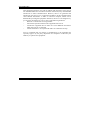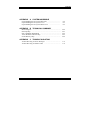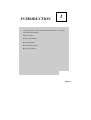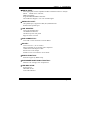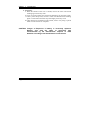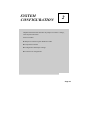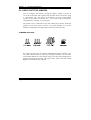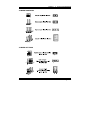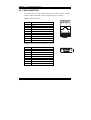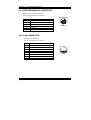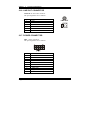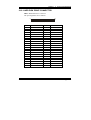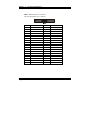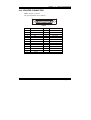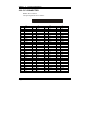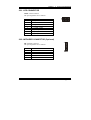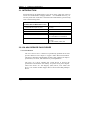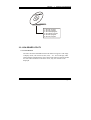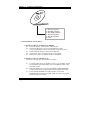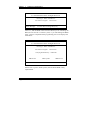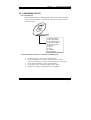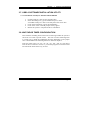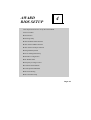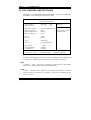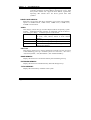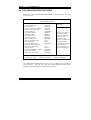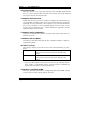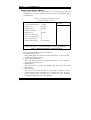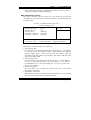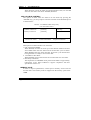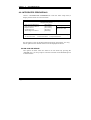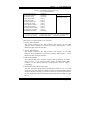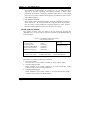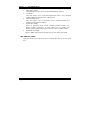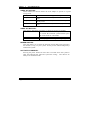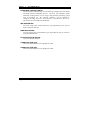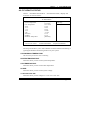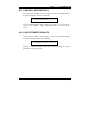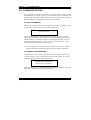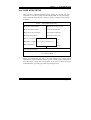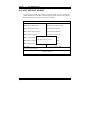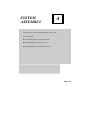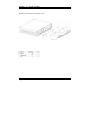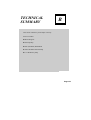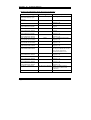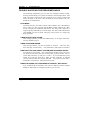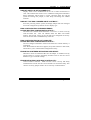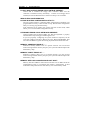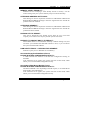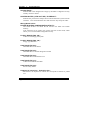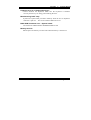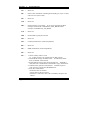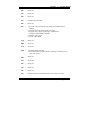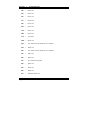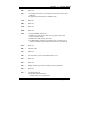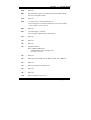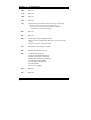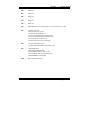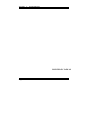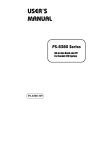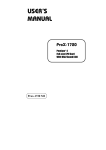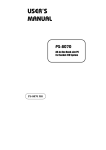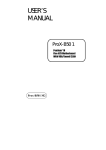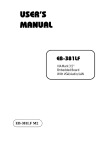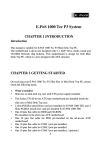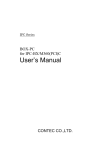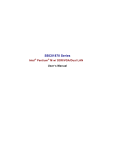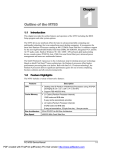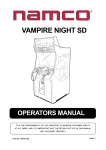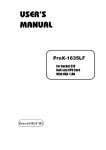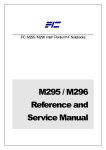Download user's manual ps-8800
Transcript
USER’S MANUAL PS-8800 Socket 370 (For VIA EDEN System) Point-of-Sale System PS-8800 M0 Copyright Notice PS-8800 POS System OPERATION MANUAL COPYRIGHT NOTICE This operation manual is meant to assist users in installing and setting up the system. The information contained in this document is subject to change without prior any notice. This manual is copyrighted September 18 2003. You may not reproduce or transmit in any form or by any means, electronic, or mechanical, including photocopying and recording. ACKNOWLEDGEMENTS All trademarks and registered trademarks mentioned herein are the property of their respective owners. FCC NOTICE This equipment has been tested and found to comply with the limits for a Class B digital device, pursuant to part 15 of the FCC Rules. These limits are designed to provide reasonable protection against harmful interference in a residential installation. Copyright Notice This equipment generates, uses and can radiate radio frequency energy and, if not installed and used in accordance with the instructions, may cause harmful interference to radio communications. However, there is no guarantee that interference will not occur in a particular installation. If this equipment does cause harmful interference to radio or television reception, which can be determined by turning the equipment off and on, the user is encouraged to try to correct the interference by one or more of the following measures: − Reorient or relocate the receiving antenna. − Increase the separation between the equipment and receiver. − Connect the equipment into an outlet on a circuit different from that to which the receiver is connected. − Consult the dealer or an experienced radio/ TV technician for help. You are cautioned that any change or modifications to the equipment not expressly approve by the party responsible for compliance could void your authority to operate such equipment. Contents TABLE OF CONTENTS CHAPTER 1-1 1-2 1-3 1-4 CHAPTER 2-1 2-2 2-3 2-4 2-5 2-6 2-7 2-8 2-9 2-10 2-11 2-12 2-13 2-14 2-15 2-16 2-17 2-18 2-19 2-20 2-21 2-22 2-23 2-24 1 INTRODUCTION About This Manual ....................................................... Case Illustration ............................................................. System Specification ..................................................... Safety Precautions ......................................................... 2 1-2 1-3 1-4 1-7 SYSTEM CONFIGURATION Jumper & Connector Quick Reference Table ............... Component Locations ................................................... How to Set the Jumpers ................................................ COM Connector ............................................................ COM1 RI & Voltage Selection (Optional) …………... COM2 RI & Voltage Selection (Optional) …………... COM3 RI & Voltage Selection (Optional) …………... COM4 RI & Voltage Selection (Optional) …………... Keyboard /Mouse Connector ..................….................. LAN Connector .................………............................... VGA Connector ………………………….………….. Universal Serial Bus Connector …………………….. Power Button ............…………………...................... System Fan Connector ................................................ CMOS Clear Selection ……………………………… Line-Out Connector ...................................................... Power Connector ……………………………………... Hard Disk Drive Connector .......................................... Printer Connector .......................................................... PCI Connector ……………………………………….. LED Connector ………………………………………. Infrared Connector (Optional) ………………………. Wake-on-LAN ………………………………………. Memory Installation ………………………………… 2-2 2-3 2-4 2-6 2-8 2-8 2-9 2-9 2-10 2-10 2-11 2-12 2-13 2-13 2-13 2-14 2-14 2-15 2-17 2-18 2-19 2-19 2-20 2-20 Contents CHAPTER 3-1 3-2 3-3 3-4 3-5 3-6 3-7 3-8 CHAPTER 4-1 4-2 4-3 4-4 4-5 4-6 4-7 4-8 4-9 4-10 4-11 4-12 4-13 4-14 4-15 3 SOFTWARE UTILITIES Introduction ................................................................... VIA 4IN1 Service Pack Driver Utility ……………….. VGA Driver Utility ....................................................... Flash BIOS Update ....................................................... LAN Driver Utility ....................................................... Sound Driver Utility ..................................................... USB 2.0 Chipset Software Installation Utility ……… Watchdog Timer Configuration .................................... 4 3-2 3-2 3-3 3-6 3-8 3-9 3-10 3-10 AWARD BIOS SETUP Introduction ................................................................... Entering Setup ............................................................... The Standard CMOS Features …….............................. The Advanced BIOS Features …................................... Advanced Chipset Features ........................................... Integrated Peripherals ……........................................... Power Management Setup ............................................ PNP/PCI Configuration ………………………………. PC Health Status ……………………………………… Frequency/Voltage Control ………………………….. Load BIOS Defaults ..................................................… Load Setup Defaults ...................................................... Password Setting ……................................................... Save & Exit Setup ……………………………………. Exit Without Saving …………………………………. 4-2 4-3 4-4 4-8 4-11 4-16 4-21 4-23 4-25 4-26 4-27 4-27 4-28 4-29 4-30 Contents APPENDIX A SYSTEM ASSEMBLE Exploded Diagram for System Base Unit …………………… Exploded Diagram for System Cover ………………………. Exploded Diagram for System Back Cover ………………… APPENDIX B TECHNICAL SUMMARY Block Diagram ......................................................................... Interrupt Map ............................................................................ RTC (Standard) RAM Bank ..................................................... Timer & DMA Channels Map .................................................. I/O & Memory Map ................................................................. APPENDIX C A-2 A-3 A-5 B-2 B-3 B-4 B-5 B-6 TROUBLE SHOOTING Trouble Shooting for Error Messages ...................................... Trouble Shooting for POST Codes .......................................... C-2 C-8 Contents CHAPTER INTRODUCTION 1 This chapter gives you the information for PS-8800. It also outlines the System specifications. Section includes: z About This Manual z Case Illustration z System Specifications z Safety precautions Page:1-1 Chapter 1 Introduction 1-1. ABOUT THIS MANUAL Thank you for purchasing our PS-8800 POS. The PS-8800 is an updated system designed to be comparable with the highest performance of IBM AT personal computers. It provides faster processing speed, greater expandability, and can handle more tasks. This manual is designed to assist you on how to make the proper installation to set up the system. It contains five chapters. The user can use this manual for configuration according to the following chapters : Chapter 1 Introduction This chapter introduces you to the background of this manual, illustration of the case, and the specifications for this system. The final page of this chapter indicates some safety reminders on how to take care of your system. Chapter 2 System Configuration This chapter outlines the components' locations and their functions. In the end of this chapter, you will learn how to set jumper and how to configure the system for your own needs. Chapter 3 Software Utilities This chapter contains helpful information for proper installations of the VGA utilities, LAN utilities, Sound utilities and Flash BIOS update. It also describes the function of the Watchdog Timer. Chapter 4 Award BIOS Setup This chapter indicates on how to set up the BIOS configurations. Appendix A System Assembly This section gives you the exploded diagram for the whole system unit. Appendix B Technical Summary This section gives you the information about the Technical maps. Appendix C Trouble Shooting This section outlines the error messages and offers you the methods to solve the problems. Page: 1-2 PS-8800 USER′S MANUAL Chapter 1 Introduction 1-2. CASE ILLUSTRATION PS-8800 USER′S MANUAL Page: 1-3 Chapter 1 Introduction 1-3. SYSTEM SPECIFICATIONS z CPU PROCESSOR: VIA Eden processor in mBGA packet. 400/533/733MHz. Auto detect voltage regulator. z MEMORY : One 184pin DDR-DIMM sockets on board. Support up to 1GB. z CACHE : Built-in CPU(128/256KB Cache). z REAL-TIME CLOCK : 256-byte battery backed CMOS RAM Hardware implementation to indicate century rollover. z BIOS : Award Flash BIOS for plug & play function. Easy update 512KB flash EEPROM. Supports Green Function. Supports S/IO Setup. z KEYBOARD/ MOUSE CONNECTOR : Combo with mini-Din 6 Pin on Rear Panel Support Y-Cable z BUS SUPPORT : External PCI Slot. z DISPLAY : Build-in CLE266. Integrates graphic accelerator in the chipset. Supports CRT resolution up to 1280x1024. One 15-pin VGA D-sub connector on rear panel. z IDE INTERFACE : Two EIDE Channels, Support Ultra ATA 33/66/100/133. Support 40 Pins Connector & 44 Pins Connector. Page: 1-4 PS-8800 USER′S MANUAL Chapter 1 Introduction z SERIAL PORT : Four high speed 16550 Compatible UARTs with Send / Receive 16 Byte FIFOs. COM1/2/3/4 = RS-232; MIDI Compatible. Programmable Baud Rate Generator. All COM Ports Support +5V/+12V with RI signal. z PARALLEL PORT : One parallel port, support for SPP, ECP, EPP Function. Bi-directional parallel port. z LAN ADAPTER : VIA VT6103 PHY Chip 10/100BaseTx Ethernet One RJ-45 jack on rear panel Supports Alert-on-LAN. z USB CONNECTOR : Two USB 1.1/2.0 connectors on Front Bezel z SOUND : VIA VT1612A (AC’97 Codec) Fully Compliant AC’97 Analog I/O Component 16-Bit Stereo Full-Duplex Codec Stereo Line-Level Output Interface: Line-out connector on rear bezel. z GREEN FUNCTION : Software support by BIOS setup. z HARDWARE MONITORING FUNCTION : Monitor CPU Voltage, CPU Temperature. z LED INDICATOR : System power. Hard Disk access. LAN LED indicator. PS-8800 USER′S MANUAL Page: 1-5 Chapter 1 Introduction z DMA CONTROLLER : 82C37 x 2 z DMA CHANNELS : 7 z INTERRUPT CONTROLLERS : 82C59 x 2 z INTERRUPT LEVELS : 15 z OPERATING TEMPERATURE : 0 to 45°C. (32°F~113°F) z POWER SUPPLY : 100watts ATX power supply. Supports 90V ∼ 265V auto detect power voltage. z DIMENSIONS : CASE: 260 mm x 319 mm x 62mm (10.24” x 12.56” x 2.44’) MAIN BOARD: 250 mm x 230 mm (9.84” x 9.05”) z NET WEIGHT : 3.3 (kg) or 7.26 (lb). Page: 1-6 PS-8800 USER′S MANUAL Chapter 1 Introduction 1-4. SAFETY PRECAUTIONS Following messages are safety reminders on how to protect your systems from damages. And thus, helps you lengthen the life cycle of the system. 1. Check the Line Voltage a. The operating voltage for the power supply should cover the range of 90VAC-265VAC, otherwise the system may be damaged. 2. Environmental Conditions a. Place your PS-8800 on a sturdy, level surface. Be sure to allow enough room on each side to have easy access. b. Avoid extremely hot or cold places to install your PS-8800 POS system. c. Avoid exposure to sunlight for a long period of time (for example in a closed car in summer time. Also avoid the system from any heating device.). Or do not use PS-8800 when it‘s been left outdoors in a cold winter day. d. Bear in mind that the operating ambient temperature is from 0°C up to +45°C (32°F~113°F). e. Avoid moving the system rapidly from a hot place to a cold place or vice versa because condensation may come from inside of the system. f. Place PS-8800 against strong vibrations, which may cause hard disk failure. g. Do not place the system too close to any radio active device. Radioactive device may cause interference. 3. Handling a. Avoid putting heavy objects on top of the system. b. Do not turn the system upside down. This may cause the floppy drive and hard drive to mal-function. c. Do not remove the diskette from the Floppy drive while the light is still on. If you remove the diskette while the light is on, you may damage the information on the diskette. d. Do not allow foreign objects to fall into this product. e. If water or other liquid spills into this product, unplug the power cord immediately. PS-8800 USER′S MANUAL Page: 1-7 Chapter 1 Introduction 4. Good Care a. When the outside of the case is stained, remove the stain with neutral washing agent with a dry cloth. b. Never use strong agents such as benzene and thinner to clean the system. c. If heavy stains are present, moisten a cloth with diluted neutral washing agent or with alcohol and then wipe thoroughly with a dry cloth. d. If dust has been accumulated on the outside, remove it by using a special made vacuum cleaner for computers. CAUTION: Danger of Explosion if battery is incorrectly replaced. Replace only with the same or equivalent type recommended by the manufacturer. Dispose of used batteries according to the manufacturer's instructions. Page: 1-8 PS-8800 USER′S MANUAL SYSTEM CONFIGURATION CHAPTER 2 Helpful information that describes the jumper & connector settings, and component locations. Section includes: z Jumper & Connector Quick Reference Table z Component Locations z Configuration and Jumper settings z Connector Pin Assignments Page 2-1 Chapter 2 System Configuration 2-1. JUMPER & CONNECTOR QUICK REFERENCE TABLE COM Connector ................................................... .................................................... COM1 RI & Voltage Selection …………………. COM2 RI & Voltage Selection …………………. COM3 RI & Voltage Selection …………………. COM4 RI & Voltage Selection …………………. Keyboard/ Mouse Connector ............................. VGA Connector .................................................… LAN Connector ................................................… Universal Serial Bus Connector ............................. Power Button ……………………………………. System Fan Connector ………………………….. CMOS Clear Selection ………..…………………. Line-Out Connector ...........................................… Power Connector ................................................... Hard Disk Drive Connector ................................... Printer Connector .............................................….. PCI Connector ……………………….…………… LED Connector ………………………………….. Infrared Connector (Optional) …………………… Wake-On LAN Connector ………………………. Memory Installation ….......................................… Page: 2-2 COM1, COM2 COM3, COM 4 JP2(1-5) JP2(6-10) JP3(1-5) JP3(6-10) KB VGA1 LAN USB1, USB2 PSON1 FAN1 JP1 LINE-OUT PW1 IDE1, IDE2 LPT1 PCI LED1 IR WOL1 DIMM1 PS-8800 USER′S MANUAL Chapter 2 System Configuration 2-2. COMPONENT LOCATIONS LPT1 VGA1 LAN1 1 2 9 10 8 USB1 USB2 7 11 12 4 3 2 1 4 3 2 1 JP2 12 2 1 FAN1 9 JP3 VIA VT823 Smart IO IR1 1 WOL1 VIA CLE266 JP1 VIA EDEN LED1 2 1 8 7 3 4 1 2 PS-8800 Connector, Jumper and Component locations PS-8800 USER′S MANUAL Page: 2-3 Chapter 2 System Configuration 2-3. HOW TO SET THE JUMPERS You can configure your board by setting the jumpers. Jumper is consists of two or three metal pins with a plastic base mounted on the card, and by using a small plastic "cap", Also known as the jumper cap (with a metal contact inside), you are able to connect the pins. So you can set-up your hardware configuration by "opening" or "closing" pins. The jumper can be combined into sets that called jumper blocks. When the jumpers are all in the block, you have to put them together to set up the hardware configuration. The figure below shows how this looks like. JUMPERS AND CAPS If a jumper has three pins for example, labelled PIN1, PIN2, and PIN3. You can connect PIN1 & PIN2 to create one setting and shorting. You can either connect PIN2 & PIN3 to create another setting. The same jumper diagrams are applied all through this manual. The figure below shows what the manual diagrams look and what they represent. Page: 2-4 PS-8800 USER′S MANUAL Chapter 2 System Configuration JUMPER DIAGRAMS JUMPER SETTINGS PS-8800 USER′S MANUAL Page: 2-5 Chapter 2 System Configuration 2-4. COM CONNECTOR The system possesses four communication port connectors namely: COM1, COM2, COM3, and COM4. The pin assignments are as follows: COM1 : COM1 Connector 2 PIN 1 2 3 4 5 6 7 8 9 10 ASSIGNMENT DCD RX TX DTR GND DSR RTS CTS RI NC 4 1 3 6 5 8 7 10 9 COM2 : COM2 Connector, DB9 male connector PIN 1 2 3 4 5 6 7 8 9 Page: 2-6 ASSIGNMENT DCD RX TX DTR GND DSR RTS CTS RI COM 2 PS-8800 USER′S MANUAL Chapter 2 System Configuration COM3 : COM3 Connector The pin assignments are as follows : PIN 1 2 3 4 5 6 7 8 9 10 ASSIGNMENT DCD RX TX DTR GND DSR RTS CTS RI NC 5 1 10 6 COM 3 COM4 : COM4 Connector The pin assignments are as follows : PIN 1 2 3 4 5 6 7 8 9 10 ASSIGNMENT DCD RX TX DTR GND DSR RTS CTS RI NC PS-8800 USER′S MANUAL Page: 2-7 Chapter 2 System Configuration 2-5. COM1 RI & VOLTAGE SELECTION (Optional) JP2 (1-5) : COM1 RI & Voltage Selection The selections are as follows: SELECTION JUMPER SETTING (Pin Closed) +5V 1-2 JUMPER ILLUSTRATION 10 5 6 1 JP2 2-3 +12V 10 5 6 1 JP2 4-5 RI 10 5 6 1 JP2 ***Manufacturing Default – RI. 2-6. COM2 RI & VOLTAGE SELECTION (Optional) JP2 (6-10) : COM2 RI & Voltage Selection The selections are as follows: SELECTION JUMPER SETTING (Pin Closed) +5V 6-7 JUMPER ILLUSTRATION 6 1 10 5 JP2 7-8 +12V 10 5 6 1 JP2 RI 9-10 6 10 5 1 JP2 ***Manufacturing Default – RI. Page: 2-8 PS-8800 USER′S MANUAL Chapter 2 System Configuration 2-7. COM3 RI & VOLTAGE SELECTION (Optional) JP3 (1-5) : COM3 RI & Voltage Selection The selections are as follows: SELECTION JUMPER SETTING (Pin Closed) +5V 1-2 2-3 +12V JUMPER ILLUSTRATION 6 1 JP3 6 1 10 5 10 5 JP3 4-5 RI 6 1 10 5 JP3 ***Manufacturing Default – RI. 2-8. COM4 RI & VOLTAGE SELECTION (Optional) JP3 (6-10) : COM4 RI & Voltage Selection The selections are as follows: SELECTION JUMPER SETTING (Pin Closed) JUMPER ILLUSTRATION +5V 6-7 6 1 7-8 6 1 10 5 JP3 +12V 10 5 JP3 RI 9-10 6 10 5 1 JP3 ***Manufacturing Default – RI. PS-8800 USER′S MANUAL Page: 2-9 Chapter 2 System Configuration 2-9. KEYBOARD/MOUSE CONNECTOR KB : PC/AT Keyboard Connector The pin assignments are as follows : PIN 1 2 3 4 5 6 ASSIGNMENT KBDATA MSDATA GND 5VSB KBCLK MSCLK 6 5 3 4 2 1 KB 2-10. LAN CONNECTOR LAN1: LAN Connector. The pin assignment is as follows : PIN 1 2 3 4 5 6 7 8 Page: 2-10 ASSIGNMENT TX+ TXRX+ ISOLATED GND ISOLATED GND RXISOLATED GND ISOLATED GND LAN PS-8800 USER′S MANUAL Chapter 2 System Configuration 2-11. VGA CONNECTOR VGA1 : VGA Connector The pin assignments are as follows: 1 5 10 15 6 11 VGA PIN 1 2 3 4 5 6 7 8 9 10 11 12 13 14 15 ASSIGNMENT RED GREEN BLUE NC GND GND GND GND NC GND NC DDCDA HSYNC VSYNC DDCDL PS-8800 USER′S MANUAL Page: 2-11 Chapter 2 System Configuration 2-12. UNIVERSAL SERIAL BUS CONNECTOR This board supports up to two USB port. USB1 : Universal Serial Bus Connector The pin assignment is as follows: PIN 1 2 3 4 ASSIGNMENT VCC USBP0USBP0+ GND 4 1 USB1 USB2 : Universal Serial Bus Connector The pin assignment is as follows: PIN 1 2 3 4 Page: 2-12 ASSIGNMENT VCC USBP1USBP1+ GND 4 1 USB2 PS-8800 USER′S MANUAL Chapter 2 System Configuration 2-13. POWER BUTTON PSON1 : ATX Power Button The pin assignments are as follows: PIN 1 2 PSON1 ASSIGNMENT PWRBTN# GROUND 1 2 2-14. SYSTEM FAN CONNECTOR FAN1: CPU Fan Connector. The pin assignments are as follows : PIN 1 2 FAN1 ASSIGNMENT +12V GROUND 2-15. CMOS CLEAR SELECTION JP1 : CMOS Clear Selection The selection are as follows : SELECTION JUMPER SETTING Normal 1-2 Clear CMOS 2-3 JUMPER ILLUSTRATION JP1 JP1 *** Manufacturing Default is set as Normal. PS-8800 USER′S MANUAL Page: 2-13 Chapter 2 System Configuration 2-16. LINE-OUT CONNECTOR LINE-OUT : Line-Out Connector The pin assignments are as follows : PIN 1 2 3 4 5 6 ASSIGNMENT GND AUDIO OUT LEFT NC NC AUDIO OUT RIGHT NC LINE-OUT 4 5 1 6 3 2 2-17. POWER CONNECTOR PW1 : Power Connector The pin assignments are as follows: PIN 1 2 3 4 5 6 7 8 9 10 Page: 2-14 ASSIGNMENT VCC VCC GROUND GROUND +12V VCC SBY VCC GROUND PS_ON -12V PS-8800 USER′S MANUAL Chapter 2 System Configuration 2-18. HARD DISK DRIVE CONNECTOR IDE1 : Hard Disk Drive Connector The pin assignments are as follows: 2 1 44 43 IDE1 PIN 1 2 3 4 5 6 7 8 9 10 11 12 13 14 15 16 17 18 19 20 21 22 ASSIGNMENT IDERST# GND PDD7 PDD8 PDD6 PDD9 PDD5 PDD10 PDD4 PDD11 PDD3 PDD12 PDD2 PDD13 PDD1 PDD14 PDD0 PDD15 GND NC PDREQ GND PS-8800 USER′S MANUAL PIN 23 24 25 26 27 28 29 30 31 32 33 34 35 36 37 38 39 40 41 42 43 44 ASSIGNMENT P DIOW# GND P DIOR# GND PIORDY GND PDDACK# GND IRQ14 NC PDA1 P66DETECT PDA0 PDA2 PDCS#1 PDCS#3 IDEACTP# GND VCC VCC GND GND Page: 2-15 Chapter 2 System Configuration IDE2 : Hard Disk Drive Connector The pin assignments are as follows: PIN 1 2 3 4 5 6 7 8 9 10 11 12 13 14 15 16 17 18 19 20 Page: 2-16 ASSIGNMENT IDERST# GND SDD7 SDD8 SDD6 SDD9 SDD5 SDD10 SDD4 SDD11 SDD3 SDD12 SDD2 SDD13 SDD1 SDD14 SDD0 SDD15 GND NC PIN 21 22 23 24 25 26 27 28 29 30 31 32 33 34 35 36 37 38 39 40 ASSIGNMENT SDREQ GND SDIOW# GND SDIOR# GND SIORDY GND SDDACK# GND IRQ14 NC SDA1 IDE_LID# SDA0 SDA2 SDCS#1 SDCS#3 HD_LED2# GND PS-8800 USER′S MANUAL Chapter 2 System Configuration 2-19. PRINTER CONNECTOR LPT1 : Printer Connector The pin assignments are as follows : LPT1 PIN 1 2 3 4 5 6 7 8 9 10 11 12 13 ASSIGNMENT STB P0 P1 P2 P3 P4 P5 P6 P7 ACK BUSY PE SLCT PS-8800 USER′S MANUAL PIN 14 15 16 17 18 19 20 21 22 23 24 25 ASSIGNMENT AUTFE ERROR INIT SLCTIN GND GND GND GND GND GND GND GND Page: 2-17 Chapter 2 System Configuration 2-20. PCI CONNECTOR PCI1 : PCI Connector. The pin assignments are as follow: PCI1 B A B A PIN ASSIGNMENT PIN ASSIGNMENT PIN ASSIGNMENT PIN ASSIGNMENT B1 B2 B3 B4 B5 B6 B7 B8 B9 B10 B11 B12 B13 B14 B15 B16 B17 B18 B19 B20 B21 B22 B23 B24 B25 B26 B27 B28 B29 B30 -12V TCK GND TDO +5V +5V INTB# INTD# REQ3# REQ1# GNT3# GND GND CLKA GND CLKB GND REQ0# +5V(I/O) AD31 AD29 GND AD27 AD25 +3.3V C/BE3# AD23 GND AD21 AD19 A1 A2 A3 A4 A5 A6 A7 A8 A9 A10 A11 A12 A13 A14 A15 A16 A17 A18 A19 A20 A21 A22 A23 A24 A25 A26 A27 A28 A29 A30 TRST# +12V TMS TDI +5V INTA# INTC# +5V CLKC +5V(I/O) CLKD GND GND GNT1# RST# +5V(I/O) GNT0# GND REQ2# AD30 +3.3V AD28 AD26 GND AD24 GNT2# +3.3V AD22 AD20 GND B31 B32 B33 B34 B35 B36 B37 B38 B39 B40 B41 B42 B43 B44 B45 B46 B47 B48 B49 B52 B53 B54 B55 B56 B57 B58 B59 B60 B61 B62 +3.3V AD17 C/BE2# GND IRDY# +3.3V DEVSEL# GND LOCK# PERR# +3.3V SERR# +3.3V C/BE1# AD14 GND AD12 AD10 GND AD08 AD07 +3.3V AD05 AD03 GND AD01 +5V(I/O) ACK64# +5V +5V A31 A32 A33 A34 A35 A36 A37 A38 A39 A40 A41 A42 A43 A44 A45 A46 A47 A48 A49 A52 A53 A54 A55 A56 A57 A58 A59 A60 A61 A62 AD18 AD16 +3.3V FRAME# GND TRDY# GND STOP# +3.3V SDONE SB0# GND PAR AD15 +3.3V AD13 AD11 GND AD09 C/BE0# +3.3V AD06 AD04 GND AD02 AD00 +5V(I/O) REQ64# +5V +5V Page: 2-18 PS-8800 USER′S MANUAL Chapter 2 System Configuration 2-21. LED CONNECTOR LED1 : LED Connector The pin assignments are as follows : PIN 1 2 3 4 5 6 7 8 ASSIGNMENT PW_LEDVCC GND HD_LEDR HD_LED L_LINK_LEDR L_LINK_LED L_ACT_LEDR L_ACT_LED 8 7 2 1 LED1 2-22. INFRARED CONNECTOR (Optional) IR : Infrared Connector The pin assignments are as follows : PIN 1 2 3 4 5 ASSIGNMENT VCC5 NC IRRX GND IRTX PS-8800 USER′S MANUAL 1 IR1 Page: 2-19 Chapter 2 System Configuration 2-23. WAKE-ON-LAN CONNECTOR WOL1 : Wake-On-LAN Connector The pin assignments are as follows : PIN 1 2 3 ASSIGNMENT +5VSUS GND Ring 1 WOL1 2-24. MEMORY INSTALLATION This system is enhanced with 1 SDRAM banks, which support up to 512MB. DRAM BANK CONFIGURATION DIMM 1 TOTAL MEMORY 32M 32MB 64M 64MB 128M 128MB 256M 256MB 512M 512MB 1G 1G Page: 2-20 PS-8800 USER′S MANUAL SOFTWARE UTILITIES CHAPTER 3 This chapter comprises the detailed information of VGA driver, LAN driver, and sound driver, VIA Chipset Software Installation Utility, touch screen driver, USB 2.0 driver and Flash BIOS update. It also describes how to install the watchdog timer configuration. Section includes: z Introduction z VIA 4IN1 Service Pack Driver Utility z VGA Driver Utility z Flash BIOS Update z LAN Driver Utility z Sound Driver Utility z USB2.0 Chipset Software Installation Utility z Watchdog Timer Configuration Page: 3-1 Chapter 3 Software Configuration 3-1. INTRODUCTION Enclosed with our PS-8800 package is our driver utility, which may comes in a form of a CD ROM disc or floppy diskettes. For CD ROM disc user, you will only need some of the files contained in the CD ROM disc, please kindly refer to the following chart: Filename (Assume that CD ROM drive is D:) D:\Utility\ ***Install this software first! D:\VGA \ D:\Flash\ D:\ Lan \ D:\ Sound \ D:\ USB2.0 \ Purpose VIA 4in1 Service Pack Driver Utility For VGA driver installation For flash BIOS update For LAN Driver installation Analog Device VT1612A For Sound driver installation USB 2.0 Software Installation Utility For Win 98SE, 2000, XP 3-2. VIA 4IN1 SERVICE PACK DRIVER 3-2-1. Introduction The 4-in-1 drivers are a collection of periodically updated drivers that provide enhanced VIA chipset to support under Microsoft Windows. This drivers should be installed after the OS is fully installed, to improve performance, fix issues, and minimize any incompatibilities. The VIA 4 In 1 driver includes four system drivers to improve the performance and maintain the stability of systems using VIA chipsets. These four drivers are: VIA Registry (INF) Driver, VIA AGP VxD driver, VIA ATAPI Vendor Support Driver and VIA PCI IRQ Miniport Driver Page:3-2 PS-8800 USER′S MANUAL Chapter 3 Software Configuration 1. Win 9X program 2. Win NT program 3. Win 2000 program 4. Win 98/SE program 5. Win ME program 6. Win XP program 3-3. VGA DRIVER UTILITY 3-3-1. Introduction The VGA interface embedded with our PS-8800 can support a wide range of display mode, such as SVGA, STN, TFT,.....etc. You can display CRT and LCD Panel simultaneously on this board, but make sure that the modes for CRT and LCD Panel are the same. If not, only one of them can be displayed. PS-8800 USER′S MANUAL Page:3-3 Chapter 3 Software Configuration 1. Win 9x program 2. Win ME program 3. Win 2000 program 4. Win NT program 5. Win XP program 6. Linux 3-3-2. Installation of VGA Driver 1. Install VGA Driver to Windows 9x/2000/XP (1). From the task bar, click on Start, and then Run. (2). In the Run dialog box, type D:\VGA\path\setup, where “D:\VGA\pathname” refers to the full path to the source files. (3). Click on the OK button or press the ENTER key. (4). Click on the “Next” and OK prompts as they appear. (5). Reboot the system to complete the driver installation. 2. Install VGA driver to Windows 4.0 * Install service pack first, then install VGA driver. (1). To install VGA drivers to Windows 4.0 is as you normally would. Click START, then SETTINGS, then CONTROL PANEL of the operating system. (2). Select the DISPLAY icon to start the DISPLAY PROPERTIES window, then choose the SETTING tab, then DISPLAY TYPE. (3). In the CHANGE DISPLAY TYPE window, click on the CHANGE button in the ADAPTER TYPE, this will bring up the SELECT DEVICE window. Page:3-4 PS-8800 USER′S MANUAL Chapter 3 Software Configuration (4). In the CHANGE DISPLAY window, click on Have Disk. Follow the instructions appearing on the screen until you complete the whole installation. (5). Once installation is completed, the system must be shut down and restarted for the new drivers to take effect. 3-4. FLASH BIOS UPDATE 3-4-1. Introduction Users of PS-8800 can use the program “Awdflash.exe” contained in the Utility Disk for system BIOS update. 3-4-2. Installation of system BIOS 1. Install “Awdflash.exe” from Utility Disk to Drive C. 2. Type the path to Awdflash.exe and execute the system BIOS C:\UTIL\AWDFLASH>AWDFLASH s92xxxxx.bin 3. The screen will display the table below: FLASH MEMORY WRITER V7.XX (C) Award Software 2001 All Rights Reserved Flash Type – MX1C 29F004T/5V File Name to Program: s92xxxxx.bin Error Message : Do You Want To Save BIOS (Y/N) If you want to save up the original BIOS, enter "Y" and press < Enter > . If you choose "N", the following table will appear on screen. PS-8800 USER′S MANUAL Page:3-5 Chapter 3 Software Configuration FLASH MEMORY WRITER V7.XX (C) Award Software 2001 All Rights Reserved Flash Type - MX1C 29F004T/5V File Name to Program: s92xxxxx.bin Error Message : Are You Sure To Program (Y/N) Select "Y", and the BIOS will be renewed. When you are refreshing the BIOS, do not turn off or reset the system, or you will damage the BIOS. After you have completed all the programming, the screen displays the table below: FLASH MEMORY WRITER V7.XX (C) Award Software 2001 All Rights Reserved Flash Type - MX1C 29F004T/5V File Name to Program: s92xxxxx.bin Verifying Flash Memory – 7FE00 OK Write OK F1: Reset No Update Write Fail F10: Exit Please reset or power off the system, then the Flash BIOS is fully implemented. Page:3-6 PS-8800 USER′S MANUAL Chapter 3 Software Configuration 3-5. LAN DRIVER UTILITY 3-5-1. Introduction The PS-8800 Panel PC is enhanced with LAN function that can support various network adapters. Installation programs for LAN drivers are listed as follows: 1. Win 9X program 2. Win NT program 3. Win 2000 program 4. Win ME program 5. Win XP program 6. Netware 7. DOS 8. Linux 9. Unixware 10. SCOUNIX 3-5-2. Installation Procedure for Windows 9x/2000/XP/NT 1. 2. 3. 4. 5. From the task bar, click on Start, and then Run. In the Run dialog box, type D:\LAN\winsetup.exe, where “D:\LAN\winsetup.exe” refers to the full path to the source files. Click on the OK button or press the ENTER key. Click on the “Next” and OK prompts as they appear. Reboot the system to complete the driver installation. PS-8800 USER′S MANUAL Page:3-7 Chapter 3 Software Configuration 3-6. SOUND DRIVER UTILITY 3-6-1. Introduction The VT1612A sound function enhanced in this system is fully compatible with Windows 95/98, Windows NT 4.0, and Windows 2000. Below, you will find the content of the Sound driver : 1. Win 95/98 program 2. Win NT 4.0 program 3. Win 2000 program 4. Win XP program 5. Linux program 3-6-2. Installation Procedure for Windows 9x/NT/2000 1. 2. 3. 4. 5. Page:3-8 From the task bar, click on Start, and then Run. In the Run dialog box, type D:\Sound\path\setup, where “D:\Sound\pathname” refers to the full path to the source files. Click on the OK button or press the ENTER key. Click on the “Next” and OK prompts as they appear. Reboot the system to complete the driver installation. PS-8800 USER′S MANUAL Chapter 3 Software Configuration 3-7. USB2.0 SOFTWARE INSTALLATION UTILITY 3-7-1. Installation of Utility for Windows 98SE/ 2000/XP 1. 2. 3. 4. 5. From the task bar, click on Start, and then Run. In the Run dialog box, type D:\USB2.0\setup.exe, where “D:\USB2.0\setup.exe” refers to the full path to the source files. Click on the OK button or press the ENTER key. Click on the “Next” and OK prompts as they appear. Reboot the system to complete the driver installation. 3-8. WATCHDOG TIMER CONFIGURATION This board has watchdog timer function for monitoring whether the system is still work or not after a period of time. The user can select watchdog timer to system reset or NMI (Non Maskable interrupt) depending on the jumper set in “Reset/NMI/Clear Watchdog Selection” found in chapter 2. Time-out timing select 10 / 20 / 30 / 40 / 60 / 120 / 240 sec. The timer's intervals have a tolerance of 25% so you should program an instruction that will refresh the timer about every second. PS-8800 USER′S MANUAL Page:3-9 Chapter 3 Page:3-10 Software Configuration PS-8800 USER′S MANUAL AWARD BIOS SETUP CHAPTER 4 This chapter shows how to set up the Award BIOS. Section includes: Introduction Entering Setup The Standard CMOS Features The Advanced BIOS Features The Advanced Chipset Features Integrated Peripherals Power Management Setup PNP/PCI Configuration PC Health Status Frequency/Voltage Control Load Fail-Safe Defaults Load Optimized Defaults Password Setting Save and Exit Setup Page: 4-1 Chapter 4 Award BIOS Setup 4-1. INTRODUCTION This chapter will show you the function of the BIOS in managing the features of your system. The PS-8800 Book-size PC system is equipped with the BIOS for system chipset from Award Software Inc. This page briefly explains the function of the BIOS in managing the special features of your system. The following pages describe how to use the BIOS for system chipset Setup menu. Your application programs (such as word processing, spreadsheets, and games) rely on an operating system such as DOS or OS/2 to manage such things as keyboard, monitor, disk drives, and memory. The operating system relies on the BIOS (Basic Input and Output system), a program stored on a ROM (Read-only Memory) chip, to initialize and configure your computer's hardware. As the interface between the hardware and the operating system, the BIOS enables you to make basic changes to your system's hardware without having to write a new operating system. The following diagram illustrates the interlocking relationships between the system hardware, BIOS, operating system, and application program: Page: 4-2 PS-8800 USER′S MANUAL Chapter 4 Award BIOS Setup 4-2. ENTERING SETUP When the system is powered on, the BIOS will enter the Power-On Self Test (POST) routines and the following message will appear on the lower screen: PRESS <DEL> TO ENTER SETUP, ESC TO SKIP MEMORY TEST As long as this message is present on the screen you may press the <Del> key (the one that shares the decimal point at the bottom of the number keypad) to access the Setup program. In a moment, the main menu of the Award SETUP program will appear on the screen: Phoenix – AwardBIOS CMOS Setup Utility ►Standard CMOS Features ►Frequency/Voltage Control ►Advanced BIOS Features Load Fail-Safe Defaults ►Advanced Chipset Features Load Optimized Defaults ►Integrated Peripherals Set Supervisor Password ►Power Management Setup Set User Password ►PnP/PCI Configurations Save & Exit Setup ►PC Health Status Exit Without Saving Esc : Quit F10 : Save & Exit Setup ↑↓→← : Select Item Time, Date, Hard Disk Type .… Setup program initial screen You may use the cursor the up/down keys to highlight the individual menu items. As you highlight each item, a brief description of the highlighted selection will appear at the bottom of the screen. PS-8800 USER′S MANUAL Page: 4-3 Chapter 4 Award BIOS Setup 4-3. THE STANDARD CMOS FEATURES Highlight theňSTANDARD CMOS FEATURESʼnand press the <ENTER> key and the screen will display the following table: Phoenix – AwardBIOS CMOS Setup Utility Standard CMOS Features ▶ ▶ ▶ ▶ Date (mm:dd:yy) Time (hh:mm:ss) Mon, Sep 15 2003 13 : 36 : 45 IDE Primary Master IDE Primary Slave IDE Secondary Master IDE Secondary Slave [FUJITSU MHR2020AT] [None] [None] [None] Drive A Drive B [None] [None] Video Halt On [EGA/VGA] [All, But Keyboard] Base Memory Extended Memory Total Memory 640K 506880K 507904K Item Help Menu Level ↑↓→←:Move Enter: Select F5: Previous Values +/-/PU/PD:Value F10:Save F6:Fail-Safe Defaults ► Change the day, month, year and century ESC:Exit F1:General Help F7:Optimized Defaults CMOS Setup screen In the above Setup Menu, use the arrow keys to highlight the item and then use the <PgUp> or <PgDn> keys to select the value you want in each item. Date: < Month >, < Date > and <Year >. Ranges for each value are in the CMOS Setup Screen, and the week-day will skip automatically. Time: < Hour >, < Minute >, and < Second >. Use 24 hour clock format, i.e., for PM numbers, add 12 to the hour. For example: 4: 30 P.M. You should enter the time as 16:30:00. Page: 4-4 PS-8800 USER′S MANUAL Chapter 4 Award BIOS Setup IDE Primary Master / Slave: IDE Secondary Master / Slave: The BIOS can automatically detect the specifications and optimal operating mode of almost all IDE hard drives. When you select type AUTO for a hard drive, the BIOS detect its specifications during POST, every time system boots. If you do not want to select drive type AUTO, other methods of selecting drive type are available: 1. Match the specifications of your installed IDE hard drive(s) with the preprogrammed values for hard drive types 1 through 45. 2. Select USER and enter values into each drive parameter field. 3. Use the IDE HDD AUTO DETECTION function in Setup. Here is a brief explanation of drive specifications: • Type: The BIOS contains a table of pre-defined drive types. Each defined drive type has a specified number of cylinders, number of heads, write precompensation factor, landing zone, and number of sectors. Drives whose specifications do not accommodate any predefine type are classified as type USER. • Size: Disk drive capacity (approximate). Note that this size is usually greater than the size of a formatted disk given by a disk-checking program. • Cyls: number of cylinders. • Head: number of heads. • Precomp: write precompensation cylinders. • Landz: landing zone. • Sector: number of sectors. • Mode: Auto, Normal, Large or LBA. • Auto: The BIOS automatically determines the optimal mode. Normal: Maximum number of cylinders, heads, sectors supported are 1024, 16 and 63. Large: For drives that do not support LBA and have more than 1024 cylinders. PS-8800 USER′S MANUAL Page: 4-5 Chapter 4 Award BIOS Setup LBA (Logical Block Addressing): During drive accesses, the IDE controller transforms the data address described by sector, head and cylinder number into a physical block address, significantly improving data transfer rates. For drives greater than 1024 cylinders. DRIVE A AND DRIVE B: Select the type of floppy disk drive installed in your system. The available options are 360KB 5.25in, 1.2KB 5.25in, 720KB 3.5in, 1.44MB 3.5in, 2.88MB 3.5in and None. VIDEO: This category selects the type of video adapter used for the primary system monitor. Although secondary monitors are supported, you do not have to select the type in Setup. Available Options are as follows: EGA/VGA Enhanced Graphics Adapter/Video Graphics Array. For EGA, VGA, SEGA, SVGA or PGA monitor adapters. CGA 40 Color Graphics Adapter, power up in 40 column mode. CGA 80 Color Graphics Adapter, power up in 80 column mode. MONO Monochrome adapter, includes high resolution monochrome adapters. HALT ON: This category allows user to choose whether the computer will stop if an error is detected during power up. Available options are “All errors”, “No errors”, “All, But keyboard”, “All, But Diskette”, and “All But Disk/Key”. BASE MEMORY: Displays the amount of conventional memory detected during boot up. EXTENDED MEMORY: Displays the amount of extended memory detected during boot up. TOTAL MEMORY: Displays the total memory available in the system. Page: 4-6 PS-8800 USER′S MANUAL Chapter 4 Award BIOS Setup HARD DISK ATTRIBUTES: Type 1 2 3 4 5 6 7 8 9 10 11 12 13 14 15 16 17 18 19 20 21 22 23 24 25 26 27 28 29 30 31 32 33 34 35 36 37 38 39 40 41 42 43 44 45 47 Cylinders 306 615 615 940 940 615 642 733 900 820 855 855 306 733 000 612 977 977 1024 733 733 733 306 977 1024 1224 1224 1224 1024 1024 918 925 1024 1024 1024 1024 1024 1024 918 820 1024 1024 809 809 776 Heads 4 4 6 8 6 4 8 5 15 3 5 7 8 7 0 4 5 7 7 5 7 5 4 5 9 7 11 15 8 11 11 9 10 12 13 14 2 16 15 6 5 5 6 6 8 V-P comp 128 300 300 512 512 65535 256 65535 65535 65535 65535 65535 128 65535 0000 0000 300 65535 512 300 300 300 0000 65535 65535 65535 65535 65535 65535 65535 65535 65535 65535 65535 65535 65535 65535 65535 65535 65535 65535 65535 65535 65535 65335 AUTO LZone 305 615 615 940 940 615 511 733 901 820 855 855 319 733 000 663 977 977 1023 732 732 733 336 976 1023 1223 1223 1223 1023 1023 1023 926 1023 1023 1023 1023 1023 1023 1023 820 1023 1023 852 852 775 Sect 17 17 17 17 17 17 17 17 17 17 17 17 17 17 00 17 17 17 17 17 17 17 17 17 17 17 17 17 17 17 17 17 17 17 17 17 17 17 17 17 17 26 17 26 33 Capacity 10 20 30 62 46 20 30 30 112 20 35 49 20 42 00 20 40 56 59 30 42 30 10 40 76 71 111 152 68 93 83 69 85 102 110 119 17 136 114 40 42 65 40 61 100 Award Hard Disk Type Table PS-8800 USER′S MANUAL Page: 4-7 Chapter 4 Award BIOS Setup 4-4. THE ADVANCED BIOS FEATURES Choose theňADVANCED BIOS FEATURESʼnin the main menu, the screen shown as below. Phoenix – AwardBIOS CMOS Setup Utility Advanced BIOS Features Virus Warning CPU Internal Cache External Cache CPU L2 Cache ECC Checking Quick Power On Self Test First Boot Device Second Boot Device Third Boot Device Boot Other Device Swap Floppy Drive Boot Up Floppy Seek Boot Up NumLock Status Gate A20 Option Typematic Rate Setting X Typematic Rate (Chars/Sec) X Typematic Delay (Msec) Security Option OS Select for DRAM > 64MB Video BIOS Shadow Small Logo (EPA) Show ↑↓→←:Move Enter: Select F5: Previous Values [Disabled] [Enabled] [Enabled] [Enabled] [Enabled] [USB-FDD] [HDD-0] [HDD-2] [Enabled] [Disabled] [Disabled] [On] [Fast] [Disabled] 6 250 [Setup] [Non-OS2] [Enabled] [Disabled] +/-/PU/PD:Value Item Help Menu Level Allows you to choose the VIRUS warning feature for IDE Hard Disk boot sector protection. If this function is enabled and someone attempt to write data into this area, BIOS will show a warning message on screen and alarm beep F10:Save F6:Fail-Safe Defaults ► ESC:Exit F1:General Help F7:Optimized Defaults BIOS Features Setup The “BIOS FEATURES SETUP” allow you to configure your system for basic operation. The user can select the system’s default speed, boot-up sequence, keyboard operation, shadowing and security. Page: 4-8 PS-8800 USER′S MANUAL Chapter 4 Award BIOS Setup A brief introduction of each setting in the BIOS FEATURES SETUP program is given below. VIRUS WARNING : This item allows you to choose the Virus Warning feature for IDE Hard Disk boot sector protection. If this function is enabled and someone attempt to write data into this area, BIOS will show a warning message on screen and alarm beep. CPU INTERNAL CACHE/EXTERNAL CACHE : These two categories speed up memory access. CPU/chipset design. However, it depends on CPU L2 CACHE ECC CHECKING : This item allows you to enable or disable CPU L2 Cache ECC checking. QUICK POWER ON SELF TEST: This item allows you to speed up Power On Self Test (POST) after power-up the computer. When enabled, the BIOS will shorten or skip some check items during POST. FIRST/SECOND/THIRD OTHER BOOT DEVICE: The BIOS attempt to load the operating system from the devices in the sequence selected in these items. SWAP FLOOPY DRIVE: This field is effective only in systems with two floppy drives. Selecting Enabled assigns physical drive B to logical drive A, and physical drive A to logical drive B. BOOT UP FLOPPY SEEK: You may enable / disable this item to define whether the system will look for a floppy disk drive to boot at power-on, or proceed directly to the hard disk drive. BOOT UP NUMLOCK STATUS: Select power on state for NumLock. PS-8800 USER′S MANUAL Page: 4-9 Chapter 4 Award BIOS Setup GATE 20A OPTION: This entry allows you to select how the gate A20 is handled. When Normal was set, a pin in the keyboard controller controls Gate A20. And when Fast was set, the chipset controls Gate A20. TYPEMATIC RATE SETTING: Enable this item if you wish to be able to configure the characteristics of your keyboard. Typematic refers to the way in which characters are entered repeatedly if a key is held down. For example, if you press and hold down the "A" key, the letter "a" will repeatedly appear on your screen on your screen until you release the key. When enabled, the typematic rate and typematic delay can be selected. TYPEMATIC RATE (CHARS/SEC): This item sets the number of times a second to repeat a key stroke when you hold the key down. TYPEMATIC DELAY (MSEC): The item sets the delay time after the key is held down before it begins to repeat the keystroke. SECURITY OPTION: This category allows you to limit access to the system and Setup, or just to Setup. System The system will not boot and access to Setup will be denied if the correct password is not entered at the prompt. Setup The system will boot, but access to Setup will be denied if the correct password is not entered at the prompt. To disable security, select PASSWORD SETTING at Main Menu and then you will be asked to enter password. Do not type anything and just press <Enter>, it will disable security. Once the security is disabled, the system will boot and you can enter Setup freely. OS SELECT FOR DRAM >64MB : Select the operating system that is running with greater than 64MB or RAM on the system. You may choose OS2 or Non-OS2. Page: 4-10 PS-8800 USER′S MANUAL Chapter 4 Award BIOS Setup VIDEO BIOS SHADOW: Determines whether video BIOS will be coped to RAM. However, it is optional depending on chipset design. Video Shadow will increase the video speed. 4-5. ADVANCED CHIPSET FEATURES Choose theňADVANCED CHIPSET FEATURESʼnfrom the main menu, the screen shown as below. Phoenix – AwardBIOS CMOS Setup Utility Advanced Chipset Features ►DRAM Clock/Drive Control [Press Enter] ►AGP & P2P Bridge Control [Press Enter] ►CPU & PCI Bus Control [Press Enter] Memory Hole [Disabled] System BIOS Cacheable [Disabled] Video RAM Cacheable [Disabled] VGA Share Memory Size [32M] Select Display Device [CRT] ↑↓→←:Move Enter: Select F5: Previous Values +/-/PU/PD:Value Item Help Menu Level F10:Save F6:Fail-Safe Defaults ESC:Exit ► F1:General Help F7:Optimized Defaults Chipset Features Setup The parameters in the screen are for system designers, service personnel, and technically competent users only. Do not reset these values unless you understand the consequences of your changes. PS-8800 USER′S MANUAL Page: 4-11 Chapter 4 Award BIOS Setup DRAM CLOCK/DRIVE CONTROL: The options for these items are found in its sub menu. By pressing the <ENTER> key, you are prompt to enter the sub menu of the detailed options as shown below: Phoenix – AwardBIOS CMOS Setup Utility DRAM Clock/Drive Control Current FSB Frequency 133 MHz Item Help Current DRAM Frequency 133 MHz DRAM Clock [BySPD] DRAM Timing [By SPD] X DRAM CAS Latency 2.5 X Bank Interleave Disabled X Precharge to Active (Trp) 3T X Active to Precharge (Tras) 6T X Active to CMD (Trcd) 3T DRAM Command Rate ↑↓→←:Move Enter: Select F5: Previous Values Menu Level ▶▶ [2T Command] +/-/PU/PD:Value F10:Save F6:Fail-Safe Defaults ESC:Exit F1:General Help F7:Optimized Defaults Table 1 – DRAM Clock/Drive Control sub menu Descriptions on each item above are as follows: 1. Current FSB Frequency This field displays the current front side bus frequency, if your computer contains a monitoring system. 2. Current DRAM Frequency This field displays the current DRAM frequency, if your computer contains a monitoring system. 3. DRAM Clock This item allows you to control the DRAM speed. The Choice: Host Clock, HCLK-33M. 4. DRAM Timing The value in this field depends on performance parameters of the installed memory chips (DRAM). Do not change the value from the factory setting unless you install new memory that has a different performance rating than the original DRAMs. Page: 4-12 PS-8800 USER′S MANUAL Chapter 4 Award BIOS Setup 5. DRAM CAS Latency When synchronous DRAM is installed, the number of clock cycles of CAS latency depends on the DRAM timing. AGP & P2P Bridge Control: The options for these items are found in its sub menu. By pressing the <ENTER> key, you are prompt to enter the sub menu of the detailed options as shown below: Phoenix – AwardBIOS CMOS Setup Utility AGP & P2P Bridge Control AGP Aperture Size AGP Driving Control X AGP Driving Value AGP Fast Write AGP Master 1 WS Write AGP Master 1 WS Read ↑↓→←:Move Enter: Select F5: Previous Values [64M] [Auto] DA [Disabled] [Disabled] [Disabled] +/-/PU/PD:Value Item Help Menu Level F10:Save F6:Fail-Safe Defaults ESC:Exit ▶▶ F1:General Help F7:Optimized Defaults Table 2 – AGP & P2P Bridge Control sub menu Descriptions on each item above are as follows: 1. AGP Aperture Size Select the size of Accelerated Graphics Port (AGP) aperture. The aperture is a portion of the PCI memory address range dedicated for graphics memory address space. Host cycles that hit the aperture range are forwarded to the AGP without any translation. The Choice: 4M, 8M, 16M, 32M, 65M, 128M, 256M. 2. AGP Driving Control This item allows you to adjust the AGP driving force. Choose Manual to key in a AGP Driving Value in the next selection. This field is recommended to set in Auto for avoiding any error in your system. The Choice: Auto, Manual. 3. AGP Driving Value This item allows you to adjust the AGP driving force. The Choice: Min=0000~ Max=00FF. 4. AGP Master 1 WS Write When Enabled, writes to the AGP(Accelerated Graphics Port) are executed with one wait states.The choice: Enabled, Disabled PS-8800 USER′S MANUAL Page: 4-13 Chapter 4 Award BIOS Setup 5. AGP Master 1 WS Read When Enabled, read to the AGP (Accelerated Graphics Port) are executed with one wait states. The choice: Enabled, Disabled CPU & PCI BUS CONTROL: The options for these items are found in its sub menu. By pressing the <ENTER> key, you are prompt to enter the sub menu of the detailed options as shown below: Phoenix – AwardBIOS CMOS Setup Utility CPU & PCI Bus Control CPU to PCI Write Buffer PCI Master 0 WS Write PCI Delay Transaction ↑↓→←:Move Enter: Select F5: Previous Values [Enabled] [Enabled] [Disabled] +/-/PU/PD:Value Item Help Menu Level F10:Save F6:Fail-Safe Defaults ESC:Exit ▶▶ F1:General Help F7:Optimized Defaults Table 3 – CPU & PCI Bus Control sub menu Descriptions on each item above are as follows: 1. CPU to PCI Write Buffer When Enabled, the CPU can write up to four dwords of data to the PCI write buffer before the CPU must wait for the PCI bus cycles to finish. When Disabled, the CPU must wait after each write cycle until the PCI bus signals that it is ready to receive more data. 2. PCI Master 0 WS Write When Enabled, writes to the PCI bus are executed with zero wait states. 3. PCI Delay Transaction The chipset has an embedded 32-bit posted write buffer to support delay transactions cycles. Select Enabled to support compliance with PCI specification version 2.1. MEMORY HOLE: In order to improve performance, certain space in memory can be reserved for ISA cards. This memory must be mapped into the memory space below 16MB. Page: 4-14 PS-8800 USER′S MANUAL Chapter 4 Award BIOS Setup SYSTEM BIOS CACHEABLE: This item allows you to enable caching of the system BIOS ROM at F0000hFFFFFh, resulting in better system performance. However, if any program writes to this memory area, a system error may result. VIDEO RAM CACHEABLE: Select Enabled allows caching of the video RAM , resulting in better system performance. However, if any program writes to this memory area, a system error may result. PS-8800 USER′S MANUAL Page: 4-15 Chapter 4 Award BIOS Setup 4-6. INTEGRATED PERIPHERALS ChooseňINTEGRATED PERIPHERALSʼnfrom the main setup menu, a display will be shown on screen as below: Phoenix – AwardBIOS CMOS Setup Utility Integrated Peripherals ►VIA On-Chip IDE Device ►VIA On-Chip PCI Device ►SuperIO Device Init Display First Watch Dog Timer Select [Press Enter] [Press Enter] [Press Enter] [PCI Slot] [Disabled] Item Help Menu Level ► ↑↓→←:Move Enter: Select +/-/PU/PD:Value F10:Save ESC:Exit F1:General Help F5: Previous Values F6:Fail-Safe Defaults F7:Optimized Defaults INTEGRATED PERIPHERALS By moving the cursor to the desired selection and by pressing the <F1> key, the all options for the desired selection will be displayed for choice. VIA ON-CHIP IDE DEVICE: The options for these items are found in its sub menu. By pressing the <ENTER> key, you are prompt to enter the sub menu of the detailed options as shown below: Page: 4-16 PS-8800 USER′S MANUAL Chapter 4 Award BIOS Setup Phoenix – AwardBIOS CMOS Setup Utility VIA On-Chip IDE Device OnChip IDE Channel 0 OnChip IDE Channel 1 IDE Prefetch Mode Primary Master PIO Primary Slave PIO Secondary Master PIO Secondary Slave PIO Primary Master UDMA Primary Slave UDMA Secondary Master UDMA Secondary Slave UDMA IDE HDD Block Mode ↑↓→←:Move Enter: Select F5: Previous Values [Enabled] [Enabled] [Enabled] [Auto] [Auto] [Auto] [Auto] [Auto] [Auto] [Auto] [Auto] [Enabled] +/-/PU/PD:Value Item Help Menu Level ▶▶ F10:Save F6:Fail-Safe Defaults ESC:Exit F1:General Help F7:Optimized Defaults Table 1 – VIA On-Chip IDE Device sub menu Descriptions on each item above are as follows: 1. OnChip IDE Channel 0 The chipset contains a PCI IDE interface with support for two IDE channels. Select Enabled to activate the primary IDE interface. Select Disabled to deactivate this interface 2. OnChip IDE Channel 1 The chipset contains a PCI IDE interface with support for two IDE channels. Select Enabled to activate the secondary IDE interface. Select Disabled to deactivate this interface 3. IDE Prefetch Mode The onboard IDE drive interfaces supports IDE prefetching for faster drive accesses. If you install a primary and/or secondary add-in IDE interface, set this field to Disabled if the interface does not support prefetching. 4. Primary/Secondary Master/Slave PIO The four IDE PIO (Programmed Input/Output) fields let you set a PIO mode (0-4) for each of the four IDE devices that the onboard IDE interface supports. Modes 0 through 4 provide successively increased performance. In Auto mode, the system automatically determines the best mode for each device. PS-8800 USER′S MANUAL Page: 4-17 Chapter 4 Award BIOS Setup 5. Primary/Secondary Master/Slave UDMA Ultra DMA/66 implementation is possible only if your IDE hard drive supports it and the operating environment includes a DMA driver (Windows 98 OSR2 or a third-party IDE bus master driver). If your hard drive and your system software both support Ultra DMA/66, select Auto to enable BIOS support. 6. IDE HDD Block Mode Block mode is also called block transfer, multiple commands, or multiple sector read/write. If your IDE hard drive supports block mode (most new drives do), select Enabled for automatic detection of the optimal number of block read/writes per sector the drive can support. VIA ON-CHIP PCI DEVICE: The options for these items are found in its sub menu. By pressing the <ENTER> key, you are prompt to enter the sub menu of the detailed options as shown below: Phoenix – AwardBIOS CMOS Setup Utility VIA On-Chip PCI Device USB 2.0 Support VIA AC97 Audio VIA OnChip LAN Onboard Lan Boot ROM OnChip USB Controller USB Keyboard Support ↑↓→←:Move Enter: Select F5: Previous Values [Enabled] [Auto] [Enabled] [Disabled] [Enabled] [Disabled] +/-/PU/PD:Value Item Help Menu Level F10:Save F6:Fail-Safe Defaults ESC:Exit ▶▶ F1:General Help F7:Optimized Defaults Table 2 – VIA On-Chip PCI Device sub menu Descriptions on each item above are as follows: 1. VIA AC97 Audio This item allows you to enable or disable to support AC97 Audio. 2. OnChip USB Controller Select enabled if the system contains a Universal Serial Bus (USB) controller and you have a USB peripherals. 3. USB Keyboard Support Select enabled if the system contains a Universal Serial Bus (USB) controller and you have a USB Keyboard. Page: 4-18 PS-8800 USER′S MANUAL Chapter 4 Award BIOS Setup SUPER IO DEVICE: The options for these items are found in its sub menu. By pressing the <ENTER> key, you are prompt to enter the sub menu of the detailed options as shown below: Phoenix – Award CMOS Setup Utility SuperIO Device Onboard FDC Controller Onboard Serial Port 1 Onboard Serial Port 2 UART Mode Select X RxD, TxD Active X IR Transmission Delay X UR2 Duplex Mode X Use IR Pins Onboard Serial Port 3 Serial Port 3 Use IRQ Onboard Serial Port 4 Serial Port 4 Use IRQ Onboard Parallel Port Parallel Port Mode X EPP Mode Select X ECP Mode Use DMA ↑↓→←:Move Enter: Select F5: Previous Values [Enabled] [3F8/IRQ4] [2F8/IRQ3] [Normal] Hi, Lo Enabled Half IR-Rx2Tx2 [3E8] [IRQ10] [2E8] [IRQ11] [378/IRQ7] [SPP] EPP1.7 3 +/-/PU/PD:Value Item Help Menu Level F10:Save F6:Fail-Safe Defaults ESC:Exit ► F1:General Help F7:Optimized Defaults Table 3 – SuperIO Device sub menu Descriptions on each item above are as follows: 1. Onboard FDC Controller Select Enabled if the system has a floppy disk controller (FDC) installed on the system board and you wish to use it. If you install and-in FDC or the system has no floppy drive, select Disabled. 2. Onboard Serial Port 1/2/3/4 Select an address and corresponding interrupt for the first and second serial ports. 3. UART Mode Select PS-8800 USER′S MANUAL Page: 4-19 Chapter 4. 5. 6. 7. 8. 4 Award BIOS Setup This item allows you to select UART mode. UR2 Duplex Mode This item allows you to select the IR half/full duplex function. Use IR Pins This item allows you to select IR transmission routes, one is RxD2m, TxD2 (COM Port) and the other is IR-Rx2Tx2. Onboard Parallel Port This item allows you to determine access onboard parallel port controller with which I/O address. Parallel Port Mode Select an operating mode for the onboard parallel (printer) port. Select Normal, Compatible, or SPP unless you are certain your hardware and software both support one of the other available modes. ECP Mode Use DMA Select a DMA channel for the parallel port for use during ECP mode. INIT DISPLAY FIRST: This item allows you to decide to active whether PCI Slot or on-chip VGA first. Page: 4-20 PS-8800 USER′S MANUAL Chapter 4 Award BIOS Setup 4-7. POWER MANAGEMENT SETUP ChooseňPOWER MANAGEMENT SETUPʼnoption on the main menu, a display will be shown on screen as below : Phoenix – Award CMOS Setup Utility Power Management Setup ACPI Function Power Management Option Suspend Mode Video Off Option Video Off Method MODEM Use IRQ Soft-Off by PWR-BTTN Ac Loss Auto Restart ►IRQ/Event Activity Detect ↑↓→←:Move Enter: Select F5: Previous Values [Enabled] Item Help [User Define] [Disabled] Menu Level [Suspend -> Off] [V/H SYNC+Blank] [3] [Instant-Off] [Off] [Press Enter] +/-/PU/PD:Value F10:Save F6:Fail-Safe Defaults ESC:Exit ► F1:General Help F7:Optimized Defaults Power Management Setup The Power Management Setup allows the user to configure the system to the most effectively save energy while operating in a manner consistent with your own style of computer use. ACPI FUNCTION: Users are allowed to enable or disable the Advanced Configuration and Power Management (ACPI). POWER MANAGEMENT: This item allows the user to select the type or degree of power saving and is directly related to HDD Power Down, Doze Mode and Suspend Mode. There are four available options: Disable, Min. Power Saving, Max. Power Saving, and User Define. SUSPEND MODE: When enabled and after the set time of system inactivity, all devices except the CPU will be shut off. PS-8800 USER′S MANUAL Page: 4-21 Chapter 4 Award BIOS Setup VIDEO OFF OPTION: When enabled, this feature allows the VGA adapter to operate in a power saving mode. Always On Suspend --> Off Susp,Stby --> Off All Modes --> Off Monitor will remain on during power saving modes. Monitor blanked when the systems enters the Suspend mode. Monitor blanked when the system enters either Suspend or Standby modes. Monitor blanked when the system enters any power saving mode. VIDEO OFF METHOD: This category determines the manner in which the monitor is blanked. V/H SYNC+BLANK This selection will cause the system to turn off the vertical & horizontal synchronization ports and writes blanks to video buffer. BLANK SCREEN This selection only writes blanks to video buffer. DPMS Initial display power management signaling. MODEM USE IRQ: This item enable you to name the interrupt request (IRQ) line assigned to the modem (if any) on your system. Activity of the selected IRQ always awakens the system. SOFT-OFF BY PWRBTN: Pressing the power button for more than 4 seconds forces the system to enter the Soft-Off state when the system has “hung”. The choices are Delay 4 Sec and Instant-Off. Page: 4-22 PS-8800 USER′S MANUAL Chapter 4 Award BIOS Setup 4-8. PNP/PCI CONFIGURATION Choose ňPNP/PCI CONFIGURATIONʼn from the main menu, a display will be shown on screen as below: Phoenix – Award CMOS Setup Utility PnP/PCI Configurations PNP OS Installed Reset Configuration Data Resources Controlled By X IRQ Resources X DMA Resources PCI/VGA Palette Snoop Assign IRQ For VGA Assign IRQ For USB ↑↓→←:Move Enter: Select F5: Previous Values [No] Disabled Item Help Menu Level [Auto(ESCD)] Press Enter Press Enter Select Yes if you are using a Plug and Play capable operating system Select No if you need the BIOS to configure non-boot devices [Disabled] [Enabled] [Enabled] +/-/PU/PD:Value F10:Save F6:Fail-Safe Defaults ► ESC:Exit F1:General Help F7:Optimized Defaults PNP/PCI CONFIGURATION This section describes how to configure PCI bus system. PCI, also known as Personal Computer Interconnect, is a system which allows I/O devices to operate at speeds nearing the speed of the CPU itself uses when communicating with its own special components. This section covers technical items, which is strongly recommended for experienced users only. PNP OS INSTALLED: This item allows you to determine install PnP OS or not. RESET CONFIGURATION DATA: Normally, you leave this field Disabled. Select Enabled to reset Extended System Configuration Data (ESCD) when you exit Setup if you have installed a new add-on and the system configuration has caused such a serious conflict that the operating system cannot boot. PS-8800 USER′S MANUAL Page: 4-23 Chapter 4 Award BIOS Setup RESOURCE CONTROLLED BY: The Award Plug and Play Bios can automatically configure all of the booth and Plug and Play-compatible devices. However, this capability means absolutely nothing unless you are using a Plug and Play operating system such as Windows 95. By choosing “manual”, you are allowed to configure the IRQ Resources, DMA Resources and Memory Resources. The choices are Auto (ESCD) and Manual. IRQ RESOURCES: You may assign each system interrupt a type, depending on the type of device using the interrupt. DMA RESOURCES: You may assign each system DMA a type, depending on the type of device using the DM Channel. PCI/VGA PALETTE SNOOP: Leave this field at disabled. ASSIGN IRQ FOR VGA: This item Enable/Disable to assign IRQ for VGA. ASSIGN IRQ FOR USB: This item Enable/Disable to assign IRQ for USB. Page: 4-24 PS-8800 USER′S MANUAL Chapter 4 Award BIOS Setup 4-9. PC HEALTH STATUS Choose ňPC HEALTH STATUSʼn from the main menu, a display will be shown on screen as below: Phoenix – Award CMOS Setup Utility PC Health Status CPU Warning Temperature System Temperature CPU Temperature Vcore +3.3V +5V +12V -12V VBAT(V) 5VSB(V) Shutdown Temperature ↑↓→←:Move Enter: Select F5: Previous Values [Disabled] 33°C/91°F 56°C/132°F 1.10V 3.40V 5.29V 12.46V -12.11V 3.37V 5.13V [Disabled] +/-/PU/PD:Value Item Help Menu Level F10:Save F6:Fail-Safe Defaults ESC:Exit ► F1:General Help F7:Optimized Defaults PC HEALTH STATUS The setup menu allows you to select whether to choose between monitoring or ignoring the hardware monitoring function of your system. CPU WARNING TEMERATURE: This item will prevent CPU from overheating. SYSTEM TEMPERATURE: This item shows you the current system temperature. CPU TEMPERATURE: This item shows you the current CPU temperature. VCORE: This item shows you the current system voltage. +3.3V/+5V/+12V/-12V: This item shows you the voltage of +3.3V/+5V/+12V/-12V. PS-8800 USER′S MANUAL Page: 4-25 Chapter 4 Award BIOS Setup SHUTDOWN TEMPERATURE: This item allows you to set the CPU shutdown Temperature. function is only effective under Window 98 ACPI mode. This 4-10. FREQUENCY/VOLTAGE CONTROL Choose ňFREQUENCY/VOLTAGE CONTROLʼn from the main menu, a display will be shown on screen as below: Phoenix – Award CMOS Setup Utility Frequency/Voltage Control VIA Clock Ratio Auto Detect DIMM/PCI Clk Spread Spectrum CPU Clock ↑↓→←:Move Enter: Select F5: Previous Values [Default] [Enabled] [Enabled] [133] +/-/PU/PD:Value Item Help Menu Level This item is for VIA C3 CPU Ratio adjustment. F10:Save F6:Fail-Safe Defaults ► ESC:Exit F1:General Help F7:Optimized Defaults FREQUENCY/VOLTAGE CONTROL This setup menu allows you to specify your settings for frequency/voltage control. AUTO DETECT DIMM/PCI CLK: This item allows you to enable or disable auto detect DIMM/PCI Clock. SPREAD SPECTRUM: This item allows you to enable or disable the spread spectrum modulate. CPU CLOCK RATIO: This item allows you to select the CPU ratio. Page: 4-26 PS-8800 USER′S MANUAL Chapter 4 Award BIOS Setup 4-11. LOAD FAIL-SAFE DEFAULTS By pressing the <ENTER> key on this item, you get a confirmation dialog box with a message similar to the following: Load Fail-Safe Defaults ( Y/N ) ? N To use the BIOS default values, change the prompt to "Y" and press the <Enter > key. CMOS is loaded automatically when you power up the system. 4-12. LOAD OPTIMIZED DEFAULTS When you press <Enter> on this category, you get a confirmation dialog box with a message similar to the following: Load Optimized Defaults ( Y/N ) ? N Pressing "Y" loads the default values that are factory setting for optimal performance system operations. PS-8800 USER′S MANUAL Page: 4-27 Chapter 4 Award BIOS Setup 4-13. PASSWORD SETTING User is allowed to set either supervisor or user password, or both of them. The difference is that the supervisor password can enter and change the options of the setup menus while the user password can enter only but do not have the authority to change the options of the setup menus. TO SET A PASSWORD When you select this function, the following message will appear at the center of the screen to assist you in creating a password. Enter Password: Type the password up to eight characters in length, and press < Enter >. The password typed now will clear any previously entered password from CMOS memory. You will be asked to confirm the password. Type the password again and press the < Enter > key. You may also press < Esc > to abort the selection and not enter a password. User should bear in mind that when a password is set, you will be asked to enter the password everything you enter CMOS setup Menu. TO DISABLE THE PASSWORD To disable the password, select this function (do not enter any key when you are prompt to enter a password), and press the <Enter> key and a message will appear at the center of the screen: PASSWORD DISABLED!!! Press any key to continue... Press the < Enter > key again and the password will be disabled. password is disabled, you can enter Setup freely. Page: 4-28 Once the PS-8800 USER′S MANUAL Chapter 4 Award BIOS Setup 4-14. SAVE & EXIT SETUP After you have completed adjusting all the settings as required, you must remember to save these setting into the CMOS RAM. To save the settings, select “SAVE & EXIT SETUP” and press <Enter>, a display will be shown as follows: Phoenix – Award CMOS Setup Utility ►Standard CMOS Features ►Frequency/Voltage Control ►Advanced BIOS Features Load Fail-Safe Defaults ►Advanced Chipset Features Load Optimized Defaults ►Integrated Peripherals Set Supervisor Password ►Power Management ►PnP/PCI Configura word Save to CMOS and EXIT Y/N)? Y ►PC Health Status Esc : Quit F10 : Save & Exit Setup etup Saving ↑↓→← : Select Item Save Data to CMOS When you confirm that you wish to save the settings, your system will be automatically restarted and the changes you have made will be implemented. You may always call up the setup program at any time to adjust any of the individual items by pressing the <Del> key during boot up. PS-8800 USER′S MANUAL Page: 4-29 Chapter 4 Award BIOS Setup 4-15. EXIT WITHOUT SAVING If you wish to cancel any changes you have made, you may select the “EXIT WITHOUT SAVING” and the original setting stored in the CMOS will be retained. The screen will be shown as below: Phoenix – Award CMOS Setup Utility ►Standard CMOS Features ►Frequency/Voltage Control ►Advanced BIOS Features Load Fail-Safe Defaults ►Advanced Chipset Features Load Optimized Defaults ►Integrated Peripherals Set Supervisor Password ►Power Management ►PnP/PCI Configura word Quit Without Saving (Y/N)? N ►PC Health Status Esc : Quit F10 : Save & Exit Setup etup Saving ↑↓→← : Select Item Abandon all Datas Page: 4-30 PS-8800 USER′S MANUAL SYSTEM ASSEMBLY APPENDIX A This appendix contain exploded diagram of the system. Section includes: z Exploded Diagram for System Base Unit z Exploded Diagram for System Cover z Exploded Diagram for System Back Cover Page: A-1 Appendix A System Assembly EXPLODED DIAGRAM FOR SYSTEM BASE UNIT Page: A-2 PS-8800 USER′S MANUAL Appendix A System Assembly EXPLODED DIAGRAM FOR SYSTEM COVER Diagram 1: PS-8800 USER′S MANUAL Page: A-3 Appendix A System Assembly Diagram 2: Page: A-4 PS-8800 USER′S MANUAL Appendix A System Assembly EXPLODED DIAGRAM FOR SYSTEM BACK COVER Diagram 1: System Rear View PS-8800 USER′S MANUAL Page: A-5 Appendix A System Assembly Diagram 2: Removing System Back Cover Page: A-6 PS-8800 USER′S MANUAL TECHNICAL SUMMARY APPENDIX B This section introduce you the maps concisely. Section includes: z Block Diagram z Interrupt Map z RTC (Standard) RAM Bank z Timer & DMA Channels Map z I / O & Memory Map Page: B-1 Appendix B Technical Summary BLOCK DIAGRAM CPU VIA EDEN VRM 8.5 HARRIS HIP 6004 CLOCK SYNTHESIZER ICS 94227 TERMINATOR TV OUT VT 1622 CLE 266 VT8623 North Bridge V-LINK BUS IDE ATA 100/133 USB 1~2 VT8235 South Bridge DDR CLOCK BUFFER PCI SLOT KB/MS AC97 CODEC LAN PHY DDR Terminator DDR Modules VT 1612 VT6103 PCI TO ISA IT8888F LPC I/O W83976 ISA ROM DOC WATCH DOG FDD LPT 1 COM 1~4 Page: B-2 H/W MONITOR CPU FAN PS-8800 USER′S MANUAL Appendix B TECHNICAL SUMMARY INTERRUPT MAP IRQ 0 1 2 3 4 5 6 7 8 9 10 11 12 13 14 15 PS-8800 USER′S MANUAL ASSIGNMENT System TIMER interrupt from TIMER-0 Keyboard output buffer full Cascade for IRQ 8-15 Serial port 2 Serial port 1 Available Floppy Disk adapter Parallel port 1 RTC clock Available Serial 4 Serial 3 Available Math coprocessor IDE Controller IDE Controller Page: B-3 Appendix B Technical Summary RTC (STANDARD) RAM BANK CODE 00h 01h 02h 03h 04h 05h 06h 07h 08h 09h 0Ah 0Bh 0Ch 0Dh 0Eh-7Fh Page: B-4 ASSIGNMENT Seconds Second alarm Minutes Minutes alarm Hours Hours alarm Day of week Day of month Month Year Status register A Status register B Status register C Status register D 114 Bytes of User RAM PS-8800 USER′S MANUAL Appendix B TECHNICAL SUMMARY TIMER & DMA CHANNELS MAP Timer Channel Map : Timer Channel 0 1 2 Assignment System timer interrupt DRAM Refresh request Speaker tone generator DMA Channel Map : DMA Channel 0 1 2 3 4 5 6 7 PS-8800 USER′S MANUAL Assignment Available Available / Parallel Floppy Disk adapter Available / Parallel Cascade for DMA controller 1 Available Available Available Page: B-5 Appendix B Technical Summary I/O & MEMORY MAP Fixed I/O Ranges Decoded by ICH2 : I/O Address 00h-08h 09h-0Eh 0Fh 10h-18h 19h-1Eh 1Fh 20h-21h 24h-25h 28h-29h 2Ch-2Dh 2Eh-2Fh 30h-31h 34h-35h 38h-39h 3Ch-3Dh 40h-42h 43h 4E-4F 50h-52h 53h 60h 61h 62h 63h 64h 65h 66h 67h 70h 71h 72h 73h 74h 75h 76h 77h Page: B-6 Read Target DMA Controller Reserved DMA Controller DMA Controller Reserved DMA Controller Interrupt Controller Interrupt Controller Interrupt Controller Interrupt Controller LPC SIO Interrupt Controller Interrupt Controller Interrupt Controller Interrupt Controller Timer/Counter Reserved LPC SIO Timer/Counter Reserved Microcontroller NMI Controller Microcontroller NMI Controller Microcontroller NMI Controller Microcontroller NMI Controller Reserved5 RTC Controller RTC Controller RTC Controller RTC Controller RTC Controller RTC Controller RTC Controller Write Target DMA Controller DMA Controller DMA Controller DMA Controller DMA Controller DMA Controller Interrupt Controller Interrupt Controller Interrupt Controller Interrupt Controller LPC SIO Interrupt Controller Interrupt Controller Interrupt Controller Interrupt Controller Timer/Counter Timer/Counter LPC SIO Timer/Counter Timer/Counter Microcontroller NMI Controller Microcontroller NMI Controller Microcontroller NMI Controller Microcontroller NMI Controller NMI & RTC controller RTC Controller NMI & RTC controller RTC Controller NMI & RTC controller RTC Controller NMI & RTC controller RTC Controller Internal Unit DMA DMA DMA DMA DMA DMA Interrupt Interrupt Interrupt Interrupt Forwarder to LPC Interrupt Interrupt Interrupt Interrupt PIT (8254) PIT Forwarder to LPC PIT PIT Forwarder to LPC Processor I/F Forwarder to LPC Processor I/F Forwarder to LPC Processor I/F Forwarder to LPC Processor I/F RTC RTC RTC RTC RTC RTC RTC RTC PS-8800 USER′S MANUAL Appendix I/O Address Read Target 80h DMA Controller 81h-83h 84h-86h DMA Controller DMA Controller 87h 88h DMA Controller DMA Controller 89h-8Bh 8Ch-8Eh DMA Controller DMA Controller 08Fh 90h-91h 92h 93h-9Fh A0h-A1h A4h-A5h A8h-A9h ACh-ADh B0h-B1h B2h-B3h B4h-B5h B8h-B9h BCh-BDh C0h-D1h D2h-DDh DEh-DFh F0h DMA Controller DMA Controller Reset Generator DMA Controller Interrupt Controller Interrupt Controller Interrupt Controller Interrupt Controller Interrupt Controller Power Management Interrupt Controller Interrupt Controller Interrupt Controller DMA Controller Reserved DMA Controller See Note 3 170h-177h 1F0h-1F7h 376h 3F6h 4D0h-4D1h CF9h IDE Controller1 IDE Controller2 IDE Controller1 IDE Controller2 Interrupt Controller Reset Generator B TECHNICAL SUMMARY Write Target DMA controller & LPC/PCI DMA Controller DMA Controller & LPC or PCI DMA Controller DMA Controller & LPC or PCI DMA Controller DMA Controller & LPC or PCI DMA Controller DMA Controller Reset Generator DMA Controller Interrupt Controller Interrupt Controller Interrupt Controller Interrupt Controller Interrupt Controller Power Management Interrupt Controller Interrupt Controller Interrupt Controller DMA Controller DMA Controller DMA Controller FERR# /IGNNE#/ Interrupt Controller IDE Controller1 IDE Controller2 IDE Controller1 IDE Controller2 Interrupt Controller Reset Generator Internal Unit DMA DMA DMA DMA DMA DMA DMA DMA DMA Processor I/F DMA Interrupt Interrupt Interrupt Interrupt Interrupt Power Management Interrupt Interrupt Interrupt DMA DMA DMA Processor interface Forwarded to IDE Forwarded to IDE Forwarded to IDE Forwarded to IDE Interrupt Processor interface Notes: 1. Only if IDE Standard I/O space is enabled for Primary Drive. Otherwise, the target is PCI. 2. Only if IDE Standard I/O space is enabled for Secondary Drive. Otherwise, the target is PCI. 3. If POS_DEC_EN bit is enabled, reads from F0h will not be decoded by the ICH2. If POS_DEC_EN is not enabled, reads from F0h will forward to LPC. PS-8800 USER′S MANUAL Page: B-7 Appendix B Technical Summary Memory Decode Ranges From Processor Perspective : Memory Range 0000 0000h-000D FFFFh 0010 0000-TOM (Top of Memory) 000E 0000h-000F FFFFh FEC0 0000h-FEC0 0100h FFC0 0000h-FFC7 FFFFh FF80 0000h-FF87 FFFFh FFC8 0000h-FFCF FFFFh FF88 0000h-FF8F FFFFh FFD0 0000h-FFD7 FFFFh FF90 0000h-FF97 FFFFh FFD8 0000h-FFDF FFFFh FF98 0000h-FF9F FFFFh FFE0 0000h-FFE7 FFFFh FFA0 0000h-FFA7 FFFFh FFE8 0000h-FFEF FFFFh FFA8 0000h-FFAF FFFFh FFF0 0000h-FFF7 FFFFh FFB0 0000h-FFB7 FFFFh FFF8 0000h-FFFF FFFFh FFB8 0000h-FFBF FFFFh FF70 0000h-FF7F FFFFh FF30 0000h-FF3F FFFFh FF60 0000h-FF6F FFFFh FF20 0000h-FF2F FFFFh FF50 0000h-FF5F FFFFh FF10 0000h-FF1F FFFFh FF40 0000h-FF4F FFFFh FF00 0000h-FF0F FFFFh Anywhere in 4GB range All Other Page: B-8 Target Dependency/Comments Main Memory TOM registers in Host Controller FWH Bit 7 in FWH Decode Enable Register is set I/O APIC inside ICH2 FWH Bit 0 in FWH Decode Enable Register FWH Bit 1 in FWH Decode Enable Register FWH Bit 2 in FWH Decode Enable Register is set FWH Bit 3 in FWH Decode Enable Register is set FWH Bit 4 in FWH Decode Enable Register is set FWH Bit 5 in FWH Decode Enable Register is set FWH Bit 6 in FWH Decode Enable Register is set FWH Always Enabled. The top two 64K blocks of this range can be swapped as described in Section 6.4.1. FWH Bit 3 in FWH Decode Enable 2 Register is set FWH Bit 2 in FWH Decode Enable 2 Register is set FWH Bit 1 in FWH Decode Enable 2 Register is set FWH Bit 0 in FWH Decode Enable 2 Register is set D110 LAN Controller Enable via BAR in Device 29:Function 0 (D110 LAN Controller) PCI None PS-8800 USER′S MANUAL TROUBLE SHOOTING APPENDIX C This section outlines the error messages that may occur when you operate the system. It also gives you the suggestions on solving the problems. Section includes: z Trouble Shooting for Error Messages z Trouble Shooting for POST Code Page: C-1 Appendix C Trouble Shooting TROUBLE SHOOTING FOR ERROR MESSAGES The following information gives you the error messages and the troubleshooting. Please adjust your systems according to the messages below. And make sure all the components and connectors are in proper position and firmly attached. If the errors still encountered, please contact with your distributor for maintenance. POST BEEP : Currently there are two kinds of beep codes in BIOS. One code indicates that a video error has occurred and the BIOS cannot initialize the video screen to display any additional information. This beep code consists of a single long beep followed by two short beeps. The other code indicates that your DRAM error has occurred. This beep code consists of a single long beep repeatedly. CMOS BATTERY HAS FAILED : This message informs you that the CMOS battery is no longer functional. The user should replace it. CMOS CHECKSUM ERROR : This message informs you that the CMOS is incorrect. This error may have caused by a weak battery. Check the battery and replace if necessary. DISK BOOT FAILURE, INSERT SYSTEM DISK AND PRESS ENTER : No boot device was found. This could mean that either a boot drive was not detected or the drive does not contain proper system boot files. Insert a system disk into Drive A: and press < Enter >. If you assumed the system would boot from the hard drive, make sure the controller is inserted correctly and all cables are properly attached. Also make sure the disk is formatted as a boot device. Then reboot the system. DISKETTE DRIVES OR TYPES MISMATCH ERROR - RUN SETUP : Type of diskette drive installed in the system is different from the CMOS definition. Run Setup to reconfigure the drive type correctly. Page: C-2 PS-8800 USER′S MANUAL Appendix C Trouble Shooting DISPLAY SWITCH IS SET INCORRECTLY : Display switch on the motherboard can be set to either monochrome or color. This indicates the switch is set to a different setting than indicated in Setup. Determine which setting is correct, and then either turn off the system and change the jumper, or enter Setup and change the VIDEO selection. DISPLAY TYPE HAS CHANGED SINCE LAST BOOT : Since last powering off the system, the display adapter has been changed. You must configure the system for the new display type. EISA CONFIGURATION CHECKSUM ERROR PLEASE RUN EISA CONFIGURATION UTILITY : The EISA non-violatile RAM checksum is incorrect or cannot correctly read the EISA slot. This can indicate either the EISA non-volatile memory has become corrupt or the slot has been configured incorrectly. Also be sure the card is installed firmly in the slot. EISA CONFIGURATION IS NOT COMPLETE PLEASE RUN EISA CONFIGURATION UTILITY : The slot configure information stored in the EISA non-volatile memory is incomplete. Note: When either of these errors appear, the system will boot in ISA mode, which allows you to run the EISA Configuration Utility. ERROR ENCOUNTERED INITIALIZING HARD DRIVE : Hard drive cannot be initialized. Be sure the adapter is installed correctly and all cables are correctly and firmly attached. Also be sure the correct hard drive type is selected in Setup. ERROR INITIALIZING HARD DISK CONTROLLER : Cannot initialize controller. Make sure the cord is correctly and firmly installed in the bus. Be sure the correct hard drive is selected in Setup. Also check to see if any jumper needs to be set correctly on the hard drive. PS-8800 USER′S MANUAL Page: C-3 Appendix C Trouble Shooting FLOPPY DISK CNTRLR ERROR OR NO CNTRLR PRESENT : Cannot find or initialize the floppy drive controller. Make sure the controller is installed correctly and firmly. If there are no floppy drives installed, be sure the Diskette Drive selection in Setup is set to NONE. INVALID EISA CONFIGURATION PLEASE RUN EISA CONFIGURATION UTILITY : The non-volatile memory containing EISA configuration information was programmed incorrectly or has become corrupt. Re-run EISA configuration utility to correctly program the memory. Note: When this error appears, the system will boot in ISA mode, which allows you to run the EISA Configuration Utility. KEYBOARD ERROR OR NO KEYBOARD PRESENT : Cannot initialize the keyboard. Make sure that the keyboard is properly attached and no keys being pressed during the boot. If you are purposely configuring the system without a keyboard, set the error halt condition in Setup to HALT ON ALL, BUT KEYBOARD. This will cause the BIOS to ignore the missing keyboard and continue the boot. MEMORY ADDRESS ERROR AT ... : Indicates a memory address error at a specific location. You can use this location along with the memory map for your system to find and replace the bad memory chips. MEMORY PARITY ERROR AT ... : Indicates a memory parity error at a specific location. You can use this location along with the memory map for your system to find and replace the bad memory chips. MEMORY SIZE HAS CHANGED SINCE LAST BOOT : Memory has been added or removed since the last boot. In EISA mode use Configuration Utility to reconfigure the memory configuration. In ISA mode enter Setup and enter the new memory size in the memory fields. Page: C-4 PS-8800 USER′S MANUAL Appendix C Trouble Shooting MEMORY VERIFY ERROR AT ... : Indicates an error verifying a value already written to memory. Use the location along with your system's memory map to locate the bad chip. OFFENDING ADDRESS NOT FOUND : This message is used in conjunction with the I/O CHANNEL CHECK and RAM PARITY ERROR messages when the segment that has caused the problem cannot be isolated. OFFENDING SEGMENT : This message is used in conjunction with the I/O CHANNEL CHECK and RAM PARITY ERROR messages when the segment that has caused the problem has been isolated. PRESS A KEY TO REBOOT : This will be displayed at the bottom screen when an error occurs that requires you to reboot. Press any key and the system will reboot. PRESS F1 TO DISABLE NMI, F2 TO REBOOT : When BIOS detects a Non-maskable Interrupt condition during boot, this will allow you to disable the NMI and continue to boot, or you can reboot the system with the NMI enabled. RAM PARITY ERROR – CHECKING FOR SEGMENT : Indicates a parity error in Random Access Memory. Should be Empty But EISA Board Found PLEASE RUN EISA CONFIGURATION UTILITY : A valid board ID was found in a slot that was configured as having no board ID. Note: When this error appears, the system will boot in ISA mode, which allows you to run the EISA Configuration Utility. Should Have EISA Board But Not Found PLEASE RUN EISA CONFIGURATION UTILITY : The board installed is not responding to the ID request, or no board ID has been found in the indicated slot. Note: When this error appears, the system will boot in ISA mode, which allows you to run the EISA Configuration Utility. PS-8800 USER′S MANUAL Page: C-5 Appendix C Trouble Shooting Slot Not Empty : Indicates that a slot designated as empty by the EISA Configuration Utility actually contains a board. SYSTEM HALTED, (CTRL-ALT-DEL) TO REBOOT : Indicates the present boot attempt has been aborted and the system must be rebooted. Press and hold down the CTRL and ALT keys and press DEL. Wrong Board in Slot PLEASE RUN EISA CONFIGURATION UTILITY : The board ID does not match the ID stored in the EISA non-volatile memory. Note: When this error appears, the system will boot in ISA mode, which allows you to run the EISA Configuration Utility. FLOPPY DISK(S) FAIL (80) : Unable to reset floppy subsystem. FLOPPY DISK(S) FAIL (40) : Floppy type dismatch. Hard Disk(S) Fail (80) : Hard Disk Drive reset failed. Hard Disk(S) Fail (40) : Hard Disk Drive controller diagnostics failed. Hard Disk(S) Fail (20) : Hard Disk Drive initialization error. Hard Disk(S) Fail (10) : Unable to recalibrate fixed disk. Hard Disk(S) Fail (08) : Sector Verify failed. Keyboard is locked out – Unlock the key : BIOS detect the keyboard is locked. P17 of keyboard controller is pulled low. Page: C-6 PS-8800 USER′S MANUAL Appendix C Trouble Shooting Keyboard error or no keyboard present : Cannot initialize the keyboard. Make sure the keyboard is attached correctly and no keys are being pressed during the boot. Manufacturing POST loop : System will repeat POST procedure infinitely while the P15 of keyboard controller is pull low. This is also used for M/B burn in test. BIOS ROM checksum error – System halted : The checksum of ROM address F0000H-FFFFFH is bad. Memory test fail : BIOS reports the memory test fail if the onboard memory is tested error. PS-8800 USER′S MANUAL Page: C-7 Appendix C Trouble Shooting TROUBLE SHOOTING FOR POST CODES The lists below indicate you the post codes. Please follow the instruction to adjust your system. If the error still occurred, please contact with your distributor for maintenance. CFh : Test CMOS R/W functionality. C0h : Early chipset initialization - Disable shadow RAM - Disable L2 cache (socket 7 or below) - Program basic chipset registers C1h : Detect memory - Auto-detection of DRAM size, type and ECC - Auto-detection of L2 cache (socket 7 or below) C3h : Expand compressed BIOS code to DRAM. C5h : Call chipset hook to copy BIOS black to E000 & F000 shadow RAM. 0h1 : Expand the Xgroup codes locating in physical address 1000:0 02h : Reserved. 03h : Initial Superio_Early_Init switch. 04h : Reserved. 05h : 1. Blank out screen 2. Clear CMOS error flag 06h : Reserved 07h : 1. Clear 8042 interface 2. Initialize 8042 self-test Page: C-8 PS-8800 USER′S MANUAL Appendix C Trouble Shooting 08h : 1. Test special keyboard controller for Winbond 977 series Super I/O Chips. 2. Enable keyboard interface. 09h : Reserved 0Ah : 1. Disable PS/2 mouse interface (optional) 2. Auto detect ports for keyboard & mouse followed by a port & interface swap (optional). 3. Reset keyboard for Winbond 977 series Super I/O chips. 0Bh : Reserved 0Ch : Reserved 0Dh : Reserved 0Eh : Test F000h segment shadow to see whether it is R/W-able or not. If test fails, keep beeping the speaker. 0Fh : Reserved 10h : Auto detect flash type to load appropriate flash R/W codes into the run time area in F000 for ESCD and DMI support. 11h : Reserved 12h : Use walking 1’s algorithm to check out interface in CMOS circuitry. Also set real-time clock power status, and then check for override. 13h : Reserved 14h : Program chipset default values into chipset. Chipset default values are MODBINable by OEM customers. 15h : Reserved 16h : Initial Early_Init_Onboard_Generator switch. PS-8800 USER′S MANUAL Page: C-9 Appendix C Trouble Shooting 17h : Reserved 18h : Detect CPU information including brand, SMI type (Cyrix or Intel) and CPU level (586 or 686). 19h : Reserved 1Ah : Reserved 1Bh : Initial interrupts vector table. If no special specified, all H/W interrupts are directed to SPURIOUS_INIT_HDLR & S/W interrupts to SPURIOUS_soft_HDLR. 1Ch : Reserved 1Dh : Initial EARLY_PM_INIT switch 1Eh : Reserved 1Fh : Load keyboard matrix (notebook platform) 20h : Reserved 21h : HPM initialization (notebook platform) 22h : Reserved 23h : 1. Check validity of RTC value: e.g. a value of 5Ah is an invalid value for RTC minute. 2. Load CMOS settings into BIOS stack. If CMOS checksum fails, use default value instead. 3. Prepare BIOS resource map for PCI & PnP use. If ESCD is valid, take into consideration of the ESCD’s legacy information. 4. Onboard clock generator initialization. Disable respective clock resource to empty PCI & DIMM slots. 5. Early PCI initialization: -Enumerate PCI bus number -Assign memory & I/O resource -Search for a valid VGA device & VGA BIOS, and put it into C000:0. Page: C-10 PS-8800 USER′S MANUAL Appendix C Trouble Shooting 24h : Reserved 25h : Reserved 26h : Reserved 27h : Initialize INT 09 buffer 28h : Reserved 29h : 1. Program CPU internal mtrr (P6 & PII) for 0-640K memory address. 2. Initialize the APIC for Pentium class CPU. 3. Program early chipset according to CMOS setup. Example: onboard IDE controller. 4. Measure CPU speed. 5. Invoke video BIOS. 2Ah : Reserved 2Bh : Reserved 2Ch : Reserved 2Dh : 1. Initialize multi-language 2. Put information on screen display, including Award title, CPU type, CPU speed … 2Eh : Reserved 2Fh : Reserved 30h : Reserved 31h : Reserved 32h : Reserved 33h : Reset keyboard except Winbond 977 series Super I/O chips. PS-8800 USER′S MANUAL Page: C-11 Appendix C Trouble Shooting 34h : Reserved 35h : Reserved 36h : Reserved 37h : Reserved 38h : Reserved 39h : Reserved 3Ah : Reserved 3Bh : Reserved 3Ch : Test 8254 3Dh : Reserved 3Eh : Test 8259 interrupt mask bits for channel 1. 3Fh : Reserved 40h : Test 8259 interrupt mask bits for channel 2. 41h : Reserved 42h : Reserved 43h : Test 8259 functionality. 44h : Reserved 45h : Reserved 46h : Reserved 47h : Initialize EISA slot Page: C-12 PS-8800 USER′S MANUAL Appendix C Trouble Shooting 48h : Reserved 49h : 1. Calculate total memory by testing the last double word of each 64K page. 2. Program writes allocation for AMD K5 CPU. 4Ah : Reserved 4Bh : Reserved 4Ch : Reserved 4Dh : Reserved 4Eh : 1. Program MTRR of M1 CPU 2. Initialize L2 cache for P6 class CPU & program CPU with proper cacheable range. 3. Initialize the APIC for P6 class CPU. 4. On MP platform, adjust the cacheable range to smaller one in case the cacheable ranges between each CPU are not identical. 4Fh : Reserved 50h : Initialize USB 51h : Reserved 52h : Test all memory (clear all extended memory to 0) 53h : Reserved 54h : Reserved 55h : Display number of processors (multi-processor platform) 56h : Reserved 57h : 1. Display PnP logo 2. Early ISA PnP initialization -Assign CSN to every PnP device. PS-8800 USER′S MANUAL Page: C-13 Appendix C Trouble Shooting 58h : Reserved 59h : Initialize the combined Trend Anti-Virus code. 5Ah : Reserved 5Bh : (Optional Feature) Show message for entering AWDFLASH.EXE from FDD (optional) 5Ch : Reserved 5Dh : 1. Initialize Init_Onboard_Super_IO switch. 2. Initialize Init_Onboard_AUDIO switch. 5Eh : Reserved 5Fh : Reserved 60h : Okay to enter Setup utility; i.e. not until this POST stage can users enter the CMOS setup utility 61h : Reserved 62h : Reserved 63h : Reserved 64h : Reserved 65h : Initialize PS/2 Mouse 66h : Reserved 67h : Prepare memory size information for function call: INT 15h ax=E820h 68h : Reserved 69h : Turn on L2 cache. Page: C-14 PS-8800 USER′S MANUAL Appendix C Trouble Shooting 6Ah : Reserved 6Bh : Program chipset registers according to items described in Setup and Auto-configuration table. 6Ch : Reserved 6Dh : 1. Assign resources to all ISA PnP devices. 2. Auto assign ports to onboard COM ports if the corresponding item in Setup is set to “AUTO”. 6Eh : Reserved 6Fh : 1. Initialize floppy controller. 2. Set up floppy related fields in 40:hardware. 70h : Reserved 71h : Reserved 72h : Reserved 73h : (Optional Feature) Enter AWDFLASH.EXE if: - AWDFLASH is found in floppy drive. - ALT+F2 is pressed 74h : Reserved 75h : Detect & install all IDE devices: HDD, LS120, ZIP, CDROM….. 76h : Reserved 77h : Detect serial ports and parallel ports 78h : Reserved 79h : Reserved 7Ah : Detect and install co-processor PS-8800 USER′S MANUAL Page: C-15 Appendix C Trouble Shooting 7Bh : Reserved 7Ch : Reserved 7Dh : Reserved 7Eh : Reserved 7Fh : 1. Switch back to text mode if full screen logo is supported. -If errors occur, report errors and wait for keys -If no errors occur or F1 key is pressed to continue: *Clear EPA or customization logo. 80h : Reserved 81h : Reserved 82h : 1. Call chipset power management hook. 2. Recover the text fond used by EPA logo (not for full screen logo). 3. If password is set, ask for password. 83h : Save all data in stack back to CMOS. 84h : Initialize ISA PnP boot devices. 85h : 1. USB final initialization. 2. NET PC: Build SYSID structure. 3. Switch screen back to text mode. 4. Setup ACPI table at top of memory. 5. Invoke ISA adapter ROMs. 6. Assign IRQs to PCI devices. 7. Initialize APM. 8. Clear noise of IRQs. 86h : Reserved 87h : Reserved Page: C-16 PS-8800 USER′S MANUAL Appendix C Trouble Shooting 88h : Reserved 89h : Reserved 90h : Reserved 91h : Reserved 92h : Reserved 93h : Read HDD boot sector information for Trend Anti-Virus code. 94h : 1. Enable l2 cache. 2. Program boot up speed. 3. Chipset final initialization. 4. Power management final initialization. 5. Clear screen and display summary table 6. Program K6 write allocation. 7. Program P6 class write combining. 95h : 1. Program daylight saving. 2. Update keyboard LED and typematic rate. 96h : 1. Build MP table. 2. Build and update ESCD. 3. Set CMOS century to 20h or 19h. 4. Load CMOS time into DOS timer tick. 5. Build MSIRQ routing table. FFh : Boot attempt (INT 19h) PS-8800 USER′S MANUAL Page: C-17 Appendix C Trouble Shooting PRINTED IN TAIWAN Page: C-18 PS-8800 USER′S MANUAL