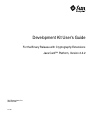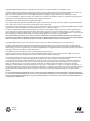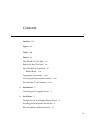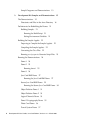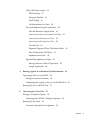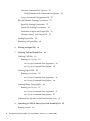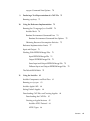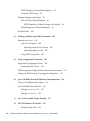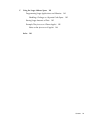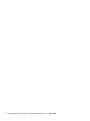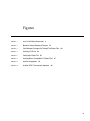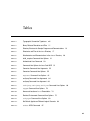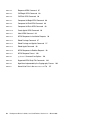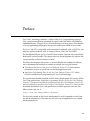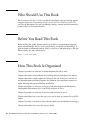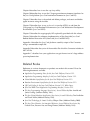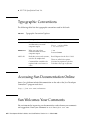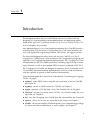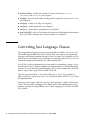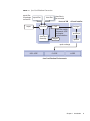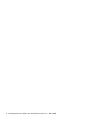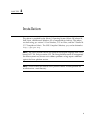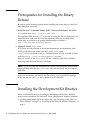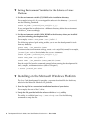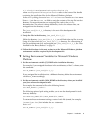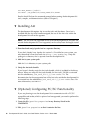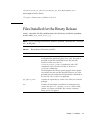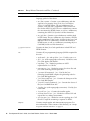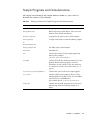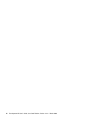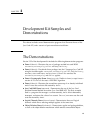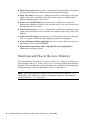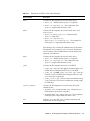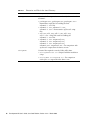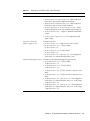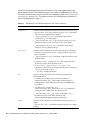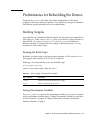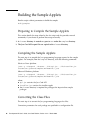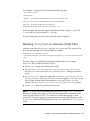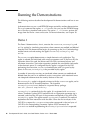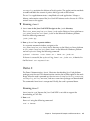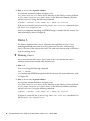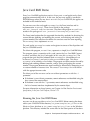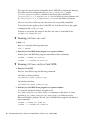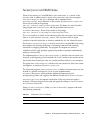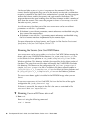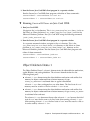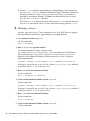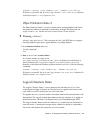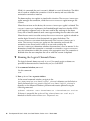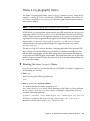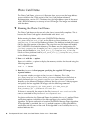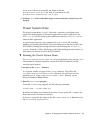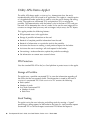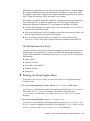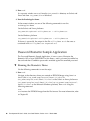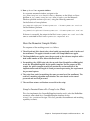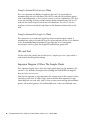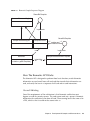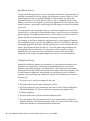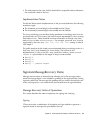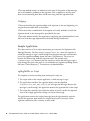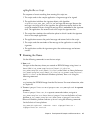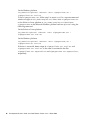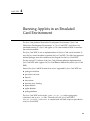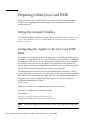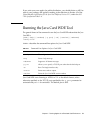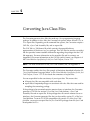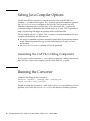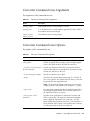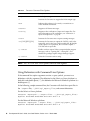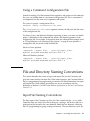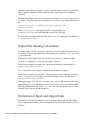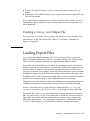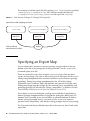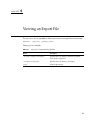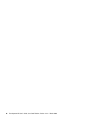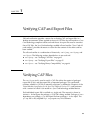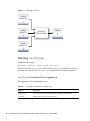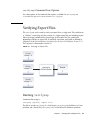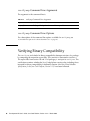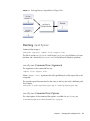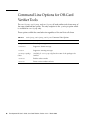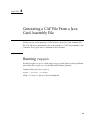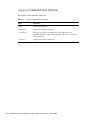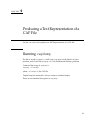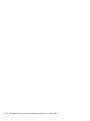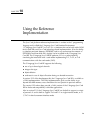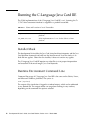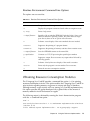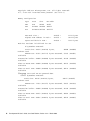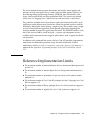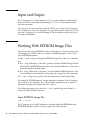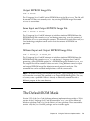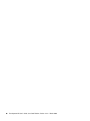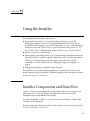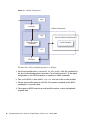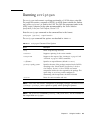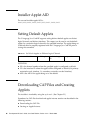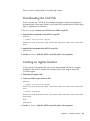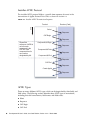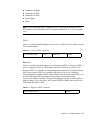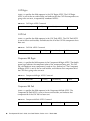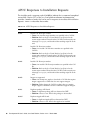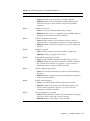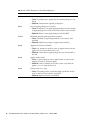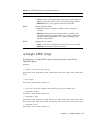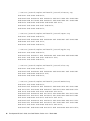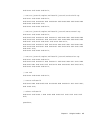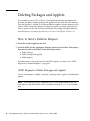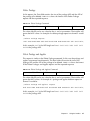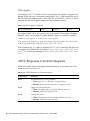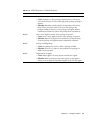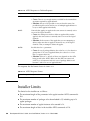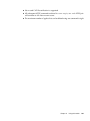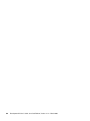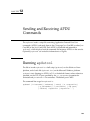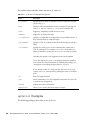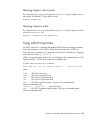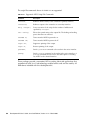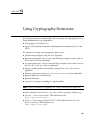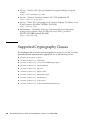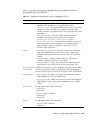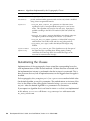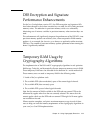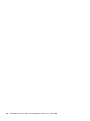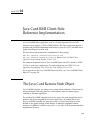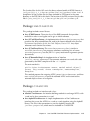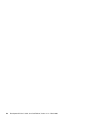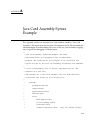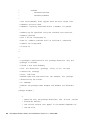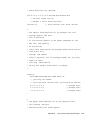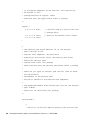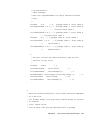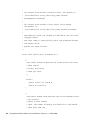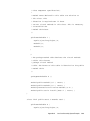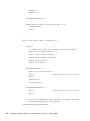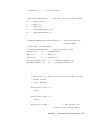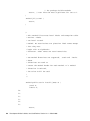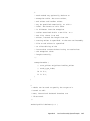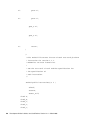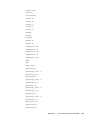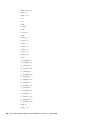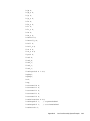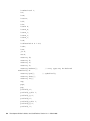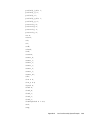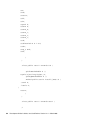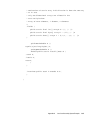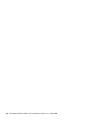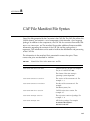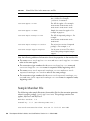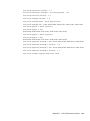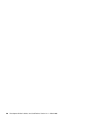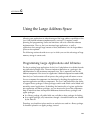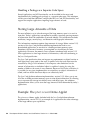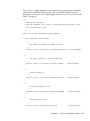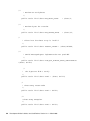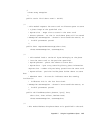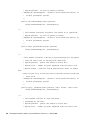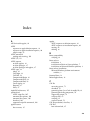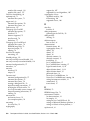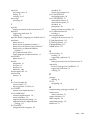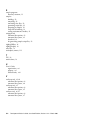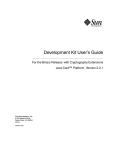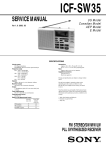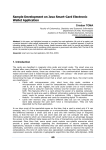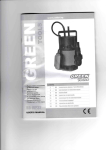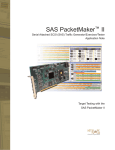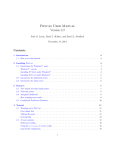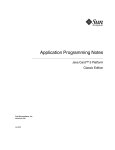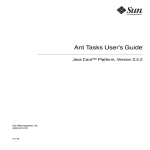Download Java Card Development Kit User's Guide, Version 2.2.2
Transcript
Development Kit User’s Guide For the Binary Release with Cryptography Extensions Java Card™ Platform, Version 2.2.2 Sun Microsystems, Inc. www.sun.com 3-21-06 Copyright © 2005 Sun Microsystems, Inc., 4150 Network Circle, Santa Clara, California 95054, U.S.A. All rights reserved. Sun Microsystems, Inc. has intellectual property rights relating to technology embodied in the product that is described in this document. In particular, and without limitation, these intellectual property rights may include one or more of the U.S. patents listed at http://www.sun.com/patents and one or more additional patents or pending patent applications in the U.S. and in other countries. U.S. Government Rights - Commercial software. Government users are subject to the Sun Microsystems, Inc. standard license agreement and applicable provisions of the FAR and its supplements. Use is subject to license terms. This distribution may include materials developed by third parties. Parts of the product may be derived from Berkeley BSD systems, licensed from the University of California. UNIX is a registered trademark in the U.S. and in other countries, exclusively licensed through X/Open Company, Ltd. Sun, Sun Microsystems, the Sun logo, Java, Solaris, Sparc, Java Card, Java Developer Connection, Javadoc, JDK, JVM, J2ME, NetBeans and J2SE are trademarks or registered trademarks of Sun Microsystems, Inc. in the U.S. and other countries. Products covered by and information contained in this service manual are controlled by U.S. Export Control laws and may be subject to the export or import laws in other countries. Nuclear, missile, chemical biological weapons or nuclear maritime end uses or end users, whether direct or indirect, are strictly prohibited. Export or reexport to countries subject to U.S. embargo or to entities identified on U.S. export exclusion lists, including, but not limited to, the denied persons and specially designated nationals lists is strictly prohibited. DOCUMENTATION IS PROVIDED "AS IS" AND ALL EXPRESS OR IMPLIED CONDITIONS, REPRESENTATIONS AND WARRANTIES, INCLUDING ANY IMPLIED WARRANTY OF MERCHANTABILITY, FITNESS FOR A PARTICULAR PURPOSE OR NON-INFRINGEMENT, ARE DISCLAIMED, EXCEPT TO THE EXTENT THAT SUCH DISCLAIMERS ARE HELD TO BE LEGALLY INVALID. Copyright © 2005 Sun Microsystems, Inc., 4150 Network Circle, Santa Clara, California 95054, Etats-Unis. Tous droits réservés. Sun Microsystems, Inc. détient les droits de propriété intellectuels relatifs à la technologie incorporée dans le produit qui est décrit dans ce document. En particulier, et ce sans limitation, ces droits de propriété intellectuelle peuvent inclure un ou plus des brevets américains listés à l'adresse http://www.sun.com/patents et un ou les brevets supplémentaires ou les applications de brevet en attente aux Etats - Unis et dans les autres pays. L'utilisation est soumise aux termes de la Licence. Cette distribution peut comprendre des composants développés par des tierces parties. Des parties de ce produit pourront être dérivées des systèmes Berkeley BSD licenciés par l'Université de Californie. UNIX est une marque déposée aux Etats-Unis et dans d'autres pays et licenciée exclusivement par X/Open Company, Ltd. Sun, Sun Microsystems, le logo Sun, Java, Solaris, Sparc, Java Card, Java Developer Connection, Javadoc, JDK, JVM, J2ME, NetBeans et J2SE sont des marques de fabrique ou des marques déposées de Sun Microsystems, Inc. aux Etats-Unis et dans d'autres pays. Les produits qui font l'objet de ce manuel d'entretien et les informations qu'il contient sont regis par la legislation americaine en matiere de controle des exportations et peuvent etre soumis au droit d'autres pays dans le domaine des exportations et importations. Les utilisations finales, ou utilisateurs finaux, pour des armes nucleaires, des missiles, des armes biologiques et chimiques ou du nucleaire maritime, directement ou indirectement, sont strictement interdites. Les exportations ou reexportations vers des pays sous embargo des Etats-Unis, ou vers des entites figurant sur les listes d'exclusion d'exportation americaines, y compris, mais de maniere non exclusive, la liste de personnes qui font objet d'un ordre de ne pas participer, d'une facon directe ou indirecte, aux exportations des produits ou des services qui sont regi par la legislation americaine en matiere de controle des exportations et la liste de ressortissants specifiquement designes, sont rigoureusement interdites. LA DOCUMENTATION EST FOURNIE "EN L'ETAT" ET TOUTES AUTRES CONDITIONS, DECLARATIONS ET GARANTIES EXPRESSES OU TACITES SONT FORMELLEMENT EXCLUES, DANS LA MESURE AUTORISEE PAR LA LOI APPLICABLE, Y COMPRIS NOTAMMENT TOUTE GARANTIE IMPLICITE RELATIVE A LA QUALITE MARCHANDE, A L'APTITUDE A UNE UTILISATION PARTICULIERE OU A L'ABSENCE DE CONTREFACON. Please Recycle Contents Contents iii Figures xi Tables xiii Preface xv Who Should Use This Book xvi Before You Read This Book xvi How This Book Is Organized Related Books xvi xvii Typographic Conventions xviii Accessing Sun Documentation Online Sun Welcomes Your Comments 1. Introduction xviii 1 Converting Java Language Classes 2. Installation xviii 2 5 Prerequisites for Installing the Binary Release Installing the Development Kit Binaries Files Installed for the Binary Release 6 6 11 iii Sample Programs and Demonstrations 3. 13 Development Kit Samples and Demonstrations The Demonstrations 15 Directories and Files in the demo Directory Preliminaries for Rebuilding the Demos Building Samples 15 16 21 21 Running the Build Script 21 Setting Environment Variables Building the Sample Applets 21 22 Preparing to Compile the Sample Applets Compiling the Sample Applets Converting the Class Files 22 22 22 Running scriptgen to Generate Script Files Running the Demonstrations Demo 1 24 Demo 2 25 Running demo2 Demo 3 24 25 26 Java Card RMI Demo 27 Running the Java Card RMI Demo Secure Java Card RMI Demo 27 29 Running the Secure Java Card RMI Demo Object Deletion Demo 1 31 Object Deletion Demo 2 33 Logical Channels Demo 33 Demo 2 Cryptography Demo Photo Card Demo 35 36 Transit System Demo iv 23 37 Development Kit User’s Guide, Java Card Platform, Version 2.2.2 • March 2006 30 Utility APIs Demo Applet PIN Protection 38 Storage of Portfolio Stock Trading 38 38 38 Get Information On a Stock 39 Password Biometric Sample Application How the Biometric Sample Works 40 41 SamplePasswdOwnerBioTemplate Class SamplePasswdBioServer Class 42 SamplePasswdBioApplet Class 42 Off-card Tool 41 42 Sequence Diagram Of How The Sample Works How The Biometric API Works Implementation Notes 43 45 SignatureMessageRecovery Demo 45 Message Recovery Order of Operations Sample Application 4. 42 45 46 Running Applets in an Emulated Card Environment Preparing to Run Java Card WDE Setting Environment Variables 49 50 50 Configuring the Applets in the Java Card WDE Mask Running the Java Card WDE Tool 5. Converting Java Class Files Setting Java Compiler Options 51 53 54 Generating the CAP File’s Debug Component Running the Converter 50 54 54 Converter Command Line Arguments 55 Contents v Converter Command Line Options 55 Using Delimiters with Command Line Options Using a Command Configuration File File and Directory Naming Conventions Input File Naming Conventions 57 57 57 Output File Naming Conventions 58 Verification of Input and Output Files Creating a debug.msk Output File Loading Export Files 58 59 59 Specifying an Export Map 60 6. Viewing an Export File 7. Verifying CAP and Export Files Verifying CAP Files 61 63 63 Running verifycap 64 verifycap Command Line Arguments verifycap Command Line Options Verifying Export Files 64 65 65 Running verifyexp 65 verifyexp Command Line Arguments verifyexp Command Line Options Verifying Binary Compatibility Running verifyrev 66 66 66 67 verifyrev Command Line Arguments verifyrev Command Line Options 67 67 Command Line Options for Off-Card Verifier Tools 8. vi 68 Generating a CAP File From a Java Card Assembly File Running capgen 56 69 Development Kit User’s Guide, Java Card Platform, Version 2.2.2 • March 2006 69 capgen Command Line Options 9. Producing a Text Representation of a CAP File Running capdump 10. 70 71 Using the Reference Implementation 73 Running the C-Language Java Card RE Installer Mask 71 74 74 Runtime Environment Command Line 74 Runtime Environment Command-line Options Obtaining Resource Consumption Statistics Reference Implementation Limits Input and Output 75 75 77 78 Working With EEPROM Image Files Input EEPROM Image File 78 78 Output EEPROM Image File 79 Same Input and Output EEPROM Image File 79 Different Input and Output EEPROM Image Files The Default ROM Mask 11. Using the Installer 79 81 Installer Components and Data Flow Running scriptgen Installer Applet AID 81 83 84 Setting Default Applets 84 Downloading CAP Files and Creating Applets Downloading the CAP File 84 85 Creating an Applet Instance 85 Installer APDU Protocol 86 APDU Types 79 86 Contents vii APDU Responses to Installation Requests A Sample APDU Script 90 93 Deleting Packages and Applets 96 How to Send a Deletion Request 96 APDU Requests to Delete Packages and Applets APDU Responses to Deletion Requests Installer Limits 12. 98 100 Sending and Receiving APDU Commands Running apdutool 103 103 apdutool Examples 104 Directing Output to the Console Directing Output to a File Using APDU Script Files 13. 96 105 105 Using Cryptography Extensions 107 Supported Cryptography Classes 108 Instantiating the Classes 105 110 DES Encryption and Signature Performance Enhancements Temporary RAM Usage by Cryptography Algorithms 14. Java Card RMI Client-Side Reference Implementation The Java Card Remote Stub Object Java Card RMI Client-Side API Package rmiclientlib Package clientlib 114 115 115 A. Java Card Assembly Syntax Example B. CAP File Manifest File Syntax Sample Manifest File viii 113 117 137 138 Development Kit User’s Guide, Java Card Platform, Version 2.2.2 • March 2006 111 113 111 C. Using the Large Address Space 141 Programming Large Applications and Libraries 141 Handling a Package as a Separate Code Space Storing Large Amounts of Data 142 Example: The photocard Demo Applet Notes on the photocard Applet Index 142 142 148 149 Contents ix x Development Kit User’s Guide, Java Card Platform, Version 2.2.2 • March 2006 Figures FIGURE 1-1 Java Card Platform Conversion 3 FIGURE 3-1 Biometric Sample Sequence Diagram FIGURE 5-1 Calls Between Packages Go Through The Export Files FIGURE 7-1 Verifying a CAP file 64 FIGURE 7-2 Verifying An Export File 65 FIGURE 7-3 Verifying Binary Compatibility Of Export Files 67 FIGURE 11-1 Installer Components FIGURE 11-2 Installer APDU Transmission Sequence 86 43 60 82 xi xii Development Kit User’s Guide, Java Card Platform, Version 2.2.2 • March 2006 Tables TABLE P-1 Typographic Convention Typefaces xviii TABLE 2-1 Binary Release Directories and Files TABLE 2-2 Directory Structure for Sample Programs and Demonstrations TABLE 3-1 Directories and Files in the demo Directory 17 TABLE 3-2 Subdirectories and Demonstrations in the demo2 Directory 20 TABLE 3-3 build_samples Command Line Options TABLE 3-4 Authenticate User Command TABLE 4-1 Command Line Options for Java Card WDE 51 TABLE 5-1 Converter Command Line Arguments 55 TABLE 5-2 Converter Command Line Options 55 TABLE 6-1 exp2text Command Line Options TABLE 7-1 verifycap Command Line Arguments TABLE 7-2 verifyexp Command Line Argument TABLE 7-3 verifycap, verifyexp, verifyrev Command Line Options TABLE 8-1 capgen Command Line Options TABLE 10-1 Name and Location of cref Executables 74 TABLE 10-2 Runtime Environment Command Line Options TABLE 11-1 scriptgen Command Line Options TABLE 11-2 Set Default Applets on Different Logical Channels 84 TABLE 11-3 Select APDU Command 87 11 13 21 29 61 64 66 68 70 75 83 xiii TABLE 11-4 Response APDU Command 87 TABLE 11-5 CAP Begin APDU Command TABLE 11-6 CAP End APDU Command TABLE 11-7 Component ## Begin APDU Command 88 TABLE 11-8 Component ## End APDU Command TABLE 11-9 Component ## Data APDU Command 89 TABLE 11-10 Create Applet APDU Command TABLE 11-11 Abort APDU Command 89 TABLE 11-12 APDU Responses to Installation Requests 90 TABLE 11-13 Delete Package Command TABLE 11-14 Delete Package and Applets Command TABLE 11-15 Delete Applet Command 98 TABLE 11-16 APDU Responses to Deletion Requests TABLE 11-17 APDU Response Format 100 TABLE 12-1 apdutool Command Line Options TABLE 12-2 Supported APDU Script File Commands TABLE 13-1 Algorithms Implemented by the Cryptography Classes 109 TABLE B-1 Name:Value Pairs in the MANIFEST.MF File 137 xiv 88 88 88 89 97 97 98 104 106 Development Kit User’s Guide, Java Card Platform, Version 2.2.2 • March 2006 Preface Java Card™ technology combines a subset of the Java™ programming language with a runtime environment optimized for smart cards and similar small-memory embedded devices. The goal of Java Card technology is to bring many of the benefits of Java programming language to the resource-constrained world of smart cards. The Java Card API is compatible with international standards such as ISO 7816, and industry-specific standards such as Europay, Master Card, and Visa (EMV). The development kit for the Java Card Platform contains software and several books delivered in several bundles. The release notes for the development kit explains the various bundles and their contents in detail. The binary development kit contains a software bundle that includes the binaries, and a documentation bundle that includes two books for using the binaries: ■ Development Kit User’s Guide, Java Card Platform, Version 2.2.2, which contains information on how to install and use the development kit tools. ■ Application Programming Notes for the Java Card Platform, Version 2.2.2, which contains information on programming for Java Card technology. The specifications bundle included with the binary development kit contains all the Java Card specifications, Application Programming Interface for the Java Card Platform, Version 2.2.2, Runtime Environment Specification for the Java Card Platform, Version 2.2.2, and Virtual Machine Specification for the Java Card Platform, Version 2.2.2. You can also download the identical Java Card specifications bundle separately from the Sun Microsystems web site at http://java.sun.com/products/javacard The Ant tasks bundle in the binary development kit and is required to install and run the development kit. However, the Ant tasks are unsupported for use outside the development kit. xv Who Should Use This Book The Development Kit User’s Guide is written for developers who are creating applets using the Application Programming Interface for the Java Card Platform, Version 2.2.2, and also for developers who are considering creating a vendor-specific framework based on the Java Card specifications. Before You Read This Book Before reading this guide, become familiar with the Java programming language, object-oriented design, the Java Card specifications, and smart card technology. A good resource for becoming familiar with Java and Java Card technology is the Sun Microsystems, Inc. web site located at http://java.sun.com How This Book Is Organized Chapter 1 provides an overview of the development kit and its tools. Chapter 2 describes the procedures for installing the tools included in this release. Chapter 3 describes sample applets that illustrate the use of the Java Card API. It also describes demonstration programs that illustrate very important scenarios of applet masking and post-manufacture installation. Chapter 4 provides an overview of the Java Card technology-based Workstation Development Environment (Java Card WDE) and how to run it. Chapter 5 provides an overview of the Converter and how to run it. Chapter 6 describes how to use the exp2text tool to view any export file in ASCII format. Chapter 7 provides an overview of the off-card verifier tool and details of running it. Chapter 8 describes how to use the capgen utility. xvi Development Kit User’s Guide, Java Card Platform, Version 2.2.2 • March 2006 Chapter 9 describes how to use the capdump utility. Chapter 10 describes how to use the C-language runtime environment simulator for the Java Card platform (Java Card runtime environment or Java Card RE). Chapter 11 describes how to download and delete packages, and create and delete applet instances using the installer. Chapter 12 describes how to use apdutool to transfer APDUs to and from the C-language Java Card Runtime Environment or Java Card Workstation Development Environment (Java Card WDE). Chapter 13 describes the cryptography APIs optionally provided with this release. Chapter 14 describes the reference implementation of the client-side Java Card Remote Method Invocation API (client-side Java Card RMI API). Appendix A describes the Java Card platform assembly output of the Converter using a commented example file. Appendix B describes the syntax of the manifest file which the Converter includes in the CAP file. Appendix C describes how your applications can get the most out of a large address space implementation. Related Books References to various documents or products are made in this manual. Have the following documents available: ■ Application Programming Notes for the Java Card Platform, Version 2.2.2. ■ Application Programming Interface for the Java Card Platform, Version 2.2.2. ■ Virtual Machine Specification for the Java Card Platform, Version 2.2.2. ■ Runtime Environment Specification for the Java Card Platform, Version 2.2.2. ■ Off-Card Verifier for the Java Card Platform, Version 2.2.1, White Paper. ■ Java Card RMI Client Application Programming Interface, Version 2.2.2. ■ The Java Programming Language (Java Series), Second Edition by Ken Arnold and James Gosling (Addison-Wesley, 1998). ■ The Java Virtual Machine Specification (Java Series), Second Edition by Tim Lindholm and Frank Yellin (Addison-Wesley, 1999). ■ Java Card Technology for Smart Cards by Zhiqun Chen (Addison-Wesley, 2000). ■ The Java Class Libraries: An Annotated Reference, Second Edition (Java Series) by Patrick Chan, Rosanna Lee and Doug Kramer (Addison-Wesley, 1999). Preface xvii ■ ISO 7816 Specification Parts 1-6. Typographic Conventions The following table lists the typographic conventions used in this book. TABLE P-1 Typographic Convention Typefaces Typeface Meaning Examples AaBbCc123 The names of commands, files, and directories; on-screen computer output Edit your .login file. Use ls -a to list all files. % You have mail. AaBbCc123 What you type, when contrasted with on-screen computer output % su Password: root AaBbCc123 Book titles, new words or terms, words to be emphasized Command-line variable to be replaced with a real name or value Read Chapter 6 in the User’s Guide. These are called class options. You must be superuser to do this. To delete a file, type rm filename. Accessing Sun Documentation Online Access Java platform technical documentation on the web at the Java Developer Connection™ program web site at http://java.sun.com/reference Sun Welcomes Your Comments We are interested in improving our documentation and welcome your comments and suggestions. Email your comments to us at [email protected]. xviii Development Kit User’s Guide, Java Card Platform, Version 2.2.2 • March 2006 CHAPTER 1 Introduction The development kit for the Java Card Platform consists of a suite of tools for designing Java Card technology-based implementations and developing applets based on the Application Programming Interface for the Java Card Platform, Version 2.2.2. A set of samplesis also provided. Any implementation of a Java Card runtime environment (Java Card RE) contains a virtual machine (VM) for the Java Card platform (Java Card virtual machine), the Java Card Application Programming Interface (API) classes, and support services. The binary development kit release ships with one Java Card RE, cref, the Clanguage Java Card RE binary, which is written in the C programming language and simulates a Java Card platform reference implementation. The C-language Java Card RE implements the ISO 7816-4:2005 specification, including support for up to twenty logical channels, as well as the extended APDU extensions as defined in ISO 7816-3. The C-language Java Card RE was designed to simulate a dual T=1 contacted and T= CL contactless concurrent interface implementation of the Java Card environment, with the capability to operate on both interfaces simultaneously. Using the development kit’s suite of tools is described in “Converting Java Language Classes” on page 2. ■ apdutool - reads APDUs from a script file and sends them to the Java Card RE, see Chapter 12. ■ capdump - creates an ASCII version of a CAP file, see Chapter 9. ■ capgen - generates a CAP file from a Java Card Assembly file, see Chapter 8. ■ Converter - converts Java classes into a CAP file, a Java Card Assembly file, or an export file, see Chapter 5. ■ cref - runs the C-Language Java Card RE from the command line, see Chapter 10. ■ exp2text - allows you to view any export file in text format, see Chapter 6. ■ installer - the on-card installer, which downloads a Java Card technology package to a smart card and can delete them, as well as applets, see Chapter 11. 1 ■ off-card verifier - verifies the contents of a smart card using verifycap, verifyexp, and verifyrev, see Chapter 7. ■ scriptgen - the off-card installer, which generates script files for apdutool’s use, see Chapter 11. ■ verifycap - verifies CAP files, see Chapter 7. ■ verifyexp - verifies export files, see Chapter 7. ■ verifyrev - verifies binary compatibility, see Chapter 7. ■ Java Card WDE - the Java Card platform Workstation Development Environment (Java Card WDE) emulates the card environment, see Chapter 4. Converting Java Language Classes Java programming language source can be converted into APDUs for use on a Java Card technology-enabled smart card. The data flow starts with Java programming language source being compiled and input to the Converter. The Converter tool can convert classes that comprise a Java package to a converted applet (CAP) or to a Java Card technology-based Assembly (Java Card Assembly) file. A CAP file is a binary representation of converted Java technology package. A Java Card Assembly file is a human-readable text representation of a converted package that you can use to aid testing and debugging. A Java Card Assembly file can also be used as input to the capgen tool to create a CAP file. CAP files are processed by an off-card installer (scriptgen). This produces an APDU script file as input to the apdutool, which then sends APDUs to a Java Card RE implementation. Not shown in the figure is the tool capdump, which produces a simple ASCII version of the CAP file to aid in debugging. This figure shows other implementations that might be available in other products, such as the J-language Java Card RE and 8051Java Card RE. 2 Development Kit User’s Guide, Java Card Platform, Version 2.2.2 • March 2006 Java Card Platform Conversion FIGURE 1-1 export files for package conversion export files class files class files to be converted front end VM export converter Java Card Assembly off-card installer CAP scriptgen CAP files contain framework JCRE and applet implementations apduscript capgen apdutool apdu exchange 8051-JCRE C-JCRE J-JCRE Java Card Runtime Environments Chapter 1 Introduction 3 4 Development Kit User’s Guide, Java Card Platform, Version 2.2.2 • March 2006 CHAPTER 2 Installation This release is provided for the Solaris™ Operating System (Solaris OS) release 10, SuSE Linux, and Microsoft Windows XP as compressed zip archives. This release was built using gcc version 3.2.3 on Windows, 3.2.2 on Linux, and Sun™ Studio 10: C 5.7 Compiler on Solaris. The GNU Compiler Collection, gcc, can be obtained at http://gcc.gnu.org. Note – The Linux platform version was tested on the English language SuSE Linux, kernel 2.6.5-7.139, and gcc version 3.2.2. The Linux platform version is unsupported; Sun Microsystems may choose not to address problems or bug reports submitted against the Linux platform version. Note – Do not overlay this release onto a previous release. Instead, perform the installation into a new directory. 5 Prerequisites for Installing the Binary Release Be sure to install the binary release before installing the source release, which you must download separately. 1. Install the Java™ 2 Standard Edition (J2SE™) Software Developer’s Kit (SDK). It is available from http://java.sun.com/j2se. The supported SDK version is 1.5. If you are installing the SDK on the Solaris 10 or Linux platform, make sure that all of the required patches are installed. More information is available in the product documentation available at http://www.sun.com/software/solaris. 2. (Optional) Install javax.comm. If, however, you are planning to use the development kit to communicate with a TLP224-compatible card reader, you must install javax.comm. javax.comm can be found in the Java Communications API 2.0, available on Sun’s web site at http://java.sun.com/products/javacomm. Separate versions of the javax.comm API are available for the Solaris SPARC® technology and Microsoft Windows platforms. Note – If you are using the development kit on the Linux platform, download the Solaris platform release of the javax.comm API and install only the Java Archive (JAR) files. Follow the instructions provided in the file Readme.html to install the package. Make sure that the comm.jar file is added to the CLASSPATH. Installing the Development Kit Binaries There are three main steps for installing the development kit binaries. Separate sections cover installation for the Solaris, Linux, and Microsoft Windows platforms. 1. Installing development kit binary release files. See “Installing on the Solaris or Linux Platform” on page 7 or “Installing on the Microsoft Windows Platform” on page 8. 6 Development Kit User’s Guide, Java Card Platform, Version 2.2.2 • March 2006 2. Setting environment variables. See “Setting Environment Variables for the Solaris or Linux Platform” on page 8 or “Setting Environment Variables for Microsoft Windows Platform” on page 9. 3. Installing Apache Ant and the Ant tasks bundle. See “Installing Ant” on page 10. ▼ Installing on the Solaris or Linux Platform The Java Card development kit provides separate download files for the binary release for the Solaris and Linux platforms. 1. Save the file in a convenient installation location of your choice. For example, you might save the file in the directory /javacard. You must not install this release into an existing directory structure from a previous release. 2. Navigate to the directory where you saved the file. In our example, navigate to /javacard directory with the following command: % cd /javacard 3. Unzip the file provided with the release with the unzip utility. Use the following command: % unzip DevelopmentKitBinaryDistribution.zip where DevelopmentKitBinaryDistribution refers to the name of the bundle containing the binary release installation files for the Solaris or Linux platform. The release’s release documents, such as the release notes, are unzipped into the directory /javacard as well. The installation creates the subdirectory java_card_kit-2_2_2 under /javacard. The /javacard/java_card_kit2_2_2 directory is now the root of the development kit installation. 4. Unzip the files in the directory java_card_kit-2_2_2. Within the directory java_card_kit-2_2_2, you will find other zip files to unzip. Unzip all of these into the java_card_kit-2_2_2 directory. For a description of the files and directories that are installed under java_card_kit-2_2_2, see “Files Installed for the Binary Release” on page 11. 5. Follow the directions in the next section to set the environment variables required by the development kit. Chapter 2 Installation 7 ▼ Setting Environment Variables for the Solaris or Linux Platform 1. Set the environment variable JC_HOME to the installation directory. For example (using csh), if you unzipped the release in the directory /javacard, use the following command: setenv JC_HOME /javacard/java_card_kit-2_2_2 If you unzipped the installation into a different directory, define the environment variable JC_HOME accordingly. 2. Set the environment variable JAVA_HOME to the directory where you installed your Java technology development tools. For example, setenv JAVA_HOME /usr/j2sdk1.5 The following optional path setting enables you to run the development kit tools from any directory. setenv PATH .:$JC_HOME/bin:$PATH To automate these environment settings, create a csh script file (named, for example, javacard_env.cshrc) that includes the setenv statements: setenv JC_HOME /javacard/java_card_kit-2_2_2 setenv JAVA_HOME /usr/j2sdk1.5 setenv PATH .:$JC_HOME/bin:$JAVA_HOME/bin:$PATH: Run the script file from the command prompt before running the development kit tools, samples, and demonstrations (refer to Chapter 3): % source javacard_env.cshrc ▼ Installing on the Microsoft Windows Platform The Java Card development kit provides a separate download file for the binary release for the Microsoft Windows XP platform. 1. Save the zip file in a convenient installation location of your choice. For example, the root of the C: drive. 2. Unzip the file provided with the release with the Winzip utility. The utility is available from http://www.winzip.com. Use the following command to unzip the file: 8 Development Kit User’s Guide, Java Card Platform, Version 2.2.2 • March 2006 C:\> winzip32 DevelopmentKitBinaryDistribution.zip where DevelopmentKitBinaryDistribution refers to the name of the bundle containing the installation files for the Microsoft Windows platform. In the Winzip dialog, choose Select All and Extract from the Actions menu. Enter C:\ into the Extract To field to unzip the contents of the zip file into that directory. For more information on unzipping files, refer to the Winzip documentation. The release’s release documents, such as the release notes, are unzipped into that directory as well. The java_card_kit-2_2_2 directory is the root of the development kit installation. 3. Unzip the files in the directory java_card_kit-2_2_2. Within the directory java_card_kit-2_2_2, you will find other zip files to unzip. Unzip all of these into the java_card_kit-2_2_2 directory. For a description of the files and directories that are unzipped into java_card_kit-2_2_2, see “Files Installed for the Binary Release” on page 11. 4. Follow the directions in the next section to set the Microsoft Windows platform environment variables required by the development kit. ▼ Setting Environment Variables for Microsoft Windows Platform 1. Set the environment variable JC_HOME to the installation directory. For example, if you unzipped the release in the root directory of the C: volume, enter this command: set JC_HOME=c:\java_card_kit-2_2_2 If you unzipped the installation into a different directory, define the environment variable JC_HOME accordingly. 2. Set the environment variable JAVA_HOME to the directory where you installed your Java software development tools. For example, the command will use the following format: set JAVA_HOME=c:\j2sdk1.5 The following optional path setting enables you to run the development kit tools from any directory. set PATH=%JC_HOME%\bin;%JAVA_HOME%\bin;%PATH% To automate these environment settings, create a batch file (named, for example, javacard_env.bat) that includes the set statements: @echo off set JC_HOME=C:\java_card_kit-2_2_2 Chapter 2 Installation 9 set JAVA_HOME=c:\j2sdk1.5 set PATH=.;%JC_HOME%\bin;%JAVA_HOME%\bin;%PATH% Run the batch file from the command prompt before running the development kit tools, samples, and demonstrations (refer to Chapter 3). ▼ Installing Ant The development kit requires Ant to run the tools and the demos. Once Ant is installed and the Ant tasks bundle unzipped, the use of the Ant tasks within the development kit will not be apparent. Note – The Ant tasks are supported for use with the development kit, but their use outside the development kit is not supported, nor have they been thoroughly tested. 1. Download and unzip Apache Ant in a separate directory. If you don't already have Apache Ant version 1.6.2 installed on your system, you must download it from their web site at http://ant.apache.org. Unzip the package in a directory that is separate from the development kit. 2. Add Ant to your system path. Add Ant's bin directory to your system path. 3. Unzip the Ant tasks bundle. If you haven’t already, unzip the Ant tasks bundle, which is included in the binary release. When you unzip the Ant tasks bundle, the Ant tasks' JAR file is extracted into the subdirectory java_card_kit-2_2_2/ant-tasks/lib. The documentation for the unsupported use of the Ant tasks outside the development kit is extracted into the subdirectory java_card_kit-2_2_2/ant-tasks/docs. For more information, see TABLE 2-1. ▼ (Optional) Configuring PC/SC Functionality If you are planning to use the development kit to communicate with a PC/SCcompatible card reader, which is optional and unsupported, you need to perform the following steps. 1. Create the file jpcsclite.properties in any directory listed in the CLASSPATH. 2. Edit jpcsclite.properties so that it contains the line: 10 Development Kit User’s Guide, Java Card Platform, Version 2.2.2 • March 2006 lib.path=<path_to_the_bin_directory_of_the_development_kit> An example of such a line is: lib.path=/home/user/jcdevkit222/bin Files Installed for the Binary Release TABLE 2-1 describes the files and directories that the binary installation procedure installs under java_card_kit-2_2_2. Note – If you are using the Microsoft Windows platform, substitute the \ character for / in the paths. TABLE 2-1 Binary Release Directories and Files Directory/File Description ant-tasks Contains release notes, the JAR file of Ant tasks that run the development kit, and the Ant Tasks User’s Guide. The guide is provided in both PDF and HTML format. The Ant tasks’ Javadoc tool files are in the anttasks/docs/html/javadocs subdirectory and a PDF compilation of those Javadoc tool files are in the anttasks/pdf subdirectory. The development kit will not operate properly unless Apache Ant and the Ant tasks are fully installed. However, use of the provided Ant tasks outside the development kit as described in the Ant Tasks User’s Guide is not supported. api_export_files Contains the export files for version 2.2.2 of the Java Card API packages. bin Contains all shell scripts or batch files for running the tools (such as the apdutool, capdump, converter and so forth), and the cref binary executable. Also contains a dynamic library for PC/SC support. Chapter 2 Installation 11 TABLE 2-1 12 Binary Release Directories and Files (Continued) Directory/File Description doc The devnotes and guides subdirectories contain the Englishlanguage guides for this release: • en/dev-notes - Contains a pdf subdirectory with the Application Programming Notes for the Java Card Platform, Version 2.2.2 in PDF format. The pdf subdirectory also contains a PDF file with a compilation of the Javadoc tool files for the APDU I/O API. The html subdirectory contains the same manual in HTML format, as well as a subdirectory containing the APDU I/O Javadoc tool files themselves. • en/guides - Contains a pdf subdirectory with this book in PDF format. The pdf subdirectory also contains a PDF file with a compilation of the Javadoc tool files for the Java Card RMI API. The html subdirectory contains this manual in HTML format, as well as a subdirectory containing the Java Card RMI Javadoc tool files themselves. jc_specification Contains the three Java Card specifications in both PDF and HTML formats. lib Contains all Java programming language JAR files required for the tools: • apdutool.jar and apduio.jar - Used by apdutool. • api.jar (with cryptography extensions) - Needed to write Java Card applets and libraries. • capdump.jar - Needed to produce an ASCII representation of a CAP file. • converter.jar - Needed to process Java class files and Java Card technology-based export files. • javacardframework.jar - Used by the Java technology-based RMIC compiler for generating stubs for Java Card RMI applications. • jcclientsamples.jar - Contains the client part of the Java Card RMI samples. • jcrmiclientframework.jar - Contains the classes of the Java Card RMI Client API. • jcwde.jar (with cryptography extensions) - Used by Java Card WDE. • installer.jar - Contains the installer applet. • offcardverifier.jar - Needed to evaluate CAP and export files in a desktop environment. • scriptgen.jar - Needed to convert a package in a CAP file into a script file containing a sequence of APDUs. samples Contains sample applets and demonstration programs. For more information on the contents of this directory, see “Sample Programs and Demonstrations” on page 13. Development Kit User’s Guide, Java Card Platform, Version 2.2.2 • March 2006 Sample Programs and Demonstrations All samples are contained in the samples directory under JC_HOME. TABLE 2-2 describes the contents of that directory. TABLE 2-2 Directory Structure for Sample Programs and Demonstrations Directory/File Description classes Contains prebuilt sample classes. build_demos.xml Build script used to build demos. (Does not work without source bundle installation.) build.properties A properties file used by Ant to build samples. build_samples or build_samples.bat A script or batch file to automate building samples. build_samples.xml Ant XML script to build samples. build.xml Ant build file. src Contains the sources for the sample applets that belong to the packages com.sun.javacard.samples.*. src/demo Contains all of the files needed to run the Java Card platform demonstration programs. For more information on the contents of the demo directory, see “Directories and Files in the demo Directory” on page 16. src/com/sun/javacard/samples Contains the source code for the sample applets. src_client Contains sample card acceptance device (CAD) client programs for the Photo Card, Java Card RMI, and secure Java Card RMI demos. Also contains the file jcclient.properties. usage.xml Contains the Ant XML target that shows the user a help message related to building samples and demos. Chapter 2 Installation 13 14 Development Kit User’s Guide, Java Card Platform, Version 2.2.2 • March 2006 CHAPTER 3 Development Kit Samples and Demonstrations This release includes several demonstration programs that illustrate the use of the Java Card API, and a scenario of post-manufacture installation. The Demonstrations Version 2.2.2 of the development kit includes the following demonstration programs: ■ Demo 1 (demo1) - Illustrates the use of packages masked into card ROM: JavaPurse, JavaLoyalty, Wallet and SampleLibrary. ■ Demo 2 (demo2) - Downloads these packages into the C-language Java Card RE using the installer applet: JavaPurse, JavaLoyalty, Wallet, SampleLibrary, RMIDemo, SecureRMIDemo, and photocard. demo2 also exercises the JavaPurse, JavaLoyalty, and Wallet applets. ■ Demo 2 Cryptography Demo (demo2crypto) - Similar to demo2, except it uses a version of JavaPurse that uses a DES MAC algorithm. ■ Demo 3 (demo3) - Illustrates the second time power-up of an already initialized mask. It uses the card state file created by demo2. ■ Java Card RMI Demo (RMIDemo) - Demonstrates the use of the Java Card platform Remote Method Invocation (Java Card RMI) API. The basic example used is a program that manages a counter remotely, and is able to decrement, increment, and return the value of an account. On cref, RMIDemo uses the card state file created by demo2. ■ Logical Channels Demo (channelDemo) - Demonstrates the use of logical channels which allows selecting multiple applets at the same time. ■ Object Deletion Demo 1 (odDemo1) - Demonstrates applet and package deletion, as well as the object deletion mechanism which removes unreachable objects. 15 ■ Object Deletion Demo 2 (odDemo2) - Demonstrates package deletion and checks that persistent memory has been returned to the memory manager. ■ Photo Card Demo (photocard) - Demonstrates how to store images in the large address space that is available in the 32-bit version of the Java Card platform reference implementation, version 2.2.2. ■ Secure Java Card RMI Demo (SecureRMIDemo) - Similar to RMIDemo, but demonstrates additional security at the transport level. It also uses the card state file created on cref by demo2. ■ Transit System Demo (transit) - Demonstrates a contactless card-based transit applet and its interaction with a turnstile transit terminal and with a point of sale terminal. ■ Utility APIs Demo Applet (BrokerApplet) - Demonstrates the use of the utility APIs in an applet to simulate stock trading and portfolio management. ■ Password Biometric Sample Application (biometryDemo) - Illustrates the use of the biometric APIs of type PASSWORD. ■ SignatureMessageRecovery Demo (sigMsgFullRec and sigMsgPartRec) Demonstrates message recovery. Directories and Files in the demo Directory The demo directory is located at $JC_HOME/samples/src/demo on the Solaris or Linux platform and at %JC_HOME%\samples\src\demo on the Microsoft Windows platform. The demo directory contains the directories and files for the development kit demonstrations, which are described in TABLE 3-1 and TABLE 3-2. Note – Many of the directories listed in TABLE 3-1 and TABLE 3-2 contain a _tmp subdirectory. This subdirectory contains intermediate temporary files needed to construct the final *.scr source files. 16 Development Kit User’s Guide, Java Card Platform, Version 2.2.2 • March 2006 TABLE 3-1 Directories and Files in the demo Directory Directories/Files Description demo1 Contains the files required to run and verify demo1: • demo1.scr - Demonstration apdutool script file. • demo1.scr.expected.out - For comparison with apdutool output when the demo is run. demo2 Contains the files required to run and verify demo2 and demo2crypto: • demo2.scr, demo2crypto.scr - Demonstration apdutool script files. • demo2.scr.expected.out, demo2crypto.scr.expected.out - For comparison with apdutool output when the demo is run. This directory also contains the subdirectories for the demos that depend on the output of demo2. For more information on the contents of these subdirectories and the demos they represent, see TABLE 3-2. demo3 Contains the files required to run and verify demo3: • demo3.scr - Demonstration apdutool script file. • demo3.scr.expected.out - For comparison with apdutool output when the demo is run. jcwde Contains the files required to run Java Card WDE: • jcwde.app - Lists all of the applets (and their AIDs) to be loaded into the simulated mask for Java Card WDE. • jcwde_rmi.app and jcwde_securermi.app - Lists the contents of Java Card WDE for running the RMIDemo and SecureRMIDemo respectively. • jcwde_transit.app - Used to run the transit demo using jcwde, but only if you choose to modify the existing script to enable that. logical_channels Contains the files required to run and verify the logical channels demo: • channel.scr, channelDemo.scr, ChnDemo.scr Demonstration apdutool script files. • channelDemo.scr.expected.out - For comparison with apdutool output when the demo is run. misc Footer.scr, Header.scr - Scripts to terminate and initialize the session, respectively. Chapter 3 Development Kit Samples and Demonstrations 17 TABLE 3-1 Directories and Files in the demo Directory Directories/Files Description object_deletion Contains the files required to run and verify odDemo1 and odDemo2: • packageA.scr, packageB.scr, packageC.scr Intermediate script files for building the final odDemo1-*.scr files. • odDemo1-1.scr, odDemo1-2.scr, odDemo1-3.scr - Demonstration apdutool script files. • od1.scr, od2.scr, od2-2.scr, od3.scr, od3-2.scr - Script files used for building the odDemo1-*.scr files. • odDemo1-1.scr.expected.out, odDemo1-2.scr.expected.out, odDemo1-3.scr.expected.out, odDemo2.scr.expected.out - For comparison with apdutool output when the demos are run. utilitydemo 18 Contains files required to run the Utility APIs demo. • UtilityDemoFooter.scr - Script to build the installation script. • utilitydemo.scr.expected.out - For comparison with apdutool output when the demo is run. Development Kit User’s Guide, Java Card Platform, Version 2.2.2 • March 2006 TABLE 3-1 Directories and Files in the demo Directory Directories/Files Description transit Contains the files to run the transit system demo: • TransitDemo or TransitDemo.bat - Shell script and batch file to run the pre-scripted transit demo. • POSTerminal or POSTerminal.bat - Shell script and batch file to run the Point Of Sale Terminal. • TransitTerminal or TransitTerminal.bat - Shell script and batch file to run the turnstile transit terminal. • TransitDemoFooter* - Scripts to build the installation scripts. • TransitDemo.expected.out - For comparison with demo output. Password Biometric Sample Application Contains four files: • biometryDemo.scr - script to run biometryDemo. • biometryEnroll.scr - Used to build biometryDemo.scr. • biometryMatch.scr - Used to build biometryDemo.scr. • biometryDemo.scr.expected.out - For comparison with apdutool output when the demo is run. SignatureMessageRecovery Contains six files demonstrating message recovery: • SignAndFullRec.scr - Used to build sigMsgFullRec.scr. • SignAndPartRec.scr - Used to build sigMsgPartRec.scr. • sigMsgFullRec.scr - Used to run the sigMsgFullRec demo. • sigMsgPartRec.scr - Used to run the sigMsgPartRec demo. • sigMsgFullRec.scr.expected.out - For comparison with apdutool output when the apdutool is run using sigMsgFullRec.scr. • sigMsgPartRec.scr.expected.out - For comparison with apdutool output when the apdutool is run using sigMsgPartRec.scr Chapter 3 Development Kit Samples and Demonstrations 19 Several of the development kit demonstrations use the output generated by the demo2 demonstration. These demonstrations are stored in subdirectories of demo2. The demo2 directory also contains the files that the demos need to run JavaPurse, JavaLoyalty, and Wallet. The demonstrations and subdirectories contained in demo2 are described in TABLE 3-2. TABLE 3-2 20 Subdirectories and Demonstrations in the demo2 Directory Subdirectories Description javapurse Contains the files required to run the demos that use JavaPurse: • AppletTest.scr, AppletTestCrypto.scr - Downloads and executes the demonstration applets. • _tmp/JavaLoyalty.scr - Installation script for the JavaLoyalty Java Card applet. • _tmp/JavaPurse.scr, _tmp/JavaPurseCrypto.scr Installation scripts for the JavaPurse Java Card applet. • _tmp/SampleLibrary.scr - Installation script for the SampleLibrary library package. photocard Contains the files required to run and verify the photo card demo: • photocard, photocard.bat - Script/batch file to run the photo card demo. • _tmp/photocard.scr - Installation script for the photo card applet package. • photocard.scr.expected.out - For comparison with apdutool output when the demo is run. • photocard.scr.expected.out.not_crypto - For comparison with apdutool output when the demo is run using cref in a non-crypto version. • *.gif files - Sample photo files. rmi Contains the files required to run and verify RMIDemo and SecureRMIDemo: • rmidemo or rmidemo.bat, securermidemo or securermidemo.bat - Shell scripts and batch files for running the Java Card RMI and secure Java Card RMI demos, respectively. • rmidemo.scr.expected.out, securermidemo.scr.expected.out - For comparison with apdutool output when the demos are run. • _tmp/RMIDemo.scr, _tmp/SecureRMIDemo.scr Installation scripts to install the RMIDemo and SecureRMIDemo applet packages, respectively. wallet Contains the file required to run the demos that use the Wallet applet: _tmp/Wallet.scr - Installation script for the Wallet applet package. Development Kit User’s Guide, Java Card Platform, Version 2.2.2 • March 2006 Preliminaries for Rebuilding the Demos Except for the transit and Utility APIs Demo Applet demos, all the demo programs in the binary release are prebuilt. If you make any changes to the demos, the following sections describe how you can rebuild them. Building Samples Ant script files are provided to build the samples. The Ant scripts are invoked by the shell script $JC_HOME/samples/build_samples on Solaris or Linux platforms or the batch file %JC_HOME%\samples\build_samples.bat on the Microsoft Windows platform. To understand what is going on behind the scenes, it is very instructive to look at these scripts. Running the Build Script By default, the build script in the binary release produces a 32-bit version of cref that supports dual interfaces of T=CL and T=1 protocols. Following is the command line syntax for the build script: build_samples options TABLE 3-3 shows the possible values for options. TABLE 3-3 build_samples Command Line Options Value of options Description -clean Removes all files produced by the script. -help Prints a help message and exits. Setting Environment Variables The build_samples script uses the environment variable JAVA_HOME. To correctly set this environment variable, refer to “Setting Environment Variables for the Solaris or Linux Platform” on page 8 or “Setting Environment Variables for Microsoft Windows Platform” on page 9. Chapter 3 Development Kit Samples and Demonstrations 21 Building the Sample Applets Run the script without parameters to build the samples build_samples Preparing to Compile the Sample Applets This section details the steps taken by the Ant script and also provides manual commands, if you choose to perform these steps manually. 1. A classes directory is created as a peer to src under the samples directory. 2. The Java Card API export files are copied to the classes directory. Compiling the Sample Applets The next step is to compile the Java programming language sources for the sample applets. For example, from the samples directory, issue the following command: Solaris or Linux platform: javac -g -classpath ./classes:../lib/api.jar:../lib/installer.jar src/com/sun/javacard/samples/HelloWorld/*.java Microsoft Windows platform: javac -g -classpath .\classes;..\lib\api.jar;..\lib\installer.jar src\com\sun\javacard\samples\HelloWorld\*.java where: ■ ■ ■ api.jar contains the Java Card API installer.jar contains the installer applet the classes directory is required for packages that import other sample packages Converting the Class Files The next step is to convert the Java programming language class files. Conversion parameters for each package are specified in a configuration file. 22 Development Kit User’s Guide, Java Card Platform, Version 2.2.2 • March 2006 For example, a configuration file contains the following items: -out EXP JCA CAP -exportpath . -applet 0xa0:0x0:0x0:0x0:0x62:0x3:0x1:0xc:0x1:0x1 com.sun.javacard.samples.HelloWorld.HelloWorld com.sun.javacard.samples.HelloWorld 0xa0:0x0:0x0:0x0:0x62:0x3:0x1:0xc:0x1 1.0 In this example, the converter outputs three kinds of files: export (*.exp), CAP (*.cap) and Java Card Assembly (*.jca) files. For more information about the converter tool, refer to Chapter 5. Running scriptgen to Generate Script Files Generate script files for apdutool using the scriptgen tool. This step must be done for each package to be downloaded. For example: scriptgen -o JavaLoyalty.scr ./classes/com/sun/javacard/samples/JavaLoyalty/javacard/JavaLoyalty .cap The new scripts are included into the demonstration scripts. For example, demo2.scr file is composed of these scripts: ■ Header.scr - Script that initializes the session. ■ SampleLibrary.scr, JavaLoyalty.scr, JavaPurse.scr, Wallet.scr, RMIDemo.scr, SecureRMIDemo.scr, photocard.scr - Package installation scripts. ■ AppletTest.scr - Script that creates the JavaLoyalty, JavaPurse, Wallet, JavaPurseCrypto, RMIDemo, and SecureRMIDemo applets so that you can see each of them invoked when the simulation is run. AppletTest.scr also exercises the JavaLoyalty.scr, JavaPurse.scr, and Wallet.scr applets. ■ Footer.scr - Script that terminates the session. Note – The script files for the demonstrations use the output off; apdutool directive to suppress the logging of CAP file download APDU commands to the output log file, and the output on; directive to enable the logging of other commands. To enable logging of package download commands, comment out the output off; directive in the script file Header.scr and run the build_samples script. Chapter 3 Development Kit Samples and Demonstrations 23 Running the Demonstrations The following sections describe the development kit demonstrations and how to run them. A demonstration can use a card EEPROM image created by another demonstration. The cref command line option -o <filename> lets you save the EEPROM image into a file after a simulated card session. The option -i <filename> restores the image from the file for a new card session. For more information, see Chapter 10. Demo 1 The Demo 1 demonstration, demo1, exercises the JavaPurse, JavaLoyalty, and Wallet applets by simulating transactions where amounts are credited and debited from the card. The demonstration begins by powering up the Java Card technologyenabled smart card and creating the applets JavaPurse, JavaLoyalty, and Wallet. The JavaPurse applet demonstrates a simple electronic cash application. The applet is selected and initialized with various parameters such as the Purse ID, the expiration date of the card, the Master and User PINs, maximum balance, and maximum transaction. Transaction operations perform the actual debits and credits to the electronic purse. If a configured loyalty applet is assigned for the CAD performing the transaction, JavaPurse communicates with it to grant loyalty points. In this case, JavaLoyalty is the provided loyalty applet. A number of transaction sessions are simulated where amounts are credited and debited from the card. In an additional session, transactions with intentional errors are attempted to demonstrate the security features of the card. The JavaLoyalty applet is designed to interact with the JavaPurse applet, and to demonstrate the use of shareable interfaces. The shareable JavaLoyaltyInterface is defined in a separate library package, com.sun.javacard.SampleLibrary. JavaLoyalty is a minimalistic loyalty applet. It is registered with JavaPurse when a Parameter Update APDU command with an appropriate parameter tag is executed, and when the AID part of the parameter corresponds to the AID of the JavaLoyalty applet. The applet contains a grantPoints method. This method implements the main interaction with the client. When the first two bytes of the CAD ID in a request by a JavaPurse transaction correspond to the two bytes of CAD ID in the corresponding Parameter Update APDU command, the grantPoints method implementing the JavaLoyaltyInterface is requested. 24 Development Kit User’s Guide, Java Card Platform, Version 2.2.2 • March 2006 JavaLoyalty maintains the balance of loyalty points. The applet contains methods to credit and debit the account of points and to get and set the balance. The Wallet applet demonstrates a simplified cash card application. It keeps a balance, and exercises some of the Java Card API features such as the use of a PIN to control access to the applet. ▼ Running demo1 1. demo1 runs in the Java Card WDE.Navigate to the jcwde directory. This is $JC_HOME/samples/src/demo/jcwde on the Solaris or Linux platform or %JC_HOME%\samples\src\demo\jcwde on the Microsoft Windows platform. Enter the following command: jcwde jcwde.app 2. Run apdutool in a separate window. In a separate command window, navigate to the $JC_HOME/samples/src/demo/demo1 directory on the Solaris or Linux platform or %JC_HOME%\samples\src\demo\demo1 on the Microsoft Windows platform and run apdutool using the following command: apdutool -nobanner -noatr demo1.scr > demo1.scr.jcwde.out If the run is successful, the apdutool log, demo1.scr.jcwde.out, is identical to the file demo1.scr.expected.out. Demo 2 The Demo 2 demonstration, demo2, illustrates downloading Java Card platform packages onto the card. This demonstration contains the installer applet in the mask image. After the card is powered up, the Photocard, SampleLibrary, JavaPurse, JavaLoyalty, Wallet, RMIDemo, and SecureRMIDemo packages are downloaded. The commands from demo1 are repeated. Finally, the card is powered down. Running demo2 demo2 runs in cref because the Java Card WDE is not able to support the downloading of CAP files. 1. Run cref. Run cref using the following command: cref -o demoee Chapter 3 Development Kit Samples and Demonstrations 25 2. Run apdutool in a separate window. In a separate command window, navigate to the $JC_HOME/samples/src/demo/demo2 directory on the Solaris or Linux platform or %JC_HOME%\samples\src\demo\demo2 on the Microsoft Windows platform and run apdutool using the following command: apdutool -nobanner -noatr demo2.scr > demo2.scr.cref.out If the run is successful, the apdutool log, demo2.scr.cref.out, is identical to the file demo2.scr.expected.out. After cref completes executing, an EEPROM image is stored in the file demoee. For more information, refer to Chapter 10. Demo 3 The Demo 3 demonstration, demo3, illustrates the capabilities of a Java Card technology-enabled smart card to save its state across sessions. After running demo2, the state of the card can be saved. This card state must be used as the initial state for running demo3. ▼ Running demo3 demo3 must be run after demo2. demo3 runs in the cref because the virtual machine state must be restored after the initial run. 1. Run cref. Run cref using the following command: cref -i demoee cref restores the EEPROM image from the file demoee. For more information, refer to Chapter 10. 2. Run apdutool in a separate window. In a separate command window, navigate to the $JC_HOME/samples/src/demo/demo3 directory on the Solaris or Linux platform or %JC_HOME%\samples\src\demo\demo3 on the Microsoft Windows platform and run apdutool, using the following command: apdutool -nobanner -noatr demo3.scr > demo3.scr.cref.out If the run is successful, the apdutool log, demo3.scr.cref.out, is be identical to the file demo3.scr.expected.out. 26 Development Kit User’s Guide, Java Card Platform, Version 2.2.2 • March 2006 Java Card RMI Demo Every Java Card RMI application consists of two parts: a card applet and a client program communicating with it. In this case, the RMIDemo applet is installed in EEPROM image when you run demo2 on cref. On Java Card WDE, the applets are included in the simulated mask. The RMIDemo uses the card applet PurseApplet, the Purse interface and its implementation PurseImpl. These classes reside in the package com.sun.javacard.samples.RMIDemo. The client-side program PurseClient resides in the package com.sun.javacard.clientsamples.purseclient. The Purse interface describes the supported functionality: methods for obtaining the account balance, debiting and crediting the account, and obtaining and setting an account number. The interface also defines the constants used for error reporting. The PurseImpl class implements Purse. The card applet PurseApplet creates and registers instances of the dispatcher and the Java Card RMI service. The client-side program, PurseClient, represents a simple Java Card RMI client. The program opens a connection with a card, creates the Java Card RMI Connect instance, and selects the Java Card applet (in this case, the PurseApplet). The program then gets the initial reference from PurseApplet (the reference to an instance of PurseImpl) and casts it to the Purse interface type. This allows PurseImpl to be treated as a local object. The program can then exercise the card by debiting and crediting different amounts, and by setting and getting the account number. The program demonstrates error handling by intentionally attempting to set an account number of incorrect size. This causes a UserException to be thrown with the appropriate error code. The client part of the RMIDemo can be run without parameters or with the -i parameter: ■ ■ If the demo is run without parameters, remote references are identified using the class name of the remote object. If the demo is run with the -i parameter, remote references are identified using the list of remote interfaces implemented by the remote object. For more information on these formats, see Chapter 8 of the Runtime Environment Specification for the Java Card Platform, Version 2.2.2. Running the Java Card RMI Demo RMIDemo can be run on either cref or Java Card WDE. Before running the demo, add to your CLASSPATH the directory $JC_HOME/samples/src_client on the Solaris or Linux platform or %JC_HOME%\samples\src_client on the Windows platform. This directory includes the source files for the client portion of the demo. Chapter 3 Development Kit Samples and Demonstrations 27 The script that runs this demo will modify the CLASSPATH to include this directory. This demo uses the configuration file jcclient.properties. A sample jcclient.properties file is available in the binary release bundles in java_card_kit-2_2_2/samples/src_client for Solaris or Linux platforms and in java_card_kit-2_2_2\samples\src_client on the Windows platform. On cref, RMIDemo can be run only after demo2 has successfully completed. To run the RMIDemo applet in Java Card WDE, list it on the first line of the applet configuration file jcwde_rmi.app. If the run is successful, the output in the file is the same as contained in file rmidemo.scr.expected.out. ▼ Running RMIDemo on cref 1. Run cref. Run cref using the following command: cref -i demoee 2. Run the Java Card RMI client program in a separate window. Run the Java Card RMI client program with either of these commands: rmidemo > rmidemo.scr.cref.out rmidemo -i > rmidemo.scr.cref.out ▼ Running RMIDemo on Java Card WDE: 1. Run Java Card WDE. Run Java Card WDE using the following command: On Solaris or Linux platform: $JC_HOME/bin/jcwde jcwde_rmi.app On Windows platform: %JC_HOME%\bin\jcwde jcwde_rmi.app 2. Run the Java Card RMI client program in a separate window. In a separate command window, navigate to the $JC_HOME/samples/src/demo/demo2/rmi directory on the Solaris or Linux platform or %JC_HOME%\samples\src\demo\demo2\rmi directory on the Microsoft Windows platform. Run the Java Card RMI client program with either of these commands: rmidemo > rmidemo.scr.jcwde.out rmidemo -i > rmidemo.scr.jcwde.out 28 Development Kit User’s Guide, Java Card Platform, Version 2.2.2 • March 2006 Secure Java Card RMI Demo Think of the secure Java Card RMI demo, SecureRMIDemo, as a version of the RMIDemo with an added security service. SecureRMIDemo uses the card applet SecurePurseApplet, the Purse interface and its implementation SecurePurseImpl, and a definition of the security service MySecurityService. These classes reside in the package com.sun.javacard.samples.SecureRMIDemo. The demo also uses the clientside program SecurePurseClient and the specialized card accessor CustomCardAccessor. These classes reside in the package com.sun.javacard.clientsamples.securepurseclient. The Purse interface is similar to the interface used in the non-secure case, however, there is an extra constant: REQUEST_DENIED. This constant is used to report situations where the client tries to invoke a method that it is not allowed to access. The MySecurityService class is a security service that is responsible for ensuring data integrity by verifying checksums on incoming commands and attaching checksums to outgoing commands. The program also requires the client to authenticate itself as the principal application provider or principal cardholder by sending a two-byte PIN. The implementation of Purse, SecurePurseImpl, is similar to the non-secure case, however, at the beginning of each method call, a call is made to the security service that ensures that the business rules are satisfied and that the data is not corrupted. The applet SecurePurseApplet is similar to the non-secure case, but it also creates and registers an instance of MySecurityService. The client-side program, SecurePurseClient, is similar to the non-secure case, but instead of a generic card accessor, it uses its own implementation, CustomCardAccessor, which performs additional preprocessing and postprocessing of data and supports the additional command authenticateUser. SecurePurseClient also requires verification of the user. After the applet is inserted, a PIN must be given to the card-side applet by calling authenticateUser on CustomCardAccessor. When authenticateUser is called, CustomCardAccessor prepares and sends the following command: TABLE 3-4 Authenticate User Command CLA_AUTH INS_AUTH P1 field P2 field LC field PIN (two bytes) 0x80 0x39 0 0 2 xx Chapter 3 xx Development Kit Samples and Demonstrations 29 On the card side, MySecurityService processes the command. If the PIN is correct, then the appropriate flags are set in the security service and a confirmation response is returned to the client. Once authentication is passed, the client program receives the balance, credits the account, and again receives the balance. The program demonstrates error handling when the client attempts to debit a number of units from the account. This causes the program to throw a UserException with the code REQUEST_DENIED. As with RMIDemo, the client part of the SecureRMIDemo can be run without parameters or with the -i parameter: ■ ■ If the demo is run without parameters, remote references are identified using the class name of the remote object. If the demo is run with the -i parameter, remote references are identified using the list of remote interfaces implemented by the remote object. For more information on these formats, see Chapter 8 of the Runtime Environment Specification for the Java Card Platform, Version 2.2.2. Running the Secure Java Card RMI Demo SecureRMIDemo can be run on either cref or Java Card WDE. Before running the demo, add to your CLASSPATH the directory $JC_HOME/samples/src_client on the Solaris or Linux platform or %JC_HOME%\samples\src_client on the Windows platform. This directory includes the source files for the client portion of the demo. The script that runs this demo will modify the CLASSPATH to include this directory. This demo uses the configuration file jcclient.properties. A sample jcclient.properties file is available in the binary release bundles in java_card_kit-2_2_2/samples/src_client for Solaris or Linux platforms and in java_card_kit-2_2_2\samples\src_client on the Windows platform. The SecureRMI demo applet is installed in the EEPROM image when you run demo2. To run SecureRMIDemo in Java Card WDE, list it on the first line of the applet configuration file jcwde_securermi.app. If the run is successful, the output in the file is the same as contained in file securermidemo.scr.expected.out. ▼ Running SecureRMIDemo on cref 1. Run cref. Run cref using the following command: cref -i demoee 30 Development Kit User’s Guide, Java Card Platform, Version 2.2.2 • March 2006 2. Run the Secure Java Card RMI client program in a separate window. Run the Secure Java Card RMI client program with either of these commands: securermidemo > securermidemo.scr.cref.out securermidemo -i > securermidemo.scr.cref.out ▼ Running SecureRMIDemo on Java Card WDE: 1. Run Java Card WDE. Navigate to the jcwde directory. This is $JC_HOME/samples/src/demo/jcwde on the Solaris or Linux platform or %JC_HOME%\samples\src\demo\jcwde on the Microsoft Windows platform. Run Java Card WDE using the following command: jcwde jcwde_securermi.app 2. Run the Secure Java Card RMI client program in a separate window. In a separate command window, navigate to the rmi directory. This is the $JC_HOME/samples/src/demo/demo2/rmi directory on the Solaris or Linux platform or %JC_HOME%\samples\src\demo\demo2\rmi directory on the Microsoft Windows platform. Run the Secure Java Card RMI client program with either of these commands: securermidemo > securermidemo.jcwde.out securermidemo -i > securermidemo.jcwde.out Object Deletion Demo 1 The Object Deletion Demo 1, odDemo1, demonstrates the object deletion mechanism, applet deletion, and package deletion. The odDemo1 demonstration has the following three parts: ■ odDemo1-1.scr demonstrates the object deletion mechanism and verifies that memory for objects referenced from transient memory of type CLEAR_ON_DESELECT is reclaimed after an applet is deselected. odDemo1-1.scr does not depend on any other demo. The final state of cref memory must be saved to a file for odDemo1-2.scr to use. ■ odDemo1-2.scr demonstrates the object deletion mechanism and verifies that memory for objects referenced from transient memory of type CLEAR_ON_RESET is reclaimed after card reset. The odDemo1-2.scr demo must be run after odDemo1-1.scr because the initial state of cref must be the same as its final state after running odDemo1-1.scr. After running odDemo1-2.scr, the final state of cref must be saved to a file so it can be used by odDemo1-3.scr. Chapter 3 Development Kit Samples and Demonstrations 31 ■ odDemo1-3.scr performs applet deletion, package deletion, and employs the AppletEvent.uninstall method to uninstall an applet. The demo verifies that all transient memory of type CLEAR_ON_RESET and CLEAR_ON_DESELECT is returned to the memory manager. The demo also demonstrates the use of the AppletEvent.uninstall() method. The odDemo1-3.scr demo must be run after odDemo1-2.scr because the initial state of cref must be the same as its final state after running odDemo1-2.scr. ▼ Running odDemo1 odDemo1 runs only in cref. This is because the Java Card WDE does not support the object deletion mechanism, applet deletion, or package deletion. 1. In a command window, run cref. Use this command: cref -o crefState 2. Run apdutool in a separate window. In a second command window, navigate to the $JC_HOME/samples/src/demo/object_deletion directory on the Solaris or Linux platform or the %JC_HOME%\samples\src\demo\object_deletion directory on the Microsoft Windows platform and run apdutool, using the following command: apdutool -nobanner -noatr odDemo1-1.scr > odDemo1-1.scr.cref.out If the run is successful, the apdutool log, odDemo1-1.scr.cref.out is identical to the file odDemo1-1.scr.expected.out. 3. Run cref in the first command window. Use this command: cref -i crefState -o crefState 4. In the second command window, execute apdutool. Use this command: apdutool -nobanner -noatr odDemo1-2.scr > odDemo1-2.scr.cref.out If the run is successful, the apdutool log, odDemo1-2.scr.cref.out, is identical to the file odDemo1-2.scr.expected.out. 5. Run cref in the first command window. Use this command: cref -i crefState 6. In the second command window, execute apdutool. Use this command: 32 Development Kit User’s Guide, Java Card Platform, Version 2.2.2 • March 2006 apdutool -nobanner -noatr odDemo1-3.scr > odDemo1-3.scr.cref.out If the run is successful, the apdutool log, odDemo1-3.scr.cref.out, is identical to the file odDemo1-3.scr.expected.out. Object Deletion Demo 2 The Object Deletion Demo 2, odDemo2, demonstrates package deletion and checks that persistent memory is returned to the memory manager. This demo has one script, odDemo2.scr. You do not have to run odDemo1 to run odDemo2. ▼ Running odDemo2 odDemo2 runs only in cref. This is because the Java Card WDE does not support the object deletion mechanism, applet deletion, or package deletion. 1. In a command window, run cref. Use this command: cref 2. Run apdutool in a second window. In a second window, navigate to the $JC_HOME/samples/src/demo/object_deletion directory on the Solaris or Linux platform or the %JC_HOME%\samples\src\demo\object_deletion directory on the Microsoft Windows platform and run apdutool with the following command: apdutool -nobanner -noatr odDemo2.scr > odDemo2.scr.cref.out If the run is successful, the apdutool log, odDemo2.scr.cref.out, is identical to the file odDemo2.scr.expected.out. Logical Channels Demo The Logical Channels Demo, lcdemo, demonstrates the behavior of Java Card technology-based logical channels by showing how two applets that interact with each other can each be selected for use at the same time. The applets may use a contact based or contactless interface for communication with the terminal. The Logical channel demo demonstrates the selection of an applet on both the interfaces. The demo also demonstrates use of ExtendedLength APDU. The logical channels demo mimics the behavior of a wireless device connected to a network service. A connection manager tracks whether the device is connected to the service and whether the connection is local or remote. Chapter 3 Development Kit Samples and Demonstrations 33 While it is connected, the user’s account is debited on a unit of time basis. The debit rate is based on whether the connection is local or remote, and uses either the contacted or contactless interface. The demo employs two applets to simulate this situation: The ConnectionManager applet manages the connection, while the AccountAccessor applet manages the account. When the user turns on the device, the ConnectionManager applet is selected. The ConnectionManager implements the ExtendedLength interface to handle APDUs with larger data segments such as the ones used for key exchange in the demo. Every unit of time the terminal sends a message containing the area code to the card. When the user wants to use the service, the AccountAccessor applet is selected on another logical channel so that the terminal can query the balance. The AccountAccessor can return the balance only if the ConnectionManager is active. The ConnectionManager applet sets the connection and tracks the connection status. Based on the value of an area code variable, the ConnectionManager determines whether the connection is local or remote. It also determines whether the connection is contacted or contactless. AccountAccessor uses this information to debit the account at the appropriate rate. The connection is disabled when the user completes the call or when the account is depleted. ▼ Running the Logical Channels Demo The logical channels demo runs only in cref. No sample scripts or demos are provided to demonstrate this functionality on Java Card WDE. 1. In a command window, run cref. Use this command: cref 2. Run apdutool in a separate window. In the second command window, navigate to the $JC_HOME/samples/src/demo/logical_channels directory on the Solaris or Linux platform or the %JC_HOME%\samples\src\demo\logical_channels directory on the Microsoft Windows platform and execute apdutool using the following command: apdutool -nobanner -noatr channelDemo.scr > channelDemo.scr.cref.out If the run is successful, the apdutool log, channelDemo.scr.cref.out, is identical to the file channelDemo.scr.expected.out. 34 Development Kit User’s Guide, Java Card Platform, Version 2.2.2 • March 2006 Demo 2 Cryptography Demo The Demo 2 Cryptography Demo, demo2crypto, is similar to demo2, except that it employs a version of JavaPurse that uses a DES MAC algorithm. This version of JavaPurse is called JavaPurseCrypto. All other applets are exactly the same as were used in demo2. Note – There are no cryptography versions of demo1 or demo3. A DES MAC is a cryptographic signature that uses DES encryption on all or part of a message (APDU). JavaPurseCrypto uses the DES MAC to verify several of the APDUs. Instead of zeros in the signature currently in JavaPurse, it contains a real signature that can be programmatically signed and verified. Other programs that interact with JavaPurseCrypto (such as JavaLoyalty and Wallet) are not affected because all signing and verifying of the signature occurs only within JavaPurseCrypto. For the Java Card 2.2.2 release, the demo 2 cryptography demo uses transient DES keys. The use of transient DES keys by the demo is intended to highlight the fact that the DES cryptography API has been enhanced to eliminate persisent memory usage when transient DES keys are provided. The elimination of the use of persistent memory when transient DES keys are used will, in turn, provide better performance in a contactless applet. ▼ Running the demo2crypto Demo demo2crypto runs in cref because the Java Card WDE is not able to support the downloading of CAP files. 1. Run cref. Run cref using the following command: cref 2. Run apdutool in a separate window. In a second command window, navigate to the $JC_HOME/samples/src/demo/demo2 directory on the Solaris or Linux platform or %JC_HOME%\samples\src\demo\demo2 on Windows and execute apdutool using the following command: apdutool -nobanner -noatr demo2crypto.scr > demo2crypto.scr.cref.out If the run is successful, the apdutool log, demo2crypto.scr.cref.out, is identical to the file demo2crypto.scr.expected.out. Chapter 3 Development Kit Samples and Demonstrations 35 Photo Card Demo The Photo Card Demo, photocard, illustrates how you can use the large address space available in the 32-bit version of the Java Card platform reference implementation, version 2.2.2. The demo uses the large address space of the smart card’s EEPROM memory to store up to four GIF images. The images are included with the demo. ▼ Running the Photo Card Demo The Photo Card demo can be run only after demo2 successfully completes. This is because the Photo Card applet is downloaded with demo2.scr. Before running the demo, add to your CLASSPATH the directory $JC_HOME/samples/src_client on the Solaris or Linux platform or %JC_HOME%\ samples\src_client on the Windows platform. This directory includes the source files for the client portion of the demo. The script that runs this demo will modify the CLASSPATH to include this directory. This demo uses the configuration file jcclient.properties. A sample jcclient.properties file is available in the binary release bundles in java_card_kit-2_2_2/samples/src_client for Solaris or Linux platforms and in java_card_kit-2_2_2\samples\src_client on the Windows platform. 1. Run cref with the -z option. Run cref with the -z option to display the memory statistics for the card using the following command: cref -z -i demoee 2. Run the photocard client program specifying the supplied GIF images in a separate window. In a separate window, navigate to the photocard directory. This is the $JC_HOME/samples/src/demo/demo2/photocard directory on the Solaris or Linux platform or the %JC_HOME%\samples\src\demo\demo2\photocard directory on the Microsoft Windows platform. Run the photocard client program and specify the four supplied GIF images with the following command: photocard duke_magnify.gif duke_pencil.gif duke_wave.gif duke_thumbsup.gif > photocard.scr.cref.out If the run is successful, the output in the file photocard.scr.cref.out is the same as contained in file photocard.scr.expected.out. For photo verification, the Photocard Demo also includes the verify method. Photo verification requires availability of the MessageDigest class and the SHA256 algorithm. The photo verification is based on the SHA256 Message Digest algorithm. If the algorithm is provided, the verify method compares a photo provided for verification with the ones on the card. If the algorithm is not available, the verify method indicates this. 36 Development Kit User’s Guide, Java Card Platform, Version 2.2.2 • March 2006 In this case, if the run is successful, the output in the file photocard.scr.cref.out is the same as contained in the file photocard.scr.expected.out.not_crypto. 3. Perform a diff on the individual images to ensure that their contents have not changed. Transit System Demo The transit system demo, transit, illustrates a contactless card-based transit applet. This demo consists of the transit applet and two client applications, the Point Of Sale (POS) terminal client application and the Turnstile Transit terminal client application. A typical transit scenario is pre-scripted in the TransitDemo file, including crediting and checking the balance (a $99 initial balance) on the transit card at the POS terminal, entering and exiting the transit system through the Turnstile Transit terminal (a $10 fee for the trip), and finally checking the new balance (an $89 balance) on the transit card at the POS terminal. ▼ Running the Transit System Demo The TransitDemo or TransitDemo.bat script automatically starts and stops cref when needed to simulate interaction sessions with the POS terminal and the turnstile transit terminal. 1. Navigate to the transit directory. In a separate window, navigate to the transit directory. This will be the $JC_HOME/samples/src/demo/transit directory (on the Solaris or Linux platform) or %JC_HOME%\samples\src\demo\transit directory (on the Microsoft Windows 2000 platform). 2. Run the TransitDemo program. To run the TransitDemo program, use the following command: TransitDemo > TransitDemo.out By default, the demo uses transient session keys. If you specify the -n option, the demo does not use transient session keys. If the run is successful, the output in the file TransitDemo.out is identical to the file TransitDemo.expected.out. Chapter 3 Development Kit Samples and Demonstrations 37 Utility APIs Demo Applet The utility APIs demo applet, BrokerApplet, demonstrates how the newly introduced utility APIs can be used in an application. This applet is a simple version of a hypothetical broker applet that is used to assist the user in buying and selling stocks. The applet uses constructed TLVs and primitive TLVs to manage the portfolio. The communication with the broker is also in the form of TLVs and uses the math API to determine the value of a trade. It also uses the new integer API to construct an integer from byte array and set integers in byte arrays for TLV objects. This applet provides the following features: ■ PIN protected access to the application. ■ Storage of portfolio information on the card. ■ Retrieval of complete portfolio information from the card. ■ Retrieval of information on a particular stock in the portfolio. ■ Assistance for the user in creating a stock purchase request for the broker. ■ Assistance the user in creating a sell stock request for the broker. ■ On receiving a trade confirmation, update the portfolio accordingly. ■ Get information on current user account balance. PIN Protection Uses the standard PIN API in the Java Card platform to protect access to the applet. Storage of Portfolio The applet uses a portfolio constructed TLV to store the information regarding all the stocks that the user currently holds. The information is stored in the form of stockInfo constructed TLV. Each stockInfo TLV contains the following: ■ Stock symbol ■ Number of stocks ■ Last Trade Constructed TLV ■ Number of stocks ■ Stock Price Stock Trading The applet assists the user in buying and selling stocks by creating a “signed” purchasing or selling request for the broker in the form of a stock purchase request constructed TLV or sell stock request constructed TLV. Before the request is 38 Development Kit User’s Guide, Java Card Platform, Version 2.2.2 • March 2006 generated, the applet checks to see if the user has enough stocks in case the request is to sell the stock and enough account balance if the request is to buy new stock. The request is sent back to the terminal where the terminal application may retrieve the TLV from the response APDU and send it to the broker. If the trade is successful, the broker sends back a confirmation message in the form a sell confirmation TLV or purchase confirmation TLV. The applet retrieves the information from the confirmation TLV and updates the portfolio as follows: ■ If a new stock is bought, the applet creates a new constructed stockInfo TLV to store the new stock information. ■ If the user already had a stock, the number of stocks the user currently holds, and the last trade information is updated accordingly. ■ If as a result of the trade the user has 0 stocks of a certain company, the stockInfo TLV for that stock is removed from the portfolio constructed TLV. Get Information On a Stock User may use this feature to get information regarding a specific stock rather than retrieving the whole portfolio. If a stock is not found, the appropriate exception is thrown. The information is returned in the form of a stockInfo TLV that contains the following: ■ Stock symbol ■ Number of stocks ■ Last trade constructed TLV ■ Number of stocks ■ Stock price ▼ Running the BrokerApplet Demo To run the BrokerApplet demo, you must have the Java Card platform binary bundle in place. 1. If you are running Solaris or Linux, run the build_samples shell script. Go to your JC_HOME directory and build samples by running the build_samples shell script. If build_samples completes successfully, you should get a utilitydemo.scr file in the $JC_HOME/samples/src/demo/utilitydemo directory. 2. If you are running Windows, run build_samples.bat. Go to your JC_HOME directory and build samples by running build_samples.bat. If build_samples completes successfully, you should get a utilitydemo.scr file in the %JC_HOME%\samples\src\demo\utilitydemo directory. Chapter 3 Development Kit Samples and Demonstrations 39 3. Run cref. In a separate window run cref from the $JC_HOME/bin directory on Solaris and Linux and from %JC_HOME%\bin on Windows. 4. Run the BrokerApplet demo. In the current window, use one of the following commands to run the BrokerApplet demo. On the Solaris and Linux platforms: $JC_HOME/bin/apdutool utilitydemo.scr > utilitydemo.out On the Windows platform: %JC_HOME%\bin\apdutool utilitydemo.scr > utilitydemo.out If the run is successful, the output in the file utilitydemo.out is the same as contained in file utilitydemo.scr.expected.out. Password Biometric Sample Application The Password Biometric Sample Application, biometryDemo, illustrates the biometric APIs of type PASSWORD. In this demo, a user's password is enrolled on the card and then a candidate password is matched against the enrolled password. ▼ Running the Biometric Demo Use the following commands to run the script. 1. Run cref. Navigate to the directory where you created an EEPROM image using demo1 or demo2 (this is $JC_HOME/samples/cref/demo1/32/tdual or $JC_HOME/samples/cref/demo2/32/tdual on the Solaris or Linux platform or %JC_HOME%\samples\cref\demo1\32\tdual or %JC_HOME%\samples\cref\ demo2\32\tdual on the Microsoft Windows platform). Run cref using the following command: cref cref restores the EEPROM image from the file demoee. For more information, refer to Chapter 10. 40 Development Kit User’s Guide, Java Card Platform, Version 2.2.2 • March 2006 2. Run apdutool in a separate window. In a separate command window, navigate to the $JC_HOME/samples/src/demo/biometry directory on the Solaris or Linux platform or %JC_HOME%\samples\src\demo\biometry on the Microsoft Windows platform and run apdutool, using the following command: On the Solaris or Linux platform: $JC_HOME/bin/apdutool biometryDemo.scr > biometryDemo.scr.cref.out On the Windows platform: %JC_HOME%\bin\apdutool biometryDemo.scr > biometryDemo.scr.cref.out If the run is successful, the output in the file biometryDemo.scr.cref.out is the same as contained in file biometryDemo.scr.expected.out. How the Biometric Sample Works The sequence of the resulting events is as follows: 1. The off-card tool (this demo) takes a hard coded password and sends it to the card for enrollment. The applet selected on-card is the SampleBioServer applet. 2. The SampleBioServer applet stores the password as the reference template with a hard coded number of tries allowed before block (5). 3. For matching, the APDUscript asks the on-card client (SamplePasswdBioApplet) to ask the SharedBioTemplate for the public template. For the purpose of this sample, the public template would just contain the version number of the implementation and the length of stored password representing the requirement for password capture 4. The script then sends for matching the same password used for enrollment. The card has a matching algorithm and calculates the score based on the stored password and received password. 5. The card then returns verification successful to the script. SamplePasswdOwnerBioTemplate Class This class implements the OwnerBioTemplate interface and is what the BioBuilder constructs when asked for a OwnerBioTemplate interface for the BioBuilder.PASSWORD bio-type. This class provides the enrollment and matching capability to clients. Chapter 3 Development Kit Samples and Demonstrations 41 SamplePasswdBioServer Class This class represents the BioServer applet on the card. It is responsible for communicating with off-card clients with APDUs and with on-card client applets with an implementation of ShareableBioTemplate that it implements. This class causes the enrolling of the password biometric while communicating with an offcard tool that sends the password down to the BioServer. This class is also the interface to the on-card and off-card clients for the biometric functionality on the card. SamplePasswdBioApplet Class This represents an on-card client applet for the password biometric sample. It communicates with an off-card tool to get the password and calls the match method on the ShareableBioTemplate reference it gets from the Java Card runtime environment, which is given the SamplePasswdBioServer applet AID. Off-card Tool For the sake of the sample, the off-card tool is a simple apdutool script which is used for both enrolling and matching. Sequence Diagram Of How The Sample Works This sequence diagram shows how the sample application uses the biometric API. FIGURE 3-1 also includes the sequence for enrolling the PASSWORD bio-template done by SampleBioServer. Note that the sequence of steps depicted is the scenario used in the sample in which everything works well. In other usages, there would be other sequences of steps when things do not work well, such as when an error occurs during the enrollment process, the matching process, the card-blocked state, or the non-initialized state. 42 Development Kit User’s Guide, Java Card Platform, Version 2.2.2 • March 2006 FIGURE 3-1 Biometric Sample Sequence Diagram SharedBioTemplate javacard.framework.Applet implements OwnerBioTemplate SamplePasswdBioApplet SampleBioServer +1 contains and +1 initializes implements uses BioBuilder SamplePasswdOwnerBioTemplate instantiates <<static>> getBioTemplate() How The Biometric API Works The biometric API is designed to perform three basic functions, match biometric information on-card, enroll users off-card and then transfer their information oncard, and verify the user in a sequence of off-card and on-card interactions. On-card Matching One of the requirements of the architecture is that biometric verification must happen on-card for security reasons. The card cannot send out a person’s biometric information for verification to be done off-card. The reasoning here is the same as for a PIN, which is that it would not be secure to do so. Chapter 3 Development Kit Samples and Demonstrations 43 Enrollment Process During the enrollment process, a person’s biometric information is captured off-card and then transferred on-card for storage and verification purpose. Since Java Card technology-based cards are generally limited in their resources, the entire data captured off-card is not sent to the card. What is sent is a digested version of the biometric data and is very specific to a particular algorithm. For the purpose of this sample, however, a password is small enough that the entire password is transferred to the card. The user-specific data transferred makes up a reference template that is used later for verification. At the end of the enrollment process, there also exists an associated public template. The public template consists of information for the off-card tool to capture the relevant information from the user during verification. For example, in the Precise Biometrics implementation of the fingerprint biometric API, the public template contains the coordinates, relative to the reference point for capturing fingerprint information. The off-card tool looks at these coordinates and extracts that information from the user. In a way, the public template defines the data requirements for verification. For the purpose of this sample, the public template does not contain any such specification since the entire password is compared. In the sample, the public template just contains version information. Verification Process During the verification process the user enters his/her biometric information into some sensor or input device. The information gathered from the user input is defined by the public template as described above. This information may be preprocessed off-card and is finally transferred to the card for verification purposes. The on-card biometric application then performs the verification given the reference template with pre-existing user information and the new information that came in. The steps are: 1. The host issues a verification request to the card. 2. The card sends back the public template to the host. 3. The host captures the user information and extracts from it the data defined by the public template. The host may perform data-processing specific to the biometric algorithm. 4. The host sends to the card the extracted verification data. 5. The card matches the captured data with its own representation stored in the reference template. This matching process results in a score of how well the user information matches the reference template information. 44 Development Kit User’s Guide, Java Card Platform, Version 2.2.2 • March 2006 6. The card compares the score with the threshold for acceptable criteria and returns the verification result to the host. Implementation Notes For the Sun Microsystems implementation of the password biometric, the following restrictions apply: ■ ■ The minimum password length to be enrolled must be 5 bytes. The maximum password length to be enrolled must be 50 bytes. The array containing password data during enrollment or matching must have the password laid out as a byte array with each character represented by a byte starting from index offset. There should be no other information in the byte array from index offset to index offset+length-1. For example, password "tests" must be represented by the byte array {116, 101, 115, 116, 115} starting at index 0 with length 5. The public template for the stored password returned during a matching session is a byte array (dest) with formatting as shown below. The version for this implementation is 1.0.0, so the dest array would be as follows, where <passwd length> is a place holder for the length of the password enrolled. ■ ■ ■ ■ dest[0]=1 dest[1]=0 dest[2]=0 dest[3] = <passwd length> SignatureMessageRecovery Demo Message recovery refers to the mechanism whereby part of the message used to create the message digest is also included as padding in the signature block. During signature verification, the message data padding does not need to be explicitly sent to the verifying entity, it can automatically be extracted from the signature block. Message Recovery Order of Operations This section describes the order of operations for signing and verifying. Signing 1.The user invokes a combination of the update and sign methods to generate a signature based on message data provided by the user. Chapter 3 Development Kit Samples and Demonstrations 45 2.The sign method returns an indication to the user of the portion of the message that was included as padding in the signature. This is required so that the user knows what remaining data must still be sent along with the signature block. Verifying 1.The user initializes the signature object with signature at the very beginning so it can get the recoverable data at the earliest. 2.The user invokes a combination of the update and verify methods to verify the signature based on the message data provided by the user. 3.The verify method verifies the signature by comparing the accumulated hash with the hash in the message representative recovered during initialization. Sample Application This demo consists of two scripts representing two scenarios for Signature with Message Recovery. The first script, sigMsgFullRec.scr, shows the scenario in which the message to sign is small enough that the entire message itself becomes part of the signature padding (hence the name “Full Recovery” since you can recover the full message from the signature itself). The second script, sigMsgPartRec.scr, demonstrates the scenario in which the message to sign is large enough that only some part of it is included in the signature padding (hence the name “Partial Recovery”). The scenarios are detailed below: sigMsgFullRec.scr Script The sequence of events resulting from running this script are: 1. The script sends to the sample application a small message to sign. 2. The application initializes the signature object with the algorithm Signature.ALG_RSA_SHA_ISO9796_MR and signs the message. Because the message is small enough, the application returns the signature data to the script. 3. The script then simulates the verification phase in which it sends the signature data to the sample application asking it to verify the message. The application recovers the original message from the signature data and also verifies the signature, then returns the original data back to the script. (If the signature verification fails, it returns an error code). 46 Development Kit User’s Guide, Java Card Platform, Version 2.2.2 • March 2006 sigMsgPartRec.scr Script The sequence of events resulting from running this script are: 1. The script sends to the sample application a large message to be signed. 2. The application initializes the signature object with algorithm Signature.ALG_RSA_SHA_ISO9796_MR and signs the message. Because the message is too large to fit in the signature, the application returns back to the script the number of bytes of original message that is embedded in the signature data. The application also returns back to the script the signature data. 3. The script then simulates the verification phase in which it sends the signature data to the sample application. 4. The application recovers the partial message and returns back to the script. 5. The script sends the remainder of the message to the application to verify the signature. 6. The application verifies the signature against the entire message and returns success. ▼ Running the Demo Use the following commands to run the two scripts. 1. Run cref. Navigate to the directory where you created an EEPROM image using demo1 or demo2 (this is $JC_HOME/samples/cref/demo1/32/tdual or $JC_HOME/samples/cref/demo2/32/tdual on the Solaris or Linux platform or %JC_HOME%\samples\cref\demo1\32\tdual or %JC_HOME%\samples\cref\ demo2\32\tdual on the Microsoft Windows platform). Run cref using the following command: cref cref restores the EEPROM image from the file demoee. For more information, refer to Chapter 10. 2. To run sigMsgFullRec.scr or sigMsgPartRec.scr, run apdutool in separate windows. To run sigMsgFullRec.scr, in a separate command window, navigate to $JC_HOME/samples/src/demo/demo-sigMsgFullRec on the Solaris or Linux platform or %JC_HOME%\samples\src\demo\demo-sigMsgFullRec on the Microsoft Windows platform and run apdutool using the following command: On the Solaris or Linux platform: $JC_HOME/bin/apdutool -nobanner -noatr sigMsgFullRec.scr > sigMsgFullRec.scr.cref.out Chapter 3 Development Kit Samples and Demonstrations 47 On the Windows platform: %JC_HOME%\bin\apdutool -nobanner -noatr sigMsgFullRec.scr > sigMsgFullRec.scr.cref.out To run sigMsgPartRec.scr, follow step 1 to restart cref. In a separate command window navigate to $JC_HOME/samples/src/demo/demo-sigMsgPartRec.scr on the Solaris or Linux platform or %JC_HOME%\samples\src\demo\demosigMsgPartRec on the Microsoft Windows platform and run apdutool using the following command: On the Solaris or Linux platform: $JC_HOME/bin/apdutool -nobanner -noatr sigMsgPartRec.scr > sigMsgPartRec.scr.cref.out On the Windows platform: %JC_HOME%\bin\apdutool -nobanner -noatr sigMsgPartRec.scr > sigMsgPartRec.scr.cref.out If the run is successful, demo output in sigMsgFullRec.scr.cref.out and sigMsgPartRec.scr.cref.out is the same as contained in the files sigMsgFullRec.scr.expected.out and sigMsgPartRec.scr.expected.out, respectively. 48 Development Kit User’s Guide, Java Card Platform, Version 2.2.2 • March 2006 CHAPTER 4 Running Applets in an Emulated Card Environment The Java Card platform Workstation Development Environment (“Java Card Workstation Development Environment” or “Java Card WDE”) tool allows the simulated running of a Java Card applet as if it were masked in ROM. It emulates the card environment. The Java Card WDE is not an implementation of the Java Card virtual machine. It uses the Java virtual machine to emulate the Java Card RE. Class files that represent masked packages must be available on the classpath for the Java Card WDE. For the version 2.2.2 release of the Java Card platform reference implementation, Java Card WDE adds support for Java Card Remote Method Invocation (Java Card RMI). Some of the Java Card RE features that are not supported by Java Card WDE are: ■ package installation ■ persistent card state ■ firewall ■ transactions ■ transient array clearing ■ object deletion ■ applet deletion ■ package deletion The Java Card WDE tool uses the jcwde.jar, api.jar (with cryptography extensions) and apduio.jar files. The main class for Java Card WDE is com.sun.javacard.jcwde.Main. A sample batch and shell script are provided to start Java Card WDE. 49 Preparing to Run Java Card WDE Before you run the Java Card WDE tool, you must ensure that the environment variables are set appropriately and the applets to be configured are listed in a configuration file. Setting Environment Variables To set the environment variables correctly, refer to “Setting Environment Variables for the Solaris or Linux Platform” on page 8 or “Setting Environment Variables for Microsoft Windows Platform” on page 9. Configuring the Applets in the Java Card WDE Mask The applets to be configured in the mask during Java Card WDE simulation need to be listed in a configuration file that is passed to the Java Card WDE as a command line argument. Also, the CLASSPATH environment variable needs to be set to reflect the location of the class files for the applets to be simulated. In this release, the sample applets are listed in a configuration file called jcwde.app. Each entry in this file contains the name of the applet class, and its associated AID. The configuration file contains one line per installed applet. Each line is a white space(s) separated {CLASS_NAME AID} pair, where CLASS NAME is the fully qualified Java name of the class defining the applet, and AID is an Application Identifier for the applet class used to uniquely identify the applet. AID may be a string or hexadecimal representation in form: 0xXX[:0xXX] where the construct 0xXX is repeated as many times as necessary. Note that AID should be 5 to 16 bytes in length. For example: com.sun.javacard.samples.wallet.Wallet 0xa0:0x0:0x0:0x0:0x62:0x3:0x1:0xc:0x6:0x1 Note – The installer applet must be listed first in the Java Card WDE configuration file. 50 Development Kit User’s Guide, Java Card Platform, Version 2.2.2 • March 2006 If you write your own applets for public distribution, you should obtain an AID for each of your packages and applets according to the directions in Section 4.2 of the Virtual Machine Specification for the Java Card Platform, Version 2.2.2, and in the ISO 7816 Specification Parts 1-6. Running the Java Card WDE Tool The general format of the command to run the Java Card WDE and emulate the Java Card RE is: jcwde [-help] [-verbose] [-p port] [-t0] [-version] [-nobanner] <config-file> TABLE 4-1 describes the command line options for Java Card WDE. TABLE 4-1 Command Line Options for Java Card WDE Option Description <config-file> The configuration file described above. -help Prints a help message. -nobanner Suppresses all banner messages. -p port Allows you to specify a TCP/IP port other than the default port. -t0 Runs T=0 single interface only. -verbose Prints more verbose output. -version Prints the Java Card WDE version number. Java Card WDE starts listening to APDUs in T=1 as the default format, unless otherwise specified, on the TCP/IP port specified by the –p port parameter for contacted and port+1 for contactless. The default port is 9025. Chapter 4 Running Applets in an Emulated Card Environment 51 52 Development Kit User’s Guide, Java Card Platform, Version 2.2.2 • March 2006 CHAPTER 5 Converting Java Class Files The Converter processes class files that make up a Java programming language package. In addition to class files, the Converter can process either version 2.2.x, or 2.1.x export files. Depending on the command line options, the Converter outputs a CAP file, a Java Card Assembly file, and an export file. The CAP file is a JAR-format file which contains the executable binary representation of the classes in a Java package. The CAP file also contains a manifest file that provides human-readable information regarding the package that the CAP file represents. For more information on the manifest file and its contents, see Appendix B. For more information on the CAP file and its format, see Chapter 6 of the Virtual Machine Specification for the Java Card Platform, Version 2.2.2. Note – For more information on the Java Card Assembly file, see Appendix A. The Converter verifies that class files comply to limitations described in Section 2.2, “Java Card Platform Language Subset” in the Virtual Machine Specification for the Java Card Platform, Version 2.2.2. It also checks the correctness of export files. You are responsible for the consistency of your input data. This means that: ■ all input class files are compatible with each other. ■ export files of imported packages are consistent with class files that were used for compiling the converting package. If the package to be converted contains remote classes or interfaces, the Converter generates a CAP file for version 2.2.x of the Java Card platform, a Java Card Assembly file and an export file. If the package does not contain remote classes or interfaces, the Converter generates files that can be used by version 2.1 of the Java Card platform. To create a CAP file compatible with version 2.1 of the Java Card platform, you must use export files for Java Card API packages from the Java Card development kit 2.1.x. 53 Setting Java Compiler Options For the most efficient conversion, compile your class files with the SDK Java compiler’s -g command line option. The -g option causes the compiler to generate the LocalVariableTable attribute in the class file. The Converter uses this attribute to determine local variable types. If you do not use the -g option, the Converter attempts to determine the variable types on its own. This is expensive in terms of processing and might not produce the most efficient code. Do not compile with the -O option. The -O option is not recommended on the Java compiler command line, for these reasons: ■ ■ this option is intended to optimize execution speed rather than minimize memory usage. Minimizing memory usage is much more important in the Java Card environment. the LocalVariableTable attribute will not be generated. Generating the CAP File’s Debug Component If you want to use the Converter’s -debug option to generate a debug component in the CAP file, you must first compile your class files with the -g option. Running the Converter Command line usage of the Converter is: converter [options] <package_name> <package_aid> <major_version>.<minor_version> The file to invoke the Converter is a shell script (converter) on the Solaris or Linux platform, and a batch file (converter.bat) on the Microsoft Windows platform. 54 Development Kit User’s Guide, Java Card Platform, Version 2.2.2 • March 2006 Converter Command Line Arguments The arguments to this command line are: TABLE 5-1 Converter Command Line Arguments Option Description <package_name> Fully-qualified name of the package to convert. <package_aid> 5- to 16-decimal, hex or octal numbers separated by colons. Each of the numbers must be byte-length. <major_version>. <minor_version> User-defined version of the package. Converter Command Line Options The options in this command line are: TABLE 5-2 Converter Command Line Options Option Description -applet <AID> <class_name> Sets the default applet AID and the name of the class that defines the applet. If the package contains multiple applet classes, this option must be specified for each class. -classdir <root directory of the class hierarchy> Sets the root directory where the Converter will look for classes. If this option is not specified, the Converter uses the current user directory as the root. -d <root directory for output> Sets the root directory for output. -debug Generates the optional debug component of a CAP file. If the -mask option is also specified, the file debug.msk will be generated in the output directory. Note—To generate the debug component, you must first compile your class files with the Java compiler’s -g option. -exportmap Uses the token mapping from the pre-defined export file of the package being converted. The Converter will look for the export file in the exportpath. -exportpath <list of directories> Specifies the root directories in which the Converter will look for export files. The separator character for multiple paths is platform dependent. It is semicolon (;) for the Microsoft Windows platform and colon (:) for the Solaris or Linux platform. If this option is not specified, the Converter sets the export path to the Java classpath. Chapter 5 Converting Java Class Files 55 TABLE 5-2 Converter Command Line Options Option Description -help Prints help message. -i Instructs the Converter to support the 32-bit integer type. -mask Indicates this package is for a mask, so restrictions on native methods are relaxed. -nobanner Suppresses all banner messages. -noverify Suppresses the verification of input and output files. For more information on file verification, see “Verification of Input and Output Files” on page 58. -nowarn Instructs the Converter not to report warning messages. -out [CAP] [EXP] [JCA] Instructs the Converter to output the CAP file, and/or the export file, and/or the Java Card Assembly file. By default (if this option is not specified), the Converter outputs a CAP file and an export file. -v, -verbose Enables verbose output. Verbose output includes progress messages, such as “opening file”, “closing file”, and whether the package requires integer datatype support. -V, -version Prints the Converter version string. Note – The -out CAP and -mask options cannot be used together. Using Delimiters with Command Line Options If the command line option argument contains a space symbol, you must use delimiters with this argument. The delimiter for the Solaris or Linux platform is a backslash and double quote (\”); the delimiter for Microsoft Windows platform is a double quote (“). In the following sample command line, the Converter will check for export files in the .\export files, .\jc222\api_export_files, and current directories. For the Solaris or Linux platform: converter -exportpath \"./export files:.:./jc222/api_export_files\" MyWallet 0xa0:0x00:0x00:0x00:0x62:0x12:0x34 1.0 For the Microsoft Windows platform: converter -exportpath ".\export files;.;.\jc222\api_export_files" MyWallet 0xa0:0x00:0x00:0x00:0x62:0x12:0x34 1.0 56 Development Kit User’s Guide, Java Card Platform, Version 2.2.2 • March 2006 Using a Command Configuration File Instead of entering all of the command line arguments and options on the command line, you can include them in a text-format configuration file. This is convenient if you frequently use the same set of arguments and options. The syntax to specify a configuration file is: converter –config <configuration file name> The <configuration file name> argument contains the file path and file name of the configuration file. For Solaris, Linux, and Microsoft Windows operating systems, you must use double quote (“) delimiters for the command line options that require arguments in the configuration file. For example, if the options from the command line example used in “Using Delimiters with Command Line Options” on page 56 were placed in a configuration file, the result would look like this: Solaris or Linux platform -exportpath "./export files:.:./jc222/api_export_files" MyWallet 0xa0:0x00:0x00:0x00:0x62:0x12:0x34 1.0 Microsoft Windows platform -exportpath ".\export files;.;.\jc222\api_export_files" MyWallet 0xa0:0x00:0x00:0x00:0x62:0x12:0x34 1.0 File and Directory Naming Conventions This section describes the names of input and output files for the Converter, and gives the correct location for these files. With some exceptions, the Converter follows the Java programming language naming conventions for default directories for input and output files. These naming conventions are also in accordance with the definitions in Section 4.1 of the Virtual Machine Specification for the Java Card Platform, Version 2.2.2. Input File Naming Conventions The files input to the Converter are Java class files named with the .class suffix. Generally, there are several class files making up a package. All the class files for a package must be located in the same directory under the root directory, following the Java programming language naming conventions. The root directory can be set Chapter 5 Converting Java Class Files 57 from the command line using the -classdir option. If this option is not specified, the root directory defaults to be the directory from which the user invoked the Converter. Suppose, for example, you wish to convert the package java.lang. If you use the -classdir flag to specify the root directory as C:\mywork, the command line will be: converter -classdir C:\mywork java.lang <package_aid> <package_version> where <package_aid> is the application ID of the package, and <package_version> is the user-defined version of the package. The Converter will look for all class files in the java.lang package in the directory C:\mywork\java\lang. Output File Naming Conventions The name of the CAP file, export file, and the Java Card Assembly file must be the last portion of the package specification followed by the extensions .cap, .exp, and .jca, respectively. By default, the files output from the Converter are written to a directory called javacard, a subdirectory of the input package's directory. In the above example, the output files are written by default to the directory C:\ mywork\java\lang\javacard. The -d flag allows you to specify a different root directory for output. In the above example, if you use the -d flag to specify the root directory for output to be C:\myoutput, the Converter will write the output files to the directory C:\ myoutput\java\lang\javacard. When generating a CAP file, the Converter creates a Java Card Assembly file in the output directory as an intermediate result. If you do not want a Java Card Assembly file to be produced, omit the option -out JCA. The Converter deletes the Java Card Assembly file at the end of the conversion. Verification of Input and Output Files By default, the converter invokes the Java Card technology-based off-card verifier (“Java Card off-card verifier”) for every input EXP file and on the output CAP and EXP files. 58 Development Kit User’s Guide, Java Card Platform, Version 2.2.2 • March 2006 ■ ■ If any of the input EXP files do not pass verification, then no output files are created. If the output CAP or EXP files does not pass verification, then the output EXP and CAP files are deleted. If you want to bypass verification of your input and output files, use the -noverify command line option. Note that if the converter finds any errors, output files will not be produced. Creating a debug.msk Output File If you select the -mask and -debug options, the file debug.msk is created in the same directory as the other output files. (Refer to “Converter Command Line Options” on page 55.) Loading Export Files A Java Card technology-based export file (“Java Card export file”) contains the public API linking information of classes in an entire package. The Unicode string names of classes, methods and fields are assigned unique numeric tokens. Export files are not used directly on a device that implements a Java Card virtual machine. However, the information in an export file is critical to the operation of the virtual machine on a device. An export file is produced by the Converter when a package is converted. This package's export file can be used later to convert another package that imports classes from the first package. Information in the export file is included in the CAP file of the second package, then is used on the device to link the contents of the second package to items imported from the first package. During the conversion, when the code in the currently-converted package references a different package, the Converter loads the export file of the different package. FIGURE 5-1 illustrates how an applet package is linked with the java.lang, the javacard.framework and javacard.security packages via their export files. You can use the -exportpath command option to specify the locations of export files. The path consists of a list of root directories in which the Converter looks for export files. Export files must be named as the last portion of the package name followed by the extension .exp. Export files are located in a subdirectory called javacard, following the Java Card platform’s directory naming convention. Chapter 5 Converting Java Class Files 59 For example, to load the export file of the package java.lang, if you have specified -exportpath as c:\myexportfiles, the Converter searches the directory c:\myexportfiles\java\lang\javacard for the export file lang.exp. FIGURE 5-1 Calls Between Packages Go Through The Export Files export files contain mappings to tokens java.lang javacard.framework javacard.security export file export file export file calls to methods and references to fields Applet Specifying an Export Map You can request the Converter to convert a package using the tokens in the predefined export file of the package that is being converted. Use the -exportmap command option to do this. There are two distinct cases when using the -exportmap flag: when the minor version of the package is the same as the version given in the export file (this case is called package reimplementation) and when the minor version increases (package upgrading). During the package reimplementation the API of the package (exportable classes, interfaces, fields and methods) must remain exactly the same. During the package upgrade, changes that do not break binary compatibility with preexisting packages are allowed (See “Binary Compatibility” in Section 4.4 of the Virtual Machine Specification for the Java Card Platform, Version 2.2.2). For example, if you have developed a package and would like to reimplement a method (package reimplementation) or upgrade the package by adding new API elements (new exportable classes or new public or protected methods or fields to already existing exportable classes), you must use the -exportmap option to preserve binary compatibility with already existing packages that use your package. The Converter loads the pre-defined export file in the same way that it loads other export files. 60 Development Kit User’s Guide, Java Card Platform, Version 2.2.2 • March 2006 CHAPTER 6 Viewing an Export File The exp2text tool is provided to allow you to view any export file in text format. exp2text [options] <package_name> Where options include: TABLE 6-1 exp2text Command Line Options Option Description -classdir <input root directory> Specifies the root directory where the program looks for the export file. -d <output root directory> Specifies the root directory for output. -help Prints help message. 61 62 Development Kit User’s Guide, Java Card Platform, Version 2.2.2 • March 2006 CHAPTER 7 Verifying CAP and Export Files Off-card verification provides a means for evaluating CAP and export files in a desktop environment. When applied to the set of CAP files that will reside on a Java Card technology compliant smart card and the set of export files used to construct those CAP files, the Java Card technology-enabled off-card verifier (“Java Card offcard verifier”) provides the means to assert that the content of the smart card has been verified. The off-card verifier is a combination of three tools, verifycap, verifyexp, and verifyrev. The following sections describe how to use each tool. ■ verifycap - see “Verifying CAP Files” on page 63. ■ verifyexp - see “Verifying Export Files” on page 65. ■ verifyrev - see “Verifying Binary Compatibility” on page 66. Verifying CAP Files The verifycap tool is used to verify a CAP file within the context of package's export file (if any) and the export files of imported packages. This verification confirms whether a CAP file is internally consistent, as defined in Chapter 6 of the Virtual Machine Specification for the Java Card Platform, Version 2.2.2, and consistent with a context in which it can reside in a Java Card technology-enabled device. Each individual export file is verified as a single unit. The scenario is shown in FIGURE 7-1. In the figure, the package p2 CAP file is being verified. Package p2 has a dependency on package p1, so the export file from package p1 is also input. The p2.exp file is only required if p2.cap exports any of its elements. 63 FIGURE 7-1 Verifying a CAP file p1.exp version 1.0 p2.exp version 1.1 verifycap in Off-Card Verifier Results p2.cap version 1.1 Running verifycap Command line usage is: verifycap [options] <export files> <CAP file> The file to invoke verifycap is a shell script (verifycap) on the Solaris or Linux platform and a batch file (verifycap.bat) on the Microsoft Windows platform. verifycap Command Line Arguments The arguments to this command line are: TABLE 7-1 64 verifycap Command Line Arguments Argument Description <export files> A list of export files of the packages that this CAP file uses. <CAP file> Name of the CAP file to be verified. Development Kit User’s Guide, Java Card Platform, Version 2.2.2 • March 2006 verifycap Command Line Options For a description of the command line options available for verifycap, see “Command Line Options for Off-Card Verifier Tools” on page 68. Verifying Export Files The verifyexp tool is used to verify an export file as a single unit. This verification is “shallow,” examining only the content of a single export file, not including export files of packages referenced by the package of the export file. The verification determines whether an export file is internally consistent and viable as defined in Chapter 5 of the Virtual Machine Specification for the Java Card Platform, Version 2.2.2. This scenario is illustrated in FIGURE 7-2. FIGURE 7-2 Verifying An Export File p1.exp version 1.0 p2.exp version 1.1 verifyexp in Off-Card Verifier Results p3.exp version 1.1 Running verifyexp Command line usage is: verifyexp [options] <export file> The file to invoke verifyexp is a shell script (verifyexp) on the Solaris or Linux platform and a batch file (verifyexp.bat) on the Microsoft Windows platform. Chapter 7 Verifying CAP and Export Files 65 verifyexp Command Line Arguments The argument to this command line is: TABLE 7-2 verifyexp Command Line Argument Argument Description <export file> Fully qualified path and name of the export file. verifyexp Command Line Options For a description of the command line options available for verifyexp, see “Command Line Options for Off-Card Verifier Tools” on page 68. Verifying Binary Compatibility The verifyrev tool checks for binary compatibility between revisions of a package by comparing the respective export files. This scenario is illustrated in FIGURE 7-3. The export files from version 1.0 and 1.1 of package p1 are input to verifyrev. The verification examines whether the Java Card platform version rules, including those imposed for binary compatibility as defined in Section 4.4 of the Virtual Machine Specification for the Java Card Platform, Version 2.2.2, have been followed. 66 Development Kit User’s Guide, Java Card Platform, Version 2.2.2 • March 2006 FIGURE 7-3 Verifying Binary Compatibility Of Export Files p1.exp version 1.0 Results verifyrev in Off-Card Verifier p1.exp version 1.1 Running verifyrev Command line usage is: verifyrev [options] <export file> <export file> The file to invoke verifyrev is a shell script (verifyrev) on the Solaris or Linux platform and a batch file (verifyrev.bat) on the Microsoft Windows platform. verifyrev Command Line Arguments The arguments to this command line are: <export file> <export file> Where <export file> represents the fully qualified path of the export files to be compared. The second export file name must be the same as the first one with a different path. For example, verifyrev d:\testing\old\crypto.exp d:\testing\new\crypto.exp verifyrev Command Line Options For a description of the command line options available for verifyrev, see “Command Line Options for Off-Card Verifier Tools” on page 68. Chapter 7 Verifying CAP and Export Files 67 Command Line Options for Off-Card Verifier Tools The verifycap, verifyexp, and verifyrev, off-card verifier tools share many of the same command line options. The only exception is the -package option which is available for verifycap only. These options exhibit the same behavior regardless of the tool that calls them. TABLE 7-3 68 verifycap, verifyexp, verifyrev Command Line Options Option Description -help Prints help message. -nobanner Suppresses banner message. -nowarn Suppresses warning messages. -package <package name> (Available for verifycap only) Sets the name of the package to be verified. -verbose Enables verbose mode. -version Prints version number and exit. Development Kit User’s Guide, Java Card Platform, Version 2.2.2 • March 2006 CHAPTER 8 Generating a CAP File From a Java Card Assembly File Use the capgen tool to generate a CAP file from a given Java Card Assembly file. The CAP file that is generated has the same contents as a CAP file produced by the Converter. The capgen tool is a backend to the Converter. Running capgen The file to invoke capgen is a shell script (capgen) on the Solaris or Linux platform, and a batch file (capgen.bat) on the Microsoft Windows platform. Command line syntax for capgen is: capgen [-options] <filename> where <filename> is the Java Card Assembly file. 69 capgen Command Line Options The option values and their actions are: TABLE 8-1 70 capgen Command Line Options Option Description -help Prints a help message. -nobanner Suppresses all banner messages. -o <filename> Allows you to specify an output file. If the output file is not specified with the -o flag, output defaults to the file a.jar in the current directory. -version Outputs the version information. Development Kit User’s Guide, Java Card Platform, Version 2.2.2 • March 2006 CHAPTER 9 Producing a Text Representation of a CAP File Use the capdump tool to produce an ASCII representation of a CAP file. Running capdump The file to invoke capdump is a shell script (capdump) on the Solaris or Linux platform, and a batch file (capdump.bat) on the Microsoft Windows platform. Command line usage of capdump is: capdump <filename> where <filename> is the CAP file. Output from this command is always written to standard output. There are no command line options to capdump. 71 72 Development Kit User’s Guide, Java Card Platform, Version 2.2.2 • March 2006 CHAPTER 10 Using the Reference Implementation The Java Card platform reference implementation is written in the C programming language and is called the C-language Java Card Runtime Environment (“C-language Java Card RE”) or cref. It is a simulator that can be built with a ROM mask, much like a real Java Card technology-based implementation. It has the ability to simulate persistent memory (EEPROM), and to save and restore the contents of EEPROM to and from disk files. Applets can be installed in the C-language Java Card RE. The C-language Java Card RE performs I/O via a socket interface, simulating the interaction with a card reader implementing T=1, T=CL, or T=0 communications with the card reader (CAD). The C-language Java Card RE supports the following: ■ use of up to three logical channels ■ integer data type ■ object deletion ■ card reset in case of object allocation during an aborted transaction In version 2.2.2 of the development kit, the C-language Java Card RE is available as a 32-bit implementation. The 32-bit implementation gives you the ability to go beyond the 64KB memory access limitation that was present in previous releases. The version 2.2.2 release does provide a 16-bit version of the C-language Java Card RE for backward compatibility with older applications. Also in version 2.2.2, the C-language Java Card RE can be built to support a variety of protocols. It can be built to support T=0 and T=1 in single interface mode, or T= 1/T=CL in dual concurrent interface mode. 73 Running the C-Language Java Card RE The 32-bit implementation of the C-language Java Card RE, cref, featuring the T= 1/T=CL dual concurrent interface is supplied as a prebuilt executable. TABLE 10-1 Name and Location of cref Executables File Name Description %JC_HOME%\bin\cref.exe 32-bit implementation of cref for the Microsoft Windows platform. $JC_HOME/bin/cref 32-bit implementation of cref for the Solaris or Linux platform. Installer Mask The development kit installer, the Java Card virtual machine interpreter, and the Java Card platform framework are built into the Installer mask. It can be used as-is to load and run applets. Other than the installer, it does not contain any applets. The C-language Java Card RE requires no other files to start proper interpretation and execution of the mask image’s Java Card bytecode. Runtime Environment Command Line Command line usage of C-language Java Card RE is the same on the Solaris, Linux, and Microsoft Windows platforms. The syntax is: cref [options] The output of the simulation is logged to standard output, which can be redirected to any desired file. The output stream can range from nothing to very verbose, depending on the command line options selected. 74 Development Kit User’s Guide, Java Card Platform, Version 2.2.2 • March 2006 Runtime Environment Command-line Options The options are case-sensitive. TABLE 10-2 Runtime Environment Command Line Options Option Description -b Dumps a bytecode histogram at the end of the execution. -e Displays the program counter and stack when an exception occurs. -h, -help Prints a help screen. -i <input filename> Specifies a file to initialize EEPROM. Under the Solaris, Linux, and Microsoft Windows operating systems, file names must be single part--that is, there can be no spaces in the file name. -n Performs a trace display of the native methods that are invoked. -nobanner Suppresses the printing of a program banner. -nomeminfo Suppresses the printing of memory statistics when execution starts. -o <output filename> Saves the EEPROM contents to the named file. -p <portNumber> Connects to a TCP/IP port using the specified port number. -s Suppresses output. Does not create any output unless followed by other flag options. -t Performs a line-by-line trace display of the mask’s execution. -version Prints only the program’s version number. Do not execute. -z Prints the resource consumption statistics. Obtaining Resource Consumption Statistics The C-language Java Card RE provides a command line option (-z) for printing resource consumption statistics. This option enables the C-language Java Card RE to print statistics regarding memory usage once at startup and once at shutdown. Although memory usage statistics will vary among Java Card RE implementations, this option provides the applet developer with a general idea of the amount of memory needed to install and execute an applet. The following output is obtained by running the demo2 demonstration program with the -z command line option. cref -z Java Card platform version 2.2.2 C Reference Implementation Simulator (version 0.41) 32-bit Address Space implementation - no cryptography support Chapter 10 Using the Reference Implementation 75 Copyright 2005 Sun Microsystems, Inc. All rights reserved. T=1 / T=CL Dual interface APDU protocol (ISO 7816-3) Memory configuration Type Base Size Max Addr RAM 0x0 0x500 0x4ff ROM 0x2000 0xa000 0xbfff E2P 0x10020 0xffe0 0x1ffff ROM Mask size = 0x566b = 22123 bytes Highest ROM address in mask = 0x766a = 30314 bytes Space available in ROM = 0x4995 = 18837 bytes Mask has now been initialized for use 0 bytecodes executed. Stack size: 00384 (0x0180) bytes, maximum used 00000 (0x0000) EEPROM use: 05935 (0x172f) bytes consumed, 59569 (0xe8b1) available Transaction buffer: 00000 (0x0000) bytes consumed, 02560 (0x0a00) available Clear-On-Reset RAM: 00000 (0x0000) bytes consumed, 00256 (0x0100) available Clear-On-Dsel. RAM: 00000 (0x0000) bytes consumed, 00128 (0x0080) available C-language Java Card RE was powered down. 891495 bytecodes executed. Stack size: 00384 (0x0180) bytes, maximum used 00244 (0x00f4) EEPROM use: 14839 (0x39f7) bytes consumed, 50665 (0xc5e9) available Transaction buffer: 00000 (0x0000) bytes consumed, 02560 (0x0a00) available Clear-On-Reset RAM: 00168 (0x00a8) bytes consumed, 00088 (0x0058) available Clear-On-Dsel. RAM: 00026 (0x001a) bytes consumed, 00102 (0x0066) available 76 Development Kit User’s Guide, Java Card Platform, Version 2.2.2 • March 2006 The demo2 demonstration program downloads and installs several applets and performs several transactions using a subset of the installed applets. Statistics are provided regarding the following resources: EEPROM, transaction buffer, stack usage, clear-on-reset RAM, and clear-on-deselect RAM. The statistics are printed twice, once at C-language Java Card RE start up and once when it shuts down. This particular example shows the resources used to download and install a set of applications and execute several transactions. More fine-grained statistics could be obtained by limiting the actions during a single session. For example, using a single session to download one application would provide information regarding the resources needed to process the application download. The EEPROM contents at the end of the session could be saved using the -o option, and subsequent sessions could be used to measure resource usage for other actions, such as applet installation and execution. In addition to the command line option, the Java Card API provides programmatic mechanisms for determining resource usage. For more information on these mechanisms, see the javacard.framework.JCSystem.getAvailableMemory() method in the Application Programming Interface for the Java Card Platform, Version 2.2.2. Reference Implementation Limits ■ The maximum number of remote references that can be returned during one card session is 8. ■ The maximum number of remote objects that can be exported simultaneously is 16. ■ The maximum number of parameters of type array that can be used in remote methods is 8. ■ The maximum number of Java Card API packages that the C-language Java Card RE can support is 32. ■ The maximum number of library packages that a Java Card system can support is 32. The maximum number of applets that a Java Card system can support is 16. ■ Chapter 10 Using the Reference Implementation 77 Input and Output The C-language Java Card RE performs I/O via a socket interface, simulating the interaction with a card reader implementing T=1, T=CL, or T=0 communications with the card reader. Use apdutool to read script files and send APDUs via a socket to the C-language Java Card RE. See “apdutool Examples” on page 104 for details. Note that you can have the C-language Java Card RE running on one workstation and run apdutool on another workstation. Working With EEPROM Image Files You can save the state of EEPROM contents, then load it in a later invocation of the C-language Java Card RE. To do this, specify an EEPROM image or “store” file to save the EEPROM contents. Use the -i and -o flags to manipulate EEPROM image files at the cref command line: ■ The -i flag, followed by a file name, specifies the initial EEPROM image file that will initialize the EEPROM portion of the virtual machine before Java Card virtual machine bytecode execution begins. ■ The -o flag, followed by a file name, saves the updated EEPROM portion of the virtual machine to the named file, overwriting any existing file of the same name. The -i and -o flags do not conflict with the performance of other option flags. The commit of EEPROM memory changes during the execution of the C-language Java Card RE is not affected by the -o flag. Neither standard nor error output is written to the output file named with the -o option. The following examples show how the -i and -o option flags can be used in a variety of useful execution scenarios. Input EEPROM Image File cref -i e2save The C-language Java Card RE attempts to initialize simulated EEPROM from the EEPROM image file named e2save. No output file will be created. 78 Development Kit User’s Guide, Java Card Platform, Version 2.2.2 • March 2006 Output EEPROM Image File cref -o e2save The C-language Java Card RE writes EEPROM data to the file e2save. The file will be created if it does not currently exist. Any existing EEPROM image file named e2save is overwritten. Same Input and Output EEPROM Image File cref -i e2save -o e2save The C-language Java Card RE attempts to initialize simulated EEPROM from the EEPROM image file named e2save, and during processing, saves the contents of EEPROM to e2save, overwriting the contents. This behavior is much like a real Java Card technology-compliant smart card in that the contents of EEPROM are persistent. Different Input and Output EEPROM Image Files cref -i e2save_in -o e2save_out The C-language Java Card RE attempts to initialize simulated EEPROM from the EEPROM image file named e2save_in, and during C-language Java Card RE processing, writes EEPROM updates to a EEPROM image file named e2save_out. The output file will be created if it does not exist. Using different names for input and output EEPROM image files eliminates much potential confusion. This command line can be executed multiple times with the same results. Note – Be careful naming your EEPROM image files. The C-language Java Card RE will overwrite an existing file specified as an output EEPROM image file. This can, of course, cause a problem if there is already an identically named file with a different purpose in the same directory. The Default ROM Mask Version 2.2.2 of the Java Card platform reference implementation provides a 32-bit version of the C-language Java Card RE executable: cref.exe for the Microsoft Windows platform, and cref for the Solaris or Linux platform. These executables contain only the Java Card RE packages and an installer applet. Chapter 10 Using the Reference Implementation 79 80 Development Kit User’s Guide, Java Card Platform, Version 2.2.2 • March 2006 CHAPTER 11 Using the Installer The development kit installer can be used to: ■ Dynamically download a Java Card technology package to a Java Card technology-compliant smart card. During development, the CAP file can be installed in the C-language Java Card RE rather than on a Java Card technologycompliant smart card. The installer is capable of downloading version 2.1, 2.2, 2.2.1, and 2.2.2 Java Card technology based CAP files (“Java Card CAP files”). ■ Perform necessary on-card linking. ■ Delete applets and packages from a Java Card technology-compliant smart card. Once the installer is selected, requests for deletion can be sent from the terminal to the Java Card technology-compliant smart card in the form of APDU commands. For more information, see “Deleting Packages and Applets” on page 96. ■ Setting default applets on different logical channels. The installer is not a multiselectable application. On startup, the installer is the default applet on logical channel 0. The default applet on the other logical channels is set to No applet selected. Installer Components and Data Flow FIGURE 11-1 illustrates the components of the installer and how they interact with other parts of Java Card technology. The dotted line encloses the installer components that are described in this chapter. The off-card installer is called scriptgen. The on-card installer is simply called “installer” in this document. For more information about the installer, see the Runtime Environment Specification for the Java Card Platform, Version 2.2.2. 81 FIGURE 11-1 Installer Components .class Converter Installer Components .cap Java Card Runtime Environment Off-Card Installer (Scriptgen) On-Card Installer .scr APDUtool The data flow of the installation process is as follows: 1. An off-card installer takes a version 2.1, 2.2, 2.2.1, or 2.2.2 CAP file, produced by the Java Card technology-based converter (“Java Card Converter”), as the input, and produces a text file that contains a sequence of APDU commands. 2. This set of APDUs is then read by apdutool and sent to the on-card installer. 3. The on-card installer processes the CAP file contents contained in the APDU commands as it receives them. 4. The response APDU from the on-card installer contains a status and optional response data. 82 Development Kit User’s Guide, Java Card Platform, Version 2.2.2 • March 2006 Running scriptgen The scriptgen tool converts a package contained in a CAP file into a script file. The script file contains a sequence of APDUs in ASCII format suitable for another tool, such as apdutool, to send to the CAD. The CAP file component order in the APDU script is identical to the order recommended by the Virtual Machine Specification for the Java Card Platform, Version 2.2.2. Enter the scriptgen command on the command line in this format: scriptgen [options] <capFilePath> The scriptgen command line options are described in TABLE 11-1. TABLE 11-1 scriptgen Command Line Options Option Description -help Prints a help message and exits. -nobanner Suppresses printing of the version number. -nobeginend Suppresses the output of the “CAP Begin” on page 88” and “CAP End” on page 88” APDU commands. -o <filename> Specifies an output filename (default is stdout). -package <package_name> Specifies the name of the package contained in the CAP file. According to the Virtual Machine Specification for the Java Card Platform, Version 2.2.2, the CAP file can contain components besides the ones required by the package. This option helps to avoid any possible ambiguity in determining which components should be included. -version Prints the version number and exits. Note – If the CAP file contains components of multiple packages, you must use the -package <package_name> option to specify which package to process. Note – The apdutool commands: powerup; and powerdown; are not included in the output from scriptgen. Chapter 11 Using the Installer 83 Installer Applet AID The on-card installer applet AID is: 0xa0,0x00,0x00,0x00,0x62,0x03,0x01,0x08,0x01. Setting Default Applets The C-language Java Card RE supports setting distinct default applets on distinct logical channels and distinct interfaces. This request can be used to set the default applet for a particular logical channel in the specified interface. The applet being set as default must be properly registered with the C-language Java Card RE prior to issuing this command. TABLE 11-2 Set Default Applets on Different Logical Channels 0x8x 0xc6 0xXX 0xYY Lc: AID length Data: Default applet AID Le: ignored NOTATION: ■ XX is the channel number where the specified applet is configured as default. ■ YY is the interface ID where the applet will be configured as default (0 is primary contacted or only interface, 1 is secondary contactless on dual interface). ■ AID is the AID of the applet being set as the default. Downloading CAP Files and Creating Applets The installer is invoked by using the apdutool. (See Chapter 12.) Procedures for CAP file download and applet instance creation are described in the following sections: 84 ■ Downloading the CAP File ■ Creating an Applet Instance Development Kit User’s Guide, Java Card Platform, Version 2.2.2 • March 2006 These scenarios are described in the following sections. Downloading the CAP File In this scenario, the CAP file is downloaded and applet creation (instantiation) is postponed until a later time. (Refer to the Create Only scenario below.) Follow these steps to perform this installation: 1. Use scriptgen to convert a CAP file to an APDU script file. 2. Prepend these commands to the APDU script file: powerup; // Select the installer applet 0x00 0xA4 0x04 0x00 0x09 0xa0 0x00 0x00 0x00 0x62 0x03 0x01 0x08 0x01 0x7F; 3. Append this command to the APDU script file: powerdown; 4. Invoke apdutool with this APDU script file path as the argument. Creating an Applet Instance In this scenario, the applet from a previously downloaded CAP file or an applet compiled in the mask is created. For example, follow these steps to create the JavaPurse applet: 1. Determine the applet AID. 2. Create an APDU script similar to this: powerup; // Select the installer applet 0x00 0xA4 0x04 0x00 0x09 0xa0 0x00 0x00 0x00 0x62 0x03 0x01 0x08 0x01 0x7F; // create JavaPurse 0x80 0xB8 0x00 0x00 0x0b 0x09 0xa0 0x00 0x00 0x00 0x62 0x03 0x01 0x04 0x01 0x00 0x7F; powerdown; 3. Invoke apdutool with this APDU script file path as the argument. Chapter 11 Using the Installer 85 Installer APDU Protocol The installer APDU protocol follows a specific time sequence of events in the transmission of Applet Protocol Data Units as shown in FIGURE 11-2. FIGURE 11-2 Installer APDU Transmission Sequence time Terminal Receiver (Card) Select Response CAP Begin Response Repeat this sequence of APDUs once for each component in the CAP file. Each component has its own number designated by ##. Component ## Begin Response Component ## Data Response Component ## End Response CAP End Response Create Applet Response APDU Types There are many different APDU types, which are distinguished by their fields and field values. The following sections describe these APDU types in more detail, including their bit frame formats, field names and field values. 86 ■ Select ■ Response ■ CAP Begin ■ CAP End Development Kit User’s Guide, Java Card Platform, Version 2.2.2 • March 2006 ■ Component ## Begin ■ Component ## End ■ Component ## Data ■ Create Applet ■ Abort Note – In the following APDU commands, the x in the second nibble of the class byte indicates that the installer can be invoked on channels 0, 1, or 2. For example, 0x8x. Select TABLE 11-3 specifies the field sequence in the Select APDU, which is used to invoke the on-card installer. TABLE 11-3 Select APDU Command 0x0x, 0xa4, 0x04, 0x00 Lc field Installer AID Le field Response TABLE 11-4 specifies the field sequence in the Response APDU. A Response APDU is sent as a response by the on-card installer after each APDU that it receives. The Response APDU can be either an Acknowledgment (called an ACK), which indicates that the most recent APDU was received successfully, or it can be a Negative Acknowledgement (called a NAK), which indicates that the most recent APDU was not received successfully and must be either resent or the entire installer transmission must be restarted. The first ACK indicates that the on-card installer is ready to receive. The value for an ACK frame SW1SW2 is 9000, and the value for a NAK frame SW1SW2 is 6XXX. TABLE 11-4 Response APDU Command [optional response data] SW1SW2 Chapter 11 Using the Installer 87 CAP Begin TABLE 11-5 specifies the field sequence in the CAP Begin APDU. The CAP Begin APDU is sent to the on-card installer, and indicates that the CAP file components are going to be sent next, in sequentially numbered APDUs. TABLE 11-5 CAP Begin APDU Command 0x8x, 0xb0, 0x00, 0x00 [Lc field] [optional data] Le field CAP End TABLE 11-6 specifies the field sequence in the CAP End APDU. The CAP End APDU is sent to the on-card installer, and indicates that all of the CAP file components have been sent. TABLE 11-6 CAP End APDU Command 0x8x, 0xba, 0x00, 0x00 [Lc field] [optional data] Le field Component ## Begin TABLE 11-7 specifies the field sequence in the Component ## Begin APDU. The double pound sign indicates the component token of the component being sent. The CAP file is divided into many components, based on class, method, etc. The Component ## Begin APDU is sent to the on-card installer, and indicates that component ## of the CAP file is going to be sent next. TABLE 11-7 Component ## Begin APDU Command 0x8x, 0xb2, 0x##, 0x00 [Lc field] [optional data] Le field Component ## End TABLE 11-8 specifies the field sequence in the Component ## End APDU. The Component ## End APDU is sent to the on-card installer, and indicates that component ## of the CAP file has been sent. TABLE 11-8 Component ## End APDU Command 0x8x, 0xbc, 0x##, 0x00 88 [Lc field] [optional data] Development Kit User’s Guide, Java Card Platform, Version 2.2.2 • March 2006 Le field Component ## Data TABLE 11-9 specifies the field sequence in the Component ## Data APDU. The Component ## Data APDU is sent to the on-card installer, and contains the data for component ## of the CAP file. TABLE 11-9 Component ## Data APDU Command 0x8x, 0xb4, 0x##, 0x00 Lc field Data field Le field Create Applet TABLE 11-10 specifies the field sequence in the Create Applet APDU. The Create Applet APDU is sent to the on-card installer, and tells the on-card installer to create an applet instance from each of the already sequentially transmitted components of the CAP file. TABLE 11-10 Create Applet APDU Command 0x8x, 0xb8, 0x00, 0x00 Lc field AID length field AID field parameter length field [parameters] Le field Abort TABLE 11-11 specifies the data sequence in the Abort APDU. The Abort APDU indicates that the transmission of the CAP file is terminated, and that the transmission is not complete and must be redone from the beginning in order to be successful. TABLE 11-11 Abort APDU Command 0x8x, 0xbe, 0x00, 0x00 Lc field [optional data] Chapter 11 Le field Using the Installer 89 APDU Responses to Installation Requests The installer sends a response code of 0x9000 to indicate that a command completed successfully. Version 2.2.2 of the Java Card platform reference implementation provides a number of codes that can be sent in response to unsuccessful installation requests. TABLE 11-12 describes these codes. TABLE 11-12 90 APDU Responses to Installation Requests Response Code Description 0x6402 Invalid CAP file magic number. • Cause: An incorrect magic number was specified in the CAP file. • Solution: Refer to the Java Virtual Machine Specification for the correct magic number. Ensure that the CAP file is built correctly, run it through scriptgen, and download the resulting script file to the card. 0x6403 Invalid CAP file minor number. • Cause: An invalid CAP file minor number was specified in the CAP file. • Solution: Refer to the Java Virtual Machine Specification for the correct minor number. Ensure that the CAP file is built correctly, run it through scriptgen, and download the resulting script file to the card. 0x6404 Invalid CAP file major number. • Cause: An invalid CAP file major number was specified in the CAP file. • Solution: Refer to the Java Virtual Machine Specification for the correct major number. Ensure that the CAP file is built correctly, run it through scriptgen, and download the resulting script file to the card. 0x640b Integer not supported. • Cause: An attempt was made to download a CAP file that requires integer support into a CREF that does not support integers. • Solution: Either change the CAP file so that it does not require integer support or build the version of CREF that supports integers. 0x640c Duplicate package AID found. • Cause: A duplicate package AID was detected in CREF. • Solution: Choose a new AID for the package to be installed. 0x640d Duplicate Applet AID found. • Cause: A duplicate Applet AID was detected in CREF. • Solution: Choose a new AID for the applet to be installed. Development Kit User’s Guide, Java Card Platform, Version 2.2.2 • March 2006 TABLE 11-12 APDU Responses to Installation Requests Response Code Description 0x640f Installation aborted. • Cause: Installation was aborted by an outside command. • Solution: Restart the CAP installation from the beginning and check the INS bytes in the installation script for the offending command. 0x6421 Installer in error state. • Cause: A non-recoverable error previously occurred. • Solution: Scan the apdutool output for previous APDU responses indicating an error. Restart the CAP installation. 0x6422 CAP file component out of order. • Cause: Installer unable to proceed because it did not receive a component that is a prerequisite to process the current component. • Solution: Check the script file contents for the correct component ordering. 0x6424 Exception occurred. • Cause: General purpose error in the installer or applet code. • Solution: Check your applet code for errors. 0x6425 Install APDU command out of order. • Cause: Installer APDU commands were received out of order. • Solution: Check the script file for the order of APDU commands. See “Installer APDU Transmission Sequence” on page 86 for more information on the ordering of APDU commands. 0x6428 Invalid component tag number. • Cause: An incorrect component tag number was detected during download. • Solution: Refer to Chapter 6 in the Java Virtual Machine Specification for the correct tag number. 0x6436 Invalid install instruction. • Cause: An invalid Installer APDU command was received. • Solution: Check the script file for the offending command. See “Installer APDU Transmission Sequence” on page 86” for more information on APDU commands. 0x6437 On-card package max exceeded. • Cause: Package installation failed because the number of packages that can be stored on the card has been exceeded. • Solution: Remove some packages from the CREF. Chapter 11 Using the Installer 91 TABLE 11-12 Response Code Description 0x6438 Imported package not found. • Cause: A package that is required by the current package was not found. • Solution: Download the required package first. 0x643a On-card applet package max exceeded. • Cause: Installation of an applet package failed because the number of applet packages that can be stored on the card has been exceeded. • Solution: Remove some applet packages from the CREF. 0x6442 92 APDU Responses to Installation Requests Maximum allowable package methods exceeded. • Cause: The limit of 128 package methods on the card has been exceeded. • Solution: Modify the package to support fewer methods. 0x6443 Applet not found for installation. • Cause: An attempt was made to create an applet instance, but the applet code was not installed on the card. • Solution: Verify that the applet package has been downloaded to the card. 0x6444 Applet creation failed. • Cause: A general purpose error to indicate that an unsuccessful attempt was made to create the applet. • Solution: Verify availability of resources on the card, check the applet’s install method, and so on. 0x644f Package name is too long. • Cause: The package name exceeds the length specified in Section 2.2.4.1 of the Java Virtual Machine Specification. • Solution: Replace the name and rebuild. Development Kit User’s Guide, Java Card Platform, Version 2.2.2 • March 2006 TABLE 11-12 APDU Responses to Installation Requests Response Code Description 0x6445 Maximum allowable applet instances exceeded. • Cause: Creation of the applet instance failed because the number of applet instances that can be stored on the card has been exceeded. • Solution: Remove some applet instances from the CREF. 0x6446 Memory allocation failed. • Cause: The amount of memory available on the card has been exceeded. • Solution: Verify the amount of memory that is available on the card. Remove packages, applets, and so on, to create enough space. Check the memory requirements of the applet or package being installed or downloaded. 0x6447 Imported class not found. • Cause: A class that is required by the current class was not found. • Solution: Download the required class first. A Sample APDU Script The following is a sample APDU script to download, create, and select the HelloWorld applet. powerup; // Select the installer applet 0x00 0xA4 0x04 0x00 0x09 0xa0 0x00 0x00 0x00 0x62 0x03 0x01 0x08 0x01 0x7F; // CAP Begin 0x80 0xB0 0x00 0x00 0x00 0x7F; // com/sun/javacard/samples/HelloWorld/javacard/Header.cap // component begin 0x80 0xB2 0x01 0x00 0x00 0x7F; // component data 0x80 0xB4 0x01 0x00 0x16 0x01 0x00 0x13 0xDE 0xCA 0xFF 0xED 0x01 0x02 0x04 0x00 0x01 0x09 0xA0 0x00 0x00 0x00 0x62 0x03 0x01 0x0C 0x01 0x7F; // component end 0x80 0xBC 0x01 0x00 0x00 0x7F; Chapter 11 Using the Installer 93 // com/sun/javacard/samples/HelloWorld/javacard/Directory.cap 0x80 0xB2 0x02 0x00 0x00 0x7F; 0x80 0xB4 0x02 0x00 0x20 0x02 0x00 0x1F 0x00 0x13 0x00 0x1F 0x00 0x0E 0x00 0x0B 0x00 0x36 0x00 0x0C 0x00 0x65 0x00 0x0A 0x00 0x13 0x00 0x00 0x00 0x6C 0x00 0x00 0x00 0x00 0x00 0x00 0x01 0x7F; 0x80 0xB4 0x02 0x00 0x02 0x01 0x00 0x7F; 0x80 0xBC 0x02 0x00 0x00 0x7F; // com/sun/javacard/samples/HelloWorld/javacard/Import.cap 0x80 0xB2 0x04 0x00 0x00 0x7F; 0x80 0xB4 0x04 0x00 0x0E 0x04 0x00 0x0B 0x01 0x00 0x01 0x07 0xA0 0x00 0x00 0x00 0x62 0x01 0x01 0x7F; 0x80 0xBC 0x04 0x00 0x00 0x7F; // com/sun/javacard/samples/HelloWorld/javacard/Applet.cap 0x80 0xB2 0x03 0x00 0x00 0x7F; 0x80 0xB4 0x03 0x00 0x11 0x03 0x00 0x0E 0x01 0x0A 0xA0 0x00 0x00 0x00 0x62 0x03 0x01 0x0C 0x01 0x01 0x00 0x14 0x7F; 0x80 0xBC 0x03 0x00 0x00 0x7F; // com/sun/javacard/samples/HelloWorld/javacard/Class.cap 0x80 0xB2 0x06 0x00 0x00 0x7F; 0x80 0xB4 0x06 0x00 0x0F 0x06 0x00 0x0C 0x00 0x80 0x03 0x01 0x00 0x01 0x07 0x01 0x00 0x00 0x00 0x1D 0x7F; 0x80 0xBC 0x06 0x00 0x00 0x7F; // com/sun/javacard/samples/HelloWorld/javacard/Method.cap 0x80 0xB2 0x07 0x00 0x00 0x7F; 0x80 0xB4 0x07 0x00 0x20 0x07 0x00 0x65 0x00 0x02 0x10 0x18 0x8C 0x00 0x01 0x18 0x11 0x01 0x00 0x90 0x0B 0x87 0x00 0x18 0x8B 0x00 0x02 0x7A 0x01 0x30 0x8F 0x00 0x03 0x8C 0x00 0x04 0x7A 0x7F; 0x80 0xB4 0x07 0x00 0x20 0x05 0x23 0x19 0x8B 0x00 0x05 0x2D 0x19 0x8B 0x00 0x06 0x32 0x03 0x29 0x04 0x70 0x19 0x1A 0x08 0xAD 0x00 0x16 0x04 0x1F 0x8D 0x00 0x0B 0x3B 0x16 0x04 0x1F 0x41 0x7F; 0x80 0xB4 0x07 0x00 0x20 0x29 0x04 0x19 0x08 0x8B 0x00 0x0C 0x32 0x1F 0x64 0xE8 0x19 0x8B 0x00 0x07 0x3B 0x19 0x16 0x04 0x08 0x41 0x8B 0x00 0x08 0x19 0x03 0x08 0x8B 0x00 0x09 0x19 0xAD 0x7F; 0x80 0xB4 0x07 0x00 0x08 0x00 0x03 0x16 0x04 0x8B 0x00 0x0A 0x7A 0x7F; 94 Development Kit User’s Guide, Java Card Platform, Version 2.2.2 • March 2006 0x80 0xBC 0x07 0x00 0x00 0x7F; // com/sun/javacard/samples/HelloWorld/javacard/StaticField.cap 0x80 0xB2 0x08 0x00 0x00 0x7F; 0x80 0xB4 0x08 0x00 0x0D 0x08 0x00 0x0A 0x00 0x00 0x00 0x00 0x00 0x00 0x00 0x00 0x00 0x00 0x7F; 0x80 0xBC 0x08 0x00 0x00 0x7F; // com/sun/javacard/samples/HelloWorld/javacard/ConstantPool.cap 0x80 0xB2 0x05 0x00 0x00 0x7F; 0x80 0xB4 0x05 0x00 0x20 0x05 0x00 0x36 0x00 0x0D 0x02 0x00 0x00 0x00 0x06 0x80 0x03 0x00 0x03 0x80 0x03 0x01 0x01 0x00 0x00 0x00 0x06 0x00 0x00 0x01 0x03 0x80 0x0A 0x01 0x03 0x80 0x0A 0x7F; 0x80 0xB4 0x05 0x00 0x19 0x06 0x03 0x80 0x0A 0x07 0x03 0x80 0x0A 0x09 0x03 0x80 0x0A 0x04 0x03 0x80 0x0A 0x05 0x06 0x80 0x10 0x02 0x03 0x80 0x0A 0x03 0x7F; 0x80 0xBC 0x05 0x00 0x00 0x7F; // com/sun/javacard/samples/HelloWorld/javacard/RefLocation.cap 0x80 0xB2 0x09 0x00 0x00 0x7F; 0x80 0xB4 0x09 0x00 0x16 0x09 0x00 0x13 0x00 0x03 0x0E 0x23 0x2C 0x00 0x0C 0x05 0x0C 0x06 0x03 0x07 0x05 0x10 0x0C 0x08 0x09 0x06 0x09 0x7F; 0x80 0xBC 0x09 0x00 0x00 0x7F; // CAP End 0x80 0xBA 0x00 0x00 0x00 0x7F; // create HelloWorld 0x80 0xB8 0x00 0x00 0x0b 0x09 0xa0 0x00 0x00 0x00 0x62 0x03 0x01 0x03; 0x01 0x00 0x7F; // Select HelloWorld 0x00 0xA4 0x04 0x00 9 0xA0 0x00 0x00 0x00 0x62 0x03 0x01 0x03 0x01 0x7F; powerdown; Chapter 11 Using the Installer 95 Deleting Packages and Applets The installer in version 2.2.2 of the Java Card platform reference implementation provides the ability to delete package and applet instances from the card’s memory. Once the installer is selected, it can receive deletion requests from the terminal in the form of ADPU commands. Requests to delete an applet or package cannot be sent from an applet on the card. For more information on package and applet deletion, see the Runtime Environment Specification for the Java Card Platform, Version 2.2.2. How to Send a Deletion Request 1. Select the installer applet on the card. 2. Send the ADPU for the appropriate deletion request to the installer. The requests that you can send are described in the following sections: ■ Delete Package ■ Delete Package and Applets ■ Delete Applets For information on the responses that the ADPU requests can return, see “APDU Responses to Deletion Requests” on page 98. APDU Requests to Delete Packages and Applets You can send requests to delete a package, a package and its applets, and individual applets. Note – In the following APDU commands, the x in the second nibble of the class byte indicates that the installer can be invoked on channels 0, 1, or 2. For example, 0x8x. 96 Development Kit User’s Guide, Java Card Platform, Version 2.2.2 • March 2006 Delete Package In this request, the Data field contains the size of the package AID and the AID of the package to be deleted. TABLE 11-13 shows the format of the Delete Package request and the expected response. TABLE 11-13 Delete Package Command 0x8x, 0xc0, 0xXX, 0xXX Lc field Data field Le field The value of 0xXX can be any value for the P1 and P2 parameters. The installer will ignore the 0xXX values. An example of a delete package request on channel 1 would be: //Delete Package Request: 0x81 0xC0 0x00 0x00 0x08 0x07 0xa0 0x00 0x00 0x00 0x62 0x12 0x34 0x7F; In this example, 0x07 is the AID length and 0xa0 0x00 0x00 0x00 0x62 0x12 0x34 is the package AID. Delete Package and Applets This request is similar to the Delete Package command. In this case the package and applets are removed simultaneously. The data field will contain the size of the package AID and the AID of the package to be deleted. TABLE 11-14 shows the format of the Delete Packages and Applets request and the expected response. TABLE 11-14 Delete Package and Applets Command 0x8x, 0xc2, 0xXX, 0xXX Lc field Data field Le field The value of 0xXX can be any value for the P1 and P2 parameters. The installer will ignore the 0xXX values. An example of a package and applets deletion request on channel 1 would be: //Delete Package And Applets request 0x81 0xC2 0x00 0x00 0x08 0x07 0xa0 0x00 0x00 0x00 0x62 0x12 0x34 0x7F; In this example, 0x07 is the AID length and 0xa0 0x00 0x00 0x00 0x62 0x12 0x34 is the package AID. Chapter 11 Using the Installer 97 Delete Applets In this request, the “#” symbol in the P1 byte indicates the number of applets to be deleted, which can have a maximum value of eight. The Lc field contains the size of the data field. Data field contains a list of AID size and AID pairs. TABLE 11-15 shows the format of the Delete Applet request and the expected response. TABLE 11-15 Delete Applet Command 0x8x, 0xc4, 0x0#, 0xXX Lc field Data field Le field The value of 0xXX can be any value for the P2 parameter. The installer will ignore the 0xXX values. An example of a applet deletion request on channel 1 would be: //Delete the applet’s request for two applets 0x81 0xC4 0x02 0x00 0x12 0x08 0xa0 0x00 0x00 0x00 0x62 0x12 0x34 0x12 0x08 0xa0 0x00 0x00 0x00 0x62 0x12 0x34 0x13 0x7F; In this example, the “#” symbol is replaced with “2” (0x02) indicating that there are two applets to be deleted. The first applet is 0xa0 0x00 0x00 0x00 0x62 0x12 0x34 0x12 and the second applet is 0xa0 0x00 0x00 0x00 0x62 0x12 0x34 0x13. APDU Responses to Deletion Requests When the installer receives the request from the terminal, it can return any of the responses shown in TABLE 11-16. TABLE 11-16 98 APDU Responses to Deletion Requests Response Code Description 0x6a86 Invalid value for P1 or P2 parameter. • Cause: Value for P1 is less than 1 or greater than 8. • Solution: Ensure that the value for P1 is between 1 and 8. 0x6443 Applet not found for deletion. • Cause: The applet with the specified AID does not exist. • Solution: Check and correct the AID. 0x644b Package not found. • Cause: The package with the specified AID does not exist. • Solution: Check and correct the AID. Development Kit User’s Guide, Java Card Platform, Version 2.2.2 • March 2006 TABLE 11-16 APDU Responses to Deletion Requests Response Code Description 0x644c Dependencies on package. • Cause: Package has other packages dependent on it, or there are some object instances of classes belonging to this package residing in memory. • Solution: Determine which packages are dependent and remove them. If there are object instances of classes belonging to this package residing in memory, try the package and applet deletion combination command to remove the package from card memory. 0x644d One or more applet instances of this package are present. • Cause: One or more applet instances of this package are present • Solution: Remove the applets first and then try package deletion, or try the package and applet deletion combination command. 0x644e Package is ROM package. • Cause: An attempt was made to delete a package in ROM. • Solution: There is no solution to this problem since packages in ROM cannot be deleted. 0x6448 Dependencies on applet. • Cause: Other applets are using objects owned by this applet. • Solution: Remove references from other applets to this applet’s objects, or try to delete the dependent applets along with this applet. Chapter 11 Using the Installer 99 TABLE 11-16 APDU Responses to Deletion Requests Response Code Description 0x6449 Internal memory constraints. • Cause: There is not enough memory available for the intermediate structures required by applet deletion. • Solution: It may not be possible to recover from this error. One possible thing that can be tried in case of multiple applet deletion is to try to delete applets individually. 0x6452 Cannot delete applet; an applet in the same context is currently active on one of the logical channels. • Cause: An attempt was made to delete an applet while another applet in the same context is currently active on one of the logical channels. • Solution: In the context of the applet that you are attempting to delete, make sure that no applet is selected on any of the logical channels. Then, re-attempt to delete the applet. 0x6700 Invalid value for Lc parameter. • Cause: In case of package deletion, the value for Lc is less than 6 or greater than 17. In case of applet deletion, the value for Lc is less than 7 or greater than 136. • Solution: Value of Lc in both of these cases depends on the AIDs being passed in the APDU. Make sure the AIDs are correct and value for Lc is between 6 and 16 in case of package deletion and between 7 and 135 in case of applet deletion. The response has the format shown in TABLE 11-17. TABLE 11-17 APDU Response Format [optional response data] SW1SW2 Installer Limits The limits for the installer are as follows. 100 ■ The maximum length of the parameter in the applet creation APDU command is 110. ■ The maximum number of packages to be downloaded is 32, including up to 16 applet packages. ■ The maximum number of applet instances to be created is 16. ■ The maximum length of data in the installer APDU commands is 128. Development Kit User’s Guide, Java Card Platform, Version 2.2.2 • March 2006 ■ No on-card CAP file verification is supported. ■ All subsequent APDU commands enclosed in a CAP Begin, CAP End APDU pair will continue to fail after an error occurs. ■ The maximum number of applets that can be deleted using one command is eight. Chapter 11 Using the Installer 101 102 Development Kit User’s Guide, Java Card Platform, Version 2.2.2 • March 2006 CHAPTER 12 Sending and Receiving APDU Commands The apdutool reads a script file containing Application Protocol Data Unit commands (APDUs) and sends them to the C-language Java Card RE (or other Java Card RE) or the Java Card WDE. Each APDU is processed and returned to apdutool, which displays both the command and response APDUs on the console. Optionally, apdutool can write this information to a log file. Running apdutool The file to invoke apdutool is a shell script (apdutool) on the Solaris or Linux platform, and a batch file (apdutool.bat) on the Microsoft Windows platform. apdutool starts listening to APDUs in T=1 as the default format, unless otherwise specified, on the TCP/IP port specified by the –p portNumber parameter for contacted and portNumber+1 for contactless. The default port is 9025. The command line usage for apdutool is: apdutool [-h hostname] [-nobanner] [-noatr] [-o <outputFile>] [-p portNumber] [-s serialPort] [-t0|-pcsc] [-version] <inputFile> [<inputFile> ...] 103 The option values and their actions are shown in TABLE 12-1. TABLE 12-1 apdutool Command Line Options Option Description -h hostname Specifies the host name on which the TCP/IP socket port is found. (See the flag -p.) -help Displays online documentation for this command. To get help for apdutool, run bin/apdutool -help on the command line. -noatr Suppresses outputting an ATR (answer to reset). -nobanner Suppresses all banner messages. -o <outputFile> Specifies an output file. If an output file is not specified with the -o flag, output defaults to standard output. -p portNumber Specifies a TCP/IP socket port other than the default port (which is 9025). -s serialPort Specifies the serial port to use for communication, rather than a TCP/IP socket port. For example, serialPort can be COM1 on a Microsoft Windows system and /dev/term/a on a Solaris system. Currently, this option is not supported on the Linux platform. To use this option, the javax.comm package must be installed on your system. For more information on installing this package, see “Prerequisites for Installing the Binary Release” on page 6. If you enter the name of a serial port that does not exist on your system, apdutool will respond by printing the names of available ports. -t0 Runs T=0 single interface. -pcsc Sends commands to a PC/SC-compatible card reader. Use of PC/SC is optional and unsupported. -version Outputs the version information. <inputFile> Allows you to specify the input script (or scripts). apdutool Examples The following examples show how to use apdutool. 104 Development Kit User’s Guide, Java Card Platform, Version 2.2.2 • March 2006 Directing Output to the Console This command runs apdutool with the file example.scr as input. Output is sent to the console. The default TCP port (9025) is used. apdutool example.scr Directing Output to a File This command runs apdutool with the file example.scr as input. Output is written to the file example.scr.out. apdutool –o example.scr.out example.scr Using APDU Script Files An APDU script file is a protocol-independent APDU format containing comments, script file commands, and C-APDUs. Script file commands and C-APDUs are terminated with a semicolon (;). Comments can be of any of the three Java-language style comment formats (//, /*, or /**). APDUs are represented by decimal, hex or octal digits, UTF-8 quoted literals or UTF8 quoted strings. C-APDUs may extend across multiple lines. C-APDU syntax for apdutool is as follows: <CLA> <INS> <P1> <P2> <LC> [<byte 0> <byte 1> ... <byte LC-1>] <LE> ; where: <CLA> :: ISO 7816-4 class byte. <INS> :: ISO 7816-4 instruction byte. <P1> :: ISO 7816-4 P1 parameter byte. <P2> :: ISO 7816-4 P2 parameter byte. <LC> :: ISO 7816-4 input byte count. 1 byte in non-extended mode, 2 bytes in extended mode. <byte 0> ... <byte LC-1> :: input data bytes. <LE> :: ISO 7816- 4 expected output length. 1 byte in non-extended mode, 2 bytes in extended mode. Chapter 12 Sending and Receiving APDU Commands 105 The script file commands shown in TABLE 12-2 are supported: TABLE 12-2 Supported APDU Script File Commands Command Description contacted; Redirects APDU activity to the contacted or primary interface. contactless; Redirects output to the contactless or secondary interface. delay <Integer>; Pauses execution of the script for the number of milliseconds specified by <Integer>. echo "string"; Echoes the quoted string to the output file. The leading and trailing quote characters are removed. extended on; Turns extended APDU input mode on. extended off; Turns extended APDU input mode off. output off; Suppresses printing of the output. output on; Restores printing of the output. powerdown; Sends a powerdown command to the reader in the active interface. powerup; Sends a powerup command to the reader in the active interface. A powerup command must be sent to the reader prior to executing any APDU on the selected interface. These packages provide a convenient API for writing client-side applications that communicate with Java Card technology enabled smart cards and are used by all RMI demos included with this development kit. 106 Development Kit User’s Guide, Java Card Platform, Version 2.2.2 • March 2006 CHAPTER 13 Using Cryptography Extensions This release provides an implementation of basic security and cryptography classes. These implementations are supported by: ■ C-language Java Card RE (cref) ■ the Java Card platform Workstation Development Environment tool (Java Card WDE) The support for security and cryptography allows you to: ■ generate message digests using the SHA1 algorithm ■ generate cryptographic keys on Java Card technology-compliant smart cards for use in the ECC and RSA algorithms ■ set cryptographic keys on Java Card technology-compliant smart cards for use in the AES, DES, 3DES, ECC, and RSA algorithms ■ encrypt and decrypt data with the keys using the AES, DES, 3DES, and RSA algorithms ■ generate signatures using the AES, DES, 3DES, ECC, or SHA and RSA algorithms ■ generate sequences of random bytes ■ generate checksums ■ use part of a message as padding in a signature block Note – DES is also known as single-key DES. 3DES is also known as triple-DES. For more information on the SHA1, DES, 3DES, and RSA encryption schemes, see: ■ for SHA1—”Secure Hash Standard”, FIPS Publication 180-1: http://www.itl.nist.gov/ ■ for DES—”Data Encryption Standard (DES)”, FIPS Publication 46-2 and “DES Modes of Operation”, FIPS Publication 81: http://www.itl.nist.gov/ 107 ■ for RSA—“RSAES-OAEP (Optional Asymmetric Encryption Padding) Encryption Scheme”: http://www.rsasecurity.com/ ■ for AES—”Advanced Encryption Standard (AES)” FIPs Publication 197: http://www.itl.nist.gov/ ■ for ECC—”Public Key Cryptography for the Financial Industry: The Elliptic Curve Digital Signature Algorithm” (ECDSA): X9.62-1998 http://www.x9.org/ ■ for Checksum—”Information technology—Telecommunications and information exchange between systems—High-level data link control (HDLC) procedures” ISO/IEC-13239:2002 (replaces ISO-3309): http://www.iso.org/ Supported Cryptography Classes The implementation of security and cryptography in version 2.2.2 of the Java Card platform reference implementation supports the use of the following classes: 108 ■ javacardx.crypto.Cipher ■ javacard.security.Checksum ■ javacard.security.InitializedMessageDigest ■ javacard.security.KeyAgreement ■ javacard.security.KeyPair ■ javacard.security.KeyBuilder ■ javacard.security.MessageDigest ■ javacard.security.RandomData ■ javacard.security.Signature ■ javacard.security.SignatureMessageRecovery Development Kit User’s Guide, Java Card Platform, Version 2.2.2 • March 2006 TABLE 13-1 lists the cryptography algorithms that are implemented for the C- language RE and Java Card WDE. TABLE 13-1 Algorithms Implemented by the Cryptography Classes Class Algorithm Checksum • ALG_ISO3309_CRC16—ISO/IEC 3309-compliant 16-bit CRC algorithm. This algorithm uses the generator polynomial: x^16+x^12+x^5+1. The default initial checksum value used by this algorithm is 0. This algorithm is also compliant with the framechecking sequence as specified in section 4.2.5.2 of the ISO/IEC 13239 specification. • ALG_ISO3309_CRC32—ISO/IEC 3309-compliant 32-bit CRC algorithm. This algorithm uses the generator polynomial: X^32+X^26+X^23+X^22+X^16+X^12+X^11+X^10+X^8 +X^7+X^5+X^4+X^2+X+1. The default initial checksum value used by this algorithm is 0. This algorithm is also compliant with the frame-checking sequence as specified in section 4.2.5.3 of the ISO/IEC 13239 specification. Cipher • ALG_DES_CBC_ISO9797_M2—provides a cipher using DES in CBC mode. This algorithm uses CBC for DES and 3DES. Input data is padded according to the ISO 9797 method 2 (ISO 7816-4, EMV’96) scheme. • ALG_RSA_PKCS1—provides a cipher using RSA. Input data is padded according to the PKCS#1 (v1.5) scheme. • ALG_AES_BLOCK_128_CBC_NOPAD—provides a cipher using AES with block size 128 in CBC mode and does not pad input data. InitializedMe ssageDigest Provides the functionality of MessageDigest, with the additional abilty to allow for initialization with a starting hash value corresponding to a previously hashed part of the message. Provide for SHA1 and SHA256. KeyAgreement • ALG_EC_SVDP_DH—elliptic curve secret value derivation primitive, Diffie-Hellman version, as per [IEEE P1363]. • ALG_EC_SVDP_DHC—elliptic curve secret value derivation primitive, Diffie-Hellman version, with cofactor multiplication, as per [IEEE P1363]. KeyBuilder the algorithms define the key lengths for: • 128-bit AES • 64-bit DES • 112-, 128-, 160-, 192-bit ECC • 128-bit DES3 • 512-bit RSA KeyPair the algorithms define the key lengths for: • 112-, 128-, 160-, 192-bit ECC • 512-bit RSA Chapter 13 Using Cryptography Extensions 109 TABLE 13-1 Algorithms Implemented by the Cryptography Classes Class Algorithm MessageDigest message digest algorithm SHA1 and SHA256 RandomData pseudo-random number generator with a 48-bit seed, which is modified using a linear congruential formula. Signature • ALG_DES_MAC8_ISO9797_M2—generates an 8-byte MAC (most significant 8 bytes of encrypted block) using DES or 3DES in CBC mode. This algorithm uses CBC for DES and 3DES. Input data is padded according to the ISO 9797 method 2 (ISO 7816-4, EMV’96) scheme. • ALG_RSA_SHA_PKCS1—encrypts the 20 byte SHA1 digest using RSA. The digest is padded according to the PKCS#1 (v1.5) scheme. • ALG_AES_MAC_128_NOPAD—generates a 16-byte MAC using AES with blocksize 128 in CBC mode and does not pad input data. • ALG_ECDSA_SHA—signs/verifies the 20-byte SHA digest using ECDSA. SignatureMess ageRecovery • ALG_RSA_SHA_ISO9796_MR—This algorithm uses the first part of the input message as padding bytes during signing. During verification, these message bytes (recoverable message) can be recovered to reconstruct the message. Instantiating the Classes Implementations of the cryptography classes extend the corresponding base class with implementations of their abstract methods. All data allocation associated with the implementation instance is performed when the instance is constructed. This is done to ensure that any lack of required resources can be flagged when the applet is installed. Each cryptography class, except KeyPair, has a getInstance method which takes the desired algorithm as one of its parameters. The method returns an instance of the class in the context of the calling applet. Instead of using a getInstance method, KeyPair takes the desired algorithm as a parameter in its constructor. If you request an algorithm that is not listed in TABLE 13-1 or that is not implemented in this release, getInstance will throw a CryptoException with reason code NO_SUCH_ALGORITHM. 110 Development Kit User’s Guide, Java Card Platform, Version 2.2.2 • March 2006 DES Encryption and Signature Performance Enhancements For the Java Card platform, version 2.2.2, the DES encryption and signature APIs have been enhanced so that when transient keys are used, the API avoids persistent memory writes. The reduction in persistent memory writes was achieved by eliminating use of instance variables in persistent memory when transient keys are used. This enhancement will significantly improve the performance of the DES API, since persistent memory updates are relatively slow, when compared to RAM memory updates. As an example, the demo2crypto demo was updated to utilize transient DES keys. The number of persistent memory updates performed when running this demo is significantly reduced. Temporary RAM Usage by Cryptography Algorithms The implementation of the RSA and EC cryptography algorithms in cref optimizes RAM usage. To do this, cref dynamically allocates temporary memory areas in RAM. These temporary RAM areas are allocated for the duration of a native method call. These memory areas are used as temporary RAM in the following order: 1. Inside of the Java platform stack. 2. The available DTR (clear-on-deselect) space of the current logical channel. 3. The available RTR (clear-on-reset) space. 4. The available DTR space of other logical channels. Note that the amount of RAM available in the RTR and non-current DTR can be influenced by applets other than the one currently selected. This means that the current applet which uses the RTR and non-current DTR might fail if more applets are installed on the card. When execution completes, cref prints maximum memory usage in each of these areas to help you track the memory requirements of the cryptography algorithms in your own Java Card VM implementations. Chapter 13 Using Cryptography Extensions 111 112 Development Kit User’s Guide, Java Card Platform, Version 2.2.2 • March 2006 CHAPTER 14 Java Card RMI Client-Side Reference Implementation A Java Card RMI client application runs on a Card Acceptance Device (CAD) terminal which supports a J2SE or J2ME platform. The client application requires a portable and platform independent mechanism to access the Java Card RMI server applet executing on the smart card. The basic client-side framework is implemented in the package com.sun.javacard.javacard.rmiclientlib and com.sun.javacard.javacard.clientlib. Refer to Java Card RMI Client Application Programming Interface, Version 2.2.2. The reference implementation of Java Card RMI client-side API is based on APDU I/O for its card access mechanisms. For more information on APDU I/O, see Application Programming Notes for the Java Card Platform, Version 2.2.2. For an overview of the Java Card RMI client-side APIs, see “Java Card RMI ClientSide API” on page 114. The Java Card Remote Stub Object Java Card RMI supports two formats for passing remote references. The format for remote references containing the class name requires stubs for remote objects available to the client application. The standard Java RMIC compiler tool can be used as the stub compilation tool to produce stub classes required for the client application. To produce these stub classes, the RMIC compiler tool must have access to all the non-abstract classes defined in the applet package which directly or indirectly implement remote interfaces. In addition, it needs to access the .class files of all the remote interfaces implemented by them. 113 If you want the stub class to be Java Card RMI-specific when it is instantiated on the client, it must be customized with a Java Card platform-specific implementation of the CardObjectFactory interface. The standard Java RMIC compiler is used to generate the remote stub objects. JCRemoteRefImpl, a Java Card platform-specific implementation of the java.rmi.server.RemoteRef interface, allows these stub objects to work with Java Card RMI. The stub object delegates all method invocations to its configured RemoteRef instance. The com.sun.javacard.rmiclientlib.JCRemoteRefImpl class is an example of a RemoteRef object customized for the Java Card platform. For examples of how to use these interfaces and classes, see Application Programming Notes for the Java Card Platform, Version 2.2.2. Note – Since the remote object is configured as a Java Card platform-specific object with a local connection to the smart card via the CardAccessor object, the object is inherently not portable. A bridge class must be used if it is to be accessed from outside of this client application. Note – Some versions of the RMIC do not treat Throwable as a superclass of RemoteException. The workaround is to declare remote methods to throw Exception instead. Java Card RMI Client-Side API The two packages in the Java Card RMI client-side reference implementation demonstrate remote stub customization using the RMIC compiler generated stubs and card access for Java Card applets. The package com.sun.javacard.javacard.rmiclientlib implements Java Card RMI-specific functionality. The package com.sun.javacard.javacard.clientlib implements basic functionality to exchange APDUs with a smart card or a smart card simulator. This implementation of clientlib requires that the ApduIO library is included in the CLASSPATH. 114 Development Kit User’s Guide, Java Card Platform, Version 2.2.2 • March 2006 The Javadoc files for this API are in the binary release bundle in HTML format at java_card_kit-2_2_2/doc/en/guides/html/rmijavadocs/index.html. A compilation of the Javadoc files has been included in PDF format in the same directory as the PDF file for this book. The location of the PDF version of the Javadoc files is java_card_kit-2_2_2/doc/en/guides/pdf/rmijavadocs.pdf. Package rmiclientlib This package includes several classes. ■ class JCRMIConnect—The main class of the RMI framework that provides methods to select a card applet and to get an initial reference. ■ class JCCardObjectFactory—An implementation of the CardObjectFactory that processes the data returned from the card in the format defined in the Runtime Environment Specification for the Java Card Platform, Version 2.2.2. Any object references must contain class names. ■ class JCCardProxyFactory—The JCCardProxyFactory class is similar to JCCardObjectFactory, but processes references containing lists of names. JCCardProxyFactory uses the JDK 1.4.+ proxy mechanism to generate proxies dynamically. ■ class JCRemoteRefImpl—An implementation of interface java.rmi.server.RemoteRef. These remote references can work with stubs generated by the RMIC compiler with the -v1.2 option. The main method is: public Object invoke(Remote remote, Method method, Object[] params, long unused) throws IOException, RemoteException, Exception This method prepares the outgoing APDU, passes it to CardAccessor, and then uses CardObjectFactory to parse the returned APDU and instantiate the returned object or throw an exception. Package clientlib This package includes an interface and a class. ■ interface CardAccessor—An interface defining methods to exchange APDUs with a card and to close connection to a card. ■ class ApduIOCardAccessor—A simple implementation of the CardAccessor interface that passes the APDUs to a card or a card simulator using the ApduIO library. This class takes parameters to start the ApduIO from the file jcclient.properties, which must be included in CLASSPATH. Chapter 14 Java Card RMI Client-Side Reference Implementation 115 116 Development Kit User’s Guide, Java Card Platform, Version 2.2.2 • March 2006 APPENDIX A Java Card Assembly Syntax Example This appendix contains an annotated Java Card platform assembly (“Java Card Assembly”) file output from the Converter. The comments in this file are intended to aid the developer in understanding the syntax of the Java Card Assembly language, and as a guide for debugging Converter output. /* * Java Card Assembly annotated example. The code * contained within this example is not an executable * program. The intention of this program is to illustrate the * syntax and use of the Java Card Assembly directives and commands. * * A Java Card Assembly file is textual representation of the * contents of a CAP file. * The contents of a Java Card Assembly file are hierarchically * structured. The format of this structure is: * * package * package directives * imports block * applet declarations * constant pool * class * field declarations * virtual method tables * interface table * [remote interface table] - only for remote classes 117 * methods * method directives * method statements * * Java Card Assembly files support both the Java single line * comments and Java block * comments. Anything contained within a comment is ignored. * * Numbers may be specified using the standard Java notation. * Numbers prefixed * with a 0x are interpreted as * base-16, numbers prefixed with a 0 are base-8, otherwise * numbers are interpreted * as base-10. * */ /* * A package is declared with the .package directive. Only one * package is allowed * inside a Java Card Assembly * file. All directives (.package, .class, et.al) are case * insensitive. Package, * class, field and * method names are case sensitive. For example, the .package * directive may be written * as .PACKAGE, * however the package names example and ExAmPle are different. */ .package example { /* * There are only two package directives. The .aid and .version * directives declare * the aid and version that appear in the Header Component of * the CAP file. 118 Development Kit User’s Guide, Java Card Platform, Version 2.2.2 • March 2006 * These directives are required. .aid 0:1:2:3:4:5:6:7:8:9:0xa:0xb:0xc:0xd:0xe:0xf; // the AIDs length must be // between 5 and 16 bytes inclusive .version 0.1; // major version <DOT> minor version /* * The imports block declares all of packages that this * package imports. The data * that is declared * in this section appears in the Import Component of the * CAP file. The ordering * of the entries * within this block define the package tokens which must be * used within this * package. The imports * block is optional, but all packages except for java/lang * import at least * java/lang. There should * be only one imports block within a package. */ .imports { 0xa0:0x00:0x00:0x00:0x62:0x00:0x01 1.0; // java/lang aid <SPACE> // java/lang major version <DOT> java/lang minor version 0:1:2:3:4:5 0.1; // package test2 1:1:2:3:4:5 0.1; // package test3 2:1:2:3:4:5 0.1; // package test4 } /* * The applet block declares all of the applets within * this package. The data * declared within this block appears Appendix A Java Card Assembly Syntax Example 119 * in the Applet Component of the CAP file. This section may * be omitted if this * package declares no applets. There * should be only one applet block within a package. */ .applet { 6:4:3:2:1:0 test1; // the class name of a class within this // package which 7:4:3:2:1:0 test2; // contains the method install([BSB)V 8:4:3:2:1:0 test3; } /* * The constant pool block declares all of the constant * pool’s entries in the * Constant Pool Component. The positional * ordering of the entries within the constant pool block * define the constant pool * indices used within this package. * There should be only one constant pool block within a package. * * There are six types of constant pool entries. Each of these * entries directly * corresponds to the constant pool * entries as defined in the Constant Pool Component. * * The commented numbers which follow each line are the constant * pool indexes * which will be used within this package. */ .constantPool { /* * The first six entries declare constant pool entries that 120 Development Kit User’s Guide, Java Card Platform, Version 2.2.2 • March 2006 * are contained in * other packages. * Note that superMethodRef are always declared internal * entry. */ classRef 0.0; // 0 package token 0, class token 0 instanceFieldRef 1.0.2;// 1 // package token 1, class token 0, instance field token 2 virtualMethodRef 2.0.2; // 2 package token 2, class token 0, // classRef instance field token 2 0.3; staticFieldRef // 3 package token 0, class token 3 1.0.4; // staticMethodRef // 4 package token 1, class token 0, field token 4 2.0.5; // // 5 package token 2, class token 0, method token 5 /* * The next five entries declare constant pool entries * relative to this class. * classRef test0; // 6 instanceFieldRef test1/field1; virtualMethodRef test1/method1()V; superMethodRef // 7 // 8 test9/equals(Ljava/lang/Object;)Z; staticFieldRef staticMethodRef test1/field0; test1/method3()V; // 9 // 10 // 11 } /* * The class directive declares a class within the Class Component * of a CAP file. * All classes except java/lang/Object should extend an internal * or external * class. There can be * zero or more class entries defined within a package. Appendix A Java Card Assembly Syntax Example 121 * * for classes which extend a external class, the grammar is: * .class modifiers* class_name class_token extends * packageToken.ClassToken * * for classes which extend a class within this package, * the grammar is: * .class modifiers* class_name class_token extends className * * The modifiers which are allowed are defined by the Java Card * language subset. * The class token is required for public and protected classes, * and should not be * present for other classes. */ .class final public test1 0 extends 0.0 { /* * The fields directive declares the fields within this class. * There should * be only one fields * block per class. */ .fields { public static int field0 0; public int field1 0; } /* * The public method table declares the virtual methods within * this classes * public virtual method * table. The number following the directive is the method * table base (See the 122 Development Kit User’s Guide, Java Card Platform, Version 2.2.2 • March 2006 * Class Component specification). * * Method names declared in this table are relative to * this class. This * directive is required even if there * are not virtual methods in this class. This is necessary * to establish the * method table base. */ .publicmethodtable 1 { equals(Ljava/lang/Object;)Z; method1()V; method2()V; } /* * The package method table declares the virtual methods * within this classes * package virtual method * table. The format of this table is identical to the public * method table. */ .packagemethodtable 0 {} .method public method1()V 1 { return; } .method public method2()V 2 { return; } .method protected static native method3()V 0 { } .method public static install([BSB)V 1 { return; } } .class final public test9 9 extends test1 { .publicmethodtable 0 { equals(Ljava/lang/Object;)Z; Appendix A Java Card Assembly Syntax Example 123 method1()V; method2()V; } .packagemethodtable 0 {} .method public equals(Ljava/lang/Object;)Z 0 { invokespecial 9; return; } } .class final public test0 1 extends 0.0 { .Fields { // access_flag, type, name [token [static Initializer]] ; public static byte field0 4 = 10; public static byte[] field1 0; public static boolean field2 1; public short field4 2; public int field3 0; } .PublicMethodTable 1 { equals(Ljava/lang/Object;)Z; abc()V; // method must be in this class def()V; labelTest()V; instructions()V; } .PackageMethodTable 0 { ghi()V; // method must be in this class jkl()V; } // if the class implements more than one interface, multiple // interfaceInfoTables will be present. .implementedInterfaceInfoTable 124 Development Kit User’s Guide, Java Card Platform, Version 2.2.2 • March 2006 .interface 1.0 { // java/rmi/Remote } .interface RemoteAccount { // The table contains method tokens 10; // getBalance()S 9; // debit(S)V 8; // credit(S)V 11; // setAccountNumber([B)V 12; // getAccountNumber()[B } } .implementedRemoteInterfaceInfoTable { // The table contains // method tokens // excluding java.rmi.Remote .interface RemoteAccount { // Contains method tokens getBalance()S 10; // getBalance()S debit(S)V 9; // debit(S)V credit(S)V 8; // credit(S)V setAccountNumber([B)V 11; // setAccountNumber([B)V getAccountNumber()[B 12; // getAccountNumber()[B } } /* * Declaration of 2 public visible virtual methods and two * package visible * virtual methods.. */ .method public abc()V 1 { return; } .method public def()V 2 { return; } .method ghi()V 0x80 { // per the CAP file //specification, method tokens Appendix A Java Card Assembly Syntax Example 125 // for package visible methods return; // must have the most significant bit set to 1. } .method jkl()V 0x81 { return; } /* * This method illustrates local labels and exception table * entries. Labels * are local to each * method. No restrictions are placed on label names except * that they must * begin with an alphabetic * character. Label names are case insensitive. * * Two method directives are supported, .stack and .locals. * These * directives are used to * create the method header for each method. If a method * directive is omitted, * the value 0 will be used. * */ .method public static install([BSB)V 0 { .stack 0; .locals 0; l0: l1: l2: l3: l4: l5: return; 126 Development Kit User’s Guide, Java Card Platform, Version 2.2.2 • March 2006 /* * Each method may optionally declare an * exception table. The start offset, * end offset and handler offset * may be specified numerically, or with a * label. The format of this table * is different from the exception * tables contained within a CAP file. In a * CAP file, there is no end * offset, instead the length from the * starting offset is specified. In the Java Card Assembly * file an end offset is specified * to allow editing of the * instruction stream without having to recalculate * the exception table * lengths manually. */ .exceptionTable { // start_offset end_offset handler_offset // catch_type_index; l0 l4 l5 3; l1 l3 l5 3; } } /* * Labels can be used to specify the target of a * branch as well. * Here, forward and backward branches are * illustrated. */ .method public labelTest()V 3 { Appendix A Java Card Assembly Syntax Example 127 L1: goto L2; L2: goto L1; goto_w L1; goto_w L3; L3: return; } /* * This method illustrates the use of each Java Card platform * instruction for version 2.2.2. * Mnemonics are case insensitive. * * See the Java Card virtual machine specification for * the specification of * each instruction. */ .method public instructions()V 4 { aaload; aastore; aconst_null; aload 0; aload_0; aload_1; aload_2; aload_3; 128 Development Kit User’s Guide, Java Card Platform, Version 2.2.2 • March 2006 anewarray 0; areturn; arraylength; astore 0; astore_0; astore_1; astore_2; astore_3; athrow; baload; bastore; bipush 0; bspush 0; checkcast 10 0; checkcast 11 0; checkcast 12 0; checkcast 13 0; checkcast 14 0; dup2; dup; dup_x 0x11; getfield_a 1; getfield_a_this 1; getfield_a_w 1; getfield_b 1; getfield_b_this 1; getfield_b_w 1; getfield_i 1; getfield_i_this 1; getfield_i_w 1; getfield_s 1; getfield_s_this 1; getfield_s_w 1; getstatic_a 4; getstatic_b 4; getstatic_i 4; Appendix A Java Card Assembly Syntax Example 129 getstatic_s 4; goto 0; goto_w 0; i2b; i2s; iadd; iaload; iand; iastore; icmp; iconst_0; iconst_1; iconst_2; iconst_3; iconst_4; iconst_5; iconst_m1; idiv; if_acmpeq 0; if_acmpeq_w 0; if_acmpne 0; if_acmpne_w 0; if_scmpeq 0; if_scmpeq_w 0; if_scmpge 0; if_scmpge_w 0; if_scmpgt 0; if_scmpgt_w 0; if_scmple 0; if_scmple_w 0; if_scmplt 0; if_scmplt_w 0; if_scmpne 0; if_scmpne_w 0; ifeq 0; ifeq_w 0; 130 Development Kit User’s Guide, Java Card Platform, Version 2.2.2 • March 2006 ifge 0; ifge_w 0; ifgt 0; ifgt_w 0; ifle 0; ifle_w 0; iflt 0; iflt_w 0; ifne 0; ifne_w 0; ifnonnull 0; ifnonnull_w 0; ifnull 0; ifnull_w 0; iinc 0 0; iinc_w 0 0; iipush 0; iload 0; iload_0; iload_1; iload_2; iload_3; ilookupswitch 0 1 0 0; impdep1; impdep2; imul; ineg; instanceof 10 0; instanceof 11 0; instanceof 12 0; instanceof 13 0; instanceof 14 0; invokeinterface 0 0 0; invokespecial 3; // superMethodRef invokespecial 5; // staticMethodRef invokestatic 5; Appendix A Java Card Assembly Syntax Example 131 invokevirtual 2; ior; irem; ireturn; ishl; ishr; istore 0; istore_0; istore_1; istore_2; istore_3; isub; itableswitch 0 0 1 0 0; iushr; ixor; jsr 0; new 0; newarray 10; newarray 11; newarray 12; newarray 13; newarray boolean[]; numerically or newarray byte[]; // array types may be declared // symbolically. newarray short[]; newarray int[]; nop; pop2; pop; putfield_a 1; putfield_a_this 1; putfield_a_w 1; putfield_b 1; putfield_b_this 1; putfield_b_w 1; putfield_i 1; 132 Development Kit User’s Guide, Java Card Platform, Version 2.2.2 • March 2006 putfield_i_this 1; putfield_i_w 1; putfield_s 1; putfield_s_this 1; putfield_s_w 1; putstatic_a 4; putstatic_b 4; putstatic_i 4; putstatic_s 4; ret 0; return; s2b; s2i; sadd; saload; sand; sastore; sconst_0; sconst_1; sconst_2; sconst_3; sconst_4; sconst_5; sconst_m1; sdiv; sinc 0 0; sinc_w 0 0; sipush 0; sload 0; sload_0; sload_1; sload_2; sload_3; slookupswitch 0 1 0 0; smul; sneg; Appendix A Java Card Assembly Syntax Example 133 sor; srem; sreturn; sshl; sshr; sspush 0; sstore 0; sstore_0; sstore_1; sstore_2; sstore_3; ssub; stableswitch 0 0 1 0 0; sushr; swap_x 0x11; sxor; } } .class public test2 2 extends 0.0 { .publicMethodTable 0 {} equals(Ljava/lang/Object;)Z; .packageMethodTable 0 {} .method public static install([BSB)V 0 { .stack 0; .locals 0; } return; } } .class public test3 3 extends test2 { /* 134 Development Kit User’s Guide, Java Card Platform, Version 2.2.2 • March 2006 * Declaration of static array initialization is done the same way * as in Java * Only one dimensional arrays are allowed in the * Java Card platform * Array of zero elements, 1 element, n elements */ .fields { public static final int[] array0 0 = {}; // [I public static final byte[] array1 1 = {17}; // [B public static short[] arrayn 2 = {1,2,3,...,n}; // [S } .publicMethodTable 0 {} equals(Ljava/lang/Object;)Z; .packageMethodTable 0 {} .method public static install([BSB)V 0 { .stack 0; .locals 0; return; } } .interface public test4 4 extends 0.0 { } } Appendix A Java Card Assembly Syntax Example 135 136 Development Kit User’s Guide, Java Card Platform, Version 2.2.2 • March 2006 APPENDIX B CAP File Manifest File Syntax One of the files generated by the Converter is the CAP file. The CAP file utilizes the JAR file format, and contains a set of components which describe a Java language package. In addition to the components, the CAP file also contains the manifest file META-INF/MANIFEST.MF. The manifest file provides additional human-readable information regarding the contents of the CAP file and the package that it represents. This information can be used to facilitate the distribution and processing of the CAP file. The information in the manifest file is presented in name:value pairs. These name:value pairs are described in TABLE B-1. TABLE B-1 Name:Value Pairs in the MANIFEST.MF File Name Value Java-Card-CAP-Creation-Time Creation time of CAP file. For example: Tue Jan 15 11:07:55 PST 2006 The format of the time stamp is operating system-dependent. Java-Card-Converter-Version The version of the converter tool. For example: 1.3. Java-Card-Converter-Provider Provider of the converter tool. For example: Sun Microsystems, Inc. Java-Card-CAP-File-Version CAP file major.minor version. For example: 2.1. Java-Card-Package-Version The major.minor version of package. For example: 1.0 Java-Card-Package-AID AID for the package. For example: 0xa0:0x00:0x00:0x00:0x62: 0x03:0x01:0x0c:0x07 137 TABLE B-1 Name:Value Pairs in the MANIFEST.MF File Name Java-Card-Package-Name Value The fully-qualified package name in dot (.) format. For example: javacard.framework Java-Card-Applet-<n>-AID The AID for applet n. For example: 0xa0:0x00:0x00:0x00:0x62: 0x03:0x01:0x0c:0x07:0x05 Java-Card-Applet-<n>-Name Simple class name for applet n. For example: MyApplet Java-Card-Import-Package-<n>-AID The AID for imported package n. For example: 0xa0:0x00:0x00:0x00:0x62: 0x00:0x01 Java-Card-Import-Package-<n>-Version The major.minor version of imported package n. For example: 1.0 Java-Card-Integer-Support-Required Can be TRUE or FALSE. The value is TRUE if the package requires integer support. Note the following additional information about the properties in the manifest file: ■ The names Java-Card-Applet-<n>-AID and Java-Card-Applet-<n>-Name refer to the same applet. ■ The converter assigns numbers for the Java-Card-Applet-<n>-NAME and Java-Card-Applet-<n>-AID names in sequential order, beginning with 1. ■ The names Java-Card-Imported-Package-<n>-AID and Java-CardImported-Package-<n>-Version refer to the same package. ■ The converter assigns numbers for the Java-Card-Imported-Package-<n>AID and Java-Card-Imported-Package-<n>-AID names in sequential order, beginning with 1. Sample Manifest File The following code sample illustrates the manifest file that the converter generates when it converts package jcard.applications. This package contains two applets, MyClass1 and MyClass2. Manifest-Version: 1.0 Created-By: 1.3.1 (Sun Microsystems Inc.) Java-Card-CAP-Creation-Time: Tue Jan 15 11:07:55 PST 2006 138 Development Kit User’s Guide, Java Card Platform, Version 2.2.2 • March 2006 Java-Card-Converter-Version: 1.3 Java-Card-Converter-Provider: Sun Microsystems, Inc. Java-Card-CAP-File-Version: 2.1 Java-Card-Package-Version: 1.0 Java-Card-Package-Name: jcard.applications Java-Card-Package-AID: 0xa0:0x00:0x00:0x00:0x62:0x03:0x01:0x0c:0x07 Java-Card-Applet-1-Name: MyClass1 Java-Card-Applet-1-AID: 0xa0:0x00:0x00:0x00:0x62:0x03:0x01:0x0c:0x07:0x05 Java-Card-Applet-2-Name: MyClass2 Java-Card-Applet-2-AID: 0xa0:0x00:0x00:0x00:0x62:0x03:0x01:0x0c:0x07:0x06 Java-Card-Imported-Package-1-AID: 0xa0:0x00:0x00:0x00:0x62:0x00:0x01 Java-Card-Imported-Package-1-Version: 1.0 Java-Card-Imported-Package-2-AID: 0xa0:0x00:0x00:0x00:0x62:0x01:0x01 Java-Card-Imported-Package-2-Version: 1.1 Java-Card-Integer-Support-Required: TRUE Appendix B CAP File Manifest File Syntax 139 140 Development Kit User’s Guide, Java Card Platform, Version 2.2.2 • March 2006 APPENDIX C Using the Large Address Space Allowing your applications to take advantage of the large address capabilities of the Java Card platform reference implementation, version 2.2.2, requires careful planning and programming. Some size limitations still exist within the reference implementation. The way that you structure large applications, as well as applications that manage large amounts of data, determines how the large address space can be exploited. The following sections describe two ways in which you can take advantage of large memory storage in smart cards. Programming Large Applications and Libraries The key to writing large applications for the Java Card platform is to divide the code into individual package units. The most important limitation on a package is the 64KB limitation on the maximum component size. This is especially true for the Method component: if the size of an application’s Method component exceeds 64KB, then the Java Card converter will not process the package and will return an error. You can overcome the component size limitation by dividing the application into separate application and library components. The Java Card platform has the ability to support library packages. Library packages contain code which can be linked and reused by several applications. By dividing the functionality of a given application into application and library packages, you can increase the size of the components. Keep in mind that there are important differences between library packages and applet packages: ■ ■ In a library package, all public fields are available to other packages for linking. In an applet package, only interactions through a shareable interface are allowed by the firewall. Therefore, you should not place sensitive or exclusive-use code in a library package. It should be placed in an applet package, instead. 141 Handling a Package as a Separate Code Space Several applications and API functionality can be installed in the smart card simultaneously by handling each package as a separate code space. This technique will let you exceed the 64KB limit, and provide full Java Card API functionality and support for complex applications requiring larger amounts of code. Storing Large Amounts of Data The most efficient way to take advantage of the large memory space is to use it to store data. Today's applications are required to securely store ever-growing amounts of information about the cardholder or network identity. This information includes certificates, images, security keys, and biometric and biographic information. This information sometimes requires large amounts of storage. Before version 2.2.2, versions of the Java Card platform reference implementation had to save downloaded applications or user data in valuable persistent memory space. Sometimes, the amount of memory space required was insufficient for some applications. However, the memory access schemes introduced with version 2.2.2 allow applications to store large amounts of information, while still conforming to the Java Card specification. The Java Card specification does not impose any requirements on object location or total object heap space used on the card. It specifies only that each object must be accessible by using a 16-bit reference. It also imposes some limitations on the amount of information an individual object is capable of storing, by using the number of fields or the count of array elements. Because of this loose association, it is possible for any given implementation to control how an object’s information is stored, and how much data these objects can collectively hold. The Java Card platform reference implementation, version 2.2.2, allows you to use all of the available persistent memory space to store object information. By allowing you to separate data storage into distinct array and object types, this reference implementation allows you to store the large amounts of data demanded by today’s applications. Example: The photocard Demo Applet The photocard demo applet (included with the Java Card platform reference implementation, version 2.2.2) is an example of an application that takes advantage of the large address space capabilities. 142 Development Kit User’s Guide, Java Card Platform, Version 2.2.2 • March 2006 The photocard applet performs a very simple task: it stores pictures inside the smart card and retrieves them by using a Java Card RMI interface. For more information on the photocard demo applet and how to run it, see “Photo Card Demo” on page 36. /** * PhotoCard interface * Defines methods to be used as interface between photo client * and storage smart card */ public interface PhotoCard extends Remote { // User exception error codes /** * No space available for photo storage */ public static final short NO_SPACE_AVAILABLE = (short)0x6000; /** * No photo stored in selected location */ public static final short NO_PHOTO_STORED = (short)0x6001; /** * Invalid photo ID */ public static final short INVALID_PHOTO_ID = (short)0x6002; /** * Invalid argument value */ public static final short INVALID_ARGUMENT = (short)0x6003; /** * Maximum photo size */ public static final short MAX_SIZE Appendix C = (short)0x7FFF; Using the Large Address Space 143 /** * Maximum on-card photos */ public static final short MAX_PHOTO_COUNT = (short)4; /** * Maximum bytes for transfer */ public static final short MAX_BUFFER_BYTES = (short)96; /* * Offset into the Photo array is invalid */ public static final short INVALID_OFFSET = (short)0x7000; /** * SHA256 MessageDisgest implementation not provided */ public static final short DOES_NOT_SUPPORT_PHOTO_VERIFICTAION =(short) 0x7110; /* * the signature didn't verify */ public static final short FAIL1 = (short) 0x7111; /* * threw wrong reason code */ public static final short FAIL2 = 0x7222; /** *threw wrong exception */ public static final short FAIL3 = 0x7333; 144 Development Kit User’s Guide, Java Card Platform, Version 2.2.2 • March 2006 /* *threw wrong exception */ public static final short FAIL4 = 0x7444; /** * This method requests the smart card to allocate space to store * a photo image of the specified size. * @param size - Image size to store in the smart card * @return photoID - ID slot in card where photo will be stored * @exception UserException - thrown if error condition occurs, or * invalid parameters passed. */ public short requestPhotoStorage(short size) throws RemoteException, UserException; /** * This method loads a series of bytes belonging to the photo * into the smart card at the position specified. * @param photoID - photo slot where to store data * @param data - byte array contaiing binary photo information * @param size - number of bytes being passed into the smart card * @param offset - position inside photo buffer where to store data. * @boolean more - <b>true</b> indicates more data coming; <b>false</b> * inidicates this is the last data chunk. * @exception UserException - thrown if error condition occurs, or * invalid parameters passed. */ public void loadPhoto(short photoID, byte[] data, short size, short offset, boolean more) throws RemoteException, UserException; /** * This method deletes the photo whose ID is specified in the card. Appendix C Using the Large Address Space 145 * @param photoID - ID slot of photo to delete * @exception UserException - thrown if error condition occurs, or * invalid parameters passed. */ public void deletePhoto(short photoID) throws RemoteException, UserException; /** * This method retrieves the photo size whose ID is specified. * @param photoID - ID slot of photo to access * @exception UserException - thrown if error condition occurs, or * invalid parameters passed. */ public short getPhotoSize(short photoID) throws RemoteException, UserException; /** * This method retrueves a series of bytes belonging to the photo * from the smart card at the position specified. * @param photoID - photo slot where to store data * @param size - number of bytes expected from the smart card * @param offset - position inside photo buffer where to access data. * @return byte array with binary data from photo stored inside the * smart card * @exception UserException - thrown if error condition occurs, or * invalid parameters passed. */ public byte[] getPhoto(short photoID, short offset, short size) throws RemoteException, UserException; /** * This method verifies on card the photo * presented by the user. * @param photoID - photo slot where to store data * @param size - number of bytes expected from the smart card 146 Development Kit User’s Guide, Java Card Platform, Version 2.2.2 • March 2006 * @param offset - position inside photo buffer where to access * data. * @param photoDigest - msg digest of photo sent by user * @param photoOffset - position inside photoDigest where to * access data * @return void * @exception UserException - thrown if error condition occurs, or * invalid parameters passed. */ public short verifyPhoto(short photoID, byte[] photoDigest, short photoOffset) throws RemoteException, UserException ; } To store the images, an array of arrays has been defined: // Array containing photo objects private Object[] photos; Each image is stored inside an array, and each array can grow up to 32,767 elements in size. for (short i = (short)0; i < (short)MAX_PHOTO_COUNT;i++) { byte[] thePhoto = (byte[])photos[i]; if (photos[i] == null) { photos[i] = new byte[size]; return (short)(i + 1); } } UserException.throwIt(NO_SPACE_AVAILABLE); The array can be randomly accessed, as needed. In this implementation, the arrays are defined as byte arrays, however, they could also have been defined as integer arrays. byte[] selPhoto = (byte[])photos[(short)(photoID - (short)1)]; ... Util.arrayCopy(selPhoto, offset, buffer, (short)0, size); return buffer; Appendix C Using the Large Address Space 147 The collection of arrays (more than two arrays would be required in this case) can easily hold far more than 64KB of data. Storing this amount of information should not be a problem, provided that enough mutable persistent memory is configured in the C-language Java Card RE. Notes on the photocard Applet The photocard applet employs a collection of arrays to store large amounts of data. The arrays allow the applet to take advantage of the platform’s capabilities by transparently storing data. The coding and design of applications that use the large address space to access memory must adhere to the target platform’s requirements. As smart cards have limited resources, code cannot be guaranteed to behave identically on different cards. For example, if you run the photocard applet on a card with less mutable persistent memory available for storage, it might run out of memory space when it attempts to store the images. A given set of inputs might not produce the same set of outputs in a C-language Java Card RE with different characteristics. The applet code must account for any different implementationspecific behavior. 148 Development Kit User’s Guide, Java Card Platform, Version 2.2.2 • March 2006 Index A AID for installer applet, 84 APDU responses to applet deletion requests, 98 responses to applet installation requests, 90 sample script, 93 APDU commands sending and receiving, 103 APDU I/O, 113 APDU requests to delete applets, 98 to delete packages, 97 to delete packages and applets, 97 APDU types, 86 Abort, 89 CAP Begin, 88 CAP End, 88 Component ## Begin, 88 Component ## Data, 89 Component ## End, 88 Create Applet, 89 Response, 87 Select, 87 ApduIOCardAccessor, 115 apdutool tool APDU script files, 105 command line options, 104 command line syntax, 103 described, 103 supported script file commands, 106 applet instance how to create, 85 applets APDU responses to deletion requests, 98 APDU responses to installation requests, 90 creating, 84 deleting, 96 B binary compatibility verifying, 66 binary release installation, 6 installation on Solaris or Linux platform, 7 installation, on Microsoft Windows platform, 8 binary release installation Microsoft Windows platform environment variables, 9 biometryDemo, 16 BrokerApplet demo, 16 C CAP file converting to text, 71 described, 53 generating from a Java Card Assembly file, 69 generating the debug component, 54 suppressing output, 58 verifycap tool, 63 verifying, 63 versions created, 53 CAP file production, data flow, 2 CAP files how to download, 85 149 manifest file example, 138 manifest file syntax, 137 CAP files downloading, 84 capdump tool, 71 command line syntax, 71 capgen tool, 69 command line options, 70 command line syntax, 69 CardAccessor, 115 C-language Java Card RE command line options, 75 described, 73 features supported, 73 installer mask, 74 limitations, 77 C-language Java Card RE tool command line syntax, 74 EEPROM image files, 78 input and output, 78 running, 74 class files for samples converting, 22 clientlib package, 113 com.sun.javacard.javacard.clientlib, 114 com.sun.javacard.javacard.rmiclientlib, 114 command configuration file, 57 contactless, 16 converter described, 53 output, 53 Converter tool command configuration file, 57 command line options, 55 command line syntax, 54 creating a debug.msk file, 59 input file naming conventions, 57 invoking the off-card verifier, 58 Java Card Assembly syntax example, 117 output file naming conventions, 58 running, 54 converter tool and remote classes, 53 Java compiler options, 54 converting Java class files, 53 cryptography 150 support for, 107 supported keys and algorithms, 107 cryptography classes algorithms used by, 109 instantiating, 110 supported classes, 108 D data flow installer, 81 debug component generating in the CAP file, 54 debug.msk file creating, 59 deletion requests how to send, 96 demonstrations biometric demo, 40 cryptography demo, 35 demo1, 24 demo2, 25 demo3, 26 directory contents, 16 directory structure, 13 installation, 13 Java Card RMI demo, 27 Java Card RMI demo, running, 27 logical channels demo, 33, 34 object deletion demo1, 31, 32 object deletion demo2, 33 photocard demo, 36 Secure Java Card RMI demo, 29 Secure Java Card RMI demo, running, 30 setting environment variables, 21 summarized, 15 transit demo, 37 E EEPROM, 73 EEPROM image files, 78 environment variables for demonstrations, 21 for samples, 21 setting for Java Card WDE tool, 50 setting, on Microsoft Windows platform, 9 setting, on Solaris or Linux platform, 8 exp2text tool, 61 Development Kit User’s Guide, Java Card Platform, Version 2.2.2 • March 2006 export file converting to text, 61 loading, 59 verifying, 63, 65 export map specifying, 60 I input file naming conventions for the Converter tool, 57 input files suppressing verification, 59 verifying, 58 input files for the C-language Java Card RE tool, 78 installation binary release, 6 binary release environment variables, 8 binary release on Solaris or Linux platform, 7 binary release, on Microsoft Windows platform, 8 Java Communications API, 6 sample programs and demonstrations, 13 installed files binary release, 11 installer components, 81 data flow, 81 described, 81 limitations, 100 installer applet AID, 84 installer mask contents, 74 J Java Card Assembly file syntax example, 117 using to generate a CAP file, 69 Java Card RE contents of an implementation, 1 Java Card RMI client reference implementation, 113 remote stub object, 113 supported framework package, 113 supported reference implementation package, 113 Java Card WDE configuration file for applets, 50 described, 49 features not supported, 49 Java Card WDE mask configuring applets, 50 Java Card WDE tool, 51 command line format, 51 command line options, 51 described, 49 prerequisites, 50 setting environment variables, 50 Java Communications API installing, 6 Java compiler options setting for the converter tool, 54 JCCardObjectFactory, 115 JCCardProxyFactory, 115 JCRemoteRefImpl, 115 JCRMIConnect, 115 O off-card verifier, 63 invoking, 58 suppressing verification, 59 output file naming conventions for the Converter tool, 58 output files for the C-language Java Card RE tool, 78 suppressing verification, 59 verifying, 58 P packages deleting, 96 PC/SC configuring, 10 R reimplementing a package or method, 60 remote classes and the converter, 53 remote stub object, 113 RMIC compiler, 114 rmiclientlib package, 113 ROM mask, 79 Index 151 S sample programs directory structure, 13 samples building, 22 compiling, 22 converting class files, 22 generating script files, 23 preparing to compile, 22 script file for building, 21 setting environment variables, 21 scriptgen tool command line options, 83 command line syntax, 83 described, 83 for generating sample script files, 23 sigMsgFullRec, 16 sigMsgPartRec, 16 store files, 78 stub object, remote, 113 T TLV, 38 transit demo, 16 U User’s Guide organization, xvi purpose, xvi related books, xvii V verifycap tool, 63, 64 command line options, 68 command line syntax, 64 verifyexp tool, 65 command line options, 68 command line syntax, 65 verifyrev tool, 66, 67 command line options, 68 command line syntax, 67 152 Development Kit User’s Guide, Java Card Platform, Version 2.2.2 • March 2006