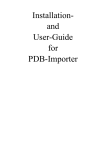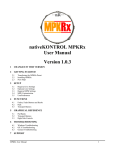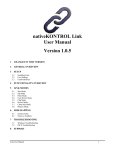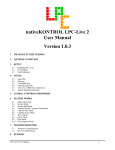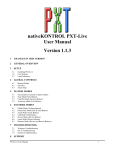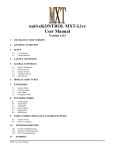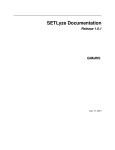Download Installation- and User-Guide for SLD-Importer - www2.inf.fh
Transcript
Installationand User-Guide for SLD-Importer Installation To extend the functionality of Blender by adding the SLD-Import-Script you will first have to install a Python-Environment adequate to your Blender-Version. The Python-Version used by your Blender-Installation is normally shown at the top of the Console-Window. For Blender 2.42 you will need Python 2.4.4, for Blender 2.44, Python 2.5.1 is necessary. To add the SLD-Import-Script to Blender it is just necessary to copy the Python-File into the Scripts-Folder of Blender. Under Windows, this folder is located at <InstallDir>\.blender\scripts. Under Linux, you can find out the location of the folder by the following procedure: • Open a File-Editor-Window in Blender • Open a new file and type in the following Script: import Blender print Blender.Get(‘scriptsdir’) • Run the script by pressing Alt+P. The path of the Script-Folder is then printed out on the console. • If None is printed out, then you have to set the Python-Scripts-Directory in the UserPreferences-Window of Blender. It can be found by dragging-down the upper menu bar and pressing the “File Paths”-Button. The corresponding edit box is labeled with “Python:”. Usage To run the SLD-Import-Script, it is recommended to open a separate Scripts-Window in Blender. For example, this can be done by splitting the 3D-View-Window and set the Window-Type of the new window to “Scripts Window”. In the menu bar of the scripts-window choose “Scripts”->”Import”->”Solid Molecule Surface (.sld)”. Then, the GUI of the importer will appear as you can see below. Figure 1: GUI of the SLD-Importer The first thing to do is to load a SLD-File. The button “Load SLD-File” opens a file-selectionwindow and imports the molecule-model. You have two options when loading a file: ● Center: When this option is set, then the model is centered in the Blender-Scene ● Clear: If you want to clear the scene before importing, you should select this option These options should be set before loading a file. Once you have loaded a SLD-Model, you will have some more options related to the physical qualities of the model: Figure 2: Setting up quality-options In the selection-menu you are able to choose a quality, whose values are used to color the surface. To apply the chosen quality to the scene-model, you have press the “Update Scene”-Button. Then each vertex gets it's new UV-coordinates. Under “Palette-Selection”, you can select the texture used for the model. You can either choose the standard-palette, which is shown in the picture above, or you can load an image from the filesystem. Supported file-formats for images are BMP, JPG, PNG, TGA, TIFF, OpenEXR, Cineon, DPX and Radiance HDR. PSD and GIF are only partially supported. The gradient must be in horizontal direction.