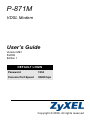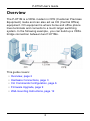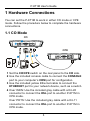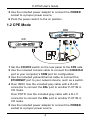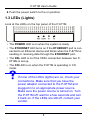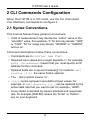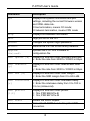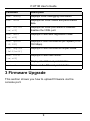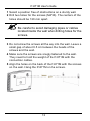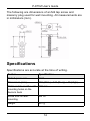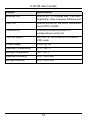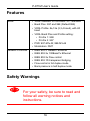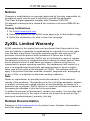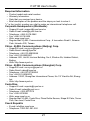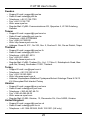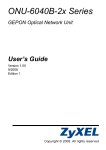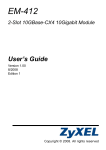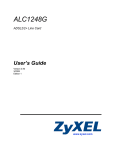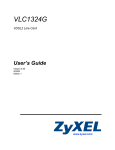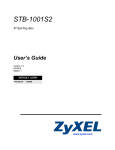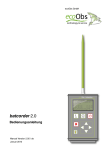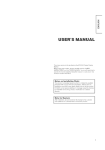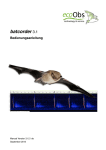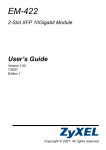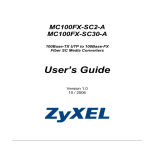Download ZyXEL P-871M User's Manual
Transcript
P-871M VDSL Modem User’s Guide Version ME1 5/2008 Edition 1 DEFAULT LOGIN Password 1234 Console Port Speed 38400 bps Copyright © 2008. All rights reserved P-871M User’s Guide Overview The P-871M is a VDSL modem in CPE (Customer Premises Equipment) mode and can also act as CO (Central Office) equipment. CO equipment is where home and office phone lines terminate and connects to a much larger switching system. In the following example, you can build up a VDSL bridge connection between two P-871Ms. This guide covers: • • • • • Overview, page 2 Hardware Connections, page 3 CLI Commands Configuration, page 6 Firmware Upgrade, page 9 Wall-mounting Instructions, page 12 2 P-871M User’s Guide 1 Hardware Connections You can set the P-871M to work in either CO mode or CPE mode. Follow the procedure below to complete the hardware connections. 1.1 CO Mode CO 1 6 CPE 5 2 3 4 1 Set the CO/CPE switch on the rear panel to the CO side. 2 Use the included console cable to connect the CONSOLE port to your computer’s COM port for configuration. 3 Use the included yellow Ethernet cable to connect the ETHERNET port to your network device, such as a switch. 4 Over ISDN: Use the included gray cable with a RJ-45 connector to connect the DSL port to another P-871M in CPE mode. Over POTS: Use the included gray cable with a RJ-11 connector to connect the DSL port to another P-871M in CPE mode. 3 P-871M User’s Guide 5 Use the included power adaptor to connect the POWER socket to a proper power source. 6 Push the power switch to the on position. 1.2 CPE Mode CPE 1 6 CO 4 5 2 3 1 Set the CO/CPE switch on the rear panel to the CPE side. 2 Use the included console cable to connect the CONSOLE port to your computer’s COM port for configuration. 3 Use the included yellow Ethernet cable to connect the ETHERNET port to your network device, such as a switch. 4 Over ISDN: Use the included gray cable with a RJ-45 connector to connect the DSL port to another P-871M in CO mode. Over POTS: Use the included gray cable with a RJ-11 connector to connect the DSL port to another P-871M in CO mode. 5 Use the included power adaptor to connect the POWER socket to a proper power source. 4 P-871M User’s Guide 6 Push the power switch to the on position. 1.3 LEDs (Lights) Look at the LEDs on the top panel of the P-871M. • The POWER LED is on when the system is ready. • The ETHERNET LED turns on if the ETHERNET port is connected to an Ethernet device and blinks when the P-871M is sending or receiving data through the ETHERNET port. • The DSL LED is on if the VDSL connection between two P871Ms is set up. • The CO LED is on when the P-871M is operating in CO mode. V If none of the LEDs (lights) are on, check your connections. Make sure that you have the power adaptor connected to the P-871M and plugged in to an appropriate power source. Make sure the power source is turned on. Turn the P-871M off, wait for a few seconds and turn it back on. If the LEDs are still off, contact your vendor. 5 P-871M User’s Guide 2 CLI Commands Configuration When the P-871M is in CO mode, use the CLI (Command Line Interface) commands to configure it. 2.1 Syntax Conventions This manual follows these general conventions: • Units of measurement may denote the “metric” value or the “scientific” value. For example, “k” for kilo may denote “1000” or “1024”, “M” for mega may denote “1000000” or “1048576” and so on. Command descriptions follow these conventions: • Commands are in courier new font. • Required input values are in angle brackets <>; for example, ping <ip-address> means that you must specify an IP address for this command. • Optional fields are in square brackets []; for instance vdsl profile [1|2], the name field is optional. • The | (bar) symbol means “or”. • italic terms represent user-defined input values; for example, in vdsl downrate [y], y can be replaced by the actual data rate that you want to set, for example, 10000. • A key stroke is denoted by square brackets and uppercase text, for example, [ENTER] means the “Enter” or “Return” key on your keyboard. 6 P-871M User’s Guide 2.2 Accessing the CLI 1 Connect your computer to the console port and use terminal emulation software configured to the following parameters: • VT100 terminal emulation • 38400 bps • No parity, 8 data bits, 1 stop bit • No flow control 2 Press [ENTER] to open the login screen. 3 Enter the system login password. " The default system password is 1234. 2.3 Commands Summary The following table lists the commands available on the P871M. " Use the ? or help command to see the available commands. 7 P-871M User’s Guide Command Description sys Displays the system information and port settings, including the current firmware version and VDSL data rate. lt=line termination, means CO mode; nt=network termination, means CPE mode help Displays all available commands. exit Logs you out of the CLI. passwd Changes the system login password. default Returns the P-871M to the factory defaults. upgrade <fw|conf> Uploads the P-871M’s firmware or configuration file. vdsl uprate [x] Displays or sets the VDSL upstream data rate. x: Enter the rate from 2000 to 100000 in Kbps. vdsl downrate [y] Displays or sets the VDSL downstream data rate. y: Enter the rate from 2000 to 100000 in Kbps. vdsl snr [z] Displays or sets the VDSL SNR margin. z: Enter the SNR margin from 0 to 24 in dB. vdsl interleave [i] Displays or sets the VDSL interleave delay. i: Enter the interleave delay from 0 to 100 in 0.5 ms (milisecond). vdsl profile [1|2] Displays or sets the VDSL profile. 1: 12a, PSD:998-M1x-B 2: 12a, PSD:997-M1x-M vdsl reset Resets the VDSL chipset. vdsl reconnect Forces the P-871M to re-build up the VDSL connection. 8 P-871M User’s Guide Command Description vdsl debug Displays VDSL debugging information. vdsl show Displays the VDSL status and performance data. vdsl active [on|off] Displays the VDSL port status or enables/ disables the VDSL port. enet auto [on|off] Displays or sets auto-negotiation mode. enet speed [10|100] Displays or sets the Ethernet port speed (10 or 100 Mbps). enet duplex [full|half] Displays or sets the Ethernet duplex mode. enet fctrl [on|off] Displays or sets flow control. enet status Displays the Ethernet port statistics. enet clear Removes the Ethernet port statistics. 3 Firmware Upgrade This section shows you how to upload firmware via the console port. 9 P-871M User’s Guide 1 Do not interrupt the file transfer process as this may PERMANENTLY DAMAGE your P-871M. 1 Obtain the firmware file, unzip it and save it in a folder on your computer. 1 Only upload firmware for your specific model! 2 Access the CLI and type the upgrade fw command. 3 Type y and press [ENTER]. 4 When you see the Press any key to start message, press a key and activate XMODEM upload on your terminal. 10 P-871M User’s Guide 5 This is an example Xmodem configuration upload using HyperTerminal. Click Transfer, then Send File to display the following screen. Type the firmware file's location, or click Browse to search for it. Choose the 1K Xmodem protocol. Then click Send. 11 P-871M User’s Guide 6 After a successful firmware upload, the P-871M restarts. VDSL>upgrade fw This operation will overwrite the old firmware! Continue?(Y/N) y You MUST NOT abort this operation after XMODEM data transfer begins. Otherwise the device will be damaged. Restart your device before XMODEM transfer begins to quit the upgrade process. Press any key to start... Send firmware using the Xmodem protocol from your terminal emulator now... CCCCCCCCCCCCCCCCCCCCCCCCCCCCCCCCCCXmodem successfully received 268288 bytes Firmware upgrade success!! Rebooting... Press any key to bypass loading Modem Code and Configurations... User configurations does not exist, use default configurations instead!! ZyXEL(R) Prestige VDSL-LT Modem Version ME1(AWP.0) Copyright (C) ZyXEL Corp 2005-2008. All rights reserved. System initializing... VDSL Modem Code Version: 030103 VDSL Profile: 12a,PSD:998-M1x-B Reset VDSL Chip... Writing 98844 bytes Modem Code... Platform, Port initialized Password: 4 Wall-mounting Instructions Complete the following steps to hang the P-871M on a wall. 12 P-871M User’s Guide 1 Select a position free of obstructions on a sturdy wall. 2 Drill two holes for the screws (M4*30). The centers of the holes should be 120 mm apart. " Be careful to avoid damaging pipes or cables located inside the wall when drilling holes for the screws. 3 Do not screw the screws all the way into the wall. Leave a small gap of about 0.5 cm between the heads of the screws and the wall. 4 Make sure the screws are snugly fastened to the wall. They need to hold the weight of the P-871M with the connection cables. 5 Align the holes on the back of the P-871M with the screws on the wall. Hang the P-871M on the screws. 13 P-871M User’s Guide The following are dimensions of an M4 tap screw and masonry plug used for wall mounting. All measurements are in millimeters (mm). Specifications Specifications are accurate at the time of writing. Feature Specification Default password 1234 Dimensions (mm) 189 (Wide) x 132 (Deep) x 40 (High) Distance between the wall- 120 mm mounting holes on the device’s back Screw size for wallmounting M4*30 Weight 307 g 14 P-871M User’s Guide Feature Specification Ethernet Port One RJ-45, 10/100Mbps Half / Full Autonegotiation, Auto-crossover Ethernet port DSL Port One RJ-45 port for the VDSL connection over POTS or ISDN Console Port One DB-9 female connector for configurations via the CLI CO/CPE Switch Set the P-871M to work in CO mode or CPE mode Power Supply 9 VAC @ 1A Operation Temperature 0º C ~ 40º C Storage Temperature -20º ~ 60º C Operation Humidity 20% ~ 85% RH Storage Humidity 20% ~ 90% RH 15 P-871M User’s Guide Features VDSL • VDSL standard: ETSI/ANSI/ITU-T standard • Band Plan: 997 and 998 (Default:998) • VDSL Profile: 8a,12a (2,3,4 band), with U0 band • VDSL Band Plan and Profile setting: • Profile 1: 998 • Profile 2: 997 • PSD: 997-M1x-M; 998-M1x-B • Modulation: DMT Network Protocols • • • • • • IEEE 802.3 10BaseT Ethernet IEEE 802.3u 100BaseTx Ethernet IEEE 802.3x Flow control IEEE 802.1D transparent bridging Flow control in full duplex mode Back pressure in half duplex mode Safety Warnings 1 For your safety, be sure to read and follow all warning notices and instructions. 16 P-871M User’s Guide • Do NOT use this product near water, for example, in a wet basement or near a swimming pool. • Do NOT expose your device to dampness, dust or corrosive liquids. • Do NOT store things on the device. • Do NOT install, use, or service this device during a thunderstorm. There is a remote risk of electric shock from lightning. • Connect ONLY suitable accessories to the device. • Do NOT open the device or unit. Opening or removing covers can expose you to dangerous high voltage points or other risks. ONLY qualified service personnel should service or disassemble this device. Please contact your vendor for further information. • Make sure to connect the cables to the correct ports. • Place connecting cables carefully so that no one will step on them or stumble over them. • Always disconnect all cables from this device before servicing or disassembling. • Use ONLY an appropriate power adaptor or cord for your device. Connect it to the right supply voltage (for example, 110V AC in North America or 230V AC in Europe). • Do NOT allow anything to rest on the power adaptor or cord and do NOT place the product where anyone can walk on the power adaptor or cord. • Do NOT use the device if the power adaptor or cord is damaged as it might cause electrocution. • If the power adaptor or cord is damaged, remove it from the device and the power source. • Do NOT attempt to repair the power adaptor or cord. Contact your local vendor to order a new one. • Do not use the device outside, and make sure all the connections are indoors. There is a remote risk of electric shock from lightning. • If you wall mount your device, make sure that no electrical lines, gas or water pipes will be damaged. • Do not obstruct the device ventilation slots,as insufficient airflow may harm your device. • To reduce the risk of fire, use only No. 26 AWG (American Wire Gauge) or larger telecommunication line cord. 17 P-871M User’s Guide • This product is recyclable. Dispose of it properly. Legal Information Certifications Federal Communications Commission (FCC) Interference Statement The device complies with Part 15 of FCC rules. Operation is subject to the following two conditions: • This device may not cause harmful interference. • This device must accept any interference received, including interference that may cause undesired operations. This device has been tested and found to comply with the limits for a Class B digital device pursuant to Part 15 of the FCC Rules. These limits are designed to provide reasonable protection against harmful interference in a residential installation. This device generates, uses, and can radiate radio frequency energy, and if not installed and used in accordance with the instructions, may cause harmful interference to radio communications. However, there is no guarantee that interference will not occur in a particular installation. If this device does cause harmful interference to radio/television reception, which can be determined by turning the device off and on, the user is encouraged to try to correct the interference by one or more of the following measures: 1 Reorient or relocate the receiving antenna. 2 Increase the separation between the equipment and the receiver. 3 Connect the equipment into an outlet on a circuit different from that to which the receiver is connected. 4 Consult the dealer or an experienced radio/TV technician for help. 18 P-871M User’s Guide Notices Changes or modifications not expressly approved by the party responsible for compliance could void the user's authority to operate the equipment. This Class B digital apparatus complies with Canadian ICES-003. Cet appareil numerique de la classe B est conforme a la norme NMB-003 du Canada. Viewing Certifications 1 Go to http://www.zyxel.com. 2 Select your product on the ZyXEL home page to go to that product's page. 3 Select the certification you wish to view from this page. ZyXEL Limited Warranty ZyXEL warrants to the original end user (purchaser) that this product is free from any defects in materials or workmanship for a period of up to two years from the date of purchase. During the warranty period, and upon proof of purchase, should the product have indications of failure due to faulty workmanship and/or materials, ZyXEL will, at its discretion, repair or replace the defective products or components without charge for either parts or labor, and to whatever extent it shall deem necessary to restore the product or components to proper operating condition. Any replacement will consist of a new or re-manufactured functionally equivalent product of equal or higher value, and will be solely at the discretion of ZyXEL. This warranty shall not apply if the product has been modified, misused, tampered with, damaged by an act of God, or subjected to abnormal working conditions. Note Repair or replacement, as provided under this warranty, is the exclusive remedy of the purchaser. This warranty is in lieu of all other warranties, express or implied, including any implied warranty of merchantability or fitness for a particular use or purpose. ZyXEL shall in no event be held liable for indirect or consequential damages of any kind to the purchaser. To obtain the services of this warranty, contact your vendor. You may also refer to the warranty policy for the region in which you bought the device at http:// www.zyxel.com/web/support_warranty_info.php. Related Documentation Please go to http://www.zyxel.com for product news, firmware, documentation, and other support materials. 19 P-871M User’s Guide Registration Register your product online to receive e-mail notices of firmware upgrades and information at www.zyxel.com for global products, or at www.us.zyxel.com for North American products. User Guide Feedback Help us help you. E-mail all User Guide-related comments, questions or suggestions for improvement to [email protected] or send regular mail to The Technical Writing Team, ZyXEL Communications Corp., 6 Innovation Road II, Science-Based Industrial Park, Hsinchu, 300, Taiwan. Thank you. Copyright Copyright © 2008 by ZyXEL Communications Corporation. The contents of this publication may not be reproduced in any part or as a whole, transcribed, stored in a retrieval system, translated into any language, or transmitted in any form or by any means, electronic, mechanical, magnetic, optical, chemical, photocopying, manual, or otherwise, without the prior written permission of ZyXEL Communications Corporation. Published by ZyXEL Communications Corporation. All rights reserved. Disclaimer ZyXEL does not assume any liability arising out of the application or use of any products, or software described herein. Neither does it convey any license under its patent rights nor the patent rights of others. ZyXEL further reserves the right to make changes in any products described herein without notice. This publication is subject to change without notice. Trademarks ZyNOS (ZyXEL Network Operating System) is a registered trademark of ZyXEL Communications, Inc. Other trademarks mentioned in this publication are used for identification purposes only and may be properties of their respective owners. Customer Support In the event of problems that cannot be solved by using this manual, you should contact your vendor. If you cannot contact your vendor, then contact a ZyXEL office for the region in which you bought the device. Regional offices are listed below (see also http://www.zyxel.com/web/contact_us.php). Please have the following information ready when you contact an office. 20 P-871M User’s Guide Required Information • • • • "+" Product model and serial number. Warranty Information. Date that you received your device. Brief description of the problem and the steps you took to solve it. is the (prefix) number you dial to make an international telephone call. Corporate Headquarters (Worldwide) • • • • • • Support E-mail: [email protected] Sales E-mail: [email protected] Telephone: +886-3-578-3942 Fax: +886-3-578-2439 Web: www.zyxel.com Regular Mail: ZyXEL Communications Corp., 6 Innovation Road II, Science Park, Hsinchu 300, Taiwan China - ZyXEL Communications (Beijing) Corp. • • • • • Support E-mail: [email protected] Sales Email: [email protected] Telephone: +86-010-82800646 Fax: +86-010-82800587 Address: 902, Unit B, Horizon Building, No.6, Zhichun Str, Haidian District, Beijing • Web: http://www.zyxel.cn China - ZyXEL Communications (Shanghai) Corp. • • • • • Support E-mail: [email protected] Sales Email: [email protected] Telephone: +86-021-61199055 Fax: +86-021-52069033 Address: 1005F, ShengGao International Tower, No.137 XianXia Rd, Shanghai • Web: http://www.zyxel.cn Costa Rica • • • • • • Support E-mail: [email protected] Sales E-mail: [email protected] Telephone: +506-2017878 Fax: +506-2015098 Web: www.zyxel.co.cr Regular Mail: ZyXEL Costa Rica, Plaza Roble Escazu, Etapa El Patio, Tercer Piso, San Jose, Costa Rica Czech Republic • E-mail: [email protected] • Telephone: +420-241-091-350 21 P-871M User’s Guide • Fax: +420-241-091-359 • Web: www.zyxel.cz • Regular Mail: ZyXEL Communications, Czech s.r.o., Modranska 621, 143 01 Praha 4 - Modrany, Ceska Republika Denmark • • • • • • Support E-mail: [email protected] Sales E-mail: [email protected] Telephone: +45-39-55-07-00 Fax: +45-39-55-07-07 Web: www.zyxel.dk Regular Mail: ZyXEL Communications A/S, Columbusvej, 2860 Soeborg, Denmark Finland • • • • • • Support E-mail: [email protected] Sales E-mail: [email protected] Telephone: +358-9-4780-8411 Fax: +358-9-4780-8448 Web: www.zyxel.fi Regular Mail: ZyXEL Communications Oy, Malminkaari 10, 00700 Helsinki, Finland France • • • • • E-mail: [email protected] Telephone: +33-4-72-52-97-97 Fax: +33-4-72-52-19-20 Web: www.zyxel.fr Regular Mail: ZyXEL France, 1 rue des Vergers, Bat. 1 / C, 69760 Limonest, France Germany • • • • • • Support E-mail: [email protected] Sales E-mail: [email protected] Telephone: +49-2405-6909-69 Fax: +49-2405-6909-99 Web: www.zyxel.de Regular Mail: ZyXEL Deutschland GmbH., Adenauerstr. 20/A2 D-52146, Wuerselen, Germany Hungary • • • • • Support E-mail: [email protected] Sales E-mail: [email protected] Telephone: +36-1-3361649 Fax: +36-1-3259100 Web: www.zyxel.hu 22 P-871M User’s Guide • Regular Mail: ZyXEL Hungary, 48, Zoldlomb Str., H-1025, Budapest, Hungary India • • • • • • Support E-mail: [email protected] Sales E-mail: [email protected] Telephone: +91-11-30888144 to +91-11-30888153 Fax: +91-11-30888149, +91-11-26810715 Web: http://www.zyxel.in Regular Mail: India - ZyXEL Technology India Pvt Ltd., II-Floor, F2/9 Okhla Phase -1, New Delhi 110020, India Japan • • • • • • Support E-mail: [email protected] Sales E-mail: [email protected] Telephone: +81-3-6847-3700 Fax: +81-3-6847-3705 Web: www.zyxel.co.jp Regular Mail: ZyXEL Japan, 3F, Office T&U, 1-10-10 Higashi-Gotanda, Shinagawa-ku, Tokyo 141-0022, Japan Kazakhstan • • • • • • Support: http://zyxel.kz/support Sales E-mail: [email protected] Telephone: +7-3272-590-698 Fax: +7-3272-590-689 Web: www.zyxel.kz Regular Mail: ZyXEL Kazakhstan, 43 Dostyk Ave., Office 414, Dostyk Business Centre, 050010 Almaty, Republic of Kazakhstan Malaysia • • • • • • Support E-mail: [email protected] Sales E-mail: [email protected] Telephone: +603-8076-9933 Fax: +603-8076-9833 Web: http://www.zyxel.com.my Regular Mail: ZyXEL Malaysia Sdn Bhd., 1-02 & 1-03, Jalan Kenari 17F, Bandar Puchong Jaya, 47100 Puchong, Selangor Darul Ehsan, Malaysia North America • • • • • • • Support E-mail: [email protected] Support Telephone: +1-800-978-7222 Sales E-mail: [email protected] Sales Telephone: +1-714-632-0882 Fax: +1-714-632-0858 Web: www.zyxel.com Regular Mail: ZyXEL Communications Inc., 1130 N. Miller St., Anaheim, CA 23 P-871M User’s Guide 92806-2001, U.S.A. Norway • • • • • • Support E-mail: [email protected] Sales E-mail: [email protected] Telephone: +47-22-80-61-80 Fax: +47-22-80-61-81 Web: www.zyxel.no Regular Mail: ZyXEL Communications A/S, Nils Hansens vei 13, 0667 Oslo, Norway Poland • • • • • E-mail: [email protected] Telephone: +48-22-333 8250 Fax: +48-22-333 8251 Web: www.pl.zyxel.com Regular Mail: ZyXEL Communications, ul. Okrzei 1A, 03-715 Warszawa, Poland Russia • • • • • • Support: http://zyxel.ru/support Sales E-mail: [email protected] Telephone: +7-095-542-89-29 Fax: +7-095-542-89-25 Web: www.zyxel.ru Regular Mail: ZyXEL Russia, Ostrovityanova 37a Str., Moscow 117279, Russia Singapore • • • • • • Support E-mail: [email protected] Sales E-mail: [email protected] Telephone: +65-6899-6678 Fax: +65-6899-8887 Web: http://www.zyxel.com.sg Regular Mail: ZyXEL Singapore Pte Ltd., No. 2 International Business Park, The Strategy #03-28, Singapore 609930 Spain • • • • • • Support E-mail: [email protected] Sales E-mail: [email protected] Telephone: +34-902-195-420 Fax: +34-913-005-345 Web: www.zyxel.es Regular Mail: ZyXEL Communications, Arte, 21 5? planta, 28033 Madrid, Spain 24 P-871M User’s Guide Sweden • • • • • • Support E-mail: [email protected] Sales E-mail: [email protected] Telephone: +46-31-744-7700 Fax: +46-31-744-7701 Web: www.zyxel.se Regular Mail: ZyXEL Communications A/S, Sjoporten 4, 41764 Goteborg, Sweden Taiwan • • • • • • Support E-mail: [email protected] Sales E-mail: [email protected] Telephone: +886-2-27399889 Fax: +886-2-27353220 Web: http://www.zyxel.com.tw Address: Room B, 21F., No.333, Sec. 2, Dunhua S. Rd., Da-an District, Taipei Thailand • • • • • • Support E-mail: [email protected] Sales E-mail: [email protected] Telephone: +662-831-5315 Fax: +662-831-5395 Web: http://www.zyxel.co.th Regular Mail: ZyXEL Thailand Co., Ltd., 1/1 Moo 2, Ratchaphruk Road, Bangrak-Noi, Muang, Nonthaburi 11000, Thailand. Turkey • • • • • Support E-mail: [email protected] Telephone: +90 212 222 55 22 Fax: +90-212-220-2526 Web: http:www.zyxel.com.tr Address: Kaptanpasa Mahallesi Piyalepasa Bulvari Ortadogu Plaza N:14/13 K:6 Okmeydani/Sisli Istanbul/Turkey Ukraine • • • • • • Support E-mail: [email protected] Sales E-mail: [email protected] Telephone: +380-44-247-69-78 Fax: +380-44-494-49-32 Web: www.ua.zyxel.com Regular Mail: ZyXEL Ukraine, 13, Pimonenko Str., Kiev 04050, Ukraine United Kingdom • Support E-mail: [email protected] • Sales E-mail: [email protected] • Telephone: +44-1344-303044, 0845 122 0301 (UK only) 25 P-871M User’s Guide • Fax: +44-1344-303034 • Web: www.zyxel.co.uk • Regular Mail: ZyXEL Communications UK Ltd., 11 The Courtyard, Eastern Road, Bracknell, Berkshire RG12 2XB, United Kingdom (UK) How to View a Product’s Certification(s) 1 Go to www.zyxel.com. 2 Select your product from the drop-down list box on the ZyXEL home page to go to that product's page. 3 Select the certification you wish to view from this page. 26