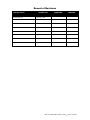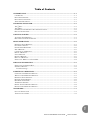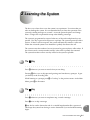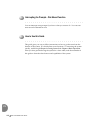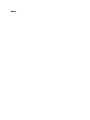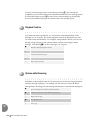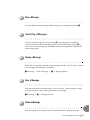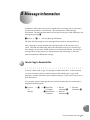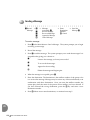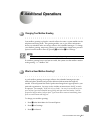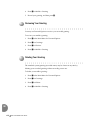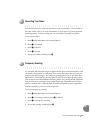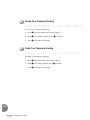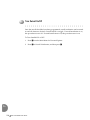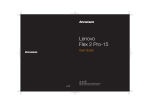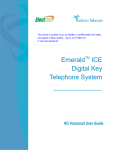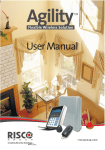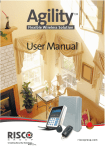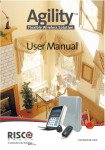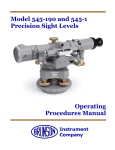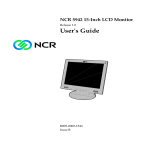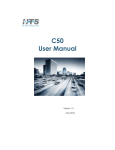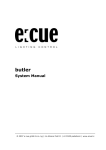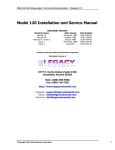Download Xblue Networks XPLUS100 User's Manual
Transcript
Voice Mail User Guide ROR Xplus100 Flash Voice Mail Mailbox Owner’s Guide Record of Revisions Record of Revisions Catalogue Number Release Date Supercedes Comments Initial Release October, 2007 Flash Voice Mail Mailbox Owner’s Guide Table of Contents Table of Contents 1 INTRODUCTION .................................................................................................................................. 1-1 CAPABILITIES ........................................................................................................................................... 1-1 DOCUMENT OVERVIEW ............................................................................................................................ 1-2 DOCUMENT CONVENTIONS ...................................................................................................................... 1-3 APPLICABLE DOCUMENTS ........................................................................................................................ 1-3 2 LEARNING THE SYSTEM .................................................................................................................. 2-1 THE * KEY ............................................................................................................................................. 2-1 THE # KEY ............................................................................................................................................. 2-1 INTERRUPTING THE PROMPTS - DIAL AHEAD FUNCTION .......................................................................... 2-2 HOW TO USE THIS GUIDE ......................................................................................................................... 2-2 3 GETTING STARTED............................................................................................................................ 3-1 ACCESSING YOUR MAILBOX .................................................................................................................... 3-1 DISCONNECTING FROM THE SYSTEM ........................................................................................................ 3-1 4 BASIC OPERATIONS .......................................................................................................................... 4-1 REVIEWING YOUR MESSAGES .................................................................................................................. 4-1 PLAYBACK CONTROLS ............................................................................................................................. 4-2 OPTIONS WHILE REVIEWING .................................................................................................................... 4-2 SKIP A MESSAGE ...................................................................................................................................... 4-3 CANCEL PLAY OF MESSAGES ................................................................................................................... 4-3 REPLAY A MESSAGE ................................................................................................................................ 4-3 SAVE A MESSAGE .................................................................................................................................... 4-3 DELETE A MESSAGE ................................................................................................................................. 4-3 REPLY TO A MESSAGE.............................................................................................................................. 4-4 SEND A CALL DIRECTLY TO VOICE MAIL ................................................................................................ 4-4 5 MESSAGE INFORMATION ................................................................................................................ 5-1 SEND A COPY TO SOMEONE ELSE............................................................................................................. 5-1 SENDING A MESSAGE ............................................................................................................................... 5-2 To send a message: ............................................................................................................................. 5-2 6 ADDITIONAL OPERATIONS ............................................................................................................. 6-1 CHANGING YOUR MAILBOX GREETING ................................................................................................... 6-1 WHAT IS A GOOD MAILBOX GREETING? .................................................................................................. 6-1 REVIEWING YOUR GREETING................................................................................................................... 6-2 DELETING YOUR GREETING ..................................................................................................................... 6-2 RECORDING YOUR NAME......................................................................................................................... 6-3 TEMPORARY GREETING ........................................................................................................................... 6-3 REVIEW YOUR TEMPORARY GREETING ................................................................................................... 6-4 DELETE YOUR TEMPORARY GREETING .................................................................................................... 6-4 7 PASSWORDS ......................................................................................................................................... 7-1 TOC OUTCALL NOTIFICATION ......................................................................................................................... 7-1 TURN OUTCALL ON/OFF .......................................................................................................................... 7-2 Flash Voice Mail Mailbox Owner’s Guide Table of Contents List of Tables Table 1. Document Conventions ............................................................................................ 1‐3 LOT Flash Voice Mail Mailbox Owner’s Guide LIST OF FIGURES 1 Introduction The Xplus100 Voice Flash Voice Mail is a powerful, compact voice processing system that uses state‐of‐the‐art Digital Signal Processing hardware and software, interfaced with the Xplus100 compact communications platform. All voice processing uses digital voice processing chips for the utmost in voice clarity and reliability. This compact, high‐performance, solid‐state voice processing system has been designed to provide today’s business with a feature‐rich system enabling small companies to project the image of a much larger company. Since a large majority of all telephone transactions require only one‐way communications, the voice mail function contributes to streamlining business communications. The purpose of this manual is to provide instructions for programming using the System Administrator’s Mailbox. Programming is performed through either a series of easy‐to‐follow menus accessed from HyperTerminal on a PC or by the System Administrator’s Mailbox. Refer to the Xplus100 Flash Voice Mail Installation Manual for instructions on the programming performed on a PC. Capabilities The basic system includes the ability to: Send messages in telephone answering and voice mail mode. Send copies of messages. Send messages to multiple destinations. Obtain a summary count of messages waiting for review. Delete, reply, save, or skip a message. Receive message information indicating the date, time, and sender information, if available. Change recorded name, personal greeting, and password. Flash Voice Mailbox User Guide 1-1 1 In addition, the system provides: Playback controls when sending or reviewing messages. A temporary greeting. In order to simplify message storage, two queues are used. The new message queue stores all messages which have not been reviewed by the subscriber. The saved message queue is used to store already reviewed messages for future action. As messages are recorded, they need to be stored in such a way that they can be retrieved efficiently. The system stores messages in mailboxes. Users, or subscribers, are assigned mailbox numbers for their private use. Each mailbox is protected by a user‐defined password. Thus, subscribers are the only ones who can retrieve messages left in their mailboxes. More than one person can use the system at the same time. Each port allows one user access to the system. A port is a path to the system. For example, up to eight users could be recording or reviewing messages at the same time with an eight‐port system. Since not all users would be accessing the system at the same time, many users can be supported. User commands are just one digit long. They do not have to be memorized since the system is constantly prompting users about what to do. By using a Touch Tone® phone, you can receive or send messages from any location through your voice mailbox. If you are busy in your office or away on a business trip, customers, vendors, or other employees can leave you detailed messages in your voice mailbox. Since the mailbox is password‐protected, these messages are completely confidential. Document Overview This document is is arranged in the following sections: Chapter 1: Introduction‐ this chapter describes the overall capabilities of the system including System Capabilities, Basic Operation, and an overview of this document. Chapter 2: Learning the System – this chapter provides descriptions of the use of the * key, the # key, interrupting prompts and how to use this guide. Chapter 3: Getting Started – this chapter provides instructions on how to access mailboxes and disconnecting from the system. 1 Chapter 4: Basic Operations –this chapter provides instructions on how to review messages and options after reviewing, playback options, skipping messages, replaying messages, saving and deleting messages and replying to messages. 1-2 Flash Voice Mailbox User Guide Chapter 5: Message Information ‐ this chapter describes how to listen to message information such as time and date of delivery and sending copies to others in the voicemail system. Chapter 6: Additional Operations ‐ this chapter provides instructions on how to change your mailbox greeting, review your greeting, delete your greeting, record your name, and how to record, review and delete a temporary greeting. Document Conventions This manual uses several conventions to convey information more clearly to the reader. It is recommended that the conventions shown below in Table 1 be reviewed and understood before continuing. Table 1. Document Conventions Convention Purpose Normal Used for body text throughout the manual. Normal, italic Used in describing actual voice prompts. Bold, italic type Use for menu items, form names or items. Normal, bold Used to indicate keystrokes, filenames, device names, etc. Press Means to press a specific key. (e.g. press ESC means to press and release the Escape key once.) Enter Means to type the specified information and then press ENTER (e.g. enter TEST.TXT means type TEST.TXT on the keyboard and press ENTER.) NOTE Indicates an informational note associated with a procedure, action or item. Keystroke Keys (i.e. 1, 9 e) Indicates a keystroke from a keyboard. Applicable Documents The following documents should be available. Xplus100 Flash Voice Mail Installation Manual 1 Flash Voice Mailbox User Guide 1-3 Notes: 2 Learning the System The best way to learn how to use the system is to experiment. No actions that you take can damage the system. It is recommended that you learn the operation of the system by sending messages to yourself. Access the personal options and change them. Changes are not permanent except when deleting a message. The system is programmed to respond when any of the twelve telephone keys are pressed. If no key is pressed in response to a prompt. The system repeats the caller’s options. If there is still no response, the system automatically transfers a caller not within the voicemail system to an attendant or politely disconnects the call. The system counts the number of errors (incorrect key presses) that a caller makes. If the count exceeds a certain number (usually 3) the caller is politely disconnected. The system does this to allow as many callers on the system as possible. The * Key Press * whenever you want to cancel what you are doing. Pressing * allows you to skip personal greetings and introductory prompts. It gets you directly to the recording tone. While listening to a prompt, press * to ʺback upʺ to the previous menu. At the Main Menu, press * to disconnect. The # Key Press # whenever you want to complete a step, or send a message. Press # twice to skip a message. # can also be used to denote the end of a variable length number like a password. This keeps the system from having to wait to determine if you are finished entering digits. Flash Voice Mailbox User Guide 2-1 2 Interrupting the Prompts - Dial Ahead Function You can interrupt most prompts if you know what you want to do. You can even enter several commands at once. How to Use this Guide 2 This guide gives you easy‐to‐follow instructions on how to get the most from the features of the system. It is divided into several sections. To start using the system quickly, read through Chapter 3‐Getting Started and Chapter 4‐Basic Operation. After you have practiced using the system for a short while, read the remainder of this guide to learn the other features and capabilities of the system. 2-2 Flash Voice Mailbox User Guide 3 Getting Started Accessing Your Mailbox Call the Voice Mail system by pressing your dedicated Voice Mail key on your phone or dial the Voice Mail system hunt group number: 453. The hunt group number is a number assigned by your administrator in system configuration so that users can dial directly into the voicemail system and access the features. You will automatically be routed to your own mailbox. To access your voice mailbox from another extension or from outside the office, call the office number, when you hear the system greeting, press # plus your mailbox number. You will be sent directly to your voice mailbox. When prompted, enter your password. The system will then tell you how many new and how many saved messages you have in your mailbox. The mailbox Main Menu is then played. Disconnecting from the System When you have finished using the system, press * until the system says, ʺHanging up now. Goodbye.ʺ If after pressing 1 you attempt to disconnect while there are new messages in your mailbox, the system plays a message, “The mailbox is not empty.ʺ You are then returned to the mailbox Main Menu. Press 1 if you wish to listen to the new message. Press ** to hang up. 3 Flash Voice Mailbox User Guide 3-1 Notes: 4 Basic Operations Reviewing Your Messages Messages in your mailbox come from two places: other subscribers or non‐ subscribers who will leave voice messages while you are on the telephone or unavailable. Messages are presented to you in the following order: new messages, skipped messages, and saved messages. After the last new message has been presented to you, the system searches the mailbox to see if there are any remaining new messages to be reviewed. In particular, if new messages arrive during message review, they are presented in the same order as before but are considered ʺskipped”. To review the messages in your mailbox: At the main menu, press 1. The system plays your messages. After each message is reviewed, the system asks what you want to do with the message. The available options are: 1 Replay Repeats the entire message. 2 Save Keeps the message in your mailbox for future reference. 3 Delete Allows you to discard the message and also requires that you confirm the deletion by pressing the # key. 4 Reply Allows you to record a reply to a message sent from another subscriber’s mailbox with a single keystroke 5 Message Plays the time and date that the message was sent, and where the message originated from. Information 6 Send a Copy Allows you to forward a copy of the message to another subscriber. When you send a copy, you have the option to send the copy with or without introductory comments. 4 Flash Voice Mailbox User Guide 4-1 You may cancel message review at any time by pressing *. Any message not completely reviewed and either saved or deleted remains in the new message queue. If a subscriber forgets to press * to cancel review and just hangs up, all partially reviewed and unheard messages also remain in the new message queue. Playback Controls As you become more experienced, you will want to control the playback of the messages you’ve received. The system playback controls are designed to provide you with exactly that flexibility. For example, with playback controls, you can scan through a long message to find a phone number without reviewing the entire message. After dialing 1 to review a message, you can press: 1 Rewind to the beginning of the message. 7 Rewind 5 seconds. 8 Pause and restart the message. 9 Fast Forward 5 seconds. # Skip to the next message. Options while Reviewing In addition to the playback controls, you can press any of the reviewing option keys while the message is playing. For example, you donʹt have to review the entire message before deciding you want message information or to delete the message etc. 2 3 4 5 4 6 4-2 Flash Voice Mailbox User Guide Save the message in your mailbox for future reference. Delete the message and confirm deletion by pressing #. Reply to the message. Message information. Send a copy. Skip a Message You may skip to the next message while listening to any message by pressing #. Cancel Play of Messages You may cancel message review by pressing *. Any message not completely reviewed remains in the new message queue. If a subscriber forgets to press * to cancel review and just hangs up, all partially reviewed messages also remain in the new message queue. Replay a Message At the end of a message (when the system prompts with the ʺAfter Reviewingʺ menu) you can replay that message in its entirety. 1 Reviewing → End of Message → 1 → Message Replays Save a Message If the message needs to be acted on later, it may be saved. Saved messages are kept in a separate queue. They will be played after new messages. 1 Reviewing → 2 → Message is saved Delete a Message If the message does not require action, it should be deleted. Deleting messages Flash Voice Mailbox User Guide 4-3 4 keeps the mailbox clear and reduces the need for system storage capacity. 1 Reviewing → 3 → Delete → # → Confirm Deletion Request Once a message has been deleted, it cannot be retrieved. Reply to a Message A user can reply to a message sent from another subscriber’s mailbox by dialing one key. Therefore, subscribers should enter their own mailbox to record a message before sending so that recipients may conveniently reply. 1 → 4 Reply → Record Reply # → Message Acceptable # → To send the reply # Send a Call Directly to Voice Mail A user can send a call directly to another mailbox as follows: Transfer → 4 t 4-4 Flash Voice Mailbox User Guide Voice Mail Button → Dial extension or Hang Up DSS Key → 5 Message Information Sometimes a subscriber wants to know details about a message such as who sent it and the time and date it was delivered. This information is called Message Information. The message information can be heard at any time while listening to the message by pressing 5. 1 Review → 5 → Listen to Message Information The time and date stamp on a new message always relates to message delivery. Once a message is saved, the time and date stamp refers to the first time it was saved. This time and date stamp allows the subscriber to know how much longer the message can stay in the mailbox before it is automatically deleted. Reviewing a message and re‐saving it does not change the time and date stamp or when the system automatically deletes the message. Send a Copy to Someone Else You may wish to send a copy of a message to another subscriber. In this situation, you may record introductory remarks and send the remarks plus a copy of the message to another subscriber or just send the message. Copies can be sent to one or more subscribers. You can send copies of messages that are received in either the voice mail mode or telephone answering mode. 1 Listen to To Message → 6 → 1 Send With Comments 2 Send Without Comments → Record Comments # → Enter the Destination # → Enter the Destination # 5 Flash Voice Mailbox User Guide 5-1 Sending a Message 2 Record → # Message 1 2 3 * → Message Acceptable # Review Message Re-record Message Append to Message Cancel Message → Enter Destination Mailbox * Cancel → Send the Message # To send a message: 1. Press 2 at the Main Menu to Send a Message. The system prompts you to begin recording your message. 2. Record the message. 3. Press # to end the message. The system prompts you to send the message if it is acceptable after giving you a chance to: 1 Listen to the message you have just recorded. 2 3 * To re‐record the message. Append to the recording. Delete the message and begin again. 4. When the message is acceptable, press #. 5. Enter the destination. The destination is the mailbox number of the person who is to receive the message. Messages may be sent to any of these individually or in combination with other destinations. Once you enter the mailbox number, the system plays back the name of the person whose mailbox you have selected. If you have selected the wrong destination, press the * key and enter a new destination number. 5 6. Press * if there are no more destinations, or continue from step 5. 5-2 Flash Voice Mailbox User Guide 6 Additional Operations Changing Your Mailbox Greeting Your mailbox greeting is played to outside callers who enter a system mailbox in the telephone answering mode. This greeting enables you to give callers information about your schedule and to encourage callers to leave detailed messages. To change your mailbox greeting, temporary greeting or recorded name, simply enter personal options from the mailbox menu by pressing 3 and select 1 for Greetings. The system administrator can limit the length of a greeting. If a mailbox greeting has not yet been recorded, the system uses the mailbox number as the greeting: i.e. “Mailbox 101” What is a Good Mailbox Greeting? A good mailbox greeting encourages callers to leave detailed messages (not just name and phone number) and provides additional information that might be needed. It should present the kind of professional image that is appropriate for your particular organization. You may wish to include an instruction to dial 0 to reach an operator. For example, ʺHello, this is Jerry Smith. I am sorry I am not able to receive your call, but if you leave a detailed message along with your name and number, I will be prepared to help you when I call you back. If you must talk to someone immediately, please press zero and someone will help you.ʺ To change your mailbox greeting: 1. Press 3 at the Main Menu for Personal Options. 2. Press 1 for Greetings. 6 3. Press 2 for Record. Flash Voice Mailbox User Guide 6-1 4. Press 2 for Mailbox Greeting. 5. Record your greeting, and then press # . Reviewing Your Greeting You may use Personal Options to review your recorded greeting. To review your mailbox greeting: 1. Press 3 at the Main Menu for Personal Options. 2. Press 1 for Greetings. 3. Press 1 for Review. 4. Press 2 for Mailbox Greeting. Deleting Your Greeting The standard system greeting (recorded name) may be chosen at any time by deleting your recorded greeting without recording a new one. To delete your mailbox greeting: 1. Press 3 at the Main Menu for Personal Options. 2. Press 1 for Greetings. 3. Press 3 for Delete. 6 4. Press 2 for Mailbox Greeting. 6-2 Flash Voice Mailbox User Guide Recording Your Name You should record your name the first time you use your mailbox. The recording of the name will be used: (1) to verify destinations, or (2) as part of a system‐generated personal greeting. You may change the way your name is recorded at any time. To record your name: 1. Press 3 at the Main Menu for Personal Options. 2. Press 1 for Greeting. 3. Press 2 for Record. 4. Press 1 for Name. 5. Record your name, and then press #. Temporary Greeting As customers and subscribers begin to appreciate the speed of information flow with voice mail, it is important to warn them when it may take longer then usual for you to respond to their messages. The temporary greeting allows you to give them this special notice. The temporary greeting plays in place of the mailbox greeting when calls are answered in the telephone answering mode. The greeting should emphasize that you will not be checking in for messages frequently. It might be used to direct callers to someone who could help them by either asking them to press a particular extension number or press 0 to reach an operator. To record a temporary greeting: 1. Press 3 at the Main Menu for Personal Options. 2. Press 1 for Greetings, and then press 2 for Record. 3. Press 3 for Temporary Greeting. 4. Record the greeting, and then press #. 6 Flash Voice Mailbox User Guide 6-3 Review Your Temporary Greeting To review your temporary greeting: 1. Press 3 at the Main Menu for Personal Options. 2. Press 1 for Greetings, and then press 1 for Review. 3. Press 3 for Temporary Greeting. Delete Your Temporary Greeting To delete your temporary greeting: 1. Press 3 at the Main Menu for Personal Options. 2. Press 1 for Greeting, and then press 3 for Delete. 6 3. Press 3 for Temporary Greeting. 6-4 Flash Voice Mailbox User Guide 7 Passwords There is one password that is associated with each subscriber mailbox. Each password is four digits long. Zero should not be used as the first digit. A temporary password is given to each subscriber and is used to enter the system for the very first time. It should not be used again. Your password should represent numbers that are easy for you to remember yet not easily guessed by other people. You are strongly discouraged from using birthdays, employee numbers, parts of social security numbers, etc., since these numbers could be readily guessed by others. You are encouraged to change your password frequently. To change your password, use the Personal Options menu: 1. Press 3 from the Main Menu. 2. Press 2 for Passwords. 3. Enter the password you have decided on. Outcall Notification You can use the optional outcall notification feature to have the system call your pager and notify you that a new message has been received in your mailbox. Your system administrator will set up your notification schedule and program your pager number. 7 Flash Voice Mailbox User Guide 7-1 Turn Outcall On/Off Once the outcall schedules have been programmed, outcall notification can be turned on and off whenever desired. Outcall On/Off is a toggle. If outcall notification is on, this procedure turns it off. If outcall notification is off, this procedure turns it on. To Turn Outdial ON or OFF: 1. Press 3 from the Main Menu for Personal Options. 2. Press 3for Outcall Notification, and then press 1. 7 7-2 Flash Voice Mailbox User Guide