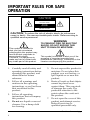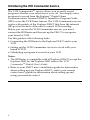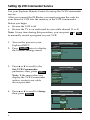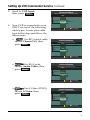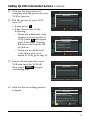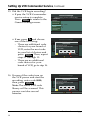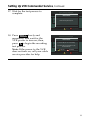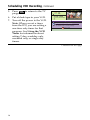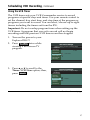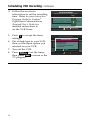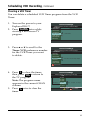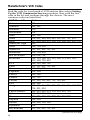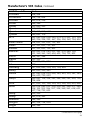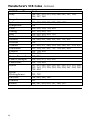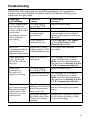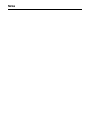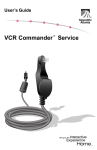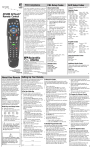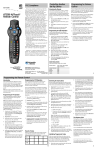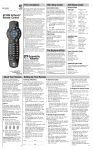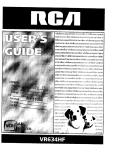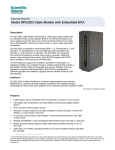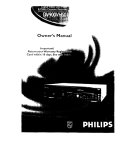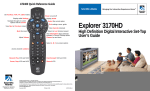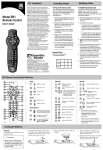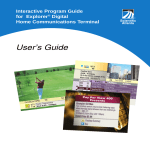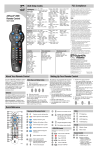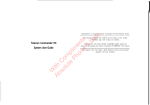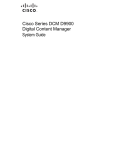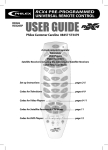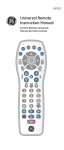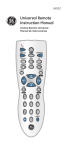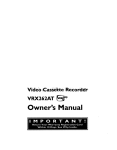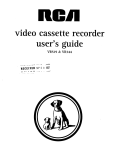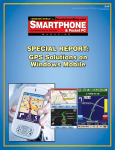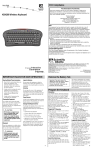Download Scientific Atlanta VCR Commander User's Manual
Transcript
VCR Commander™ Service User's Guide IMPORTANT RULES FOR SAFE OPERATION CAUTION RISK OF ELECTRIC SHOCK DO NOT OPEN AVIS RISQUE DE CHOC ÉLECTRIQUE NE PAS OUVRIR CAUTION: To reduce the risk of electric shock, do not remove cover (or back).. No user-serviceable parts inside. Refer servicing to qualified service personnel. WARNING This symbol is intended to alert you that uninsulated voltage within this product may have sufficient magnitude to cause electric shock. Therefore, it is dangerous to make any kind of contact with any inside part of this product. TO PREVENT FIRE OR ELECTRIC SHOCK, DO NOT EXPOSE THIS UNIT TO RAIN OR MOISTURE. This symbol is intended to alert you of the presence of important operating and maintenance (servicing). instructions in the literature accompanying this product. 1. Carefully read all safety and operating instructions before operating this product, and retain them for future reference. 5. Do not expose this product to moisture. Do not place this product on a wet surface, or spill liquids on or near this product. 2. Follow all warnings and cautions in the operating instructions, as well as those that are affixed to this product. 6. 3. Follow all operating instructions that accompany this product. Route all cords so that objects cannot be placed on or against them. This can pinch or damage the cords. Pay particular attention to the points where the cords exit the product. 7. Do not open the cover of this product and attempt service. Refer all servicing to qualified personnel only. 4. Do not use liquid or aerosol cleaners. Use a damp cloth for cleaning. Continued on next page 2 IMPORTANT RULES FOR SAFE OPERATION, Continued 8. For damage that requires service, unplug this product from the IR port. Refer service to qualified personnel under the following conditions: a. e. When there is damage to the cord or plug b. If liquid enters, or an object falls on this product c. d. If this product does not operate normally by following the operating instructions If you expose this product to rain or water 9. When this product exhibits a distinct change in performance Upon completion of any service or repairs to this product, ask the service technician to perform safety checks to determine that this product is in proper operating condition. 3 Introducing the VCR Commander Service The VCR CommanderTM service allows you to easily record programs whether your television is on or off. You simply select programs to record from the Explorer® Digital Home Communications Terminal (DHCT) Interactive Program Guide (IPG) or use the VCR Timer feature. The VCR Commander service works with models of the Explorer DHCT that have the infrared (IR) port on the back of the unit to control VCR recording. Before you can use the VCR Commander service, you must connect the IR Blaster and then set up the DHCT to recognize your brand of VCR. Use this guide for the following tasks: • Connecting the IR Blaster to the Explorer DHCT and to your VCR • Setting up the VCR Commander service to work with your brand of VCR • Scheduling a program to record on your VCR Notes: • The IR Blaster is compatible with all Explorer DHCTs except the Explorer 2000; for the Explorer 2000 refer to the VCR CommanderTM Module User’s Guide. • Refer to your DHCT user’s installation guide for information about setting up your Explorer DHCT, and to your remote control user’s guide for information about setting up and using your remote control. 4 In This Guide Installing the IR Blaster ........................................................................ 6 Attaching the IR Blaster Cable ........................................................ 6 Attaching the IR Blaster to Your VCR ............................................ 7 Setting Up VCR Commander Service ................................................ 8 Scheduling VCR Recording ............................................................... 14 One-Touch Recording ..................................................................... 14 Using the IPG ................................................................................... 15 Using the VCR Timer ...................................................................... 17 Clearing a VCR Timer ..................................................................... 19 Manufacturer’s VCR Codes ............................................................... 20 Troubleshooting ................................................................................... 25 5 Installing the IR Blaster This section explains how to • Attach the IR Blaster cable to the Explorer DHCT • Attach the IR Blaster to your VCR Attaching the IR Blaster Cable Connector WARNING: Avoid electric shock. Disconnect the DHCT from the AC power outlet before attaching the connector. To attach the IR Blaster cable to the Explorer DHCT, complete these steps. 1. Disconnect the Explorer DHCT from the AC power outlet. 2. Locate the port labeled IR on the back of the Explorer DHCT. 3. Plug the cable connector into the IR port. 4. Reconnect the Explorer DHCT to the AC power outlet. DIGITAL AUDIO OUT CATV CONVERTER MADE IN MEXICO CABLE OUT IR L R ETHERNET S - VIDEO OUT 1394 VIDEO OUT AUDIO OUT IR Blaster Cable Connector T8941 Continued on next page 6 Installing the IR Blaster, Continued Attaching the IR Blaster to Your VCR 1. Refer to your VCR user’s guide to locate the IR sensor window. (The IR sensor is where the VCR receives the remote control signal.) 2. Remove the covering on the adhesive strip from the loop tape, which is attached to the hook fastener on the IR Blaster. Notes: • Attaching the IR Blaster to the VCR may be easier if the loop tape remains attached to the hook fasteners. • After attaching the IR Blaster to the VCR, the hook and loop fastener allows you to easily remove the IR Blaster for cleaning or to move the VCR. 3. Mount the IR Blaster within 3 inches of the IR sensor on your VCR by pressing the IR Blaster against your VCR to secure it. Notes: • A , B, C, and D are typical places where the IR Blaster can be attached (within 3 inches of the IR sensor on your VCR). • Do not block the tape insert door on your VCR. 7 Setting Up VCR Commander Service Use your Explorer Remote Control to set up the VCR Commander service. After you connect the IR Blaster, you must program the code for your brand of VCR into the memory of the VCR Commander. Before you begin • Be sure the VCR is off • Be sure the TV is on and tuned to your cable channel (3 or 4) Note: At any time during this procedure, you can press C or EXIT to manually record a program on your VCR. 1. Turn on the power to your Explorer DHCT. 2. Press SETTINGS twice to display the General Settings menu. 3. Press s or t to scroll to the Set: VCR Commander preference; then, press SELECT . Note: If the menu does not display the VCR Commander option, contact your cable service provider. 4. Press s or t to scroll to Setup; then, press SELECT . General Settings Highlight a Preference, press SELECT to change its setting(s). PREFERENCE CURRENT STATUS Timer: All Timer: Remind New Timer: Sleep Set: Bypass Set: Color Scheme Set: Output Chan Set: VCR Comnder Disabled General Settings Highlight a Preference, press SELECT to change its setting(s). PREFERENCE Set: Bypass Set: Color Scheme Set: Output Chan Set: VCR Comnder Timer: All Timer: Remind New Timer: Sleep CURRENT STATUS Disabled General Settings Highlight desired VCR Commander setting, press SELECT to change. PREFERENCE Set: VCR Comnder STATUS Disable Setup Enable Accept Cancel Changes Continued on next page 8 Setting Up VCR Commander Service, Continued 5. Scroll to VCR Input; then, press SELECT . General Settings Highlight a SETUP, press SELECT to advance to next setting. PREFERENCE Set: VCR Comnder Setup SETUP VCR Code VCR Input VCR Code 6. Your VCR is connected to your DHCT by one of the following cable types. Locate your cable type in this step and follow the instructions: • For RF/coaxial cable, choose Channel 3/4; then, press SELECT . Channel 3/4 Accept General Settings Highlight an INPUT, press SELECT to change. PREFERENCE Set: VCR Comnder Setup VCR Input INPUT S-Video Channel 3/4 Audio-Video Accept • For RCA jacks, choose Audio-Video; then, press SELECT . General Settings PREFERENCE INPUT Channel 3/4 Audio-Video S-Video Accept For S-Video (SVHS), choose S-Video; then, press SELECT . Cancel Changes Highlight an INPUT, press SELECT to change. Set: VCR Comnder Setup VCR Input • Cancel Changes Cancel Changes General Settings Highlight an INPUT, press SELECT to change. PREFERENCE Set: VCR Comnder Setup VCR Input INPUT Audio-Video S-Video Channel 3/4 Accept Cancel Changes Continued on next page 9 Setting Up VCR Commander Service, Continued 7. Press SELECT again; press s or t to scroll to Setup and press SELECT again. General Settings Highlight desired VCR Commander setting, press SELECT to change. PREFERENCE Set: VCR Comnder STATUS Disable Setup Enable Accept 8. Press s or t to scroll to VCR Code; then, press SELECT to display the VCR Commander Instructions screen. General Settings Highlight a SETUP, press SELECT to advance to next setting. PREFERENCE Set: VCR Comnder Setup SETUP VCR Input VCR Code VCR Input OOO Accept 9. Refer to the Manufacturer’s VCR Codes section in this guide to find the code choice(s) for your brand of VCR. General Settings PREFERENCE SETUP Instructions Please power OFF your VCR. Enter the Model Code for your VCR or 000, VCR Input then press SELECT. Set: VCR Comnder VCR Code 000 Setup VCR Input 10. Enter the code for your brand of VCR; then, press SELECT . • If the code choice has only 3 digits, add a leading 0 (zero). • If you enter an incorrect number, press A ; then, reenter the code. Cancel Changes Highlight a SETUP, press SELECT to advance to next setting. VCR Commander Clear VCR Model Code Notes: • If more than one code is available for your brand of VCR, use the first code listed. Cancel Changes Accept Cancel Setup Cancel Changes General Settings Highlight a SETUP, press SELECT to advance to next setting. VCR Commander PREFERENCE SETUP Instructions Please power OFF your VCR. Enter the Model Code for your VCR or 000, VCR Input then press SELECT. Set: VCR Comnder VCR Code 000 Setup 0VCR Input0 6 2 Clear VCR Model Code Accept Cancel Setup Cancel Changes Continued on next page 10 Setting Up VCR Commander Service, Continued 11. Wait for the test process to complete and the power to your VCR to turn on. 12. Did the power to your VCR turn on? • If yes, press A . • If no, choose one of the following: – There are additional code choices for your brand of VCR; press B and repeat steps 8 through 10 using the next code in your list of choices. – There are no additional code choices for your brand of VCR, go to step 16. 13. Insert a blank tape into your VCR and turn the VCR off; then, press SELECT to begin a recording test. General Settings Highlight a SETUP, press SELECT to advance to next setting. VCR Commander PREFERENCE SETUP Instructions VCRwait Inputduring the test process. Set: VCR Comnder Please VCR Code 000 Setup VCR Input Accept General Settings Highlight a SETUP, press SELECT to advance to next setting. VCR Commander PREFERENCE SETUP Instructions To test RECORD with VCR model 062: • Insert a blank tape into your VCR. • Turn yourVCR VCRInput off. Set: VCR Comnder • To begin VCR recording, Code press SELECT. 000 Setup VCR Input Cancel Setup Accept Cancel Changes General Settings Highlight a SETUP, press SELECT to advance to next setting. VCR Commander PREFERENCE SETUP Instructions VCRforInput Please wait the recording process to begin. Set: VCR Comnder VCR Code 000 Setup VCR Input Accept 14. Wait for the recording process to begin. Cancel Changes Cancel Changes General Settings VCR Highlight a SETUP, pressCommander SELECT to advance to next setting. PREFERENCE Instructions SETUP If your VCR is recording, setup is complete. The VCR model code is 062. Press SELECTVCR to return Inputto General Settings. Set: VCR Comnder VCR Code 000 Setup If your VCR is NOT recording, press "A" to enter VCR Input another VCR Model Code, OR press "C" and record from your VCR manually. Clear VCR Model Code Accept Cancel Setup Cancel Changes Continued on next page 11 Setting Up VCR Commander Service, Continued 15. Did the VCR begin recording? • If yes, the VCR Commander service setup is complete. Press SELECT to return to the General Settings menu. • If no, press A and choose one of the following: – There are additional code choices for your brand of VCR; enter the next code in your list of choices and press SELECT . Then, repeat steps 11 through 15. – There are no additional code choices for your brand of VCR, go to step 16. 16. If none of the codes turn on the VCR power and start the recording, enter code 0000; then, press SELECT . Note: The entire VCR code library will be scanned. This process can take several minutes. General Settings Highlight a Preference, press SELECT to change its setting(s). PREFERENCE Set: Bypass Set: Color Scheme Set: Output Chan Set: VCR Comnder Timer: All Timer: Remind New Timer: Sleep CURRENT STATUS Enabled General Settings Highlight a SETUP, press SELECT to advance to next setting. VCR Commander PREFERENCE SETUP Instructions Please power OFF your VCR. Enter the Model Code for your VCR or 000, VCR Input then press SELECT. Set: VCR Comnder VCR Code 000 Setup VCR Input Clear VCR Model Code Accept Cancel Setup Cancel Changes General Settings Highlight a SETUP, press SELECT to advance to next setting. VCR Commander PREFERENCE SETUP Instructions Please power OFF your VCR. Enter the Model Code for your VCR or 0000, VCR Input then press SELECT. Set: VCR Comnder VCR Code 000 Setup 0VCR Input0 0 0 Clear VCR Model Code Accept Cancel Setup Cancel Changes Continued on next page 12 Setting Up VCR Commander Service, Continued 17. Wait for the test process to complete. General Settings Highlight a SETUP, press SELECT to advance to next setting. VCR Commander PREFERENCE SETUP Instructions VCRwait Inputduring the test process. Set: VCR Comnder Please VCR Code 000 Setup VCR Input Cancel Changes Accept 18. Press SELECT slowly and repeatedly, and wait for the VCR power to turn on; then, press A to begin the recording test process. Note: If the power to the VCR does not turn on, call your cable service provider for help. General Settings Highlight a SETUP, press SELECT to advance to next setting. VCR Commander PREFERENCE SETUP Instructions If your VCR is ON, press "A" to test recording. VCR Input Set: VCR Comnder If your VCR is NOT ON, press SELECT to try the VCR Code 000 Setup next VCR model code. VCR Input Cancel Setup VCR is ON Accept Cancel Changes 13 Scheduling VCR Recording One-Touch Recording You can instantly record the current program using your remote control. 1. Turn on the power to your Explorer DHCT. Quick Settings Highlight an option, then press SELECT. 2. Press SETTINGS once while Choose SAP Language English viewing a full-screen TV Start Recording HGTV2 Now Set Sleep Timer (minutes) OFF program. More Settings Return to TV 3. Press s or t to scroll to the Start Recording...Now option. EXIT 4. Press SELECT to setup the recording process. Note: If the VCR Input option was set correctly in the General Settings VCR Commander Service Setup, you will see instructions for selecting the Input option of your VCR. 5. Put a blank tape in your VCR. 6. Turn off the power to your VCR. 7. Press SELECT to start recording the program. The DHCT displays rEc, which indicates that the recording process is preventing you from using most of the keys on the remote control. This ensures that your recording will not be interrupted accidentally. Recording Alert Be sure there is a tape in your VCR, and then turn your VCR off. START Recording Cancel Recording Recording Alert Be sure there is a tape in your VCR, set your VCR Input to S-Video or S-VHS, and then turn your VCR off. START Recording Cancel Recording Continued on next page 14 Scheduling VCR Recording, Continued 8. Verify that the DHCT power is on by checking the LED under the Power button on the front panel. If the LED is not illuminated, press POWER or CBL on your remote control. 9. Press EXIT to stop recording. Using the IPG You can program your VCR to record future TV programs, directly from the IPG, using your remote control. You can select up to eight programs to record. 1. Turn on the power to your Explorer DHCT. 2. Press GUIDE . The IPG appears. 3. Press the arrow keys to locate and highlight the future program you want to record; then, press SELECT . 4. Press s or t to scroll to Set a VCR Timer for...; then, press SELECT to set the timer. The programs for which you set timers are highlighted in red, and the red REC icon indicates that a VCR timer is set. S-A 01 Welcome to... Thu 2:00 - 6:00pm Welcome to Scientific-Atlanta CHANNEL TVN7 TVN8 S-A WSB WATL 4:30pm 101 Thu 9/23 5:00pm 4:52pm 5:30pm 507 A Civil Action A Civil Action 508 The 24 Hour Woman 1 Welcome to Scientific-Atlanta 2 Oprah Winfrey Channel 2 Action News 3 Queen Latifah Ricki Lake Date THU 9/23 Browse By AHN 101 Aerobic Conditioning Thu 6:00 - 6:30pm (30 minutes) Exercise Health 101 Thu 9/23 4:52pm Future Program Options Set a VCR Timer for "Aerobic Conditioning" Set a Reminder Timer for "Aerobic Conditioning" Tune Ch 101, AHN, immediately Return to Guide AHN 101 Aerobic Conditioning Thu 6:00 - 6:30pm (30 minutes) Exercise Health CHANNEL 6:00pm 101 Thu 9/23 6:30pm ATH43 99 Denise Calls Up Hands On ATH42 100 House Doctor The Method AHN 101 Aerobic GOOD 102 Tony Orlando and Dawn Rainbow Zip File ZDTV 103 Silicon Spin Browse By Date THU 9/23 4:52pm 7:00pm This Old House Medical Report Twelve O'Clock Hi Call for Help Continued on next page 15 Scheduling VCR Recording, Continued 5. Press EXIT to return to the TV program. 6. Put a blank tape in your VCR. 7. Turn off the power to the VCR. Note: When you set a timer from the IPG, you are setting a one-time only timer for that program. See Using the VCR Timer for information about setting 7-day, weekday only, weekend only, or single-day timers. AHN 101 Aerobic Conditioning Thu 6:00 - 6:30pm (30 minutes) Exercise Health 101 Thu 9/23 4:52pm Future Program Options Tune Ch 101, AHN, immediately Set a VCR Timer for "Aerobic Conditioning" Set a Reminder Timer for "Aerobic Conditioning" Return to Guide Continued on next page 16 Scheduling VCR Recording, Continued Using the VCR Timer The VCR timer sets your VCR Commander service to record programs at specific days and times. Use your remote control to set the channel, day, start time, and stop time of the program or programs you want to record. You can select/choose up to eight timers including the timers set from the IPG. Important: Do not overlap program times when setting up the VCR timer. A program that you set to record will not begin recording until the previous VCR timer event has stopped. 1. Turn on the power to your Explorer DHCT. 2. Press SETTINGS twice while viewing a full-screen TV program. 3. Press s or t to scroll to the Timer: VCR New option; then, press SELECT . General Settings Highlight a Preference, press SELECT to change its setting(s). PREFERENCE Timer: Turn Off Timer: VCR New Timer: Wake-Up Viewer: Favorites Viewer: Power On Audio: Digital Out Audio: Range CURRENT STATUS CURRENT FAVORITES: 37 TWC 1 Total Favorites General Settings Highlight a Preference, press SELECT to change its setting(s). PREFERENCE Timer: Remind New Timer: Sleep Timer: Turn Off Timer: VCR New Timer: VCR 1 Timer: VCR 2 Timer: Wake-Up CURRENT STATUS 6 Available Continued on next page 17 Scheduling VCR Recording, Continued 4. Follow the on-screen instructions to set the recording time. Refer to your Interactive Program Guide for Explorer® Digital Home Communications Terminal User’s Guide for detailed instructions to set the VCR Timer. 5. Press A to accept the timer settings. 6. Put a blank tape in your VCR; then, set the Input option you selected on your VCR. 7. Turn off the VCR. 8. Press SELECT to set the timer; then, press EXIT to return to the TV program. General Settings Highlight a START TIME, press SELECT to go to next setting. PREFERENCE Timer: VCR 1 CHAN DAY START STOP 7 8 9 225 SHOE Sun 2/13 6 : 0 0 pm 8 : 0 0 pm 1 2 Tomorrow Never Dies 6:00pm-8:00pm Accept Cancel Changes General Settings Highlight a START TIME, press SELECT to go to next setting. PREFERENCE VCR AlertSTART CHAN Timer DAY STOP 7 Before this program starts: 8 • Put a tape in your VCR. 9 • On your VCR, set the input to Audio-Video Timer: VCR 1 225 SHOE Sun 2/13 6 : 0 0 pm 8 : 0 0 pm • Turn your VCR off. 1 2 Continue Tomorrow Never Dies 6:00pm-8:00pm Accept Cancel Changes Continued on next page 18 Scheduling VCR Recording, Continued Clearing a VCR Timer You can delete a scheduled VCR Timer program from the VCR Timer. 1. Turn on the power to your Explorer DHCT. 2. Press SETTINGS twice while viewing a full-screen TV program. 3. Press s or t to scroll to the Timer: VCR preference number for the VCR Timer you want to delete. General Settings Highlight a Preference, press SELECT to change its setting(s). PREFERENCE CURRENT STATUS Timer: Turn Off Timer: VCR New Timer: Wake-Up Viewer: Favorites Viewer: Power On Audio: Digital Out Audio: Range CURRENT FAVORITES: 37 TWC 1 Total Favorites General Settings Highlight a Preference, press SELECT to change its setting(s). PREFERENCE CURRENT STATUS Timer: Sleep Timer: Turn Off Timer: VCR New Timer: VCR 1 Timer: VCR 2 Timer: Wake-Up Viewer: Favorites 225 SHOE Sun 2/13 6:00pm 8:00pm Clear VCR Timer 1 4. Press C to clear the timer; then, press EXIT to return to the TV program. Note: The program name appears in the current CHAN column. 5. Press C twice to clear the timer. General Settings Highlight a CHANNEL, press SELECT to go to next setting. PREFERENCE Timer: VCR 1 CHAN DAY START 220 Bravd 222 HGTV2 224 ESPNC 225 SHOE Sun 2/13 6 : 0 0 pm 226 SH2E2 227 SHO3E Tomorrow Never Dies 6:00pm-8:00pm Accept STOP 8 : 0 0 pm Cancel Changes 19 Manufacturer’s VCR Codes Find the code for your brand of VCR and use this code in Setting Up the VCR Commander Service procedure. Start with the first code in the list and continue through the choices. The most common codes are listed first. VCR Brand Name Code Action 331 Admiral 062, 562 Advantz 370 Adventura 014 Aiko 292, 792 Aiwa 014, 051, 420, 450, 482, 551, 651, 751, 851 Akai 067, 055, 063, 075, 120, 170, 256, 555, 655, 755 American High 049 Asha 254, 754, 854 Audiovox 051, 551, 651, 751, 851 Beaumark 254, 754, 854 Bell & Howell 118, 618, 718 Broksonic 016, 135, 198, 223, 225, 309, 375, 493, 516, 635, 698, 723, 893 CCE 086, 292, 586, 792 Calix 051, 551, 651, 751, 851 Canon 049, 116, 181 Capehart 034, 534 Carver 095, 160 Cineral 292, 792 Citizen 051, 292, 551, 651, 751, 792, 851 Colt 086, 586 Craig 051, 061, 086, 254, 285, 551, 561, 586, 651, 751, 754, 851, 854 Curtis Mathes 049, 055, 069, 074, 176, 555, 655, 755 Cybernex 065, 254, 754, 854 Daewoo 034, 031, 059, 101, 292, 534, 559, 792 Daytron 034, 534 Denon 056, 058, 556, 558 Dynatech 014 Electrohome 051, 551, 651, 751, 851 Continued on next page 20 Manufacturer’s VCR Codes, Continued VCR Brand Name Electrophonic Emerex Emerson Code 051, 551, 651, 751, 851 046, 546 014, 016, 050, 051, 057, 075, 082, 102, 135, 198, 222, 223, 225, 226, 292, 308, 309, 375, 493, 516, 524, 551, 557, 635, 651, 657, 698, 723, 751, 792, 824, 851, 893 Fisher 061, 068, 080, 118, 561, 618, 718 Fuji 047, 049, 547 Funai 014 GE 062, 049, 069, 074, 079, 216, 254, 562, 754, 854 Garrard 014 Go Video 246, 293, 364, 446, 540 GoldStar 032, 051, 052, 494, 551, 651, 751, 851, 894 Gradiente 014, 022, 422, 522 Grundig 209 HI-Q 061, 561 Harley Davidson 014 Harman/Kardon 052, 089 Harwood 082, 086, 586 Headquarter 060, 560 Hitachi 014, 055, 056, 058, 079, 096, 119, 180, 249, 306, 555, 556, 558, 596, 655, 755 JVC 081, 083, 022, 055, 220, 221, 398, 522, 555, 581, 583, 655, 720, 721, 755, 898 Jensen 055, 555, 655, 755 KEC 051, 292, 551, 651, 751, 792, 851 KLH 086, 586 Kenwood 081, 083, 052, 055, 398, 555, 581, 583, 655, 755, 898 Kodak 049, 051, 551, 651, 751, 851 LXI 051, 551, 651, 751, 851 Lloyd’s 014, 222 Logik 086, 586 MEI 049 MGA 057, 075, 254, 557, 657, 754, 854 Continued on next page 21 Manufacturer’s VCR Codes, Continued VCR Brand Name MGN Technology MTC Magnasonic Magnavox Magnin Marantz Marta Matsushita Memorex Minolta Mitsubishi Motorola Multitech NAD NEC Nikko Nikon Noblex Olympus Optimus Optonica Orion Panasonic Penney Pentax Philco Philips Pilot Pioneer Code 254, 754, 854 014, 254, 754, 854 292, 792 014, 049, 053, 095, 117, 163, 553 254, 754, 854 049, 095, 160, 175 051, 551, 651, 751, 851 049, 176 060, 062, 014, 049, 051, 053, 061, 118, 176, 254, 282, 313, 551, 553, 560, 561, 562, 618, 651, 718, 751, 754, 851, 854 056, 119, 058, 556, 558 081, 083, 062, 057, 075, 089, 187, 228, 256, 457, 557, 562, 581, 583, 657, 687 062, 049, 562 014, 086, 586 072 081, 083, 052, 054, 055, 064, 096, 118, 471, 555, 581, 583, 596, 618, 655, 718, 755 051, 551, 651, 751, 851 048, 267, 548 254, 754, 854 240, 049 072, 062, 051, 118, 176, 446, 551, 562, 618, 651, 718, 751, 851 076 016, 198, 309, 493, 516, 698, 893 240, 049, 091, 116, 176, 239, 241, 260, 392 049, 051, 052, 054, 056, 058, 068, 254, 551, 556, 558, 651, 751, 754, 851, 854 056, 058, 079, 119, 556, 558 049, 223, 493, 723, 893 049, 076, 095, 417 051, 551, 651, 751, 851 081, 072, 083, 176, 182, 581, 583 Continued on next page 22 Manufacturer’s VCR Codes, Continued VCR Brand Name Portland Profitronic Proscan Protec Pulsar Quarter Quartz Quasar RCA Radio Shack Radix Randex Realistic Ricoh Runco STS Salora Samsung Sanky Sansui Sanyo Scott Sears Semp Sharp Shintom Shogun Singer Code 034, 534 254, 754, 854 069, 074, 216 086, 586 053, 065, 553 060, 560 060, 169, 560, 669 049, 091, 176 062, 049, 056, 058, 069, 074, 079, 091, 119, 120, 163, 216, 254, 291, 467, 556, 558, 562, 754, 854 014, 051, 551, 651, 751, 851 051, 551, 651, 751, 851 051, 551, 651, 751, 851 060, 062, 014, 049, 051, 061, 076, 080, 118, 551, 560, 561, 562, 618, 651, 718, 751, 851 048, 267, 548 053, 553 056, 058, 556, 558 089 067, 059, 065, 254, 559, 754, 854 062, 053, 553, 562 081, 083, 014, 055, 096, 285, 493, 555, 581, 583, 596, 655, 755, 893 060, 061, 118, 254, 282, 386, 560, 561, 618, 718, 754, 854 057, 059, 135, 198, 224, 225, 226, 559, 635, 698 060, 014, 049, 051, 056, 058, 061, 068, 071, 080, 118, 119, 551, 556, 557, 558, 560, 561, 618, 651, 657, 718, 751, 851 059, 559 062, 076, 562 086, 586 065, 254, 754, 854 086, 586 Continued on next page 23 Manufacturer’s VCR Codes, Continued VCR Brand Name Code Sony 048, 047, 014, 025, 036, 046, 049, 267, 289, 546, 547, 548 Sunpak 267 Sylvania 014, 049, 057, 095, 117, 557, 657 Symphonic 014 TMK 050, 222, 254, 754, 854 Tatung 055, 555, 655, 755 Teac 014, 055, 555, 655, 755 Technics 049, 176, 260 Teknika 014, 049, 051, 066, 551, 651, 751, 851 Thomas 014 Toshiba 057, 059, 071, 080, 224, 226, 380, 557, 559, 657 Totevision 051, 254, 551, 651, 751, 754, 851, 854 Unitech 254, 754, 854 Vector 059, 559 Vector Research 052, 054 Video Concepts 054, 059, 075, 235, 559 Videosonic 254, 754, 854 Wards 062, 014, 049, 056, 058, 061, 069, 074, 076, 086, 095, 163, 175, 226, 254, 556, 558, 561, 562, 586, 754, 854 White Westinghouse 292, 792 XR-1000 014, 049, 086, 586 Yamaha 052 Zenith 048, 047, 014, 053, 547, 548, 553 24 Troubleshooting Check the following list for possible problems. If a problem occurs, you may be able to easily resolve it before calling your cable service provider. Message or Problem Possible Cause Check and Correct VCR Commander service did not turn on the power to the VCR for the scheduled recording and/or did not begin recording. A blank tape is not in the VCR. The VCR is not off. The IR Blaster is improperly positioned. Insert a blank tape. VCR Timer is improperly set. The VCR Your DHCT is not Commander Menu authorized for VCR Commander service. option does not appear on the screen. Power off the VCR. Move the IR Blaster around until you are in front of or within 3 inches of the sensor window on the VCR. See Using the VCR Timer in the Scheduling VCR Recording section. Call your cable service provider. After entering your VCR code, the VCR will not turn on. The VCR code is incorrect. Your VCR powered on but did not begin recording. A blank tape is not in the VCR. You recorded an on-screen message (blocked barker), which states the channel was not authorized. The channel, time, or Blocking should be done rating was blocked before setting the program after the program timer. timer was set. The incorrect VCR code was entered. Program became blocked after OneTouch recording started. Try another VCR code for your VCR brand or enter 0000. See the instructions in the section on Setting Up the VCR Commander Service. Insert a blank tape. Try another VCR code for your VCR brand or enter 0000. See the instructions in the section on Setting Up the VCR Commander Service. Make sure Parental Control is off before starting a OneTouch recording. 25 FCC Compliance This equipment has been tested and found to comply with the applicable limits of Part 15 of FCC Rules. These limits are designed to provide reasonable protection against harmful interference in a residential installation. This equipment generates, uses, and can radiate radio frequency energy and, if not installed and used in accordance with the instructions, may cause harmful interference to radio or television reception, which can be determined by turning this equipment off or on. The user is encouraged to try to correct the interference by one or more of the following measures. • Reorient or relocate the receiving antenna. • Increase the separation between this equipment and the receiver. • Consult your cable service provider or an experienced radio/ television technician for help. Caution: Any changes or modification to this equipment not expressly approved by Scientific-Atlanta could void the user’s authority to operate this equipment. 26 Notes 27 Scientific-Atlanta, Inc., Scientific Atlanta, the Scientific-Atlanta logo and Explorer are registered trademarks of Scientific-Atlanta, Inc. VCR Commander is a trademark of Scientific-Atlanta, Inc. Product and service availability are subject to change without notice. All other trademarks shown are trademarks of their respective owners. ® United States: Scientific-Atlanta, Inc., 4261 Communications Drive, P. O. Box 6850, Norcross, GA 30091-6850; Tel: 770-903-5000; TWX: 810-799-4912; Telex: 0542898 Europe: Scientific-Atlanta Western Europe Limited, Home Park Estate, Kings Langley, Herts WD4 8LZ, England; Tel: +44-1-923-266133; Fax: +44-1-923-269018 Asia-Pacific: Scientific-Atlanta (HK), Ltd., Suite 56-57, 5/F New Henry House, 10 Ice House Street, Central, Hong Kong; Tel: 852-2522-5059; Fax: 852-2522-5624 www.scientificatlanta.com © 2000 Scientific-Atlanta, Inc. All rights reserved. Printed in USA Part No. 738164 Rev A September 2000