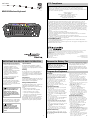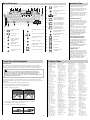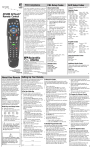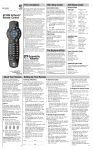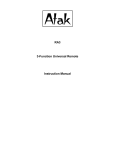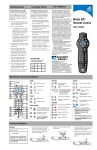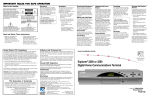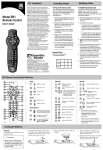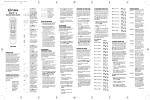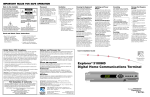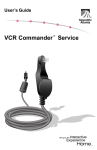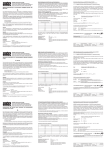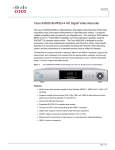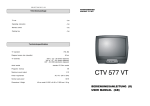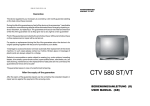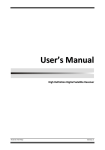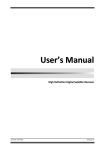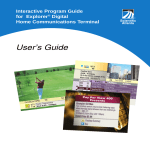Download Scientific Atlanta KB4200 User's Manual
Transcript
FCC Compliance
User’s Guide
FCC Declaration of Conformity
This device complies with Part 15 of FCC Rules. Operation is subject to the
following two conditions: 1) the device may not cause harmful interference,
and 2) the device must accept any interference received, including interference that
may cause undesired operation.
KB4200 Wireless Keyboard
Wireless Keyboard
Model KB4200
Manufactured by: Scientific-Atlanta, Inc.;
4261 Communications Drive;
Atlanta, Georgia 30093-2860; USA
Telephone: 770-236-1077
Note
Esc
F1
F2
F3
F4
CBL
TV
MENU
INFO
GUIDE
F5
SELECT EXIT SETTINGS CHANNEL
F6
F7
F8
F9
F10
F11
F12
Bypass
~
`
@ 2
2
Q
Tab
Z
Ctrl
3
Alt
$
4
4
E
S
Shift
FN
#
3
W
A
Caps
Lock
Print
Scrn
Rec
! 1
1
% 5
5
R
D
X
6
T
F
C
^
6
& 7
7
Y
G
V
This equipment has been tested and found to comply with the limits for a class B
digital device, pursuant to Part 15 of the FCC Rules. These limits are designed to
provide reasonable protection against harmful interference in a residential installation.
This equipment generates, uses, and can radiate radio frequency energy and, if not
installed and used in accordance with the instructions, may cause harmful interference
to radio communication. However, there is no guarantee that interference will not occur
in a particular installation. If this equipment does cause harmful interference to radio
or television reception, which can be determined by turning the equipment off and on,
the user is encouraged to try to correct the interference by one or more of the following
measures:
• Reorient or relocate the receiving antenna.
• Increase the separation between the equipment and the receiver.
• Connect the equipment into an outlet on a circuit different from that to which the
receiver is connected.
• Consult the dealer or an experienced radio/TV technician for help.
Any changes or modifications not expressly approved by Scientific-Atlanta could void
the user’s authority to operate this equipment.
*
8
8
U
H
B
App1
9
I
J
N
(
9
O
K
M
+
=
{
[
P
>
.
App2
"
'
?
/
Insert
FAV
Backspace
}
]
:
;
L
<
,
_
-
0
)
0
Scroll
Lock
|
\
Enter
Shift
LAST
Home
Page
Up
Page
Down
End
Delete
Canada EMI Regulation
This Class B digital apparatus meets all requirements of the Canadian Interference
Causing Equipment Regulations.
Cet appareil numérique de la classe B respecte toutes les exigences du Réglement sur le
matériel brouilleur du Canada.
United States: Scientific-Atlanta, Inc., 5030 Sugarloaf Parkway, Box 465447, Lawrenceville, GA 30042
Europe: Scientific-Atlanta Europe GmbH, Westerbachstrasse 28-32, 61476 Kronberg, Germany
Asia-Pacific: Scientific-Atlanta (Singapore) Pte. Ltd., 1 Claymore Drive, #08-11 Orchard Towers,
Singapore 229594
Latin America: Scientific-Atlanta Argentina S.A., Carlos Pelligrini 1149, Piso 11o,
Capital Federal 1011, Buenos Aires, Argentina
© 2001 Scientific-Atlanta, Inc.
All rights reserved.
Printed in USA
www.scientificatlanta.com
Part Number 745467 Rev C
November 2001
IMPORTANT RULES FOR SAFE OPERATION
Read and Retain These Instructions
Liquid or Moisture
• Read all of the instructions before you
operate this equipment. Give
particular attention to all safety
precautions. Retain the instructions
for future reference.
Do not expose this equipment to liquid or
moisture. Do not place this equipment on a
wet surface. Do not spill liquids on or near this
equipment.
• Comply with all warning and caution
statements in the instructions.
Observe all warning and caution
symbols that are affixed to this
equipment.
• Comply with all instructions that
accompany this equipment.
Cleaning the Equipment
Use a damp cloth to clean this equipment. Do not use either a liquid cleaner
or an aerosol cleaner to clean this
equipment. Do not use a magnetic/static
dust removal device.
CAUTION:
Do not place a magnet or any
type of magnetic/static dust
removal device, such as a
duster, on or near this equipment. Magnetic/static devices
may affect the operation of this
equipment.
Placement
Place this equipment on a stable surface
when storing. The surface must support
the size and weight of this equipment.
Remove the Battery Tab
Important: You must remove the
shipping tab from the battery compartment before using the KB4200
Wireless Keyboard. Otherwise, the
keyboard will not function.
Servicing
The battery compartment may contain a
tab to prevent the batteries from draining
during shipping. Before you use the
keyboard, turn the keyboard over and
make sure that the tab has been removed.
If the tab is still in place, grasp the end of
the tab and pull.
Program the Keyboard
Do not open the cover of this equipment. If
you open the cover, your warranty will be
void. Refer all servicing to qualified personnel
only. Contact your cable service provider for
instructions.
Introduction
Your KB4200 Wireless Keyboard (keyboard)
allows you to enter text for e-mail and other
applications through your Explorer® Digital
Home Communications Terminal (DHCT).
You can also use your keyboard to control your
DHCT and your TV.
Your cable service provider has programmed
your keyboard to operate your DHCT. To
program your keyboard to operate your TV,
use the procedures in this guide.
Note: If you have questions about the
operation of this keyboard, contact your cable
service provider.
Power Sources
A label on this equipment indicates the correct
power source for this equipment. Use only AA
alkaline batteries in this equipment.
Damage That Requires Service
For damage that requires service, contact your
cable service provider. Refer service to
qualified personnel when any of the following
occurs.
Program for TV Operation
Follow these steps to program your keyboard
for TV operation.
1. Make sure the power to your TV is turned
on before you program your keyboard.
2. Locate your TV brand in the TV Setup
Codes table in this guide. If your TV brand
is not listed, go to Searching the Code
Library.
3. Point your keyboard away from the DHCT,
the TV, and the VCR.
4. On your keyboard, press and hold SELECT
and TV Power until the LED on your
keyboard blinks twice.
5. Using the numeric keys on your keyboard,
enter the 3-digit setup code for your TV
brand. The LED on your keyboard blinks
twice.
6. Point your keyboard toward the TV and test
the POWER, VOLUME, and MUTE
functions.
7. If these functions do not operate, repeat
this procedure from step 1. Use the next
setup code for your TV brand, if available.
• Liquid enters the equipment
• A heavy object falls on the equipment
• There is exposure to rain or water
• If you drop or damage the equipment
• Operation is not normal (the instructions
describe the proper operation).
Upon completion of any service or repairs to
this keyboard, ask the service technician to
perform safety checks to determine that the
equipment is in proper operating condition.
WARNING:
Avoid personal injury and
damage to this equipment.
Placing this equipment on an
unstable surface may cause it
to fall.
Search the Code Library
If none of the listed TV codes work, you can
enter a code that searches the library of codes.
Your keyboard automatically selects the proper
code for your TV.
1
Follow these steps if none of the codes
listed for your TV brand work, or if your
TV brand is not listed.
1. Make sure that the TV is turned on
before you search the code library.
2. Point your keyboard toward the TV.
3. Press and hold SELECT and TV Power
until the LED on your keyboard blinks
twice.
4. Using the keys on your keyboard, press
991. The LED blinks twice.
5. Press the TV Power key to try the
first code.
6. Did the TV turn off?
• If yes, press SELECT.
• If no, press the TV Power key
again to try the next code.
Note: The LED blinks three times
when you reach the end of the library.
7. Confirm that the setup code is correct
by pointing your keyboard toward the
TV and testing the POWER,
VOLUME, and MUTE functions.
Program for Volume Control
You can program your keyboard to
control the volume and mute functions
through either the TV or the DHCT. The
default is to control the volume through
the TV. Follow these steps to program
your keyboard for volume control.
1. Point your keyboard away from the
DHCT and the TV.
2. Press and hold SELECT and CBL
Power until the LED on your
keyboard blinks twice.
3. Using the keys on your keyboard, press
993. The LED blinks twice.
4. Press either TV Power or CBL Power
to indicate which device you will use to
control the Volume and Mute keys.
The LED blinks twice.
5. Point your keyboard toward the TV or
DHCT and press the VOL+ and VOLkeys to confirm that the correct
device adjusts the volume.
2
Quick Reference
2
4
5
GUIDE
Esc
F1
F2
8
6
3
1
Operation Tips
F3
10
9
7
F4
F5
F6
F7
F8
F9
F10
F11
F12
@ 2
2
Q
Tab
Z
Ctrl
Alt
$
4
4
E
S
Shift
FN
3
W
A
Caps
Lock
#
3
% 5
5
R
D
X
^
6
6
T
F
C
& 7
7
Y
23
G
V
H
B
8
*
8
24
U
I
J
N
9
(
9
O
25
K
M
_
-
0
)
0
26
27
<
,
App2
"
'
|
\
16
Moves mouse pointer or onscreen cursor
17
Highlights interactive screen
choices
21
Home
Page
Down
18
Adjusts volume
9
3
Mutes sound
5
6
7
GUIDE
INFO
MENU
TV
11
Displays channel
information
12
Turns television power
on and off
CBL
SELECT
10
Displays Interactive
Program Guide, if
applicable
Reserved for future use
Keyboard does not work
• Make sure that the batteries in your
keyboard are alkaline and still charged.
If the LED stays on for more than 10
seconds when you press a key, the
batteries are weak and should be
replaced.
App1
Activates application 1
(function determined by
cable service provider)
17
2
4
Activates application 2
(function determined by
cable service provider)
Delete
18
8
F1
Bypass
App2
End
Shift
19
20
Controls the bypass
option
1
The following tips may help you diagnose
the situation before you contact your
cable service provider. If your situation is
not listed, contact your cable service
provider.
LAST
19
22
The keyboard is designed for trouble-free
home use and requires very little
maintenance. Your keyboard has no userserviceable parts and must be returned to
your cable service provider for any
repairs.
Returns to last channel
viewed
Page
Up
Enter
?
/
Insert
FAV
Backspace
}
]
[
:
;
>
.
App1
+
=
28
{
P
L
Scroll
Lock
LAST
15
13
Print
Scrn
Rec
! 1
1
15
16
SELECT EXIT SETTINGS CHANNEL
Bypass
~
`
14
11
CBL
TV
MENU
INFO
12
EXIT
SETTINGS
T9795
20
FN
Provides access to
secondary functions on
keys F1 through F12
• Point your keyboard directly toward
the DHCT when using your keyboard.
Turns DHCT power on and
off
21
Provides secondary mouse
button functions
• Make sure that there are no objects
blocking the signal path from your
keyboard to the TV, such as a table.
Activates on-screen choices
22
Provides primary mouse
button functions
• See Programming the Keyboard to
make sure that your keyboard is
programmed correctly.
Activates the highlighted
screen item
23
F7
Rewinds VOD
After entering your TV code, the
power or volume does not work
24
F8
Plays VOD
25
F9
Fast-forwards VOD
26
F10
Pauses VOD
27
F11
Stops VOD
Returns to program
Displays Quick Settings and
Settings menus
• Try other codes for your TV brand in
the TV Setup Codes table; then, try
to search for a valid code. See
Searching the Code Library for
more information.
• See Programming the Keyboard to
make sure that your keyboard is
programmed correctly.
CHANNEL
13
Selects channel, up or down
14
FAV
The Explorer Club
Views favorite channels
28
F12
Rec
Records program, if
applicable
3
Proper Use of the Keyboard
The Explorer Club is an online club that
provides news about the Explorer DHCT
and offers you a chance to win prizes and
other premium items. You can access the
Explorer Club on the Internet at
www.scientificatlanta.com. Then, click
Explorer user? Join the Explorer
Club and follow the instructions.
4
TV Setup Codes
Continuous Use
Enter all three digits
to program the TV
setup code.
Some studies have suggested that long periods of typing, improper work environment,
incorrect work habits, or problems in your personal health may be linked to injuries. These
injuries include carpal tunnel syndrome, tendinitis, tenosynovitis, and other conditions.
WARNING:
Continuous use of a keyboard may cause Repetitive Stress Injuries or
related injuries. Please read the important information in this guide to
reduce your risk of injury. If you experience any aching, numbing, or
tingling in your arms, wrists, hands, or fingers you should promptly consult
a qualified health professional.
Comfort Guidelines
The following guidelines may reduce straining your arms, wrists, and hands when typing.
Also review illustrations in this section for correct and incorrect positioning of arms, wrists,
and hands.
Refer to the following guidelines when using your keyboard:
• Position your elbows near your body in a relaxed posture.
• Keep your thumbs and fingers in a relaxed natural position.
• Maintain a straight wrist position.
INCORRECT
CORRECT
Wrists Angled
Wrists Straight
T9838
• Avoid resting your hands on the table while typing; add a wrist support.
• Avoid bending, arching, or angling your wrists.
• Use a light touch when pressing the keyboard keys.
INCORRECT
CORRECT
Wrists Arched
Wrists Leveled
T9837
5
TV B r a n d – C o d e s
Admiral–013, 028
Aiko–012
Akai–005
Alaron–022
Ambassador–020
American Action–
023
Anam–023, 008
AOC–003, 005, 023
Audiovox–012, 023,
027, 029
Aventura–005
Baysonic–023
Belcor–003
Bell & Howell–001,
016
Bradford–023
Brocksonic–024,
028
Brockwood–003
Candle–005, 005,
007, 009
Carnivale–005
Carver–000
Celebrity–001
Cineral–012, 027
Citizen–005, 005,
009, 010, 012
Concerto–009
Contec–023
Crosley–000
Crown–023
Curtis Mathes–000,
001, 005, 006,
007, 009, 010,
013, 014, 016,
019, 027, 034,
036
CXC–023
Daewoo–003, 012,
027, 029, 030
Daytron–003
Denon–014
Dumont–002, 003
Electroband–001
Emerson–003, 016,
020, 021, 022,
023, 024, 026,
028, 029, 030
Envision–005
Fisher–016
Fujitsu–022, 032
Funai–020, 022, 023
Futuretech–023
GE–004, 006, 007,
013, 013, 021,
026, 027, 034,
036
Gibrater–002, 003,
005
GoldStar–003, 005,
005, 009, 021
Gradiente–008, 009
Graig–023
Grunpy–022, 023
Hallmark–021
Harley Davidson–
022
Harmon/Kardon–
000
Harvard–023
Headquarter–005
Hitachi–009, 014
Infinity–000
Inteq–002
Janeil–005
JBL–000
JCB–001
JVC–008, 043
KEC–023
Kenwood–003, 005
Kloss–005
KTV–005, 023
LG–009
Logik–001
Luxman–009
LXI–000, 006, 016,
017, 021
Magnavox–000,
005, 022
Majessti–001
Marantz–000, 005
Matsushita–025
Megatron–014, 021
Memorex–001, 009,
015, 016, 021,
025, 028
MGA–003, 005,
015, 021
Midland–002, 006,
007
Minutz–004
Mitsubishi–003,
013, 015, 021
Motorola–013
MTC–003, 005,
009, 010
Multitech–019, 023
NAD–017, 021
NEC–003, 005, 009
Nikko–005, 005,
012, 021
NTC–012
Onwa–023
Optimus–016, 019,
025
Optonica–013, 018
Orion–022, 024,
028
Panasonic–007, 025
Penney–003, 004,
005, 006, 007,
009, 010, 017,
021, 036
Philco–000, 003,
005, 014, 028
Philips–000
Pilot–003, 005
Pioneer–019, 031
Portland–003, 012
Prism–007
Proscan–006
Proton–021
Pulsar–002, 003
Quasar–007, 018,
025
Radio Shack–003,
005, 006, 009,
016, 018, 021,
023
RCA–003, 006, 007,
011, 013, 013,
033, 034, 035,
036, 037, 038
Realistic–003, 005,
009, 016, 018,
021, 023
Runco–002, 005,
005
Sampo–005
Samsung–003, 005,
005, 009, 010,
021
Sansei–027, 028
Sanyo–016
Scimitsu–003
Scotch–021
Scott–003, 021,
022, 023, 024
Sears–000, 006,
009, 016, 017,
020, 021, 022
Semivox–023
Semp–017
Sharp–013, 018,
031
Shogun–003
Signatur–001
Sony–001, 042
Sounddesign–021,
022, 023
Squareview–020
SSS–003, 023
Starlite–023
Supre-Macy–005
Supreme–001
Sylvania–000, 005
Symponic–020
Tandy–013
Tatung–008
Technics–007, 025
Technol Ace–022
Techwood–007, 009
Teknika–000, 001,
003, 009, 010,
012, 015, 022,
023
Telefunken–009
Thomson DTC100–
039
TMK–009, 020,
021
Toshiba–010, 016,
017, 040, 041
Vector Research–
005
Victor–008
Vidikron–000
Vidtech–003, 021
Viking–005
Wards–000, 001,
003, 004, 005,
009, 018, 021,
022
White
Westinghouse–
028, 029, 030
Yamaha–003, 005
Zenith–001, 002,
6
012, 028