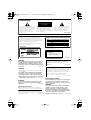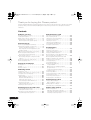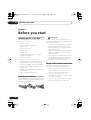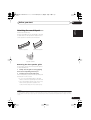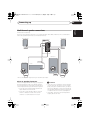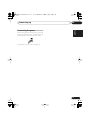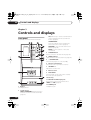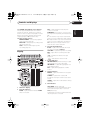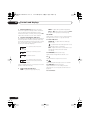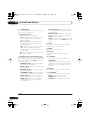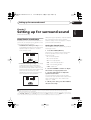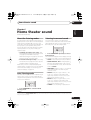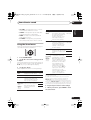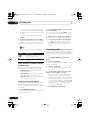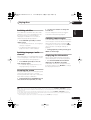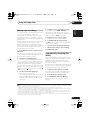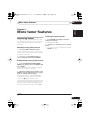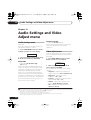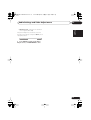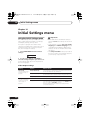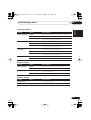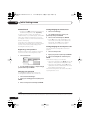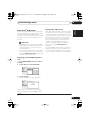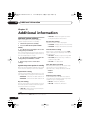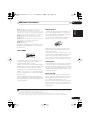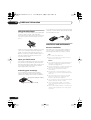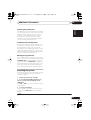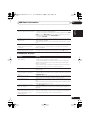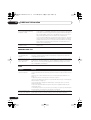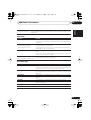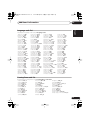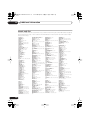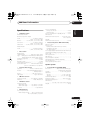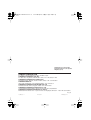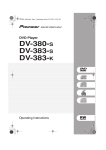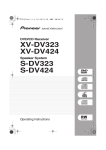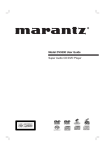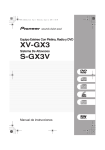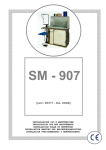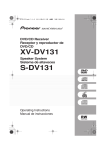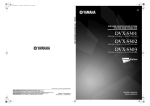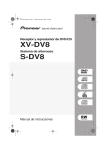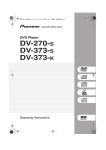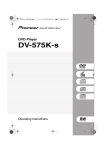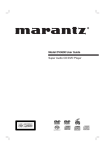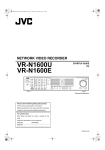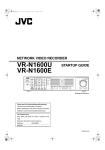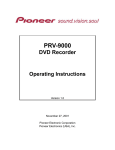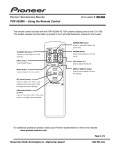Download Pioneer S-EV1000V User's Manual
Transcript
EV-500-1000.book 1 ページ 2005年4月5日 火曜日 午後12時31分 Stereo Cassette Deck Receiver XV-EV500 XV-EV700 XV-EV1000 Speaker System S-EV500V S-EV700V S-EV1000V Operating Instructions EV-500-1000.book 2 ページ 2005年4月5日 火曜日 午後12時31分 IMPORTANT CAUTION RISK OF ELECTRIC SHOCK DO NOT OPEN The lightning flash with arrowhead symbol, within an equilateral triangle, is intended to alert the user to the presence of uninsulated "dangerous voltage" within the product's enclosure that may be of sufficient magnitude to constitute a risk of electric shock to persons. CAUTION: TO PREVENT THE RISK OF ELECTRIC SHOCK, DO NOT REMOVE COVER (OR BACK). NO USER-SERVICEABLE PARTS INSIDE. REFER SERVICING TO QUALIFIED SERVICE PERSONNEL. CAUTION This product is a class 1 laser product, but this product contains a laser diode higher than Class 1. To ensure continued safety, do not remove any covers or attempt to gain access to the inside of the product. Refer all servicing to qualified personnel. The following caution label appears on your unit. The exclamation point within an equilateral triangle is intended to alert the user to the presence of important operating and maintenance (servicing) instructions in the literature accompanying the appliance. D3-4-2-1-1_En-A All other models Location: bonnet of the unit Taiwan model Location: rear of the unit CLASS 1 LASER PRODUCT D3-4-2-1-8_A_En WARNING This equipment is not waterproof. To prevent a fire or shock hazard, do not place any container filed with liquid near this equipment (such as a vase or flower pot) or expose it to dripping, splashing, rain D3-4-2-1-3_A_En or moisture. WARNING Before plugging in for the first time, read the following section carefully. The voltage of the available power supply differs according to country or region. Be sure that the power supply voltage of the area where this unit will be used meets the required voltage (e.g., 230V or 120V) written on the rear panel. D3-4-2-1-4_A_En This product complies with the Low Voltage Directive (73/23/EEC, amended by 93/68/EEC), EMC Directives (89/336/EEC, amended by 92/31/EEC and 93/68/EEC). D3-4-2-1-9a_En Recording equipment and copyright: Recording equipment should be used only for lawful copying and you are advised to check carefully what is lawful copying in the country in which you are making a copy. Copying of copyright material such as films or music is unlawful unless permitted by a legal exception or consented to by the rightowners. K018_En VENTILATION CAUTION WARNING To prevent a fire hazard, do not place any naked flame sources (such as a lighted candle) on the D3-4-2-1-7a_A_En equipment. Operating Environment Operating environment temperature and humidity: +5 ºC – +35 ºC (+41 ºF – +95 ºF); less than 85 %RH (cooling vents not blocked) Do not install this unit in a poorly ventilated area, or in locations exposed to high humidity or direct sunlight (or D3-4-2-1-7c_A_En strong artificial light) When installing this unit, make sure to leave space around the unit for ventilation to improve heat radiation (at least 30 cm at top, 15 cm at rear, and 15 cm at each side). WARNING Slots and openings in the cabinet are provided for ventilation to ensure reliable operation of the product, and to protect it from overheating. To prevent fire hazard, the openings should never be blocked or covered with items (such as newspapers, table-cloths, curtains) or by operating the D3-4-2-1-7b_A_En equipment on thick carpet or a bed. EV-500-1000.book 3 ページ 2005年4月5日 火曜日 午後12時31分 CAUTION : USE OF CONTROLS OR ADJUSTMENTS OR PERFORMANCE OF PROCEDURES OTHER THAN THOSE SPECIFIED HEREIN MAY RESULT IN HAZARDOUS RADIATION EXPOSURE. CAUTION : THE USE OF OPTICAL INSTRUMENTS WITH THIS PRODUCT WILL INCREASE EYE HAZARD. D6-8-2-1_En NOTE: This equipment has been tested and found to comply with the limits for a Class B digital device, pursuant to Part 15 of the FCC Rules. These limits are designed to provide reasonable protection against harmful interference in a residential installation. This equipment generates, uses, and can radiate radio frequency energy and, if not installed and used in accordance with the instructions, may cause harmful interference to radio communications. However, there is no guarantee that interference will not occur in a particular installation. If this equipment does cause harmful interference to radio or television reception, which can be determined by turning the equipment off and on, the user is encouraged to try to correct the interference by one or more of the following measures: – – – – Reorient or relocate the receiving antenna. Increase the separation between the equipment and receiver. Connect the equipment into an outlet on a circuit different from that to which the receiver is connected. Consult the dealer or an experienced radio/TV technician for help. D8-10-1-2_En Information to User Alteration or modifications carried out without appropriate authorization may invalidate the user’s right to operate the equipment. D8-10-2_En CAUTION: This product satisfies FCC regulations when shielded cables and connectors are used to connect the unit to other equipment. To prevent electromagnetic interference with electric appliances such as radios and televisions, use shielded cables and connectors for connections. D8-10-3a_En CAUTION The STANDBY/ON switch on this unit will not completely shut off all power from the AC outlet. Since the power cord serves as the main disconnect device for the unit, you will need to unplug it from the AC outlet to shut down all power. Therefore, make sure the unit has been installed so that the power cord can be easily unplugged from the AC outlet in case of an accident. To avoid fire hazard, the power cord should also be unplugged from the AC outlet when left unused for a long period of time D3-4-2-2-2a_A_En (for example, when on vacation). Voltage selector You can find the voltage selector switch on the rear panel of multi-voltage models. The factory setting for the voltage selector is 220V–230V. Please set it to the correct voltage for your country or region. • Saudi Arabia operates on 127V and 220V mains voltage. Please set to the correct voltage before using. • For Taiwan, please set to 110V–127V before using. • For Mexico, please set to 110V–127V before using. Before changing the voltage, disconnect the AC power cord. Use a medium size screwdriver to change the voltage selector switch. CAUTION These speaker terminals carry HAZARDOUS LIVE voltage. To prevent the risk of electric shock when connecting or disconnecting the speaker cables, disconnect the power cord before touching any D3-4-2-2-3_A_En uninsulated parts. For Taiwan exclusively Taiwanese two pin flat-bladed plug Medium size screwdriver D3-4-2-1-5_En EV-500-1000.book 4 ページ 2005年4月5日 火曜日 午後12時31分 Thank you for buying this Pioneer product. Please read through these operating instructions so that you will know how to operate your model properly. After you have finished reading the instructions, put them in a safe place for future reference. Contents 01 Before you start 06 Home theater sound Checking what’s in the box . . . . . . . . . . . . . . . Loading the batteries . . . . . . . . . . . . . . . . . . . Range of the remote control unit . . . . . . . . . . Attaching the non-skid pads . . . . . . . . . . . . . . Removing the front speaker grilles . . . . . . . . 6 6 6 7 7 02 Connecting up Connecting the speaker terminals . . . . . . . . . 8 Multichannel speaker connections . . . . . . . . . 9 Hints on speaker placement . . . . . . . . . . . . . 9 Attaching the surround speakers to the speaker stands . . . . . . . . . . . . . . . . . . . . . . 10 Optional surround speaker connections . . . . 10 Connecting the radio antennas . . . . . . . . . . . 10 Connecting external antennas . . . . . . . . . . 11 Connecting to your TV . . . . . . . . . . . . . . . . . . 11 Connecting using the component video output . . . . . . . . . . . . . . . . . . . . . . . . . . . . 12 Connecting auxiliary components . . . . . . . . . 12 Connecting the power . . . . . . . . . . . . . . . . . . 13 03 Controls and displays Front panel . . . . . . . . . . . . . . . . . . . . . . . . . . 14 Display . . . . . . . . . . . . . . . . . . . . . . . . . . . . . 15 Remote control . . . . . . . . . . . . . . . . . . . . . . . 17 04 Getting started Setting the clock . . . . . . . . . . . . . . . . . . . . . . Setting up the remote to control your TV . . . . Using the on-screen displays . . . . . . . . . . . . Playing discs . . . . . . . . . . . . . . . . . . . . . . . . Basic playback controls . . . . . . . . . . . . . . . Resume and Last Memory . . . . . . . . . . . . . DVD-Video disc menus . . . . . . . . . . . . . . . . Video CD/Super VCD PBC menus . . . . . . . Listening to the radio . . . . . . . . . . . . . . . . . . Improving FM stereo sound . . . . . . . . . . . . Listening to other sources . . . . . . . . . . . . . . 19 19 19 20 20 21 21 21 21 22 22 05 Setting up for surround sound Home theater sound setup . . . . . . . . . . . . . . Setting the channel levels . . . . . . . . . . . . . Choosing your surround settings . . . . . . . . . System Setup menu options . . . . . . . . . . . 4 En About the listening modes . . . . . . . . . . . . . . 25 Auto listening mode . . . . . . . . . . . . . . . . . . . 25 Listening in surround sound . . . . . . . . . . . . . 25 Using Front Surround . . . . . . . . . . . . . . . . . . 26 Listening in stereo . . . . . . . . . . . . . . . . . . . . . 26 Listening with headphones . . . . . . . . . . . . . . 26 Using Advanced Surround . . . . . . . . . . . . . . 26 Using the Sound menu . . . . . . . . . . . . . . . . . 27 07 Playing discs Scanning discs . . . . . . . . . . . . . . . . . . . . . . . 28 Playing in slow motion . . . . . . . . . . . . . . . . . 28 Frame advance/frame reverse . . . . . . . . . . . . 28 Playing a JPEG slideshow . . . . . . . . . . . . . . . 28 Browsing DVD or Video CD/Super VCD discs with the Disc Navigator . . . . . . . . . . . . 29 Browsing WMA, MP3, DivX video and JPEG files with the Disc Navigator . . . . . . . . 29 Looping a section of a disc . . . . . . . . . . . . . . 30 Using repeat play . . . . . . . . . . . . . . . . . . . . . 30 Using random play . . . . . . . . . . . . . . . . . . . . 31 Creating a program list . . . . . . . . . . . . . . . . . 31 Using the OSD . . . . . . . . . . . . . . . . . . . . . . 31 Other functions available from the program menu . . . . . . . . . . . . . . . . . . . . . . 32 Using the front panel display . . . . . . . . . . . 32 Searching a disc . . . . . . . . . . . . . . . . . . . . . . 32 Switching subtitles . . . . . . . . . . . . . . . . . . . . 33 Switching language / audio channels . . . . . . 33 Zooming the screen . . . . . . . . . . . . . . . . . . . 33 Switching camera angles . . . . . . . . . . . . . . . 33 Displaying disc information. . . . . . . . . . . . . . 33 08 Using the tape deck Playing cassette tapes. . . . . . . . . . . . . . . . . . 34 Basic playback controls . . . . . . . . . . . . . . . 34 Making tape recordings. . . . . . . . . . . . . . . . . 35 Automatically recording CDs (ASES). . . . . . . 35 09 More tuner features 23 23 24 24 Memorizing stations . . . . . . . . . . . . . . . . . . . 37 Manually saving station presets . . . . . . . . . 37 Automatically saving station presets . . . . . 37 Listening to station presets . . . . . . . . . . . . . 37 EV-500-1000.book 5 ページ 2005年4月5日 火曜日 午後12時31分 11 Adjusting the sound Using the Sound menu . . . . . . . . . . . . . . . . . 39 Using the Sound Field Control . . . . . . . . . . . . 39 Boosting the bass level . . . . . . . . . . . . . . . . . 39 Muting the sound . . . . . . . . . . . . . . . . . . . . . 39 12 Using the timer Setting the wake-up timer . . . . . . . . . . . . . . . 40 Turning the wake-up timer on/off . . . . . . . . 40 Setting the sleep timer . . . . . . . . . . . . . . . . . 40 Setting the record timer . . . . . . . . . . . . . . . . 41 Turning the record timer on/off . . . . . . . . . . 41 13 Audio Settings and Video Adjust menu Audio Settings menu . . . . . . . . . . . . . . . . . . . 42 Audio DRC . . . . . . . . . . . . . . . . . . . . . . . . . 42 Virtual Surround . . . . . . . . . . . . . . . . . . . . . 42 Video Adjust menu . . . . . . . . . . . . . . . . . . . . 42 Nederlands Using the Initial Settings menu . . . . . . . . . . . 44 Video Output settings . . . . . . . . . . . . . . . . . 44 Language settings . . . . . . . . . . . . . . . . . . . 45 Display settings . . . . . . . . . . . . . . . . . . . . . 45 Options settings . . . . . . . . . . . . . . . . . . . . . 45 Parental Lock . . . . . . . . . . . . . . . . . . . . . . . 46 About DivX® VOD content . . . . . . . . . . . . . 47 Italiano 14 Initial Settings menu Français Optional system settings . . . . . . . . . . . . . . . . 48 System Setup menu options in standby . . . 48 Using and taking care of discs . . . . . . . . . . . . 49 DVD Video regions . . . . . . . . . . . . . . . . . . . 49 Disc / content format playback compatibility . . . . . . . . . . . . . . . . . . . . . . . . . 49 Disc compatibility table . . . . . . . . . . . . . . . . 50 About DivX . . . . . . . . . . . . . . . . . . . . . . . . . 50 DivX video compatibility . . . . . . . . . . . . . . . 50 About WMA. . . . . . . . . . . . . . . . . . . . . . . . . 51 Handling discs . . . . . . . . . . . . . . . . . . . . . . 51 Storing discs . . . . . . . . . . . . . . . . . . . . . . . . 51 Discs to avoid . . . . . . . . . . . . . . . . . . . . . . . 51 Using cassette tapes . . . . . . . . . . . . . . . . . . . 52 Tapes you should avoid . . . . . . . . . . . . . . . . 52 Protecting your recordings . . . . . . . . . . . . . 52 Installation and maintenance . . . . . . . . . . . . 52 Hints on installation . . . . . . . . . . . . . . . . . . 52 Cleaning the pickup lens . . . . . . . . . . . . . . . 53 Problems with condensation . . . . . . . . . . . . 53 Moving the system unit . . . . . . . . . . . . . . . . 53 Resetting the system . . . . . . . . . . . . . . . . . . . 53 Troubleshooting . . . . . . . . . . . . . . . . . . . . . . . 54 General . . . . . . . . . . . . . . . . . . . . . . . . . . . . 54 DVD/CD/Video CD player . . . . . . . . . . . . . . . 55 WMA/MP3/JPEG discs . . . . . . . . . . . . . . . . 56 Tuner . . . . . . . . . . . . . . . . . . . . . . . . . . . . . . 56 Tape deck . . . . . . . . . . . . . . . . . . . . . . . . . . 57 Error Messages . . . . . . . . . . . . . . . . . . . . . . 57 Screen sizes and disc formats . . . . . . . . . . . . 58 Using the language code list . . . . . . . . . . . . . 58 Language code list. . . . . . . . . . . . . . . . . . . . . 59 Country/Area code list . . . . . . . . . . . . . . . . . . 59 Preset code list . . . . . . . . . . . . . . . . . . . . . . . 60 Specifications . . . . . . . . . . . . . . . . . . . . . . . . 61 Deutsch 15 Additional information Singing karaoke . . . . . . . . . . . . . . . . . . . . . . 38 Changing the vocal mix . . . . . . . . . . . . . . . 38 Changing the backing track . . . . . . . . . . . . 38 English 10 Singing karaoke Español 5 En EV-500-1000.book 6 ページ 2005年4月5日 火曜日 午後12時31分 01 Before you start Chapter 1 Before you start Checking what’s in the box Please check that you've received the following supplied accessories: • Remote control • Dry cell batteries (AA/R6) x2 • Video cord • AM loop antenna • FM antenna • Power cord: Central and South American, Taiwan, Philippines models x2 All other models x1 • Speaker cords x3 (S-EV1000 only) Important Incorrect use of batteries may result in such hazards as leakage and bursting. Observe the following precautions: • Never use new and old batteries together. • Insert the plus and minus sides of the batteries properly according to the marks in the battery case. • Batteries with the same shape may have different voltages. Do not use different batteries together. • When disposing of used batteries, please comply with governmental regulations or environmental public instruction’s rules that apply in your country or area. • Speaker stands x2 (S-EV700/1000 only) • Non-skid pads x12 (S-EV700/1000 only) • Power plug adapter (Central and South American, US Military and Duty Free models only) • Warranty Card (US Military and Duty Free models only) • These operating instructions Loading the batteries Use AA/R6 batteries with the supplied remote control. Make sure to follow the indications (, ) inside the compartment. 6 En Range of the remote control unit The remote control has a range of about 7 meters (23 ft). It may not work properly if: • There are obstacles between the remote control and this unit’s remote sensor. • Direct sunlight or fluorescent light is shining onto the remote sensor. • This system is located near a device that is emitting infrared rays. • This unit is operated simultaneously with another infrared remote control unit. EV-500-1000.book 7 ページ 2005年4月5日 火曜日 午後12時31分 Before you start 01 English Attaching the non-skid pads EV700/1000 model only Français Center speaker Deutsch Use the self-adhesive non-skid pads to provide a stable base for the speakers. Attach four to each speaker or stand1 as shown below. Surround speaker Italiano Nederlands Speaker stands Removing the front speaker grilles If necessary, remove the front speaker grilles as described below. Español 1 Gently ease the grille loose by gripping the bottom and pulling towards you. 2 Pull the top free in the same way. When reattaching, start from the top then push the bottom in until secure. • It is not recommended (due to dirt and dust) to leave the speaker grilles removed. • Since the speaker grilles may come loose, make sure to place the speakers in a location where they will not cause injury. Note 1 If you choose to use the Front surround 3-spot setup (as explained in Home theater sound setup on page 23), it is necessary to use the speaker stands provided (do not attach the pads to the base of the surround speakers). Using the speaker stands for the Standard surround 5-spot setup is optional. See Attaching the surround speakers to the speaker stands on page 10 for more on this. 7 En EV-500-1000.book 8 ページ 2005年4月5日 火曜日 午後12時31分 02 Connecting up Chapter 2 Connecting up Important • Before making or changing any connections, switch off the power and unplug the power cord from the AC outlet. • When making cable connections, make sure not to bend the cables over the top of this unit. This may cause a humming noise from the speakers. • Make sure that the bare speaker wires cannot touch each other, or come into contact with other metal parts once the unit is switched on. 1 Twist and pull off the protective shields on each wire. Connecting the speaker terminals Connect the wires from the speakers to the terminals on the main unit rear panel as shown below. Before connecting, you may want to consider the placement options available in your room, and when using this system:1 2 Connect to the speaker terminals on the rear of the unit. Make sure to insert the red/colored wire into the red/colored (+) tab and the black/white wire into the black (–) tab. • EV500 model only – Place the front left and right speakers at equal distances from the TV, then connect them as shown below. See Optional surround speaker connections on page 10 to connect surround speakers. • EV700/1000 model only – A color-coded system is provided for speaker connections (see Multichannel speaker connections below). See Home theater sound setup on page 23 for surround placement options. 3 EV 1000 only: Connect to the terminals on the rear of the subwoofer and front speakers in the same way. Caution • Do not connect this speaker to any amplifier other than the one supplied with this system. Connection to any other amplifier may result in a malfunction or fire. Note 1 • The speakers supplied with this system are magnetically shielded. However, placing them extremely close to a television may result in color distortion on the screen. If this happens, move the speakers a little further away and switch off the television for 15–30 minutes. 8 En EV-500-1000.book 9 ページ 2005年4月5日 火曜日 午後12時31分 Connecting up 02 English Multichannel speaker connections EV700/1000 model only Connect each speaker using the color-coded speaker cable. Match them to the colored labels above the speaker terminals (see illustration below). Surround left Deutsch Surround right EV700/1000DVD SPEAKERS L SURROUND R CENTER Gray FRONT Français SUB WOOFER Blue L R Italiano Subwoofer* Nederlands Green Front right* Front left* Center Español Purple Red White *This connection is required only for the EV1000 model. Hints on speaker placement The following guidelines will help you to get the best performance from your speaker system. See Home theater sound setup on page 23 for surround placement options with this system. • Place the front left and right speakers at equal distances from the TV. • Place the center speaker above or below the TV so that the sound of the center channel is localized at the TV screen. Caution • If you choose to install the center speaker on top of the TV, be sure to secure it with putty, or by other suitable means, to reduce the risk of damage or injury resulting from the speaker falling from the TV in the event of external shocks such as earthquakes. • If possible, place the surround speakers slightly above ear level. 9 En EV-500-1000.book 10 ページ 2005年4月5日 火曜日 午後12時31分 02 Connecting up • Try not to place the surround speakers further away from the listening position than the front and center speakers. Doing so can weaken the surround sound effect. • Be sure all speakers are installed securely to prevent accidents and improve sound quality. Important • Use speakers with a nominal impedance of at least 16Ω. • Make sure you connect both surround speakers or you won’t be able to hear anything from the surround jacks. Attaching the surround speakers to the speaker stands R L SUR ROU ND EV700/1000 model only If you have set up your system using the Front surround 3-spot setup (as explained in Home theater sound setup on page 23), it is necessary to use the speaker stands provided. Using the speaker stands for the Standard surround 5spot setup is optional. Attach each speaker as shown in the steps below. 1 Line up the spurs on the speaker stand with the holes on the back of the surround speaker and press into place. Connecting the radio antennas Connecting the supplied antennas will allow you to listen to both AM and FM radio broadcasts. If you find that reception quality is poor, an outdoor antenna should give you better sound quality—see Connecting external antennas below for more on how to do this. 2 With the spurs fixed in place, pull the speaker downward to secure it on the stand. 1 fig. a fig. b fig. c 2 ANTENNA AM LOOP ANTENNA Optional surround speaker connections FM UNBAL 75Ω 4 EV500 model only Using RCA speaker cables, you can connect surround speakers to the left and right SURROUND speaker jacks on the rear panel for multichannel sound from this system. For the best surround effect, place the surround speakers slightly above ear level and at the same distance from the listening position as the front speakers. 10 En 1 2 3 6 EV-500-1000.book 11 ページ 2005年4月5日 火曜日 午後12時31分 Connecting up 02 2 Push open the tabs, then insert one wire fully into each terminal, then release the tabs to secure the AM antenna wires. Connecting external antennas Use 5–6 meters of vinyl-insulated wire and set up either indoors or outdoors. Leave the AM loop antenna connected. Connecting to your TV This system offers three types of video connections. If your TV has component video inputs, see Connecting using the component video output below. 1 Use the supplied yellow video cable to connect the VIDEO OUT jack to a video input on your TV. VIDE O OUT For a better image, you can also use a commercially available S-Video cable to connect the S-VIDEO OUT jack to an S-Video input on your TV. Español External AM antenna PAL connector FM UNBAL 75Ω Nederlands 5 Connect the FM wire antenna in the same way as the AM loop antenna. For best results, extend the FM antenna fully and fix to a wall or door frame. Don’t drape loosely or leave coiled up. AM LOOP ANTENNA Italiano 4 Place the AM antenna on a flat surface and point in the direction giving the best reception. Don’t let it come into contact with metal objects and avoid placing near computers, television sets or other electrical appliances.1 ANTENNA Français • If you plan to mount the AM antenna to a wall or other surface, secure the stand with screws (fig. c) before clipping the loop to the stand. Make sure the reception is clear. Use a PAL connector to hook up an external FM antenna. Deutsch 3 Fix the AM loop antenna to the stand. To fix the stand to the antenna, bend in the direction indicated by the arrow (fig. a) then clip the loop onto the stand (fig. b). External FM antenna English 1 Pull off the protective shields of both AM antenna wires. S-VID E OUT O Outdoor antenna Indoor antenna (vinyl-coated wire) ANTENNA AM LOOP ANTENNA 5–6m FM UNBAL 75Ω 2 Optionally: Use a stereo audio cable to connect the audio outs of your TV (or VCR) to the LINE IN jacks on the rear of this unit. This will enable you to hear the TV (or VCR) sound through this system. See Connecting auxiliary components below for more on this. Note 1 The signal ground ( ) is designed to reduce noise that occurs when an antenna is connected. It is not an electrical safety ground. 11 En EV-500-1000.book 12 ページ 2005年4月5日 火曜日 午後12時31分 02 Connecting up Connecting using the component video output If your TV has component video inputs, you can use these instead of the standard or S-Video output to connect this system to your TV.1 This should give you the best quality picture from the three types of video output available. • Use a component video cable to connect the COMPONENT VIDEO OUT to a set of component inputs on your TV. COMPONENT INPUT L L IN CUT R R LINE COMPONENT VIDEO OUT Y VIDEO OUT PR PB S VIDEO OUT About progressive scan video Compared to interlace video, progressive scan video effectively doubles the scanning rate of the picture, resulting in a very stable, flickerfree image. Progressive scan video is available only from the component video output. Important • If you connect a TV that is not compatible with a progressive scan signal and switch the system to progressive, you will not be able to see any picture at all. In this case, press STANDBY/ON to put the system in standby, then press and hold the front panel (stop) button for about 7 seconds until the display shows MEM.CLR?. Press the front panel or button so that the display shows INTERL?. Press the front panel button to set to interlace and switch the system back on. Compatibility of this player with progressive-scan and high-definition TVs. This player is compatible with progressive video Macro Vision System Copy Guard.2 This system is compatible with the following Pioneer displays and monitors: PDP-505HDG, PDP-435HDG, PDP-5040HD, PDP4340HD, PDP-502MX, PDP-503HDG, PDP-504HDG, PDP-433HDG, PDP-434HDG, SD-532HD5, SD533HD5. Connecting auxiliary components This system has both stereo analog inputs and outputs. Use these to connect external components, such as a VCR, MD, CD-R or DAT recorder. • Connect the LINE IN jacks on the rear panel to an auxiliary playback component. These include components such as a VCR, DAT, or your TV. Connect using RCA pin-plug stereo cables. • Connect the LINE OUT jacks on the rear panel to a recording component. These include components such as a cassette deck, VCR, MD recorder, or another recorder with analog inputs. Connect using RCA pinplug stereo cables. Note 1 The component video output is switchable between interlaced and progressive formats. See Video Output settings on page 44. 2 Consumers should note that not all high-definition television sets are fully compatible with this product and may cause artifacts to be displayed in the picture. In case of 525 progressive scan picture problems, it is recommended that the user switch the connection to the ‘standard definition’ output (Interlace). If there are questions regarding our TV set compatibility with this model, please contact our customer service center. 12 En EV-500-1000.book 13 ページ 2005年4月5日 火曜日 午後12時31分 Connecting up 02 English Connecting the power After making sure that everything is connected properly, plug in the power cord to the AC inlet, and the other end to a mains power outlet. AC IN Deutsch Congratulations! You’re done setting up. Français Italiano Nederlands Español 13 En EV-500-1000_03_con_displays.fm 14 ページ 2005年4月6日 水曜日 午前10時12分 03 Controls and displays Chapter 3 Controls and displays SFC (EV500 only) – Selects sound modes or custom settings from the Sound Field Control (page 39). Front panel Illustration shows the EV700/1000 model 2 3 6 SOUND MODE Accesses settings in the Sound menu, such as the tone controls (page 39). KARAOKE – Selects audio channels for karaoke (page 38). ENTER – Selects options or executes commands. 7 3 X.BOOM button Press to switch on the bass boost (page 39). 8 4 TIMER indicator Lights when the timer has been set (page 40). 4 TIMER MUSIC 5 STANDBY/ON DVD/CD MOVIE TAPE FRONT SURROUND 1 TUNER SOUND MODE LINE KARAOKE ENTER VOLUME REVERSE MODE 14 REC/STOP ASES 9 PUSH OPEN 5 STANDBY/ON Switches the player on or into standby. 6 Function select buttons Selects the source you want to listen to. 7 VOLUME +/– Adjusts the volume level. 13 – 8 TUNING MS–/REW + MS+/FF 10 PHONES 12 SUB MAIN MIC VOL 11 MIC MIN MAX 1 Display See Display below. 2 14 En Remote sensor 9 PUSH OPEN Pressing down on this side on the cassette door will open the tape deck. Sound options FRONT SURROUND (EV700/1000 only) – Switches on the Front Surround mode (page 26). 10 Disc tray 11 MIC VOL and MIC input jacks Controls the volume of the karaoke mics (MAIN and SUB) (page 38). 12 PHONES jack Headphone jack. EV-500-1000.book 15 ページ 2005年4月5日 火曜日 午後12時31分 Controls and displays 03 13 TUNING and playback control buttons The tuning/scan/skip buttons are used for tuning into stations, skipping or scanning tracks on discs or tapes. The playback control buttons are used for playing, pausing and stopping playback ( ejects the disc). 2 3 4 5 6 ECHO KEY KARAOKE L R WAKE –UP REC B.CUT ASES REC DIALOGUE 2 PRO LOGIC 2 DIGITAL MONO STEREO TUNED 96kHz ADV. SURR. SFC PGM RDM RPT–1 LINE REC 9 5 Tuner indicators MONO – Lights when FM mono reception is selected. STEREO – Lights when a stereo FM broadcast is being received in auto stereo. mode TUNED – Lights when a broadcast is being received. 8 6 DSP indicators 10 16 SUB Wf 1 Character display 2 Karaoke indicators ECHO – Lights when the Karaoke ECHO effect is selected. Español 7 11 12 13 14 15 Nederlands Format indicators 2 PRO LOGIC II (EV700/1000 only) – Lights during Dolby Pro Logic II decoding. 2 DIGITAL – Lights during playback of a Dolby Digital signal. DTS – Lights during playback of a DTS source. 1 Italiano 4 Display Français Cassette deck indicators B.CUT – Lights when the beat cut mode has been switched to B.CUT 2. ASES REC – Lights during ASES recording. REC – Lights when recording to the tape deck. – Indicates the direction of tape playback. – Indicates the reverse mode. Deutsch 3 English 14 Tape cassette controls REVERSE MODE – Selects the playback mode for tapes (page 34). REC/STOP – Starts/stops recording on the tape deck (page 35). ASES – Press for CD-to-tape synchro recording (page 35). KEY – Lights when the Karaoke pitch control is selected. KARAOKE (Vocal cancel) – Vocals in the backing track are partially eliminated using EQ. L – Left channel only. Use for tracks that have a vocal recorded in the right channel. R – Right channel only. Use for tracks that have a vocal recorded in the left channel. L R – Use to put a single-channel vocal track into the center of the mix. ADV.SURR. (EV700/1000 only) Lights when one of the Advanced or Front Surround listening modes is selected. SFC (EV500 only) Lights when one of the Sound Field Control listening modes is selected. 15 En EV-500-1000.book 16 ページ 2005年4月5日 火曜日 午後12時31分 03 Controls and displays 7 Channel indicators (EV700/1000 only) These will light according to which channels are encoded on the Dolby Digital or DTS multichannel disc currently in the player. LFE lights when the disc has an LFE channel. 8 Speaker and playback indicators The playback indicator () lights during playback, and the speaker indicators (EV700/1000 only) show which speakers are being used to output the current source. The illustrations below show some example displays. 5.1 channel surround sound SUB Wf SUB Wf Stereo (2.1 channel) sound 2 channel sound RDM – Lights during random playback RPT-1 – RPT lights during repeat play (RPT1 lights during repeat one-track play) 10 96 kHz Lights when a 96kHz source is detected (may not light if the source is copy–protected). 11 Timer indicators WAKE-UP – Lights when the wake-up timer is set. – Lights when the wake-up timer is set and flashes when it activates. REC – Lights when the record timer is set and flashes when the timer starts recording. 12 DIALOGUE (EV700/1000 only) Lights when Dialog Enhancement is on. 13 Lights when the sleep timer is active SUB Wf 5.1 channel surround sound with the Front Surround mode active (When headphones are connected, none of the speaker indicators are lit.) 9 16 En Playback mode indicators PGM – Lights during program play 14 Lights during multi-angle scenes on a DVD 15 LINE REC (EV700/1000 only) Lights when the line recording mode is switched on (see Using the Sound menu on page 27). 16 Level meter EV-500-1000.book 17 ページ 2005年4月5日 火曜日 午後12時31分 Controls and displays 03 Illustration shows the EV700/1000 model 4 STANDBY/ON DVD/CD 3 AUDIO DVD SUBTITLE ANGLE X.BOOM DSP FRONT SURROUND ADVANCED SURROUND 5 FM/AM I — KEYCON — i KARAOKE ECHO 6 MUTE 13 14 VOLUME TOP MENU 7 15 TUNE + DVD MENU HOME MENU ST + ENTER SOUND MODE RETURN 9 16 TUNE – 3 1 PROGRAM 8 REPEAT 7 ¢ RANDOM 1 2 3 ST.MEMORY MONO TIMER 6 ENTER 9 0 4 5 TEST TONE CH LEVEL 7 8 CLEAR TV CONTROL SHIFT CHANNEL VOLUME 17 6 VOLUME Adjusts the volume level. 7 1 STANDBY/ON Switches the player on or into standby. 2 Input source function select Selects the source you want to listen to. 3 DVD control buttons AUDIO – Selects the audio channel or language (page 33). SUBTITLE – Selects a subtitle display (page 33). KARAOKE controls KARAOKE – Selects audio channels for karaoke (page 38). ECHO – Changes the echo level on the karaoke mics (page 38). KEY CONTROL – Lowers/raises the pitch of the backing track (page 38). Español 12 INPUT 5 ¡ Nederlands 4 E/ 33 /e Italiano ST – 8 11 SFC / SOUND FIELD (EV500 only) Selects sound modes or custom settings from the Sound Field Control (page 39). SURROUND (EV700/1000 only) – Selects a surround listening mode (page 25) ADVANCED (EV700/1000 only) – Selects an advanced listening mode (page 26) FRONT SURROUND (EV700/1000 only) – Switches on the Front Surround mode (page 26). ZOOM DISPLAY SYSTEM SETUP 10 LINE Français 4 TAPE Sound Field / DSP buttons X.BOOM – Switches the bass boost on or off (page 39). Deutsch 1 2 English ANGLE – Changes the camera angle during DVD multi-angle scene playback (page 33). ZOOM – Changes the zoom level (page 33). Remote control HOME MENU Press to display (or exit) the on-screen menu for Initial Settings, Play Mode functions, etc. SYSTEM SETUP (SHIFT+HOME MENU) Use to make various system and surround sound settings (page 48 and (EV700/1000 only) page 24). Also used when automatically saving station presets when using the tuner (page 37). 8 ENTER, TUNE & cursor control buttons Navigates on-screen displays and menus. ENTER selects an option or executes a command. 17 En EV-500-1000.book 18 ページ 2005年4月5日 火曜日 午後12時31分 03 Controls and displays 9 SOUND MODE Accesses settings in the Sound menu, such as the tone controls (page 39). 10 Playback controls – Starts/resumes playback and / – Use for reverse slow motion playback, frame reverse and reverse scanning and / – Use for forward slow motion playback, frame advance and forward scanning – Jumps to the next chapter or track – Jumps to the beginning of the current chapter or track, then to previous chapters/tracks – Pauses playback; press again to restart – Stops playback 11 Number buttons and SHIFT functions The number buttons can be used for selecting tracks directly, the functions above the buttons are accessed by pressing SHIFT at the same time as the button. PROGRAM (SHIFT+1) – Use to program/ play a program list (page 31). REPEAT (SHIFT+2) – Selects a repeat play mode (page 30). RANDOM (SHIFT+3) – Selects a random play mode (page 31). ST.MEMORY (SHIFT+4) – Use for saving and listening to station presets (page 37). MONO (SHIFT+5) – Press to listen to a stereo FM broadcast in mono (page 22). TIMER (SHIFT+6) – Use for setting and checking the clock (page 19) and the timers (page 40). TEST TONE (SHIFT+7) (EV700/1000 only) – Press to output the test tone for speaker setup (page 23). CH LEVEL (SHIFT+8) (EV700/1000 only) – Use to adjust the speaker level (page 23). CLEAR – Clears an entry ENTER – Selects menu options, etc. (works exactly the same as the ENTER button in 8 above) 12 SHIFT Press to access the functions/commands written in green on the remote 13 MUTE Mutes the volume (page 39). 14 DISPLAY Switches between information displays (page 33). 15 TOP MENU Displays the top menu of a DVD disc. DVD MENU Displays the DVD menu (for Video CD/ Super VCDs, DivX video and WMA/MP3/ JPEG discs, the Disc Navigator screen appears). 16 RETURN Press to return to a previous menu screen. 17 TV CONTROL1 – Switches the TV on or into standby INPUT – Switches the TV input CHANNEL +/– – Selects channels VOLUME +/– – Adjusts the TV volume Note 1 Refer to Setting up the remote to control your TV on page 19 to use these controls with your TV. 18 En EV-500-1000.book 19 ページ 2005年4月5日 火曜日 午後12時31分 Getting started 04 English Chapter 4 Getting started Setting the clock allows you to use the timer.1 3 SYSTEM SETUP TOP MENU TUNE + DVD MENU HOME MENU ST – ST + ST.MEMORY MONO TIMER 4 5 6 ENTER TEST TONE CH LEVEL 7 8 9 0 TV CONTROL RETURN TUNE – 1 SHIFT INPUT CHANNEL VOLUME Press TIMER (SHIFT+6). 3 Use / to set the hour. Press ENTER. 4 Use / to set the minute then press ENTER to confirm. You can set up the supplied remote to control your TV using the TV CONTROL buttons.2 Switch on your TV. 2 Find the name of the manufacturer of your TV in the Preset Code List on page 60. Next to each manufacturer is one or more three digit codes. These tell the remote what kind of TV you have. If the name of the manufacturer of your TV does not appear in the table, you won’t be able to set up this remote to control your TV. Switches your TV on or into standby. CHANNEL +/– Changes the TV channel. VOLUME Adjusts the volume. INPUT Switches the TV’s input between the built in TV tuner and an external video source. Español 1 What it does Nederlands Setting up the remote to control your TV Button Italiano 2 If ‘CLK ADJ?’ isn’t in the display, select it with or , then press ENTER. If your TV doesn’t turn off, repeat the procedure using the next code in the list until your TV switches off successfully. Once set, you can then use the individual TV controls shown below. Français ENTER SOUND MODE 3 Point the remote at your TV, hold down the CLEAR button, then enter the three digit code for your TV. The remote transmits an on/off signal to the TV. If you’ve entered the correct code, your TV should switch off. Deutsch Setting the clock Using the on-screen displays For ease of use, this system makes extensive use of graphical on-screen displays (OSDs). All the screens are navigated in basically the same way, using the cursor buttons (, , , ) to change the highlighted item and pressing ENTER to select it.3 Note 1 The default setting is 12-hour format. See Optional system settings on page 48 to change it. 2 • The default setting is for a Pioneer TV. • Note that there are also cases where the codes listed for a manufacturer in the Preset Code List may not work for your TV. 3 The screen saver will appear after five minutes of inactivity. 19 En EV-500-1000.book 20 ページ 2005年4月5日 火曜日 午後12時31分 04 Getting started Important • Throughout this manual, ‘Select’ means use the cursor buttons to highlight an item on-screen, then press ENTER. Button What it does HOME MENU Displays/exits the on-screen display Changes the highlighted menu item ENTER Selects the highlighted menu item RETURN Returns to the main menu without saving changes Tip • The button guide at the bottom of every OSD screen shows you which buttons you’ll need to use for that screen. Playing discs The basic playback controls for playing DVD, CD, Video CD/Super VCD, DivX video and MP3/ WMA discs are covered here. Further functions are detailed in chapter 7. 3 Press (play) to start playback. If you’re playing a DVD or Video CD/Super VCD, a menu may appear. See DVD-Video disc menus on page 21 and Video CD/Super VCD PBC menus on page 21 to navigate these. If you’re playing a DivX video or WMA/MP3 disc, it may take a few seconds before playing. If you loaded a CD/CD-R/RW containing JPEGs, a slideshow will start. See Playing a JPEG slideshow on page 28 for more on this. • If a disc contains a mixture of DivX video and other media file types (MP3, for example), first select whether to play the DivX video files (DivX) or the other media file types (MP3 / WMA / JPEG) from the onscreen display. 4 Adjust the volume. Use the VOLUME +/– control. Basic playback controls The following table shows the basic controls on the remote for playing discs1. You can find other playback features in the chapter 7. Button What it does 1 If the player isn’t already on, switch it on. If you’re playing a DVD, Video CD/Super VCD or DivX video, also turn on your TV and make sure that it is set to the correct video input. 2 Press on the front panel to load a disc. Load a disc with the label side facing up, using the disc tray guide to align the disc (if you’re loading a double-sided DVD disc, load it with the side you want to play face down). Starts/resumes normal playback. • If the display shows RESUME or LAST MEM playback starts from the resume or last memory point (see Resume and Last Memory below). Pauses/unpauses a disc. Stops playback or cancels the resume function (if the display shows RESUME). Press to start fast reverse scanning. Press to start fast forward scanning. Skips to the start of the current track or chapter, then previous tracks/chapters. Skips to the next track or chapter. Note 1 You may find with some DVD discs that some playback controls don’t work in certain parts of the disc. 20 En EV-500-1000.book 21 ページ 2005年4月5日 火曜日 午後12時31分 Getting started 04 What it does ENTER Selects the current menu option. RETURN Returns to the previously displayed menu screen. Numbers Highlights a numbered menu option (some discs only). Press ENTER to select. When you stop playback of a disc, RESUME shows in the display indicating that you can resume playback from that point. DVD-Video disc menus Many DVD-Video discs contain menus from which you can select what you want to watch. Button What it does TOP MENU Displays the ‘top menu’ of a DVD (SHIFT+DVD MENU) disc—this varies with the disc. DVD MENU Displays a DVD disc menu—this varies with the disc and may be the same as the ‘top menu’. Moves the cursor around the screen. Button What it does RETURN Displays the PBC menu. Numbers Selects numbered menu options. Press ENTER to select. Displays the previous menu page (if there is one). Displays the next menu page (if there is one). Español Sometimes DVD-Video menus are displayed automatically when you start playback; others only appear when you press DVD MENU or TOP MENU (SHIFT+DVD MENU). You can play a PBC Video CD/Super VCD without having to navigate the PBC menu by starting playback using a number button to select a track, rather than the (play) button. Nederlands If you want to clear the resume point, press (stop) while RESUME is displayed. Some Video CD/Super VCDs have menus from which you can choose what you want to watch. These are PBC (Playback control) menus. Italiano With DVDs and Video CD/Super VCDs, even if ejected, the play position is stored in memory.1 The next time you load the disc, the display shows LAST MEM and you can resume playback. Video CD/Super VCD PBC menus Français Resume and Last Memory Deutsch Button English Button What it does Numbers Use to enter a title/chapter/track number. Press ENTER to select. • If the disc is stopped, playback starts from the selected title (for DVD) or track (for CD/Video CD/Super VCD). • If the disc is playing, playback jumps to the start of the selected title (VR mode DVD-RW), chapter (DVD-Video) or track (CD/Video CD/Super VCD). Listening to the radio The tuner can receive both FM and AM broadcasts, and lets you memorize your favorite stations so you don’t have to manually tune in every time you want to listen (see More tuner features on page 37 for more on this). 1 Press FM/AM to switch to the tuner, then press repeatedly to select the AM or FM band. The display shows the band and frequency. 2 Tune to a frequency. There are three tuning modes—manual, auto, and high-speed: Note 1 • The Last Memory function may not work with some discs. • For DVD-Video discs (except VR mode DVD-RW), the player stores the play position of the last five discs. 21 En EV-500-1000.book 22 ページ 2005年4月5日 火曜日 午後12時31分 04 Getting started • Manual tuning: Press TUNE +/– repeatedly to change the displayed frequency. • Auto tuning: Press and hold TUNE +/– until the frequency display starts to move, then release. The tuner will stop on the next station it finds. Repeat to keep searching. • High-speed tuning: Press and hold TUNE +/– until the frequency display starts to move rapidly. Keep the button held down until you reach the frequency you want. If necessary, fine tune the frequency using the manual tuning method. Improving FM stereo sound If you’re listening to an FM station in stereo but the reception is weak, you can improve the sound quality by switching to mono. • Press MONO (SHIFT+5) to choose ‘FM MONO?’ then press ENTER. The MONO indicator lights when the tuner is in mono reception mode. Select FM AUTO? above to switch back to autostereo mode (the STEREO indicator lights when receiving a stereo broadcast). Listening to other sources You can connect an external source for playback through this system’s speakers. See Connecting auxiliary components on page 12 for more on this. 1 Make sure that the external source (TV, MD player, etc.) is switched on. 2 Press LINE to select the source connected to the rear panel LINE input. 3 22 En If necessary, start playback of the source. Tip • If an auxiliary source is producing unpleasant distortion from the speakers, you can reduce the signal level by switching on the attenuator. See Optional system settings on page 48 to do this. EV-500-1000.book 23 ページ 2005年4月5日 火曜日 午後12時31分 Setting up for surround sound 05 English Chapter 5 Setting up for surround sound EV700/1000 model only Depending on the size and characteristics of your room, you can place your speakers in one of two ways using this system:1 Front left Center Front right Set the relative channel levels from your main listening position.2 1 Press TEST TONE (SHIFT+7). The test tone is output in the following order (from the speakers active in the current listening mode): Italiano Subwoofer Setting the channel levels Français • Standard surround 5-spot setup – This is a standard multichannel surround sound speaker setup for optimal 5.1 channel home theater sound. After placing your speakers, complete Setting the channel levels then refer to Speaker distance setting on the next page to complete your surround sound setup. Deutsch Home theater sound setup • L – Front left speaker Listening position • C – Center speaker Surround left Surround right • R – Front right speaker Nederlands • RS – Surround right speaker Center Front left Front right Subwoofer Surround left Surround right • LS – Surround left speaker • SW – Subwoofer3 2 Use the VOLUME +/– button to adjust the volume to an appropriate level. Español • Front surround 3-spot setup – This setup is ideal when rear surround speaker placement isn't possible or you want to avoid running long speaker cables in your listening area. Use this setup together with the Front Surround modes to take advantage of wall and ceiling reflections for a very realistic surround effect. 3 Use the / buttons to adjust the speaker levels in turn. You should hear the test tone at the same volume from each speaker when seated in the main listening position. The channel level range is ± 10 dB. 4 When you’re done, press TEST TONE to exit test tone setup. Listening position Note 1 See About the listening modes on page 25 for more on using the different listening modes with each speaker setup. 2 • Make sure headphones are unplugged. • The channel balance can be adjusted (independently for each listening mode) while listening to any sound source you want: Press CH LEVEL (SHIFT+8) then use / to select channels and / to adjust the level. Press ENTER when you’re finished. 3 Since the subwoofer produces ultra-low frequencies its sound may seem quieter than it actually is. 23 En EV-500-1000.book 24 ページ 2005年4月5日 火曜日 午後12時31分 05 Setting up for surround sound Choosing your surround settings To get the best possible surround sound from your system, make the settings below. You should only need to make these settings once (unless you change the placement of your speakers or wish to change settings for a particular disc). 1 Press SYSTEM SETUP (SHIFT+HOME MENU).1 2 Use / to choose the setting. The current setting is shown for each option as you cycle through the display. See below for a full list and description of each. 3 Use / to adjust. 4 Repeat steps 2 and 3 for other settings. 5 When you’re done, press ENTER to leave the System Setup menu. Dynamic Range Control Specifies dynamic range adjustment to Dolby Digital or DTS soundtracks:3 • DRC OFF – No dynamic range adjustment (use when listening at higher volume) • DRC MID – Mid setting • DRC HIGH – Dynamic range is reduced (loud sounds are reduced in volume while quieter sounds are increased) LFE attenuator setting Dolby Digital and DTS audio sources include ultra-low bass tones. Set the LFE attenuator as needed to prevent the ultra-low bass from distorting the sound. • LFEATT 0 – No attenuation • LFEATT 10 – LFE channel attenuated 10dB • LFE Off – LFE channel is not played System Setup menu options Subwoofer setting Below are all the available settings in the setup menu.2 The first setting in each section is the default. See also the notes in each section for additional information about the settings. You can switch between subwoofer settings to provide extra bass or to hear the subwoofer channel ‘as is’. Speaker distance setting Specifies the distance from your listening position to your speakers. When DIST.? appears, press ENTER, then use / to adjust the distance, and / to switch between the following speakers: • L – Front left speaker • C – Center speaker • R – Front right speaker • RS – Surround right speaker • LS – Surround left speaker • SW – Subwoofer Each speaker can be adjusted between 0.3m ~ 9m. The default setting is 3m. • SW PLUS – This provides extra bass when listening to an audio source • SW AUTO – The subwoofer channel is heard without any additional processing. DTS CD setting If you play a DTS-encoded CD, you will need to change this setting to hear the decoded signal. When CD TYPE? appears, press ENTER, then use / to select the setting: • NORM.CD – Regular CD playback, DTSencoded CDs may output some noise • DTS-CD – Proper decoding of DTSencoded CDs, but regular CD playback may lose quality Note 1 These settings can’t be changed when recording, or when the Line Recording feature is on (see Using the Sound menu on page 27). 2 If the tuner is selected, the auto preset feature also appears (seeAutomatically saving station presets on page 37). 3 This setting works only with Dolby Digital and some DTS soundtracks. 24 En EV-500-1000.book 25 ページ 2005年4月5日 火曜日 午後12時31分 Home theater sound 06 English Chapter 6 Home theater sound EV700/1000 model only You can listen to stereo or multichannel sources in surround sound. Surround sound is generated from stereo sources using one of the Dolby Pro Logic decoding modes. Make sure you have completed Setting the channel levels on page 23. For a more detailed surround sound setup, see Choosing your surround settings on page 24. The Auto listening mode is the simplest way to listen to any source as it was mastered: the output from the speakers mirrors the channels in the source material. AUDIO DVD SUBTITLE ANGLE X.BOOM DSP FRONT SURROUND ADVANCED SURROUND I — KEYCON — i KARAOKE ECHO DISPLAY ZOOM MUTE DSP FRONT SURROUND ADVANCED SURROUND I — KEYCON — i KARAOKE ECHO DISPLAY ZOOM MUTE • Press SURROUND repeatedly to select a listening mode. The choices that appear in the display will vary according to the type of source that’s playing. • AUTO – Auto listening mode (see above) • DOLBY DIGITAL / DTS – Dolby Digital or DTS decoding (depending on the source).2 For a multichannel source, this will be the same as AUTO. • PROLOGIC (Dolby Pro Logic) – 4.1 channel surround sound for use with any twochannel source Español Auto listening mode X.BOOM Nederlands • Front surround 3-spot setup – See Using Front Surround on page 26 for the options1 available with this speaker setup. DVD SUBTITLE ANGLE Italiano • Standard surround 5-spot setup – Use the Standard (Listening in surround sound on page 25) and Advanced (Using Advanced Surround on page 26) surround listening modes1 with this setup. AUDIO Français Listening in surround sound As explained in Home theater sound setup on page 23, there are two basic surround speaker setup options available. Of course you can select any of the listening modes regardless of how you place your speakers, but you will achieve the best surround effect by using the listening modes in conjunction with your speaker setup: Deutsch About the listening modes • MOVIE (Dolby Pro Logic II Movie) – Pro Logic II 5.1 channel surround sound, especially suited to movie sources (use with any two-channel source) • MUSIC (Dolby Pro Logic II Music) – Pro Logic II 5.1 channel surround sound, especially suited to music sources, for use with any two-channel source • STEREO – See Listening in stereo below • Press SURROUND to select the AUTO listening mode. Note 1 These listening modes do not work with 96kHz sources. 2 When listening in DOLBY DIGITAL / DTS mode, two-channel material will automatically be played in surround sound using Dolby Pro Logic II decoding. 25 En EV-500-1000.book 26 ページ 2005年4月5日 火曜日 午後12時31分 06 Home theater sound Using Front Surround Listening in stereo The Front Surround modes are effective when you are using the Front surround 3-spot speaker setup as described in Home theater sound setup on page 23. The surround speakers should be placed on top of the front speakers and oriented (about 60º) towards the walls (as a guide, line up the edge of the speaker stand base with the front edge of the speaker as shown below). You can listen to any source—stereo or multichannel—in stereo. When playing a multichannel source, all channels are downmixed to the front left/right speakers and the subwoofer. 60º 60º AUDIO DVD SUBTITLE ANGLE X.BOOM DSP FRONT SURROUND ADVANCED SURROUND I — KEYCON — i KARAOKE ECHO DISPLAY ZOOM MUTE • Press SURROUND repeatedly until STEREO shows in the display. Listening with headphones When headphones are connected, only the STEREO mode is available.1 Left speaker Right speaker You can adjust the amount of Front Surround effect in Using the Sound menu on page 27. AUDIO DVD SUBTITLE ANGLE X.BOOM DSP FRONT SURROUND ADVANCED SURROUND I — KEYCON — i KARAOKE ECHO DISPLAY ZOOM MUTE • Press FRONT SURROUND to select an Front Surround mode. Press repeatedly to select from: • FRT MOVIE – The Front Surround Movie mode gives a movie theater-type sound. • FRT MUSIC – The Front Surround Music mode gives a concert hall-type sound. • EXT POWER – The Extra Power mode gives additional energy to stereo sources. Using Advanced Surround The Advanced Surround modes can be used with any multichannel or stereo source for a variety of additional surround sound effects.2 You can adjust the amount of effect applied in Using the Sound menu on page 27. AUDIO DVD SUBTITLE ANGLE X.BOOM DSP FRONT SURROUND ADVANCED SURROUND I — KEYCON — i KARAOKE ECHO DISPLAY ZOOM MUTE • Press ADVANCED to select an Advanced Surround mode. Press repeatedly to select from: • ADV MOVIE – Gives a movie theater-type sound • ADV MUSIC – Gives a concert hall-type sound • EXPANDED – Creates an extra wide surround field Note 1 When you disconnect them it reverts to the previous mode. 2 The Standard surround setup described in Home theater sound setup on page 23 should be used with these effects. 26 En EV-500-1000_05_home_theater.fm 27 ページ 2005年4月5日 火曜日 午後4時20分 Home theater sound 06 SYSTEM SETUP TOP MENU TUNE + HOME MENU SOUND MODE ENTER ST + RETURN TUNE – Press SOUND MODE. Panoramaa Extends the front stereo image to include the surround speakers for a ‘wraparound’ effect. OFF Line Recordingb (Press ENTER in step 2 to access) OFF 3 Use / to adjust. Make adjustments to the following settings: What it does Option(s) Bass Adjusts the amount of bass. –4 to +4 Treble Adjusts the amount of treble. –4 to +4 Effect Sets the effect level for the currently selected Advanced or Front Surround mode (each mode can be set separately). 10 to 90 Dialog Enhancement (Press ENTER in step 2 to access) Localizes dialog in the center channel to make it stand out from other background sounds in a TV or movie soundtrack. OFF MAX MID ON Español Setting To record a surroundcompatible downmix (lefttotal/right-total, or Lt/Rt) of a Dolby multichannel source (such as a DVD) from the line outputs of this system, switch this feature on. This enables improved playback with systems that can provide matrix-decoding (like Dolby Pro Logic). Switch to OFF for a simple stereo downmix (leftonly/right-only, or Lo/Ro, which is suitable for playback on a two-channel stereo system or on headphones). ON Nederlands 2 Use / to choose the setting you want to adjust. The current setting is shown for each option (in the order shown in step 3, with the defaults in bold) as you cycle through the display. –3 to +3 Dimensiona Adjusts the depth of the surround sound balance from Default: 0 front to back, making the sound more distant (minus settings), or more forward (positive settings). Italiano 1 ST – DVD MENU Provides a better blend of the 0 to 7 Default: 3 front speakers by spreading the center channel between the front right and left speakers, making it sound wider (higher settings) or narrower (lower settings). Français There are several optional sound settings you can make from the sound menu. What it does Center Widtha Deutsch Using the Sound menu Option(s) Setting English • TV SURR. – Designed for mono or stereo TV broadcasts and other sources • SPORTS – Designed for sports and other programs based on commentary • GAME – Creates surround sound from video game sources • 5 STEREO – Designed to give powerful surround sound to stereo music sources a.Only available when listening to 2-channel sources in Dolby Pro Logic II Music mode. b.• When the Line Recording mode is on, most sound features cannot be used. The display will briefly blink RMODE ON if you try and use a prohibited function. • This mode automatically switches off if you change the input function (DVD/CD, TUNER, etc.) or switch the power off. • When the Line Recording mode is off, audio from the analog output may be interrupted, depending on the operation. 4 Repeat steps 2 and 3 for other settings. 5 When you’re done, press ENTER to leave the Sound menu. 27 En EV-500-1000.book 28 ページ 2005年4月5日 火曜日 午後12時31分 07 Playing discs Chapter 7 Playing discs Important • Many of the functions covered in this chapter apply to DVD discs, Video CDs/ Super VCDs, CDs, DivX video and WMA/ MP3/JPEG discs, although the exact operation of some varies slightly with the kind of disc loaded. • Some DVDs restrict the use of some functions (random or repeat, for example) in some or all parts of the disc. This is not a malfunction. • When playing Video CD/Super VCDs, some of the functions are not available during PBC playback. If you want to use them, start the disc playing using a number button to select a track. Scanning discs You can fast-scan discs forward or backward at various different speeds.1 • During playback, press or to start scanning. Press repeatedly to increase the scanning speed (shown on-screen). • To resume playback, press (play).2 During playback, press (pause). 1 2 Press and hold or until slow motion playback starts. Press repeatedly to change the slow motion speed (shown on-screen). • To resume playback, press (play).2 Frame advance/frame reverse You can advance or back up DVD discs frameby-frame. With Video CD/Super VCDs and DivX video you can only use frame advance. 1 During playback, press (pause). 2 Press or to reverse or advance a frame at a time. • To resume playback, press (play).2 Playing a JPEG slideshow After loading a CD/CD-R/RW containing JPEG pictures, press to start a slideshow from the first folder/picture on the disc.3 The player displays the pictures in each folder in alphabetical order. Pictures are automatically adjusted so that they fill as much of the screen as possible. While the slideshow is running: Playing in slow motion You can play DVDs, Video CD/Super VCDs and DivX video at four different forward slow motion speeds. DVD discs can also be played in reverse slow motion. Button What it does Pauses the slideshow; press again to restart. Displays the previous picture. Note 1 Only one speed is available for DivX video discs. 2 • Depending on the disc, normal playback may automatically resume when a new chapter is reached on a DVD disc. • With Video CD/Super VCDs in PBC mode or a WMA/MP3 track, playback automatically resumes at the end or beginning of the track. 3 • The time it takes for the player to load a file increases with large file sizes. 28 En EV-500-1000.book 29 ページ 2005年4月5日 火曜日 午後12時31分 Playing discs What it does Displays the next picture. /// Pauses the slideshow and rotates/flips the displayed picture. (Press (play) to restart slideshow). • Playlist: Title – Playlist titles from a VR mode DVD-RW disc. Pauses the slideshow and zooms the picture. Press again to toggle between 1x, 2x and 4x zoom. (Press (play) to restart slideshow). • Playlist: Time – Thumbnails from the Playlist at 10 minute intervals. Displays the Disc Navigator screen (see below). 1 During playback, press HOME MENU and select ‘Disc Navigator’ from the onscreen menu. 2 Select a view option. Disc Navigator Title Chapter The options available depend on the kind of disc loaded and whether the disc is playing or not, but include: 01 02 03 04 05 06 Disc Navigator: Title 01- 49: - - You can use either the cursor buttons (// /) and ENTER to select a thumbnail, or the number buttons. Español Disc Navigator 3 Select the thumbnail image for what you want to play. Nederlands Use the Disc Navigator to browse through the contents of a DVD or Video CD/Super VCD disc to find the part you want to play. The screen shows up to six moving thumbnail images displayed one after another. To display the previous/next six thumbnails, press / . Italiano Browsing DVD or Video CD/ Super VCD discs with the Disc Navigator • Original: Time – Thumbnails from the Original content at 10 minute intervals. Français DVD MENU • Original: Title – Original titles from a VR mode DVD-RW disc. Deutsch ZOOM • Time – Thumbnails from a Video CD/Super VCD disc at 10 minute intervals. English Button 07 To select using the number buttons, enter a two-digit number then press ENTER. Browsing WMA, MP3, DivX video and JPEG files with the Disc Navigator Use the Disc Navigator to find a particular file or folder by filename. • Title – Titles from a DVD-Video disc. • Chapter – Chapters from the current title of a DVD-Video disc. • Track – Tracks from a Video CD/Super VCD disc. 29 En EV-500-1000.book 30 ページ 2005年4月5日 火曜日 午後12時31分 07 Playing discs 1 Press HOME MENU and select ‘Disc Navigator’ from the on-screen menu. 00:00/ 00:00 Tip • To play the contents of the whole disc rather than just the current folder, exit the Disc Navigator and start playback using the (play) button. 0kbps Folder1 Folder2 Folder3 Folder4 Looping a section of a disc 2 Use the cursor buttons (///) and ENTER to navigate. Use the cursor up/down buttons (/) to move up and down the folder/file list. Use the cursor left button () to return to the parent folder.1 Use ENTER or cursor right () to open a highlighted folder. • When a JPEG file is highlighted, a thumbnail image is displayed on the right. 00:00/ 00:00 0kbps Folder2 File1 File2 The A-B Repeat function allows you to specify two points (A and B) within a track (CD, Video CD/Super Video CD) or title (DVD) that form a loop which is played over and over. 1 During playback, press HOME MENU and select ‘Play Mode’. 2 Select ‘A-B Repeat’.2 3 Press ENTER on ‘A(Start Point)’ to set the loop start point. 4 Press ENTER on ‘B(End Point)’ to set the loop end point. After pressing ENTER, playback jumps back to the start point and plays the loop. 5 To resume normal playback, select ‘Off’. File3 File4 File5 3 To play the highlighted track or DivX video file or display the highlighted JPEG file, press ENTER. • When a WMA/MP3 or DivX video file is selected, playback begins from that file, and continues until the end of the folder. • When a JPEG file is selected, a slideshow begins, starting with that file, and continues to the end of the folder. Using repeat play In addition to various repeat play options, it’s also possible to use repeat play together with program play (see Creating a program list on page 31). 1 During playback, press HOME MENU and select ‘Play Mode’. 2 Select ‘Repeat’ then select a repeat play option.3 If program play is active, select Program Repeat to repeat the program list, or Repeat Off to cancel. Note 1 You can also do this by going to the ‘ ..’ folder at the top, then pressing ENTER. 2 You can’t use repeat play with WMA/MP3 discs. 3 You can’t use A-B Repeat play with WMA/MP3 or DivX video discs. 30 En EV-500-1000.book 31 ページ 2005年4月5日 火曜日 午後12時31分 Playing discs • For CDs and Video CD/Super VCDs, select Disc Repeat, Track Repeat or Repeat Off. • For DivX video discs, select Repeat Title (or Repeat Off). Using random play 1 During playback, press HOME MENU and select ‘Play Mode’. Select ‘Random’ then select an option. • For DVD discs, select Random Title, Random Chapter or Random Off. • For CDs and Video CD/Super VCDs, select On or Off to switch random play on or off. • Use the following controls during random play: Button What it does Selects a new track/title/chapter at random. Creating a program list This feature lets you program the play order of titles/chapters/tracks on a disc.2 Using the OSD 1 During playback, press HOME MENU and select ‘Play Mode’. 2 Select ‘Program’ then select ‘Create/Edit’ from the list of program options. 3 Use the cursor buttons and ENTER to select a title, chapter or track for the current step in the program list. For a DVD disc, you can add a title or a chapter. Español Tip • Random play remains in effect until you select Random Off from the random play menu options. Nederlands 2 • You can also use the RANDOM (SHIFT+3) button on the remote to select a random play mode. The random modes available are the same as when choosing from the Play Mode menu. Press ENTER to start random play. Italiano Use this function to play titles or chapters (DVD-Video) or tracks (CD and Video CD/Super VCD) in a random order.1 Returns to the beginning of the current track/title/chapter; further presses select another random track/title/chapter. Français • You can also use the REPEAT (SHIFT+2) button on the remote to select a repeat play option. The repeat modes available are the same as those from the Play Mode menu. What it does Deutsch Tip Button English • For DVD discs, select Title Repeat, Chapter Repeat or Repeat Off. 07 • For a CD or Video CD/Super VCD, select a track to add to the program list. After pressing ENTER to select the title/ chapter/track, the step number automatically moves down one. 4 Repeat step 3 to build up a program list. A program list can contain up to 24 steps. Note 1 • You can set the random play option when a disc is playing or stopped. However, you can't use random play together with program. • You can’t use random play with VR format DVD-RW discs, WMA/MP3 discs, DivX video discs, or while a DVD disc menu is being displayed. 2 You can’t use Program play with VR format DVD-RW discs, WMA/MP3 discs, DivX video discs, or while a DVD disc menu is being displayed. 31 En EV-500-1000.book 32 ページ 2005年4月5日 火曜日 午後12時31分 07 Playing discs • You can insert steps by just highlighting the position where you want the new step to appear and entering a title/chapter/track number. 2 Use the number buttons to select a track, then press ENTER. If you make a mistake, press CLEAR to delete the last (most recently) programmed track. • To delete a step, highlight it and press CLEAR. 3 Repeat step 2 to build up a program list. A program list can contain up to 24 steps. 5 To play the program list, press (play). Program play remains active until you turn off program play (see below), erase the program list (see below), eject the disc or switch off. 4 To play the program list, press (play). • Program play remains active until you press (stop), clear the playlist (see tip above), eject the disc or switch off the player. Tip • Use the following controls during program play: Button What it does HOME MENU Save the program list and exit without starting playback. Skip to the next step in the program list. Other functions available from the program menu There are a number of other options in the program menu in addition to Create/Edit. • Playback Start – Starts playback of a saved program list • Playback Stop – Turns off program play, but does not erase the program list • Program Delete – Erases the program list and turns off program play Using the front panel display Even though the OSD is available for CDs, the front panel display provides information to make a program list easily. If a disc is playing, stop it first. 1 Press PROGRAM (SHIFT+1). You’re prompted to enter a track for the first step in the program list. 32 En Searching a disc You can search DVD discs by title or chapter number, or by time; CDs and Video CD/Super VCDs by track number or time; DivX video discs by time. 1 Press HOME MENU and select ‘Play Mode’. 2 Select ‘Search Mode’. The search options that appear depend on the kind of disc loaded. 3 Select a search mode. • The disc must be playing in order to use time search. 4 Use the number buttons to enter a title, chapter or track number, or a time. • For a time search, enter the number of minutes and seconds into the currently playing title (DVD/ DivX video) or track (CD/ Video CD/Super VCD) you want playback to resume from. For example, press 4, 5, 0, 0 to have playback start from 45 minutes into the disc. For 1 hour, 20 minutes and 30 seconds, press 8, 0, 3, 0. 5 Press ENTER to start playback. EV-500-1000.book 33 ページ 2005年4月5日 火曜日 午後12時31分 Playing discs • Press SUBTITLE repeatedly to select a subtitle option. • To set subtitle preferences, see Language settings on page 45. When playing discs recorded with dialog in two or more languages, or with dual-mono audio2 you can switch these during playback.3 • During playback (or when paused), press ANGLE to switch angle. Displaying disc information Various track, chapter and title information can be displayed on-screen during playback. • To show/switch/hide the information displayed, press DISPLAY repeatedly. Limited disc information also appears in the front panel display. Press DISPLAY to change the displayed information. Nederlands • Press AUDIO repeatedly to select an audio language option. • To set audio language preferences, see Language settings on page 45. When a multi-angle scene is playing, a icon appears on screen (this can be switched off if you prefer—see Display settings on page 45). Italiano Switching language / audio channels Some DVD discs feature scenes shot from two or more angles—check the disc box for details. Français • See Displaying DivX subtitle files on page 50 for more on DivX subtitles. Switching camera angles Deutsch Some DVD discs and DivX video discs have subtitles in one or more languages; the disc box will usually tell you which subtitle languages are available. You can switch subtitle language during playback.1 2 Use the cursor buttons to change the zoomed area. You can change the zoom factor and the zoomed area freely during playback.4 English Switching subtitles 07 Español Zooming the screen Using the zoom feature you can magnify a part of the screen by a factor of 2 or 4, while watching a DVD, DivX video title or Video CD/ Super VCD or playing a JPEG disc. 1 During playback, use the ZOOM button to select the zoom factor (Normal, 2x or 4x). Note 1 Some discs only allow you to change subtitle language from the disc menu. Press TOP MENU or DVD MENU to access. 2 Some Super VCDs have two soundtracks. With these discs you can switch between the two soundtracks as well as individual channels in each. 3 Some discs only allow you to change audio language from the disc menu. Press TOP MENU or DVD MENU to access. 4 • Since DVD, Video CD/Super VCD, DivX video title and JPEG pictures have a fixed resolution, picture quality will deteriorate, especially at 4x zoom. This is not a malfunction. • If the navigation square at the top of the screen disappears, press ZOOM again to display it. 33 En EV-500-1000.book 34 ページ 2005年4月5日 火曜日 午後12時31分 08 Using the tape deck Chapter 8 Using the tape deck Playing cassette tapes This unit has a tape deck that can be used for both recording and playback. In addition, it features automatic music search (AMS) and auto-reverse functions1. See Making tape recordings below for more features. Basic playback controls The following table shows the basic controls on the remote for playing discs. Button What it does TAPE ( ) Starts/resumes normal playback. Each time you press either button during playback, the other side of the tape starts playing. Pressing TAPE ( ) when the tape is stopped starts playback on the side it was playing previously. Pauses playback. • – Auto-reverse playback: stops after finishing playback in the ‘reverse’ ( ) direction Stops playback. Also resets the tape counter to 0000 if pressed when the tape is already stopped. Press to fast-rewind a tape. • – Continuous playback (up to 16 complete plays) Press to fast-forward a tape. / Searches for the previous / next blank space between tracks on the side currently playing (in other words, to the start of the current / next track), then resumes playback. By pressing more than once, the tape will skip several tracks at once (up to a maximum of 15). For example, press twice to skip forward two tracks. 1 Push down on the cassette door where indicated to open it and insert a tape. 2 Close the cassette door. 3 Press REVERSE MODE (front panel only) to select the reverse mode. Press repeatedly to choose between: • – Single side playback 4 Press TAPE to start playback. You can also press (remote) or (front panel) to start playback when TAPE is selected. The side of the tape you’ll hear is whichever is face up when you load it. This is the ‘forward’ () direction, while the other side is ‘reverse’ ( ). The direction indicator is shown in the display. a a.Track search is unlikely to work reliably if: – the space between tracks is less than about 4 seconds. – the recording is noisy so the spaces are not recognized. – the recording contains frequent silences, such as a language study tape. – the recording contains sections of very quiet material, such as some classical music recordings. Note 1 The auto-reverse feature lets you play or record a tape without physically taking it out and turning it over. 34 En EV-500-1000.book 35 ページ 2005年4月5日 火曜日 午後12時31分 Using the tape deck • or (record both sides if recording starts in the (forward) direction, or one side if recording starts in the (reverse) direction) 8 When you’re ready to stop recording, press REC/STOP again. Automatically recording CDs (ASES) Auto Synchro Editing System (ASES for short) makes recording CDs3 (including those with WMA/MP3 audio files) automatic. It also makes sure that a CD track isn’t spread over two sides of a tape. If the tape runs out midway through a CD track, the same track is automatically recorded from the beginning again on the other side.4 1 Prepare the tape deck for recording. Recording starts in the (forward) direction, so take care which way you load the tape. 2 Español Set the reverse mode (page 34). • (record one side only) Start the source playing (if necessary). Nederlands 3 7 Italiano 2 Check the recording direction. If you start recording in the direction, both sides of the tape can be recorded (unless the erase protect tab for side B is missing). If you switch sides and start recording in the direction, then recording will start from side B and stop when the end of the tape is reached. If you need to change the direction, press ( ) twice, then (stop). 6 Press REC/STOP (front panel only). The REC indicator lights in the display and the deck starts recording. Français 1 Press TAPE then load a cassette into the tape deck. In order to follow these instructions more easily, load the cassette2 with side A facing up, then use the front panel controls. 5 Prepare the source for recording. For example, tune in the radio station. Deutsch You can make tape recordings from the radio, CDs, or from an external component connected to the auxiliary inputs.1 If you're recording from CD it’s convenient to use the ASES mode—see Automatically recording CDs (ASES) below. Unlike some tape decks, there’s no need to set recording levels; the deck sets the level automatically. When recording, the volume has no effect on the recording. This means that you can record something with the volume turned right down if you want. 4 Select the source you want to record. For example, press TUNER (FM/AM on the remote) to record from the radio. If you’ve selected a CD, make sure that it’s stopped. You can’t record while TAPE is selected. English Making tape recordings 08 Load the CD you want to record. 3 Press DVD/CD, then press (stop). The CD should now be selected, but not playing. Note 1 • Once recording has started, you can’t switch to another component until recording has stopped. So, for example, you can’t switch over to the tuner while you’re recording a CD. • EV700/1000 model only – During recording, all multichannel sources are downmixed to two channels. 2 • Before recording, check that the cassette erase-protect tabs have not been broken, and that the tape is Type I (normal position). You can’t record on Type II (high/CrO2) or IV (metal) tapes using this deck. • If you’re recording from the start of a tape, it’s a good idea to wind the tape on a little so that you don’t accidently start recording over the leader tape. You can either do this by hand, or load the tape into the deck and play the tape for 5–6 seconds. 3 You can’t make ASES tape recordings of Video CD/Super VCDs or DVD-Video discs. 4 ASES may not work correctly if the first side of the tape finishes at the same time as a track ends. If this happens, stop the recording then resume on the other side without ASES. 35 En EV-500-1000.book 36 ページ 2005年4月5日 火曜日 午後12時31分 08 Using the tape deck If you want to record the tracks in a different order, or record only one track, use the program play feature—see page 31 for how to make a program list. Make sure playback is stopped, then press PROGRAM (SHIFT+1) before going to the next step. 4 Press ASES to start recording. The ASES REC indicator lights, followed by a 4 second pause while the tape winds past the leader, then recording starts. Recording finishes automatically when the end of the disc is reached, or the tape ends (whichever comes first). 5 If you want to stop recording before the end of the CD, press (stop). Tip • If you find that you’re getting noisy recordings from an AM radio station, see Optional system settings on page 48 to change the beat cut mode. • If you find that the auxiliary source signal is too high (resulting in unpleasant distortion in your recording), you may need to reduce the signal level of the line source by switching on the attenuator (see Optional system settings on page 48 to do this). 36 En EV-500-1000.book 37 ページ 2005年4月5日 火曜日 午後12時31分 More tuner features 09 English Chapter 9 More tuner features You can save up to 30 station presets so that you always have easy access to your favorite stations without having to tune in manually each time.1 1 Press FM/AM repeatedly to select the station preset mode. The display shows ST. 2 Use the ST +/– buttons to select a station preset. • You can also use the number buttons and ENTER to do this. Français Manually saving station presets Listening to station presets Deutsch Memorizing stations Italiano 1 Tune to an AM or FM radio station. For the FM band, select mono or auto-stereo reception as necessary. This setting is saved along with the preset. 2 Use ST +/– or the number buttons to select a station preset then press ENTER. Automatically saving station presets Nederlands 1 Press SYSTEM SETUP (SHIFT+HOME MENU), use / to choose ‘A. PRESET’ then press ENTER. Auto tuning starts in the FM band, stopping when a strong signal is received. Español 2 When auto tuning stops at a station, press ENTER to save the station as a preset, or press / to continue without saving. Auto tuning resumes. After the FM band is finished, auto tuning continues in the AM band. Press (stop) anytime to exit. Auto tuning stops automatically after the AM band is finished, or after the limit of 30 presets has been reached. When this happens, the tuner automatically switches to preset ST-1. Note 1 If the system is unplugged, saved stations will remain for several days, after which you’ll have to save them again. 37 En EV-500-1000.book 38 ページ 2005年4月5日 火曜日 午後12時31分 10 Singing karaoke Chapter 10 Singing karaoke • KARAOKE (Vocal cancel) – Backing track vocals are partially eliminated using EQ. Singing karaoke Using the karaoke features you can plug in a microphone and mix the sound of your own voice with a backing track.1 The backing track can be anything you like, from a song on the radio, to a dedicated DVD karaoke disc. Adjust the microphone level relative to the backing track. • L CH – Left channel only. Use for tracks that have a vocal recorded in the right channel. • R CH – Right channel only. Use for tracks that have a vocal recorded in the left channel. • L+R CH – Use to put a single-channel vocal track into the center of the mix. • OFF – Switches the Karaoke mode off. 5 SUB MAIN MIC VOL MIC MIN MAX 1 Set the MIC VOL knob (front panel) to minimum. 2 Plug in the microphone(s). If you’re only using one mic, plug it into the MIC (MAIN) jack. The MIC (SUB) jack can be used only if MIC (MAIN) is also connected. • If the microphone has an on/off switch, make sure it’s on. 3 Load a karaoke backing disc or tape. You can also use the radio or a component connected to the auxiliary inputs as source material for a backing track. 4 To change the mix (CD or Video CD/Super VCD only), press KARAOKE. Press to switch between these options:2 Play the backing track. 6 Adjust the MIC VOL knob. To avoid unpleasant feedback, make sure you don’t point the microphone(s) at the speakers.3 7 Sing! Changing the vocal mix Adding some effects to the microphone mix can sometimes improve the overall sound. You can choose between three echo levels. • To add effects to the microphone mix, press ECHO. Pressing repeatedly switches between echo levels 1 to 3 and off. Changing the backing track You may want to lower or raise the pitch of the backing track to match your vocal range. • Press KEY CONTROL (SHIFT + KARAOKE) or (SHIFT+ECHO) to lower or raise the pitch of the backing track. Note 1 EV700/1000 model only – These features are only possible when a microphone is connected. Also note that during DVD playback, using the karaoke features (including connecting a mic) automatically switches to STEREO playback and downmixes multichannel sources to two channels. 2 The current setting is first shown in the display. 3 Depending on the microphone level, the sound of the disc may distort. If this happens, turn down the volume. 38 En EV-500-1000.book 39 ページ 2005年4月5日 火曜日 午後12時31分 Adjusting the sound 11 English Chapter 11 Adjusting the sound Using the Sound Field Control EV500 only1 EV500 only There are several optional sound settings you can make from the sound menu. Depending on the source you’re listening to, you may want to use the Sound Field Control to match the source you’re listening to.2 1 Press SOUND MODE. What it does Setting Option(s) Adjusts the amount of bass. –4 to +4 Treble Adjusts the amount of treble. –4 to +4 Balance Adjusts the left and right channel balance. Stereo Wide OFF ON Repeat steps 2 and 3 for other settings. 5 When you’re done, press ENTER to leave the Sound menu. Tip • You can store your current bass, treble and stereo-wide settings as a preset. Simply hold ENTER for three seconds, use / to select USER 1 or USER 2 then press ENTER again to confirm. You can now select this preset from the SFC menu (see Using the Sound Field Control below). • KARAOKE – Reduces the level of vocal tracks on pre-recorded music. • USER 1 / 2 – See Tip above. • SFC OFF – (SFC indicator disappears) Boosting the bass level If you want to bring up the low end for certain kinds of music or sound sources, you can use the bass boost to do so. Español 4 Makes the stereo spread appear wider than it really is CENTER to LEFT 10 / RIGHT 10 • DOME – Gives a ‘live’ feel to the sound. • DRAMA – Good for enhancing dialogue. Nederlands Bass • Press SFC repeatedly to select a mode. The options are as follows: • ACTION – Good for sound effects. Italiano 3 Use / to adjust. Make adjustments to the following settings: Français 2 Use / to choose the setting you want to adjust. The current setting is shown for each option (in the order shown in step 3) as you cycle through the display. Deutsch Using the Sound menu • Press X.BOOM repeatedly to select a mode. The options are as follows: • X.BOOM M – Good for music with lots of bass. • X.BOOM MV – Boosts low frequency (bass) sounds in movies. • OFF – Switches the bass boost off. Muting the sound • Press MUTE to switch off the volume. To switch the sound back on, adjust the volume or press MUTE again. Note 1 For the EV700/1000 model, see Using the Sound menu on page 27. 2 If you have adjusted sound parameters for separate SFC modes (from the sound menu), these are applied as well. 39 En EV-500-1000.book 40 ページ 2005年4月5日 火曜日 午後12時31分 12 Using the timer Chapter 12 Using the timer Important • The clock must be set for the timers to work properly (see Setting the clock on page 19). • You can check the timer settings in standby by pressing TIMER (SHIFT+6) twice. Turning the wake-up timer on/off Setting the wake-up timer Use the wake-up timer to set the system to switch on at any time and start playing whatever source you want. 1 1 Select the source you want played. For example, press FM/AM to select the radio as your source. If you have already set the wake-up timer, you can switch it on/off by selecting TIME ON or TIME OFF in step 4 above (press ENTER). Setting the sleep timer The sleep timer switches off the system after a specified time so you can fall asleep without worrying about it.2 2 Prepare the source and set the volume. For example, tune in the radio station you want to wake up to. Adjust the volume as necessary. 1 Press TIMER (SHIFT+6) twice, use / to select SLEEP then press ENTER. 3 Press TIMER (SHIFT+6) twice, use / to select WAKE-UP then press ENTER. 2 Use / (cursor up/down) to select a switch-off time then press ENTER. Choose between the following options: 4 Use / to select EDIT then press ENTER. 5 Set the switch-on time. Use / to set the hour, then press ENTER. Set the minute in the same way, pressing ENTER when you’re done. 6 Set the switch-off time. Set as above, pressing ENTER when done. The WAKE-UP indicator lights, and the switch-on, switch-off times, the function (DVD/CD, etc.) and volume are confirmed in the display. • AUTO– Switches off automatically after the currently playing CD or Video CD has finished.3 • SLEEP 90 – Switches off after 90 minutes • SLEEP 60 – Switches off after an hour • SLEEP 30 – Switches off after 30 minutes • OFF – Cancels the sleep timer 3 To check how much time is left, repeat step 1. The remaining time is displayed momentarily. 7 Switch the system into standby mode. The wake-up timer will not work if the system is left on! Note 1 You cannot have the wake-up timer and the record timer set at the same time. 2 • If you set the sleep timer while either the wake-up or recording timer is active, the earlier switch off time takes priority. • The system will switch into standby if you change the input function during AUTO sleep mode. 3 AUTO will not work with DVD/CDs in repeat play, cassette tapes, or Video CD/Super VCDs during PBC playback. 40 En EV-500-1000.book 41 ページ 2005年4月5日 火曜日 午後12時31分 Using the timer 12 English Setting the record timer You can set the timer to record from the LINE source, or something off the radio. For example, you might want to record a program that is broadcast while you're at work.1 Deutsch 1 Set up the tape deck. Load a cassette tape, wind on past the leader tape and set the reverse mode (see Making tape recordings on page 35 for more on this). Français 2 Select the source you want to record. Press FM/AM (TUNER on the front panel) or LINE and prepare the source.2 3 Press TIMER (SHIFT+6) twice, use / to select REC then press ENTER. Italiano 4 Use / to select EDIT then press ENTER. Nederlands 5 Set the switch-on time. Use / to set the hour, then press ENTER. Set the minute in the same way, pressing ENTER when you’re done. Español 6 Set the switch-off time. Set as above, pressing ENTER when done. The REC indicator lights, then the switch-on, switch-off times and the function (or frequency, if you selected the tuner) are confirmed in the display. 7 Switch the system into standby mode. The record timer will not work if the system is left on! Turning the record timer on/off If you have already set the record timer, you can switch it on/off by selecting REC ON or REC OFF in step 4 above (press ENTER). Note 1 • During the actual recording, the volume is automatically set to minimum. After the recording has finished, the record timer is canceled. • You cannot have the record timer and the wake-up timer set at the same time. 2 For example, if you select the tuner, tune in the station you want to record (seeListening to the radio on page 21). 41 En EV-500-1000.book 42 ページ 2005年4月5日 火曜日 午後12時31分 13 Audio Settings and Video Adjust menu Chapter 13 Audio Settings and Video Adjust menu Audio Settings menu EV500 only1 Virtual Surround • Settings: On, Off (default) The Audio Settings menu offers features for adjusting the way discs sound. Switch on Virtual Surround to enjoy realistic surround sound effects from just two speakers.3 1 Press HOME MENU and select ‘Audio Settings’ from the on-screen display. Video Adjust menu Audio Settings 2 Select and change settings using the / // (cursor) buttons, and ENTER. From the Video Adjust screen you can adjust various settings that affect how the picture is presented. 1 Press HOME MENU and select ‘Video Adjust’ from the on-screen display. Audio DRC • Settings: Low, Medium, High, Off (default) When watching Dolby Digital DVDs at low volume, it’s easy to lose the quieter sounds completely—including some of the dialog. Switching Audio DRC (Dynamic Range Control) to on can help by bringing up the quieter sounds, while controlling loud peaks. How much of a difference you hear depends on the material you’re listening to. If the material doesn’t have wide variations in volume, you may not notice much change.2 Video Adjust 2 Make settings using the /// (cursor) buttons and ENTER. You can adjust the following picture quality settings: • Sharpness – Adjusts the sharpness of edges in the picture (Fine, Standard, Soft) • Brightness – Adjusts the overall brightness (–20 to +20). • Contrast – Adjusts the contrast between light and dark (–16 to +16). • Gamma – Adjusts the ‘warmth’ of the picture (High, Medium, Low, Off). • Hue – Adjusts the red/green balance (Green 9 to Red 9). Note 1 For the EV700/1000 model, see Dynamic Range Control in System Setup menu options on page 24 (this method of adjustment is also available for the EV500 model, but an extra setting of LOW also appears). 2 • Audio DRC is only effective with Dolby Digital audio sources. • The effect of Audio DRC also depends on your speakers and settings. 3 • 96kHz Linear PCM audio is automatically downsampled to 48kHz if Virtual Surround is switched on. • How good the surround effect is varies with the disc. 42 En EV-500-1000.book 43 ページ 2005年4月5日 火曜日 午後12時31分 Audio Settings and Video Adjust menu 13 English • Chroma Level – Adjusts how saturated colors appear (–9 to +9). Adjust the Brightness, Contrast, Hue and Chroma Level settings using the / (cursor left/right) buttons. min max 0 Deutsch Brightness 3 Press ENTER to return to the Video Adjust screen, or HOME MENU to exit. Français Italiano Nederlands Español 43 En EV-500-1000.book 44 ページ 2005年4月5日 火曜日 午後12時31分 14 Initial Settings menu Chapter 14 Initial Settings menu Important Using the Initial Settings menu The Initial Settings menu provides audio and video output settings, parental lock settings, and display settings, among others. • In the table below, the default setting is shown in bold: other settings are shown in italics. If an option is grayed out it means that it cannot be changed at the current time. This is usually because a disc is playing. Stop the disc, then change the setting. • Some settings, such as TV Screen, Audio Language and Subtitle Language may be overridden by the DVD disc. Often these settings can also be made from the DVD disc menu. 1 Press HOME MENU and select ‘Initial Settings’. • The Component Out setting only needs to be set if you have connected this player to your TV using component video. Initial Settings 2 Use the cursor buttons and ENTER to select the setting and option you want to set. All the settings and options are explained on the following pages. Video Output settings Setting Option What it means TV Screen 4:3 (Letter Box) (See also Screen sizes and disc formats on page 58.) Set if you have a conventional 4:3 TV. Widescreen movies are shown with black bars top and bottom. 4:3 (Pan & Scan) Set if you have a conventional 4:3 TV. Widescreen movies are shown with the sides cropped so that the image fills the screen. Component Out (See also Connecting using the component video output on page 12.) 44 En 16:9 (Wide) Set if you have a widescreen TV. Interlace Set if your TV is not compatible with progressive scan video. Progressive Set if your TV is compatible with progressive scan video (see your TV’s instruction manual for details). Press ENTER once more to confirm (or RETURN to cancel). Note that progressive scan video is only output from the component video jacks. EV-500-1000.book 45 ページ 2005年4月5日 火曜日 午後12時31分 Initial Settings menu 14 Setting Option What it means Audio Language English If there is an English soundtrack on the disc, it is played. English Language settings Languages as displayed If there is a language selected on the disc, it is played. Select to choose a language other than the ones displayed (see Using the language code list on page 58). English If there are English subtitles on the disc they are displayed. Deutsch Subtitle Language Other Language Languages as displayed The subtitle language selected on the disc is displayed. Select to choose a language other than the ones displayed (see Using the language code list on page 58). w/Subtitle Lang. DVD disc menus are displayed in the same language as your selected subtitle language, if possible. Français DVD Menu Language Other Language Languages as displayed DVD menus are displayed in the selected language, if possible. Select to choose a language other than the ones displayed (see Using the language code list on page 58). On Subtitles are displayed in your selected subtitle language. Off Subtitles are always off by default when you play a DVD disc. Italiano Subtitle Display Other Language Setting Option What it means OSD Language English On-screen displays of the player are in English. Nederlands Display settings Languages as displayed On-screen displays are shown in the language selected. On A camera icon is displayed on-screen during multi-angle scenes on a DVD disc. Off No multi-angle indication is shown. Español Angle Indicator Options settings Setting Option What it means Parental Lock – See Parental Lock below. DivX VOD Display See About DivX® VOD content below. 45 En EV-500-1000.book 46 ページ 2005年4月5日 火曜日 午後12時31分 14 Initial Settings menu Parental Lock Setting/changing the Parental Lock • Default level: Off; Default password: none; Default Country/Area code: us (2119) To give you some control over what your children watch on your DVD player, some DVDVideo discs feature a Parental Lock level. If your player is set to a lower level than the disc, the disc won’t play. 1 Select ‘Level Change’. 2 Use number buttons to enter your password, then press ENTER. 3 Select a new level and press ENTER. • Press (cursor left) repeatedly to lock more levels (more discs will require the password); press (cursor right) to unlock levels. You can’t lock level 1. Some discs also support the Country/Area Code feature. The player does not play certain scenes on these discs, depending on the Country/Area Code you set. Setting/changing the Country/Area code Registering a new password You can find the Country/Area code list on page 59. Register a password to change the Parental Lock level or enter a Country/Area code.1 1 Select ‘Country Code’. 2 Input your password, then press ENTER. 1 Select ‘Password’. Initial Settings Video Output Language Display Options Parental Lock Photoviewer Password Level Change Country Code 2 Use the number buttons to input a 4-digit password then press ENTER. Changing your password 3 Select a Country/Area code then press ENTER. There are two ways you can do this: • Select by code letter: Use / (cursor up/ down) to change the Country/Area code. • Select by code number: Press (cursor right) then use the number buttons to enter the 4-digit Country/Area code. The new Country/Area code takes effect after ejecting the disc once. To change your password, confirm your existing password then enter a new one. 1 Select ‘Password Change’. 2 Input your existing password, then press ENTER. 3 Enter a new password and press ENTER. Note 1 • Not all discs use Parental Lock, and will play without requiring the password first. • If you forget your password, you’ll need to reset the player to register a new password. (see Resetting the system on page 53). 46 En EV-500-1000.book 47 ページ 2005年4月5日 火曜日 午後12時31分 Initial Settings menu 14 Some DivX VOD content may only be playable a fixed number of times. When you load a disc containing this type of DivX VOD content, the remaining number of plays is shown on-screen and you then have the option of playing the disc (thereby using up one of the remaining plays), or stopping. If you load a disc that contains expired DivX VOD content (for example, content that has zero remaining plays), the message Rental Expired is displayed. Important • DivX VOD content is protected by a DRM (Digital Rights Management) system. This restricts playback of content to specific, registered devices. If your DivX VOD content allows an unlimited number of plays, then you may load the disc into your player and play the content as often as you like, and no message will be displayed. Italiano • If you load a disc that contains DivX VOD content not authorized for your player, the message Authorization Error is displayed and the content will not play. Français In order to play DivX VOD (video on demand) content on this player, you first need to register the player with your DivX VOD content provider. You do this by generating a DivX VOD registration code, which you submit to your provider.1 Deutsch Playing DivX® VOD content English About DivX® VOD content Displaying your DivX VOD registration code 2 Nederlands 1 Press HOME MENU and select ‘Initial Settings’. Select ‘Options’, then ‘DivX VOD’. Initial Settings Parental Lock DivX VOD Display Español Video Output Language Display Options 3 Select ‘Display’. Your 8-digit registration code is displayed. Initial Settings Video Output Language Display Options DivX VOD Registration Code 01234567 Make a note of the code as you will need it when you register with a DivX VOD provider. Note 1 Resetting the player (as described in Resetting the system on page 53) will not cause you to lose your registration code. 47 En EV-500-1000.book 48 ページ 2005年4月5日 火曜日 午後12時31分 15 Additional information Chapter 15 Additional information Optional system settings These settings are accessed by using the System Setup menu while in standby. 1 Switch the system into standby. 2 Press SYSTEM SETUP (SHIFT+HOME MENU). • LOCK OFF – Restores regular use of the front panel buttons and controls. Clock format setting Specifies how the clock is displayed: • 12-HOUR – Display shows 12-hour format. • 24-HOUR – Display shows 24-hour format. 3 Use / (cursor left/right) to choose the setting then press ENTER. The current setting is shown for each option as you cycle through the display. See below for a full list and description of each. If the source connected to the analog LINE input is distorting, the attenuator will reduce the signal level. 4 Use / (cursor up/down) to adjust the setting then press ENTER to confirm. • ATT 10DB (EV700/1000 only) – Reduces signal level by 10dB. 5 Repeat steps 2 to 4 to make other settings. System Setup menu options in standby Below are all the available settings in the setup menu. The first setting in each is the default. Line attenuator setting • ATT 6DB – Reduces signal level by 6dB. • ATT OFF – No attenuation Tape deck beat cut setting Recording AM broadcasts on cassette tape can result in noisy recordings. If you experience this, change the beat cut mode. • B.CUT 1 System demo setting Switches the automatic demo feature on or off1 (this starts when you plug in for the first time): • DEMO ON – Switches the demo feature on. • DEMO OFF – Switches the demo feature off. • B.CUT 2 Frequency step setting If you find that you can’t tune into stations successfully, the frequency step may not be suitable for your country/region. Key lock setting • AM 9K – AM 9kHz / FM50Hz The Key Lock feature is useful when you’ve set the wake-up timer and don’t want the system switched on before it activates. • AM 10K – AM10kHz / FM100Hz • LOCK ON – Makes the front panel buttons and controls inoperative. Note 1 After setting the clock, the demo mode switches off automatically. However, if you unplug the system from the wall outlet, the demo mode will revert to DEMO ON (and the clock will be reset). 48 En EV-500-1000.book 49 ページ 2005年4月5日 火曜日 午後12時31分 Additional information 15 The default setting of this system is AUTO, and unless you notice that the picture is distorted when playing some discs, you should leave it set to AUTO. If you find picture distortion with some discs, set the TV system to match your country or region’s system. However, this may restrict the kinds of disc you can watch. See the table for the kinds of discs compatible with each setting (AUTO, PAL and NTSC).1 Disc / content format playback compatibility • After selecting TV SYS in step 3 above, press ENTER to change the TV system. The TV system as follows: See the Disc compatibility table below for more information. Video CD DVD-RW CD-R Italiano Audio CD DVD-R Français DVD-Video Deutsch This player is compatible with a wide range of disc types (media) and formats. Playable discs will generally feature one of the following logos on the disc and/or disc packaging. Note however that some disc types, such as recordable CD and DVD, may be in an unplayable format. • AUTO NTSC • NTSC PAL • PAL AUTO The system automatically switches on and you’ll see the new TV system setting in the display after seeing Welcome.2 Disc English TV system setting CD-RW Player setting Format NTSC PAL AUTO DVD/Super VCD/ Video CD/DivX Video NTSC NTSC PAL NTSC PAL NTSC PAL PAL CD/MP3/WMA/ JPEG/no disc — NTSC PAL NTSC or PAL Fujicolor CD • DVD Video regions All DVD Video discs carry a region mark that indicates which region(s) of the world the disc is compatible with. Your DVD system also has a region mark (on the rear panel). Discs from incompatible regions will not play in this player. Discs marked ALL play in any player. • is a trademark of Fuji Photo Film Co. Ltd. is a trademark of DVD Format/Logo Licensing Corporation Español Using and taking care of discs Nederlands Type • Also compatible with KODAK Picture CD This player supports the IEC’s Super VCD standard for superior picture quality, dual soundtracks, and widescreen support. VIDEO CD Super Video CD (Super VCD) Note 1 Most models of the newly developed countdown PAL TV system detect 50 Hz (PAL)/60 Hz (NTSC) and automatically switch vertical amplitude, resulting in a display without vertical shrinkage. However, in some cases, the image may appear without color. If your PAL TV does not have a V-Hold control, you may not be able to watch NTSC discs because of picture roll. If the TV has a V-Hold control, adjust it until the picture stops rolling. On some TVs, the picture may shrink vertically, leaving black bands at the top and bottom of the screen. 2 You have to switch the player into standby (press STANDBY/ON) before each change. 49 En EV-500-1000.book 50 ページ 2005年4月5日 火曜日 午後12時31分 15 Additional information Disc compatibility table Media Compatible formats CD-R/RW • CD-Audio, Video CD/Super VCD, ISO 9660 CD-ROM* * ISO 9660 Level 1 or 2 compliant. CD physical format: Mode1, Mode2 XA Form1. Romeo and Joliet file systems are both compatible. • Multi-session playback: No • Unfinalized disc playback: No DVD-R/RW • DVD-Video, Video Recording (VR)* * Edit points may not play exactly as edited; screen may go momentarily blank at edited points. • Unfinalized playback: No • WMA/MP3/JPEG file playback on DVD-R/RW: No PC-created disc • Discs recorded using a PC may not be playable due to the setting of the software used to create the disc. In these instances, check the DVD-R/RW or CD-R/RW software manual or disc boxes for more on compatibility. • Discs recorded in packet write mode (UDF format) are not compatible. Compressed audio 50 En • MPEG-1 Audio Layer 3 (MP3), Windows Media Audio (WMA) • Sampling rates: 32, 44.1 or 48kHz • Bit-rates: Any (128Kbps or higher recommended) • VBR (variable bit rate) MP3 playback: No • VBR WMA playback: No • WMA lossless encoding: No • DRM (Digital Rights Management) compatible: Yes (DRM-protected audio files will not play in this player). • File extensions: .mp3, .wma (these must be used for the player to recognize MP3 and WMA files • File structure (may differ): Up to 299 folders on a disc; up to 648 folders and files (combined) within each folder Media Compatible formats JPEG file • Baseline JPEG and EXIF 2.2* still image files up to a resolution of 3072 x 2048. *File format for digital still cameras • File extensions: .jpg (must be used for the player to recognize JPEG files) • File structure (may differ): Up to 299 folders on a disc; up to 648 folders and files (combined) within each folder About DivX DivX is a compressed digital video format created by the DivX® video codec from DivXNetworks, Inc. This player can play DivX video files burned on CD-R/RW/ROM discs. Keeping the same terminology as DVD-Video, individual DivX video files are called "Titles." When naming files/titles on a CD-R/RW disc prior to burning, keep in mind that by default they will be played in alphabetical order. DivX video compatibility • Official DivX® Certified product. • Plays DivX® 5, DivX® 4, DivX® 3, and DivX® VOD video content (in compliance with DivX® Certified technical requirements). • File extensions: .avi and .divx (these must be used for the player to recognize DivX video files). Note that all files with the .avi extension are recognized as MPEG4, but not all of these are necessarily DivX video files and therefore may not be playable on this player. Displaying DivX subtitle files The font sets listed below are available for DivX external subtitle files. You can see the proper font set on-screen by setting the Subtitle Language (in Language settings on page 45) to match the subtitle file.1 This player displays subtitles for the following language groups: EV-500-1000.book 51 ページ 2005年4月5日 火曜日 午後12時31分 Additional information Handling discs English Hold the disc by its edges when handling so as not to leave fingerprints, dirt or scratches on either side of the disc. Damaged or dirty discs can affect playback performance. If a disc becomes marked with fingerprints, dust, etc., clean using a soft, dry cloth. Deutsch Group 1: Albanian (sq), Basque (eu), Catalan (ca), Danish (da), Dutch (nl), English (en), Faroese (fo), Finnish (fi), French (fr), German (de), Icelandic (is), Irish (ga), Italian (it), Norwegian (no), Portuguese (pt), RhaetoRomanic (rm), Scottish (gd), Spanish (es), Swedish (sv) Group 2: Albanian (sq), Croatian (hr), Czech (cs), Hungarian (hu), Polish (pl), Romanian (ro), Slovak (sk), Slovenian (sl) Group 3: Bulgarian (bg), Byelorussian (be), Macedonian (mk), Russian (ru), Serbian (sr), Ukrainian (uk) Group 4: Hebrew (iw), Yiddish (ji) Group 5: Turkish (tr) 15 About WMA Français DivX, DivX Certified, and associated logos are trademarks of DivXNetworks, Inc. and are used under license. Wipe lightly from the center of the disc using straight strokes. Don’t wipe the disc surface with circular strokes. Microsoft, Windows Media, and the Windows logo are trademarks, or registered trademarks of Microsoft Corporation in the United States and/ or other countries. Avoid leaving discs in excessively cold, humid, or hot environments (including under direct sunlight). Don't glue paper or put stickers onto the disc, or use a pencil, ball-point pen or other sharp-tipped writing instrument. These could all damage the disc. Español WMA is an acronym for Windows Media Audio and refers to an audio compression technology developed by Microsoft Corporation. WMA content can be encoded by using Windows Media® Player version 7, 7.1, Windows Media® Player for Windows® XP, or Windows Media® Player 9 Series. Storing discs Nederlands The Windows Media® logo printed on the box indicates that this player can playback Windows Media Audio content. Italiano If necessary, use a cloth soaked in alcohol, or a commercially available CD/DVD cleaning kit to clean a disc more thoroughly. Never use benzine, thinner or other cleaning agents such as those designed for cleaning vinyl records. Discs to avoid Discs spin at high speed inside the player. If a disc is cracked, chipped, warped, or otherwise damaged, don't risk using it in your player— you could end up damaging the unit. This unit is designed for use with conventional, fully circular discs only. Pioneer disclaims all liability arising in connection with the use of shaped discs. Note 1 • For external subtitle files the following subtitle format filename extensions are supported (please note that these files are not shown within the disc navigation menu): .srt, .sub, .ssa, .smi • Some external subtitle files may be displayed incorrectly or not at all. • The filename of the movie file has to be repeated at the beginning of the filename for the external subtitle file. • The number of external subtitle files which can be switched for the same movie file is limited to a maximum of 10. 51 En EV-500-1000.book 52 ページ 2005年4月5日 火曜日 午後12時31分 15 Additional information Using cassette tapes The tape of a cassette is quite easily damaged and loose tape can jam in the tape deck mechanism. If the tape has become unwound, use a pen or pencil to wind it back on to the spool. If you want to re-record on an erase-protected cassette, cover the space left by the broken tab with self-adhesive tape. Installation and maintenance Hints on installation When not using cassettes, always store in the case. Store cassettes away from magnetic fields, excessive heat, humidity, dust or oil. Before recording on a tape, wind the tape on past the leader tape (about the first 3 or 4 seconds of each side). Tapes you should avoid Since tapes longer than 90 minutes are so thin, they are more susceptible to jamming in the tape deck mechanism and other trouble such as irregular winding. Avoid using cassette tapes longer than 90 minutes. Protecting your recordings You can protect an important recording against accidental erasure by breaking the erase-protect tab(s) with a small screwdriver. Erase-protect tab (For side A) Erase-protect tab (For side B) 52 En We want you to enjoy using this system for years to come, so please bear in mind the following points when choosing a location: Do... Use in a well-ventilated room. Place on a solid, flat, level surface, such as a table, shelf or stereo rack. Don’t... Use in a place exposed to high temperatures or humidity, including near radiators and other heat-generating appliances. Place on a window sill or other place where the system will be exposed to direct sunlight. Use in an excessively dusty or damp environment. Place directly on top of an amplifier, or other component in your stereo system that becomes hot in use. Use near a television or monitor as you may experience interference—especially if the television uses an indoor antenna. Use in a kitchen or other room where the system may be exposed to smoke or steam. Use on a thick rug or carpet, or cover with cloth—this may prevent proper cooling of the system unit. Place on an unstable surface, or one that is not large enough to support all four of the system unit’s feet. EV-500-1000.book 53 ページ 2005年4月5日 火曜日 午後12時31分 Additional information 15 English Cleaning the pickup lens Deutsch The DVD player’s lens should not become dirty in normal use, but if for some reason it should malfunction due to dust or dirt, consult your nearest Pioneer authorized service center. Although lens cleaners are commercially available, we do not recommend using them since some may damage the lens. Problems with condensation Français Condensation may form inside the player if it is brought into a warm room from outside, or if the temperature of the room rises quickly. Although this won’t damage the player, it may temporarily impair performance. You should leave it to adjust to the warmer temperature for about an hour before switching on. Italiano Moving the system unit Nederlands If you need to move the main unit, first remove a disc if there’s one in the player, then press STANDBY/ON on the front panel to turn the system off. Wait for GOOD BYE to disappear from the display, then unplug the power cord.1 Never lift or move the unit during playback— discs rotate at high speeds and may damage. Español Resetting the system Use this procedure to reset all system settings to the factory default. Use the front panel controls to do this. 1 Switch the system into standby. 2 Press and hold the (stop) button for about 7 seconds until the display shows ‘MEM.CLR?’ Use or to select it if it does not show in the display. 3 Press the button. All the system’s settings are now reset, and you should see Welcome in the front panel display. Note 1 Unplugging the unit before GOOD BYE disappears from the display may cause the system to return to the factory settings. 53 En EV-500-1000.book 54 ページ 2005年4月5日 火曜日 午後12時31分 15 Additional information Troubleshooting Incorrect operations are often mistaken for trouble and malfunctions. If you think that there is something wrong with this component, check the points below. Sometimes the trouble may lie in another component. Investigate the other components and electrical appliances being used. If the trouble cannot be rectified even after exercising the checks listed below, ask your nearest Pioneer authorized service center or your dealer to carry out repair work. • If the unit does not operate normally due to external effects such as static electricity disconnect the power plug from the outlet and insert again to return to normal operating conditions. General Problem The power does not turn on. Remedy • Connect the power plug to the wall outlet. • Disconnect the power plug from the outlet, and insert again. • Make sure the power source is the right voltage for the AC inlet. The power suddenly switches off • If the speaker cables aren’t connected properly, the system has a automatically and won’t switch safety feature that shuts the power off automatically. Check the back on for a minute or so. Also, speaker wires to make sure they’re connected properly. If there the timer indicator is blinking. appears to be nothing wrong, try switching the power back on after the timer indicator has been blinking for a minute or so. • If you can’t seem to switch the power back on after the timer indicator has been blinking for over a minute, the unit may be malfunctioning. Take it to your nearest Pioneer authorized service center or your dealer to carry out repair work. No sound is output when a • If you’re using the LINE input, make sure the component is function is selected. connected correctly (see Connecting auxiliary components on page 12). • Press MUTE on the remote control to turn muting off. • Adjust the volume. No image is output when • Make sure the TV is connected correctly (see Connecting to your watching discs. TV on page 11). System does not output digital • As a copy-protection measure, some DVDs do not output 96kHz audio at 96kHz. audio. In this case, even if 96 kHz is selected, the player automatically outputs the audio at 48 kHz. This is not a malfunction. Can’t operate the remote control. • Replace the batteries (see Loading the batteries on page 6). • Operate within 23 feet (7 m), 30° of the remote sensor on the front panel (see Range of the remote control unit on page 6). • Remove the obstacle or operate from another position. • Avoid exposing the remote sensor on the front panel to direct light. 54 En EV-500-1000.book 55 ページ 2005年4月5日 火曜日 午後12時31分 Additional information 15 Remedy • Stop the disc, then restart playback. • You are only using one microphone and it’s plugged into the MIC (SUB) jack. The MIC (SUB) jack can only be used if there is also a microphone plugged into the MIC (MAIN) jack. • Adjust the MIC VOL. Feedback noise when mic is • The mic is pointing toward the speakers. Keep the mic pointed switched on. away from the speakers. • The microphone level is set too high. Turn down the mic control level. SND. DEMO shows in the • Press and hold (stop) on the front panel for about five seconds. display and the unit can’t be The disc tray ejects automatically to indicate the Sound Demo controlled. mode is disabled. TRAYLOCK shows in the display • Press and hold (eject) on the front panel for about eight and the tray can’t be ejected. seconds. Then the tray can be opened/closed using (eject). English Problem The microphone can’t be heard. Deutsch Français Italiano DVD/CD/Video CD player Nederlands Problem Remedy The disc is ejected automatically • Clean the disc. after loading. • Align the disc properly in the disc guide. • If the region number on a DVD-video disc does not match the number on the player, the disc cannot be used (see DVD Video regions on page 49). • Allow time for any condensation inside the player to evaporate. Avoid using the player near an air-conditioning unit. Playback is not possible. • Disc may be loaded upside down. Reload the disc with the label side face up. Picture playback stops and the • Press , then start playback again (). operation buttons cannot be • Switch the power off once, then on again using the front panel used. STANDBY/ON button. Settings are canceled. • When the power is cut due to power failure or by unplugging the power cord for several days, settings will be canceled. No picture/No color. • Check that connections are correct and that plugs are inserted fully. • Check the instruction manual of the TV/monitor to make sure the TV/monitor settings are incorrect. Screen is stretched or aspect • The TV Screen setting is incorrect. Set the TV Screen option to does not change. match the TV/monitor you're using (see Video Output settings on page 44). When recorded on a VCR or • Due to the player’s copy protection circuits, connection of this passed through an AV selector, device through a VCR or an AV selector may prevent recording or cause picture problems. This is not a malfunction. there is disturbance in the playback picture. Español 55 En EV-500-1000.book 56 ページ 2005年4月5日 火曜日 午後12時31分 15 Additional information Problem Picture disturbance during playback or dark. Noticeable difference in DVD and CD volume. Remedy • This player is compatible with Macro-Vision System copy guard. Some discs include a copy prevention signal, and when this type of disc is played back, stripes etc., may appear on some sections of the picture depending on the TV. This is not a malfunction. • Discs respond differently to particular player functions. This may result in the screen becoming black for a brief instant or shaking slightly when the function is executed. These problems are largely due to differences between discs and disc content and are not malfunctions of this player. • DVDs and CDs use different recording methods. This is not a malfunction. WMA/MP3/JPEG discs Problem Remedy CD-ROM disc is not recognized by the system. • Make sure that the CD-ROM was recorded using the ISO 9660 disc format. See Disc / content format playback compatibility on page 49 for other disc compatibility information. Files don’t show up in the Disc Navigator/ Photo Browser. • The files on the disc must be named with the correct file extension: .mp3 for MP3 files; .wma for WMA files; .jpg for JPEG files (upper or lower-case is OK). See Disc / content format playback compatibility on page 49 for other disc compatibility information. Tuner Remedy • Connect the antenna (see Connecting the radio antennas on page 10). • Fully extend the FM wire antenna, position for best reception, and secure to a wall. • Connect an outdoor FM antenna (see Connecting external antennas on page 11). • Adjust the direction and position for best reception. • Connect an additional internal or external AM antenna (see Connecting the radio antennas on page 10). • Turn off any other equipment that may be causing the noise or move it away from the unit. • Place the antenna farther away from any other equipment that may be causing the noise. • The tuning interval is incorrect for your country or region. Try switching the tuning interval (see Frequency step setting on page 48). Auto tuning does not • The radio signal is weak. Auto tuning will only detect radio stations with a pick up some stations. good signal. For more sensitive tuning, connect an outdoor antenna. Problem Considerable noise in radio broadcasts. 56 En EV-500-1000.book 57 ページ 2005年4月5日 火曜日 午後12時31分 Additional information Remedy • Check that the tuner is not set to FM mono (see Improving FM stereo sound on page 22). English Problem Sound is mono only. 15 Tape deck Remedy • Check that the cassette still has its erase-protect tabs intact, or that they are covered with self-adhesive tape ( Using cassette tapes on page 52). Sound is muffled or previous • The tape heads may be dirty. Clean the tape heads using a headrecording is still audible cleaning cassette or cleaning kit. underneath the new one. • Check that you’re using a Type I (normal) tape. Do not use Type II (high/CrO2) or Type IV (metal) tapes. Music search does not work • The spaces between songs may be too short for music search to work. • Make sure that the tape is playing when using music search—it will not work if the tape is stopped. Recording made from the LINE • Set the line attenuator on or off as necessary (see System Setup input are distorted or very quiet. menu options in standby on page 48). Deutsch Problem Cannot record. Français Italiano Description • This message appears when the front panel buttons are pressed when the child lock feature is active. See Optional system settings on page 48 for more on switching on/off the child lock. • An operation is prohibited because the line recording mode is on (see Using the Sound menu on page 27), or when recording to the tape deck. • An operation is prohibited because headphones are connected. • An operation is prohibited because the source is digital 96kHz PCM. • An operation is prohibited because the sound is muted. • Appears briefly when a menu is automatically exited after a set period of inactivity. • A karaoke feature is prohibited because no mic is connected. • An operation is prohibited because the mic is connected. RMODE ON PHONES IN 96K MUTING EXIT NO MIC MIC IN Español Message KEY LOCK Nederlands Error Messages 57 En EV-500-1000.book 58 ページ 2005年4月5日 火曜日 午後12時31分 15 Additional information Screen sizes and disc formats DVD-Video discs come in different screen aspects, ranging from TV programs, which are generally 4:3, to CinemaScope widescreen movies1, with an aspect ratio of up to about 7:3. Televisions also come in different aspect ratios; ‘standard’ 4:3 and widescreen 16:9.2 Set to 4:3 (Letter Box), widescreen discs are shown with black bars top and bottom. Set to 4:3 (Pan&Scan), widescreen discs are shown with the left and right sides cropped. Although the picture looks larger, you don’t actually see the whole picture. Using the language code list Some of the language options (see Language settings on page 45) allow you to set your preferred language from any of the 136 languages listed in the Language code list. 1 Select ‘Other Language’. 2 Use / (cursor left/right) to select either a code letter or a code number. 3 Use / (cursor up/down) to select a code letter or a code number. See the Language code list (next page) for a complete list of languages and codes. Note 1 Many widescreen discs override the system’s settings so that the disc is shown in letterbox format regardless of the setting. 2 • Using the 16:9 (Wide) setting with a standard 4:3 TV, or one of the 4:3 settings with a widescreen TV, will result in distortion. • When you watch discs recorded in 4:3 format, you can use the TV controls to select how the picture is presented. Your TV may offer various zoom and stretch options; see the instructions that came with your TV for details. • Some movie aspect ratios are wider than 16:9, so even with a widescreen TV, these discs will still play in a ‘letterbox’ style. 58 En EV-500-1000.book 59 ページ 2005年4月5日 火曜日 午後12時31分 Additional information 15 English Language code list Language (Language code letter), Language code Slovak (sk), 1911 Slovenian (sl), 1912 Samoan (sm), 1913 Shona (sn), 1914 Somali (so), 1915 Albanian (sq), 1917 Serbian (sr), 1918 Siswati (ss), 1919 Sesotho (st), 1920 Sundanese (su), 1921 Swedish (sv), 1922 Swahili (sw), 1923 Tamil (ta), 2001 Telugu (te), 2005 Tajik (tg), 2007 Thai (th), 2008 Tigrinya (ti), 2009 Turkmen (tk), 2011 Tagalog (tl), 2012 Setswana (tn), 2014 Tonga (to), 2015 Turkish (tr), 2018 Tsonga (ts), 2019 Tatar (tt), 2020 Twi (tw), 2023 Ukrainian (uk), 2111 Urdu (ur), 2118 Uzbek (uz), 2126 Vietnamese (vi), 2209 Volapük (vo), 2215 Wolof (wo), 2315 Xhosa (xh), 2408 Yoruba (yo), 2515 Zulu (zu), 2621 Italiano Nederlands Español Lingala (ln), 1214 Laothian (lo), 1215 Lithuanian (lt), 1220 Latvian (lv), 1222 Malagasy (mg), 1307 Maori (mi), 1309 Macedonian (mk), 1311 Malayalam (ml), 1312 Mongolian (mn), 1314 Moldavian (mo), 1315 Marathi (mr), 1318 Malay (ms), 1319 Maltese (mt), 1320 Burmese (my), 1325 Nauru (na), 1401 Nepali (ne), 1405 Norwegian (no), 1415 Occitan (oc), 1503 Oromo (om), 1513 Oriya (or), 1518 Panjabi (pa), 1601 Polish (pl), 1612 Pashto, Pushto (ps), 1619 Portuguese (pt), 1620 Quechua (qu), 1721 Rhaeto-Romance (rm), 1813 Kirundi (rn), 1814 Romanian (ro), 1815 Kinyarwanda (rw), 1823 Sanskrit (sa), 1901 Sindhi (sd), 1904 Sangho (sg), 1907 Serbo-Croatian (sh), 1908 Sinhalese (si), 1909 Français Estonian (et), 0520 Basque (eu), 0521 Persian (fa), 0601 Finnish (fi), 0609 Fiji (fj), 0610 Faroese (fo), 0615 Frisian (fy), 0625 Irish (ga), 0701 Scots-Gaelic (gd), 0704 Galician (gl), 0712 Guarani (gn), 0714 Gujarati (gu), 0721 Hausa (ha), 0801 Hindi (hi), 0809 Croatian (hr), 0818 Hungarian (hu), 0821 Armenian (hy), 0825 Interlingua (ia), 0901 Interlingue (ie), 0905 Inupiak (ik), 0911 Indonesian (in), 0914 Icelandic (is), 0919 Hebrew (iw), 0923 Yiddish (ji), 1009 Javanese (jw), 1023 Georgian (ka), 1101 Kazakh (kk), 1111 Greenlandic (kl), 1112 Cambodian (km), 1113 Kannada (kn), 1114 Kashmiri (ks), 1119 Kurdish (ku), 1121 Kirghiz (ky), 1125 Latin (la), 1201 Deutsch Japanese (ja), 1001 English (en), 0514 French (fr), 0618 German (de), 0405 Italian (it), 0920 Spanish (es), 0519 Dutch (nl), 1412 Russian (ru), 1821 Chinese (zh), 2608 Korean (ko), 1115 Greek (el), 0512 Afar (aa), 0101 Abkhazian (ab), 0102 Afrikaans (af), 0106 Amharic (am), 0113 Arabic (ar), 0118 Assamese (as), 0119 Aymara (ay), 0125 Azerbaijani (az), 0126 Bashkir (ba), 0201 Byelorussian (be), 0205 Bulgarian (bg), 0207 Bihari (bh), 0208 Bislama (bi), 0209 Bengali (bn), 0214 Tibetan (bo), 0215 Breton (br), 0218 Catalan (ca), 0301 Corsican (co), 0315 Czech (cs), 0319 Welsh (cy), 0325 Danish (da), 0401 Bhutani (dz), 0426 Esperanto (eo), 0515 Country/Area code list Country/Area, Country/Area code, Country/Area code letter Argentina, 0118, ar Australia, 0121, au Austria, 0120, at Belgium, 0205, be Brazil, 0218, br Canada, 0301, ca Chile, 0312, cl China, 0314, cn Denmark, 0411, dk Finland, 0609, fi France, 0618, fr Germany, 0405, de Hong Kong, 0811, hk India, 0914, in Indonesia, 0904, id Italy, 0920, it Japan, 1016, jp Korea, Republic of, 1118, kr Malaysia, 1325, my Mexico, 1324, mx Netherlands, 1412, nl New Zealand, 1426, nz Norway, 1415, no Pakistan, 1611, pk Philippines, 1608, ph Portugal, 1620, pt Russian Federation, 1821, ru Singapore, 1907, sg Spain, 0519, es Switzerland, 0308, ch Sweden, 1905, se Taiwan, 2023, tw Thailand, 2008, th United Kingdom, 0702, gb United States of America, 2119, us 59 En EV-500-1000.book 60 ページ 2005年4月5日 火曜日 午後12時31分 15 Additional information Preset code list Please note that there are cases where only certain functions may be controllable after assigning the proper preset code, or the codes for the manufacturer in the list will not work for the model that you are using. ACURA 644 ADMIRAL 631 AIWA 660 AKAI 632, 635, 642 AKURA 641 ALBA 607, 639, 641, 644 AMSTRAD 642, 644, 647 ANITECH 644 ASA 645 ASUKA 641 AUDIOGONIC 607, 636 BASIC LINE 641, 644 BAUR 631, 607, 642 BEKO 638 BEON 607 BLAUPUNKT 631 BLUE SKY 641 BLUE STAR 618 BPL 618 BRANDT 636 BTC 641 BUSH 607, 641, 642, 644, 647, 656 CASCADE 644 CATHAY 607 CENTURION 607 CGB 642 CIMLINE 644 CLARIVOX 607 CLATRONIC 638 CONDOR 638 CONTEC 644 CROSLEY 632 CROWN 638, 644 CRYSTAL 642 CYBERTRON 641 DAEWOO 607, 644, 656 DAINICHI 641 DANSAI 607 DAYTON 644 DECCA 607, 648 DIXI 607, 644 DUMONT 653 ELIN 607 ELITE 641 ELTA 644 EMERSON 642 ERRES 607 FERGUSON 607, 636, 651 FINLANDIA 635, 643, 655 FINLUX 632, 607, 645, 648, 653, 654, 655 FIRSTLINE 640, 644 FISHER 632, 635, 638, 645 FORMENTI 632, 607, 642 FRONTECH 631, 642, 646 60 En FRONTECH/PROTECH 632 FUJITSU 648, 629 FUNAI 640, 646, 658 GBC 632, 642 GE 601, 608, 607, 610, 617, 602, 628, 618 GEC 607, 634, 648 GELOSO 632, 644 GENEXXA 631, 641 GOLDSTAR 610, 623, 621, 602, 607, 650 GOODMANS 607, 639, 647, 648, 656 GORENJE 638 GPM 641 GRAETZ 631, 642 GRANADA 607, 635, 642, 643, 648 GRADIENTE 630, 657 GRANDIN 618 GRUNDIG 631, 653 HANSEATIC 607, 642 HCM 618, 644 HINARI 607, 641, 644 HISAWA 618 HITACHI 631, 633, 634, 636, 642, 643, 654, 606, 610, 624, 625, 618 HUANYU 656 HYPSON 607, 618, 646 ICE 646, 647 IMPERIAL 638, 642 INDIANA 607 INGELEN 631 INTERFUNK 631, 632, 607, 642 INTERVISION 646, 649 ISUKAI 641 ITC 642 ITT 631, 632, 642 JEC 605 JVC 613, 623 KAISUI 618, 641, 644 KAPSCH 631 KENDO 642 KENNEDY 632, 642 KORPEL 607 KOYODA 644 LEYCO 607, 640, 646, 648 LIESENK&TTER 607 LOEWE 607 LUXOR 632, 642, 643 M-ELECTRONIC 631, 644, 645, 654, 655, 656, 607, 636, 651 MAGNADYNE 632, 649 MAGNAFON 649 MAGNAVOX 607, 610, 603, 612, 629 MANESTH 639, 646 MARANTZ 607 MARK 607 MATSUI 607, 639, 640, 642, 644, 647, 648 MEDIATOR 607 MEMOREX 644 METZ 631 MINERVA 631, 653 MITSUBISHI 609, 610, 602, 621, 631 MULTITECH 644, 649 NEC 659 NECKERMANN 631, 607 NEI 607, 642 NIKKAI 605, 607, 641, 646, 648 NOBLIKO 649 NOKIA 632, 642, 652 NORDMENDE 632, 636, 651, 652 OCEANIC 631, 632, 642 ORION 632, 607, 639, 640 OSAKI 641, 646, 648 OSO 641 OSUME 648 OTTO VERSAND 631, 632, 607, 642 PALLADIUM 638 PANAMA 646 PANASONIC 631, 607, 608,642, 622 PATHO CINEMA 642 PAUSA 644 PHILCO 632, 642 PHILIPS 631, 607, 634, 656 PHOENIX 632 PHONOLA 607 PROFEX 642, 644 PROTECH 607, 642, 644, 646, 649 QUELLE 631, 632, 607, 642, 645, 653 R-LINE 607 RADIOLA 607 RADIOSHACK 610, 623, 621, 602 RBM 653 RCA 601, 610, 615, 616, 617, 618, 661, 662, 609 REDIFFUSION 632, 642 REX 631, 646 ROADSTAR 641, 644, 646 SABA 631, 636, 642, 651 SAISHO 639, 644, 646 SALORA 631, 632, 642, 643 SAMBERS 649 SAMSUNG 607, 638, 644, 646 SANYO 635, 645, 648, 621, 614 SBR 607, 634 SCHAUB LORENZ 642 SCHNEIDER 607, 641, 647 SEG 642, 646 MCMICHAEL 634 SEI 632, 640, 649 SELECO 631, 642 SHARP 602, 619, 627 SIAREM 632, 649 SIEMENS 631 SINUDYNE 632, 639, 640, 649 SKANTIC 643 SOLAVOX 631 SONOKO 607, 644 SONOLOR 631, 635 SONTEC 607 SONY 604 SOUNDWAVE 607 STANDARD 641, 644 STERN 631 SUSUMU 641 SYSLINE 607 TANDY 631, 641, 648 TASHIKO 634 TATUNG 607, 648 TEC 642 TELEAVIA 636 TELEFUNKEN 636, 637, 652 TELETECH 644 TENSAI 640, 641 THOMSON 636, 651, 652, 663 THORN 631, 607, 642, 645, 648 TOMASHI 618 TOSHIBA 605, 602, 626, 621, 653 TOWADA 642 ULTRAVOX 632, 642, 649 UNIVERSUM 631, 607, 638, 642, 645, 646, 654, 655 VESTEL 607 VICTOR 613 VOXSON 631 WALTHAM 643 WATSON 607 WATT RADIO 632, 642, 649 WHITE WESTINGHOUSE 607 YOKO 607, 642, 646 ZENITH 603, 620 PIONEER 600, 631, 632, 607, 636, 642, 651 EV-500-1000.book 61 ページ 2005年4月5日 火曜日 午後12時31分 Additional information • Amplifier section EV700/1000 model Front . . . . . . . . . . . . . . . . . . . . 100 W per channel (1 kHz, 10 % T.H.D., 6 Ω) • Disc section Accessories (Stereo DVD Tuner Deck) Remote control . . . . . . . . . . . . . . . . . . . . . . . . . . 1 Power cord Central and South American, Taiwan, Philippines models. . . . . . . . . . . . . . . . . . . . . 2 All other models . . . . . . . . . . . . . . . . . . . . . . . 1 Power plug adapter (Central and South American, US Military and Duty Free models only) . . . . . . 1 Video cord . . . . . . . . . . . . . . . . . . . . . . . . . . . . . . 1 AM loop antenna . . . . . . . . . . . . . . . . . . . . . . . . 1 FM antenna . . . . . . . . . . . . . . . . . . . . . . . . . . . . 1 Dry cell batteries (AA/R6) . . . . . . . . . . . . . . . . . 2 Warranty Card (US Military and Duty Free models only) . . . . . . . . . . . . . . . . . . . . . . . . 1 These operating instructions • • Cassette deck section • FM tuner section Frequency range . . . . . . . . 87.5 MHz to 108 MHz Antenna . . . . . . . . . . . . . . . . . . 75 Ω, unbalanced • AM tuner section Frequency range With 9kHz step. . . . . . . . 531 kHz to 1,602 kHz With 10kHz step. . . . . . . 530 kHz to 1,700 kHz Antenna . . . . . . . . . . . . . . . . . . . . . Loop antenna • Front speakers (S-EV500V/700V) Enclosure . . . . . . . . . Bass-reflex bookshelf type (magnetically shielded) System . . . . . . . . . . . . . . . . . 16 cm 2-way system Speakers: Woofer . . . . . . . . . . . . . . . . . . .16 cm cone type Tweeter . . . . . . . . . . . . . . . . 5.2 cm come type Nominal impedance. . . . . . . . . . . . . . . . . . . . 6 Ω Frequency range . . . . . . . . . . . . 42 Hz to 20 kHz Maximum input power . . . . . . . . . . . . . . . . 100 W Dimensions . . . . . . . . . . . 200 (W) x 351.5 (H) x 235.5 (D) mm Weight . . . . . . . . . . . . . . . . . . . . . . . . . . . . . 3.7 kg Español Systems . . . . . . . . . . . . 4 track, 2-channel stereo Heads . . . . . . . . . . Recording/playback head x 1 Erasing head x 1 Motor . . . . . . . . . . . . . . . . . . . DC servo motor x 1 Tape types . . . . . . . . . . . . . . . . . . Type I (Normal) Nederlands Speaker system Italiano Digital audio characteristics . . . . . . . . .DVD fs: 96 kHz, 24-bit Type . . .DVD system, Video CD/Super VCD system and Compact Disc digital audio system Frequency response . . . . . . . . . . . 4 Hz to 44 kHz S/N ratio . . . . . . . . . . . . . . . . . . . . . . . . . . . . 95 dB Dynamic range . . . . . . . . . . . . . . . . . . . . . . 95 dB Total harmonic distortion . . . . . . . . . . . . 0.005 % Wow and Flutter. . . . . . . . Limit of measurement (±0.001 % W.PEAK) or less (JEITA) Français EV500 model • Deutsch Continuous power output: Front . . . . . . . . . . . . . . . . . . . . 100 W per channel (1kHz, 10 % T.H.D., 6 Ω) Center . . . . . . . . . 100 W (1kHz, 10 % T.H.D., 6 Ω) Surround . . . . . . . . . . . . . . . . 100 W per channel (1kHz, 10 % T.H.D., 6 Ω) Subwoofer . . . . 100 W (100Hz, 10 % T.H.D., 6 Ω) Power consumption EV700/1000 model . . . . . . . . . . . . . . . . . 179 W EV500 model . . . . . . . . . . . . . . . . . . . . . . 151 W Power consumption in standby mode . . . .0.5 W Dimensions: DVD Tuner Deck Receiver . . . . 170(W) 351.5 (H) 340.1 (D) mm Weight: DVD Tuner Deck Receiver . . . . . . . . . . . . . 7.2 kg English Specifications 15 Miscellaneous Power requirements Multi voltage model. . . . .AC 110-127/220-230/ 240 V (switchable), 50/60 Hz 61 En EV-500-1000.book 62 ページ 2005年4月5日 火曜日 午後12時31分 15 Additional information • Front speakers (S-EV1000V) Enclosure. . . . . . . . . . . . . . .Passive radiator type (magnetically shielded) System . . . . . . . . . . . . . . . . . 16 cm 2-way system Speakers: Woofer . . . . . . . . . . . . . . . . . . 16 cm cone type Tweeter . . . . . . . . . . . . . . . . 5.2 cm come type Nominal impedance . . . . . . . . . . . . . . . . . . . . 6 Ω Frequency range . . . . . . . . . . . . 50 Hz to 20 kHz Maximum input power . . . . . . . . . . . . . . . . 100 W Dimensions . . . . . . . . . . . . 200 (W) x 465.5 (H) x 294 (D) mm Weight . . . . . . . . . . . . . . . . . . . . . . . . . . . . . 5.4 kg • Center speaker (S-EV700V/1000V only) Enclosure. . . . . . . . . . Closed-box bookshelf type (magnetically shielded) System . . . . . . . . . . . . . . . . . 7.7 cm 1-way system Speaker . . . . . . . . . . . . . . . . . . . 7.7 cm cone type Nominal impedance . . . . . . . . . . . . . . . . . . . . 6 Ω Frequency range . . . . . . . . . . . . 94 Hz to 18 kHz Maximum input power . . . . . . . . . . . . . . . . 100 W Dimensions . . . . . 361 (W) x 108 (H) x 96 (D) mm Weight . . . . . . . . . . . . . . . . . . . . . . . . . . . . . 0.9 kg • Surround speakers (S-EV700V/1000V only) Enclosure. . . . . . . . . . Closed-box bookshelf type (magnetically shielded) System . . . . . . . . . . . . . . . . . 7.7 cm 1-way system Speaker . . . . . . . . . . . . . . . . . . . 7.7 cm cone type Nominal impedance . . . . . . . . . . . . . . . . . . . . 6 Ω Frequency range . . . . . . . . . . . 104 Hz to 20 kHz Maximum input power . . . . . . . . . . . . . . . . 100 W Dimensions . . . . . 190 (W) x 108 (H) x 96 (D) mm Weight . . . . . . . . . . . . . . . . . . . . . . . . . . . . 0.75 kg • Subwoofer (S-EV700V/1000V only) Enclosure. . . . . . . . . . . . . . Passive radiator type (magnetically shielded) System . . . . . . . . . . . . . . . . .16 cm 1-way system Speaker . . . . . . . . . . . . . . . . . . .16 cm cone type Nominal impedance . . . . . . . . . . . . . . . . . . . .6 Ω Frequency range . . . . . . . . . . . . .38 Hz to 2 kHz Maximum input power . . . . . . . . . . . . . . . 100 W Dimensions . . . . . . . . . . . .200 (W) x 351.5 (H) x 430 (D) mm Weight . . . . . . . . . . . . . . . . . . . . . . . . . . . . . 5.9 kg 62 En • Accessories (Speaker System) Speaker cords (S-EV1000 only) . . . . . . . . . . . . . . 3 Speaker stands (S-EV700/1000 only) . . . . . . . . . 2 Non-skid pads (S-EV700/1000 only) . . . . . . . . . 12 Note • Specifications and design subject to possible modification without notice, due to improvements. This product includes FontAvenue® fonts licenced by NEC corporation. FontAvenue is a registered trademark of NEC Corporation. This product incorporates copyright protection technology that is protected by method claims of certain U.S. patents and other intellectual property rights owned by Macrovision Corporation and other rights owners. Use of this copyright protection technology must be authorized by Macrovision Corporation, and is intended for home and other limited uses only unless otherwise authorized by Macrovision Corporation. Reverse engineering or disassembly is prohibited. DRM (digital rights management) copy protection is a technology designed to prevent unauthorized copying by restricting playback, etc. of material on devices other than the PC (or other WMA recording equipment) used to record it. For detailed information, please see the instruction manuals or help files that came with your PC and/or software. Manufactured under license from Dolby Laboratories.“Dolby”, “Pro Logic” and the doubleD symbol are trademarks of Dolby Laboratories. “DTS” and “DTS Digital Surround” are registered trademarks of Digital Theater Systems, Inc. EV-500-1000.book 64 ページ 2005年4月5日 火曜日 午後12時31分 Published by Pioneer Corporation Copyright ©2005 Pioneer Corporation All rights reserved PIONEER CORPORATION 4-1, Meguro 1-Chome, Meguro-ku, Tokyo 153-8654, Japan PIONEER ELECTRONICS (USA) INC. P.O. BOX 1540, Long Beach, California 90810-1540, U.S.A. TEL: (800) 421-1404 PIONEER ELECTRONICS OF CANADA, INC. 300 Allstate Parkway, Markham, Ontario L3R OP2, Canada TEL: 1-877-283-5901 PIONEER EUROPE NV Haven 1087, Keetberglaan 1, B-9120 Melsele, Belgium TEL: 03/570.05.11 PIONEER ELECTRONICS ASIACENTRE PTE. LTD. 253 Alexandra Road, #04-01, Singapore 159936 TEL: 65-6472-7555 PIONEER ELECTRONICS AUSTRALIA PTY. LTD. 178-184 Boundary Road, Braeside, Victoria 3195, Australia, TEL: (03) 9586-6300 PIONEER ELECTRONICS DE MEXICO S.A. DE C.V. Blvd.Manuel Avila Camacho 138 10 piso Col.Lomas de Chapultepec, Mexico,D.F. 11000 TEL: 55-9178-4270 K002_A_En <05D00001> Printed in <XRB3053-A>