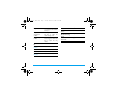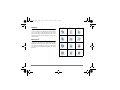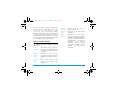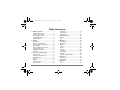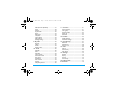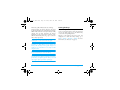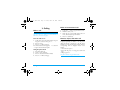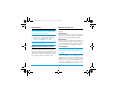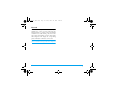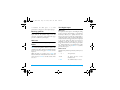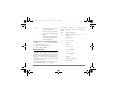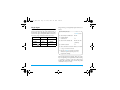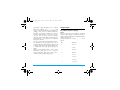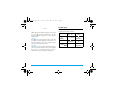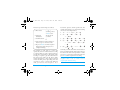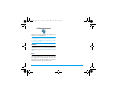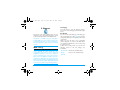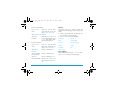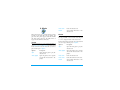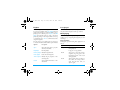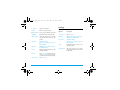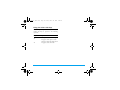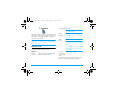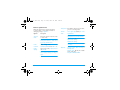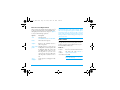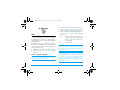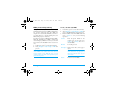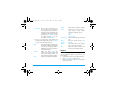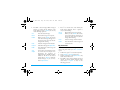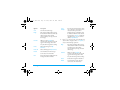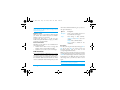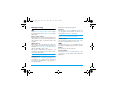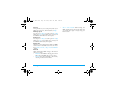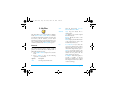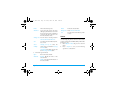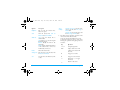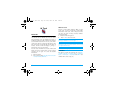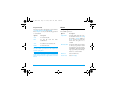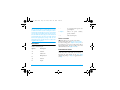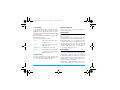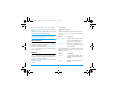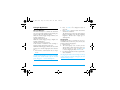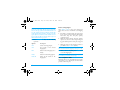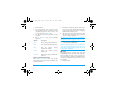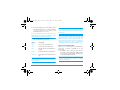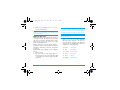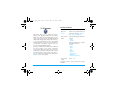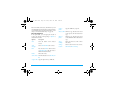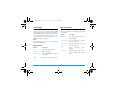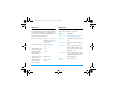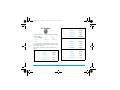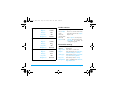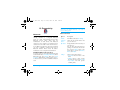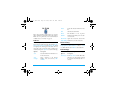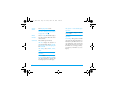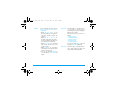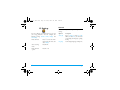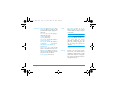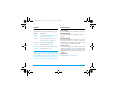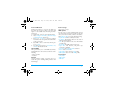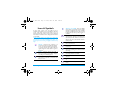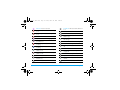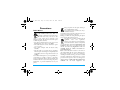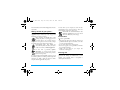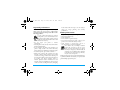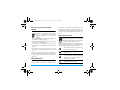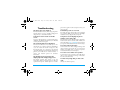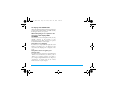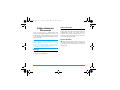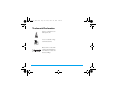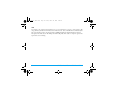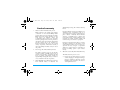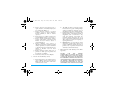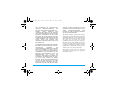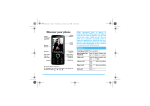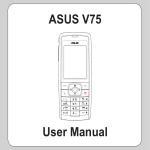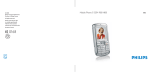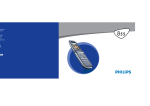Download Philips CT9A9R User's Manual
Transcript
Philips_XRazr.book Page 0 Friday, March 23, 2007 Discover Your Phone 6:46 PM How to... Switch the phone On/Off Long press ). Enter your PIN code Enter your PIN code using the keypad and press , or C to confirm. Make a call Enter the phone number using the keypad and press (. Navigation keys End a call Press ). Left softkey Answer a call Loudspeaker Camera lens 262K Color TFT LCD Volume side keys Right softkey Hang up, cancel and on/off key Pick up key Alphanumeric keypad Micro SD card slot Mini USB connector for headset, charger, and data cable Microphone When the phone rings, press (. Activate/deactivate the loudspeaker When there is an incoming call, long press (. Silent an incoming call When the phone rings, press c or the volume side keys. Philips_XRazr.book Page 1 Friday, March 23, 2007 6:46 PM When the phone rings, press ) or long press the volume side keys. Access Main Menu Press , or C in idle mode. Go to previous menu Press c Back when available. Adjust the conversation volume Press up or down volume side keys to adjust the volume during a call. Quickly return to idle when browsing menus Short press ). Set the ringer volume When the phone is in idle mode, long press volume side keys to adjust the ring volume. Activate/deactivate silent mode Long press #. Set a language Long press *. Reject a call Access dialed calls list Press ( in idle mode. Access WAP browser Press + in idle mode. Access Contacts Press - in idle mode. Access My Files Press < in idle mode. Access Create Message Press > in idle mode. 1 Philips_XRazr.book Page 2 Friday, March 23, 2007 Softkeys The left and right soft keys ( C and c ) are located at the top of keypad area. Pressing the soft keys allows you to select the option displayed on the screen directly above them, including options during a call. The functions of the soft keys change according to the current context. 6:46 PM Entertainment Browser Music page 22 page 23 page 26 Camera Messages My Files page 30 page 36 page 46 Tools Contacts Profiles Main menu You can access the different features of your mobile phone from the main menu. The following table summarizes the structure of the Main menu, what the icons represent and the page number on which you can obtain more information regarding the menu functions. 2 page 50 page 61 page 65 Connectivity Calls Settings page 67 page 69 page 72 Philips_XRazr.book Page 3 Friday, March 23, 2007 6:46 PM Press , in idle mode to access the main menu and press +, -, < or > to navigate through the icons and lists, or press 0 - 9 keys, and * or # keys to access the options and functions directly. When navigating through a list, the scrolling bar on the right of the screen will indicate your current position in the list. Press C Select or , to access the corresponding options of the selected item in the list. Press c Back to return to the previous menu. How to use this manual This user manual strives to provide you with concise and complete information regarding your Philips XRazr phone. Discover your phone The current section presents an overview of your mobile phone and information on the most commonly used features. Chapter 1: Getting started Information on how to set up your mobile phone for the first time: installation of the SIM card, battery, etc. Chapter 2: Calling How to make and answer calls, as well as some frequently used call functions. Chapter 3: Text entry How to enter text using the alphanumeric keypad. Chapter 4 to 15 Description of the main features of this phone. Other sections After Chapter 15, we have sections for Icons & Symbols, Precautions, Troubleshooting, Philips Authentic Accessories, Trademark Declaration, SAR Information – International (if available at the time of publication, otherwise included as a separate document), Limited Warranty, and Declaration of Conformity. 3 Philips_XRazr.book Page 4 Friday, March 23, 2007 6:46 PM Table of contents 1. Getting Started ........................................... 7 2. 3. 4 Inserting the SIM card ..................................... 7 Switching on the phone .................................. 9 Switching off the phone .................................. 9 Charging the battery ....................................... 9 Setting Hotkeys .............................................. 10 Calling ............................................................. 11 Make a call ....................................................... 11 Make an international call ............................ 11 Answer, reject, and end a call ..................... 11 Call handsfree ................................................. 12 Adjust speaker/earpiece volume ................ 12 Options during a call ..................................... 12 Handling a second call ................................... 13 Fotocall ............................................................. 14 Text and number entry ...................... 15 Input method .................................................. 15 Entering texts and numbers ........................ 15 Entering symbols ............................................ 16 Shift case .......................................................... 16 Delete ............................................................... 16 T9® English input ........................................... 16 Basic text input ............................................... 17 4. 5. 6. 7. 8. Pinyin Input ...................................................... 18 Zhuyin Input .................................................... 19 Stroke input .................................................... 20 Entertainment ........................................... 22 Games ............................................................... 22 Java .................................................................... 22 Browser ........................................................ 23 WAP settings .................................................. 23 Push Inbox ....................................................... 25 Music ............................................................... 26 Tracks ............................................................... 26 Artists ............................................................... 26 Playlists ............................................................. 27 Last played ....................................................... 27 Now playing .................................................... 27 Settings ............................................................. 28 Using the volume side keys ......................... 29 Camera .......................................................... 30 Camera mode ................................................. 30 Video mode ..................................................... 32 Messages ....................................................... 36 SMS .................................................................... 36 Philips_XRazr.book Page 5 Friday, March 23, 2007 MMS (network dependent) ......................... 37 Inbox ................................................................. 38 Outbox ............................................................. 39 My favourites .................................................. 40 Draft .................................................................. 42 SIM archive ...................................................... 42 Templates ........................................................ 42 Voice mailbox ................................................. 42 Cell broadcast ................................................. 43 Message Settings ............................................. 44 9. My Files .......................................................... 46 Pictures ............................................................. 46 Videos ............................................................... 47 Sounds .............................................................. 49 Memory status ................................................ 49 10. Tools ............................................................ 50 Calendar ........................................................... 50 Alarm ................................................................ 51 Calculator ........................................................ 52 Voice recorder ............................................... 52 International clock ......................................... 52 Stop watch ....................................................... 53 Countdown ..................................................... 53 Unit converter ................................................ 54 Firewall ............................................................. 54 Lifestyle Application ...................................... 55 6:46 PM 11. Contacts .................................................... 61 Create contacts .............................................. 61 View groups .................................................... 63 Special numbers ............................................. 63 Quick call ......................................................... 64 Advanced ......................................................... 64 12. Profiles ........................................................ 65 Profile selection .............................................. 66 Personalise settings ....................................... 66 13. Connectivity ............................................ 67 Bluetooth ......................................................... 67 USB function ................................................... 68 Memory card .................................................. 68 14. Calls .............................................................. 69 Call list .............................................................. 69 Clear history ................................................... 69 Call settings ..................................................... 69 15. Settings ....................................................... 72 General ............................................................ 72 Display .............................................................. 74 Sounds .............................................................. 75 Connectivity .................................................... 75 Icons & Symbols ............................................ 77 Precautions ....................................................... 79 5 Philips_XRazr.book Page 6 Friday, March 23, 2007 Troubleshooting ............................................ 83 Philips Authentic Accessories .............. 85 Trademark Declaration ............................ 86 SPECIFIC ABSORPTION RATE INFORMATION ........................................... 87 Limited warranty .......................................... 89 Declaration of conformity ...................... 92 6 6:46 PM Philips_XRazr.book Page 7 Friday, March 23, 2007 6:46 PM 1. Getting Started Lift up the back cover from its slot. Please read the safety instructions in the “Precautions” section before use. Before you start using your phone, you must insert a valid SIM card supplied by your GSM operator or retailer. The SIM card contains your subscription information, your mobile telephone number, and a small quantity of memory in which you can store phone numbers and messages (for more information, see “Contacts” on page 61). You can also insert a memory card. This provides you with expanded memory capability, which allows you to store additional music, photo, and video files separate from the phone's built-in memory. Remove the battery Put your finger on the black holder located at the top of the battery and lift the battery up from its slot. Inserting the SIM card Remove the back cover Make sure that the phone is switched off. You need to remove the back cover and the battery of your phone before you can insert the SIM card. Hold the phone with the front facing downwards as illustrated in the diagram and push the back cover in the direction as shown. Getting Started You may lose all your personal settings if you remove the battery when the phone is switched on. 7 Philips_XRazr.book Page 8 Friday, March 23, 2007 6:46 PM Insert the SIM card Make sure that the clipped corner of the SIM card is facing the correct direction (clipped corner at upper left) and the metallic contacts are facing downwards. Slide the SIM card into the card slot until it stops. When you remove your SIM card from its holder, make sure that you smoothen the edges, otherwise you may have difficulty sliding the card into the SIM slot. Replace the back cover Align and slide the back cover into its slot as shown until it locks into place. Replace the battery With the metallic contacts facing downwards, insert one side of the battery into the slot and press it down to lock it into place. 8 When inserting the battery, be careful not to damage the metallic connectors of the SIM card slot Getting Started Philips_XRazr.book Page 9 Friday, March 23, 2007 6:46 PM When the phone is switched on without a SIM card, users can access the main menu by pressing , or C , or make SOS emergency number via c or (. Charging the battery Switching on the phone Your phone is powered by a rechargeable battery. The new battery is partially charged. A sound alert will be emitted to warn you when the battery level becomes low. To switch on the phone, long-press the ) key. Enter the PIN code if required (the 4 to 8 digit secret code of your SIM card). It is preconfigured and provided to you by your network operator or retailer. For more information on PIN code, see “Security” on page 73. We recommend that you do not remove the battery when the phone is switched on as you may lose all your personal settings as a result. If you do remove it, the date and time settings are only memorized for a short while. As such, you need to reset the information after you have installed the battery back again. If you enter an incorrect PIN code 3 times in succession, your SIM card will be blocked. To unblock it, you must obtain the PUK code from your network operator. Once the battery and battery cover are installed, you can charge the phone. Plug in the connector as shown below. Then plug the other end into an AC power socket. Switching off the phone At all times, you can long press ) to switch off the phone. Getting Started 9 Philips_XRazr.book Page 10 Friday, March 23, 2007 6:46 PM The battery symbol indicates the state of charge. During charging, the charge indicators will scroll; it takes around 2.5 hours to fully charge the battery. When all the scroll bars are steady, the battery is fully charged. You can then disconnect the charger. Depending on the network and condition of use, talk time and stand-by time can go up to 8.5 hours* and 30 days* respectively. *Depending on the network conditions, user settings, method of use, etc the actual results may differ. Setting Hotkeys You can configure the numeric keys 2 - 9 to access your favourite features. Once they have been set, you can simply long press on the numeric key to access the corresponding features. Majority of the hotkeys have been preset and configured. To check the hotkey settings, go to Menu > Settings > Shortcuts > Hotkey. For more information, see “Shortcuts” on page 73. Keeping the charger plugged to the mobile phone when the battery is fully charged will not damage the battery. The only way to turn off the charger is to unplug it, so it is advisable to use an easily accessible AC power socket. If you do not intend to use your phone for several days, we recommend that you remove the battery. You can use the phone while it is charging (note that the vibra alert goes off when the charger is connected). If the battery is completely flat, the battery icon will only reappear after a few minutes of charging. 10 Getting Started Philips_XRazr.book Page 11 Friday, March 23, 2007 6:46 PM 2. Calling Make a call You can make a call only when the network name appears on the screen. If there is no network name on the screen, you need to reregister. Make an international call 1. 2. 3. 4. Long press 0 until “+” appears on the screen. Enter the country code. Enter the area code (normally without the 0 in front), followed by the phone number. Press ( to call directly. From the idle screen Answer, reject, and end a call 1. When receiving a call, the number of the caller may be displayed, depending on whether or not the person calling has chosen to display his or her ID. If the number is stored in the selected phonebook, then the corresponding name is displayed instead of the number. • Answer the call: press (. • Reject the call: press ) or long press volume side keys. • Hang up: press ). In idle mode, enter the phone number using the keypad. To correct an error, press C. 2. Press ( to dial. 3. Press ) or c End to hang up. For an international call, long press 0 to enter the “+” sign for the international prefix. Using the phonebook 1. 2. 3. 4. Press - in idle mode. Select a contact in the list. Press (: the selected number is dialed. Press ) or c End to hang up. Calling The phone will not ring if in Silent mode. 11 Philips_XRazr.book Page 12 Friday, March 23, 2007 6:46 PM Call handsfree For your own comfort and safety, ensure you move the phone away from your ear when calling handsfree, especially when increasing the volume. 1. 2. In idle mode, enter the phone number using the keypad or select a contact in the phonebook. Press , or C Options then select Dial > Handsfree dial and press , or C Select. Options during a call During a call, press C Options to access the following options. Activate h/free This option allows you to use your mobile phone's handsfree option. When the headset is plugged into the phone, you cannot activate handsfree mode. Mute/Unmute If you are already on the phone, long press C to switch to handsfree mode and back. Allows you to mute or unmute the microphone. If you select mute, the microphone will be deactivated so that your caller cannot hear you. When you switch from one call to another, muting will be cancelled. Adjust speaker/earpiece volume Record dialogue During a call, call on hold or call waiting, you can press </> or press the volume side keys to increase or decrease the volume (if you are no browsing the call options menu). When the volume has been set, the call volume will take effect immediately and the settings will be applied to your subsequent calls. In most countries, recording telephone conversation is subject to legislation. We advise you to notify the caller if you intend to record your conversation and only do so if they agree. 12 During a call, press C Options and select Record to access the 3 recording options; namely, Record both (default), Record the opposite party and Record own (applicable to two-party calls or multi-party calls). Long press , to start or end recording. When you end the call, the recording will stop and be saved automatically in AMR format under My Files > Sounds. Calling Philips_XRazr.book Page 13 Friday, March 23, 2007 6:46 PM There is no limit to the length of the recording; the recording will stop only when you press c key to stop the recording, when there is insufficient memory, or when the call has ended. Other options during a call Press C Options to be able to perform the following tasks while a call is ongoing: • Put the call on hold so the caller can't hear you • Dial a new number • End the current call • Send SMS • Access to the contacts list Handling a second call Make a second call (Network dependent) You can make a second call by putting the current call on hold. 1. 2. During a call with Party A: you can enter Party B's number using the keypad and press ( to dial Party B's number. Party A will be put on hold automatically. You can also press C Contact to access your phone book. Calling Switch calls (Network dependent) When you have one active call and one call on hold, you can press C Options, then select Accept all to switch between the 2 calls or select reject call to end the incoming call. Answer a second call (Network dependent) If you have activated Call waiting, you will be alerted when there is a second incoming call. You can: 1. 2. 3. Press ( to answer the second call. The current call will be put on hold automatically. Press ) to reject the second call and continue with your current call. When there is one active call and one call on hold, you can press C Options to carry out the following operations: • Swap • Conference call • Hands free • End active calls • Mute • Send SMS • Record • End held call If you press the numeric keys * or # under call waiting mode, the notepad editor will be activated. 13 Philips_XRazr.book Page 14 Friday, March 23, 2007 6:46 PM Fotocall This feature allows you to link a contact in your phonebook to a photo you have taken using the Camera function, or a picture you have downloaded via WAP or data cable. During a call, if the other party's name card is linked to a picture, the incoming call background will display the corresponding picture. This feature is referred to as “Fotocall”. Fotocall is only available on the phone memory. The photo size should not be larger than 128 x 160 pixels. 14 Calling Philips_XRazr.book Page 15 Friday, March 23, 2007 6:46 PM 3. Text and number entry Input method Your mobile phone supports several input methods, which include: • T9 Pinyin: Enter chinese characters with T9 Pinyin; • T9 Traditional Chinese Zhuyin: Enter Traditional Chinese characters with T9 Zhuyin; • T9 Stroke: Enter Chinese characters with T9 wubi and stroke components; • T9 Traditional Chinese stroke: Enter Traditional Chinese characters with Wubi or stroke components; • T9 English (T9eng/T9Eng): Enter English text using T9 English; • Multi-Tap (abc/Abc/ABC): Press the keys that are marked with the corresponding letter you wish to enter. Press once to get the first letter on the key, press twice quickly to get the second letter and so on until the letter you want is displayed on the screen. • 123: Enter numbers This phone supports T9 Simplified Chinese association input method as well. Text and number entry *During text editing, you can press * to switch input mode; the status bar on the screen will display your current input mode. 『 』 represents Simplified Chinese Pinyin input mode; 『 』 represents Simplified Chinese stroke input mode; 『 』 represents Traditional Chinese BoPoMo input mode; 『 』 represents Traditional Chinese stroke input mode;『en』represents T9 English input mode; 『abc』 represents English alphabets input mode; 『123』 represents numeric input mode. In addition, you can press # to input punctuations. The text editor remembers the last input method you have used before you exit the editing screen. When you access the editor again, it will automatically select the last input method you have used. Entering texts and numbers You can input text in the editor using: T9 English input, English alphabets, Pinyin, Zhuyin, Simplified Chinese Stroke or Traditional Chinese Stroke. In addition, there are two input methods for you to enter numbers and punctuations. The icon displayed on the screen shows the current input method. You can press * to switch from one mode to another. Long press is required under Zhuyin mode. Long press to activate 15 Philips_XRazr.book Page 16 Friday, March 23, 2007 6:46 PM or deactivate T9. Short press # to enter punctuations or long press to select input language. Entering symbols In any input mode, press # to open/close symbols input screen. If the symbols occupy more than one screen, press +/- to scroll up/down the pages. press ok to confirm the symbol input. Shift case Press * to shift case in the English input editor. Delete When there are contents in the input row, press c Clear to delete the rightmost character or symbol. The candidate area will be updated accordingly until the input row is cleared. Long press c Clear to clear the input row. When the input row is empty, press c Clear will delete the character on the left of the cursor in the text area. Long press c Clear to clear the contents in the text area. 16 T9® English input What is it? T9® predictive Text Input is an intelligent editing mode for messages, which includes a comprehensive dictionary. It allows you to quickly enter text. You need to press only once on the key corresponding to each letter needed to spell a word: keystrokes input are analysed and the word suggested by T9® is displayed at the pop-up window. If there are more than 3 candidates, a scroll bar is shown, press + or - to browse the list and choose from those proposed by the T9® built-in dictionary (see example below). After you have input the word, press OK or C to confirm, press > to insert space. How to use it? Alphabets and symbols represented by each key are as follows: 0 to 9 To input letters. + or - To browse the last or next candidate word. C OK To confirm the letter or word. Text and number entry Philips_XRazr.book Page 17 Friday, March 23, 2007 6:46 PM c Clear Short press to clear a letter, long press to clear all entries. * Shift case, select input mode. Long press to turn on/off T9 feature. 6 (MNO), 6 (MNO), 3 , 3 (DEF). Letters, numbers and symbols are located on each key as follows: Key Letters and numbers 1 Punctuation symbols 1 @ _ # = < > ( ) €£$¥ 2 abc2àäåæç 3 d ef3eeΔΦ 4 ghi4Γì 5 jkl5Λ 6 mno6ñòöø Basic text input 7 pqrs7βΠΘΣ If you wish to use basic text input mode, press * to select “ABC” basic text input. This method requires multiple key presses to reach the desired character: the letter “h” is the second letter on the 4 key, so you must press 4 twice to enter “h”. Using this mode requires you to press a key as many times as is equal to the order of the letter. To enter the word «Home» in basic text input mode, you should therefore key 4, 4 (GHI) 6 , 6, 8 tuv8üù 9 wxyz9ΩΞΨ 0 Shift case * Switch text input mode # Input symbol # Short press to activate/deactivate punctuation mode, long press to select input language. Example: How to enter the word “Home” 1. 2. 3. Press 4 6 6 3, the screen display the first word on the list: Good. Press - to browse and select Home. Press C OK to confirm Home. Text and number entry 17 Philips_XRazr.book Page 18 Friday, March 23, 2007 6:46 PM Pinyin Input Press * and select Pinyin input mode. Each Pinyin letter is represented by one of the numeric keys as shown below: (Note that Pinyin input mode is solely meant for the input of Simplified Chinese characters. You cannot input Traditional Chinese characters). 1 4 GHI 7 PQRS * Mode 2 ABC 3 DEF 5 JKL 8 TUV 0 6 MNO 9 WXYZ # Punctuation The general steps of using Pinyin input method are as follows: 1. Enter Pinyin letters 2. Select Pinyin combination 2 to 9 c Clear to clear < or > 3. Confirm Pinyin combination , 4. Select from candidate list < or > / + or (scroll list) 5. Confirm selection , 6. Select and enter association character, or return to step 1 to enter new words. 7. Or press c Exit to exit from association character input mode, then press , to complete the editing. Enter the pinyin letters accordingly. Press once on the key corresponding to the pinyin letter without having to consider its position on the key. Pinyin input method will automatically select and list all possible combinations for you to select. 18 Text and number entry Philips_XRazr.book Page 19 Friday, March 23, 2007 6:46 PM For example, to input the character 『王』 , with the Pinyin letters『wang』, press 9 2 6 4 and use > to select the desired pinyin combination for 『wang』 , then press , to confirm combination. After that, you may press a number key to enter the intonation of the character (1-1 tone, 2-2 tone, 3-3 tone, 4-4 tone) to narrow down the candidate characters selection range. Then press > to select the desired character 『王』 and press , to confirm the input of this character. As soon as you have selected and entered a character, the candidate list will be updated and a list of association characters will be displayed. Press < or > to select the desired association character and press , to confirm entry. This speeds up the input process further. When you have finished editing a name on the phonebook or SMS, press c Back to exit from association character input mode and press , to confirm completion of the editing process. Text and number entry Zhuyin Input T9 Traditional Chinese Zhuyin Input Press once on the key corresponding to the Zhuyin character without having to consider its position on the key. All the possible Zhuyin combinations will be listed on the input row. Characters located on each key 0 - 9 are as follows: Key Characters 1 ㄅㄈㄋㄚ 2 ㄍㄐㄞ- 3 ㄓㄗㄢㄦ 4 ㄆㄉㄌㄛ 5 ㄎㄑㄟㄨ 6 ㄔㄘㄣㄤ 7 ㄇㄊㄜㄝ 8 ㄏㄒㄠㄡㄩ 19 Philips_XRazr.book 9 Page 20 Friday, March 23, 2007 6:46 PM ㄕㄖㄙㄥ 0 When the zhuyin combination appears on the input row, press </> to move the selection box over the zhuyin combination and press , to enter character selection mode. Selection Press </> to move the selection box left or right, and press +/- to scroll list. When the selection box is on the desired character, press , to confirm the input and go into association input mode. Association The input area is empty and the candidate area display a list of association characters. Press the navigation keys to select an association character, or press a number key to input a new zhuyin combination. 20 Stroke input Press * to select stroke input mode. The strokes are represented on each key as follows: 1 4 Left-falling 7 * Mode 2 Horizontal 3 DEF 6 5 Vertical Right-failling 8 9 Special Over-down 0 # Punctuation Text and number entry Philips_XRazr.book Page 21 Friday, March 23, 2007 6:46 PM The basic steps of Stroke input are as follows: 1. Enter strokes 2 to 9 (excluding 3 and 7) c Clear to clear. 2. Select from candidate list < or > / + or - 3. Confirm selection , basic strokes, replace it with the special stroke. The examples below will give you a clearer understanding of how to use stroke input method: 1. 木:2 2. 田:5 +8 +2 ( scroll list) 4. Select and enter association character, or return to step 1 to enter new strokes. 5. Or press c Back to exit from association character input mode, then press , to complete the editing. The principle of stroke input is to dissect and separate every stroke of a chinese character according to sequence. When you wish to input the character, press the keys corresponding to the required strokes according to sequence to get the desired character. The stroke input method in this phone classify a chinese character into 5 basic strokes: (horizontal, vertical, left falling stroke, right falling stroke and over-down) as well as a special stroke. When the stroke you need does not correspond to the 5 Text and number entry +5 +4 +2 +6 +5 +> 3. 加:9 +4 +5 +8 4. 凉:6 +9 +6 +2 +2 +5 8 +2 +9 +4 + 6 5. 陈 : 9 + 5 + 2 +9 +9 +4 +6 + Generally, you will be able to find a desired character before you finished entering all the strokes. After you have entered the name of the phonebook or SMS, press c Back to exit from association character list and press , to confirm completion of text editing. The input mode for Traditional chinese stroke and Simplified Chinese stroke are similar, with the exception of the character coding. 21 Philips_XRazr.book Page 22 Friday, March 23, 2007 6:46 PM 4. Entertainment This section describes the games and additional tools installed on your mobile phone. Some of the features described here are dependent on the configuration of your mobile phone, the country in which you purchased your mobile phone, and/or your service provider. Games This phone comes with several pre-installed games for entertainment. Press , to enter the main menu from idle mode and select Entertainment > Games > Default games. Java Your mobile phone features a Java run-time environment which allows you to run the preinstalled Java applications in the handset. You can also download games and other applications via WAP or USB and run them in the Java environment. 22 Entertainment Philips_XRazr.book Page 23 Friday, March 23, 2007 6:46 PM 5. Browser Homepage Your phone comes with a WAP browser. You can obtain news, sports and weather information, as well as services from the Internet via the WAP browser. Bookmark This feature is available only if your subscription includes WAP access services. The settings have been preconfigured and you do not need to modify them. For more information, please contact your network operator. WAP settings You can send MMS only if your configurations are correct. Normally, the phone would have been preconfigured. If you wish to add or modify the configuration parameters, you need to obtain the necessary information from your network operator before you proceed. Philips is not liable to give prior notification nor shall it bear any consequences for any failures arising from changes of configuration made by you or by the network operator. Please check with your network operator for the most updated information. Browser Select this menu to access the homepage directly. You can also set the homepage address in the settings menu. You can save the current Web page or the Web pages that you frequently visit to the Bookmark list, manage and organize them. Up to 10 bookmarks can be stored on the phone. When you enter the menu, a list of bookmark entries is displayed. To connect to the Web address of a particular bookmark entry, select an entry using + or - and press ,. If there are no existing entries, you can select the following options to add and manage your bookmarks: Add bookmark Edit the title and Web address. Manage bookmark Delete or edit a bookmark entry. 23 Philips_XRazr.book Page 24 Friday, March 23, 2007 6:46 PM To add a new bookmark: Go to Bookmark menu Press , to enter the main menu from idle mode and select Browser > Bookmark. Select Add Bookmark Press OK. Add a new bookmark Enter the Address and Title of the new bookmark and press C Save. Press +/- to switch between the input boxes. History This menu allows you to manage, organize and quickly access the Web pages you have previously visited. 1. 2. When you enter this menu, the Web pages you have previously visited will be listed. Press C Options to access the following: Homepage Save as Back Send as MMS Forward Save as homepage Press , to enter the main menu from idle mode and select Browser > Bookmark. Refresh Setting Bookmark Exit Select Manage Bookmark Press + or - and press OK. Enter address Select a bookmark you wish to edit Press + or - and press OK. To edit a bookmark: Go to Bookmark menu Enter address Select Edit Press + or - and press C OK. Edit the bookmark Edit the Address and Title of the bookmark and press C OK. 24 Enter the Web address and press C or , to connect, press c Clear to return to previous Web page. Browser Philips_XRazr.book Page 25 Friday, March 23, 2007 6:46 PM Settings This menu allows you to configure the Web settings for Web browsing. Your phone may have been preconfigured with the settings of a specific network operator. If you are a subscriber of the network operator, you may start using your WAP browser immediately. Otherwise, you need to re-configure the settings. Philips is not liable to give prior notification nor shall it bear any consequences for failures arising from changes in configuration made by you or by the network operator, or changes in WAP address or contents made by the Internet content provider. Please check with your network operator and your internet content provider for the most updated information. Cache Allows you to set the Cache mode and Clear cache. Cookies Allows you to Enable cookies or Clear cookies. Press +/- to select the parameter you want to configure and press C OK. Push Inbox Allows you to check your Push messages and configure your Push settings, such as select whether or not to accept Push messages, delete push messages, etc. The following options are available: Browser options Allows you to configure the browser parameters, such as Show images, Enable Refresh, etc. Browser 25 6. Music This feature allows you to download music from the network, save the audio files, edit your playlist, and play music. The phone supports audio files in MP3 and AAC format. However, only MP3 format is supported with the Bluetooth headset. Delete the selected track. Details View detailed information of the selected track. Artists A list of singer names is displayed on the screen. You can press +/- to select a certain artist and press C or , to display all tracks of the selected artist. From the listed tracks, use +/- to select the music file you want to play and then press C Options. Tracks This feature allows you to play downloaded music in your Phone memory or Memory card. From the listed tracks, use +/- to select the music file you want to play and then press C Options. Options Description Open Open the music player to play the selected track. Add to playlist Open the playlist, select a playlist and add the selected track to the playlist. 26 Delete track Options Description Open Open the music player to play the selected track. Add to playlist Open the playlist, select a playlist and add the selected track to the playlist. Delete track Delete the selected track. Delete artist Delete all tracks of the same artist. Details View detailed information of the selected track. Music Philips_XRazr.book Page 27 Friday, March 23, 2007 6:46 PM Playlists Last played The stored playlists are displayed on the screen. To create a new playlist, select New playlist. Enter the playlist name and press ,. Then use +/- to select a playlist, press ,, and then press C Options, select Edit playlist and select the tracks you want to add in the playlist by pressing ,. You can press +/- to move up or down.Then press C Done to confirm and store the songs in the playlist. List the last 10 tracks you have played, and the last played track is displayed at the top of the list. You can create up to 10 playlist and you can store up to 20 tracks in each list. The available options include: The keypad operations during music playback are as follows: Now playing The screen displays the last played song. This function enables you to go on playing the last playlist you were listening to. Keys operation Options Description Key Operation Open Open the music player to play the currently selected file. , key Edit playlist Edit the playlist. Short press to Start/Pause/resume music playback. Long press to stop playback. < or > Short press to select the previous song/next song. Long press to fast rewind/fast forward of the track during playback. + or - Adjust volume. Once you have set the volume, the settings will be saved until the next time you adjust it again. Rename playlist Modify the playlist name. Delete playlist Delete the current playlist. Tracks sequence Modify the play sequence of the current playlist. Details Music View detailed information of the selected file. 27 Philips_XRazr.book Page 28 Friday, March 23, 2007 6:46 PM C Options Open options menu. c Back Return to previous menu. Press C Options to carry out the following operations: Settings The available options include: Options Description Select on or off. Play/Pause Play/Pause the selected audio file. 3D Surround Add to playlist Open the playlist, select a playlist and add the selected file to the playlist. Equalizer Select Normal Bass boost, Dance, Hip-hop, Pop, R&B or Rock. Play mode Play mode Shuffle: On or Off Repeat: None, Repeat Single or Repeat playlist. Shuffle: On or Off Repeat: None, Repeat Single or Repeat playlist. Help Equalizer Select Bass boost, Dance, Hip-hop, Pop, R&B or Rock. Display descriptions on how to use the music player. Refresh all list Detail Display detailed information of the selected audio file. All tracks stored in the phone memory and the memory card will be refreshed. Flip exit Select On or Off (default). If you select On, once you close the flip, you will exit from the music player. 3D Surround Select on or off 28 Music Philips_XRazr.book Page 29 Friday, March 23, 2007 6:46 PM Using the volume side keys When the flip of the phone is closed, you can use the volume side keys to proceed to the following operations: Key Operation + Short press: Turn the volume up Long press: Select previous track - Short press: Turn the volume down Long press: Select next track Music 29 Philips_XRazr.book Page 30 Friday, March 23, 2007 6:46 PM 7. Camera Zoom in/out Press +/-. Maximum zoom factor is 4x for pixels below 480*640 only. Your mobile phone features a digital camera that allows you to take pictures and record short videos, store them in your phone, use them as wallpaper or send them to your friends. Please ensure that the camera lens is clean before you take pictures, as small dust particles can strongly affect the picture quality. Camera mode Consult the table below on how to carry out some common operations with your camera. How to ... Launch Camera 30 Press , to enter the main menu from idle mode and select Camera. Adjust brightness Press </>. Take a picture Press ,. Brightness level is -3 to +3. Default level is 0. The picture will be automatically saved and stored in My Files > Pictures. If a memory card is inserted, the picture will be saved in the memory card by default. Exit from Press ) or c Back key. Camera and return to idle mode At any point in time, you can press ) key to cancel the current operation and return to idle mode. Camera Philips_XRazr.book Page 31 Friday, March 23, 2007 6:46 PM Camera option menu When the camera mode is activated and before a picture is taken, you can change a number of settings by pressing C Options. Options Description Switch to Video Exit from Camera mode and switch to Video mode. View pictures Press +/- to select the picture taken, press , to view the picture. Camera mode The selected color effect will be displayed on the screen in real time. Night mode: On or Off Self-timer: On or Off Multishot: On or Off In the viewfinder mode, you can switch from Camera to Video mode by pressing the </> button. Picture resolution Select image size: 1024x1280, 768x1024, 480x640 and 220 x 176. Picture Quality Select image quality: Super fine, Fine and Normal. The last selected value will remain active until you change you change it again. Camera Color effect: Off (default), B & W, Sepia or Blue. Three pictures can be taken at the same time. Advanced Storage location: Phone memory or Memory card Default name: Modify the default name of the photo Anti flicker: 50HZ or 60HZ 31 Philips_XRazr.book Page 32 Friday, March 23, 2007 6:46 PM Photo Preview Option Menu Once you have activated the camera, simply press , to take a picture. The picture is automatically saved and displayed on the screen. You can press C Options to carry out the following operations: Options Description Send Send the picture: Send via Bluetooth, or Send via MMS. Delete Delete the current picture. Capture Return to the viewfinder screen to take a new picture. Set as contact Link the picture to a contact in your picture mobile phone so that the picture will be displayed when the contact calls you. Make sure the contact is copy into the phone (as you can’t set a contact picture into the SIM card) and the picture resolution is 220 x 176. Set as wallpaper 32 Set the picture as a wallpaper in idle screen. When the memory card is full, the pictures will be automatically stored in the phone memory. When there is not enough memory space in both the phone and memory card, you will not be able to save the picture and you will be prompted with a warning message. You have to delete existing pictures before you can store new ones. Video mode This option allows you to record short videos. You can play the video, store it in your phone or in the memory card. You can also send the video to your friends via MMS or Bluetooth. How to ... Launch Video Camera Press , to enter the main menu from idle mode and select Camera > options > switch to video. Zoom in/out Press +/-. Maximum zoom factor is 4x for pixels below 480*640 only. Camera Philips_XRazr.book Adjust brightness Record a video Page 33 Friday, March 23, 2007 6:46 PM Press </>. Video option menu Brightness level is -3 to +3. Default level is 0. When the video mode is activated and before you start recording, you can change a number of settings by pressing C Options. Press , key once. Press twice to stop recording. Options The video will be automatically saved and stored in My Files > Videos. If a memory card is inserted, the video will be saved in the memory card by default. Exit from Press ) key. Video mode and return to idle mode Description Record new Record a new video. Switch to Camera Video Quality Exit from Video mode and switch to Camera mode. Select video quality: Fine or Normal The last selected value will remain active until you change it again. View videos Enter My Files > Videos to view the recorded videos. Press +/- to select a recorded video. Press , to play and press C Full to play in landscape mode. Mode Color effect: Off (default), B & W, Sepia or Blue. The selected color effect will be displayed on the screen. Video format: MPEG-4 or H263 FPS: 5, 10, or 15 frame per second Camera 33 Philips_XRazr.book Advanced Page 34 Friday, March 23, 2007 6:46 PM Storage location: Phone memory or Memory card Default name: Modify the default name of the video Mute: On or Off If you select On, sound will not be recorded. Video length: MMS Length (default) or Unlimited. If you select MMS, the size of the recorded video will be smaller than the currently specified maximum MMS size. Recording will stop when reaching the maximum MMS size and the video will be stored automatically. If you select Unlimited, there will be no restrictions on the size of the recorded video. The maximum size shall be determined by the memory capacity of your mobile phone or the memory card. 34 Video option menu Once you have activated the video mode, simply press , to start recording. Press , to stop recording. The video is automatically saved and the last recorded scene is displayed on the screen. You can press C Options to carry out the following operations: Options Description Playback Play the recorded video. During playback, you can: Pause playback by pressing , or C Full to enlarge the display screen. Resume playback by pressing , or Options > Play. Adjust volume by pressing +/- Fast rewind by pressing and holding <. Fast forward by pressing and holding > Go to previous menu level by pressing c back. Return to idle screen by pressing ). Send Send the recorded video: Send via Bluetooth and Send via MMS. Camera Philips_XRazr.book Page 35 Friday, March 23, 2007 6:46 PM Delete Delete the recorded video. Record new Return to video mode to record a new video clip. When there is not enough memory space, you will not be able to save the recorded video and you will be prompted with a warning message. Camera 35 Philips_XRazr.book Page 36 Friday, March 23, 2007 6:46 PM 8. Messages 1. 2. 3. SMS SMS (Short Message Service) is a service that lets you to send text messages to another party. You can use the SMS menu on the phone to send messages to another mobile phone or a device that is capable of receiving SMS. Your phone can store up to 500 messages. Once you have reached 500 messages, the screen will flash an icon to alert you. You need to delete some messages in order to receive new ones. 1. 2. In idle mode, press , to enter the main menu. Select Messages > Create message > SMS and press ,. Create, edit and send SMS You need to enter the correct message center number before you can send SMS. The number can be obtained from your network operator. 36 In idle mode, press , to enter the main menu. Select Messages > Create Message > SMS and press ,. The SMS editing screen will appear. Enter the SMS content in the SMS editor and press C Options to carry out the following operations: Continue Enter the phone number of the recipient. You can also select it from the Contacts list or Groups. Press , to send the SMS. Save Save the SMS. If your SMS is not sent successfully, you can resend it. If your SMS cannot be sent successfully after several attempts, please check if your SMS center number has been set correctly. When editing SMS, for certain reasons (such as an incoming call, out of battery), you are forced to exit from the SMS editing screen before you managed to send or save your message successfully, the edited message will be saved automatically. The next time you enter the SMS editor, the message will be displayed on the screen. Messages Philips_XRazr.book Page 37 Friday, March 23, 2007 6:46 PM MMS (network dependent) Create, edit and send MMS Your phone allows you to send and receive multimedia messages, known as MMS, which features text, pictures, sound and video clips. MMS can comprise one or several slides. Whether you send it to an e-mail address or to another mobile phone, the MMS will be played as a slide show. Your phone can support 50 MMS (maximum 98KB). When the maximum of 50 MMS is reached, the screen will display a MMS icon to alert you. You will need to delete some old MMS in order to receive new ones. 1. 2. 1. 2. In idle mode, press , to enter the main menu. Select Messages > Create message > MMS and press ,. 3. In idle mode, press , to enter the main menu. Select Messages > Create Message > MMS and press ,. The MMS editing screen will appear. Enter the MMS content in the MMS editor and press C Options to carry out the following operations: Continue Enter the phone number of the recipient. You can also select it on Contacts list or Groups. Press , to send the MMS. Edit Text To modify your text. Insert object Insert picture, video, sound, page or object. Before you can send MMS, you need to enter the correct MMS center number and ensure that the network profile of your MMS has been correctly configured. You can obtain such information from your network operator. Only a picture, a sound and a video can be inserted on one page. If 3 of them exist at the same time, only one can be saved. Preview Messages Preview the current MMS. 37 Philips_XRazr.book Page 38 Friday, March 23, 2007 6:46 PM Pages timing Set play time of the MMS slides. The default value is 3 seconds. Save View View the selected message. Reply The sender's number will be used as the destination number automatically and the message editor will be activated. Enter your reply and send the message. Forward When you select Forward, the contents of the selected message will appear in the message editor. You may edit the message before sending. Delete Delete the message from the Inbox. Delete all Delete all the messages in the Inbox. Arhive to SIM Add the selected message to the SIM card. Move to Favourites Move the selected message to My Favourites. Details View information of the message such as date, time and sender. Dial Extract the sender's number from the message and dial the number. Save the MMS. When there is more than one page, you can press +/ - to view the different pages of the MMS. At the same time, the title bar at the top of the screen will display the current page you are viewing and the total number of pages in your MMS. Inbox The Inbox stores the messages you have received. 1. In idle mode, press , to enter the main menu. 2. Select Messages > Inbox and press ,. 3. If there are messages in the Inbox, they will be listed on the screen in the order they were received (the most recent message will appear at the top of the list). 4. Press +/- to select a message. When a message is selected, its contents will be displayed on the screen. Press C Options to carry out the following operations: 38 Messages Philips_XRazr.book Select multiple 5. Page 39 Friday, March 23, 2007 6:46 PM You can select several messages one by one or all at once. You can press , to select/cancel the operations on multiple messages. Checkboxes will be marked on the left of the selected message. Press C Options to delete the selected messages, or you can move them to My Favourites. Press , to enter the next screen whereby the message details will be displayed. Press C Options to carry out the following operations: Reply Forward Delete Messages The sender's number will be used as the destination number automatically and you can select reply by SMS or MMS. Enter your reply in the editor and send the message. When you select Forward, the contents of the selected message will appear in the message editor. You may edit the message before sending. Delete the message from the Inbox. Extract number Archive to SIM Move to Favourites Details Dial Opens the list of numbers available in the message. In this list, the C option opens a pop-up window showing the following options: • Save • Dial • Send message Add the selected message to the SIM card. Move the selected message to My Favourites. View information of the message such as date, time and sender. Extract the sender's number from the message and dial the number. Outbox The Outbox allows you to save the messages you have sent successfully and which you have chosen to save before sending. 1. In idle mode, press , to enter the main menu. 2. Select Messages > Outbox and press ,. 3. If there are messages in the Outbox, they will be listed on the screen. 39 Philips_XRazr.book 4. Page 40 Friday, March 23, 2007 6:46 PM Press +/- to select a message. When a message is selected, its contents will be displayed on the screen. When you press C Options, you can carry out the following operations: View View the selected message. Resend Resend the message to the recipient. Forward When you select Forward, the contents of the selected message will appear on the message editor. You may edit the message before sending. Press , to enter the next screen whereby the details will be displayed. Press C Options to carry out the following: Resend Resend the message to the recipient. 5. Forward When you select Forward, the contents of the selected message will appear on the message editor. You may edit the message before sending. Delete Delete the message from the Outbox. Details View information of the message such as date and time. Delete Delete the message from the Outbox. Delete all Delete all the messages in My Favourites. My favourites Details View information of the message such as date and time. Select multiple You can select several messages one by one or all at once. You can press , to select/cancel the operations on multiple messages. Checkboxes will be marked on the left of the selected message. Press C Options to delete the selected messages, or you can move them to My Favourites. This menu contains all the messages received and saved in the phone memory via Move to Favourites option. 40 1. 2. 3. 4. In idle mode, press , to enter the main menu. Select Messages > Favourite and press ,. If there are messages in the My Favourites, they will be listed on the screen. Press +/- to select a message. When a message is selected, its contents will be displayed on the screen. Press C Options to carry out the following operations: Messages Philips_XRazr.book Page 41 Friday, March 23, 2007 6:46 PM Options Description View View the selected message. Reply The sender’s number will be used as the destination number automatically and the message editor will be activated. Enter your reply and send the message. Forward When you select Forward, the contents of the selected message will appear in the message editor. You may edit the message before sending. Delete Delete the message from My Favourites. Delete all Delete all messages in My Favourites. Details View information of the message such as date, time and sender. Dial Extract the sender’s number from the message and dial the number. Messages Select multiple 5. You can select several messages one by one or all at once. You can press , to select/cancel the operations on multiple messages. Checkboxes will be marked on the left of the selected message. Press C Options to delete the selected messages, or you can move them to My Favourites. Press , to enter the next screen whereby the details will be displayed. Press C Options, to carry out the following operations: Reply The sender’s number will be used as the destination number automatically and the message editor will be activated. Enter your reply and send the message. Forward When you select Forward, the contents of the selected message will appear in the message editor. You may edit the message before sending. Delete Delete the message from the Inbox. Details View information of the message such as date, time and sender. 41 Philips_XRazr.book Dial Page 42 Friday, March 23, 2007 6:46 PM Extract the sender’s number from the message and dial the number. Draft This menu lists the messages that were created and saved but were not sent, and messages that were automatically saved before you were able to save or send them when you exit from the message editor. Select a message from the Draft menu and press C Options to: View, Send, Edit, Delete, Delete all, Details and Select multiple. If you select View, the subsequent procedures would be similar to the Inbox operations. SIM archive In the menu, you can see the read and unread messages saved in the SIM card. The available options include: Delete Delete the message. Delete all Delete all messages. Details View information of the message, such as date, time and sender, etc. Dial Call the sender of the message. Select multiple This operation allows you to delete the selected messages. Press , to select. You can select one by one or select all. Checkboxes will be marked on the left of the selected message. Press C Options to delete the selected messages. Templates Options Description You can preset up to 10 frequently used messages. This menu allows you to send, add, modify and delete your preset messages. View Open the current message and view the detailed contents of the message. Voice mailbox Reply Reply the message. Forward Forward the message recipients. 42 to other This menu allows you to set your voice mailbox number and listen to voice messages your correspondents have left for you. Messages Philips_XRazr.book Page 43 Friday, March 23, 2007 6:46 PM You can forward your calls to your voice mailbox (the phone number for callers to leave a message) via the Call forwarding feature. the broadcast channel numbers. It gives you access to the options listed below. Options Description Call voice mail When you receive a voice mail, the phone will send you an alert. You can then call your voice mailbox number to retrieve your voice mail. In idle mode, long press 1 to call your voice mailbox directly. If the number is empty, you will be prompted to enter the number. Voice mail number Generally, you can obtain two sets of numbers from your network provider: • number for the caller to leave a message (this number can also used for Call Forwarding) • number for you to retrieve your voice messages Reception Select to turn on/off the reception of new cell broadcast messages. Topics Add, change or delete channels. <Add new>: Press Add to add a new channel. Change: Edit a channel number. Delete: Delete a channel in the channel list. Cell broadcast This is a network service which allows you to receive text messages of various contents, such as news, traffic, etc. These messages are provided by the network to the subscribers within a certain network area. If this service is available, the network will provide you with Reception You can set the reception of broadcast messsages On or Off. If you select Off, you will not receive any broadcast messages, even if you have set the corresponding channel numbers. When you received a broadcast message, the message content will be displayed on the screen until you press c Back. Broadcast messages will not be saved on your mobile phone or your SIM card. Once you exit from the message screen, you will not be able to read it again. To obtain the codes corresponding to the different types, you must contact your operator. Messages 43 Philips_XRazr.book Page 44 Friday, March 23, 2007 6:46 PM Message Settings SMS Select Messages > Message settings > SMS to open the list of SMS accounts. Press C Options > Edit to edit the SMS settings. Serivce center number This menu allows you to save and edit the SMS service center number of your home network. If the service center number is empty, you will not be able to send any SMS. Validity period Allows you to select the duration by which your messages will be stored in the message center. You can select from: 12 hours, 1 day, 1 week and Maximum (default). Press </> to select a value. This option is useful when your recipient is not connected to the network and is not able to receive your messages immediately. This feature is subscription dependent. This feature is subscription dependent. Signature You can select C On or Off (Default is Off). If set to On, the signature will be added to the end of your message before it is sent to your recipient. If the SMS is too long after adding the signature, the signature will be shortened automatically. Saved location You can select the preferred storage location of your messages: SIM card (Default) or mobile phone. MMS This menu allows you to set your MMS center and personalize your MMS settings. The options include: Profiles You can select or edit the parameters. Sender visibility You can press C Change to set this option On or Off. It is used to set if your identity will be visible when MMS is sent. Delivery report You can select C On or Off. This option allows you to set whether or not to notify you the send status of your messages: successfully sent to the recipient, or not sent successfully. 44 Messages Philips_XRazr.book Page 45 Friday, March 23, 2007 6:46 PM Priority This option allows you to set the priority level of your MMS. You can set Low, Normal (default) or High. Delivery report You can press C Change to set this option On or Off. When set to On, a report will be sent to notify you if the MMS has been delivered to the recipient. Read report You can press C Change to set this option On or Off. When set to On, a report will be sent to notify you if the MMS has been read by the recipient. Expiry time Allows you to select the duration by which your MMS will be stored in the MMS center. You can choose from 6 hours, 12 hours, 1 day, 1 week or Maximum (default). • Auto. in home network: When roaming, new MMS will be directly placed in the Inbox and you will be able to play it only by using your home network. Retrieval When downloading MMS messages, this function allows you to select: • Automatic: New MMS are directly placed in the Inbox. Select the MMS and press , to play it. • Deferred: You connect manually to the server by selecting a notification in the Inbox Messages 45 Philips_XRazr.book Page 46 Friday, March 23, 2007 6:46 PM 9. My Files Send Send the selected file: Send via bluetooth and Send via MMS. Advanced Copy: Copy the selected file to another folder. Cut: Similar to copy, but the original file will be deleted. Rename: Modify the name of the selected file. Details: Display detailed information of the selected photo, such as last modified date, file size, etc. Use As contact ID: If you select this option, the phonebook list will be displayed. After you have selected a contact from the phonebook, press C Select to associate the picture to the selected contact. The contact must be entered into the phone and the picture resolution is 220*176. As wallpaper: If the selected photo is 176*220 or smaller, it will be displayed as wallpaper in its original size. If larger than 176*220, it will be re-sized accordingly. This menu allows you to store the files in different folders (Pictures, Videos, Sounds, Others) to facilitate more efficient management of files in your phone and the memory card. In addition, you can obtain information regarding your phone and memory card, such as number of files, memory utilised, percentage of memory utilised via the Memory status option. Pictures When you enter this menu, the photos which you have taken using the phone's camera as well as pictures you have downloaded via MMS, WAP or USB will be displayed in a list. 1. Select My files > Pictures and press , to enter the menu. 2. Press C Options to carry out the following operations to a selected file: Options Description View View the picture in full screen. 46 My Files Philips_XRazr.book Page 47 Friday, March 23, 2007 6:46 PM Delete the selected folder. Delete Delete the selected picture. Delete Slide show If you select this option, the screen will display the full screen view of all the pictures in the form of slideshow every 4 seconds. Press any key to exit from the slide show mode. Change view Select List view or Grid view. Change view You can select to view the pictures in List view, Grid view or Full screen. Sort Sort the pictures and folders by name, date, or size. Select multiple Selecting one by one: Select the picture one by one and then Cut, Copy or Delete them. Selecting all: Select all the pictures and then Cut, Copy or Delete them. 3. Sort Sort the pictures and folders by name or date. Videos When you enter this menu, the videos which you have recorded using the phone’s camera as well as videos you have downloaded via MMS, WAP or USB will be displayed as a list. 1. Select My files > Videos and press , to enter the menu. 2. Press C Options to carry out the following operations to a selected file: The folder options include: Open Browse the selected folder. Advanced Rename: Modify the name of the selected folder. Details: View detailed information of the selected folder. My Files 47 Philips_XRazr.book Page 48 Friday, March 23, 2007 6:46 PM Options Description Play/Pause Play or pause the selected video. Select , to pause Send Send the selected file: Send via bluetooth and Send via MMS. Advanced Copy: Copy the selected file to another folder. Cut: Similar to copy, but the original file will be deleted. Rename: Modify the name of the selected file. Details: Display detailed information of the selected video, such as last modified date, file size, etc. Delete 48 3. Sort the videos and folders by name or date. Selecting one by one: select the video one by one and then Cut, Copy or Delete them. Selecting all: select all the videos and then Cut, Copy or Delete them. The folder options and their operations are the same as those in the Pictures menu. Videos are played in the middle of the screen. A status bar is displayed at the top of the screen. The keypad operations when playing videos are as follows: Key Operation , or C + /- Start/pause playback. < Long press to rewind. > Long press to fast forward. c Exit/return to an upper menu level. ) Return to idle screen. Delete the selected video. Change view You can select to view the video files in List view or Grid view Sort Select multiple Adjust volume level. The volume level selected will be stored. My Files Philips_XRazr.book Page 49 Friday, March 23, 2007 6:46 PM Sounds Delete When you enter this menu, the audios which you have stored or downloaded via MMS, WAP, BT or USB will be displayed in a list. 1. Select My files > Sounds and press , to enter the menu. 2. Press C Options to carry out the following operations to a selected file: Change View You can select to view the audio file in List view or Grid view. Delete the selected audio file. Sort Sort the audio files and folders by name or date. Select multiple Selecting one by one: select the audio files one by one and then Cut, Copy or Delete them. Selecting all: select all the audio files and then Cut, Copy or Delete them. Options Descriptions Play Play the selected audio file. Send The available options are: Send via bluetooth and Send via MMS. 3. Advanced Copy: Copy the selected file to another folder Cut: Similar to copy, but the original file will be deleted Rename: Modify the name of the selected file Details: Display detailed information of the selected audio file, such as last modified date, file size, etc. Memory status Use My Files The folder options and their operations are the same as those in the Pictures menu. This menu displays the full memory capacity in the phone, the amount used and the percentage between the full memory and used memory in both the phone memory and memory card. The selected audio file can be: Set as ringtone or Set as contact ID. 49 Philips_XRazr.book Page 50 Friday, March 23, 2007 6:46 PM 10. Tools Calendar This menu displays the calendar. You can select Day view, Week view or Month view. You can create new appointment, view appointments list, delete or modify appointments in the calendar. The calendar stores the alarm date and time of every event. If the current date and time correspond with the date and time of the event, the phone will emit an alarm (if needed), and the screen will display a prompt to indicate that a new event has arrived. You can create a maximum of 30 events. The list will display part of the contents. Once you have selected an event, you can press , to view the detailed information. 1. Enter the menu. 2. The options include: View day, View week, New event, Go to date, Advanced. 50 Add new event The list of events will be displayed. When you add a new event, you need to enter the corresponding information of the event, such as subject, location, start date, start time, end date, end time, reminder and repeat method. 1. Enter the menu and press ,. 2. Press C Add to add a new event. If the memory space for events is full, the phone will prompt you that there is no more space. When editing date and time, the phone will display the default or the selected date and time. You can edit or confirm them directly. The maximum length of an event is 40 characters. Reminders The phone provides the following alert types: No reminder, On time, 5 minutes before, 15 minutes before, 1 hour before, 1 day before and Others (the reminder time can be set by you). Tools Philips_XRazr.book Page 51 Friday, March 23, 2007 6:46 PM Repeat method The phone provides the following repeat methods: once, daily, weekly, monthly and annually. Press C Options to carry out the following operations to a selected file: Alarm Options Description Options Description Simple alarm View To view the details. Edit To edit the modifications. Send To send the event via bluetooth. A simple alarm rings only once. Set the alarm status to On or Off by pressing C Change. When set to On, you need to specify the alarm time and press , to confirm. Delete To delete the event. Recurrent alarm A recurrent alarm rings according to the day you specify in a week. For example, if you select Sunday and Monday, the alarm clock will ring every Sunday and Monday. Press , to set on the alarm. Alarm tone Select an alarm tone. Snooze mode Select On or Off. event and This phone supports 24-hour alarm. The available options are: make When you change the date and time of your phone, the next alert will be repeated based on the modified date and time of the phone. When you switch off the phone, the organizer alert will be postponed until the next time you switch on the phone. For repeated events, only the latest one will be alerted. Tools 51 Philips_XRazr.book Page 52 Friday, March 23, 2007 6:46 PM When the set alarm time is reached, the alarm will ring even if your phone is switched off. Press any key to disable the alarm and the mobile phone will be switched off automatically. If you have downloaded your own ring tones and have selected such a ring tone to be the alarm alert, then after you set the alarm and switched off the phone, the alert tone will be changed back to the original factory settings. This does not apply if the ring tone you have chosen is one that comes as default with your phone. * To toggle between negative and positive figures. C Options Choose an option: calculate, percent, modular. # Add a decimal point. Voice recorder Your mobile phone has a built in calculator. Enter the numbers with the keypad. This menu allows you to record a voice memo. From the main menu, select Tools > Voice recorder. To start recording, press C Options > New episode or ,. During the process, the recorded time will be displayed in real time. To stop recording, press c and the file will be saved in My files > Sounds. Options Description International clock + Addition - Subtraction > Multiplication The International clock allows you to check the time of the major cities of the world. You can activate or deactivate the clock display in the Clock status submenu by pressing C Change to toggle between On and Off. < Division , Equals Calculator 52 Tools Philips_XRazr.book Page 53 Friday, March 23, 2007 6:46 PM Local settings Switch local/foreign To set the local time zone. The screen displays a world map with the current date and time. A vertical highlight in orange indicates the current zone on the map, and a text bar shows the display with ‘GMT’ and the current cities. Move the highlight with </> key to update other information in real time. You can access the following options: Select Choose the current time zone as the local setting. Set time Open time editor screen and open date editor screen. Daylight saving Turn summer time on or off. City list Open an information screen with a list of cities in the currently highlighted time zone. Foreign settings To set the foreign time zone. The operations and options are the same as Local time zone. However, Set time option is not available in the menu. Tools Press , or C Change to switch times between the local and foreign clocks. Stop watch Your phone features a stop watch and the minimum unit is 0.1 second. The starting time is 00:00.0, in the format “mm:ss.n”, where mm stands for minutes of the watch, which can be any number from 0 to 59; ss stands for seconds, a number between 0 and 59; n stands for 0.x second, x being any number from 0 to 9. The stopwatch will start the timing when you press C Start or ,. You can pause the timing, press C Pause, to resume press C Go, to stop the timing, press c Stop. Countdown This feature is very similar to the alarm clock, except that you will be alerted of the remaining time, and the phone will emit an alarm at the end of the countdown. The alarm tone is the same as your alarm clock. The minimum time is 1 minute. The format of the time is hh:mm:ss, and the maximum time input is 23 hours 59 minutes 59 seconds. Enter the time with the numeric keypad and start the countdown by pressing , key or the C Options > go. 53 Philips_XRazr.book Page 54 Friday, March 23, 2007 6:46 PM To stop countdown, press C Pause, to reset, press C Options > reset and you can exit the menu by pressing the c Back. When the set time is up, the alert will start to ring and the ring type is the same with the alarm. The count-down timer will switch on automatically and emit an alarm at the end of the count-down even if your phone is switched off. • Incoming call • SMS and incoming call • Off To add phone numbers into the black list, select Black list, press C Add or OK to carry out the following operations: Options Description New number Open the phone number editor, enter the new number and save the number into the black list. Contacts Open the phonebook list and select a phone number for saving into the black list. Unit converter This application allows you to convert many types of units such as exchange rate, area, energy, mass, power, pressure, temperature and volume. You need to enter the conversion Type, Amount 1 and 2, Unit 1 and 2. Press + or - to switch between the different input boxes. Firewall This function provides a simple and quick method for you to avoid nuisance calls and SMS. Blacklist contains a list of phone numbers from which you do not wish to receive calls or SMS. Select Tools > Firewall > Enable and choose between the following options: • SMS 54 You can press +/- to select a particular number in the black list, then press C Options to carry out the following operations: Options Description Change Open the phone number editor, to edit the selected number in the black list. Delete Delete the selected number in the black list. Tools Philips_XRazr.book Page 55 Friday, March 23, 2007 6:46 PM Lifestyle Application 2. Discount Manager 3. This menu allows you to calculate the discounted price of an item. The calculation for discounted price varies according to the language settings. When the current language setting is Chinese, the method of calculation is: Original $*(Discount rate/10) When the current language setting is English, the method of calculation is: Original $*(100-Discount rate)/100 As the method of calculation varies according to language settings, the input boxes also vary. When the current language is Chinese, the screen will prompt you to enter the original price and n discount rate. 1. Press +/- to switch between the two input boxes. The maximum length for original price is 10 digits and the maximum length for n is 3 digits (including decimal point and the number after the decimal point). Long press 0 to enter decimal point. Tools Press # Count or , to display the results on the screen. Press C Reset to clear the results and continue with the next calculation. The calculation procedure is the same when the language is English, except that the maximum length for n discount rate is 4 digits (up to 2 decimal points). Shopping list Shopping list provides a convenient way for you to record the items you wish to buy. You can view, add, modify or delete the shopping list. 1. Enter the menu. 2. The screen displays a list of items you have already added to the list. If the list is empty, you will be prompted to create it. Press C OK to create a shopping list. Press c Back to exit. 3. If a shopping list has been created, press +/- to select a certain list. The shopping list will be sorted according to its date of creation. The last created list will appear first and indicated with a green icon. 55 Philips_XRazr.book Page 56 Friday, March 23, 2007 6:46 PM Options Description New Create a new shopping list. Create a shopping list Select Options > New to enter create shopping list screen. You can create a maximum of 30 shopping lists. 1. Press +/- to switch between the various input boxes. You can enter the following information: Item name, shop, date, unit price, quantity, completion status. 2. When the cursor in the date, unit price, quantity input boxes, enter the values using the keypad. To enter decimal point for unit price, long press #. 3. When the cursor is in the completion status box, press </> to select Yes or No (default). View View details of the selected shopping list. The maximum length of a store name is 40 characters. The maximum number of digits for unit price is 10. Edit Edit the selected shopping list to modify. 4. Delete Delete the selected shopping list. Delete all Delete all the contents of the shopping list. Please note that all the input boxes in the shopping list are mandatory and cannot be left empty. If the date of the shopping list is close to the current system date (1 day limit), then the shopping list will be moved to the top of the list and indicated with a red icon. For example, if today is 5 October and the date of the shopping list is 6 October, and the system date of your phone is 5 October, the list will be moved to the top of the list. When a shopping list has expired, it will be indicated with a grey icon. 4. Press C Options to carry out the following operations: When you have completed, press to save the shopping list. C Save or , Price comparison table This menu allows you to enter different prices for the same product, so as to identify the store that sells the product at the lowest price. 56 Tools Philips_XRazr.book 1. 2. 3. 4. Page 57 Friday, March 23, 2007 6:46 PM Enter the menu. The screen displays a list of items you have already added to the list. If the list is empty, you will be prompted to create it. Press C OK to create a list. Press c Back to exit. If a list has been created, press +/- to select a product. Press C Options to carry out the following operations: 1. 2. Press +/- to switch between the various input boxes. You can enter the following information: product name, shop, name of up to 5 shopping malls and their respective prices. When the cursor in the price input boxes, enter the values using the keypad. To enter decimal point for unit price, long press # . The maximum length of a store name is 40 characters. The maximum number of digits for unit price is 10. Options Description New Create a new product information. View View details of the selected product. Edit Edit the selected information to modify. product Please note that all the input boxes are mandatory and cannot be left empty. If data for more than one store is added, the store with the cheapest price for the specific product will be highlighted. Delete Delete the information. product My card Delete all Delete all the product information in the list. 3. selected Create a product information Select Options > New to enter create product information screen. You can create a maximum of 20 product information. Tools When you have completed, press to save the product information. C Save or , This menu allows you to manage your cards, such as membership cards, bank cards, credit cards, debit cards, etc. When you forgot to carry your cards, you can use this menu to check your card information or even enjoy accumulation of points, bonuses, etc you are entitled to. 1. Enter the menu. 57 Philips_XRazr.book 2. Page 58 Friday, March 23, 2007 6:46 PM The screen displays a list of cards which you have added. If the list is empty, you will be prompted to create it. Press C OK to create a card information. Press c Back to exit. If the card information has been created, the screen will display the list of card issuers and the type of card will be indicated on the left of the card list. 3. Press +/- to select a card and press C Options to carry out the following operations: Options Description New Create a new card information. View View details of the selected card. Edit Edit the selected card information to modify. Delete Delete the selected card information. Delete all Delete all the card information in the list. The card information will be listed according to the date of creation. The last created card will appear at the top of the list. 58 If the effective date of the card relative to the system date of the phone has expired, then the card will be moved to the bottom of the list and will be indicated with an icon. If the date of the card information is close to the current system date (30-day limit), then the card information will be moved to the top of the list and indicated with an icon. For example, if today is 1 October and the expiry date of the card is 31 October, and the system date of your phone is 1 October, the card will be moved to the top of the list until it expires. Create new card information Select Create to enter create new card information screen. You can create a maximum of 10 card information. 1. Press </> to select a card type; after selection, press +/- to switch between the different input boxes: card issuer, card number, validity period, contact phone number and note. The maximum length for name is 40 characters, card number is 30 digits, phone number is 41 digits, remarks is 60 characters. Tools Philips_XRazr.book 2. Page 59 Friday, March 23, 2007 6:46 PM When you have finished, press save the card information. C Save or , to Please note that except for note and phone number fields, the rest of the input boxes are mandatory and cannot be left empty. BMI-Body Mass Index BMI is the recommended method for measurement of overweight in adults. The borderline for overweight and obesity is determined by BMI, which is closely linked to body fat. You can measure your weight index using the BMI function. BMI is calculated by using the weight divided by the height in squares. In the calculation, weight is in kilogrammes, while height is in metres. The formula is as follows: BMI= [Weight (kg)]/ [(Height) metres x (Height) metres] 1. Enter the menu. 2. The cursor will be in the weight input box. Use the keypad to enter your weight. Press +/to switch the cursor between weight and height input boxes. Tools The unit of measurement for weight is kilograms (kg) or pounds, and the measurement for height is centimetres (cm). However, in the calculation of BMI, your height in centimetres will be converted to metres. Weight ranges between 10 to 200 kg. Height ranges between 10 to 300 cm. 3. After you have entered the height and weight, press C Count or , to start calculation. The results will be displayed at the bottom of the screen. Besides displaying your BMI, the interpretation of your BMI results will also be displayed in the following manner: 16 or below Cacotrophia 16 - 18.5 Underweight 18.5 - 24.99 Normal weight 25 - 29.99 Overweight 30 - 39.99 Obesity 40 or higher Morbid Obesity 59 Philips_XRazr.book 4. Page 60 Friday, March 23, 2007 6:46 PM After you have done the calculation, press C Reset to clear the input boxes and the calculation results, so that you can perform another calculation. Basal Metabolic Rate (BMR) Basal Metabolic Rate is the minimal calorie requirement required to sustain life in a resting or sleeping individual that is not subject to the influence of stress, hunger, muscular activities, ambient temperature and health conditions. Basal Metabolic Rate reflects an individual's metabolic condition and has been considered as a reference for weight control and the maintenance of health. The formula for calculating BMR provided by your mobile phone is the Harris-Benedict formula, which is as follows: Female: BMR = 655 + (9.6 x weight in kg) + (1.8 x height in cm) - (4.7 x age in years) Male: BMR = 66 + (13.7 x weight in kg) + (5 x height in cm) - (6.8 x age in years) In the above method of calculation, the unit for weight is in kilogrammes and the unit for height is in centimetres. 60 Take for example a 68 kg, 168 cm tall, 21-year-old male; his daily Basal Metabolic Rate (BMR) will be: 66 + (13.7 x 68) + (5 x 168) - (6.8 x 21) = 66 + 932 + 840 - 143 = 1695 calories. 1. Enter the menu. 2. The cursor will be in the gender selection box. Press </> to select gender (Male/Female), press +/- to switch between age, weight, height input boxes and enter the values using the keypad. Age is in years, height is in kilogrammes and weight is in centimetres. Weight ranges between 10 to 200 kg, age ranges between 1 to 200 and height ranges between 10 to 300 cm. 3. After you have entered the height and weight, press C Count or , to start calculation. The results will be displayed at the bottom of the screen. After calculation, press C Reset to clear the input boxes and the results of the calculation to perform another calculation. Tools Philips_XRazr.book Page 61 Friday, March 23, 2007 6:46 PM 11. Contacts Create contacts To create a new SIM/phone contact: This menu allows you to manage the names, addresses, and telephone numbers of your friends, family, and colleagues. Your mobile phone has two storage areas for your contacts: the SIM phonebook and the onboard phonebook. Your phone can store up to 500 contacts. Managing contacts in the onboard phonebook allows you to store more information (e-mail address, fax number, company name, etc.) than if you used the SIM phonebook. The space available for these fields on the SIM card may vary according to your operator or SIM card provider. If you want to be able to call your contacts while outside your home country network, enter the international prefix, country and area codes. Press C Options to select the storage location: SIM, phone. Press , to enter contact details. Enter New Contact Press , to enter main menu from idle mode, and select Contacts > View contact > <Add New>. Enter contact details Enter the following for SIM card contacts. • Name • Number Enter the following for onboard phonebook contacts: • Mobile • Home • Office • Fax • Email • Web site • Contact picture • Ringtones • Group setting and etc. Store the new contact Press C Save. Note that to create a contact, you must enter at least a number. Contacts 61 Philips_XRazr.book Page 62 Friday, March 23, 2007 6:46 PM Most of the fields are free-text, which means you can enter alphanumeric data using the text entry functions of your mobile phone (for more information on text entry, see “Text and number entry” on page 15). Phonebook Options In the phonebook, you can display the details of a contact by selecting it and pressing C Options to view/edit more details: Copy to phone Copy the SIM entry to phone. Move to SIM Similar to copy, but the source record on the phone will be deleted after copy. Move to phone Similar to copy, but the source record on the SIM card will be deleted after copy. Options Description View View the details of the selected contact. Select multiple Select one contact at a time or select all contacts. Send message Send a SMS or MMS to the contact. Storage location Select location for the new contact: SIM card or Phone memory. Dial You can select Dial to call the contact or Handfree dial to call the contact’s number in handsfree mode. Delete Delete the contact. Send contact Send the selected record: via SMS, via BT. Copy to SIM 62 Copy the phone entry to SIM card. Contacts Philips_XRazr.book Page 63 Friday, March 23, 2007 6:46 PM View groups Special numbers The View groups feature allows you to organize your contacts so that you can associate images and/or ringtones with a group of contacts and send messages to all the members of the group. You can create up to 10 group lists and each group list can store up to 100 contacts. From the Contacts menu, select View groups and the list of groups is displayed. This menu allows you to keep a list of useful numbers such as own numbers, service numbers, voicemail and SOS numbers. Options Description My number You can enter and save your own phone number. View Service numbers You can view but not edit the operators' numbers. Group Options Voice mail number Dial the number for your voice mail service provider. Options Description SOS View Display the group members. Display number. Rename Rename the group. IP number Send message Send an SMS/MMS to members of a group. Dial IP prefix of your network operator. (China & Hong Kong only) Reset Restore group to default settings. Select a group and press C Options > View to display the members of the group. Contacts emergency phone 63 Philips_XRazr.book Page 64 Friday, March 23, 2007 6:46 PM Quick call Advanced This feature allows you to set your 4 preferred or most frequently dialled numbers. You can then quickly call one of them by selecting the corresponding icon or picture on the screen, thereby eliminating the need to enter and browse the contact list. You may edit a list of quick calls. This menu provides you with advanced features so that you can view and edit your contacts: Enter Quick call menu Go to the desired icon Add a number to the selected location and then display all the contacts or return to the main menu. Press , to enter the main menu from idle mode and select Contacts > Quick call. Press the navigation keys. Description Choose contacts list Switch between SIM contacts, Phone contacts or All contacts. Copy to SIM Copy all the phone entries to SIM card. Copy to phone Copy all the SIM card entries to phone. Move to SIM Move all the phone entries to SIM card. This is similar to copy, except the phone entries will be deleted after copy. Move to phone Move all the SIM card entries to phone. This is similar to copy, except the SIM card entries will be deleted after copy. Delete all contacts Delete all contacts. C Add or c Back Select a contact from the phonebook. Press + or - . Confirm the added contact and add picture or Cancel. Press C Select or c Back. 64 Options Contacts Philips_XRazr.book Page 65 Friday, March 23, 2007 6:46 PM 12. Profiles Car Your mobile phone has been preconfigured with the following modes: • Personal (default) • Car • Flight • Home • Meeting • Outdoors • Silent You can activate and modify all the modes, except Flight mode and Silent mode. These 2 modes can only be activated and viewed. The profiles and their respective parameters are as follows: Personal Profiles Ring volume Level 9 Ringtones Default Alert type Ring Key sound On Backlight level High Flight Home Ring volume Level 8 Ringtones Default Alert type Ring Key sound Off Backlight level Maximum Ring volume Silence Ringtones Default Alert type Off Key sound Off Backlight level High Ring volume Level 4 Ringtones Default Alert type Ring Key sound Off Backlight level High 65 Philips_XRazr.book Meeting Outdoors Silent 66 Page 66 Friday, March 23, 2007 6:46 PM Ring volume Silence Profile selection Ringtones Default To select a different profile: Alert type Vibra Key sound Off Backlight level Medium Ring volume Level 9 Ringtones Default Alert type Ring Key sound Off Backlight level Maximum Ring volume Silence Ringtones Default Alert type None Key sound Off Backlight level Maximum Go to Profiles menu Select the desired profile. Enter the Options menu Press , to enter the main menu from idle mode and select Profiles. Press + or -. Press C Options. You may select: • Activate: To activate the profile. • Personalise: To modify the setting in the profile. Personalise settings The available options include: Options Description Ringer volume Select from 10 volume levels. Ringtone Select the ringtone for Calls, Alarm, Calendar, Messages, or Cell info. Alerting type Select an alert type: Ring only, Vibrate only, Vibrate then ring or None. Key sound Turn the key sound On or Off. Backlight level Select a backlight level: Maximum, High, Medium, Low Profiles Philips_XRazr.book Page 67 Friday, March 23, 2007 6:46 PM 13. Connectivity If you do not intend to use the Bluetooth feature for some time, you should deactivate it in order to conserve battery power. Bluetooth Bluetooth menu Your phone supports Bluetooth wireless technology, allowing connection to a compatible Bluetooth device. To ensure interoperability between other Bluetooth devices, please check with the manufacturers of other devices. The Bluetooth connection can be subjected to interference from obstructions such as walls or other electronic devices. To use Bluetooth connection, the device with which you want to establish a connection must support Bluetooth function. Please contact the device’s manufacturer or its accompanied documentation. Options Description Activate Turn Bluetooth feature On or Off. Search for device Search for the external devices that you can connect to. My devices Display the bluetooth devices that you can connect to. You can select the desired device by pressing C in the devices list. You can also open the Options menu of the device. The 3 options are: Rename, Delete, and Profiles. Settings Select to display more features: • My name: Edit the name of the device • Visibility: Choose to show or hide the device by select toggle On or Off • My Profiles: Lists the phone’s available profiles Establish a Bluetooth connection To activate, press , to enter the main menu from idle mode and then select Connectivity > Bluetooth. On the Bluetooth screen, select Activate. Next, select Search for devices. When the list of devices appears, press C to select the device you wish to establish a connection with. Connectivity 67 Philips_XRazr.book Page 68 Friday, March 23, 2007 6:46 PM When searching for a device, you are presented with a list of any devices discovered within the range of your Bluetooth-enabled phone. As soon as you select a device and a connection is made, you are prompted to enter a passkey in order to pair with the device. This passkey is supplied by the manufacturer of the other Bluetooth device. Refer to its documentation for further information. The passkey feature ensures that only legitimate connections are allowed to connect either to your device or to the selected device. With it, PC software offers instant synchronization between your mobile phone and your computer, and enables you to backup your mobile phone data on the computer and recover the data saved in the computer, upload and download files, send and edit your mobile phone contacts. USB function You can uninstall or format the memory card. This feature allows you to connect your phone to a PC via USB. To apply the feature: From main menu, select Connectivity > USB drive > On. The message Please restart the mobile phone to enable this feature is displayed to remind the first time user. Your mobile phone will then behave like a USB drive, or perform PC connections with the Mobile Phone Tools, respectively. If you connect your phone to the computer via USB drive, you can access your memory card and the size of the file transfer is unlimited until your memory is full. This menu allows you to upload and download music (MP3 and Midi), videos and pictures via the USB cable. Options Description Uninstall To remove your memory card safely. Format To delete all of your data registered in your phone. 68 When the transfer is finished, please make sure that you safely remove your device by clicking . Memory card Connectivity Philips_XRazr.book Page 69 Friday, March 23, 2007 6:46 PM 14. Calls Most options described in this chapter are operator and/or subscription dependent and require either a PIN2 code or a phone code. For more information on PIN codes, see “Security” on page 73. Call list Delete Delete the selected number from the list. Dial Call the selected number. Add to blacklist The blacklist is a list of phone numbers from which you do not wish to receive calls. Edit number Open the contacts list and edit the before dialing number if it is in the contacts list. Clear history This menu provides you with a list of calls you have missed, answered and made. The calls include All calls, Missed calls, Answered calls and Outgoing calls, which are displayed in chronological order with the most recent call at the top of the list. Select a call from one of the lists and press C Options to access the following: This menu allows you to clear the call history in: Outgoing/Answered/Missed/Delete all. Press C Select to confirm deletion and c Back to cancel deletion. Options Description This menu allows you to configure the call settings: Save Save the number if the number is not in the Contacts list. Options Description Auto answer Turn Auto answer on/off. When this function is on, the incoming call will be answered automatically after 10 seconds. Send message Calls Send a message to the selected number. You can send by SMS or MMS. Call settings 69 Philips_XRazr.book Any key answer Page 70 Friday, March 23, 2007 6:46 PM Turn Any key answer on/off. When this option is turned on, you can answer calls by pressing any keys except for the ) and c . Minute reminder Select On or Off. The default setting is every 45 seconds in China and off for other countries. Call services The available options include: Call time: Display the duration of your calls and their charges: Last call, Total incoming call, Total outgoing call and Total calls. Call waiting: Select Enable, Cancel, Status This feature is network/subscription dependent. Caller ID: Select to display the identity of your caller. This feature is network/subscription dependent. Cost settings: This option is available only when the charge information is included in your SIM card. You can view information of the current call and all recent calls. You need to enter the PIN2 code to manage currency, personal rate, maximum cost, auto display. This feature is network/ subscription dependent. Own ID: Select Show ID, Hide ID, Set by network. If you select Hide ID, then your phone number or identity will not be displayed to the called party. 70 Calls Philips_XRazr.book Call divert Calls Page 71 Friday, March 23, 2007 6:46 PM Set the following call divert options: All voice calls, If out of reach, If no reply, If busy. • When All voice calls is on, all incoming calls will be diverted to the pre-set number without any reminder. • When If out of reach is on, incoming calls will be diverted to the pre-set number when the user is not connected to the network. • When If no reply is on, incoming calls will be diverted if the user does not answer. • When If busy is on, calls will be diverted if the user is already online or if the call is rejected. • You can also check the Status of your call diverts or Cancel all call diverts. Call barring This menu allows you to limit the use of your phone to specific calls by preventing the reception or making of different types of calls. The types of calls you can bar are as follows: • All outgoing calls • All international calls • Only here & home • All incoming calls • Incoming if abroad You can also check Status of your call barring or Cancel all call barring. Auto redial Once this option is activated, when a call is unsuccessful, the phone will automatically redial the number. 71 Philips_XRazr.book Page 72 Friday, March 23, 2007 6:46 PM 15. Settings General This menu allows you to configure some general settings: You can configure your mobile phone to best suit your usage preference. You can configure the following settings: General, Sounds, Display, and Connectivity. Enter the menu Press , to enter the main menu from idle mode and select Settings. Select a settings menu Press < or >. Enter the menu options Press + or -. 72 Options Description Active flip Press C Change to select On or Off. When you select On, you can answer an incoming call simply by opening the flip. Language Set the display language of the phone. Settings Philips_XRazr.book Page 73 Friday, March 23, 2007 6:46 PM Time & date Display time: Press C Change to select On or Off. When you select On, the time information will be displayed in idle screen. Time zone: Go to local settings to change the time zone. Set time: Set the time. Set date: Set the date. Time format: Set the time format as 24 hours or 12 hours. Date format: Set the date format as YYY/MM/DD, YYYY.MM.DD, DD.MM.YYYY, YYYY-MM-DD or DD-MM-YYYY. Power-on time: Set a time for the phone to be switched on. Press , to select On or Off. When you select On, you need to enter the time you want your phone to be switched on. Power-off time: Same as above. Settings Security PIN protection: Select On or Off. When you select On, you need to enter the PIN code when you switch on the phone. The default PIN code is 0000. Change PIN: Modify the PIN code. Change PIN2: Modify the PIN2 code. Safe guard: You can protect important information on your phone by activating safeguard. You can also change the password for safeguard. The default safeguard password is 0000. Shortcuts Displays a list of shortcut features. You can set a new shortcut key by establishing a link between a certain feature and a numeric or navigation key. You can also change or delete an existing shortcut key. 73 Philips_XRazr.book Page 74 Friday, March 23, 2007 6:46 PM Only buttons 2 to 9 can be assigned as shortcut keys. “0 ”, “1”, “*” and “# ” have already been pre-assigned for quick access to the enter the “+” symbol, access voice mailbox, change language settings and activate Meeting profile, respectively. Default storage Set the default storage location of the camera, video recorder and sound recorder: Phone memory or Memory card. Memory status You can check the memory status of Contacts, Messages and My files. Default settings Restore your phone settings to the default values. Display You may configure your phone with different display settings: Options Description Wallpaper Turn wallpaper display On or Off. Themes Select a theme for your phone. Backlight level Select from 4 backlight levels. You can select the backlight level by pressing + or - keys. Press , to confirm. Backlight duration Select backlight duration from 60 seconds, 30 seconds and 15 seconds. Greeting Turn greetings On or Off. When you select On, you can edit the greetings message that appears when the phone is switched on. The maximum length of greetings is 20 Chinese words or 50 English characters. 74 Settings Philips_XRazr.book Page 75 Friday, March 23, 2007 6:46 PM Sounds Connectivity You can set your phone to operate with different sound profiles. For details, see “Profiles” on page 65. Call Settings Options Description Message Settings Alert type You can select Ring only, Vibrate only, Vibrate then ring or None. Ringtones Select the ringtone for Calls, Alarm, Calendar, Messages, and Cell info. Ring volume Select from 10 volume levels. Key sound Turn key sound On or Off. Shutter sound Select from one of the shutter sounds. Lowbattery Turn warning On or Off. If you have downloaded your own ring tones and have selected such a ring tone to be the alarm alert, then after you set the alarm and switched off the phone, the alert tone will be changed back to the original factory settings. This does not apply if the ring tone you have chosen is one that comes as default with your phone. Settings For more information, see “Call settings” on page 69. For more information, see “Message Settings” on page 44. Network settings The network name will be displayed on the idle screen. If the phone is not able to identify the network name, it will display the country code and the network code of the unknown network. Select network It will vary according to the search mode you have selected. If you select Automatic the network will be searched automatically. If you select Manual, the search will commence only when you confirm to start searching. Search mode You can select Automatic or Manual. 75 Philips_XRazr.book Page 76 Friday, March 23, 2007 6:46 PM Preferred Network Preferred network list is stored in the SIM card. It specifies the priority by which your phone will register to the available network during automatic registration. 1. In idle mode, press , to enter the main menu. 2. Select Settings > Connectivity > Network settings > Preferred network and press ,. 3. Press , or C Select to enter the preferred network list. The most preferred network will be at the top of the list. 4. Press +/- to select a certain network and press , or C Select. 5. You will be given options to Insert, Add to end, or Delete the selected network. Attach GPRS This option allows you to set the GPRS attach mode during PDP session. You can choose either one of the following: • Always attached • Attached Browser Various parameters relative to browser can be set under this option, including WAP parameters and Push message. 76 Push messages Select Accept or reject. WAP profiles You can set up to 5 groups of WAP profiles. You can can activate and use one of the profiles. At the same time, you can edit or directly connect to the address. Select Options > Edit to access the following settings: • Profile name: A name to identify the server. • IP address: The numeric address of the server in nnn.nnn.nnn.nnn format. • Port: The port number on the server. The number is usually 9201. • Homepage: The URL of the message server. • Linger time: The duration your phone stays connected to the WAP. • Connection: Select WSP or HTTP connection. • Bearer: Select CSD or GPRS. • CSD profiles: Select one of the CSD profiles. • GPRS profiles: Select one of the GPRS profiles. Connections • CSD profiles • GPRS profiles • GPRS info Settings Philips_XRazr.book Page 77 Friday, March 23, 2007 6:46 PM Icons & Symbols Whether to log on GPRS - There are 2 GPRS In idle mode, several icons and symbols can be simultaneously displayed on the sub-display and main screen. The status, network and battery icons are displayed all the time. The rest of the icons are displayed if the feature is available, and not displayed if the feature is unavailable. SMS - Indicates that you have at least one If the network symbol is not displayed, it implies that the network is currently unavailable. You may be in a bad reception area; moving to a different location may help. Network - Network icon comprises of 2 status which are mutually exclusive: GPRS network is available but not in use; or GPRS network is available and in use. The icon will be displayed only when you have logged on to GPRS. unread message. The first icon indicates that the memory is full, while the second icon indicates that there is unread SMS while the memory is full. Voicemail - Indicates voice messages that have not been heard. portions. The left portion indicates whether or not your phone is already registered with a network, and the right portion indicates signal strength in 5 levels (from no signal to strongest). Alarm Clock - Indicates that the alarm clock Battery - Indicates battery level with 5 battery level indicator bars. When charging, a scrolling icon will be displayed. Call Forwarding - Indicates that the call International roaming - Displayed when your phone is registered to a network other than your own. is activated. Vibration - Your phone will vibrate when there is an incoming call or when the alarm clock rings. forwarding function is activated. Silence - Indicates that silent mode is activated. Auto answer - Indicates that Auto answer is on. Memory card - Indicates the memory card is in use. Icons & Symbols 77 Philips_XRazr.book Page 78 Friday, March 23, 2007 6:46 PM Bluetooth - Feature is activated. Camera multiple - Indicates camera multiple is on. is on. Miss call - Indicates there is a miss call. Camera night - Indicates camera night mode MMS - Indicates there is a MMS message. is on. Multi MMS - Indicates there are multiple Camera timer - Indicates camera timer is on. MMS messages. Capture - Indicates OK to capture photo Multi SMS - Indicates there are multiple Camera zoom - Indicates zoom feature of the camera is on. Start recording - Indicates OK to start video recording. Stop recording - Indicates OK to stop video recording. Video MMS on - Indicates video recording in MMS size is on. Video MMS off - Indicates video recording in 78 Forward call - Indicates forward call function SMS messages. SMS - Indicates there is a SMS message. In call - Indicates the phone is in a call. Incoming call - Indicates there is an incoming call. Music - Indicates the music feature is on. Outgoing call - Indicates the phone is in an outgoing call. MMS size is off. IP call - Indicates the phone is in an IP call. Alarm - Indicates the alarm is on. Reject call - Indicates there is a rejected call. Countdown - Indicates the countdown function is on. silenced. Event - Indicates the event is on. USB - Indicates that the USB is in used. Silence call - Indicates that the call has been Icons & Symbols Philips_XRazr.book Page 79 Friday, March 23, 2007 6:46 PM Precautions Radio Waves Your cellular mobile phone is a low power radio transmitter and receiver. When it is operating, it sends and receives radio waves. The radio waves carry your voice or data signal to a base station that is connected to the telephone network. The network controls the power at which the phone transmits. • Your phone transmits/receives radio waves in the GSM frequency (900 / 1800 / 1900 MHz). • The GSM network controls transmission power (0.01 to 2 watts). • Your phone complies with all relevant safety standards. • The CE mark on your phone shows compliancy with European electromagnetic compatibility (Ref. 89/336/EEC) and low voltage directives (Ref. 73/ 23/EEC). Your cellular mobile phone is your responsibility. To avoid damage to yourself, to others or to the phone itself, read and follow all the safety instructions and make them known to anyone borrowing your phone. Furthermore to prevent unauthorised use of your phone: Keep your phone in a safe place and keep it out of small children's reach. Avoid writing down your PIN code. Try to remember it instead. Switch off the phone and remove the battery if you are going to leave it unused for a long time. Change your PIN code after purchasing the phone and to activate call restriction options. The design of your phone complies with all applicable laws and regulations. However your phone may cause interference with other electronic devices. Consequently you should follow all local recommendations and regulations when using your cellular phone both at home and when away. Regulations on the use of cellular phones in vehicles and aircraft are particularly stringent. Public concern has been focused for some time on the possible health risks for users of cellular phones. The current research on radio wave technology, including the GSM technology, has been reviewed and safety standards have been drawn up to ensure protection from exposure to radio wave energy. Your cellular telephone complies with all applicable safety standards and the Radio Equipment and 79 Philips_XRazr.book Page 80 Friday, March 23, 2007 6:46 PM Telecommunications Terminal Equipment Directive 1999/5/EC. Always switch off your phone... Inadequately protected or sensitive electronic equipment may be affected by radio energy. This interference can lead to accidents. Before boarding an aircraft and/or when packing the phone in your luggage: the use of mobile phones in an aircraft may be dangerous for the operation of the aircraft, disrupt the mobile phones network and may be illegal. In hospitals, clinics, other health care centres and anywhere else where you may be in the close vicinity of medical equipment. In areas with a potentially explosive atmosphere (e.g. petrol stations and also areas where the air contains dust particles, such as metal powders). In a vehicle transporting flammable products (even if the vehicle is parked) or a vehicle powered by liquefied petroleum gas (LPG), check first that the vehicle complies with the applicable safety rules. 80 In areas where you are requested to turn off radio transmitting devices, such as quarries or other areas where blasting operations are in progress. Check with the vehicle manufacturer that electronic equipment used in your vehicle will not be affected by radio energy. Pacemakers If you have a pacemaker: • Always keep the phone more than 15 cm from your pacemaker when the phone is switched on, in order to avoid potential interference. • Do not carry the phone in a breastpocket. • Use the ear opposite to the pacemaker to minimise the potential interference. • Switch off your phone if you suspect that interference is taking place. Hearing aids If you are a user of a hearing aid, consult your physician and hearing aid manufacturer to learn whether your particular device is susceptible to cellular phone interference. Philips_XRazr.book Page 81 Friday, March 23, 2007 6:46 PM in the menus will also help to save the battery’s energy for longer phoning and stand-by performances. Improved performance In order to improve the performance of your phone, reduce radio energy emission, reduce battery consumption and ensure safe operation adhere to the following guidelines: For the optimal and satisfactory operation of the phone you are recommended to use the phone in the normal operating position (when not using in hands-free mode or with a hands-free accessory). • Do not expose your phone to extreme temperatures. • Treat the phone with care. Any misuse will void the International Guarantee. • Do not immerse the phone in any liquid; if your phone is damp, switch it off, remove the battery and let them dry for 24hrs before using them again. • To clean the phone, wipe it with a soft cloth. • Placing and receiving calls consumes the same amount of battery energy. However, the mobile consumes less energy in idle screen when kept in the same place. When in idle screen and while you are moving, your phone consumes energy to transmit updated location information to the network. Setting the backlight for a shorter period of time as well as avoiding unnecessary navigating Battery information • • • • • Your phone is powered by a rechargeable battery. Use specified charger only. Do not incinerate. Do not deform or open the battery. Do not allow metal objects (such as keys in your pocket) to short circuit the battery contacts. • Avoid exposure to excessive heat (>60° C or 140° F), moisture or caustic environments. You should only use Philips authentic battery and accessories, as the use of any other accessories may damage your phone and may be dangerous, and will make all guarantees for your Philips phone null and void. The use of an incorrect type of battery may also cause an explosion. Make sure damaged parts are replaced immediately by a qualified technician and that they are replaced with genuine Philips replacement parts. 81 Philips_XRazr.book Page 82 Friday, March 23, 2007 6:46 PM Do not use your phone while driving Speaking on the telephone while driving lowers your concentration, which can be dangerous. Adhere to the following guidelines: • Give your full attention to driving. Pull off the road and park before using the phone. • Respect the local regulations in countries where you drive and use your GSM phone. • If you want to use your phone in a vehicle, install the hands-free car kit which is designed for that purpose. • Ensure that your phone and car kit do not block any air bags or other security devices fitted in your car. The use of an alarm system to operate a vehicle's light or horn to indicate incoming phone calls is prohibited on public roads in some countries. Check local regulations. temperature of your phone’s casing might increase, especially when featuring a metallic finish. Be very careful in this case when picking up your phone and also avoid using it with an ambient temperature over 40° C. Environmental care Remember to observe the local regulations regarding the disposal of the packaging materials, exhausted batteries and old phone and please promote their recycling. Philips has marked the battery and packaging with standard symbols designed to promote the recycling and appropriate disposal of your eventual waste. The battery should not be disposed of with general household waste. The labelled packaging material is recyclable. EN 60950 Norm A financial contribution has been made to the associated national packaging recovery and recycling system. (e.g. EcoEmballage in France). In hot weather or after prolonged exposure to the sun (e.g., behind a window or a windscreen), the The plastic material is recyclable (also identifies the type of plastic). 82 Philips_XRazr.book Page 83 Friday, March 23, 2007 6:46 PM Troubleshooting The phone does not switch on Remove/reinstall the battery. Then charge the phone until the battery icon stops scrolling. Unplug from charger and try to switch the mobile on. Your phone doesn’t return to the idle screen Long press the hangup key or switch off the phone, check that the SIM card and the battery are installed correctly and switch it on again. The network symbol is not displayed The network connection is lost. Either you are in a radio shadow (in a tunnel or between tall buildings) or you are outside the network coverage area. Try from another place, try to reconnect to the network (especially when abroad), check that the antenna is in place if your mobile has an external antenna, or contact your network operator for assistance/ information. The display doesn’t respond (or the display responds slowly) to key presses The display responds more slowly at very low temperatures. This is normal and does not affect the operation of the phone. Take the phone to a warmer place and try again. In other cases please contact your phone supplier. Your battery seems to over heat You might be using a charger that was not intended for your phone. Make sure you always use the Philips authentic accessory shipped with your phone. Your phone doesn’t display the phone numbers of incoming calls This feature is network and subscription dependent. If the network doesn’t send the caller’s number, the phone will display Call 1 or Withheld instead. Contact your operator for detailed information on this subject. You can’t send text messages Some networks don’t allow message exchanges with other networks. First check that you entered the number of your SMS centre, or contact your operator for detailed information on this subject. You can’t receive and/or store pictures A picture may not be accepted by your mobile phone if it is too large, if its name is too long, or if it doesn’t have the correct file format. You have the feeling that you miss some calls Check your call divert options. 83 Philips_XRazr.book Page 84 Friday, March 23, 2007 6:46 PM The display shows INSERT SIM Check that the SIM card has been inserted in the right position. If the problem remains, your SIM card may be damaged. Contact your operator. When attempting to use a feature in the menu, the mobile displays NOT ALLOWED Some features are network dependent. They are only available, therefore, if the network or your subscription supports them. Contact your operator for detailed information on this subject. Your phone is not charging If your battery is completely flat, it might take several minutes of pre-charge (up to 10 minutes in some cases) before the charging icon is displayed on the screen. Your phone doesn’t recognize your memory card Your phone only supports memory cards formatted in “FAT16”. You can reformat your memory card in “FAT16” via a computer. Connect your phone to your computer using USB function (see chapter 13, “Connectivity” for details) and use the “format FAT16” function of your computer. 84 Philips_XRazr.book Page 85 Friday, March 23, 2007 6:46 PM Philips Authentic Accessories Some accessories, such as a standard battery and a charger, are included as standard accessories in your mobile phone package. Additional accessories may also be provided or sold separately. Package contents may therefore vary. To maximise the performance of your Philips mobile phone and not to void the warranty, always purchase Philips Authentic Accessories that are specially designed for use with your phone. Philips Consumer Electronics cannot be held liable for any damage due to use with non authorised accessories. Data connect kit Provides easy data connection to your Philips mobile phone. The USB cable enables high-speed communication between your phone and your computer. The provided software allows you to download pictures and melodies and to synchronize your contacts and appointments. Stereo Headset The integrated answer button offers you a simple way to answer your calls. Simply answer an incoming call by pressing the button or long press to reject the incoming call. Charger Charges your battery in any AC outlet. Small enough to carry in a briefcase/handbag. 85 Philips_XRazr.book Page 86 Friday, March 23, 2007 6:46 PM Trademark Declaration JAVA is a trademark of Sun Microsystems, Inc. T9 ® is a trademark of Tegic Communications Inc. Tegic Euro. Pat. App. 0842463 Bluetooth™ is a trade-mark owned by telefonaktiebolaget L M Ericsson, Sweden and licensed to Philips. 86 Philips_XRazr.book Page 87 Friday, March 23, 2007 6:46 PM SPECIFIC ABSORPTION RATE INFORMATION International standards THIS MOBILE PHONE MEETS THE INTERNATIONAL RECOMMENDATIONS FOR EXPOSURE TO RADIO WAVES Your mobile phone is a radio transmitter and receiver. It is designed and manufactured not to exceed the limits for exposure to radio frequency (RF) energy defined by the international standards. These recommendations have been established by the International Commission on Non-Ionizing Radiation Protection (ICNIRP) and, the Institute of Electrical and Electronics Engineers (IEEE) that forecast a substantial safety margin for assuring the protection of all persons, regardless of age and health. The exposure recommendations for mobile phones use a measurement unit known as the Specific Absorption Rate (SAR). The SAR limit recommended by the ICNIRP for the mobile phones used by the general public is 2.0W/kg averaged over ten grams of tissue and, is 1,6W/kg averaged over one gram of tissue by IEEE Std 1528 for the head. Tests for SAR have been conducted using recommended operating positions with the mobile phone transmitting at its highest certified power level in all tested frequency bands. Although the SAR is determined at the highest certified power level, the actual SAR levels of the mobile phone while operating are generally below the maximum SAR value. This is because the phone is designed to operate at multiple power levels so as to use only the power required to reach the network. In general, the closer you are to a base station antenna, the lower the power output. While there may be differences between the SAR levels of various phones and at various positions, they all meet the international protection standards for exposure to radio waves. The highest SAR value for this Philips CT9A9R model phone when tested for compliance against the standard was 0.161W/kg for ICNIRP recommendation and 0.223 W/kg for IEEE Std 1528. For limiting the radio waves exposure, it is recommended to reduce the mobile phone call duration or to use a headset. The purpose of those precautions is to take the mobile phone away from the head and the body. SPECIFIC ABSORPTION RATE INFORMATION 87 Philips_XRazr.book Page 88 Friday, March 23, 2007 6:46 PM USA Your mobile is also designed and manufactured not to exceed the limits for exposure to radio frequency (RF) energy defined by the Federal Communications Commission (FCC - USA). The SAR limit recommended by the FCC for mobile phone used by the general public is 1,6W/kg averaged over one gram of tissue for the head. The highest FCC SAR value for this Philips CT9A9R model phone when tested for compliance against FCC requirements was 0.284 W/kg. 88 SPECIFIC ABSORPTION RATE INFORMATION Philips_XRazr.book Page 89 Friday, March 23, 2007 6:46 PM Workmanship During The Limited Warranty Period? Limited warranty 1. What Does This Limited Warranty Cover? During the limited warranty period, Philips or its authorized service representative will, at its option either repair or replace, without charge for parts or labour, a materially defective Product with new or refurbished parts or Product and return such repaired or replaced Product to the Consumer in working condition. Philips will retain defective parts, modules or equipment. Philips warrants to the original retail purchaser (“Consumer” or “You”) that this Philips cellular product and all accessories originally provided by Philips in the sales package (“Product”) are free from defects in materials, design and workmanship under normal use in accordance with the operating instructions and pursuant to the following terms and conditions. This limited warranty extends only to the Consumer for Products purchased and used in the original country of purchase. The limited warranty is valid only in Philips’ intended country of sales of the product. 2. How Long is The Limited Warranty Period? The limited warranty period for the Product extends for ONE (1) YEAR from the date of purchase of the Product, documented by valid proof of purchase. The limited warranty for original Philips rechargeable battery extends for six (6) months from the date of purchase. 3. Repaired or replaced Product will be covered by this limited warranty for the balance of the original limited warranty period or ninety (90) days from the date of repair or replacement whichever is longer. Repair or replacement of Product, at Philips’ option is your exclusive remedy. What Will Philips Do if The Product is Not Free From Material Defects in Materials and 4. What is Not Covered By This Limited Warranty? This limited warranty does not cover: a) Product that has been subjected to misuse, accident, shipping or other physical damage, improper installation, abnormal operation handling, neglect, inundation, fire, water or other liquid intrusion; or 89 Philips_XRazr.book Page 90 Friday, March 23, 2007 6:46 PM b) Product that has been damaged due to repair, alteration, or modification by anyone not authorized by Philips; or c) Product that has reception or operation problems caused by signal conditions, network reliability or cable or antenna systems; or d) Product defects or problems caused by uses with non-Philips products or accessories; or e) Product which warranty/quality stickers, product serial number or electronic serial number has been removed, altered or rendered illegible; or f) Product purchased, used, serviced, or shipped for repair from outside the original country of purchase, or used for commercial or institutional purposes (including but not limited to Products used for rental purposes); or g) Product returned without valid proof of purchase or which proof of purchase has been altered or is illegible. h) Normal wear and tear or Force Majeure. 5. How Do You Get Warranty Service? a) 90 Return the Product to an authorized service center of Philips. You may contact the local Philips office for the location of the nearest authorized service center. b) The SIM card must be removed from the Product before it is given to Philips. Philips assumes no liability for damaged or loss of the SIM card or the data contained therein. c) If the Product failure is not covered by this limited warranty, or this limited warranty is inapplicable, void or invalid due to any terms and conditions stated herein, the Consumer will be charged for the cost of repair or replacement of the Product and all other related cost incurred in repairing or replacing the Product. d) IMPORTANT - you are required to return the Product together with a valid proof of purchase which must identify the point of purchase, date of purchase, Product model and Product serial number clearly. 6. Other Limitation: This Warranty is The Entire Agreement. EXCEPT FOR THE EXPRESS WARRANTIES SET FORTH ABOVE AND THOSE IMPLIED BY LAW AND WHICH CANNOT BE EXCLUDED OR MODIFIED BY AGREEMENT, PHILIPS PROVIDES NO OTHER WARRANTY WHETHER EXPRESS OR IMPLIED (WHETHER BY STATUTE, UNDER THE OPERATION OF LAW OR OTHERWISE) AND SPECIALLY DISCLAIMS Philips_XRazr.book Page 91 Friday, March 23, 2007 6:46 PM ANY WARRANTY OF SATISFACTORY QUALITY MERCHANTABILITY OR FITNESS FOR A PARTICULAR PURPOSE. PHILIPS’ TOTAL LIABILITY FOR DAMAGES RELATING TO OR ARISING OUT OF THE PURCHASE OR USE OF THE PRODUCT, REGARDLESS OF THE TYPE OR CAUSE OF SUCH DAMAGE OR THE FORM OR CHARACTERISATION OF THE CLAIM ASSERTED (E.G. CONTRACT OR TOPIT), SHALL NOT EXCEED THE ORIGINAL PURCHASE PRICE PAID FOR THE PRODUCT. HOWEVER IN NO EVENT SHALL PHILIPS BE LIABLE FOR ANY PUNITIVE, SPECIAL, INCIDENTAL, INDIRECT OR CONSEQUENTIAL DAMAGES (INCLUDING BUT NOT LIMITED TO THE LOSS OF USE, LOSS OF TIME, INCONVENIENCE, COMMERIAL LOSS, LOST PROFITS, LOST BUSINESS OPPORTUNITIES, COST OF SUBSTITUTION OF GOODS OR SERVICES, INVESTMENTS, DAMAGE TO GOODWILL OR REPUTATION, OR LOSS OF DATA AND CLAIMS BY THIRD PARTIES) RESULTING FROM PURCHASE OR USE OF THE PRODUCT, TO THE FULLEST EXTENT ALLOWED BY LAW, WHETHER OR NOT PHILIPS HAS BEEN ADVISED OF THE POSSIBILTY OF SUCH DAMAGES. THESE LIMITATIONS SHALL APPLY NOTWITHSTANDING THE FAILURE OF THE ESSENTIAL PURPOSE OF ANY LIMITED REMEDY. This limited warranty represents the complete and exclusive agreement between the Consumer and Philips with respect to this cellular Product and it supercedes all prior agreements between the parties, oral or written, and all other communications between the parties relating to the subject matter of this limited warranty. No carrier, retailer, agent, dealer, employee, thereof, or employee of Philips is authorized to make modifications to this limited warranty and you should not rely on any such representation. This limited warranty does not affect the Consumer’s statutory rights under applicable national laws in force. 91 Philips_XRazr.book Page 92 Friday, March 23, 2007 6:46 PM Declaration of conformity We, Philips Electronics Hong Kong Ltd Business Group Mobile Phone 5/F, Philips Electronics Building 5 Science Park Avenue Shatin New Territories Hong Kong declare under our sole responsibility that the product CT9A9R Cellular Mobile Radio GSM 900/1800/1900 TAC number : 35381201 to which this declaration relates, is in conformity with the following standards and/or other normative documents: ETSI EN 301 511, ETSI EN 300 328, ETSI EN 301 489-1/ -7/ -17, EN 60950-1, EN 50360 We hereby declare that the above named product is in conformance to all the essential requirements of the Directive 1999/5/EC. The conformity assessment procedure referred to in Article 10 and detained in Annex [IV] of directive 1999/5/EC has been followed related to Articles R&TTE Article 3.1 (a) Health and Safety R&TTE Article 3.1 (b) EMC R&TTE Article 3.2 Spectrum Usage with the involvement of the following Notified Body: BABT, Belfour House, Churchfield Road, WaltonOn-Thames, Surrey, KT12 2TD, UK Identification mark: 0168 (Notified Body) CE December 8, 2006 Quality Manager