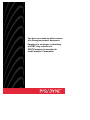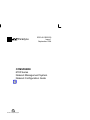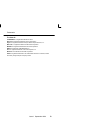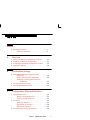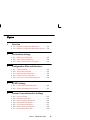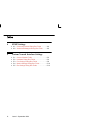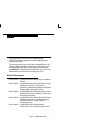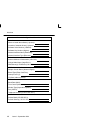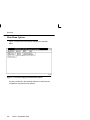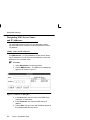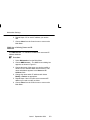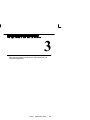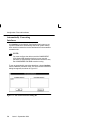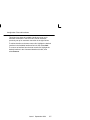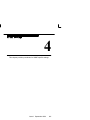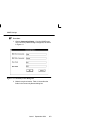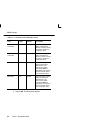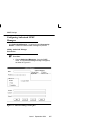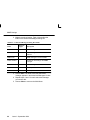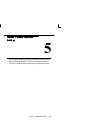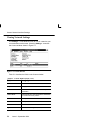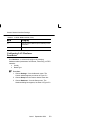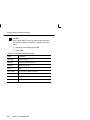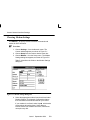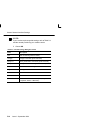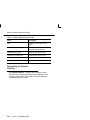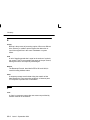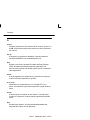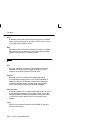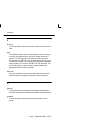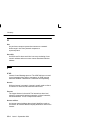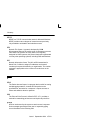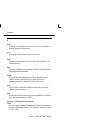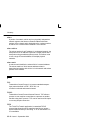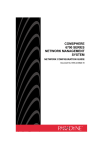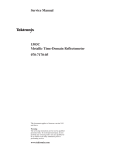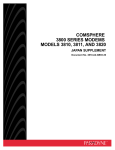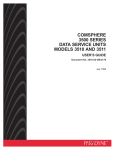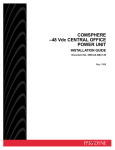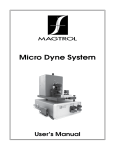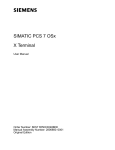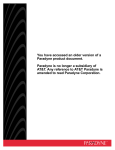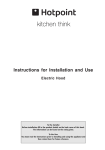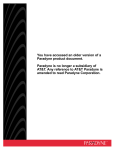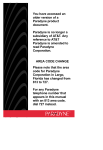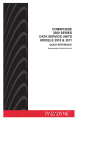Download Paradyne COMSPHERE 6700-A2-GB22-00 User's Manual
Transcript
You have accessed an older version of a Paradyne product document. Paradyne is no longer a subsidiary of AT&T. Any reference to AT&T Paradyne is amended to read Paradyne Corporation. Paradyne 6700-A2-GB22-00 Issue 1 September 1994 COMSPHERE 6700 Series Network Management System Network Configuration Guide Printed on recycled paper COMSPHERE 6700 Series Network Management System Network Configuration Guide 6700-A2-GB22-00 Issue 1 (September 1994) Changes and enhancements to the product and to the information herein will be documented and issued as a new release. A Reader’s Comments form is provided at the front of this publication and your comments are appreciated. If the form has been removed, address comments to AT&T Paradyne Corporation, Technical Publications, 8545 126th Avenue North, P.O. Box 2826, Largo, Florida, 34649-2826. AT&T Paradyne may use or distribute any of the information supplied, as appropriate, without incurring any obligation whatsoever. COPYRIGHT E 1994 AT&T Paradyne Corporation. All Rights Reserved Printed in U.S.A. This publication is protected by federal copyright law. No part of this publication may be copied or distributed, transmitted, transcribed, stored in a retrieval system, or translated into any human or computer language in any form or by any means, electronic, mechanical, magnetic, manual or otherwise, or disclosed to third parties without the express written permission of AT&T Paradyne Corporation, 8545 126th Avenue North, P.O. Box 2826, Largo, Florida 34649-2826. AT&T Paradyne Corporation makes no representation or warranties with respect to the contents hereof and specifically disclaims any implied warranties of merchantability or fitness for a particular purpose. Further, AT&T Paradyne Corporation reserves the right to revise this publication and to make changes from time to time in the contents hereof without obligation of AT&T Paradyne Corporation to notify any person of such revision or changes. A Issue 1 September 1994 Trademarks Trademarks COMSPHERE is a registered trademark of AT&T. Ethernet is a registered trademark of Xerox Corporation. Hayes is a registered trademark of Hayes Microcomputer Products, Inc. Microsoft is a registered trademark of Microsoft Corporation. MS-DOS is a registered trademark of Microsoft Corporation. NEWT is a trademark of NETMANAGE, Inc. Sun is a registered trademark of Sun Microsystems, Inc. Windows is a trademark of Microsoft Corporation. UNIX is a registered trademark in the United States and other countries, licensed exclusively through X/Open Company Limited. Issue 1 September 1994 B This page intentionally left blank. C Issue 1 September 1994 Contents Preface G Related Documents . . . . . . . . . . . . . . . . . . . . . . . . . . v Ordering Information . . . . . . . . . . . . . . . . . . . . . vi 1 Overview G G G G 2 What is the Network Configuration Feature? . . . . . Preparing for Network Configuration . . . . . . . . . . . . Accessing the Network Configuration Feature . . . . Main Menu Options . . . . . . . . . . . . . . . . . . . . . . . . . . . 1-1 1-1 1-3 1-4 Workstation Settings G Designating NMS Server Names and IP Addresses . . . . . . . . . . . . . . . . . . . . . . . . . . . . . Adding Names and IP Addresses . . . . . . . . . Modifying or Deleting Names and IP Addresses . . . . . . . . . . . . . . . . . . . . . . . . . . G Choosing the Active Server . . . . . . . . . . . . . . . . . . . . G Entering Administrative Data . . . . . . . . . . . . . . . . . . . 3 2-2 2-2 2-3 2-4 2-5 Configuration Files and Interfaces G Configuration Files . . . . . . . . . . . . . . . . . . . . . . . . . . . . 3-2 Saving a Configuration File . . . . . . . . . . . . . . . Exiting a Configuration File . . . . . . . . . . . . . . . G Interfaces . . . . . . . . . . . . . . . . . . . . . . . . . . . . . . . . . . . . Adding an Interface . . . . . . . . . . . . . . . . . . . . . . Duplicating an Interface . . . . . . . . . . . . . . . . . . Deleting an Interface . . . . . . . . . . . . . . . . . . . . . G Automatically Connecting Interfaces . . . . . . . . . . . . Issue 1 September 1994 3-2 3-2 3-3 3-3 3-4 3-5 3-6 i Contents 4 SNMP Settings G Configuring SNMP Community Names . . . . . . . . . . 4-2 Uses . . . . . . . . . . . . . . . . . . . . . . . . . . . . . . . . . . . G Configuring Authorized SNMP Managers . . . . . . . . Adding Authorized Manager Information . . . . Modifying or Deleting Authorized Manager Information . . . . . . . . . . . . . . . . . . . . . . . . . 5 4-7 Custom Network Interface Settings G G G G G G G G Viewing Network Settings . . . . . . . . . . . . . . . . . . . . . . Configuring LAN Hardware Parameters . . . . . . . . . . Selecting the IP Address of a Workstation . . . . . . . Setting the Number of Subnet Mask Bits . . . . . . . . . Choosing Port Settings . . . . . . . . . . . . . . . . . . . . . . . . Choosing Modem Settings . . . . . . . . . . . . . . . . . . . . . Specifying Dial Settings . . . . . . . . . . . . . . . . . . . . . . . Designating the Default Gateway . . . . . . . . . . . . . . . Glossary Index ii 4-2 4-5 4-5 Issue 1 September 1994 5-2 5-3 5-5 5-6 5-7 5-9 5-11 5-12 Figures 1 Overview G 1-1 G 1-2 2 Workstation Settings G 2-1 G 2-2 G 2-3 3 3-1 3-2 3-3 3-4 3-5 Custom Window . . . . . . . . . . . . . . . . . . . . . . . . . Add Interface Window . . . . . . . . . . . . . . . . . . . . Interface Name Dialog Box . . . . . . . . . . . . . . . . Delete Interface Dialog Box . . . . . . . . . . . . . . . Auto Connect Interfaces Dialog Box . . . . . . . . 3-2 3-3 3-4 3-5 3-6 SNMP Settings G 4-1 G 4-2 5 NMS Server Dialog Box . . . . . . . . . . . . . . . . . . 2-2 Active Server Dialog Box . . . . . . . . . . . . . . . . . 2-4 Station Administration Dialog Box . . . . . . . . . . 2-5 Configuration Files and Interfaces G G G G G 4 Network Configuration Main Menu . . . . . . . . . 1-3 Network Configuration Main Menu Options . . 1-4 Community Names Dialog Box . . . . . . . . . . . . 4-3 Authorized Managers Dialog Box . . . . . . . . . . 4-5 Custom Network Interface Settings G G G G G G G 5-1 5-2 5-3 5-4 5-5 5-6 5-7 Custom Window . . . . . . . . . . . . . . . . . . . . . . . . . Hardware Dialog Box . . . . . . . . . . . . . . . . . . . . . Internet Address Dialog Box . . . . . . . . . . . . . . . Subnet Mask Dialog Box . . . . . . . . . . . . . . . . . . Port Settings Dialog Box . . . . . . . . . . . . . . . . . . Modem Settings Dialog Box . . . . . . . . . . . . . . . Dial Settings Dialog Box . . . . . . . . . . . . . . . . . . Issue 1 September 1994 5-2 5-4 5-5 5-6 5-7 5-9 5-11 iii Tables 4 SNMP Settings G 4-1 G 4-2 5 Custom Nework Interface Settings G G G G G iv Community Names Dialog Box Fields . . . . . . 4-4 Authorized Managers Dialog Box Fields . . . . 4-6 5-1 5-2 5-3 5-4 5-5 Custom Window Fields . . . . . . . . . . . . . . . . . . . Hardware Dialog Box Fields . . . . . . . . . . . . . . . Port Settings Dialog Box Fields . . . . . . . . . . . . Modem Settings Dialog Box Fields . . . . . . . . . Dial Settings Dialog Box Fields . . . . . . . . . . . . Issue 1 September 1994 5-2 5-4 5-8 5-10 5-12 Preface This guide describes how to use the COMSPHEREr 6700 Series Network Management System (NMS) Network Configuration Guide. This manual assumes you have a basic understanding of LAN, networks and their adapters, modems and their operation, are knowledgeable about data communications, and are familiar with Windowst terminology and conventions. You or your LAN administrator should also have knowledge of TCP/IP. Related Documents 3510-A2-GA31 COMSPHERE 3000 Series Carrier, Installation Manual 3610-A2-GB41 COMSPHERE 3600 Series Data Service Units, Models 3610 and 3611, Time Division Multiplexer, Multichannel Multipoint, and Digital Bridge Options, Applications Guide 3610-A2-GB91 COMSPHERE 3600 Series Data Service Units, Models 3610 and 3611, Operator’s Guide (with Reference Card insert) 3610-A2-GN32 COMSPHERE 3600 Series Data Service Units, Models 3610 and 3611, Dial Backup Module and SNA Diagnostic Interface Options, Applications Guide 3810-A2-GB91 COMSPHERE 3800 Series Modems, Models 3810, 3811, and 3820, User’s Guide Issue 1 September 1994 v Preface 3910-A2-GN32 COMSPHERE 3900 Series Modems, Models 3910 and 3911, Point-to-Point/Multipoint, Installation and Operation Manual 6700-A2-GB20 COMSPHERE 6700 Series Network Management System SNMP Proxy Agent Feature User’s Guide 6700-A2-GB41 COMSPHERE 6700 Series Network Management System Security Manager Feature Supplement 6700-A2-GY31 COMSPHERE 6700 Series Network Management System User’s Guide 1001-40-1940 NEWT TCP/IP for Windows Installation and User’s Guide Ordering Information To order AT&T Paradyne documentation, please call 1-800-545-2354. vi Issue 1 September 1994 Overview 1 This chapter describes the Network Configuration feature, explains how to access this feature, and provides a diagram of its menu structure. What is the Network Configuration Feature? The Network Configuration feature allows you to customize your COMSPHERE 6700 Series NMS base software, client, and/or SNMP Proxy Agent features. Preparing for Network Configuration Before network configuration, you need some system and network information. Use the following form to collect the necessary information before you start the installation process. Retain this form as a record of this information. Examples are shown in parentheses. Issue 1 September 1994 1-1 Overview Network Configuration Information General Where to install the software (c:\pcnms): Location of network drivers (c:\pcnms): Software Serial Number (1493018): Software Key Number (dkjslmo): Network Interface Name (Ethernet0): Network Interface Type (Ethernet): Workstation Internet Address of Workstation (192.0.2.2): Unique Node Name (Largo Bld. J): NMS Server(s) IP Address (192.0.2.1): LAN/Hardware Interface Adapter Vendor Name (Western Digital): Board Type (Ether Card Plus): Interrupt Level (5): I/O Base Address (0x300): SLIP Interface Baud Rate (9600): Flow Control (Hardware): Modem Type (Hayesr compatible): Port (COM 1): Telephone Number (9,1,813–530–2671): Optional Subnet Mask (255.255.255.0): Default Gateway (192.0.2.254): 1-2 Issue 1 September 1994 Overview Accessing the Network Configuration Feature To access the Network Configuration feature, access the Windows Program Manager and choose the icon shown below from the COMSPHERE 6700 Program Group. The Network Configuration Main Menu appears, as shown in Figure 1-1. Figure 1-1. Network Configuration Main Menu Issue 1 September 1994 1-3 Overview Main Menu Options Figure 1-2 shows the menu options available from the Main Menu. Figure 1-2. Network Configuration Main Menu Options Use the procedures in the following chapters to customize your configuration using these menu options. 1-4 Issue 1 September 1994 2 This chapter provides procedures for configuring a workstation’s server-related settings. Issue 1 September 1994 2-1 Workstation Settings Designating NMS Server Names and IP Addresses For each NMS multiuser client, you must designate a server, and each NMS server must have a name and Internet Protocol (IP) address. Adding Names and IP Addresses Use NMS Servers... to build a database of NMS server names and IP addresses. You can then use this database to select the NMS server for a multiuser client. . Procedure 1. Select Workstation from the Main Menu. 2. Choose NMS Servers.... The NMS Servers dialog box appears, as shown in Figure 2-1. Figure 2-1. NMS Server Dialog Box 3. In the Name field, enter the name of the NMS server (maximum 15 characters). 4. In the IP Address field, enter the NMS server IP address. 5. Choose Add. The new name and IP address appear in the Available NMS Servers list box. 2-2 Issue 1 September 1994 Workstation Settings 6. Repeat Steps 3–5 for each IP address you need to add. 7. Choose Close from the Control menu to return to the Main Menu. Modifying or Deleting Names and IP Addresses Use NMS Servers... to maintain the NMS server name and IP address database. . Procedure 1. Select Workstation from the Main Menu. 2. Choose NMS Servers.... The NMS Servers dialog box appears, as shown in Figure 2-1. 3. Choose the name of the server you wish to modify or delete from the Available NMS Servers list box. That name and address appears in the Name and IP Address fields. 4. Change the name and/or IP address and choose Modify or Delete, as appropriate. 5. Repeat Steps 3 and 4 for each server name and IP address you need to modify or delete. 6. Choose Close from the Control menu to return to the Main Menu. Issue 1 September 1994 2-3 Workstation Settings Choosing the Active Server Use Active Server... to choose the active server for the NMS client. After you choose an active server with this command, the NMS client uses the IP address you set up using NMS Servers... to communicate with that server. . Procedure 1. Select Workstation from the Main Menu. 2. Choose Active Server.... The Active Server dialog box appears, as shown in Figure 2-2. Figure 2-2. Active Server Dialog Box 3. Select a server from the Available NMS Servers listbox. 4. Choose OK. The Main Menu appears. NOTE: If you change the NMS server while the NMS is active, you must restart NMS. 2-4 Issue 1 September 1994 Workstation Settings Entering Administrative Data Use Administration to enter information about who to contact should the workstation require human interaction. . Procedure 1. Select Workstation from the Main Menu. 2. Choose Administration. The Station Administration dialog box appears, as shown in Figure 2-3. Figure 2-3. Station Administration Dialog Box The Station Name appears at the top of the dialog box. This is the name entered for this workstation during the installation process. 3. Use the Location, Contact 1, and Contact 2 fields to enter administrative information about this workstation. Each field contains a maximum of 40 characters. 4. Choose Modify. Issue 1 September 1994 2-5 3 This chapter provides procedures for configuration file and interface manipulation. Issue 1 September 1994 3-1 Configuration Files and Interfaces Configuration Files Use the File menu on the Custom window menu bar to save and exit a configuration file. To access the Custom window (shown in Figure 3-1), choose Settings... from the Network menu. Figure 3-1. Custom Window Saving a Configuration File To save a configuration file, choose Save from the File menu on the Custom window menu bar. Exiting a Configuration File To exit a configuration file, choose Exit on the File menu on the Custom window menu bar. This closes the configuration file and exits the Custom window. 3-2 Issue 1 September 1994 Configuration Files and Interfaces Interfaces Use the Interface menu on the Custom window to add, duplicate, or delete an interface. You must configure at least one interface. Adding an Interface Use Add on the Custom window’s Interface menu to add an interface to a configuration file. . Procedure 1. Choose Settings from the Network menu. The Custom window appears, as shown in Figure 3-1. 2. Choose Interface from the Custom window menu bar. 3. Choose Add from the Interface menu. The Add Interface window appears, as shown in Figure 3-2. Figure 3-2. Add Interface Window 4. Select the type of interface using the selection list button to the right of the Type field. 5. Enter the name of the interface in the Name field. The default is Ethernet0. 6. Choose OK. Issue 1 September 1994 3-3 Configuration Files and Interfaces Duplicating an Interface Use Duplicate on the Custom window’s Interface menu to create copies of an interface that differ only slightly. For example, use Duplicate for the same IP, subnet, and port where each interface has its own telephone number. . Procedure 1. Choose Settings from the Network menu. The Custom window appears, as shown in Figure 3-1. 2. Select the interface from the bottom of the Custom window. 3. Choose Interface from the Custom window menu bar. 4. Choose Duplicate from the Interface menu. The Interface Name dialog box appears, as shown in Figure 3-3. Figure 3-3. Interface Name Dialog Box 5. Enter a unique name for the interface in the Name field. 6. Choose OK. 3-4 Issue 1 September 1994 Configuration Files and Interfaces Deleting an Interface Use Delete on the Custom window’s Interface menu to delete an interface. . Procedure 1. Choose Settings from the Network menu. The Custom window appears, as shown in Figure 3-1. 2. Select the interface from the bottom of the Custom window. 3. Choose Interface from the Custom window menu bar. 4. Choose Delete from the Interface menu. The Delete Interface dialog box appears, as shown in Figure 3-4. Figure 3-4. Delete Interface Dialog Box 5. Choose Yes. This closes the dialog box. Issue 1 September 1994 3-5 Configuration Files and Interfaces Automatically Connecting Interfaces Use Interface on the Network Configuration main menu to set up serial interfaces to automatically connect at system startup. Also use this command to remove interfaces from the automatic connection list. NOTE: You must configure the devices and the COMSPHERE 6700 Series NMS interfaces before you can use this procedure to automatically connect those interfaces. Also, the COMSPHERE 6700 NMS must be running. To set up automatically connecting interfaces, choose Interface from the Network pull-down menu. The Auto Connect Interfaces dialog box appears, as shown in Figure 3-5. Figure 3-5. Auto Connect Interfaces Dialog Box 3-6 Issue 1 September 1994 Configuration Files and Interfaces This dialog box shows all available interfaces not set up for automatic connection in the left list box, and all interfaces previously set up for automatic connection in the right list box. To add an interface to the auto connect list, highlight the desired interface in the Available Interfaces list box, then select Add. To remove an interface from the auto connect list, highlight the desired interface in the Connected Interfaces list box, then select Remove. Issue 1 September 1994 3-7 4 This chapter provides procedures for SNMP-specific settings. Issue 1 September 1994 4-1 SNMP Settings Configuring SNMP Community Names Use Community Names... on the SNMP menu to configure SNMP community names for use by the COMSPHERE 6700 Series SNMP Proxy Agent. Uses The SNMP Proxy Agent uses these names to: G Determine which SNMP messages to process G Determine how to identify itself when issuing SNMP Trap messages to an SNMP Manager G Provide a limited security function, when used in conjunction with the Authorized Managers table The NMS Read and Write Community names control access to the 6700 Series NMS MIB. The Base Read and Write Community names control access to the 6700 Series Device MIB. 4-2 Issue 1 September 1994 SNMP Settings . Procedure 1. Choose Community Names... from the SNMP menu. The Community Names dialog box appears, as shown in Figure 4-1. Figure 4-1. Community Names Dialog Box 2. Make the required entries. Table 4-1 describes the fields in the Community Names dialog box. Issue 1 September 1994 4-3 SNMP Settings Table 4-1. Community Names Dialog Box Fields Character Length Default Description NMS Read Community 0–32 public Name for issuing ‘‘Read” (GET) commands for NMS. A null entry causes the agent to accept any community name. NMS Write Community 0–32 public Name for issuing ‘‘Write” (SET) commands for NMS. A null entry causes the agent to accept any community name. Base Read 0–16 (Blank) Name for issuing ‘‘Read” (GET) commands for NMS devices. The device name (within 6700 Series NMS) is appended to this name to form the specific device read community name. Base Write 0–16 (Blank) Name for issuing ‘‘Write” (SET) commands for NMS devices. The device name (within 6700 Series NMS) is appended to this name to form the specific device write community name. Field 3. Choose OK. The Main Menu appears. 4-4 Issue 1 September 1994 SNMP Settings Configuring Authorized SNMP Managers Use Authorized Managers... in conjunction with Community Names... to determine which SNMP messages to process. Adding Authorized Manager Information . Procedure 1. Choose Authorized Managers... from the SNMP menu. The Authorized Managers dialog box appears, as shown in Figure 4-2. Figure 4-2. Authorized Managers Dialog Box Issue 1 September 1994 4-5 SNMP Settings 2. Make the required entries. Table 4-2 describes the fields on the Authorized Managers dialog box. Table 4-2. Authorized Managers Dialog Box Fields Field Character Length Description Name 1–15 SNMP manager’s name IP Address – SNMP manager’s Internet Protocol address MIB Access – SNMP manager’s access to MIBs Enable TRAPS – Enable trap forwarding to the SNMP manager Location 0–40 SNMP manager’s location Contact 1 0–40 Contact person’s name Contact 2 0–40 Contact person’s name 3. Choose Add. The name of the new authorized manager appears in the Authorized Managers list box. 4. Repeat Steps 2 and 3 for each authorized manager you need to add. 5. Choose Close to return to the Main Menu. 4-6 Issue 1 September 1994 SNMP Settings Modifying or Deleting Authorized Manager Information . Procedure 1. Choose Authorized Managers... from the SNMP menu. The Authorized Managers dialog box appears, as shown in Figure 4-2. 2. Choose the name of the authorized manager you wish to modify or delete in the Authorized Managers list box. The settings for that manager appear in the fields of the dialog box. 3. Press <TAB> to move to the fields you need to change and make changes as appropriate. The field descriptions are listed in the Adding Authorized Manager Information procedure. 4. Choose Modify or Delete, as appropriate. 5. Repeat Steps 2–4 for each manager you need to modify or delete. 6. Choose Close to return to the Main Menu. NOTE: To change the IP address of a manager, you must delete and then add. Issue 1 September 1994 4-7 5 This chapter provides procedures for required interface-specific settings. Refer to the NEWT TCP/IP for Windows Installation and User’s Guide for details about other configuration options. Issue 1 September 1994 5-1 Custom Network Interface Settings Viewing Network Settings Use Settings... on the Network menu to view or customize your communications environment. Choosing Settings... accesses the Custom window, shown in Figure 5-1. Figure 5-1. Custom Window Table 5-1 describes the fields on the Custom window. Table 5-1. Custom Window Fields (1 of 2) Field Description Interface The name of the interface. Physical Address The physical address of the workstation. IP Address Internet Protocol address (home address) for the workstation. Subnet Mask Subnet mask bits. Used to partition IP addresses into network and host portions. Host Name Not required. Domain Name Not required. Name Name of the interface. Type Ethernet, Token Ring, FDDI, SLIP, or PPP 5-2 Issue 1 September 1994 Custom Network Interface Settings Table 5-1. Custom Window Fields (2 of 2) Field Description IP Internet Protocol address (home address) for the workstation. Domain Not required. Configuring LAN Hardware Parameters Use Hardware... to select and configure the following hardware-related parameters for Ethernet, Token Ring, or FDDI networks: G Vendor G Board Type . Procedure 1. Choose Settings... from the Network menu. The Custom window appears, as shown in Figure 5-1. 2. Choose Setup from the Custom window menu bar. 3. Choose Hardware... from the Setup menu. The Hardware dialog box appears, as shown in Figure 5-2. Issue 1 September 1994 5-3 Custom Network Interface Settings Figure 5-2. Hardware Dialog Box 4. Use the drop-down list boxes to select and configure the hardware parameters as needed. Table 5-2 describes the fields in the Hardware dialog box. 5. Choose OK. Table 5-2. Hardware Dialog Box Fields Field Description Vendor Supplier of the LAN card. Board Type Model. Defaults to one of chosen vendor’s cards. NOTE: If the network driver is not installed in the C:\PCNMS.EXE directory, you are prompted to enter the directory where the driver resides. 5-4 Issue 1 September 1994 Custom Network Interface Settings Selecting the IP Address of a Workstation Use IP Address... to select the Internet Protocol (home) address of a workstation. . Procedure 1. Choose Settings... from the Network menu. The Custom window appears, as shown in Figure 5-1. 2. Choose Setup from the Custom window menu bar. 3. Choose IP Address... from the Setup menu. The Internet Address dialog box appears, as shown in Figure 5-3. Figure 5-3. Internet Address Dialog Box 4. Enter the IP address. Click on the radial button to reset the fields to zero. 5. Choose OK. Issue 1 September 1994 5-5 Custom Network Interface Settings Setting the Number of Subnet Mask Bits Use Subnet Mask... to specify the number of subnet mask bits. These bits are used to partition IP addresses into a network and host portion, if needed. . Procedure 1. Choose Settings... from the Network menu. The Custom window appears, as shown in Figure 5-1. 2. Choose Setup from the Custom window menu bar. 3. Choose Subnet Mask... from the Setup menu. The Subnet Mask dialog box appears, as shown in Figure 5-4. Figure 5-4. Subnet Mask Dialog Box 4. Click and drag the Subnet Mask slide bar to the correct location, or type the number of subnet mask bits. 5. Choose OK. 5-6 Issue 1 September 1994 Custom Network Interface Settings Choosing Port Settings Use Port... to specify communications port settings for SLIP, CSLIP, or PPP interfaces. ! CAUTION: Perform changes to port settings other than baud rate and connector settings with caution. Hardware flow control is the default setting due to binary communication requirements. . Procedure 1. Choose Settings... from the Network menu. The Custom window appears, as shown in Figure 5-1. 2. Choose Setup from the Custom window menu bar. 3. Choose Port... from the Setup menu. The Port Settings dialog box appears, as shown in Figure 5-5. Table 5-3 describes the fields on the Port Settings dialog box. Figure 5-5. Port Settings Dialog Box Issue 1 September 1994 5-7 Custom Network Interface Settings NOTE: SLIP, CSLIP, and PPP are 8 bit protocols and must have the following settings: 8 Data Bits, 1 Stop Bit, and None Parity. 4. Change the port settings, as needed. 5. Choose OK. Table 5-3. Port Settings Dialog Box Fields Field Description Baud Rate Transfer data rate. Data Bits Number of data bits per byte. Stop Bits Number of stop bits. Parity Parity. Flow Control Flow control for data transmission. Connector Communications port to use. Parity Check Enables indication of byte where parity error exists. Carrier Detect Indicates modem signal should be used. 5-8 Issue 1 September 1994 Custom Network Interface Settings Choosing Modem Settings Use Modem... to specify modem interaction commands and modes for SLIP interfaces. . Procedure 1. Choose Settings... from the Network menu. The Custom window appears, as shown in Figure 5-1. 2. Choose Setup from the Custom window menu bar. 3. Choose Modem... from the Setup menu. The Modem Settings dialog box appears, as shown in Figure 5-6. Table 5-4 describes the fields on the Modem Settings dialog box. Figure 5-6. Modem Settings Dialog Box 4. Select the appropriate modem from those listed under Modem Defaults. The Network Configuration feature then uses default commands based on your choice. r If your modem is not listed, select Hayes which works across almost all modem types. Select None to indicate a direct null-modem connection, which does not require any dial. Issue 1 September 1994 5-9 Custom Network Interface Settings NOTE: If your modem requires special settings, refer to Table 5-4 and the manual provided by your modem vendor. 5. Choose OK. Table 5-4. Modem Settings Dialog Box Fields Field Description Dial Dial commands (prefix and suffix). Hangup Hangup commands (prefix and suffix). Binary TX Binary transmission commands (prefix and suffix). Binary RX Binary receive commands (prefix and suffix). Answer Answer on number of rings. Originate Set originate state. Initialize Set initial state. Exit Exit AT command set. Modem Defaults Set all fields to selected default (none, Hayes compatible, Telebit, or MultiTech). 5-10 Issue 1 September 1994 Custom Network Interface Settings Specifying Dial Settings . Use Dial... to specify dial parameters for SLIP interfaces. Procedure 1. Choose Settings... from the Network menu. The Custom window appears, as shown in Figure 5-1. 2. Choose Setup from the Custom window menu bar. 3. Choose Dial... from the Setup menu. The Dial Settings dialog box appears, as shown in Figure 5-7. Table 5-5 describes the fields on the Dial Settings dialog box. Figure 5-7. Dial Settings Dialog Box 4. Enter the appropriate dial settings. NOTE: Leave the Dial field blank to indicate Answer mode when connected. 5. Choose OK. Issue 1 September 1994 5-11 Custom Network Interface Settings Table 5-5. Dial Settings Dialog Box Fields Field Description Dial Telephone number to use when dialing. Timeout If Not Connected In Number of seconds to wait for connection before timing out. Redial After Timing Out Redial after a timeout occurs. Redial After Carrier Is Lost Redial after the carrier is lost. Signal When Connected Signal when connected. Open Log When Connecting Open a log when connecting. Designating the Default Gateway Use Default Gateway... to specify which gateway (router) should receive communication destined for addresses in an unknown subnet. Refer to the NEWT TCP/IP for Windows Installation and User’s Guide. 5-12 Issue 1 September 1994 A address mask A bit mask used to select bits from an IP address for subnet addressing. The mask is 32 bits long and selects the network portion of the IP address and one or more bits of the local portion. agent A software program housed within a managed network device, such as a host, gateway, or terminal server. An agent stores management data and responds to the manager’s data requests. ANSI The American National Standards Institute sets standards for the US computer industry. ANSI participates in defining network protocol standards. ARP Address Resolution Protocol. The TCP/IP protocol used to dynamically bind a high-level IP address to a low-level physical hardware address. ARP is only across a single physical network and is limited to networks that support hardware broadcast. ASCII The American Standard Code for Information Interchange, widely accepted code for representing alphanumeric information. Issue 1 September 1994 GL-1 Glossary B backup Backup is the process of preserving copies of files on a different drive, directory or media to protect against the destruction or loss of the original files in the event of hardware or system failure. baud A unit of signaling speed that is equal to the number of symbols per second. This is not necessarily the same as bits per second, although the terms are frequently interchanged. BOOTP The Bootstrap Protocol, described in RFCs 951 and 1084, is used for booting diskless nodes. buffer A temporary storage area for data during the transfer of that data between the computer and a peripheral, or between parts of a computer to prevent loss of information. C client A client is a computer system that uses resources provided by another machine on the network. GL-2 Issue 1 September 1994 Glossary D daemon An agent program that runs continuously on a server system in a UNIXr environment and provides resources to client systems on the network. dial-up A temporary, as opposed to dedicated, connection between machines established over a standard phone line. DLL Dynamic Link Library contrasts Terminate and Stay Resident (TSR). Windows automatically loads the applications into memory when required and unloads it when space is needed for other applications. default A value supplied by the system when a user does not specify a required command, parameter or qualifier. device name Identification of a physical device, for example LPT1 for a printer. Can also be a logical name equated to a physical device name. domain A named group of machines on the network. A domain name consists of a sequence of names (labels) separated by periods (dots). DNS Domain Name System. An online distributed database that maps machine names into IP addresses. Issue 1 September 1994 GL-3 Glossary driver A software module that controls an input/output port or external device such as a keyboard or a monitor. TCP/IP uses a driver to control the network interface cards. DSU Data Service Unit. A device that replaces a modem on a digital data service line. The data service unit regenerates the digital signals for transmission over digital facilities. E EIA Electronic Industries Association. This organization provides standards for the data communications industry to ensure uniformity of interface between DTEs and DCEs. Ethernet Ethernetr is a type of network that supports high-speed communication among systems. It is a 10-Mb/s standard for LANs. All hosts are connected to a coaxial cable where they contend for network access using a Carrier Sence Multiple Access with Collision Detection (CSMA/CD) paradigm. Ethernet address An Ethernet address is a six-part hexadecimal number in which a colon separates each part (for example, 8:0:20:1:2f:0). This number identifies the Ethernet communications board installed in a PC and is used to identify the PC as a member of the network. export Export is the process that makes a file available so that other systems can access it. GL-4 Issue 1 September 1994 Glossary F file access File access allows users to work with a remote file as if the file is local. FTP File Transfer Protocol. A protocol that allows a user on one host to access, and transfer files to and from, another host over a network. The FTP application is used to provide file transfer services across a wide variety of systems through the use of the File Transfer Protocol (FTP). Usually implemented as application level programs, FTP uses the TELNET and TCP protocols. The server side requires a client to supply a login identifier and password before it will honor requests. file server A process running on a computer that provides access to files on that computer to programs running on remote machines. G gateway A communications device/program that passes data between networks having similar functions but dissimilar implementations. group id A unique number associated with each group name on the server. Issue 1 September 1994 GL-5 Glossary H host Any end-user computer system that connects to a network. Hosts range in size from personal computers to supercomputers. host table An ASCII text file where each line is an entry consisting of one numeric address and one or more names associated with that address. I ICMP Internet Control Message protocol. The ICMP delivers error and control messages from hosts to requesters. An ICMP test can determine whether a destination is reachable and responding. internet While an internet is a network, internet is usually used to refer to a collection of networks interconnected with routers. Internet The largest internet in the world. The Internet is a three level hierarchy composed of backbone networks, mid-level networks, and stub networks. This is a multiprotocol internet. internet address An internet protocol address that uniquely identifies a node on an internet. An Internet address uniquely identifies a node on the Internet. GL-6 Issue 1 September 1994 Glossary IP Internet Protocol. The TCP/IP standard protocol that defines the IP as a unit of information passed across an Internet and provides the basis for packet delivery service. IP includes the ICMP control and error message protocol as an integral part. The entire protocol suite is often referred to as TCP/IP because TCP and IP are the two most fundamental protocols. IP address Internet protocol address. This is a 32-bit address assigned to host on a TCP/IP Internet. The IP address has a host component and a network component. L LAN Local Area Network. A data network intended to serve an area of only a few square kilometers or less. Because the network is known to cover only a small area, optimizations can be made in the network signal protocols that permit data rates up to 100 Mb/s. log in To perform a sequence of actions at a terminal that establishes a user’s communication with the operating system and sets up default characteristics for the user’s terminal session. log out To terminate interactive communication with the operating system, and end a terminal session. Issue 1 September 1994 GL-7 Glossary M manager A software program housed within a network management station. The manager has the ability to query agents, receive agent responses, and set specific variables using various SNMP commands. MIB Management Information Base. The set of variables a gateway running SNMP maintains. Standard, minimal MIBs have been defined, and vendors often have private enterprise MIBs. In theory, any SNMP manager can talk to any SNMP agent with a properly defined MIB. MIB-II refers to an extended management database that contains variables not shared by SNMP. N NDIS Network Device Interface Specification. The NDIS specification is used for all communication with network adapters. The specification was developed by Microsoftr and 3COM to provide a common programming interface for MAC drivers and transport drivers. NDIS works primarily with LAN manager and allows multiple protocol stacks to share a single network interface card. network address A unique number associated with a host that identifies it to other hosts during network transactions. This is the network portion of an IP address. For a class A network, the network address is the first byte of the IP address. For a class B network, the network address is the first two bytes of the IP address. For a class C network, the network address is the first three bytes of the IP address. In each case, the remainder is the host address. In the Internet, assigned network addresses are globally unique. GL-8 Issue 1 September 1994 Glossary NEWT NEWT is a TCP/IP communication stack for Microsoft Windows. NEWT provides users a degree of network access previously only available to workstation and mainframe users. NFS Network File System. A protocol developed by SUNr Microsystems that uses IP to allow a set of computers to access each other’s file systems as if they were local. Originally designed for UNIX systems, this protocol has been implemented on many other operating systems, including DOS and Windows. NIC Network Information Center. The NIC at SRI international in Menlo Park, California, assigns IP addresses and network numbers per request submitted by an organization. The number assigned is appropriate to the number of host devices on the network. P PING The Packet Internet Groper is a program that is useful for testing and debugging networks. It sends an Echo packet to the specified host, and waits for a response. It reports success or failure and statistics about its operation. PPP The Point-to-Point Protocol, defined in RFC 1171, provides a method for transmitting packets over serial point-to-point links. prompt Word or words used by the system to assist a user’s response. Such messages generally ask the user to respond by typing some information in the following field. Issue 1 September 1994 GL-9 Glossary protocol stack A layered set of protocols that work together to provide a set of network functions. R RAM RAM is a Random Access Memory. RFC Request for comment. The RFC documents describe all aspects and issues associated with the Internet protocols. remote Files, devices, and users not attached to your local machine. remote host The computer receiving the network command. remote printer IN LPR/LPD, a printer with a special network card, or a PC or workstation. router A router has two or more network interfaces to different networks. The primary function of a router is to direct packets between these networks, delivering them to their final destination or to another router. When used with TCP/IP, the term refers to an IP gateway that routes data using IP destination addresses. GL-10 Issue 1 September 1994 Glossary S script A sequence of ASCII text lines stored in a file. You can create a script to automate various tasks. server A computer that provides services to a network. SLIP Serial Link Internet Protocol. Protocol for serial operation in an Internet network. SMI Structure of Management Information. SMI presents a prefix tree with defined object identifiers. SNMP Simple Network Management Protocol. A standard protocol used to monitor network activity on “agent” nodes from management stations, defined in STD 15, RFC 1157. stack A group of drives that work together to span the layers in the network protocol hierarchy. STD A subseries of RFCs that specify Internet standards. The official list of Internet standards is in STD 1. Structure of Management Information (SMI) The rules used to define the objects that can be accessed via a network management protocol. This protocol is defined in STD 16, RFC 1155. Issue 1 September 1994 GL-11 Glossary subnet A portion of a network, which may be a physically independent network segment, that shares a network address with other portions of the network and is distinguished by a subnet number. A subnet is to a network what a network is to an internet. subnet address The subnet portion of an IP address. In a subnetted network, the host portion of an IP address is split into a subnet portion and a host portion using an address (subnet) mask. This allows a site to use a single IP network address for multiple physical networks. subnet mask A subnet mask identifies the subnet field of a network address. The subnet mask is a 32-bit Internet address written in dotted-decimal notation with all the 1s in the network and subnet portions of the address. T TCP Transmission Control Protocol. An Internet standard transport layer protocol defined in STD 7, RFC 793. It is connection-oriented and stream-oriented. TCP/IP Transmission Control Protocol/Internet Protocol. TCP allows a process on one machine to send data to a process on another machine using the IP protocol. TCP can be used as a full-duplex or one-way simplex connection. TFTP The Trivial File Transfer application is a standard TCP/IP protocol that allows simple file transfer to and from a remote system without directory or file listing. TFTP is used where FTP is not available. GL-12 Issue 1 September 1994 Glossary token ring A type of ring-shaped network that supports high-speed communications between computers. U user id A unique number, created by your system, associated with each user name on a server system. user name A character string, usually assigned by the system administrator that identifies a user on the system. Issue 1 September 1994 GL-13 Index A M active server, 2-4 administrative data, 2-5 authorized managers adding, 4-5 deleting, 4-7 modifying, 4-7 menu options, 1-4 C N Network Configuration feature access procedure, 1-3 description, 1-1 Network Settings, view, 5-2 community names, 4-2 uses, 4-2 S H hardware parameters, LAN, 5-3 I server active, 2-4 names, 2-2 settings dial, 5-11 modem, 5-9 port, 5-7 SNMP, community names, 4-2 subnet mask bits, 5-6 installation, preparation, 1-1 interfaces adding, 3-3 automatically connecting, 3-6 deleting, 3-5 duplicating, 3-4 IP addresses, 2-2, 5-5 Issue 1 September 1994 IN-1