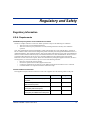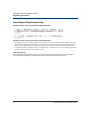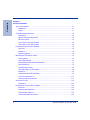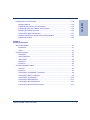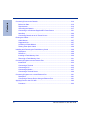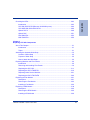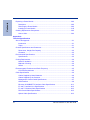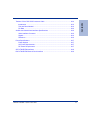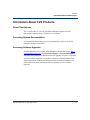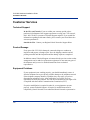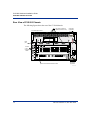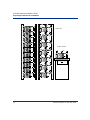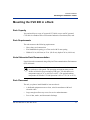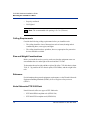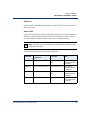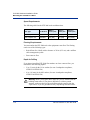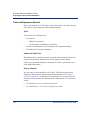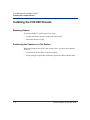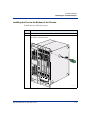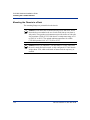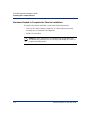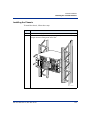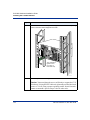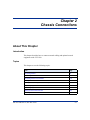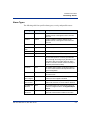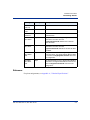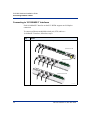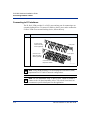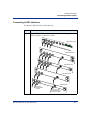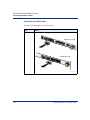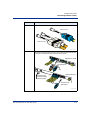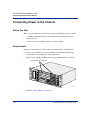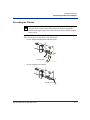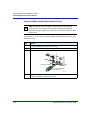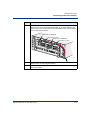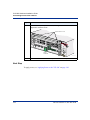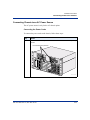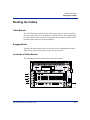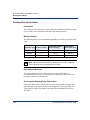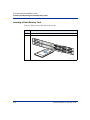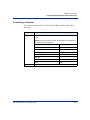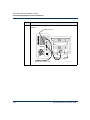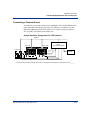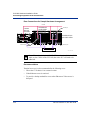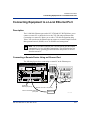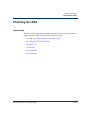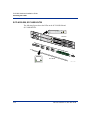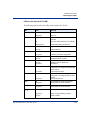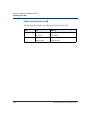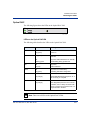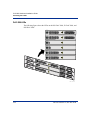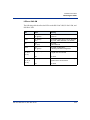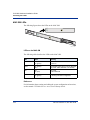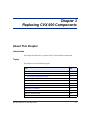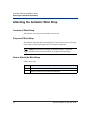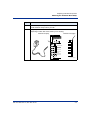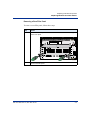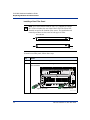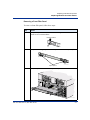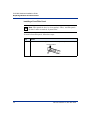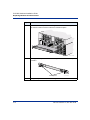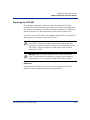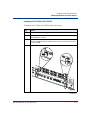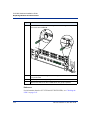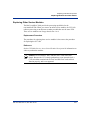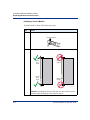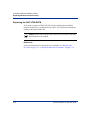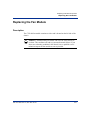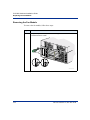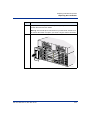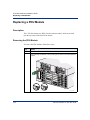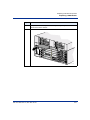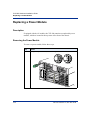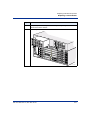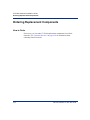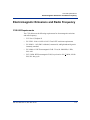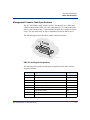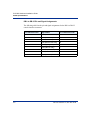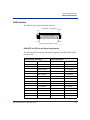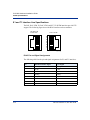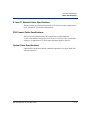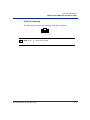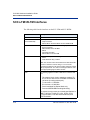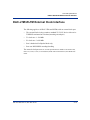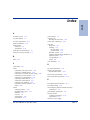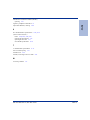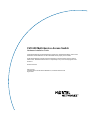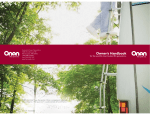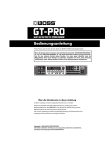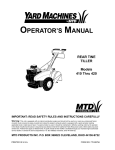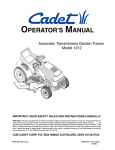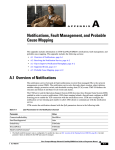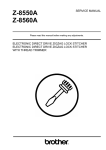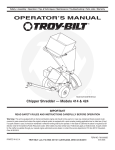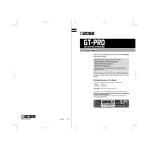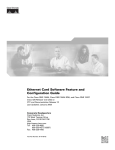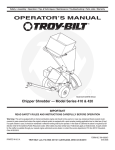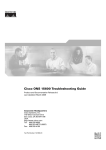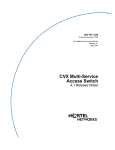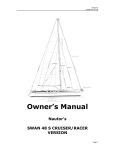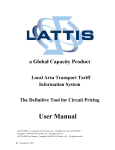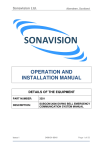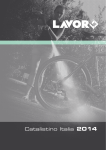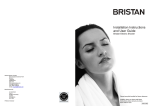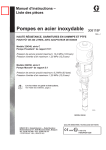Download Nortel Networks CVX 600 User's Manual
Transcript
296-1011-202 Document Revision 02.01 CVX Multi-Service Access Switch Release 5.0 August 2001 CVX 600 Multi-Service Access Switch Hardware Installation Guide *Nortel, Nortel Networks, the Nortel Networks corporate logo, the Globemark design, and CVX are trademarks of Nortel Networks. All other trademarks are the property of their owners. © 2001 Nortel Networks. All rights reserved. Information in this document is subject to change without notice. Nortel Networks assumes no responsibility for any errors that may appear in this document. Printed in the USA Regulatory and Safety Regulatory Information U.S.A. Requirements FCC Radio Frequency Notice for the CVX 600 Access Switch This device complies with Part 15 of the FCC Rules. Operation is subject to the following two conditions: • This device may not cause harmful interference. • This device must accept any interference received, including interference that may cause undesired operation. Note: This equipment has been tested and found to comply with the limits for a Class A digital device, pursuant to Part 15 of the FCC Rules. These limits are designed to provide reasonable protection against harmful interference in a residential installation. This equipment generates, uses and can radiate radio frequency energy and, if not installed and used in accordance with the instructions, may cause harmful interference to radio communications. However, there is no guarantee that interference will not occur in a particular installation. If this equipment does cause harmful interference to radio or television reception, which can be determined by turning the equipment off and on, the user is encouraged to try to correct the interference by one or more of the following measures: • Reorient or relocate the receiving antenna. • Increase the separation between the equipment and receiver. • Connect the equipment into an outlet on a circuit different from that to which the receiver is connected. • Consult the dealer or an experienced radio/TV technician for help. FCC Part 68 General Information This equipment complies with Part 68 of the FCC rules. This equipment uses the following USOC RJ-48 jacks: Interface Service Code Facility Code 1.544 Mb/s superframe format (SF) without 6.0N line power 04DU9-BN 1.544 Mb/s superframe format (SF) and B8ZS without line power 6.0N 04DU9-DN 1.544 Mb/s ANSI extended superframe format (ESF) without line power 6.0N 04DU9-1KN 1.544 Mb/s ANSI extended superframe format (ESF) and B8ZS without line power 6.0N 04DU9-1SN 296-1011-202 Rel. 5.0, Doc. Rev. 02.01 iii CVX 600 Hardware Installation Guide Regulatory Information If you experience trouble with this equipment, please contact Nortel Networks for repair and warranty information. If there is a problem with the network, the telephone company may request that you remove the equipment from the network until the problem is resolved. Nortel Networks recommends that you install an AC surge protector in the AC outlet to which the equipment is connected. This helps to prevent damage to the equipment caused by local lightning strikes or other electrical surges. FCC and Telephone Company Procedures and Requirements In order to connect this equipment to the network, you must provide the local telephone company with the registration number of this equipment, and you must order the proper connections. To order the proper service, provide the telephone company with the following information: • Number of required jacks and their USOC numbers • Sequence in which the trunks are to be connected • Facility interface codes, by position UL Listing and CSA Certification - U.S. and Canada This equipment has been Listed by Underwriter Laboratories, Inc. and certified by CSA for use in the U.S. and Canada to the requirements of UL 1950. Third Edition - Safety of Information Technology Equipment. Including Electrical Business equipment and Canadian Standards Association CAN/CSA C22.2 No. 950-95 Third Edition. Australian Requirements N441 The regulator for telecommunications and radio communications in Australia is the ACA (Australian Communications Authority). This equipment is labeled with the A-Tick mark, which indicates that the product complies with both EMC and Telecommunications requirements and establishes a traceable link between the equipment and the manufacturer. It is also an indication to the user that the product can be connected to a telecommunications network. Canadian Requirements Canadian Department of Communications Radio Interference Regulations This digital apparatus (CVX 600) does not exceed the Class A limits for radio-noise emissions from digital apparatus, as documented in the Radio Interference Regulations of the Canadian Department of Communications. Règlement sur le brouillage radioélectrique du ministère des Communications Cet appareil numérique (CVX 600) respecte les limites de bruits radioélectriques visant les appareils numériques de classe A prescrites dans le Règlement sur le brouillage radioélectrique du ministère des Communications du Canada. Canada CS-03 Rules and Regulations Note: The Canadian Department of Communications label identifies certified equipment. The certification means that the equipment meets certain telecommunications network protective, operational, and safety requirements. The Department does not guarantee the equipment will operate to the user’s satisfaction. iv 296-1011-202 Rel. 5.0, Doc. Rev. 02.01 Regulatory and Safety Regulatory Information Before installing this equipment, ensure that it is permissible to connect to the facilities of the local telecommunications company. You must install this equipment using an acceptable connection method. Repairs to certified equipment should be made by a supplier-designated representative. If you make repairs or alterations to this equipment, or if the equipment malfunctions, the telecommunications company may request that you disconnect the equipment. You should ensure, for your own protection, that the electrical ground connections for the power utility, telephone lines, and internal water-pipe system, if present, are connected. This precaution may be particularly important in rural areas. Caution: You should not attempt to make such connections. You should contact the appropriate inspection authority or electrician. Canada CS-03 Règles et règlements Note: L’étiquette du ministère des Communications du Canada indique que l’appareillage est certifié, c’est-à-dire qu’il respecte certaines exigences de sécurité et de fonctionnement visant les réseaux de télécommunications. Le ministère ne garantit pas que l’appareillage fonctionnera à la satisfaction de l’utilisateur. Avant d’installer l’appareillage, s’assurer qu’il peut être branché aux installations du service de télécommunications local. L’appareillage doit aussi être raccordé selon des méthodes acceptées. Les réparations de l’appareillage certifié devraient être confiées à un service désigné par le fournisseur. En cas de réparation ou de modification effectuées par l’utilisateur ou de mauvais fonctionnement de l’appareillage, le service de télécommunications peut demander le débranchement de l’appareillage. Pour leur propre sécurité, les utilisateurs devraient s’assurer que les mises à la terre des lignes de distribution d’électricité, des lignes téléphoniques et de la tuyauterie métallique interne sont raccordées ensemble. Cette mesure de sécurité est particulièrement importante en milieu rural. Attention: Les utilisateurs ne doivent pas procéder à ces raccordements, mais doivent plutôt faire appel aux pouvoirs de réglementation en cause ou à un électricien, selon le cas. European Requirements EMI/EN 55 022 Statement This certifies that the Nortel Networks CVX 600 switch is shielded against the generation of radio interference in accordance with the application of Council Directive 89/336/EEC. Conformity is declared by the application of EN 55 022:1998 and EN 55 024:1998. Warning: This is a Class A product. In a residential area, this product may cause radio interference, in which case the user may be required to take the appropriate measures. EC Declaration of Conformity This product conforms to the provisions of Council Directive’s EMC Directive (89/336/EEC), Low Voltage Directive (73/23/EEC), and R+TTE Directive (1999/5/EC). 296-1011-202 Rel. 5.0, Doc. Rev. 02.01 v CVX 600 Hardware Installation Guide Regulatory Information Japan/Nippon Requirements Only Voluntary Control Council for Interference (VCCI) Statement Voluntary Control Council for Interference (VCCI) Statement This equipment is in the 1st category (information equipment to be used in commercial and/or industrial areas) and conforms to the standards set by the Voluntary Control Council for Interference by Data Processing Equipment and Electronic Office Machines that are aimed at preventing radio interference in commercial and/or industrial areas. Consequently, when this equipment is used in a residential area or in an adjacent area thereto, radio interference may be caused to equipment such as radios and TV receivers. JATE Requirements This certifies that the Nortel Networks CVX 600 conforms to the standards set by JATE (Japan Approvals Institute for Telecommunications Equipment) as of 06/06/01 with Approval Numbers CD01-0459JP and L01-0145. vi 296-1011-202 Rel. 5.0, Doc. Rev. 02.01 Regulatory and Safety Safety Warnings Safety Warnings General Warnings The following safety warnings apply: • Mechanical hazards and electrical shock hazards are possible if you remove one or more of the modules. There are no operator-serviceable modules. Only qualified personnel should service this equipment. • This equipment must be connected to a protective ground according to the instructions in this manual. Improper grounding may result in electrical shock. • This equipment does not provide safety isolation between any port that is connected to a digital network termination point or any port to which terminal equipment is connected. • The wall circuit breaker provides the main protection for this equipment. For -48 VDC operation, the equipment must reside on its own circuit with a breaker rated for 20 A. • Ensure that rack installation does not result in airflow blockage to power supply vents or chassis vents. • Before installing the CVX 600 switch, ensure that the rack is sturdy and well-secured. DC Power Supply Warnings The DC power supply must be installed in a restricted area, such as an equipment closet or room, in compliance with Articles 110-16, 110-17, and 110-18 of the National Electric Code, ANSI/NFPA 70. The DC power source must be isolated from the AC power source and must have a proper ground. The grounded conductor of the DC supply circuit can be connected to the frame grounding conductor of the CVX 600 switch. In this case, the following conditions apply: • The CVX 600 switch must be connected to the DC power supply grounded conductor or bonding jumper from the grounding terminal bar or bus to which the DC power supply grounded conductor is connected. • The CVX 600 switch must be located in the same area as other equipment having a connection between the grounded conductor of the same DC supply circuit and the grounding conductor, and also the point of grounding of the DC system. The DC system must not be grounded elsewhere. • You must not switch or disconnect devices in the grounded conductor between the DC power supply and the point of connection of the grounding electrode conductor. • A readily accessible disconnect device may be provided in the fixed wiring for a DC power supply. The device must be rated for the voltage and current specified. • Before installing equipment in a rack, consider the overall loading of the branch circuit. For safety purposes, the DC power supply requires connection to a grounded outlet. To prevent possible injury from voltages on the telecommunications network, disconnect all telecommunications network lines before disconnecting the DC power supply from the grounded outlet. 296-1011-202 Rel. 5.0, Doc. Rev. 02.01 vii CVX 600 Hardware Installation Guide Safety Warnings Lithium Battery Caution Caution: Danger of explosion if battery is incorrectly replaced. Replace only with the same or equivalent type recommended by the manufacturer. Discard used batteries according to the manufacturer’s instructions. Attention: Il y a danger d’explosion s’il y a remplacement incorrect de la batterie. Remplacer uniquement avec une batterie du même type ou d’un type recommandé par le constructeur. Mettre au rebut les batteries usagées conformément aux instructions du fabricant. viii 296-1011-202 Rel. 5.0, Doc. Rev. 02.01 Regulatory and Safety Regulatory Information ......................................................................................................iii U.S.A. Requirements ..................................................................................................iii Australian Requirements ............................................................................................ iv Canadian Requirements ............................................................................................ iv European Requirements ............................................................................................. v Japan/Nippon Requirements Only ............................................................................. vi Safety Warnings ...............................................................................................................vii General Warnings ......................................................................................................vii DC Power Supply Warnings .......................................................................................vii Lithium Battery Caution .............................................................................................viii Preface About This Guide.............................................................................................................. xv Introduction ............................................................................................................... xv Topics ........................................................................................................................ xv Chapters and Appendixes in This Guide .........................................................................xvi Information About CVX Products ....................................................................................xvii About This Release ..................................................................................................xvii Accessing Related Documentation ..........................................................................xvii Accessing Software Upgrades .................................................................................xvii Customer Services ........................................................................................................ xviii Technical Support .................................................................................................... xviii Product Damage ..................................................................................................... xviii Equipment Problems ............................................................................................... xviii 296-1011-202 Rel. 5.0, Doc. Rev. 02.01 ix Contents Contents Contents Chapter 1 Chassis Installation About This Chapter..........................................................................................................1-1 Introduction ..............................................................................................................1-1 Topics .......................................................................................................................1-1 CVX 600 Chassis Overview ...........................................................................................1-2 Description ...............................................................................................................1-2 Remote Access Configuration ..................................................................................1-2 Where to Install ........................................................................................................1-2 Front View of CVX 600 Chassis ...............................................................................1-3 Rear View of CVX 600 Chassis ...............................................................................1-4 Preparing the Site for the Installation ..............................................................................1-5 Overview ..................................................................................................................1-5 Reference .................................................................................................................1-5 Mounting Options .....................................................................................................1-5 Mounting the CVX 600 in a Rack ...................................................................................1-7 Rack Capacity ..........................................................................................................1-7 Rack Requirements ..................................................................................................1-7 Nortel Networks Rack Recommendation .................................................................1-7 Rack Placement .......................................................................................................1-7 Ceiling Requirements ...............................................................................................1-8 Size and Weight Considerations ..............................................................................1-8 Reference .................................................................................................................1-8 Nortel Networks PTE 2000 Rack .............................................................................1-8 Access Considerations ........................................................................................... 1-11 Rack Cooling Requirements .................................................................................. 1-11 AC and DC Power ........................................................................................................1-12 Description .............................................................................................................1-12 Preparing for the CVX 600 Installation .........................................................................1-14 Overview ................................................................................................................1-14 Unpacking the Shipment ........................................................................................1-14 Checking the Shipment ..........................................................................................1-15 Tools and Equipment Needed ................................................................................1-16 x 296-1011-202 Rel. 5.0, Doc. Rev. 02.01 Contents Installing the CVX 600 Chassis ....................................................................................1-18 Mounting Options ...................................................................................................1-18 Positioning the Chassis on a Flat Surface .............................................................1-18 Installing the Feet on the Bottom of the Chassis ....................................................1-19 Mounting the Chassis in a Rack .............................................................................1-20 Telco and EIA Rack Hole Spacing .........................................................................1-21 Hardware Needed to Complete the Chassis Installation ........................................1-22 Installing the Chassis .............................................................................................1-23 Chapter 2 Chassis Connections About This Chapter..........................................................................................................2-1 Introduction ..............................................................................................................2-1 Topics .......................................................................................................................2-1 Connecting Alarms .........................................................................................................2-2 Introduction ..............................................................................................................2-2 Alarm Categories .....................................................................................................2-2 Alarm Types .............................................................................................................2-3 Reference .................................................................................................................2-5 Procedure .................................................................................................................2-6 Connecting Network Cables ...........................................................................................2-7 Overview ..................................................................................................................2-7 Reference .................................................................................................................2-7 Connecting to 10/100BASE-T Interfaces .................................................................2-8 Connecting to DS1/T1 Interfaces .............................................................................2-9 Connecting to E1 Interfaces ...................................................................................2-10 Connecting to DS3 Interfaces ................................................................................ 2-11 Connecting to the HSSI Interface ...........................................................................2-12 Connecting to the OC3/STM1 Interface .................................................................2-13 296-1011-202 Rel. 5.0, Doc. Rev. 02.01 xi Contents Connecting Power to the Chassis ................................................................................2-16 Before You Start .....................................................................................................2-16 Requirements .........................................................................................................2-16 Grounding the Chassis ..........................................................................................2-17 Connecting to a Customer-Supplied DC Power Source ........................................2-21 Next Step ...............................................................................................................2-24 Connecting Chassis to an AC Power Source .........................................................2-25 Routing the Cables .......................................................................................................2-27 Cable Mounts .........................................................................................................2-27 Suggested Use .......................................................................................................2-27 Locations of Cable Mounts .....................................................................................2-27 Routing Fiber Optic Cables ....................................................................................2-28 Installing and Removing the Flash Memory Cards .......................................................2-29 Description .............................................................................................................2-29 Reference ...............................................................................................................2-29 Inserting a Flash Memory Card ..............................................................................2-30 Removing a Flash Memory Card ...........................................................................2-31 Connecting Equipment to the Console Port .................................................................2-32 Introduction ............................................................................................................2-32 Connecting a Terminal ...........................................................................................2-33 Connecting a PC ....................................................................................................2-35 Connecting a Modem .............................................................................................2-37 Connecting a Terminal Server ................................................................................2-39 Connecting Equipment to a Local Ethernet Port ..........................................................2-41 Description .............................................................................................................2-41 Connecting a Remote Device Using an Ethernet Port ...........................................2-41 Applying Power to the CVX 600 ...................................................................................2-42 Procedure ...............................................................................................................2-42 xii 296-1011-202 Rel. 5.0, Doc. Rev. 02.01 Contents Checking the LEDs .......................................................................................................2-43 Introduction ............................................................................................................2-43 SCC-SM, SCC-RLTM (Ethernet 10/100 Mb/s ports) ..............................................2-44 SCC-HSSI-SM, SCC-HSSI-RLTM .........................................................................2-46 Optical SCC-II ........................................................................................................2-48 Optical DAC ...........................................................................................................2-51 DAC-SM LEDs .......................................................................................................2-52 MAC-SM LEDs .......................................................................................................2-54 Chapter 3 Replacing CVX 600 Components About This Chapter..........................................................................................................3-1 Introduction ..............................................................................................................3-1 Topics .......................................................................................................................3-1 Attaching the Antistatic Wrist Strap .................................................................................3-2 Location of Wrist Strap .............................................................................................3-2 Purpose of Wrist Strap .............................................................................................3-2 How to Attach the Wrist Strap ..................................................................................3-2 Replacing Modules and Filler Panels .............................................................................3-4 Introduction ..............................................................................................................3-4 Removing and Installing Filler Panels ......................................................................3-4 Replacing the SCC-SM .......................................................................................... 3-11 Replacing the SCC-LTM/RLTM ..............................................................................3-16 Replacing Other Service Modules ..........................................................................3-21 Replacing the DAC-LTM/-RLTM .............................................................................3-26 Replacing the Fan Module ............................................................................................3-31 Description .............................................................................................................3-31 Removing the Fan Module .....................................................................................3-32 Installing a Fan Module ..........................................................................................3-34 Replacing a PDU Module .............................................................................................3-36 Description .............................................................................................................3-36 Removing the PDU Module ....................................................................................3-36 Installing a PDU Module .........................................................................................3-38 296-1011-202 Rel. 5.0, Doc. Rev. 02.01 xiii Contents Replacing a Power Module ...........................................................................................3-40 Description .............................................................................................................3-40 Removing the Power Module .................................................................................3-40 Installing a Power Module ......................................................................................3-42 Ordering Replacement Components ............................................................................3-44 How to Order ..........................................................................................................3-44 Appendix A Technical Specifications About This Appendix ...................................................................................................... A-1 Introduction ............................................................................................................. A-1 Topics ...................................................................................................................... A-1 Chassis Specifications and Clearances ........................................................................ A-2 Dimensions, Weight, Slot Capacity ......................................................................... A-2 Clearance ................................................................................................................ A-2 Environmental Specifications ........................................................................................ A-3 Specifications .......................................................................................................... A-3 Cooling Requirements ................................................................................................... A-4 Need for Ventilation ................................................................................................. A-4 Methods of Cooling ................................................................................................. A-4 Airflow ..................................................................................................................... A-4 Electromagnetic Emissions and Radio Frequency ........................................................ A-5 CVX 600 Requirements .......................................................................................... A-5 Cable Specifications ...................................................................................................... A-6 Cables Supplied by Nortel Networks ....................................................................... A-6 Cables Supplied by the Customer ........................................................................... A-6 Management Console Cable Specifications ........................................................... A-7 HSSI Interface ......................................................................................................... A-9 Ethernet 10/100BASE-TX Interface Cable Specifications ......................................A-11 E1 and T1 Interface Line Specifications ................................................................ A-12 E1 and T1 Shielded Cable Specifications ............................................................. A-13 DS3 Coaxial Cable Specifications ......................................................................... A-13 Optical Cable Specifications ................................................................................. A-13 xiv 296-1011-202 Rel. 5.0, Doc. Rev. 02.01 Contents Tandem CVX to RAS CVX Crossover Cable ............................................................... A-14 Introduction ........................................................................................................... A-14 Tool and Parts Needed .......................................................................................... A-14 Pin Data ................................................................................................................ A-14 Audible and Visual Alarm Interface Specifications ...................................................... A-16 Alarm Interface Connector .................................................................................. A-16 Signals .................................................................................................................. A-16 Reference .............................................................................................................. A-16 Power Specifications ................................................................................................... A-17 Power Options ....................................................................................................... A-17 AC Power Requirements ....................................................................................... A-17 DC Power Requirements ...................................................................................... A-17 SCC-LTM/-RLTM Interfaces ........................................................................................ A-18 DAC-LTM/-RLTM External Clock Interface ................................................................. A-19 296-1011-202 Rel. 5.0, Doc. Rev. 02.01 xv Preface About This Guide Introduction This guide describes how to install the Nortel Networks CVX* 600 Multi-Service Access Switch for Telco and Internet service provider (ISP) customers. Because installation procedures vary between Telco and ISP customers, use this manual as a guide for installation. Topics This preface covers the following topics: Topic Page Chapters and Appendixes in This Guide xvi Information About CVX Products xvii About This Release xvii Accessing Related Documentation xvii Accessing Software Upgrades xvii Customer Services xviii Technical Support xviii Product Damage xviii Equipment Problems xviii 296-1011-202 Rel. 5.0, Doc. Rev. 02.01 xv CVX 600 Hardware Installation Guide Chapters and Appendixes in This Guide Chapters and Appendixes in This Guide This guide contains the following chapters and appendixes: xvi For Go to Chassis Installation Chapter 1 Chassis Connections Chapter 2 Replacing CVX 600 Components Chapter 3 Technical Specifications Appendix A 296-1011-202 Rel. 5.0, Doc. Rev. 02.01 Preface Information About CVX Products Information About CVX Products About This Release This version of the CVX access switch documentation supports software delivered to customers using CVX Release 5.0 software. Accessing Related Documentation For information about gaining access to documentation, contact your Nortel Networks account representative. Accessing Software Upgrades Software upgrades are accessible online through the World Wide Web at http:// www.nortelnetworks.com. Click Customer Support > Software Distribution and follow the instructions to download software upgrades for your CVX product. Access to software upgrades is available to customers with Performance Pack support agreements. Contact your Nortel Networks account representative for more information about Performance Packs or gaining access to software upgrades. 296-1011-202 Rel. 5.0, Doc. Rev. 02.01 xvii CVX 600 Hardware Installation Guide Customer Services Customer Services Technical Support In the USA and Canada: If you are within your warranty period or have purchased a Performance Pack support agreement covering your CVX network, dial 1-800-758-4827 to contact a Technical Support engineer. If you would like information regarding Performance Packs, please contact your Nortel Networks account representative. Outside the USA: Contact your Regional Nortel Networks Support Prime. Product Damage If any part of the CVX 600 is damaged, contact the shipper to conduct an inspection and prepare a damage report. Save the shipping container and all packing materials until the inspection and the damage report are completed. In addition, contact Technical Support as instructed in the previous section so that arrangements can be made for replacement equipment. Do not return any part of the shipment until you receive detailed instructions from a technical representative. Equipment Problems If your equipment is not working properly, you should immediately remove it from the telephone line to prevent any possible damage to the telephone network. If the telephone company identifies a problem, they may notify you prior to discontinuing telephone service. After notification, you will be given an opportunity to correct the problem. You will also be informed of your right to file a complaint with the Federal Communications Commission (FCC). If repair or modification is required in order for your equipment to operate properly, contact Technical Support. All repairs or modifications must be completed by Nortel Networks or an authorized Nortel Networks representative. xviii 296-1011-202 Rel. 5.0, Doc. Rev. 02.01 Chapter 1 Chassis Installation About This Chapter Introduction This chapter describes how to install the CVX 600 chassis. Topics This chapter covers the following topics: Topic Page CVX 600 Chassis Overview 1-2 Preparing the Site for the Installation 1-5 Mounting the CVX 600 in a Rack 1-7 AC and DC Power 1-12 Preparing for the CVX 600 Installation 1-14 Installing the CVX 600 Chassis 1-18 296-1011-202 Rel. 5.0, Doc. Rev. 02.01 1-1 CVX 600 Hardware Installation Guide CVX 600 Chassis Overview CVX 600 Chassis Overview Description The CVX 600 chassis has 6 slots: 4 slots are reserved for the modem access cards (MACs) and digital access cards (DACs), and 2 slots are reserved for the system control cards (SCCs). Remote Access Configuration The CVX 600 chassis configured for remote access is equipped with the following: • An internal fan module for system cooling • A redundant DC power interface • An optional redundant AC power module Where to Install You can install the CVX 600 chassis on a flat surface, or you can install it in a Telco or standard EIA 19-inch or 23-inch computer rack. Note: A 23-inch computer rack requires optional mounting hardware, which you can order from Nortel Networks. 1-2 296-1011-202 Rel. 5.0, Doc. Rev. 02.01 Chassis Installation CVX 600 Chassis Overview Front View of CVX 600 Chassis The following figure shows the front of the CVX 600 chassis. AC Power Modules PDUs (Circuit Breaker Modules) AC Chassis Option AC PM AC PM AC PM 2 BIP I ESD Jack I PDU 2 O BIP PDU 1 O Fans AC PM 1 ESD Jack Good Redun Fail Modem/ISDN Pwr Good Fail Modem/ISDN Pwr Good Redun Fail Modem/ISDN Pwr 1 RESET PCMCIA 2 12 Two slots for primary and redundant system control cards (SCCs) 2 1 RESET PCMCIA 9 3 8 11 10 2 10/100 Enet 1 3 10/100 Enet 1 2 6 5 HSSI Fail SCC PRI HSSI Pwr Good Redun Fail System Pwr SCC SEC 7 3 4 YEL RED 1 2 Fail DAC DS1x12 Four slots for digital access cards (DACs) and modem access cards (MACs) System Good Pwr 3 4 Good 2 Redun Fan Module Redun 1 Redun CVX-6oo DC Chassis Option BIP I ESD Jack I PDU 2 O BIP PDU 1 O Fans Good Redun Fail Pwr Good Redun 1 2 1 2 12 11 RESET PCMCIA RESET PCMCIA 9 3 8 10 2 10/100 Enet 1 3 10/100 Enet 1 2 5 4 6 HSSI HSSI Fail 7 3 Modem/ISDN Fail Pwr Good Redun Modem/ISDN Fail Pwr Good Redun 1 2 DAC DS1x12 YEL RED Pwr Good Redun Fail System Pwr SCC PRI System Good 4 SCC SEC Fail 2 3 Pwr 1 Redun Modem/ISDN CVX-6oo CVX-0218B 296-1011-202 Rel. 5.0, Doc. Rev. 02.01 1-3 CVX 600 Hardware Installation Guide CVX 600 Chassis Overview Rear View of CVX 600 Chassis The following figure shows the rear of the CVX 600 chassis. DC power connections (behind protective cover) AC chassis option shown AC PM 2 AC PM 1 ESD jack PDU 2 DC INPUT B PDU 1 DC INPUT A DS3 Tx Rx 1 1 1 E 1 x 12 1 DS1 x 12 Clock our slots or line ermination odules Grounding lugs/screw 2 3 4 5 6 7 8 10 9 10 11 12 11 2 2 Main Chassis Clock 2 3 4 5 6 7 8 9 12 3 4 4 1 2 System OC3/STM1 Crit Ret Maj Audible Ret Min Link Ret Crit Ret Maj RX Ret Link Min RX Ret Link 10/100 Enet RX Console Visual Alarms 10/100 Enet 10/100 Enet 5 3 HSSI System Controller only 3 5 6 6 System control card termination module Grounding lugs/screw CVX-0219B 1-4 296-1011-202 Rel. 5.0, Doc. Rev. 02.01 Chassis Installation Preparing the Site for the Installation Preparing the Site for the Installation Overview Before you install the CVX 600 chassis, you need to prepare your site. Consider the method of mounting (rack or flat surface), the installation of the rack (if used), tools and equipment needed, space requirements, and weight. These issues are addressed in detail in this chapter. Reference For information about the environmental requirements and power specifications, see Appendix A, “Technical Specifications.” Mounting Options You can mount the CVX 600 in one of two ways: • Position the CVX 600 on a flat, sturdy, horizontal surface. See “Positioning the Chassis on a Flat Surface” on page 1-18. • Mount the CVX 600 in a rack. 296-1011-202 Rel. 5.0, Doc. Rev. 02.01 1-5 1-6 5 6 1 4 5 3 6 1 3 Redun Failed AC PM CVX-6oo 2 1 Redun Failed Modem Good Power Redun Failed ISDN Good Power Redun Failed Filler 1 3 HSSI Redun Failed 2 1 2 PCMCIA 2 1 Reset PCMCIA 1 Ethernet System Good Power Redun HSSI Reset 2 Failed 3 1 Ethernet Good 1 System Power 12 11 10 9 8 7 6 5 4 3 2 1 Good Power Yellow Red DS1 Redun Failed Modem Good Power Failed Redun ISDN Good Power Redun Failed Filler BIP AC PM 1 BIP AC PM 1 BIP BIP PDU 2 AC PM 2 BIP PDU 2 AC PM 2 BIP PDU 2 ESD ESD Jack 6 5 HSSI Redun Failed 2 2 12 11 10 9 8 7 6 5 4 3 2 1 Good Power Yellow Red DS1 Failed Redun Good Power Modem 3 Reset 4 1 Redun Failed ISDN Good Power Failed Redun Filler 1 Ethernet AC PM 1 BIP I O I O PDU 1 PCMCIA Fans 1 AC PM 3 AC PM 2 1 PDU 2 System BIP Good AC PM 1 AC PM Power AC PM 2 Redun Jack Failed ESD 2 BIP 1 3 HSSI Failed Redun 2 1 2 PCMCIA 2 1 Reset PCMCIA 1 Ethernet System Good Power Redun HSSI Reset 2 Failed 3 1 Ethernet Good 1 System Power 12 11 10 9 8 7 6 5 4 3 2 1 Good Power Yellow Red DS1 Redun Failed Modem Good Power Redun Failed Good Power ISDN Modem Good Power Failed Redun Good Redun ISDN Power Failed Filler Redun Failed Filler I O I O PDU 2 2 AC PM 1 I O I O Redun Failed BIP HSSI Filler Yellow Red BIP Reset Redun Failed 1 2 PCMCIA 2 1 12 11 10 9 8 7 6 5 4 3 2 1 Good Power DS1 I O I O 1 3 HSSI Redun Failed 2 1 2 PCMCIA 2 1 Reset PCMCIA 1 Ethernet System Good Power Redun HSSI Reset 2 Failed 3 1 Ethernet Good 1 System Power AC PM 2 1 ISDN Good Power Redun Failed 2 PCMCIA HSSI Reset AC PM 1 Failed Redun Good 12 11 10 9 8 7 6 5 4 3 2 1 Power Yellow Red DS1 Modem Good Power Good ISDN Power Redun 2 Failed 1 3 HSSI Redun Failed 2 1 2 PCMCIA 2 1 Reset PCMCIA 1 Ethernet System Good Power Redun HSSI Reset 2 Failed 3 1 Ethernet Good 1 System Power Redun Failed Filler 12 11 10 9 8 7 6 5 4 3 2 1 Good Power Yellow Red DS1 Redun Failed Good Power Modem I O I O Redun Failed ISDN Good Power Redun Failed 1 3 Redun Failed 1 Filler 2 PCMCIA 2 1 I O I O 2 PCMCIA HSSI Reset 1 Ethernet System Good Power Redun HSSI Reset 2 Failed 3 1 Ethernet Good 1 System Power 12 11 10 9 8 7 6 5 4 3 2 1 Good Power Yellow Red DS1 PDU 2 Ethernet Redun Failed 1 3 1 Ethernet System Good Power Redun HSSI Reset 2 Failed 3 1 Ethernet Good 1 System Power BIP PCMCIA Modem Good Power I O I O Redun Failed Modem Good Power Redun Failed ISDN Good Power Redun Failed Filler AC PM 2 1 Redun Failed Filler BIP I O I O 1 3 1 1 3 HSSI Redun 2 1 2 PCMCIA 2 1 Reset PCMCIA 1 Ethernet System Good Power 2 Redun Reset HSSI Ethernet Failed 1 System Good 3 Failed 1 12 11 10 9 8 7 6 5 4 3 2 1 Good Power Yellow Red DS1 2 PCMCIA 2 1 Power 1 Failed Redun Good 12 11 10 9 8 7 6 5 4 3 2 1 Power Redun Yellow Red DS1 Failed 2 PCMCIA HSSI Ethernet Reset 1 3 1 Good Redun System Power Failed 2 Reset HSSI Ethernet System Good Power Modem Good Power Redun Failed Redun Failed Good Power ISDN Modem Good Power Failed Redun Good Redun ISDN Power Failed Filler Redun Failed Filler I O I O PDU 2 3 Yellow Red Redun Failed BIP 1 1 2 PCMCIA 1 2 PCMCIA 12 11 10 9 8 7 6 5 4 3 2 1 Good Power DS1 ISDN Good Power 2 System Redun Failed 2 Redun Failed 2 Good HSSI Reset Modem Good Power I O I O AC PM 2 Power 1 3 1 Ethernet System Good Power 2 Redun Reset HSSI Ethernet Failed 1 3 1 System Good CVX-6oo Power Redun Failed AC PM 1 I O I O Yellow Red BIP I O I O AC PM PCMCIA Yellow Red AC PM 2 12 11 10 9 8 7 6 5 4 3 2 1 Good Power DS1 1 2 PCMCIA 2 1 12 11 10 9 8 7 6 5 4 3 2 1 Good Power DS1 AC PM 1 2 Redun Failed 2 PCMCIA HSSI Reset AC PM PCMCIA Reset HSSI Ethernet 1 3 1 Ethernet System Good Power Redun 2 Reset HSSI Ethernet Failed 1 3 1 System Good AC PM Power AC PM 1 I PDU 1 O Fans 1 I O I O AC PM 2 Jack 1 PDU 2 3 PCMCIA 5 System Jack Good 4 Power 6 Redun Filler AC PM 2 BIP ESD Failed CVX-6oo 1 2 2 1 HSSI Jack Reset PDU 2 PDU 1 Ethernet 6 1 1 3 3 1 4 System 2 Good BIP PDU 1 Power CVX-6oo I Fans O PDU 2 Fans Filler Jack Redun Failed Redun Failed 5 PCMCIA ISDN Good Redun ISDN Power Failed Good Redun Modem Power Failed 4 Good Yellow Red 6 Power 1 2 PCMCIA 1 2 PCMCIA 12 11 10 9 8 7 6 5 4 3 2 1 Good Power DS1 2 Redun Failed BIP 3 Modem Redun Failed 2 Jack Good PDU 2 ESD Power HSSI Reset CVX-6oo Redun Failed 1 3 1 Ethernet System Good Power Redun HSSI Reset 2 Failed 3 1 Ethernet Good 1 System Power 1 Yellow Red BIP PDU 1 4 I O I O Fans 3 Filler PDU 2 2 Redun Failed BIP 1 ISDN Good Power CVX-6oo 7 Redun 3 5 Failed Good 5 6 Modem Power 4 9 7 6 8 Redun 4 3 2 5 6 9 8 12 11 10 PDU 2 11 1 2 PCMCIA 2 1 5 PCMCIA Failed Good 1 Power Yellow Red DS1 1 12 Redun Failed 2 BIP PDU 1 10 HSSI Reset Fans Good 1 3 1 Ethernet System Good Power Redun HSSI Reset 2 Failed 3 1 Ethernet Good 1 System Power PDU 2 Power I O I O BIP DS1 Filler CVX-6oo Redun Failed Redun Failed 2 2 BIP 3 HSSI ISDN Good Power 5 Reset Redun 4 Ethernet Failed Good Modem Power 6 1 2 1 3 Redun Failed CVX-6oo PDU 1 1 2 Yellow Red Fans System BIP PDU 2 Good 1 PCMCIA 12 11 10 9 8 7 6 5 4 3 2 1 Good Power DS1 BIP Power 2 2 Redun Reset HSSI Failed 1 3 1 Good Ethernet System Power 6 Redun 1 PCMCIA 2 Redun Reset HSSI Ethernet Failed 1 3 1 Good System Power BIP I O I O BIP PDU 2 Failed Filler 3 2 Redun BIP 5 HSSI Failed Good ISDN Power BIP 4 Reset Redun 1 Ethernet Failed Good Modem Power BIP PDU 1 1 Redun Failed BIP Fans 3 Yellow Red CVX-6oo 1 1 2 PCMCIA 1 2 PCMCIA 12 11 10 9 8 7 6 5 4 3 2 1 Good Power DS1 BIP PDU 2 System Redun Failed 2 BIP I O HSSI Reset BIP Good 2 1 3 1 Ethernet System Good Power 2 Redun Reset HSSI Ethernet Failed 1 3 1 BIP Power 1 PCMCIA 3 2 4 1 1 PCMCIA PDU 1 System 3 Good 5 Power 4 I O 6 Filler 1 Redun Fans PDU 1 Failed ISDN 3 Good 5 Power 4 Redun 6 Failed 1 Modem 6 Good Fans PDU 1 Power 5 Redun 1 Failed 3 Yellow Red 4 4 5 3 6 2 Fans PDU 1 7 4 5 1 1 3 6 Fans PDU 1 9 3 8 5 11 4 12 6 10 1 Good 5 Power 4 DS1 6 Redun Fans PDU 1 Failed 3 2 1 HSSI Fans PDU 1 Reset 5 Ethernet 4 1 6 3 1 1 3 System 5 Good 4 Power 6 Redun Fans PDU 1 Failed 3 2 1 HSSI Fans PDU 1 Reset 5 Ethernet 4 1 6 3 1 1 3 System Fans PDU 1 Good Fans Power CVX 600 Hardware Installation Guide Preparing the Site for the Installation ESD AC PM Jack CVX-6oo ESD Jack 7 ft Telco rack 2 CVX-6oo ESD Jack AC PM ESD Jack 2 CVX-6oo ESD Jack AC PM ESD Jack CVX-6oo ESD 2 Jack 2 Surface mounted 2 CVX-6oo ESD Jack AC PM 2 AC PM BIP PDU 2 ESD 2 Jack CVX-6oo 2 CVX-6oo ESD 2 AC PM 2 CVX-6oo ESD Jack AC PM ESD 2 CVX-6oo ESD Jack CVX-0220A 296-1011-202 Rel. 5.0, Doc. Rev. 02.01 Chassis Installation Mounting the CVX 600 in a Rack Mounting the CVX 600 in a Rack Rack Capacity You can install up to seven AC-powered CVX 600s or up to ten DC-powered CVX 600s in a standard Telco or Electronic Industries Association (EIA) rack. Rack Requirements The rack must meet the following requirements: • Heavy-duty steel construction • EIA standard hole spacing, or a Telco rack with 25 mm spacing • Width of 19 in. (48.26 cm) or 23 in. (58.42 cm), depth of 24 in. (60.96 cm) Nortel Networks Rack Recommendation Nortel Networks recommends using a Physical Telecommunications Environment (PTE) 2000 rack. Caution: Nortel Networks does not authorize the use of racks with front or rear doors or side panels. The operating environment must provide airflow at 200 cubic feet per minute (CFM) per CVX 600 chassis at a temperature range of 32° to 104°F (0° to 40°C). The optimal ambient temperature for reliable CVX 600 operation is 68° to 77°F (20° to 25°C). Rack Placement The rack you plan to install should be in an area that is: • A dedicated equipment room or closet, wired in accordance with local electrical codes • Large enough to allow easy access for service and maintenance • Free of dust, smoke, and electrostatic discharge 296-1011-202 Rel. 5.0, Doc. Rev. 02.01 1-7 CVX 600 Hardware Installation Guide Mounting the CVX 600 in a Rack • Properly ventilated • Well lighted Note: The recommended aisle spacing is 29.5 in. (750 mm). Ceiling Requirements Consider the following ceiling requirements before you install the rack: • The ceiling should be clear of obstructions such as beams, heating and air conditioning ducts, water pipes, and lights. • The ceiling should not have sprinklers; however, appropriate fire protection devices should be available. Size and Weight Considerations Before you install the rack at your site, make sure that the equipment room can accommodate the size and weight of the rack and the CVX 600. To determine the total weight, add the weight of all of the CVX 600 chassis (about 70 lb, 31.7 kg each for the AC chassis option, NTDZ10BA), and the weight of the rack. Reference For information about general equipment requirements, see the Telcordia Network Equipment Building Standards (NEBS), General Equipment Requirements (GR-63). Nortel Networks PTE 2000 Rack Nortel Networks offers two types of PTE 2000 racks: 1-8 • PTE 2000 NEBS-compliant rack (NTRU0134) • PTE 2000 ETSI-compliant rack (NTRU0234) 296-1011-202 Rel. 5.0, Doc. Rev. 02.01 Chassis Installation Mounting the CVX 600 in a Rack Reference For PTE 2000 rack installation instructions, see the PTE 2000 Installation Guide (IM 07-08-1543). Anchor Kits Nortel Networks offers four types of PTE 2000 anchor kits; each kit contains two anchors. If you do not plan to order anchor kits from Nortel Networks, you can use other anchor kits that provide the same level of seismic protection. Note: You must use six floor anchors to secure the PTE 2000 rack to the equipment-room floor. The following table describes each of the anchor kits. Kit Number Earthquake Zone Compliance Floor Type Notes NTRU0324 Up to and including zone 4 Raised or concrete floor Includes M12 anchoring hardware (2 anchors) NTRU0328 Up to and including zone 4 Concrete floor only Includes M12 anchoring hardware (2 anchors) NTRU0323 Up to and including zone 2 Raised or concrete floor Includes 3/8 in. anchoring hardware (2 anchors) NTRU0326 Up to and including zone 2 Concrete floor only Includes 3/8 in. anchoring hardware (2 anchors) 296-1011-202 Rel. 5.0, Doc. Rev. 02.01 1-9 CVX 600 Hardware Installation Guide Mounting the CVX 600 in a Rack Space Requirements The following table lists the PTE 2000 racks and dimensions. Rack Type Part Number Width in Inches (mm) Depth in Inches (mm Height in Inches (mm) NEBS-compliant rack NTRU0134 23.6 (600) 23.6 (600) 83.66 (2125) ETSI-compliant rack NTRU0234 23.6 (600) 23.6 (600) 86.6 (2200) Flooring Requirements You must anchor the PTE 2000 rack to the equipment-room floor. The flooring can be one of the following types: • Raised floor tiles, ideally with a clearance of 18 in. (45.5 cm), and a subfloor cable management system • Bare concrete floor Depth for Drilling If you plan to install the PTE 2000 floor anchors on a bare concrete floor, you must drill to the following depths: • 2 in. (51 mm) for the 3/8 in. anchor (for zone 2 earthquake compliance, NTRU0323/NTRU0326) • 4 in. (103 mm) for the M12 anchor (for zone 4 earthquake compliance, NTRU0324/NTRU0328) Warning: Before you begin to drill, make sure you are familiar with the building construction. If you plan to drill holes in a below-ground structure, make sure that you do not drill through the concrete into the vapor barrier. If you do, groundwater may seep through the anchor hole. 1-10 296-1011-202 Rel. 5.0, Doc. Rev. 02.01 Chassis Installation Mounting the CVX 600 in a Rack Access Considerations The doorways, corridors, and elevators leading to the installation site must be able to accommodate the rack. Consider the following when planning the arrival and unloading of the PTE 2000 rack: • Including the pallet on which the PTE 2000 rack is shipped, the height of the rack is 91.66 in. (2,325 mm). The pallet width is 39.4 in. (1,000 mm). • The weight of an empty PTE 2000 rack is approximately 125 lb (57 kg), excluding the shipping crate. • Use freight elevators (if available) to move the equipment to upper floors. Rack Cooling Requirements You can install up to seven AC-powered CVX 600s or up to ten DC-powered CVX 600s in a standard Telco or EIA rack without front or rear doors or side panels. Nortel Networks recommends using a PTE 2000 rack. To ensure proper cooling for the CVX 600, the rack must meet the following requirements: • The operating environment must provide airflow at 200 CFM per CVX 600 chassis at a temperature range of 32° to 104°F (0° to 40°C). • The optimal ambient temperature for reliable long-term CVX 600 operation is 68° to 77°F (20° to 25°C). 296-1011-202 Rel. 5.0, Doc. Rev. 02.01 1-11 CVX 600 Hardware Installation Guide AC and DC Power AC and DC Power Description The CVX 600 uses either an AC or DC power source. AC Power Option If you are using AC power from an outlet, you should be installing the AC chassis option. The AC chassis option contains two independent power modules. If one module fails, the other module powers the CVX 600. AC Chassis Option AC PM AC PM AC PM 2 BIP I ESD Jack I PDU 2 O BIP PDU 1 O Fans AC PM 1 Filler CVX-6oo Good Redun Fail Pwr Good Redun 12 2 1 PCMCIA RESET RESET 2 1 PCMCIA 9 3 3 8 11 10 2 2 4 5 6 10/100 Enet 1 7 HSSI 10/100 Enet 1 Fail HSSI Modem/ISDN Fail Pwr Good Redun YEL RED 1 2 3 DAC DS1x12 Fail Pwr Good Redun System Fail SCC 6 Pwr SCC 5 System Good 4 Pwr 2 3 Redun Modem/ISDN 1 CVX-0237B 1-12 296-1011-202 Rel. 5.0, Doc. Rev. 02.01 Chassis Installation AC and DC Power DC Power Option If you are using an external AC power supply, you should be installing the DC chassis option. The DC chassis option requires an external -48 VDC power source. DC Chassis Option BIP I ESD Jack I PDU 2 O BIP PDU 1 O Fans Filler CVX-6oo Good Redun Fail Pwr Modem/ISDN 1 Good Redun Fail Pwr Good Redun 12 2 1 PCMCIA RESET RESET 2 1 3 3 PCMCIA 9 11 10 2 2 5 6 10/100 Enet 1 10/100 Enet 1 7 HSSI HSSI Fail 8 YEL RED 1 4 2 3 DAC DS1x12 Fail Pwr Pwr Good Redun Fail System Pwr SCC 6 System Good 4 SCC 5 Redun Modem/ISDN 2 3 CVX-0238B Note: Both versions contain internal circuit breaker modules. 296-1011-202 Rel. 5.0, Doc. Rev. 02.01 1-13 CVX 600 Hardware Installation Guide Preparing for the CVX 600 Installation Preparing for the CVX 600 Installation Overview To prepare for the installation of the CVX 600 chassis, make sure: • • • The shipment is complete and undamaged. You have the proper equipment and tools. You have network lines available. Unpacking the Shipment The CVX 600 is secured to a pallet and covered by a box to protect the contents during shipment. Move the shipping container to the installation site before unpacking the CVX 600. To unpack the CVX 600, follow these steps: Step Action 1 Using a screwdriver or other tool, pry down the tabs that secure the box to the pallet. CVX-0182B 2 1-14 Lift the box up and off the pallet. 296-1011-202 Rel. 5.0, Doc. Rev. 02.01 Chassis Installation Preparing for the CVX 600 Installation Step Action 3 Remove the box containing the accessory kit and other parts. (The AC chassis option will have two power cords. The DC chassis option will have none.) 4 Remove the packing material surrounding the chassis. 5 Using a Phillips screwdriver, remove the six screws that secure the chassis to the pallet brackets. Turn counterclockwise to remove screws. AC PM AC PM 1 AC PM 2 Phillips screwdriver Fans AC PM 1 BIP I O PDU 1 BIP Filler CVX 6oo Failed O Power PDU Good ISDN Redun 2 3 2 I ESD 1 1 2 2 PCMCIA PCMCIA Failed Modem Power Good Redun Failed DS1 Yellow Red Power Good 1 2 3 4 5 6 7 8 9 Failed 10 Redun 11 12 2 System Ethernet Power Good 1 3 HSSI 1 Reset Failed Redun 2 System Ethernet Good 1 Power 3 HSSI 1 6 Reset 5 Redun Jack 4 Phillips screwdriver Turn counterclockwise to remove screws. CVX-0221A 6 Using a 9/16-inch wrench, remove the four bolts that secure the pallet brackets to the pallet. 7 Remove the four pallet brackets from the pallet. 8 Carefully remove the chassis from the pallet. Checking the Shipment Carefully inspect the shipment for completeness, ensuring the items in the shipping container match those on the packing list affixed to the shipping container. In particular: • Confirm that the shipment includes any additional cables you have ordered. • Check all items for shipping damage. Note: If you detect or suspect any damage, do not install the CVX 600 chassis. See “Technical Support” on page xviii. 296-1011-202 Rel. 5.0, Doc. Rev. 02.01 1-15 CVX 600 Hardware Installation Guide Preparing for the CVX 600 Installation Tools and Equipment Needed Before you install the CVX 600 chassis, ensure that you have all of the necessary tools, cables, console equipment, and mounting hardware. Tools You must have the following tools: • Screwdrivers: — Phillips #2 screwdriver — 1/16-inch and 1/4-inch flat-tip screwdrivers • Nut drivers (nonmetric sizes) for securing power and ground cabling • Volt/ohm meter for power connections Cables and Cable Ties The shipment does not include the cables required for the telephone side of your network. Ensure that the installation site has the proper network cabling. Cable ties are needed to bundle network and power cables, to provide access to LTM and RLTM modules. Service Console You can connect a local terminal or a PC to the CVX 600 to monitor startup diagnostics and to perform manual startup and configuration. See Chapter 2, “Chassis Connections,” for information on installing a service console. See the following software manuals for information on configuring the CVX 600 access switch: 1-16 • CVX Multi-Service Access Switch Startup Guide • CVX Multi-Service Access Switch Configuration Guide 296-1011-202 Rel. 5.0, Doc. Rev. 02.01 Chassis Installation Preparing for the CVX 600 Installation Note: Before you turn on the CVX 600, you should connect a local terminal or PC to the CVX 600 console port. This console will display diagnostic information. If there is a startup problem, in which case, you need to contact Nortel Networks Technical Support (see “Customer Services” on page xviii). Mounting Hardware To install the CVX 600 chassis in a rack, you need a Phillips #2 screwdriver and a computer rack that meets the specifications listed in “Rack Requirements” on page 1-7. If the rack does not have threaded rail holes, you must use cagenuts and cagenut screws (not supplied). 296-1011-202 Rel. 5.0, Doc. Rev. 02.01 1-17 CVX 600 Hardware Installation Guide Installing the CVX 600 Chassis Installing the CVX 600 Chassis Mounting Options You can mount the CVX 600 in one of two ways: • Position the chassis on a flat, sturdy, horizontal surface. • Mount the chassis in a rack. Positioning the Chassis on a Flat Surface When positioning the chassis on a flat, sturdy surface, you must ensure that the surface is: 1-18 • Large enough for the chassis to operate properly • Strong enough to support the combined weight of the chassis and the cables 296-1011-202 Rel. 5.0, Doc. Rev. 02.01 Chassis Installation Installing the CVX 600 Chassis Installing the Feet on the Bottom of the Chassis To install the feet, follow these steps: Action 1 Carefully lay the chassis on one side. 2 Using a Phillips screwdriver, attach the feet to the four holes in the bottom of the chassis, near the corners. PDU 2 AC PM ESD Jack Step I I O AC PM CVX-6oo AC PM 1 BIP AC PM 2 O 2 1 CIA PCM 2 1 CIA PCM I 12 I 11 O 10 Reset O 9 8 Reset 7 6 5 1 I HSS 4 Redun 1 3 I HSS Good 1 Good Power Redun Good Redun Good rnet Ethe Good rnet Ethe Red Failed Power Redun System Failed Redun Failed Power Fille ISDN Yellow 2 1 2 Failed r 2 1 3 3 Power Failed em Mod DS1 Power 6 5 4 Fans 3 2 1 PDU 1 BIP System CVX-0239A 296-1011-202 Rel. 5.0, Doc. Rev. 02.01 1-19 CVX 600 Hardware Installation Guide Installing the CVX 600 Chassis Mounting the Chassis in a Rack The mounting flanges are preinstalled on the chassis. Caution: Nortel Networks recommends using a PTE 2000 rack. Nortel Networks does not authorize the use of racks with front or rear doors or side panels. The operating environment must provide airflow at 200 cubic feet per minute (CFM) per CVX 600 chassis at a temperature range of 32° to 104°F (0° to 40°C). The optimal ambient temperature for reliable CVX 600 operation is 68° to 77°F (20° to 25°C). Caution: Before you install the CVX 600 chassis in a rack, ensure that the rack is sturdy and well secured. A fully configured CVX 600 chassis weighs about 70 lb, which could make an unsecured rack top-heavy or unstable. 1-20 296-1011-202 Rel. 5.0, Doc. Rev. 02.01 Chassis Installation Installing the CVX 600 Chassis Telco and EIA Rack Hole Spacing You can use mounting flanges to install the CVX 600 chassis in a Telco or EIA rack. Telco and EIA racks have 0.5-inch spacing between the dual mounting holes, and 0.625-inch spacing between the dual mounting hole pairs. The following figure shows the positions on the mounting flange that you use for Telco and EIA racks. AC chassis option DC chassis option 1 1 2 2 3 3 4 4 5 5 6 EIA: Use positions 2 and 4 TELCO: Use positions 1, 3, 5 7 EIA: Use positions 1, 3, 5, 7 TELCO: Use positions 2, 4, 6 CVX-0222A Note: Before you install the CVX 600 chassis in a rack, determine the type of rack you have so that you can properly align the mounting holes. 296-1011-202 Rel. 5.0, Doc. Rev. 02.01 1-21 CVX 600 Hardware Installation Guide Installing the CVX 600 Chassis Hardware Needed to Complete the Chassis Installation To complete the chassis installation, you need the following hardware: • Four (for DC chassis option) or eight (for AC chassis option) truss-head mounting screws (included in the shipment) • Phillips #2 screwdriver Caution: A fully configured CVX 600 chassis can weigh about 70 lb. You should have someone assist you in lifting and holding the chassis in position at installation time. 1-22 296-1011-202 Rel. 5.0, Doc. Rev. 02.01 Chassis Installation Installing the CVX 600 Chassis Installing the Chassis To install the chassis, follow these steps: Step Action 1 Have someone help you lift the chassis to the desired installation height. 2 Move the chassis up or down to properly align the positions on the mounting flanges with the mounting holes on the rack. AC PM AC PM 1 AC PM 2 Fans AC PM 1 BIP I O PDU 1 BIP Filler CVX 6oo Failed O Power PDU 7 2 2 PCMCIA 1 PCMCIA 1 8 9 10 12 11 1 Reset 1 Reset Failed Modem Power Good Redun Failed DS1 ESD Jack Yellow Red Good 1 2 3 Power 2 4 Redun 2 System Ethernet Power Good 1 3 HSSI Failed Redun 2 System Ethernet Good 1 Power 3 HSSI Failed 5 5 6 6 4 Redun I 3 Good ISDN Redun 2 CVX-0240A (continued) 296-1011-202 Rel. 5.0, Doc. Rev. 02.01 1-23 CVX 600 Hardware Installation Guide Installing the CVX 600 Chassis Step Action 3 Insert truss-head screws through each flange hole and into the corresponding holes on the front vertical supports of the rack. AC PM AC PM 1 AC PM 2 Fans AC PM 1 BIP I O PDU 1 BIP Filler CVX 6oo Failed O Power PDU 12 6 7 8 9 10 11 2 HSSI 2 PCMCIA 1 PCMCIA 1 HSSI 1 Reset 1 Reset Failed Modem Power Good Redun Failed DS1 ESD Jack Yellow Red Power Good 1 2 3 Redun 2 System Ethernet Good Power Failed System Ethernet Power 2 1 3 Good Redun 3 1 Failed 5 5 6 2 4 4 Redun I 3 Good ISDN Redun 2 Turn clockwise to tighten screws (75 in-lb for a PTE 2000 rack). CVX-0241A 4 Use a Phillips screwdriver to tighten the screws. Caution: You must tighten the screws sufficiently to support the CVX 600 chassis. If using the PTE 2000 rack, tighten the provided hex-head screws to 75 in-lb, using a torque-regulating ratchet. Nortel Networks cannot recommend a specific torque value for other racks. 1-24 296-1011-202 Rel. 5.0, Doc. Rev. 02.01 Chapter 2 Chassis Connections About This Chapter Introduction This chapter describes how to connect network cabling and optional console equipment to the CVX 600. Topics This chapter covers the following topics: Topic Page Connecting Alarms 2-2 Connecting Network Cables 2-7 Connecting Power to the Chassis 2-16 Routing the Cables 2-27 Installing and Removing the Flash Memory Cards 2-29 Connecting Equipment to the Console Port 2-32 Connecting Equipment to a Local Ethernet Port 2-41 Applying Power to the CVX 600 2-42 Checking the LEDs 2-43 296-1011-202 Rel. 5.0, Doc. Rev. 02.01 2-1 CVX 600 Hardware Installation Guide Connecting Alarms Connecting Alarms Introduction The SCC-LTM and SCC-RLTM contain a terminal block that allows you to connect up to three audible alarms and three visual alarms. These alarms alert you to critical, major, and minor conditions. The left six screw terminals on the terminal block are available for visual alarms, such as lights; the right six screw terminals are available for audible alarms, such as bells. Warning: The contacts on the terminal block are rated at 30 VAC and have a maximum current rating of 1 ampere (A). The circuit connecting the alarms must meet the requirements for safety extra-low voltage (SELV). The wires connecting the alarms must be the appropriate gauge for alarm devices. During normal, uninterrupted operation, the contacts remain open. If a failure occurs, the contacts close and trigger the connected alarm. Alarm Categories The following table lists the three general categories of alarms and the possible causes: 2-2 Alarm Possible Cause Critical (Crit) Hardware failures: the system power supply and fan module have failed, for example. Major (Maj) Communication failures: the link or network connection has failed. Minor (Min) Modem failures: the configured thresholds have been exceeded. 296-1011-202 Rel. 5.0, Doc. Rev. 02.01 Chassis Connections Connecting Alarms Alarm Types The following table lists specific alarm types, severity, and possible causes: Alarm Type Severity Description T1 Alarm Critical An alarm condition has been detected on the specified T1 line, or the signal on the T1 line has been lost. T3 Alarm Critical An alarm condition has been detected on the specified T3 line, or the signal on the T3 line has been lost. HSSI Port Down Critical The HSSI port has failed to initialize. Ethernet Port Down Major The Ethernet port has failed to initialize. Fan Down Major The cooling fans have stopped. Power Down Major The external power source has dropped. SCC Failover Major The primary SCC has failed, and the secondary SCC has resumed operation. CVXView generates this alarm. Although the raising trap is generated on the CVX 600, it does not recognize this as an alarm condition. This alarm must be cleared manually on CVXView (Clear Alarms button). Link Down Minor The sending protocol entity recognizes a failure in one of the communication links represented in the agent’s configuration. Slot Down Minor Communication has been lost between the indicated slot and the SCC. Sonet/SDH Loss of Signal Major Transitions are not detected on incoming signals, therefore, a loss of signal is declared. Sonet/SDH Loss of Frame Major An OOF/SEF defect has persisted for a period of 3 milliseconds, therefore, a loss of frame is declared. Sonet/SDH C2 Mismatch Minor The C2 field value in the received frame does not match the configured value in the SigLabelExpect attribute. Sonet/SDH S1 New Event Minor The specified STM-1 is in S1 New Alarm. The S1 field in the received frame contains a new value. (continued) 296-1011-202 Rel. 5.0, Doc. Rev. 02.01 2-3 CVX 600 Hardware Installation Guide Connecting Alarms Alarm Type 2-4 Severity Description Sonet/SDH S Minor Trace Mismatch The Section Trace string in the received frame does not match the configured value in the StraceStringExpect attribute. Sonet/SDH P Minor Trace Mismatch The Path Trace string in the received frame does not match the configured value in the PtraceStringExpect attribute. Sonet/SDH LOS Major Alarm Clear The LOS alarm condition is cleared. Sonet/SDH LOF Major Alarm Clear The LOF alarm condition is cleared. APS Live Minor The designated optical interface is up and can received calls. APS Standby Minor The designated optical interface is up, but is in standby mode. APS Down Minor The designated optical interface is down. ATM Red Alarm Major The specified link port has a critical alarm, such as the absence of a line signal. ATM Yellow Alarm Major The specified link port has an informational alarm. ATM Alarm Clear Major The specified link port alarms are cleared. ATM Marker Port Up Minor The STIC Marker port is up. ATM Marker Port Down Minor The STIC Marker port is down. ATM Interface Up Minor The ATM interface is up. ATM Interface Down Minor The ATM interface is down. ATM Logical Interface Up Minor The logical interface on the ATM interface is up. ATM Logical Interface Minor The logical interface on the ATM interface is down. ATM ILMI Enabled Minor The ILMI interface is up. ATM ILMI Disabled Minor The ILMI interface is down. 296-1011-202 Rel. 5.0, Doc. Rev. 02.01 Chassis Connections Connecting Alarms Alarm Type Severity Description ATM PVPC PVCC Up Minor The PVPC/PVCC has been successfully created. ATM PVPC PVCC Minor The PVPC/PVCC is down. ATM APS Switchover Minor A link failure caused the PHY driver to turn on the redundant PHY. Sonet/SDH Alarm Sdber Major The specified STM-1 is in Signal Degrade Bit Error Rate alarm. The value set in the SigDegradeThreshold attribute for this line has been exceeded. Sonet/SDH Alarm Sfber Major The specified STM-1 is in Signal Failure Bit Error Rate alarm. The value set in the SigFailureThreshold attribute for this line has been exceeded. Sonet/SDH Alarm Sdber Clear Major The specified STM-1 is not in Signal Degrade Bit Error Rate alarm. The Signal Degrade Bit Error Rate is now below the SigDegradeThreshold value set in the configuration. Sonet/SDH Alarm Sfber Clear Major The specified STM-1 is not in Signal Failure Bit Error Rate alarm. The Signal Failure Bit Error Rate is now below the SigFailureThreshold value set in the configuration. Reference For pinout assignments, see Appendix A, “Technical Specifications.” 296-1011-202 Rel. 5.0, Doc. Rev. 02.01 2-5 CVX 600 Hardware Installation Guide Connecting Alarms Procedure To connect alarms to the terminal block, follow these steps: Step Action 1 Select the terminals you want to use for the audible or visual alarm. 2 Use a small flat-tip screwdriver to loosen the two terminal screws for each alarm device you want to connect. For example, if you want to connect an audible alarm for a critical condition, loosen the terminal screws for the terminals labeled Crit(ical) and Ret(urn). RX TX Visual Alarms OC3 SCC-RLTM /STM Crit Audible Ret Maj Ret Min Ret Crit Ret Maj Ret Min Ret 1-1 Con sole System Redundant Remove 1/2 inch of wire insulation. Connect wires to alarm device. Tighten screws to 1 to 2 in-lb, using a 1/16-inch flat-tip screwdriver. RX TX /STM 1-1 Visual Alarms OC3 Crit Audible Ret Maj sole System OC3/STM1 2-6 Ret Connect wires to alarm device. Min Ret Crit Ret Maj Ret Min Ret Remove 1/2 inch of insulation. Optical SCC-II-LTM Con Tighten screws to 1 to 2 in-lb using a 1/16-inch flat-tip screwdriver. CVX-0184C 3 Use a wire stripper to remove approximately 1/2 inch of insulation from the wires. 4 Insert the wires into the terminals and tighten the screws to 1 to 2 in-lb using a 1/16-inch flat-tip screwdriver. 5 Connect the other end of the wires to the alarm device. 296-1011-202 Rel. 5.0, Doc. Rev. 02.01 Chassis Connections Connecting Network Cables Connecting Network Cables Overview You will need to attach network cables to the following CVX 600 interfaces: • 10/100BASE-T (on the SCC-LTM and SCC-RLTM) • DS1/T1 (RJ-45/48C) • E1 (RJ-45/48C) • DS3 • HSSI • Optical (OC3/STM1) Reference See Appendix A, “Technical Specifications” for descriptions of the CVX 600 cable interfaces. 296-1011-202 Rel. 5.0, Doc. Rev. 02.01 2-7 CVX 600 Hardware Installation Guide Connecting Network Cables Connecting to 10/100BASE-T Interfaces Each 10/100BASE-T interface on the SCC-RLTM supports one full-duplex connection. To connect an Ethernet unshielded twisted pair (UTP) cable to a 10/100BASE-T interface, follow these steps: Step Action 1 Plug the UTP connectors into the receptacles. 3 2 RX Link 10/100 Enet Link 1 RX 10/100 Enet Link 10/100 Enet RX RX TX RX TX OC3/ Optical SCC-II-LTM STM 1-2 Visual Alarms OC3/ STM 1-1 Audible Crit Ret Maj Ret Min Ret Crit Ret Maj Ret Min Ret Con sole DE CLASSE 1 System OC3/STM1 5 CLASS 1 LASER PRODUCT APPAXXX A LASER 4 10/100 Enet Link RX 5XEthernet SCC-RLTM Link Crit Audible Ret Maj Ret Min Ret Crit Ret Maj Ret Min Ret Visual Alarms 10/100 Enet RX 1 Link 10/100 Enet RX 2 Link 10/100 Enet RX 3 Link 10/100 Enet RX HSS I 3 2 RX 3XEthernet SCC-RLTM Crit Audible Ret Maj Ret Min Ret Crit Ret Maj Ret Min Ret Link Visual Alarms 10/100 Enet Link 1 RX 10/100 Enet Link 10/100 Enet RX CVX-0199B 2-8 296-1011-202 Rel. 5.0, Doc. Rev. 02.01 Chassis Connections Connecting Network Cables Connecting to DS1/T1 Interfaces The DS1-DAC-LTM provides 12 or 24 channelized T1 ports and one port for connecting to an external clocking device. To connect T1 cables to the T1 ports, and to connect the DS1-DAC-LTM to an external clocking device, follow this step: Step Action 1 Plug the connectors into the receptacles. Clock 12 Connect to the external clocking device (optional). 11 10 9 12 DS1 ports 8 7 6 5 4 2 1 DS112 3 24 Clock 20 21 12 24 DS1 ports 8 16 17 9 13 5 E 1 x 24 4 Connect to the external clocking device (optional). 1 Connect to the telephone network. CVX-0242A 296-1011-202 Rel. 5.0, Doc. Rev. 02.01 2-9 CVX 600 Hardware Installation Guide Connecting Network Cables Connecting to E1 Interfaces The E1-DAC-LTM provides 12 or 24 E1 ports and one port for connecting to an external clocking device. To connect E1 cables to the E1 ports, and to connect the E1-DAC-LTM to an external clocking device, follow this step: Step Action 1 Plug the connectors into the receptacles. Clock 12 11 Connect to the external clocking device (optional). 10 9 8 12 E1 ports 7 6 5 4 E 112 3 2 1 24 Clock 20 21 12 24 E1 ports 8 16 17 9 5 13 Connect to the external clocking device (optional). E 1 x 24 4 1 Connect to the telephone network. CVX-0243A Note: Using shielded cabling is an electromagnetic interference (EMI) requirement for CVX 600 E1 network configurations. Note: For UK installations using 75 ohm E1 coax, a balun is needed to connect to the 120 ohm impedance of the CVX switch. Nortel does not recommend a specific balun panel for this application. 2-10 296-1011-202 Rel. 5.0, Doc. Rev. 02.01 Chassis Connections Connecting Network Cables Connecting to DS3 Interfaces To connect to DS3 interfaces, follow this step: Step Action 1 Plug the TX and RX coaxial cable connectors into the appropriate DS3 receptacles on the SCC or DAC. 2xDS3-SCC-RLTM 3 2 Crit Ret Audible Maj Ret Min Ret Crit Ret Maj Ret Min Ret Link Visual Alarms RX 10/100 Enet Link 1 RX 10/100 Enet TX1 Link 10/100 Enet RX TX1 RX1 TX2 RX2 2xDS3-DAC-RLTM DS3 DS3 DS3 Redundant Clock Ref R TX2 TX1 2xDS3-DAC-LTM Clock Ref DS3 DS3 Rx Tx DS3-DAC-RLTM DS3 DS3 Redundant DS3 Clock Ref Rx Tx DS3-DAC-LTM DS3 Connect to the external clocking device (if used). DS3 296-1011-202 Rel. 5.0, Doc. Rev. 02.01 Clock Ref Connect to the telephone network. CVX-0200A 2-11 CVX 600 Hardware Installation Guide Connecting Network Cables Connecting to the HSSI Interface The SCC-HSSI-RLTM contains one HSSI 50-pin interface receptacle. To connect a HSSI cable, follow this step: Step Action 1 Plug the cable connector into the HSSI interface receptacle. HSS I 3 2 RX Link 10/100 Enet Link 1 RX 10/100 Enet Link 10/100 Enet RX Connect the other end of this cable to the router or network switching device. CVX-0201A 2-12 296-1011-202 Rel. 5.0, Doc. Rev. 02.01 Chassis Connections Connecting Network Cables Connecting to the OC3/STM1 Interface The Optical DAC-LTM contains two sets of optical ports (two primary and two redundant, each with separate Tx and Rx channels), consisting of a total of eight optical connections. The Optical SCC-II-LTM contains two sets, with separate Tx and Rx channels, consisting of a total of four optical connections. Connections may be made to optical cables with SC single or SC duplex connectors. Warning: These devices contain Class 1 laser products, and comply with 21 CFR 1040.10 and 1040.11 EN 60825-1 - Safety of Laser Products. Class 1 lasers are considered eye-safe; however, follow these appropriate safety measures: • Always make sure that the CVX switch is powered down before connecting or disconnecting any optical cables. • Always make sure all ports or unconnected optical cable ends are covered before powering up the CVX switch. • Never remove a cover from a port or attached optical cable while the CVX switch has power. Caution: For proper operation, observe the following: • Never touch the end of the fiber in a connector with anything except an approved cleaner. • Always clean the end of the fiber in connectors and optical ports before connecting the cables. Use an approved cleaner, or a soft cloth with isopropyl alcohol. • Never use any optical cable that has been damaged, or that has been coiled tighter than a 35-mm radius curve. 296-1011-202 Rel. 5.0, Doc. Rev. 02.01 2-13 CVX 600 Hardware Installation Guide Connecting Network Cables Connecting an Optical Cable To connect an optical cable, follow these steps: Step Action 1 Remove the rubber plugs from each pair of ports. 1 Rx Link RX TX RX TX OC3/ STM OC3/ Optical SCC-II-LTM Visual Alarms 1-2 STM 1-1 le CLASS 1 LASER PRODUCT APPAXXX A LASER System DE CLASSE 1 OC3/STM1 Crit Audible Ret Maj Ret Min Ret Crit Ret Maj Ret Min Ret Conso B Rx B Tx A Rx A Tx Optical DAC-LTM A Rx A Tx B Rx B Tx 2 CLASS 1 LASER PRODUCT APPAXXX A LASER STMx2DE CLASSE 1 1 CVX-0139D 2-14 296-1011-202 Rel. 5.0, Doc. Rev. 02.01 Chassis Connections Connecting Network Cables Step Action 2 Remove the protective covers from each optical connector. Remove cover. Remove covers. CVX-0138B 3 Orient the the optical cable connector so that the tab aligns with the slot in the port, and push the cable connector into the port. 1 Rx Link RX TX RX Optical SCC-II-LTM TX Visual Alarms OC3 A Audible Crit Ret Maj Ret Min Ret Crit Ret Maj Ret Min Ret Cons ole System OC3 CLASS 1 LASER PRODUCT APPAXXX A LASER DE CLASSE 1 Connect to the optical port. Clock Ref Tab B Rx B Tx Optical DAC-LTM A Rx A Tx A Rx A Tx B Rx B Tx 2 1 CLASS 1 LASER PRODUCT APPAXXX A LASER OC3x2DE CLASSE 1 Connect to the external clocking device (if used). Tab Connect to the optical port. CVX-0140D 296-1011-202 Rel. 5.0, Doc. Rev. 02.01 2-15 CVX 600 Hardware Installation Guide Connecting Power to the Chassis Connecting Power to the Chassis Before You Start Make sure you can power the CVX 600 using one of the following power sources: • A customer-supplied DC power source with frame grounding (for the DC chassis option) • A built-in AC power module (for the AC chassis option) Requirements Before you connect the CVX 600 to power and ground at the installation site: • Refer to your company or site specifications for information on the torque requirements for securing power and ground cables. • Make sure the switches on both circuit breaker modules (PDUs) are off (o). Circuit breaker (PDU) switches Fans 1 BIP I O PDU 1 Modem/ISDN Good Redun BIP Pwr Good Redun O Pwr PDU 2 Pwr Redun Good Failed Redun Fail Good Redun ESD Jack 21 22 23 24 YEL RED 11 11 12 12 13 14 15 16 17 18 19 20 3 RESET 2 PCMCIA 3 RESET 2 PCMCIA 1 2 1 66 77 88 HSSI 2 10/100 Enet 1 HSSI 10/100 Enet 1 99 10 10 YEL RED Yellow Red Pwr Power Fail Good 11 22 33 44 Good Redun 55 DAC DS1x24 System Pwr Good Redun Pwr System 5 6 Fail 4 Fail Modem/ISDN I 3 Fail Modem/ISDN 6oo Fail CVX 2 CVX-0202B • 2-16 Read the “Safety Warnings” on page vii. 296-1011-202 Rel. 5.0, Doc. Rev. 02.01 Chassis Connections Connecting Power to the Chassis Grounding the Chassis Note: In addition to the grounding location shown in the following sections, the AC chassis option also contains an identical grounding location in the upper right corner of the rear of the chassis. Either location may be used. There are two ways to ground the CVX 600 chassis: • Use the NEBS-compliant dual-connector posts. Console System Redundant 4 5 6 OR Ground cables CVX-0244A • Use the compression terminal. Console System Redundant 4 5 6 To facility ground CVX_0245A 296-1011-202 Rel. 5.0, Doc. Rev. 02.01 2-17 CVX 600 Hardware Installation Guide Connecting Power to the Chassis Using the NEBS-Compliant Dual-Connector Posts Note: In addition to the grounding location shown in the following section, the AC chassis option also contains an identical grounding location in the upper right corner of the rear of the chassis. Either location may be used. To ground the CVX 600 chassis using the NEBS-compliant dual-connector posts, follow these steps: Step Action 1 Locate a suitable ground cable at your facility. 2 On the back of the chassis, locate the posts with the ground symbol. 3 Remove the #8 locking nuts, using a 11/32-inch nut driver to loosen the nuts. Cons ole System Redundant 4 5 6 11/32-inch nutdriver Turn counterclockwise to loosen nuts. CVX-0223A 4 2-18 Remove the connector assembly from the posts if you are using a ground cable with a NEBS-compliant ground fitting. 296-1011-202 Rel. 5.0, Doc. Rev. 02.01 Chassis Connections Connecting Power to the Chassis Step Action 5 Place the grounding connectors over the posts, then secure the connectors using a 11/32-inch nut driver to tighten the #8 locking nuts to 15 in-lb. Console System Redundant 4 5 6 11/32-inch nutdriver OR Turn clockwise to tighten nuts to 15 in-lb. Ground cable to facility ground. CVX-0224A 6 Ensure that the other end of the ground cable is properly connected for frame grounding. Using the Compression Terminal Note: In addition to the grounding location shown in the following section, the AC chassis option also contains an identical grounding location in the upper right corner of the rear of the chassis. Either location may be used. To ground the CVX 600 chassis using the compression terminal, follow these steps: Step Action 1 Locate a suitable ground cable at your facility. 2 On the back of the chassis, locate the posts with the ground symbol. (continued) 296-1011-202 Rel. 5.0, Doc. Rev. 02.01 2-19 CVX 600 Hardware Installation Guide Connecting Power to the Chassis Step Action 3 Use a flat-tip screwdriver to loosen the locking screw. Console System Redundant 4 5 6 1/4-inch flat-tip screwdriver Turn counterclockwise to loosen screw. CVX-0225A 4 Use a wire stripper to remove approximately 1/2 inch of insulation from the ground cable. 5 Insert the stripped end of the wire into the compression terminal; ensure that the wire is inserted between the retainer and the back of the connector. If the screw comes in contact with the wire, remove the wire and insert it below the retainer to ensure a proper ground connection. Console System Redundant 4 5 6 1/4-inch flat-tip screwdriver To facility ground Turn clockwise to tighten screw to 24 in-lb. 2-20 CVX-0246A 6 Use the flat-tip screwdriver to tighten the locking screw to 24 in-lb. 7 Ensure that the other end of the ground cable is properly connected for frame grounding. 296-1011-202 Rel. 5.0, Doc. Rev. 02.01 Chassis Connections Connecting Power to the Chassis Connecting to a Customer-Supplied DC Power Source The customer-supplied DC power source is only for the DC chassis option. Prerequisites Before connecting the CVX 600 to a DC power source, see “DC Power Supply Warnings” on page vii. Caution: Ensure that the wire gauge you use is adequate for the distance between the CVX 600 and the DC power source. Before connecting power cables to the CVX 600, use a volt/ohm meter to ensure that the power cables are not live. 296-1011-202 Rel. 5.0, Doc. Rev. 02.01 2-21 CVX 600 Hardware Installation Guide Connecting Power to the Chassis Connecting to a DC Power Source To connect to the power source, follow these steps: Step Action 1 Make sure the power switches on the PDUs are off. Circuit breaker (PDU) switches Fans 1 BIP I O PDU 1 Modem/ISDN Good Redun BIP Good Redun O Pwr PDU 2 ESD Jack Good Redun Pwr Fail Good Failed Redun Redun 11 11 12 12 23 24 14 15 16 17 18 19 20 21 22 YEL RED 13 RESET 2 PCMCIA RESET 2 PCMCIA 1 2 1 66 77 88 99 10 10 2 10/100 Enet 1 3 10/100 Enet 1 3 DAC DS1x24 YEL RED Yellow Red Pwr Power Fail Good 11 22 33 44 55 Good Redun Pwr Fail Good Redun Pwr System HSSI System 5 6 Fail 4 HSSI Modem/ISDN I 3 Fail Modem/ISDN 6oo Fail Pwr CVX 2 CVX-0202B 2 Remove the clear cover by removing the three screws on the cover. DC PM 1 Turn counterclockwise to loosen screws. 2 Rx Tx 10 Clock DC PM 11 Clock 12 2 3 1 9 8 DS3 7 11 12 4 6 10 5 9 4 3 7 2 6 1 5 3 2 1 DS1 x 12 4 Crit Ret Maj Audible Ret Min Ret Crit Ret Maj Ret Min Main Chassi s Cons ole 4 System Redundant Phillips screwdriver 2 3 Ret Link Visual Alarms RX 10/100 Enet Link 1 RX 10/100 Enet Link 1 2 RX 10/100 Enet 6 E 1 x 12 8 HSSI 3 Syste 5 Contr m oller only 5 6 CVX-0203A 3 2-22 Remove the nuts from the posts using a 3/8-inch nutdriver. 296-1011-202 Rel. 5.0, Doc. Rev. 02.01 Chassis Connections Connecting Power to the Chassis Step Action 4 Place the lugs of the wires over the posts. Make sure that the lugs for the black wires are on the posts labeled “RETURN” on the raised brackets, and that the lugs for the red wires are on the posts labeled “-48V” on the brackets that are flush with the surface. Black cable to "RETURN" PDU DC PM 1 2 DC IN PUT Red cable to "-48V" Black cable to "RETURN" Red cable to "-48V" B 2 Rx Tx PDU 1 DC IN PUT A DC PM 11 12 Clock 3 Clock 2 10 1 9 8 DS3 7 11 12 4 6 10 5 9 4 3 7 2 6 1 5 1 3 2 1 DS1 x 12 4 2 Main Chassis 3 Conso le 4 System Redundant Crit Ret Maj Audible Ret Min Ret Crit Ret Maj Ret Min Ret Link Visual Alarms RX 10/100 Enet Link 1 RX 10/100 Enet Link 2 RX 10/100 Enet 6 E 1 x 12 8 HSSI 3 Syste 5 Contr m oller only 5 6 CVX-0204A 5 Tighten nuts to 13 in-lb using the nutdriver. 6 Secure the cables using a cable tie through the cable mount on the lower right side of the chassis. (continued) 296-1011-202 Rel. 5.0, Doc. Rev. 02.01 2-23 CVX 600 Hardware Installation Guide Connecting Power to the Chassis Step Action 7 Install the clear plastic protective cover, securing the cover with three screws. Tighten the screws to 6 in-lb. Tighten screws to 6 in-lb. DC PM 1 2 Rx Tx 10 Clock DC PM 11 Clock 12 2 3 1 9 8 DS3 7 11 12 4 6 10 5 9 4 3 7 2 6 1 5 3 2 1 DS1 x 12 4 Crit Ret Audible Maj Ret Min Ret Crit Ret Maj Ret Min Main Chass is Cons ole 4 System Redundant Phillips screwdriver 2 3 Ret Link Visual Alarms RX 10/100 Enet Link 1 RX 10/100 Enet Link 1 2 RX 10/100 Enet 6 E 1 x 12 8 HSSI 3 Syste 5 Contr m oller only 5 6 CVX-0205A 8 Connect the -48V and RETURN DC power cables to the DC power source. Next Step To apply power, see “Applying Power to the CVX 600” on page 2-42. 2-24 296-1011-202 Rel. 5.0, Doc. Rev. 02.01 Chassis Connections Connecting Power to the Chassis Connecting Chassis to an AC Power Source The AC power source is only for the AC chassis option. Connecting the Power Cords To connect the power cords to the chassis, follow these steps: Step Action 1 Make sure that the two power switches on the circuit breaker modules (PDUs) are off. Circuit breaker (PDU) switches AC PM AC PM 1 AC PM 2 Fans AC PM 1 BIP I O PDU 1 BIP Filler CVX 6oo Failed O Power PDU 4 12 2 2 PCMCIA 1 PCMCIA 1 5 6 7 9 10 11 8 HSSI 1 Reset HSSI 1 Reset Failed Modem Good Power ESD Jack Redun Failed DS1 Failed Redun 2 System Ethernet Power Good 1 3 Failed Redun 2 System Ethernet Good 1 Power 3 6 2 Yellow Red Power Good 1 2 5 3 4 Redun I 3 Good ISDN Redun 2 CVX-0226A (continued) 296-1011-202 Rel. 5.0, Doc. Rev. 02.01 2-25 CVX 600 Hardware Installation Guide Connecting Power to the Chassis Step Action 2 Insert the power cords into the receptacles labeled “AC PM2” and “AC PM1.” AC PM 2 DC PM 1 2 AC PM Rx 1 Tx 10 Clock DC PM 11 Clock 3 12 2 1 9 8 DS3 7 11 12 4 6 10 5 9 4 3 7 2 6 1 5 1 3 DS1 x 12 4 2 2 1 Main Chassis 3 Crit Ret Maj Audible Ret Min Ret Crit Ret Maj Ret Min Ret Link Visual Alarms RX 10/100 Enet Link 1 RX 10/100 Enet Link E 1 x 12 8 RX 2 AC power cords HSSI 10/100 Enet 6 3 Syste 5 Contr m oller only Conso le 4 System Redundant 5 6 CVX-0206B 3 Insert the other ends of the power cords into the AC power receptacle. AC power cord Connect to a grounded 20 A power source (100 to 240 VAC). (North America: 120 V at 20 A) (Europe: 240 V at 10 A) CVX-0230A Next Step To apply power, see “Applying Power to the CVX 600” on page 2-42. 2-26 296-1011-202 Rel. 5.0, Doc. Rev. 02.01 Chassis Connections Routing the Cables Routing the Cables Cable Mounts The CVX 600 chassis includes plastic cable mounts that you can use to position the cables, using cable ties (not supplied), around the chassis. These mounts help to ensure that the cables at the back of the chassis do not obstruct airflow and do not obstruct the removal of LTMs and RLTMs. Suggested Use Typically, the cable mounts on the left are used to route communications cables, while the one on the lower right is used to route power cables. Locations of Cable Mounts The following figure shows the location of the cable mounts. AC PM 2 AC PM 1 PDU 2 DC INPUT B PDU 1 DC INPUT A DS3 Tx Rx 1 1 1 E 1 x 12 1 DS1 x 12 Clock 2 3 4 5 6 7 8 10 9 10 11 12 11 2 2 Main Chassis Clock 2 3 4 5 6 7 8 9 12 3 4 4 1 2 System OC3/STM1 Crit Ret Maj Audible Ret Min Ret Crit Ret Link Maj RX Ret Link Min RX Ret 10/100 Enet Link Console Visual Alarms RX 10/100 Enet 10/100 Enet 5 3 HSSI System Controller only 3 5 6 6 CVX-0229A 296-1011-202 Rel. 5.0, Doc. Rev. 02.01 2-27 CVX 600 Hardware Installation Guide Routing the Cables Routing Fiber Optic Cables Introduction The routing of fiber optic cables requires different considerations than the routing of wire cables, due to the delicate material of the transmission line. Minimum Radius The following table gives the minimum bend radius for several types of fiber optic cable: Cable/Fiber Type Number of Fibers Minimum Bend Radius (normal handling) Minimum Bend Radius (static load) Simplex 1 35 mm 50 mm Duplex 2 70 mm 140 mm Quad 4 85 mm 160 mm Note: The minimum radius must be maintained at all times, including while routing the cable and managing slack cable. Rack Standoff Brackets To ensure that the fiber optic cable is properly secured to the chassis, a rack-mounted bracket may be used to support the fiber optic cable. Nortel does not supply a bracket for this purpose. Securing and Wrapping Fiber Optic Cables Fiber optic cables can be secured with tie wraps, if not applied too tightly. Your application may also require the fiber to be wrapped in a protective paper. Tie wraps must be fitted in accordance with Nortel Work Standards WS-001 and WS-4024. 2-28 296-1011-202 Rel. 5.0, Doc. Rev. 02.01 Chassis Connections Installing and Removing the Flash Memory Cards Installing and Removing the Flash Memory Cards Description The SCC-SM contains dual PCMCIA slots for the flash memory card. The flash memory card provides storage for the CVX 600 nonvolatile file system (NVFS), operating system software, and configuration files. When you insert the flash memory card, the NVFS automatically provides access to the flash memory card. The dual PCMCIA slots are labeled 1 and 2. Slot 1 is the C: drive and slot 2 is the D: drive. Always use slot 1 for the flash memory card. Use slot 2 if you need to copy the flash memory card in slot 1 to a flash memory card in slot 2. Reference See the manual CVX Multi-Service Access Switch Configuration Guide for information about copying a flash memory card. Note: If the flash memory card is not already in the SCC, insert it into slot 1. Warning: You must use software Release 5.0 or later when using an Optical SCC-II-SM. Use of older versions will corrupt the SCC-SM, requiring the return of the module to Nortel for reprogramming. Do not copy earlier versions of software to a flash memory card used in an Optical SCC-II-SM. 296-1011-202 Rel. 5.0, Doc. Rev. 02.01 2-29 CVX 600 Hardware Installation Guide Installing and Removing the Flash Memory Cards Inserting a Flash Memory Card To insert a flash memory card, follow these steps: 1 Position the card so that its label is facing up. 2 Insert the card into slot 1 and gently push the card until it clicks into position. 2 2 PCMCIA 1 PCMCIA 4 2 HSSI 10/100 Enet 1 Good Redun System Pwr Fail 1 5 RESET 3 RESET 10/100 Enet 1 2 3 Pwr Fail Good Redun Action System Step CVX-0231A 2-30 296-1011-202 Rel. 5.0, Doc. Rev. 02.01 Chassis Connections Installing and Removing the Flash Memory Cards Removing a Flash Memory Card To remove a flash memory card, follow these steps: Action 1 Press the eject button next to the slot (labeled 1 or 2) from which you want to remove a flash memory card. Press the eject button to release the flash memory card. 2 2 PCMCIA 1 PCMCIA 4 2 HSSI 10/100 Enet 1 Good Redun System Pwr Fail 1 5 RESET 3 RESET 2 3 10/100 Enet 1 Good Redun Pwr Fail System Step CVX-0232A 2 Pull the flash memory card out of the slot. 296-1011-202 Rel. 5.0, Doc. Rev. 02.01 2-31 CVX 600 Hardware Installation Guide Connecting Equipment to the Console Port Connecting Equipment to the Console Port Introduction You can connect a terminal, PC, modem, or terminal server to the CVX 600, using the console port on the SCC. The following procedures provide steps for connecting each piece of equipment: • “Connecting a Terminal” • “Connecting a PC” • “Connecting a Modem” • “Connecting a Terminal Server” Note: Once you have connected this equipment, you can then edit your system configuration. 2-32 296-1011-202 Rel. 5.0, Doc. Rev. 02.01 Chassis Connections Connecting Equipment to the Console Port Connecting a Terminal To connect a terminal to the CVX 1800 using the DB-9 to DB-9 cable, follow these steps: Step Action 1 Turn on the terminal, then configure it using the parameters listed below. Reference: For instructions, see the documentation for the terminal or the terminal emulation program. 2 Parameter Value Terminal type VT-100 Baud rate 19200 Connect using Direct to COM 1 Flow control None Data bits 8 Stop bits 1 Parity None Turn off the terminal. (continued) 296-1011-202 Rel. 5.0, Doc. Rev. 02.01 2-33 CVX 600 Hardware Installation Guide Connecting Equipment to the Console Port Step Action 3 Attach the 9-pin receptacle end of the console cable to the console port. AC PM 2 AC PM 1 PDU 2 DC INPUT B PDU 1 DC INPUT A DS3 Tx Rx 1 1 1 E 1 x 12 1 DS1 x 12 Clock 2 3 4 5 7 6 8 10 9 10 11 12 11 2 2 Main Chassis Clock 2 3 4 5 7 6 8 9 12 3 4 4 1 2 System OC3/STM1 Crit Ret Maj Link Audible Ret Min Ret Crit Ret Maj RX Ret Link Min RX Ret Link 10/100 Enet RX Console Visual Alarms 10/100 Enet 10/100 Enet 5 3 HSSI System Controller only 3 5 6 6 Console port DB-9 to DB-9 console cable CVX-0207A 4 Attach the 9-pin plug end of the console cable to the DB-9 port on the back of the terminal. DB-9 to DB-9 console cable DB-9 port on terminal 2-34 CVX-0227A 296-1011-202 Rel. 5.0, Doc. Rev. 02.01 Chassis Connections Connecting Equipment to the Console Port Connecting a PC To connect a PC to the CVX 600 using the DB-9 to DB-9 cable, follow these steps: Step Action 1 Attach the 9-pin receptacle end of the console cable to the Console port. AC PM 2 AC PM 1 PDU 2 DC INPUT B PDU 1 DC INPUT A DS3 Tx Rx 1 1 1 E 1 x 12 1 DS1 x 12 Clock 2 3 4 5 6 7 8 10 9 10 11 12 11 2 2 Main Chassis Clock 2 3 4 5 6 7 8 9 12 3 4 4 1 2 System OC3/STM1 Crit Ret Maj Audible Ret Min Link Ret Crit Ret Maj RX Ret Link Min RX Ret Link 10/100 Enet RX Console Visual Alarms 10/100 Enet 10/100 Enet 5 3 HSSI System Controller only 3 5 6 6 Console port DB-9 to DB-9 console cable CVX-0207A (continued) 296-1011-202 Rel. 5.0, Doc. Rev. 02.01 2-35 CVX 600 Hardware Installation Guide Connecting Equipment to the Console Port Step Action 2 Connect the 9-pin plug end of the console cable to the DB-9 port on the back of the PC. DB-9 port on PC DB-9 to DB-9 console cable 2-36 CVX-0120B 296-1011-202 Rel. 5.0, Doc. Rev. 02.01 Chassis Connections Connecting Equipment to the Console Port Connecting a Modem If you need remote dial-in access to the command line interface (CLI), you can connect a modem (AT or Hayes compatible) to the CVX 600 using the DB-9 to DB-25 modem cable. To connect a modem to the CVX 600, follow these steps: Step Action 1 Turn on the modem, then configure it using the parameters listed below. For instructions, see the documentation for the modem. Modem Parameter Value/State Baud rate 56 Kb/s (or less) Auto answer Set to n rings with DTR active. (The value n must be greater than 0. If the value is 0, Auto answer is disabled.) Clear to send (CTS) signal Always on Data terminal ready (DTR) signal DTR signal fail-disconnect enabled. Return to command mode; Auto answer is disabled. Data carrier detect (DCD) signal DCD signal on while carrier present. (The CVX 1800 uses the DCD signal to detect a modem disconnect.) Local character echo Off Supervisory functions Off Data set ready (DSR) signal On 2 Turn off the modem. 3 Remove the console cable from the console port. (continued) 296-1011-202 Rel. 5.0, Doc. Rev. 02.01 2-37 CVX 600 Hardware Installation Guide Connecting Equipment to the Console Port Step Action 4 Attach the 9-pin receptacle end of the modem cable to the console port. AC PM 2 AC PM 1 PDU 2 DC INPUT B PDU 1 DC INPUT A DS3 Tx Rx 1 1 1 E 1 x 12 1 DS1 x 12 Clock 2 3 4 5 7 6 8 10 9 10 11 12 11 2 2 Main Chassis Clock 2 3 4 5 7 6 8 9 12 3 4 4 1 2 System OC3/STM1 Crit Ret Maj Audible Ret Min Ret Crit Ret Maj RX Ret Link Min RX Ret Link 10/100 Enet RX Console Visual Alarms 10/100 Enet 10/100 Enet System Controller only 3 HSSI 5 3 Link 5 6 6 Console port DB-9 to DB-25 console cable CVX-0208A 5 Attach the 25-pin plug end of the modem cable to the modem’s DB-25 RS-232 data communications port. Modem (AT or Hayes compatible) NMS PHONE (LEASE 3810 DIAL (LEASED) 3810 DTE DWR DB-25 RS-232 port DB-9 to DB-25 modem cable CVX-0121A Note: If you need remote dial-in access to the command line interface (CLI), you can connect a modem (AT or Hayes compatible) to the CVX 1800 using the DB-9 to DB-25 modem cable, or through a terminal server. 2-38 296-1011-202 Rel. 5.0, Doc. Rev. 02.01 Chassis Connections Connecting Equipment to the Console Port Connecting a Terminal Server A terminal server provides remote access to multiple CVX switches through serial ports connected to the console port of the SCC-RLTMs. A terminal server also allows the addressing of both SCCs when a CVX switch is using two Optical SCC-II-LTMs, each with its own console port. Sample Hardware Arrangement for CVX Switches Ethernet CVX 1800 CVX 1800 ESD Jack Terminal Server (such as Annex 2000) ESD Jack CVX 18oo CVX 18oo Fans Fans 2 1 4 3 5 7 6 Slots 9 & 10 for System Controller 9 11 10 8 12 14 13 15 16 17 18 2 1 CVX 600 Filler Modem Filler Modem Power Failed Power Failed Good Redun Good Redun Filler Modem Filler ISDN Power Failed Power Failed Good Redun Good Redun System System Power Good Failed Power Redun Good Ethernet Modem DS1 Filler ISDN Filler Modem 2 1 Power Redun Good 2 3 5 7 6 Slots 9 & 10 for System Controller 9 11 10 8 Failed Power Failed Power Failed Power Failed Power Failed Redun Good Redun Good Redun Good Redun Good Redun Modem Filler Modem Power Failed Power Failed Good Redun Good Redun Filler Modem Filler ISDN Power Failed Power Failed Good Redun Good Redun System 2 3 System Power Good Failed Power Redun Good Ethernet 1 HSSI 7 1 Power Redun Good 2 3 4 6 7 8 9 10 Reset 11 Reset 12 BIP I PCMCIA PCMCIA 1 1 2 17 18 2 Filler ISDN Filler Modem Filler ISDN Failed Power Failed Power Failed Power Failed Power Failed Redun Good Redun Good Redun Good Redun Good Redun PCMCIA PCMCIA 1 1 2 to Console port for slot 9 Modem 2 ESD Jack I PDU 2 O BIP PDU 1 O Fans 16 1 5 HSSI 1 9 11 12 Modem DS1 Failed 2 3 HSSI 1 8 10 Reset 15 Ethernet 2 6 1 Reset 14 13 Yellow Red 1 3 4 5 HSSI 1 12 Filler ISDN Filler Failed Ethernet Yellow Red 1 3 AC PM AC PM 4 3 CVX-6oo ISDN Power Redun Failed Filler to Console port for slot 10 *** Good 1 Modem Redun Good Power Failed Yellow Red 4 3 2 1 7 5 6 9 8 11 12 10 Power DS1 Good Redun 2 Failed 2 HSSI Reset 1 Ethernet PCMCIA 1 3 1 System Good Power 2 HSSI Ethernet 1 3 2 Redun 1 Failed Reset PCMCIA Good 1 System Power SCC PRI Redun Failed 2 3 4 SCC SEC to Console port for RLTM in slots 9/10 to Console port for RLTM in slots 9/10 *** The connection to the console port for slot 10 is only needed if connecting to the Optical SCC-II-LTM. CVX-0141C 296-1011-202 Rel. 5.0, Doc. Rev. 02.01 2-39 CVX 600 Hardware Installation Guide Connecting Equipment to the Console Port Rear Connections for Sample Hardware Arrangement Ethernet CVX 1800 with one SCC-RLTM 13 14 15 DS3 E 1 x 12 12 E 1 x 12 11 Slots 9 and 10 for System Controller only 10 DS1 x 12 1 1 1 2 2 2 3 3 3 9 Slots 9 and 10 for System Controller only Warning: this equipment must only be installed and maintained by service personnel 8 7 6 5 4 3 2 1 17 18 16 14 15 DS3 System Redundant 13 12 E 1 x 12 11 10 1 2 2 3 3 CLASS 1 LASER PRODUCT APPAXXX A LASER DE CLASSE 1 System OC3 System OC3 Audible Audible AC PM 1 4 5 5 5 6 6 6 7 7 7 8 8 8 5 5 6 6 8 OC3 A RX RX TX TX Link 7 8 Rx TX TX 9 9 10 10 11 11 12 12 10/100 Enet Link 10/100 Enet 1 1 RX RX Tx 10/100 Enet 10/100 Enet 2 RX RX 2 HSSI 10/100 Enet 10/100 Enet Link Clock Clock Clock Connect to CVX 1800 AC Front End Only Clock 3 RX Clock Link Crit Ret Maj Ret Min Ret System OC3/STM1 Crit Ret Maj Ret Min Ret Rx 3 6 OC3 A OC3 A RX 12 RX 11 12 Link Tx 5 6 Link DS1 x 12 9 10 11 12 10/100 Enet 4 Console Link Audible 10/100 Enet RX RX Visual Alarms 10/100 Enet 10/100 Enet RX Link RX E 1 x 12 1 3 1 2 System Controller only Link CVX 1800 with two Optical SCC-II-LTMs Link 1 2 8 9 10 11 3 HSSI 5 1 RX 2 3 Link 3 5 4 7 6 Clock 9 10 RX 4 7 6 9 8 12 10 11 9 11 10 12 2 2 3 Link 5 Clock 10/100 Enet Main Chassis 4 2 Ret Ret Min Ret Visual Alarms RX DS3 Tx Rx 2 3 7 3 Min Ret Crit Ret Maj Ret Min Ret Visual Alarms 10/100 Enet 1 1 1 4 Maj Ret Min Ret Crit Ret Maj Ret Min Ret Visual Alarms 5 Ret Maj 4 Ret Min Ret Crit Ret PDU 1 DC INPUT A 6 Crit Ret Maj 4 4 4 Maj PDU 2 DC INPUT B 7 Audible Crit Crit Ret AC PM 2 Warning: this equipment must only be installed and maintained by service personnel 8 9 CLASS 1 LASER PRODUCT APPAXXX A LASER DE CLASSE 1 DS1 x 12 1 Console 16 Console 17 OC3 A 18 Console port Console CVX 600 with one SCC-RLTM Connect to CVX 1800 AC Front End Only Ethernet ports Ethernet ports 4 3 2 1 8 5 7 6 12 11 10 9 16 13 15 14 Terminal Server CVX-0263A Note: When using the Optical SCC-II-LTMs in slots 9 and 10 in the CVX 1800, or slots 5 and 6 in the CVX 600, the active SCC will need to be addressed. Recommendations Terminal server use is also recommended in the following cases: 2-40 • Where the CVX chassis is in a remote location • When Ethernet access is restricted • To provide a backup method for access when Ethernet or Telnet access is disrupted 296-1011-202 Rel. 5.0, Doc. Rev. 02.01 Chassis Connections Connecting Equipment to a Local Ethernet Port Connecting Equipment to a Local Ethernet Port Description The 10/100 Mb/s Ethernet port on the SCC-LTM and SCC-RLTM allows you to connect a remote PC or similar device to the CVX 600 using an Ethernet hub. Connecting to a remote PC allows you to edit a CVX 600 configuration using Telnet. You can also use the Ethernet port to connect to a remote Simple Network Management Protocol (SNMP) server for SNMP-based management. Note: The 10/100 Mb/s Ethernet port is an autosensing port that adjusts automatically for 10 or 100 Mb/s transmission. This means that the port selects the correct operating speed based on the data packets it receives from the remote PC. Connecting a Remote Device Using an Ethernet Port The following figure shows connecting a remote PC to the Ethernet port. AC PM 2 AC PM 1 PDU 2 DC INPUT B PDU 1 DC INPUT A DS3 Tx Rx 1 1 1 E 1 x 12 1 DS1 x 12 Clock 2 3 4 5 7 6 8 10 9 10 11 12 11 2 2 Main Chassis Clock 2 3 4 5 7 6 8 9 12 3 4 4 1 2 Console Link System OC3/STM1 Crit Ret Maj Ret Min Audible Ret Crit Ret Maj RX Ret Link Min RX Ret 10/100 Enet Link Visual Alarms RX 10/100 Enet 10/100 Enet 5 3 HSSI System Controller only 3 5 6 6 10/100 Mb/s Ethernet port (RJ-45) Ethernet connector on PC (RJ-45) Ethernet unshielded twisted pair (UTP) cable Ethernet hub CVX-0142B 296-1011-202 Rel. 5.0, Doc. Rev. 02.01 2-41 CVX 600 Hardware Installation Guide Applying Power to the CVX 600 Applying Power to the CVX 600 Procedure To apply power to the CVX 600, follow these steps: Step Action 1 Ensure that you have connected all power cables to the appropriate terminals. 2 Ensure that you have installed the clear protective cover over the power cable terminals. 3 Ensure that you have inserted the flash memory card in PCMCIA slot 1 on the SCC (the upper SCC, if using master and redundant SCCs). 4 Ensure that both switches on the circuit breakers (PDUs) are off. Circuit breaker (PDU) switches Fans 1 BIP I O PDU Good Redun Pwr Good Redun Fail 6oo Pwr Good Failed Redun Fail Good Redun ESD Jack Redun 21 22 23 24 13 14 15 16 17 18 19 RESET 2 PCMCIA 2 RESET 1 88 PCMCIA 1 2 20 YEL RED 10 10 11 11 12 12 99 2 10/100 Enet 1 3 10/100 Enet 1 3 DAC DS1x24 2 YEL RED Yellow Red Pwr Power Fail Good 11 22 33 44 55 66 77 Good Redun Pwr Fail Good Redun Pwr System HSSI System 5 6 Fail 4 HSSI Modem/ISDN I 3 O PDU Pwr Modem/ISDN BIP CVX 2 Fail Modem/ISDN 1 CVX-0202B 2-42 5 Apply power from the power source. 6 Ensure that the red LEDs on both PDUs are on. If they are, turn the switches on both circuit breakers (PDUs) on. If the LEDs are not on, check all power connections. 296-1011-202 Rel. 5.0, Doc. Rev. 02.01 Chassis Connections Checking the LEDs Checking the LEDs Introduction The LEDs provide important information about the operating status of the system control and access cards. These include the following cards: • SCC-SM, SCC-RLTM (Ethernet 10/100 Mb/s ports) • SCC-HSSI-SM, SCC-HSSI-RLTM • Optical SCC-II • Optical DAC • DAC-SM LEDs • MAC-SM LEDs 296-1011-202 Rel. 5.0, Doc. Rev. 02.01 2-43 CVX 600 Hardware Installation Guide Checking the LEDs SCC-SM, SCC-RLTM (Ethernet 10/100 Mb/s ports) The following figure shows the LEDs on the SCC-SM and SCC-RLTM. 1 2 PCMCIA 1 2 PCMCIA RESET 5 RESET 3 3 4 2 2 1 DS3 2 10/100 Enet 1 10/100 Enet 1 Fail 2 2 PCMCIA 1 PCMCIA SCC-SM 1 RESET 4 2 10/100 Enet 1 1 2 Good Redun Pwr Fail System YEL RED Pwr Good Redun Fail 5 3 RESET 3 2 10/100 Enet 1 Good Redun Pwr Fail System System Pwr System Good Redun Note: The number of Ethernet connectors and Ethernet LEDs may vary from what is shown, depending on the model of LTM you have. However, the LED information is the same. HSS I 3 2 Crit Audible Ret Maj Ret Min Ret Crit Ret Maj Ret Min Ret Link Visual Alarms RX 10/100 Enet Link 1 RX 10/100 Enet Link 10/100 Enet RX Conso le System Redundant SCC-RLTM CVX-0209C 2-44 296-1011-202 Rel. 5.0, Doc. Rev. 02.01 Chassis Connections Checking the LEDs LEDs on the SCC-SM The following table describes the LEDs on the SCC-SM: LED State Meaning Pwr Off On (green) Power off Power on Good On (green) Off Flashing green Successful system boot: no errors detected No power: failure detected or on standby Code loading during system boot Fail Off On (red) No power Failure detected Redun Off On (green) No power or no redundancy A working redundant configuration 10/100 Enet 1, 2, 3 Off On (green) On (red) No link present Online: normal operating condition Alarm condition LEDs on the SCC-RLTM The following table describes the LEDs on the SCC-RLTM: LED State Meaning Link Off On (green) No link present Link present Rx Off Flashing green Not receiving data Receiving data 296-1011-202 Rel. 5.0, Doc. Rev. 02.01 2-45 CVX 600 Hardware Installation Guide Checking the LEDs SCC-HSSI-SM, SCC-HSSI-RLTM 2 1 PCMCIA RESET 3 2 HSSI 2 PCMCIA 2 PCMCIA 1 3 RESET 1 2 3 2 SCC-SM RESET HSSI 10/100 Enet 1 HSSI 10/100 Enet 1 Good Redun System Pwr Fail Good Redun Pwr Fail System 10/100 Enet 1 Good Redun Fail System Pwr The following figure shows the LEDs on the SCC-HSSI-SM and SCC-HSSI-RLTM: HSS I 3 2 Link Visual Alarms RX 10/100 Enet Link 1 RX 10/100 Enet Link 10/100 Enet RX Crit Audible Ret Maj Ret Min Ret Crit Ret Maj Ret Min Ret Conso le SCC-RLTM CVX-0210B 2-46 296-1011-202 Rel. 5.0, Doc. Rev. 02.01 Chassis Connections Checking the LEDs LEDs on the SCC-HSSI-SM The following table describes the LEDs on the SCC-HSSI-SM: LED State Meaning Pwr Off On (green) Power off Power on Good On (green) Off Flashing green Successful system boot: no errors detected No power: failure detected or on standby Code loading during system boot Fail Off On (red) No power Failure detected Redun Off On (green) No power or no redundancy A working redundant configuration 10/100 Enet 1, 2, 3 Off On (green) On (red) No link present Online: normal operating condition Alarm condition HSSI On (green) Off Online: normal operating condition No link present LEDs on the SCC-HSSI-RLTM The following table describes the LEDs on the SCC-HSSI-RLTM: LED State Meaning Link Off On (green) No link present Link present Rx Off Flashing green Not receiving data Receiving data 296-1011-202 Rel. 5.0, Doc. Rev. 02.01 2-47 CVX 600 Hardware Installation Guide Checking the LEDs Optical SCC-II 2 1 PCMCIA RESET 3 2 10/100 Enet 1 ATM2 Prim Prim ATM1 Prot Prot OC3/STM1-2 ATM Sonet Good Redun OC3/STM1-1 ATM Sonet Fail 2 1 PCMCIA RESET 3 2 10/100 Enet 1 ATM2 ATM1 Prim Optical SCC-II-SM Prot Prim OC3/STM1-2 ATM Sonet Prot OC3/STM1-1 ATM Sonet Good Redun Fail System Pwr System Pwr The following figure shows the LEDs on the Optical SCC-II-SM and the Optical SCC-II-LTM: Optical SCC-II-LTM Link RX Link RX TX RX TX Visual Alarms 10/100 Enet Audible RX 1 Link 2 3 RX Maj Crit Ret Ret Min Ret Maj Crit Ret Ret OC3/STM1-1 Min Ret OC3/STM1-2 CVX-0143D 2-48 296-1011-202 Rel. 5.0, Doc. Rev. 02.01 Chassis Connections Checking the LEDs LEDs on the Optical SCC-II-SM The following table describes the LEDs on the Optical SCC-II-SM: LED State Meaning Power Off Power off On (green) Power on On (green) Successful system boot: no errors detected Off No power: failure detected or on standby Flashing green Code loading during system boot Off No power On (red) Failure detected Off No power or no redundancy On (green) A working redundant configuration Sonet On (green) On (red) Normal operating condition Sonet/SDH alarm condition ATM Off On (red) On (green) Not initialized Initialized, but not operational Operational Prot Off Automatic protection switching is either not configured, or if configured, the protected link is inactive Protected link is active Good Failed Redun On (amber) Prim Off On (green) Automatic protection switching is not configured, or if configured, primary link is inactive Primary link is active ATM1 Off On (green) Physical link connection not detected Physical link connection detected ATM2 Off On (green) Physical link connection not detected Physical link connection detected 10/100 Enet 1, 2, 3 Off No link present On (green) Online: normal operating condition On (red) Alarm condition 296-1011-202 Rel. 5.0, Doc. Rev. 02.01 2-49 CVX 600 Hardware Installation Guide Checking the LEDs LEDs on the Optical SCC-II-LTM The following table describes the LEDs on the Optical SCC-II-LTM: LED State Meaning Link Off No link present On (green) Link present Off Not receiving data Flashing green Receiving data Rx 2-50 296-1011-202 Rel. 5.0, Doc. Rev. 02.01 Chassis Connections Checking the LEDs Optical DAC B1 A2 B2 A1 Redun LOF LOS Fail STM1/OC3 x 2 Pwr Good The following figure shows the LEDs on the Optical DAC-SM: CVX-0144B LEDs on the Optical DAC-SM The following table describes the LEDs on the Optical DAC-SM: LED State Meaning Power Off Power off On (green) Power on On (green) Successful system boot: no errors detected Off No power: failure detected or on standby Flashing green Code loading during system boot Off No power On (red) Failure detected Off No power or no redundancy On (green) A working redundant configuration Off Normal On (orange) The SONET/SDH framing bytes for A1 or A2 are wrong or corrupted. Off Normal On (orange) The designated port has a loss of carrier condition, due to a faulty connection with an SC connector on the receive side or a physical break in the fiber. Good Fail Redun LOF LOS Note: There are no LEDs on the Optical DAC-LTMs. 296-1011-202 Rel. 5.0, Doc. Rev. 02.01 2-51 2-52 9 10 11 12 8 7 6 5 4 3 2 1 YEL RED Good Redun 1 2 7 8 7 8 7 8 12 21 22 23 24 21 23 24 20 22 18 19 18 20 17 17 19 15 16 15 16 14 YEL RED 9 11 10 13 12 12 12 24 8 7 6 5 4 14 11 11 1 2 3 YEL RED YEL RED Redun Good DAC E1x24 Fail Pwr 13 9 10 9 10 22 21 11 9 6 6 6 YEL RED Redun Good DAC DS1x24 Fail Pwr 10 20 19 YEL RED DS3x1 5 1 Fail Pwr 4 16 17 18 Good Redun 5 YEL RED DS3x2 4 1 2 1 2 Fail 1 YEL RED Pwr Good Redun 2 YEL RED Fail DAC E1x12 Pwr Good Redun Fail DAC DS1x12 Pwr 5 1 4 5 2 14 6 3 15 YEL RED 7 4 YEL RED Good Redun DAC DS1x24 Pwr Fail 3 13 9 10 11 12 8 Good Redun 3 1 DS3x2 YEL RED 3 2 Pwr Fail 23 Good Redun DAC DS1x12 Pwr Fail CVX 600 Hardware Installation Guide Checking the LEDs DAC-SM LEDs The following figure shows the LEDs on the DS1-DAC-SMs, E1-DAC-SMs, and DS3-DAC-SMs: CVX-0247B 296-1011-202 Rel. 5.0, Doc. Rev. 02.01 Chassis Connections Checking the LEDs LEDs on DAC-SM The following table describes the LEDs on the DS1-DAC-SM, E1-DAC-SM, and DS3-DAC-SM: LED State Meaning Pwr Off On (green) Power off Power on Good On (green) Off Successful system boot: no errors detected No power: failure detected or on standby Fail Off On (red) No power Failure detected Redun Off On (green) No power or redundancy A working redundant configuration YEL (1, 1 to 2, 1 to 12 or 1 to 24) On (yellow) Yellow alarm: remote switch is not receiving a signal from the CVX 600 Off No alarm On (red) Red alarm: remote switch is not receiving a signal from the remote switch Off No alarm RED (1, 1 to 2, 1 to 12, or 1 to 24) 296-1011-202 Rel. 5.0, Doc. Rev. 02.01 2-53 CVX 600 Hardware Installation Guide Checking the LEDs MAC-SM LEDs Good Redun Modem/ISDN Fail Good Redun Pwr Fail Modem/ISDN Pwr The following figure shows the LEDs on the MAC-SM: CVX-0248A LEDs on the MAC-SM The following table describes the LEDs on the MAC-SM: LED State Meaning Pwr Off On (green) Power off Power on Good On (green) Off Successful system boot: no errors detected No power: failure detected or on standby Fail Off On (red) No power Failure detected Redun Off On (green) No power or no redundancy A working redundant configuration Reference For information about creating and editing the system configuration at boot time, see the manual CVX Multi-Service Access Switch Startup Guide. 2-54 296-1011-202 Rel. 5.0, Doc. Rev. 02.01 Chapter 3 Replacing CVX 600 Components About This Chapter Introduction This chapter describes how to replace and CVX 600 hardware components. Topics This chapter covers the following topics: Topic Page Attaching the Antistatic Wrist Strap 3-2 Replacing Modules and Filler Panels 3-4 Removing and Installing Filler Panels 3-4 Replacing the SCC-SM 3-11 Replacing the SCC-LTM/RLTM 3-16 Replacing Other Service Modules 3-21 Replacing the DAC-LTM/-RLTM 3-26 Replacing the Fan Module 3-31 Replacing a PDU Module 3-36 Replacing a Power Module 3-40 Ordering Replacement Components 3-44 296-1011-202 Rel. 5.0, Doc. Rev. 02.01 3-1 CVX 600 Hardware Installation Guide Attaching the Antistatic Wrist Strap Attaching the Antistatic Wrist Strap Location of Wrist Strap The antistatic wrist strap is located in the accessory kit. Purpose of Wrist Strap The antistatic wrist strap directs the discharge of static electricity from your body to the chassis, thereby protecting sensitive electronic components. Caution: Electrostatic discharge can damage hardware. Follow the procedure in this section to protect your equipment from damage. How to Attach the Wrist Strap Follow these steps: 3-2 Step Action 1 Remove the strap and cable from the accessory kit. 2 Attach the snap end of the cable to the wrist strap. 296-1011-202 Rel. 5.0, Doc. Rev. 02.01 Replacing CVX 600 Components Attaching the Antistatic Wrist Strap Step Action 3 Place the strap around your wrist, then adjust it to ensure that the metal buckle inside the strap touches your skin. 4 Plug the jack at the other end of the cable into the front or rear of the chassis, depending on which side of the chassis you are working. Chassis rear (left) Chassis front (right) AC PM 2 ESD Jack 1 2 3 4 System Controller only 5 6 CVX-0249A 296-1011-202 Rel. 5.0, Doc. Rev. 02.01 3-3 CVX 600 Hardware Installation Guide Replacing Modules and Filler Panels Replacing Modules and Filler Panels Introduction This section provides instructions for replacing chassis components and hardware modules. It describes how to: • Remove and install filler panels • Replace the SCC-SM • Replace the SCC-LTM or SCC-RLTM • Replace other service modules (SMs) • Replace DAC-LTMs and DAC-RLTMs Note: You must wear an antistatic wrist strap when you remove or install these components and modules. Removing and Installing Filler Panels You must install filler panels in any empty slots at the front or rear of the CVX 600 chassis. Filler panels ensure proper air circulation in the chassis, as well as assist in emissions compliance. If you need to install a card in an empty slot, you must first remove the filler panel. 3-4 296-1011-202 Rel. 5.0, Doc. Rev. 02.01 Replacing CVX 600 Components Replacing Modules and Filler Panels Removing a Rear Filler Panel To remove a rear filler panel, follow these steps: Step Action 1 Use a 1/4-inch flat-tip screwdriver to loosen the screws on the left and right sides of the panel. AC PM 2 AC PM 1 PDU 2 DC INPUT B PDU 1 DC INPUT A DS3 Tx Rx 1 1 1 E 1 x 12 1 DS1 x 12 Clock 2 3 4 5 7 6 8 10 9 10 11 12 11 2 2 Main Chassis Clock 2 3 4 5 7 6 8 9 12 3 4 4 1 2 Console System OC3/STM1 Crit Ret Maj Audible Ret Min Ret Crit Ret Link Maj RX Ret Link Min RX Ret 10/100 Enet Link Visual Alarms RX 10/100 Enet 10/100 Enet System Controller only 3 HSSI 5 3 5 6 6 CVX-0211A 2 Remove the filler panel. 296-1011-202 Rel. 5.0, Doc. Rev. 02.01 3-5 CVX 600 Hardware Installation Guide Replacing Modules and Filler Panels Installing a Rear Filler Panel Note: SCC fillers must be used for slot 5 or 6, adjacent to a single SCC-LTM. All other slots use a MAC/DAC filler. The fillers look identical except for the location of the screws. The installation and removal procedures are the same for both types of fillers. SCC-LTM Filler MAC/DAC-LTM Filler CVX-0276A To install a rear filler panel, follow these steps: Step Action 1 Insert the filler panel into the empty slot. 2 Use a 1/4-inch flat-tip screwdriver to tighten the screws to 5 in-lb by turning them clockwise. AC PM 2 AC PM 1 PDU 2 DC INPUT B PDU 1 DC INPUT A DS3 Tx Rx 1 1 1 E 1 x 12 1 DS1 x 12 Clock 2 3 4 5 7 6 8 10 9 10 11 12 11 2 2 Main Chassis Clock 2 3 4 5 7 6 8 9 12 3 4 4 1 2 Console System OC3/STM1 Crit Ret Maj Audible Ret Min Ret Crit Ret Link Maj RX Ret Link Min RX Ret Link 10/100 Enet RX Visual Alarms 10/100 Enet 10/100 Enet 5 3 HSSI System Controller only 3 5 6 6 Tighten to 5 in-lb. Tighten to 5 in-lb. CVX-0212A 3-6 296-1011-202 Rel. 5.0, Doc. Rev. 02.01 Replacing CVX 600 Components Replacing Modules and Filler Panels Removing a Front Filler Panel To remove a front filler panel, follow these steps: Step Action 1 Using a flat-tip screwdriver, turn the screw at the upper left corner of the filler panel 1/4 turn counterclockwise. Unlocked position CVX-0145A Grasp the left and right ejector levers and pull them outward to eject the panel. Filler 2 Open ejectors 3 CVX-0146C Grasp the ejector levers and carefully slide the panel out of the chassis. AC PM AC PM 1 AC PM 2 Fans AC PM 1 BIP I O PDU 1 BIP CVX-6 oo O Pwr Fail Good Power PDU Redun 21 22 23 24 YEL RED 13 14 15 16 17 18 19 3 RESET PCMCIA 2 3 RESET 1 2 PCMCIA 1 HSSI HSSI 10/100 Enet 1 2 1 10/100 Enet 1 2 1 20 11 12 66 77 88 99 10 10 Pwr Good Fail Redun Redun Power ESD Jack YEL RED Failed 2 Yellow Red Good Power Fail 1 1 22 33 44 Good Failed Redun Redun 2 System Ethernet Pwr Power Fail Good 1 3 Good Failed Redun Redun 2 Ethernet Pwr Fail Good 1 Power 3 System 55 DS1 DAC DS1x24 Pwr Good 5 6 HSSI HSSI Modem/ISDN Good Failed Redun I 3 4 Filler Redun Modem/ISDN Good Failed Redun 2 CVX-0147C 296-1011-202 Rel. 5.0, Doc. Rev. 02.01 3-7 CVX 600 Hardware Installation Guide Replacing Modules and Filler Panels Installing a Front Filler Panel Note: Filler panels for slots 1 to 4 are marked, “Filler,” and filler panels for slots 5 and 6 are marked, “System Filler.” To install a front filler panel, follow these steps: Step Action 1 Make sure that the locking screw is in the unlock position (slot is horizontal). Unlocked position CVX-0145A 3-8 296-1011-202 Rel. 5.0, Doc. Rev. 02.01 Replacing CVX 600 Components Replacing Modules and Filler Panels Step Action 2 Ensure that the ejectors are extended at an angle, but not all of the way. Ejector at an angle Ejector at an angle Ejector straight Ejector straight CVX-0213B Caution: Extending the ejectors all of the way may result in ejector breakage when attempting to close them in step 4. (continued) 296-1011-202 Rel. 5.0, Doc. Rev. 02.01 3-9 CVX 600 Hardware Installation Guide Replacing Modules and Filler Panels Step Action 3 Ensure that the latch pawl is in the card guide channel and slide the panel into the chassis until its connector touches the chassis mid-plane. AC PM AC PM 1 AC PM 2 Fans AC PM 1 BIP I O PDU 1 BIP CVX-6 oo Failed Redun Modem/ISDN ESD Jack O YEL RED Modem/ISDN Power Pwr Fail Pwr Good Redun Fail Good Good Failed Redun Redun I Power 2 22 23 24 13 14 15 16 17 18 19 20 RESET 3 Reset PCMCIA 2 3 Reset 1 2 RESET 2 10/100 Enet 1 PCMCIA 1 1 10/100 Enet 1 2 1 21 11 12 YEL RED 8 9 10 Failed Good Redun Redun 2 Ethernet Pwr Power Fail Good 1 3 HSSI HSSI Good Failed Redun Redun 2 Ethernet Pwr Power Fail Good 1 System 3 6 HSSI HSSI System 7 6 5 4 3 2 5 1 DAC DS1x24 4 Filler Good Pwr PDU Fail 3 Redun 2 CVX-0148C Gently push the ejector levers inward. The right lever will click when fully pushed in. Filler 4 Close ejectors 5 3-10 CVX-0149B Using a flat-tip screwdriver, turn the locking screw 1/4 turn clockwise. 296-1011-202 Rel. 5.0, Doc. Rev. 02.01 Replacing CVX 600 Components Replacing Modules and Filler Panels Replacing the SCC-SM In a redundant configuration, when you replace the primary SCC-SM, the secondary SCC-SM automatically copies the system software and configuration files from its flash memory card. Before replacing the primary SCC-SM, ensure that the secondary SCC-SM flash memory cards are in the PCMCIA slots. If you have only one SCC-SM (a non-redundant configuration), you will need to shut down the CVX switch to replace the SCC-SM. Warning: You must use software Release 5.0 or later when using an Optical SCC-II-SM. Use of older versions will corrupt the SCC-SM, requiring the return of the module to Nortel for reprogramming. Do not copy earlier versions of software to a flash memory card used in an Optical SCC-II-SM. Warning: When you remove the primary SCC-SM, a system reset occurs. This disconnects all calls that are in progress and temporarily suspends system services until the secondary SCC-SM goes online. Reference See the manual CVX Multi-Service Access Switch Configuration Guide for information about editing and managing configuration files. 296-1011-202 Rel. 5.0, Doc. Rev. 02.01 3-11 CVX 600 Hardware Installation Guide Replacing Modules and Filler Panels Removing the SCC-SM To remove the SCC-SM, follow these steps: Step Action 1 Remove the flash memory card from the PCMCIA slot by pressing the eject button located next to the slot. 2 Using a flat-tip screwdriver, turn the locking screw at the upper left corner of the module 1/4 turn counterclockwise (until slot is horizontal). Unlocked position CVX-0145A 3-12 296-1011-202 Rel. 5.0, Doc. Rev. 02.01 Replacing CVX 600 Components Replacing Modules and Filler Panels Action 3 Grasp the left and right ejector levers and pull them outward to eject the SCC-SM. You will feel the SCC-SM disconnect from the chassis mid-plane and the SCC-LTM or SCC-RLTM. 2 PCMCIA 1 3 2 1 RESET System Pwr Fail Good Redun Step Open ejectors CVX-0150C 4 Grasp the ejector levers and carefully slide the SCC-SM out of the chassis. AC PM AC PM 1 AC PM 2 Fans AC PM 1 BIP I O PDU Good Redun oo Fail Good Redun Fail Pwr Good Redun ESD Jack Good Redun DAC DS1x24 2 19 20 21 22 23 24 17 18 14 15 13 2 PCMCIA 1 16 YEL RED 8 11 12 9 10 10/100 Enet 1 2 2 PCMCIA 1 Reset HSSI 1 2 PCMCIA 1 HSSI 2 10/100 Enet 1 3 RESET Good Redun Pwr Fail System 3 Redun 2 System Ethernet Power Good 3 1 Failed HSSI 6 RESET Good Redun Fail Pwr System 7 6 5 4 3 2 5 YEL RED Pwr Fail 4 1 Modem/ISDN I Fail O PDU Pwr Modem/ISDN 2 3 BIP CVX-6 Pwr Modem/ISDN 1 CVX-0151B 296-1011-202 Rel. 5.0, Doc. Rev. 02.01 3-13 CVX 600 Hardware Installation Guide Replacing Modules and Filler Panels Installing an SCC-SM To install an SCC-SM, follow these steps: Step Action 1 Make sure that the locking screw is in the unlocked position (slot is horizontal). Unlocked position CVX-0145A 2 Ensure that the ejectors are extended at an angle, but not all of the way. Ejector at an angle Ejector at an angle Ejector straight Ejector straight CVX-0213B Caution: Extending the ejectors all of the way may result in ejector breakage when attempting to close them in step 4. 3-14 296-1011-202 Rel. 5.0, Doc. Rev. 02.01 Replacing CVX 600 Components Replacing Modules and Filler Panels Step Action 3 Ensure that the latch pawl is in the card guide channel and slide the module into the chassis until its connector touches the chassis mid-plane. AC PM AC PM 1 AC PM 2 Fans AC PM 1 BIP I O PDU 1 Modem/ISDN Good Redun Fail Pwr oo Good Redun Modem/ISDN O Pwr PDU ESD Jack Modem/ISDN Pwr Fail YEL RED 20 21 22 23 24 YEL RED 14 15 16 17 18 13 2 19 12 PCMCIA 1 3 2 RESET HSSI Reset 2 1 1 PCMCIA HSSI Failed Redun 2 System Ethernet Power Good 1 3 2 PCMCIA 1 HSSI 2 10/100 Enet 1 3 RESET Good Redun Pwr Fail System 11 8 10/100 Enet 1 9 10 Good Redun Pwr 6 Fail System 7 6 5 4 3 2 5 1 Fail Pwr Good Redun 4 DAC DS1x24 2 Good Redun I Fail 3 BIP CVX-6 2 CVX_0152B 2 1 PCMCIA RESET 2 3 HSSI 10/100 Enet 1 Good Redun Pwr System Push the levers inward to fully engage the locking mechanism. The right lever will click when fully pushed in. Fail 4 Close ejector levers CVX_0153C 5 Using a flat-tip screwdriver, turn the locking screw 1/4 turn clockwise. 6 Insert the flash memory card in PCMCIA slot 1 in the upper SCC-SM. 7 Observe the LEDs on the SCC-SM to verify proper operation. 296-1011-202 Rel. 5.0, Doc. Rev. 02.01 3-15 CVX 600 Hardware Installation Guide Replacing Modules and Filler Panels Reference For information about the SCC-SM LEDs, see the “Checking the LEDs” on page 2-43. Replacing the SCC-LTM/RLTM If you need to replace the SCC-LTM or SCC-RLTM, note the configuration of installed network cabling before you disconnect any cables. This includes cabling to the following ports: • Local 10/100 Mb/s Ethernet ports • Console port • HSSI port • Alarm port • T1 ports or E1 ports • Optical ports You will need to reinstall this cabling on the replacement SCC-LTM/RLTM. Caution: Before removing the SCC-LTM or SCC-RLTM, you must first remove the corresponding SCC-SMs. The LTMs and RLTMs are not hot-swappable (that is, you cannot change them while the system is running). Removing the SCC-LTM or SCC-RLTM To remove the SCC-LTM or SCC-RLTM, follow these steps: Step Action 1 Turn off power by turning off the switches on the PDU. 2 Disconnect any cables attached to the SCC-LTM/RLTM. Note: If you are using the alarm connections, you can leave the alarm wiring in place by removing the alarm connector block from the SCC-LTM/RLTM. Use a 1/8-inch flat-tip screwdriver to remove the alarm connector block. 3-16 296-1011-202 Rel. 5.0, Doc. Rev. 02.01 Replacing CVX 600 Components Replacing Modules and Filler Panels Step Action 3 Using a 1/16-inch flat-tip screwdriver, loosen the locking screws. 4 Sys Con tem 5 trolle r only 6 System Redundant Console Clock 12 Clock 3 11 10 9 4 12 8 11 7 10 5 DS3 6 9 HSS I 8 4 6 2 1 5 1 4 2 1 DS1 x 12 3 2 Main Chas sis 3 Crit Ret Audible Maj Ret Min Ret Crit Ret Maj Ret Min Ret Link Visual Alarms RX 10/100 Enet Link 1 RX 10/100 Enet Link 2 RX 10/100 Enet 6 E 1 x 12 3 3 7 Syst Con em 5 trolle r only Con sole 4 System Redundant 5 6 CVX-0154B (continued) 296-1011-202 Rel. 5.0, Doc. Rev. 02.01 3-17 CVX 600 Hardware Installation Guide Replacing Modules and Filler Panels Step Action 4 Grasp the left and right ejector levers and pull them outward to eject the SCC-LTM/RLTM. You will feel the module disconnect from the SCC-SM. 4 Sys Con tem 5 trolle r only HSS I 6 Con sole System Redundant Clock 12 Clock 3 11 10 9 4 12 8 11 7 10 5 DS3 6 9 HSS I 8 4 7 Syst Con em 5 trolle r only 6 2 5 1 2 4 2 1 DS1 x 12 3 2 Main Chas sis 3 Crit Ret Audible Maj Ret Min Ret Crit Ret Maj Ret Min Ret Link Visual Alarms RX 10/100 Enet Link 1 1 RX 10/100 Enet Link 10/100 Enet RX E 1 x 12 3 3 6 Con sole 4 System Redundant 5 6 CVX-0155B 3-18 5 Grasp the ejector levers and carefully slide the module out of the chassis. 6 Place the module in an antistatic bag or on an antistatic work surface. 296-1011-202 Rel. 5.0, Doc. Rev. 02.01 Replacing CVX 600 Components Replacing Modules and Filler Panels Installing an SCC-LTM or SCC-RLTM To install an SCC-LTM or SCC-RLTM, follow these steps: Step Action 1 Make sure the power switches on the PDUs are both off. 2 Holding the SCC-LTM/RLTM, use the guides to align the sides of the module with either slot 5 or slot 6. 3 Grasp the top and bottom ejector levers and push them outward, then push the SCC-LTM/RLTM into the chassis until its connector touches the connector on the SCC-SM. 4 Push the levers inward to fully engage the locking mechanism. 4 Sys Con tem 5 trolle r only 6 System Redundant Console Clock 12 Clock 3 11 10 9 4 12 8 11 7 10 5 DS3 DS3 6 9 HSS I 8 4 7 Syst Con em 5 trolle r only 6 2 5 1 2 4 2 1 DS1 DS1 xx 12 12 3 2 Main Chas sis 3 Crit Ret Audible Maj Ret Min Ret Crit Ret Maj Ret Min Ret Link Visual Alarms RX 10/100 Enet Link 1 1 RX 10/100 Enet Link 10/100 Enet RX EE 11 xx 12 12 3 3 6 Con sole 4 System Redundant 5 6 CVX-0156C (continued) 296-1011-202 Rel. 5.0, Doc. Rev. 02.01 3-19 CVX 600 Hardware Installation Guide Replacing Modules and Filler Panels Step Action 5 Use a1/16-inch flat-tip screwdriver to tighten the four locking screws on the front of the SCC-LTM/RLTM. 4 Sys Con tem 5 trolle r only 6 System Redundant Console Clock 12 Clock 3 11 10 9 4 12 8 11 7 10 5 DS3 DS3 6 9 HSS I 8 4 7 Syst Con em 5 trolle r only 2 1 1 4 1 2 1 DS1 x 12 DS1 x 12 3 2 Main Chas sis 3 Crit Ret Audible Maj Ret Min Ret Crit Ret Maj Ret Min Ret Link Visual Alarms RX 10/100 Enet Link 10/100 Enet RX E 1 x 12 E 1 x 12 3 5 2 Link 10/100 Enet RX 6 3 6 4 System Redundant 5 6 CVX-0157C 6 Reattach any network cabling and alarm wiring used on the SCC-LTM/RLTM you just removed. 7 Turn the power back on by turning on the switches on the PDUs. 8 Observe the LEDs on the SCC-LTM/RLTM to verify proper operation. Reference For information about the SCC-LTM and SCC-RLTM LEDs, see “Checking the LEDs” on page 2-43. 3-20 296-1011-202 Rel. 5.0, Doc. Rev. 02.01 Replacing CVX 600 Components Replacing Modules and Filler Panels Replacing Other Service Modules The MACs and DAC-SMs provide the processing capabilities for the rear-installed LTMs. When you remove an online service module, the CVX 600 redirects processing to an adjacent secondary module that uses the same LTM. These service modules can occupy chassis slots 1 to 4. Replacement Procedure The procedure for replacing these service modules is the same as the procedure for replacing the SCC-SM. Reference See the CVX Multi-Service Access Switch Product Description for information on where to position the modules. Caution: Do not install E1-DAC and DS1-DAC cards in the same chassis. Because the CVX switch synchronizes to one external clock, a CVX switch that contains both E1-DAC and DS1-DAC cards will not function properly, and is not supported. 296-1011-202 Rel. 5.0, Doc. Rev. 02.01 3-21 CVX 600 Hardware Installation Guide Replacing Modules and Filler Panels Removing a Service Module To remove a MAC or DAC-SM, follow these steps: Step Action 1 Using a 1/4-inch flat-tip screwdriver, turn the locking screw in the upper left corner of the filler panel 1/4 turn counterclockwise. Unlocked position CVX-0145A Grasp the left and right ejector levers and push them outward to eject the service module. You will feel the module disconnect from the chassis mid-plane. Pwr Fail Good Redun 2 Open ejectors 3-22 CVX-0158C 296-1011-202 Rel. 5.0, Doc. Rev. 02.01 296-1011-202 Rel. 5.0, Doc. Rev. 02.01 Pwr Failed Reset 2 PCMCIA 1 2 PCMCIA 12 11 10 9 8 Failed Redun 7 6 5 4 DS1 Power Yellow Red Good 1 2 3 Failed Redun Modem Power Good Failed Redun I Pwr Good Redun Modem/ISDN O Fail Pwr Fail Good Redun Modem/ISDN I O AC PM 1 Reset HSSI 2 Ethernet 1 1 System Power Good 1 HSSI Redun 3 2 5 Ethernet 6 Power 3 Good 4 1 2 3 1 System Good Redun Modem/ISDN PDU 1 Fail Replacing Modules and Filler Panels Replacing CVX 600 Components Step Action 3 Grasp the ejector levers and carefully slide the module out of the chassis. AC PM Fans 1 AC PM 2 BIP AC PM CVX-6 oo BIP PDU 2 ESD Jack CVX-0159B 3-23 CVX 600 Hardware Installation Guide Replacing Modules and Filler Panels Installing a Service Module To install a MAC or DAC-SM, follow these steps: Step Action 1 Make sure that the locking screw is in the unlocked position (slot horizontal). Unlocked position CVX-0145A 2 Ensure that the ejectors are extended at an angle, but not all of the way. Ejector at an angle Ejector at an angle Ejector straight Ejector straight CVX-0213B Caution: Extending the ejectors all of the way may result in ejector breakage when attempting to close them in step 4. 3-24 296-1011-202 Rel. 5.0, Doc. Rev. 02.01 Replacing CVX 600 Components Replacing Modules and Filler Panels Step Action 3 Ensure that the latch pawl is in the card guide channel and slide the module into the chassis until its connector touches the chassis mid-plane. AC PM AC PM 1 AC PM 2 Fans AC PM 1 BIP I O PDU 1 Modem/ISDN Good Redun BIP oo Modem/ISDN Good Redun Fail Pwr CVX-6 2 O 2 9 10 11 Reset PCMCIA 1 2 Reset PCMCIA 1 1 1 HSSI HSSI 12 7 8 5 6 Failed Modem Power Good Redun Failed DS1 Yellow Red Good 1 2 3 Power Failed Redun 2 System Ethernet Power Good 1 3 Failed Redun 2 System Ethernet Good 1 Power 3 Good Redun Pwr Fail ESD Jack 4 5 6 2 Redun I Fail Pwr PDU 3 4 CVX_0160B Push the levers inward to fully engage the locking mechanism. The right lever will click when fully pushed in. Pwr Fail Good Redun 4 Close ejector levers CVX_0161C 5 Using a 1/4-inch flat-tip screwdriver, turn the locking screw 1/4 turn clockwise. 6 Observe the LEDs on the MAC or DAC-SM to verify proper operation. Reference For information about the LEDs, see “Checking the LEDs” on page 2-43. 296-1011-202 Rel. 5.0, Doc. Rev. 02.01 3-25 CVX 600 Hardware Installation Guide Replacing Modules and Filler Panels Replacing the DAC-LTM/-RLTM If you need to replace an LTM or RLTM, note the configuration of installed network cabling before you disconnect any cables. You will need to reinstall this cabling on the replacement LTM. Caution: Before removing the LTM or RLTM, you must first remove the front-installed service module. References For more information on removing the service module, see “Replacing the SCC-SM” on page 3-11 or “Replacing Other Service Modules” on page 3-21. 3-26 296-1011-202 Rel. 5.0, Doc. Rev. 02.01 Replacing CVX 600 Components Replacing Modules and Filler Panels Removing a DAC-LTM or DAC-RLTM To remove a DAC-LTM or DAC-RLTM, follow these steps: Step Action 1 Disconnect any cables attached to the LTM or RLTM. 2 Use a flat-tip screwdriver to loosen the locking screws. 4 2 1 E 1 x 12 3 Clock 4 2 1 DS1 x 12 3 Clock 3 2 3 4 Clock 12 Clock 3 11 10 9 4 12 8 11 7 10 5 DS3 DS3 6 9 HSS I 8 4 7 Syst Con em 5 trolle r only 2 1 1 4 3 2 1 Visual Alarms 2 Main Chas sis 3 Crit Ret Audible Maj Ret Min Ret Crit Ret Maj Ret Min Ret Link 10/100 Enet RX DS1 DS1 xx 12 12 1 Link 10/100 Enet RX EE 11 xx 12 12 3 5 2 Link 10/100 Enet RX 6 3 6 Con sole 4 System Redundant 5 6 CVX-0162C (continued) 296-1011-202 Rel. 5.0, Doc. Rev. 02.01 3-27 CVX 600 Hardware Installation Guide Replacing Modules and Filler Panels Step Action 3 Grasp the left and right ejector levers and pull them outward to eject the LTM or RLTM. 4 2 1 E 1 x 12 3 4 Clock 2 1 DS1 x 12 3 Clock 3 2 3 4 Clock 12 Clock 3 11 10 DS3 9 4 12 8 11 7 9 6 E DS3 1 x 12 10 5 HSSI 8 4 3 3 6 2 5 1 1 4 2 1 DS1 x 12 3 2 Main Chas sis 3 Crit Ret Maj Audible Ret Min Ret Crit Ret Maj Ret Min Ret Link Visual Alarms RX 10/100 Enet Link 1 RX 10/100 Enet Link 2 RX 10/100 Enet 6 E 1 x 12 DS1 7 Syst Cont em 5 rolle r only Cons ole 4 System Redundant 5 6 CVX-0163C 3-28 4 Grasp the ejector levers and carefully slide the module out of the chassis. 5 Place the module in an antistatic bag or on an antistatic work surface. 296-1011-202 Rel. 5.0, Doc. Rev. 02.01 Replacing CVX 600 Components Replacing Modules and Filler Panels Installing a DAC-LTM or DAC-RLTM To install a DAC-LTM or DAC-RLTM, follow these steps: Step Action 1 Holding the module, use the guides to align the sides of the module with the appropriate slot. 2 Grasp the left and right ejector levers and pull them outward, then push the LTM or RLTM into the chassis until its connector touches the connector on the service module. 3 Push the levers inward to fully engage the locking mechanism. 4 2 1 E 1 x 12 3 Clock 4 2 1 DS1 x 12 3 Clock 3 2 3 4 Clock 12 Clock 3 11 10 9 4 12 8 11 7 10 5 DS3 6 9 HSSI 8 4 7 Syst Cont em 5 rolle r only 2 5 1 2 1 4 2 1 DS1 x 12 3 2 Main Chas sis 3 Crit Ret Audible Maj Ret Min Ret Crit Ret Maj Ret Min Ret Link Visual Alarms RX 10/100 Enet Link 1 RX 10/100 Enet Link 10/100 Enet RX E 1 x 12 3 6 3 6 Cons ole 4 System Redundant 5 6 CVX-0164C (continued) 296-1011-202 Rel. 5.0, Doc. Rev. 02.01 3-29 CVX 600 Hardware Installation Guide Replacing Modules and Filler Panels Step Action 4 Use a flat-tip screwdriver to tighten the two locking screws on the front of the LTM or RLTM. 4 2 1 E 1 x 12 3 4 Clock 2 1 DS1 x 12 3 Clock 3 2 3 4 Clock 12 Clock 3 11 10 9 4 12 8 11 7 10 5 DS3 6 9 HSS I 8 4 7 Syst Con em 5 trolle r only 6 2 5 1 2 4 2 1 DS1 x 12 3 2 Main Chas sis 3 Crit Ret Audible Maj Ret Min Ret Crit Ret Maj Ret Min Ret Link Visual Alarms RX 10/100 Enet Link 1 1 RX 10/100 Enet Link 10/100 Enet RX E 1 x 12 3 3 6 Cons ole 4 System Redundant 5 6 CVX-0165B 5 Reattach any network cabling and alarm wiring used on the LTM or RLTM you just removed. 6 Observe the LEDs on the service module to verify proper operation. Reference For more information about the DS1, E1, and DS3 LEDs, see “Checking the LEDs” on page 2-43. 3-30 296-1011-202 Rel. 5.0, Doc. Rev. 02.01 Replacing CVX 600 Components Replacing the Fan Module Replacing the Fan Module Description The CVX 600 fan module contains two fans and is located on the left side of the chassis. Caution: A malfunctioning fan module can cause the entire chassis to overheat. This condition can lead to system and network failures. If you detect an overheating condition in the chassis, have a qualified service technician inspect the fan module as soon as possible. 296-1011-202 Rel. 5.0, Doc. Rev. 02.01 3-31 CVX 600 Hardware Installation Guide Replacing the Fan Module Removing the Fan Module To remove the fan module, follow these steps: Step Action 1 Using a flat-tip screwdriver, turn the two locking screws 1/4 turn counterclockwise to unlock. AC PM AC PM 1 AC PM 2 Fans PDU AC PM 1 O BIP I 1 Good Redun Modem/ISDN Pwr Fail Good Redun Modem/ISDN O Pwr PDU ESD Jack Modem/ISDN Pwr Fail Good Redun DAC DS1x12 YEL RED Pwr Fans Locked 11 12 3 RESET 2 PCMCIA 3 1 2 RESET PCMCIA 2 2 1 HSSI 10/100 Enet 1 HSSI 10/100 Enet 1 9 10 Good Redun Pwr Fail Good Redun Pwr System 6 Fail System 8 7 6 5 4 3 2 5 Fail 4 2 Good Redun I Fail 3 oo 1 Unlock BIP CVX-6 2 Fans Unlocked CVX-0166B 3-32 296-1011-202 Rel. 5.0, Doc. Rev. 02.01 Replacing CVX 600 Components Replacing the Fan Module Step Action 2 Grasp the fan module by the handle and pull firmly until you feel the fan module disconnect from the chassis. Warning: The fans will spin for a short time as you slide the fan module out of the chassis. Be careful not to place your hands or fingers near the fan blades. 3 Slide the fan module out of the chassis. AC PM AC PM 1 AC PM 2 AC PM BIP Fans 1 I O PDU Good Redun Modem/ISDN Pwr Modem/ISDN Good Redun Fail oo O PDU Pwr Modem/ISDN Pwr Fail Good Redun DAC DS1x12 YEL RED Pwr Fail 2 2 PCMCIA 1 PCMCIA 9 10 2 1 12 11 2 3 RESET 3 HSSI 10/100 Enet 1 HSSI 10/100 Enet 1 RESET Good Redun Pwr Good Redun Pwr System Fail 5 6 Fail System 8 7 6 5 4 3 2 4 ESD Jack 1 3 2 Good Redun I 2 BIP CVX-6 Fail 1 CVX-0167B 296-1011-202 Rel. 5.0, Doc. Rev. 02.01 3-33 CVX 600 Hardware Installation Guide Replacing the Fan Module Installing a Fan Module To install a fan module, follow these steps: Step Action 1 Make sure that the locking screws are in the unlocked position (slot is vertical). Fans Locked Fans Unlocked CVX-0168A 3-34 296-1011-202 Rel. 5.0, Doc. Rev. 02.01 Replacing CVX 600 Components Replacing the Fan Module Step Action 2 Slide the replacement fan module into the chassis until you feel the module touch the fan connector in the chassis. AC PM AC PM 1 AC PM 2 AC PM BIP Fans 1 I O PDU Good Redun Modem/ISDN Pwr Modem/ISDN Good Redun Fail oo O PDU Pwr Modem/ISDN Pwr Fail Good Redun DAC DS1x12 YEL RED Pwr Fail 2 2 PCMCIA 1 PCMCIA 9 10 2 1 12 11 2 3 RESET 3 HSSI 10/100 Enet 1 HSSI 10/100 Enet 1 RESET Good Redun Pwr Good Redun Pwr System Fail 5 6 Fail System 8 7 6 5 4 3 2 4 ESD Jack 1 3 2 Good Redun I 2 BIP CVX-6 Fail 1 CVX-0169B 3 Firmly push on the fan module’s front panel until you feel the module connect to the fan connector. The front panel of the fan module should be flush with the front of the chassis. 4 Using a flat-tip screwdriver, turn the locking screws 1/4 turn clockwise. 5 Verify that the replacement fan module is operating properly. The green LED should be on, and air should be exiting the chassis vents. 296-1011-202 Rel. 5.0, Doc. Rev. 02.01 3-35 CVX 600 Hardware Installation Guide Replacing a PDU Module Replacing a PDU Module Description The CVX 600 contains two PDU (circuit breaker) modules, which are located near the top center of the front of the chassis. Removing the PDU Module To remove the PDU module, follow these steps: Step Action 1 Make sure that the switch is turned off. 2 Using a flat-tip screwdriver, turn the locking screw 1/4 turn counterclockwise to unlock. AC PM AC PM 1 AC PM 2 Fans AC PM 1 BIP I O PDU 1 Good Redun Modem/ISDN Pwr Modem/ISDN Good Redun Fail oo O Pwr PDU ESD Jack Modem/ISDN Pwr Fail Good Redun DAC DS1x12 YEL RED Pwr Fail 2 2 PCMCIA 1 PCMCIA 1 2 11 12 9 10 2 3 RESET 3 HSSI 10/100 Enet 1 HSSI 10/100 Enet 1 RESET Good Redun Pwr BIP BIP Locked 3-36 Fail Good Redun Pwr System 6 Fail System 8 7 6 5 4 3 2 5 1 4 2 Good Redun I Fail 3 BIP CVX-6 2 Unlocked CVX-0170B 296-1011-202 Rel. 5.0, Doc. Rev. 02.01 Replacing CVX 600 Components Replacing a PDU Module Step Action 3 Grasp the PDU module by the handle and pull firmly until you feel it disconnect from the chassis. 4 Slide the PDU module out of the chassis. AC PM AC PM 1 AC PM 2 Fans PDU AC PM 1 BIP 1 Good Redun Modem/ISDN Filler Pwr oo Fail O BIP CVX-6 Modem/ISDN Good Redun I 2 O Pwr PDU ESD Jack Modem/ISDN Pwr Fail Good Redun DAC DS1x12 YEL RED Pwr Fail 12 RESET 2 PCMCIA 1 2 RESET PCMCIA 1 2 2 9 10 HSSI 10/100 Enet 1 3 HSSI 10/100 Enet 1 3 11 Good Redun Pwr Fail Good Redun Pwr System 6 Fail System 8 7 6 5 4 3 2 5 1 4 2 Good Redun I Fail 3 CVX-0171B 296-1011-202 Rel. 5.0, Doc. Rev. 02.01 3-37 CVX 600 Hardware Installation Guide Replacing a PDU Module Installing a PDU Module To install a PDU module, follow these steps: Step Action 1 Make sure that the locking screw is in the unlocked position (slot is horizontal). BIP BIP Unlocked Locked CVX-0172A 2 Slide the replacement module into the chassis until you feel it touch the connector in the chassis. AC PM AC PM 1 AC PM 2 Fans PDU AC PM 1 BIP Redun oo Fail O BIP CVX-6 Modem/ISDN Good Redun I 2 Filler Modem/ISDN Pwr Good 1 O Pwr PDU ESD Jack Modem/ISDN Pwr Fail Good Redun DAC DS1x12 YEL RED Pwr Fail 2 2 PCMCIA 1 PCMCIA 1 2 11 12 9 10 HSSI 2 10/100 Enet 1 3 RESET HSSI 10/100 Enet 1 3 RESET Good Redun Pwr Fail Good Redun Pwr System 6 Fail System 8 7 6 5 4 3 2 5 1 4 2 Good Redun I Fail 3 CVX-0173B 3 3-38 Firmly push on the PDU module’s front panel until you feel the module connect to the chassis connector. The front panel of the PDU module should be flush with the front of the chassis. 296-1011-202 Rel. 5.0, Doc. Rev. 02.01 Replacing CVX 600 Components Replacing a PDU Module Step Action 4 Using a flat-tip screwdriver, turn the locking screw 1/4 turn clockwise. BIP BIP AC PM AC PM Unlocked Locked 1 AC PM 2 Fans PDU AC PM 1 O BIP I 1 Good Redun Modem/ISDN Pwr Modem/ISDN Good Redun Fail oo O Pwr PDU ESD Jack Modem/ISDN Pwr Fail Good Redun DAC DS1x12 YEL RED Pwr Fail 2 2 PCMCIA 1 PCMCIA 1 2 11 12 9 10 2 3 RESET 3 HSSI 10/100 Enet 1 HSSI 10/100 Enet 1 RESET Good Redun Pwr Fail Good Redun Pwr System 6 Fail System 8 7 6 5 4 3 2 5 1 4 2 Good Redun I Fail 3 BIP CVX-6 2 CVX-0174B 5 Verify that the red LED is on. 6 Switch the PDU on, and verify that the green LED comes on. 296-1011-202 Rel. 5.0, Doc. Rev. 02.01 3-39 CVX 600 Hardware Installation Guide Replacing a Power Module Replacing a Power Module Description If equipped with the AC module, the CVX 600 contains two replaceable power modules, which are located in the top center of the front of the chassis. Removing the Power Module To remove a power module, follow these steps: Step Action 1 Using a flat-tip screwdriver, turn the locking screws 1/4 turn counterclockwise. AC PM AC PM 2 2 BIP BIP CVX-6 CVX-6 oo oo Locked Unlocked AC PM AC PM 1 AC PM 2 Fans AC PM 1 BIP I O PDU 1 Modem/ISDN Good Redun Redun Pwr Modem/ISDN Good Failed Redun Fail oo O Power Good Pwr PDU Redun Power 11 11 12 12 10 10 2 3 2 RESET 2 PCMCIA 3 1 2 RESET PCMCIA HSSI 10/100 Enet 1 HSSI 10/100 Enet 1 1 6 77 88 9 Pwr Good Fail Good Failed Redun Redun YEL RED DAC DS1x12 ESD Jack Yellow Red Power Pwr Good Fail Good Failed Redun Redun 2 Ethernet Pwr Power Fail Good Redun Good Failed Redun 2 Ethernet Pwr Power Fail Good 3 1 System 3 6 1 System 55 5 1 1 22 4 2 33 44 Modem/ISDN Good Failed Redun I Fail 3 BIP CVX-6 2 CVX-0214B 3-40 296-1011-202 Rel. 5.0, Doc. Rev. 02.01 296-1011-202 Rel. 5.0, Doc. Rev. 02.01 HSSI HSSI 2 PCMCIA 1 PCMCIA 2 2 3 RESET 3 RESET 2 10/100 Enet 1 HSSI HSSI 99 1010 YEL RED Yellow Red Good Failed Redun Redun DAC DS1x12 Pwr Power Fail Good 1 1 22 33 44 5 5 66 77 88 Good Failed Redun 1111 1212 2 Redun System Ethernet Redun Good Failed Redun Modem/ISDN Power Pwr Good Fail I Redun Good Failed Redun Modem/ISDN O Good Power Pwr Fail Pwr Fail Good Redun Modem/ISDN I 1 10/100 Enet 1 Pwr Power Fail Good 1 3 1 Good Redun Redun 5 2 6 Failed System O AC PM 1 1 Pwr 4 Ethernet 3 Fail Power 2 Good 1 1 PDU 3 Replacing CVX 600 Components Replacing a Power Module Step Action 2 Grasp the power module by the handle and pull firmly until you feel it disconnect from the chassis. 3 Slide the power module out of the chassis. AC PM 1 Fans AC PM 2 BIP AC PM CVX-6 oo BIP PDU 2 ESD Jack CVX-0215B 3-41 CVX 600 Hardware Installation Guide Replacing a Power Module Installing a Power Module To install a power module, follow these steps: Step Action 1 Make sure that the locking screws are in the unlocked position (slots are vertical). 2 Slide the replacement module into the chassis until you feel it touch the connector in the chassis. AC PM 1 AC PM 2 AC PM Fans AC PM 1 BIP I O PDU 1 Good Redun Modem/ISDN Good Failed Redun Modem/ISDN Redun Fail Pwr oo ESD Jack O 2 PCMCIA 1 2 2 PCMCIA 1 1 99 10 10 11 11 RESET 2 3 Reset 3 RESET 10/100 Enet 1 12 12 44 55 66 77 88 HSSI HSSI 1 HSSI HSSI 10/100 Enet 1 Modem/ISDN Power Pwr Fail Good Good Failed Redun Redun DAC DS1x12 YEL RED Yellow Red Pwr Power Fail Good 11 22 33 Failed Good Redun Redun 2 System Ethernet Power Pwr Failed Good Redun Redun 2 Ethernet Pwr Power Fail Good 3 1 System 3 6 Fail Good 5 1 4 2 Good Failed Redun Redun I Good Pwr Power PDU Fail 3 BIP CVX-6 2 CVX-0216B 3 3-42 Firmly push on the power module’s front panel until you feel the module connect to the chassis connector. The front panel of the power module should be flush with the front of the chassis. 296-1011-202 Rel. 5.0, Doc. Rev. 02.01 5 296-1011-202 Rel. 5.0, Doc. Rev. 02.01 Pwr Power 2 1 1 RESET 2 3 Reset PCMCIA 3 PCMCIA RESET 2 HSSI HSSI 1 10/100 Enet 1 8 11 11 99 10 10 12 12 2 Failed Good Redun Redun System Ethernet 66 77 44 55 RED YEL Yellow Red Good Failed Redun Redun DAC DS1x12 Pwr Power Fail Good 11 22 33 Good Failed Redun Redun Modem/ISDN Power Pwr Good Fail I O Redun Good Failed Redun Modem/ISDN Good Power Pwr Fail Pwr Fail Good Redun Modem/ISDN I O AC PM 2 Power Pwr Fail Good 1 1 HSSI HSSI 3 5 2 6 Failed Good Redun Redun System 4 Ethernet 3 Fail 2 Good 1 1 PDU 10/100 Enet 1 1 3 Replacing CVX 600 Components Replacing a Power Module Step Action 4 Using a flat-tip screwdriver, turn the locking screws 1/4 turn clockwise. AC PM AC PM 2 AC PM CVX-6 oo Locked PDU 2 BIP CVX-6 oo BIP AC PM 1 Unlocked Fans 2 BIP AC PM CVX-6 oo BIP 2 ESD Jack CVX-0217B Verify that the LED is on. 3-43 CVX 600 Hardware Installation Guide Ordering Replacement Components Ordering Replacement Components How to Order If necessary, you can order CVX 600 replacement components from Nortel Networks. See “Customer Services” on page xviii for information about contacting Nortel Networks. 3-44 296-1011-202 Rel. 5.0, Doc. Rev. 02.01 Appendix A Technical Specifications About This Appendix Introduction This appendix provides the technical specifications for the CVX 600. Topics This appendix covers the following topics: Topic Page Chassis Specifications and Clearances A-2 Environmental Specifications A-3 Cooling Requirements A-4 Electromagnetic Emissions and Radio Frequency A-5 Cable Specifications A-6 Tandem CVX to RAS CVX Crossover Cable A-14 Audible and Visual Alarm Interface Specifications A-16 Power Specifications A-17 SCC-LTM/-RLTM Interfaces A-18 DAC-LTM/-RLTM External Clock Interface A-19 296-1011-202 Rel. 5.0, Doc. Rev. 02.01 A-1 CVX 600 Hardware Installation Guide Chassis Specifications and Clearances Chassis Specifications and Clearances Dimensions, Weight, Slot Capacity The following table lists the dimensions, weight, and slot capacity of the CVX 600 chassis: Attribute Measurement Height with AC module Height without AC module 10.5 in. (26.7 cm) 7.0 in. (17.8 cm) Width 17.3 in. (43.94 cm) Depth 16.25 in. (41.3 cm) Weight: chassis with 6 SMs and AC power 70 lb (31.7 kg) Slots Two for SCCs, combinations of up to 4 DACs and MACs Clearance The chassis must have enough clearance around it to ensure proper airflow for cooling. The following table lists the minimum clearance requirements for the CVX 600 chassis: A-2 Area Minimum Clearance Left side (location of fans) 2.0 in. (5.08 cm) Right side 2.0 in. (5.08 cm) Top None Back 6.0 in. (15.24 cm) Back (for servicing) 12.0 in. (30.48 cm) 296-1011-202 Rel. 5.0, Doc. Rev. 02.01 Technical Specifications Environmental Specifications Environmental Specifications Specifications The following table lists the environmental specifications for the CVX 600: * Attribute Measurement Operating temperature 23° to 104°F (-5° to 40°C)* stable Operating altitude 0 to 8000 ft (0 to 2438.4 m) Storage altitude 10,000 ft (3000 m) maximum Storage temperature -40° to 158°F (-40° to 70°C) Operating humidity 90% maximum relative humidity, noncondensing Storage humidity 95% maximum relative humidity, noncondensing Free fall/drop ISO 4180-S, NSTA 1A Vibration IEC 68-2-6/34 Shock/bump IEC 68-2-27-29 -5°C is for short-term operation only. 296-1011-202 Rel. 5.0, Doc. Rev. 02.01 A-3 CVX 600 Hardware Installation Guide Cooling Requirements Cooling Requirements Need for Ventilation The CVX 600 is a high performance access switch, that produces a significant amount of heat. Providing sufficient cooling ventilation is very important when installing the equipment. Methods of Cooling The two typical ways of cooling the equipment are: • General cooling — cool air is supplied by air conditioning the entire equipment room. Open racks are recommended for general cooling. • Dedicated cooling — cool air is directly fed to a closed cabinet containing the CVX 600 equipment. If using this method, arrange the cabling so as to minimize its effect on air flow inside the cabinet. Using a fan to move air through the cabinet is recommended, especially if several CVX 600 switches are installed in one cabinet. All cabinet doors should be closed, and all cabinet panels in place. Airflow Regardless of the method of cooling used, make sure that minium clearance requirements are met and that airflow at the CVX 600 is at least 200 CFM. A-4 296-1011-202 Rel. 5.0, Doc. Rev. 02.01 Technical Specifications Electromagnetic Emissions and Radio Frequency Electromagnetic Emissions and Radio Frequency CVX 600 Requirements The CVX 600 meets the following requirements for electromagnetic emissions and radio frequency: • FCC Part 15, Subpart B • EN 55022: 1994/A1:1995/A2:1997 Class B ITE emissions requirements • EN 50082-1: 1992 EMC residential, commercial, and light industrial generic immunity standard • EN 61000-4-3: RF Electromagnetic Field: 3V/m, 80-1000 MHz, 1 KHz, 80% AM • ENV 50204: RF Electromagnetic Field, keyed carrier: 900 + 5 MHz, 200 Hz PM, 50% duty cycle 296-1011-202 Rel. 5.0, Doc. Rev. 02.01 A-5 CVX 600 Hardware Installation Guide Cable Specifications Cable Specifications Cables Supplied by Nortel Networks The CVX 600 includes the following cables: • 15 ft DB-9 to DB-9 serial crossover cable (null-modem cable) to connect the CVX 600 DB-9 RS-232 console port to a DB-9 RS-232 management console plug • 10 ft DB-9 to DB-25 straight-through modem cable to connect the CVX 600 DB-9 RS-232 console port to an external modem • 10 ft RJ-45 to RJ-45 crossover cable to connect a CVX 600 Ethernet port to a PC Ethernet adapter • AC power cables to connect the CVX 600 to external AC power Cables Supplied by the Customer You must supply the following cables: A-6 • T1, E1, and T3 cables • HSSI cable • DC power and grounding cables • Rack-grounding cable from each CVX 600 chassis to the installation site’s grounding point • Cables for the audible and visual alarms • Optical cables 296-1011-202 Rel. 5.0, Doc. Rev. 02.01 Technical Specifications Cable Specifications Management Console Cable Specifications The SCC-RLTM has a single console interface. The interface uses a DB-9 plug connector that provides an RS-232 serial connection. The CVX 600 console port allows you to connect to any VT100-compatible console device for direct console access, or to any modem (AT or Hayes compatible) for remote dial-up access. The following figure shows the DB-9 console interface connector: Pin 9 Conso le Pin 1 CVX-0175B DB-9 Pin and Signal Assignments The following table lists the pin and signal assignments for the DB-9 console interface connector: Pin Signal To Signal 1 DCD (data carrier detect) DCD 2 TXD (transmit data) RXD 3 RXD (receive data) TXD 4 DSR (data set ready) DTR 5 GND (signal ground) GND 6 DTR (data terminal ready) DSR 7 CTS (clear to send) RTS 8 RTS (request to send) CTS 9 Not used Not used 296-1011-202 Rel. 5.0, Doc. Rev. 02.01 A-7 CVX 600 Hardware Installation Guide Cable Specifications DB-9 to DB-25 Pin and Signal Assignments The following table lists the pin and signal assignments for the DB-9 to DB-25 console interface connector: A-8 Pin on DB-9 Connector Signal Name Pin on DB-25 Connector 1 DCD (data carrier detect) 8 2 RXD (receive data) 3 3 TXD (transmit data) 2 4 DTR (data terminal ready) 20 5 GND (signal ground) 7 6 DSR (data set ready) 6 7 RTS (request to send) 4 8 CTS (clear to send) 5 9 RI (ring indicator) 22 296-1011-202 Rel. 5.0, Doc. Rev. 02.01 Technical Specifications Cable Specifications HSSI Interface The following figure shows the HSSI connector: Cable length: 50 ft maximum Pin 1 Pin 25 Pin 26 Pin 50 50-pin high-density cable connector CVX-0105B HSSI DTE to DCE Pin and Signal Assignments The following table lists the pin and signal assignments for the HSSI DTE to DCE interface cable: Nortel Networks Termination Remote Termination Pin Signal Pin Signal 1 Signal Ground 1 Signal Ground 26 Signal Ground 26 Signal Ground 2 Receive timing+ 2 Receive timing+ 27 Receive timing- 27 Receive timing- 3 DCE Available+ 3 DCE Available+ 28 DCE Available- 28 DCE Available- 4 Received Data+ 4 Received Data+ 29 Received Data- 29 Received Data- 5 Line Loopback+ 5 Line Loopback+ 30 Line Loopback- 30 Line Loopback- 6 Send Timing+ 6 Send Timing+ 31 Send Timing- 31 Send Timing- 7 Signal Ground 7 Signal Ground 32 Signal Ground 32 Signal Ground (continued) 296-1011-202 Rel. 5.0, Doc. Rev. 02.01 A-9 CVX 600 Hardware Installation Guide Cable Specifications A-10 Nortel Networks Termination Remote Termination Pin Signal Pin Signal 8 DTE Available+ 8 DTE Available+ 33 DTE Available- 33 DTE Available- 9 Terminal TIming+ 9 Terminal TIming+ 34 Terminal TIming- 34 Terminal TIming- 35 Loopback CKT A- 35 Loopback CKT A- 11 Send Data+ 11 Send Data+ 36 Send Data- 36 Send Data- 12 Loopback CKT B+ 12 Loopback CKT B+ 37 Loopback CKT B- 37 Loopback CKT B- 24 Test Mode+ 24 Test Mode+ 49 Test Mode- 49 Test Mode- 13 Signal Ground 13 Signal Ground 38 Signal Ground 38 Signal Ground 19 Signal Ground 19 Signal Ground 44 Signal Ground 44 Signal Ground 25 Signal Ground 25 Signal Ground 50 Signal Ground 50 Signal Ground 296-1011-202 Rel. 5.0, Doc. Rev. 02.01 Technical Specifications Cable Specifications Ethernet 10/100BASE-TX Interface Cable Specifications The Ethernet 10/100BASE-TX interfaces provide unshielded twisted pair (UTP) support. The following figure shows the Ethernet 10/100BASE-TX interface connector: 8 7 6 5 4 3 2 1 CVX-0103A Ethernet 10/100BASE-TX Pin and Signal Assignments The following table lists the pin and signal assignments for these interfaces: Pin Standard Interface Signal Crossover 1 TD+ (Transmit to UTP) RD+ (Receive from UTP) 2 TD- (Transmit to UTP) RD- (Receive from UTP) 3 RD+ (Receive from UTP) TD+ (Transmit to UTP) 4 Not used Not used 5 Not used Not used 6 RD- (Receive from UTP) TD- (Transmit to UTP) 7 Not used Not used 8 Not used Not used 296-1011-202 Rel. 5.0, Doc. Rev. 02.01 A-11 CVX 600 Hardware Installation Guide Cable Specifications E1 and T1 Interface Line Specifications The DS1-DAC-LTM, E1-DAC-LTM, and SCC-T1-RLTM interfaces provide UTP support. The following figure shows the RJ-45 interface on these modules: DS1-DAC-LTM E1-DAC-LTM SCC-T1-RLTM 1 2 3 4 5 6 7 8 8 7 6 5 4 3 2 1 CVX-0104B RJ-45 Pin and Signal Assignments The following table lists the pin and signal assignments for E1 and T1 interfaces: A-12 Pin Standard Interface Signal E1, T1 Signal 1 Rx Ring Rx Ring 2 Rx Tip Rx Tip 3 Not used Not used 4 Tx Ring Tx Ring 5 Tx Tip Tx Tip 6 Not used Not used 7 Not used Not used 8 Not used Not used 296-1011-202 Rel. 5.0, Doc. Rev. 02.01 Technical Specifications Cable Specifications E1 and T1 Shielded Cable Specifications Shielded cabling is an EMI requirement for CVX 600 E1 network configurations, but is optional for T1 network configurations. DS3 Coaxial Cable Specifications The DS3 coaxial cable must meet the requirements of ANSI Standard T1.102-1993 and the Telcordia Technical Reference GR-1402. The coaxial cable must have an impedance of 75 ohms and a maximum length of 450 feet. Optical Cable Specifications Optical cables should meet industry standard requirements for single-mode fiber with SC connectors. 296-1011-202 Rel. 5.0, Doc. Rev. 02.01 A-13 CVX 600 Hardware Installation Guide Tandem CVX to RAS CVX Crossover Cable Tandem CVX to RAS CVX Crossover Cable Introduction If you need a crossover cable to send data from a tandem CVX 600 to a RAS CVX 600, you must build the cable using the information in this section. Nortel Networks does not supply this cable. Tool and Parts Needed To make the cable, you need the following items: • CAT 5-conductor cable • (2) RJ-45 connectors • RJ-45 crimp tool Pin Data To assemble the cable, you also need to know the pin connections. The following table provides the tandem CVX switch to RAS CVX switch pin data. A-14 From To Pin 1 Pin 4 Pin 2 Pin 5 Pin 4 Pin 1 Pin 5 Pin 2 296-1011-202 Rel. 5.0, Doc. Rev. 02.01 Technical Specifications Tandem CVX to RAS CVX Crossover Cable RJ-45 Pin Numbering The following figure shows the numbering of the RJ-45 connector: 1 8 CVX-0083A Note: Pins 3, 6, 7, and 8 are not used. 296-1011-202 Rel. 5.0, Doc. Rev. 02.01 A-15 CVX 600 Hardware Installation Guide Audible and Visual Alarm Interface Specifications Audible and Visual Alarm Interface Specifications The following figure shows the alarm interface connector with both styles of labeling. Alarm Interface Connector Audible Crit Min Ret Ret Maj Ret Crit Critical Minor Return Return Major Return Critical Major Return Return Ret Ret Minor Return Maj Min Ret Visual Alarms New Labeling Style Older Labeling Style Audible Alarms Visual Alarms CVX-0176C Signals The following table lists the positions and signal names on the alarm interface connector: Position Audible Signal Position Visual Signal 1 (Signal) Critical 7 (Signal) Critical 2 (Return) Return 8 (Return) Return 3 (Signal) Major 9 (Signal) Major 4 (Return) Return 10 (Return) Return 5 (Signal) Minor 11 (Signal) Minor 6 (Return) Return 12 (Return) Return Reference See “Connecting Alarms” on page 2-2 for more information. A-16 296-1011-202 Rel. 5.0, Doc. Rev. 02.01 Technical Specifications Power Specifications Power Specifications Power Options The CVX 600 is powered by an AC or DC power source. Use the information in this section to plan for AC or DC power. AC Power Requirements The installation site must meet the following AC power requirements: • • • • Input voltage: 85 to 264 VAC Proximity to wall receptacle: within 6 ft (1.8 m) Line frequency: 47 to 63 Hz Fuses: internal (not accessible) DC Power Requirements The installation site must meet the following DC power requirements: • Nominal -48 VDC; range: -37 VDC to -56 VDC; 0.5 kW maximum • DC current: 10 A at -48 VDC Caution: Input DC voltage must not exceed -72 VDC. 296-1011-202 Rel. 5.0, Doc. Rev. 02.01 A-17 CVX 600 Hardware Installation Guide SCC-LTM/-RLTM Interfaces SCC-LTM/-RLTM Interfaces The following table lists the interfaces on the SCC-LTM and SCC-RLTM: Interface Description Console • One DB-9 RS-232 serial port HSSI (SCC-HSSI-RLTM) • • • One port 50-pin connector Status LED on the SCC-SM for the SCC-HSSI-RLTM 10/100BASE-TX • • • • • • Switched IEEE 802.3 with autosensing capabilities RJ-45 connectors MIPS R5000, 64 bit, 180 MHz MDI-X Full-duplex operation Status LEDs on the SCC-SM Alarms • Up to six independent alarm signals: three audible, three visual Gold-clad silver-alloy contacts • Note: The contacts on the terminal block are rated at 30 VAC and have a maximum current rating of 1 A. The circuit connecting the alarms must meet the safety extra-low voltage (SELV) requirements. The wires connecting the alarms must be the appropriate gauge for alarm devices. Clock The following applies to all DAC LTMs with an external clock port: • • • • • The external clock cicuitry contains a standard T1/ E1 LIU device with receive TIP/RING terminated at 120 ohms (incoming twisted pair). T1 clock rate = 1.544 MHz E1 clock rate = 2.048 MHz Port is hardwired for Bipolar Mode only. Port uses B8ZS/HDB3 encoding/decoding. The external clock port meets or exceeds specifications in ANSI T1.403 and T1.408; ITU I.431, G.703, G.736, G.775 and G.823; ETSI 300-166 and 300-233; and AT&T Pub 62411. A-18 296-1011-202 Rel. 5.0, Doc. Rev. 02.01 Technical Specifications DAC-LTM/-RLTM External Clock Interface DAC-LTM/-RLTM External Clock Interface The following applies to all DAC LTMs and RLTMs with an external clock port: • The external clock cicuitry contains a standard T1/E1 LIU device with receive TIP/RING terminated at 120 ohms (incoming twisted pair). • T1 clock rate = 1.544 MHz • E1 clock rate = 2.048 MHz • Port is hardwired for Bipolar Mode only. • Port uses B8ZS/HDB3 encoding/decoding. The external clock port meets or exceeds specifications in ANSI T1.403 and T1.408; ITU I.431, G.703, G.736, G.775 and G.823; ETSI 300-166 and 300-233; and AT&T Pub 62411. 296-1011-202 Rel. 5.0, Doc. Rev. 02.01 A-19 Index Index A AC and DC power circuit breakers 1-12 AC power module 1-3 AC power requirements A-17 console port, connecting to 2-32 airflow requirements A-4 alarm interface connecting 2-2 specifications A-16 anchor kits, for PTE 2000 rack 1-3 computer rack mounting the CVX 600 in 1-22 1-9 antistatic wrist strap, attaching 3-2 B balun 2-10 CVX 600 dimensions A-2 installing 1-18 on a flat surface 1-18 preparations for 1-14 mounting in a rack 1-20 regulatory and compliance information iii shipment contents 1-15 site requirements 1-5 weight A-2 CVX 600 chassis 1-2 C D cable mounts 2-27 cables connecting to a DC power source 2-21 connecting to a HSSI interface 2-12 connecting to an external AC power supply 2-25 connecting to an OC3 interface 2-13 connecting to an STM interface 2-13 connecting to DS1 interfaces 2-9 connecting to DS3 interfaces 2-11 connecting to E1 interfaces 2-10 connecting to Ethernet interfaces 2-8 routing 2-27 chassis connecting power to 2-16 grounding for DC power 2-17 installing 1-18 overview 1-2 rack mounting 1-20 specifications A-2 296-1011-202 Rel. 5.0, Doc. Rev. 02.01 DC power requirements A-17 digital access card (DAC) DAC-RLTM interfaces A-19 DS1 interface specifications A-12 DS3 coaxial cable specifications A-13 E E1 shielded cable specifications A-13 E1 shielded cabling 2-10 electromagnetic emissions and radio frequency specifications A-5 environmental specifications A-3 Ethernet interface connecting equipment to specifications A-11 2-41 external AC power supply Index-1 Index connecting the CVX 600 to M 2-26 F management console cable specifications fan module 1-3 modem connecting to the CVX 600 parameters 2-37 fan module, replacing 3-31 filler panels, installing and removing 2-37 mounting options 1-7 3-4 flash memory cards, installing and removing 2-29 G grounding location A-7 N network cables, connecting to interfaces 2-17, 2-18, 2-19 2-7 O grounding the chassis for DC power using the compression terminal 2-19 using the NEBS-compliant dual-connector posts 2-18 Optical DAC 2-51 optical interface 2-13 Optical SCC-II 2-48 H P HSSI interface connecting to 2-12 specifications A-9 PC, connecting to the CVX 600 2-35 PDU 1-3, 2-16, 2-25, 2-42 pin assignments alarm interface connector A-16 Ethernet 10/100BASE-TX interface cable A-11 Ethernet interface cable A-11 HSSI DTE to DCE interface cable A-9 I installation 1-23 in a rack 1-20 mounting hardware 1-17 on a flat surface 1-18 service console 1-16 tools and equipment for 1-16 unpacking the shipment 1-14 power connecting to an AC power source 2-25 connecting to the CVX 600 2-16 grounding the chassis for DC power 2-17 power cable connecting to a DC power source 2-22 interfaces, connecting to 10/100BASE-T 2-8 DS1 2-9, 2-10 DS3 2-11 E1 2-10 HSSI 2-12 PTE 2000 rack 1-8 R rack cooling requirements 1-11 L light-emitting diodes (LEDs), checking 2-43 line termination modules (LTMs), replacing 3-27 rack mounting the CVX 600 1-20 in a Telco rack 1-21 in an EIA rack 1-21 locating the mounting holes 1-23 radio frequency specifications Index-2 A-5 296-1011-202 Rel. 5.0, Doc. Rev. 02.01 redundant line termination modules (RLTMs), replacing 3-16 regulatory compliance information iii Index replacement hardware, ordering 3-44 S SCC-RLTM interface specifications A-18, A-19 system control card (SCC) LEDs 2-44, 2-45, 2-46, 2-47 replacing the SCC-RLTM 3-16 replacing the SCC-SM 3-11 SCC-RLTM specifications A-18 T T1 shielded cable specifications A-13 Telco rack hole spacing 1-21 terminal server 2-39 terminal, connecting to the CVX 1800 2-33 W wrist strap, antistatic 3-2 296-1011-202 Rel. 5.0, Doc. Rev. 02.01 Index-3 CVX 600 Multi-Service Access Switch Hardware Installation Guide *Nortel, Nortel Networks, the Nortel Networks corporate logo, the Globemark design, and CVX are trademarks of Nortel Networks. All other trademarks are the property of their owners. © 2001 Nortel Networks. All rights reserved. Information in this document is subject to change without notice. Nortel Networks assumes no responsibility for any errors that may appear in this document. Printed in the USA 296-1011-202 CVX Multi-Service Access Switch Release 5.0, Document Revision 02.01 August 2001