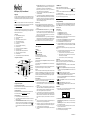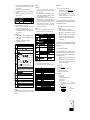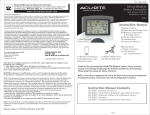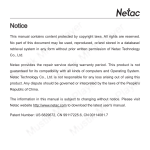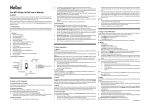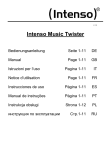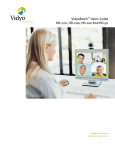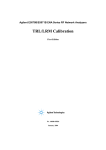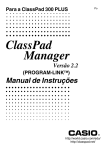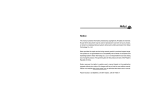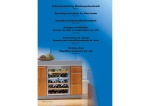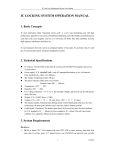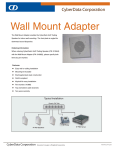Download Netac Tech C675 User's Manual
Transcript
Mac OS 10.2 or above (Mac OS 10.3.2 e.g.): You would find two new icons named “NO_NAME”that would appear on the desktop of your computer, and the first icon represents MP3 Player, the second icon represents SD/MMC Card. Note: Under the system of Mac OS 10.2 or above, only one disk letter would appear, if SD/MMC Card is not plugged into MP3 Player. MP3 Player (C675) User’s Manual 4) Copyright 5) Thismanual contains information protected by copyright law. All rightsare reserved. No part of this document may be used or reproduced in any form or by any means, or stored in a database/retrieval system without prior written permission from Netac Technology Co., Ltd. Netac reserves the rights to update user’ s manual based on the application upgrade without prior notice. All changeswill be put into the new edition manual. Please visit s manual. website http://www.netac.com to download the latest user’ 1. Introduc tion Thanksfor purchasing Netac MP3 Player (C675). MP3 Player is a new type of portable digital music player,perfectly combinesdigital music playing, recording, FM tuner, SD/ MMC Card and removable disk, etc. 1.1 Featu res l l l l l l l l l l l l l l l Support SD/MMC Card hot plug and play Support MP3, WMA music files Stereo Output Support A-B repeat, multiple sound/play modes Powered by an AAA alkaline battery Synchronously Lyric (LRC file) display Built-in FM tuner Support FM, VOICE and LINE-IN recording Built-in flash memory Effectively prevent misoperation with HOLD switch Support memory function SupportEnglish, Traditional & Simplified Chinese menu Attractive blue-color backlight & LCD display Built-in Mini USB port No driver installation required (except on Windows98/98SE) Micphone SD/MMC Card Slot HOLDSwitch LINE-IN Port Earphone Jack Battery Cover LCD Volume+ Previous MENU Next Volume - 2. Usage on the Computer 2.1 Connecting with the Computer MP3 Player connects with the computer through USB cable. Connect standard port of USB cable to the computer, Mini port to MP3 Player. 2.2 Utilities Installation MP3 Player Utilities includes Windows 98/98SE driver and Firmware Download tools. You can download the driver from http://www.netac.com for installation. 2.3 Data Transferring 1) 2) 3) Boot your computer, connect MP3 Player to the computer. The LCD of MP3 Player would display “READY”to prompt the connection status after been connecting. Windows 98/98SE/Me/2000/XP/Server 2003 : Double click “My Computer”, you would find two new icons named “Removable Disk”, and the first icon represents MP3 Player, the second icon represents SD/MMC Card. A new icon would appear at the taskbar on Windows Me/2000/XP/Server 2003, representing MP3 Player. would display in the LCD. You can also set to store LINE-IN/MIC/FM recorded files in SD/MMC Card. Please refer to “5.4 Setting Menu”for details. Note: Under playing/pause status, if the SD/MMC Card is plugged into or exit MP3 Player, the track would be stop playing automatically. 5. Usage of MP3 Player There are six menus in MP3 Player system: Music Menu, FM Radio, Voice Menu, Line In Menu, Setting Menu, and About. Please press Previous/Next button to select menu, and then press MENU button to enter. The contents of recording, please refer to “5.3 RECORD”for details. 5.1 Music Menu l 3.3 Power On/Off 5.2 FM Radio To power on MP3 Player, please hold Play/Pause button, MP3 Player would enter Music Menuautomatically. To power off MP3 Player, please hold Play/Pause button till the LCD of MP3 Player displays “ Power Off”. MP3 Player would power off automatically if there is no operation based upon preset time (Please refer to “ 5.4 Setting Menu -> Power Saving”for details). MP3 Player can receive and record the FM channel under FM Radio menu. Note: The earphone can be used as an antenna, please connect it with MP3 Player would make better effect while searching channels. Press MENU button to switch among “Radio”,“Scan” ,“ Store”and “Exit”under FM Radio menu. The Operations are as the following: 3.2 Keystroke Definition Mini USB Port After the Card has been successfully inserted in MP3 Player, an icon Hold: The time of keystroke is about 2 seconds. Press: The time of keystroke is less than 2 seconds. : The battery is full. : The battery is exhausted. Right Side MP3 Player supports SD/MMC Card hot plug and play. Play / Pause / Stop Press Play/Pause button to play the track. Press Play/Pause button to pause the track. Hold Play/Pause button to stop playing in playing/pause status. Note: MP3 Player can play 16 levels folder and support 450 tracks/recorded files. All of the MP3/WMA files would be played in Music Menu. l Rewind/Forward : Hold Previous/Next button to rewind or fast forward the track. l Selecting Track: Press Previous/Next button to select the track. l Volume: Press Volume +/- button to turn up/down the volume. l A-B repeat: Press REC button to set A (start) and B (end) spot while in playing status, MP3 Player would play the track between A and B repeatedly. Press REC button again to exit A-B repeat. Note: MP3 Player can’timplement A-B repeat when the spare playing time is less than 3 seconds. l Lyric showing: MP3 Player would automatically search the lyric file (LRC format, you can make by yourself, download from Internet, etc.). 1) Copy the track and the lyric file (LRC format) into the same folder. 2) Make sure the name of the lyric file is the same as the name of the track, otherwise the lyric can’ t be displayed. 3) Lyric would be shown synchronously on the LCD during playing. 3.1 Battery REC Button Play/PauseButton Left Side 2.4Disconnecting Please refer to the following steps to unplug MP3 Player after data transferring: 1) Windows 98/98SE: The LCD of MP3 Player would display “READY”when finished data transferring, then you can disconnect MP3 Player from USB port of the computer. 2) Windows Me/2000/XP/Server 2003 (Windows 2000 e.g.): Click the icon at the taskbar, click the prompt menu “Stop USB Mass Storage Device - Driver”, and click “OK”button in the pop-up window “The ‘ USB Mass Storage Device’ device can now be safely removed from the system”,then you can disconnect MP3 Player from the computer safely. 3) Mac OS 10.2 or above (Mac OS 10.3.2 e.g.): Select the icon representing MP3 Player, and click “File”to select “Exit NO NAME”or “ Exit” (if SD/MMC card is plugged into the MP3 Player), then you can disconnect MP3 Player from the computer. Tips: Drag MP3 Player icon into Trash, and then disconnect it from the computer. 3. Basic Operations 1.2 Appearance and Buttons Top Then you can copy, delete, or edit data on MP3 Player or SD/MMC Card, just as on a traditional hard disk. The LCD of MP3 Player would display “WRITING”(Writing data to MP3 Player or SD/MMC Card) or “ READING”(Reading data from MP3 Player or SD/MMC Card) when MP3 Player connects with the computer, please don’ t unplug MP3 Player while data is transferring between MP3 Player or SD/MMC Card and the computer, otherwise the transferring data may be lost. 4. SD/MMC Card 3.4 HOLD This function is used to prevent the buttons from being operated accidentally. To lock all buttons please lock the HOLD switch, and LCD prompts the lock status. To release the lock function, please unlock the HOLD switch. If the HOLD switch was open when power on, MP3 Player would power off automatically shortly after been displayed “KeyHold”, please unlock the HOLD switch again to power it on. 1) 2) 3.5 Firmware Update You can download the latest update tool from our website http://www.netac.com to update MP3 Player. The update steps are as the following: 1) Please uninstall “ Netac C675 MP3 Player”in your computer first, then double click the downloaded file “Setup.exe”, it would install new MP3 Player Utilities automatically. 2) Run “ Start -> Programs -> Netac C675 MP3 Player -> Firmware Download”to update firmware for MP3 Player, click “Start”button to begin update on the window of “Firmware Download” . It would prompt “Complete”after updating, click “ Close” button, and then unplug MP3 Player from the computer to finish. 3) You can also click the check box of “Format Data Area”in “Firmware Download” window, click “ Yes” button in the pop-up window “Formatting the data area will erase all files stored on the media, Continue?”and then click “ Start” button to format MP3 Player. It would show “Complete”upon format finished, click “Close”button to finish. Note: 1) Firmware update can improve and optimize the performances of MP3 Player, but 2) 3) 4) MP3 Player can also work properly with original firmware. MP3 Player can’t work properly due to misoperation! Please read this manual in detail before operating firmware update, and ask for help from the computer engineer. This firmware update program is only available for C675. All data of the disk would be lose when formatting MP3 Player. Please backup data beforehand. (Radio): You can press Play/Pause button to stop/resume receiving FM program, and switch channel by pressing Previous/Next button if there is more than one channel saved. (Scan): MP3 Player can save maximum 30 channels. Automatic Scanning: Press Play/Pause button to enter auto-scanning under Scan status, MP3 Player would save the searched channel automatically. Manual Scanning: Press Previous/Next button to search channel ahead/backwards by 0.1MHz manual in receiving status. 3) (Store): Press Play/Pause button to save channel, the LCD would display “Station Saved”. 4) 5) (Exit): Press Play/Pause button to return to main menu. Turn up/down the volume: Press Volume +/- button to turn up/down the volume in receiving or recording status. 5.3 RECORD 1) Before recording, you must set the parameters of recorded file, according to different recorded modes (Please refer to “ Setting Menu”). 2) l l l FM Recording: Press REC button to record in Radio status under FM Radio menu. VOICE/MUSIC Recording: Press REC button to record in stop status under Voice / Music menu. LINE IN Recording: Under Line In menu, MP3 Player can record audio signal from audio/video device via cable. Connect 2.5mm port of Line In cable to MP3 Player, and 3.5mm port to audio output socket of audio/video device. Press REC button to start Line In recording while in stop status. You can listen synchronously during recording. PN: UM06020101 l l 3) 4) Synchronous Line In (Only supports MP3 format): While there is no voice output, MP3 Player would save the recorded file, and start to another record automatically 6. Others when there is voice output. MP3 Player would return to the first recorded file while stop recording. Press Play/Pause button to pause/resume recording, and press REC button to 6.1 Remarks stop recording. MP3 Player can rename and save for the recorded files when finish recording. The details are as the following: 1. “F***.MP3 / V***.MP3 / L***.MP3 or “F***.WAV / V***.WAV / L***.WAV” are 2. auto-generated default titles for FM, VOICE and LINE IN recorded files in MP3 Player. “*”presents as “0~9”. Don’ t delete the system file which name is “SETTINGS.DAT”under root directory 3. 4. Note: 1) Please ensure that MP3 Player is power enough to record. 2) MP3 Player would display “ Low Power Exit Recording !”when the battery is exhausted, please change the new battery for recording. 3) MP3 Player would display “MMC/SD card write protected !”when you copy, delete, or edit data on SD/MMC Card and recorded files saved in SD/MMC Card, because it has been writing protected. of MP3 Player, because it saved the latest settings, otherwise the settings would be returned to original settings when next power on. Files or data stored in MP3 Player cannot completely avoid being destroyed or lost due to improper use or other reasons. Please backup files and data when necessary. Netac provides the repair service during warranty period in promised support range. This product is not guaranteed for its compatibility with all kinds of computers and Operating System. Netac Technology Co., Ltd. is not responsible for any loss arising out of using this product. The governing laws for this product are laws of the People’ s Republic of China. 6.4 RMA Service 1. Self check: (Over 50% claimed fault can be fixed easily) A.) Please check the manual on our website, http://www.netac.com to double check the failure symptoms you are facing. B.) Please check if there is any latest update of software or firmware to your product, especially format tools. If you didn’ t purchase directly from Netac, please return the goods to the vendor where you purchased from for repair or replacement. C.) ANY PHYSICAL DAMAGE, MISUSAGE, OR UNAURHORIZED DISASSEMBLING OF ANY PART OF THE PRODUCTS WILL LEAD TO WARRANTY VOID. By default, the product is only available for family and office. 2. 6.2 FAQ If you experience any of the following difficulties in using MP3 Player, use the following guide for help. Should any problem persist, contact with Netac Customer Service. 5.4 Setting Menu l l Press Previous/Next button to select the item, press MENU button to enter. Press Previous/Next button to set the value, press MENU button to confirm and return to Setting Menu. l Hold MENU button to exit current menu under settings sub menu. You can set the following items in “Setting Menu”: Obtain RMA (Return Merchandise Authorization) number from Netac (Only for Authorized Dealers) A.) We send you a RMA Request Form by E-mail upon request; B.) Please fill in all related items, like items number, failure symptom, purchase date and invoice number on RMA Request Form, E-mail or Fax back to Netac; C.) Upon receiving the filled RMA Request form, we will check the form and warranty period. A RMA number will be issued within 2 working days; D.) Any RMA number is only valid for 14 days, other than that a new application needs to be filled again. ANY RETURN WITHOUT PRE-APPROVED RMA NUMBER WILL BE REJECTED OR DELAYED. IT IS A MUST-HAVE FOR ALL RETURNS OR REPAIRING OR EXHCNAGE ORMISSINGISSUES. Play All, Repeat Track, Repeat All, (Source): To set the source as (MIC), Shuffle, (FM) or 3. Shuffle Repeat. (LINE IN). Press Next button to enter (Encoder): To set the encoder as MP3, IM ADPCM, MS ADPCM or PCM. Press Next button (Channel): To set the channel as Note: The Channel can be only set as (Stereo) or (Mono). Press Next button to enter “Save”. (Mono) when (Source) is set as (MIC). (Save): Press MENU button to set store folder for the recorded file as in: (MP3 Player) or (SD/MMC Card). Press Next button to enter “Sample”. (Sample): Press MENU button to set the sample as: 32000Hz, 44100Hz, or 48000Hz when (Bit Rate): To set the Bit Rate as 96KBPS, 112KBPS, 128KBPS, 160KBPS, 192KBPS, or 6.3 Specifications * The actual useable capacity may not be identical as labeled. Netac reserves the rights to make changes on any specification without prior notice. How to send the defective product(s) to Netac. The “ Netac RMA REQUEST FORM”must NOT be enclosed in the RMA package sent to Netac, but the RMA number is REQUIRED to be written on the top of the box when you send it/them back. The defective product(s) sent to Netac without RMA number will NOT be received, repaired and/or returned. A.) Netac doesn’ t accept any collect shipment. All RMA shipment must be prepaid. B.) Don’ t make any shipment until having the Shipping Instruction from Netac. Please ask further advice from Netac Customer Service Dept. as below before you send out the defective products. 4. Contactinformation: Email address:[email protected] Contact: Byele Yu, Coudy Wu (Customer Service Dept.) Contactphone:+86-755-26727573,26727336 Business Hour: 08:30 - 17:40 Beijing Time, Mon.- Fri. 6.5 Contact Netac Netac Technology Co., Ltd. 6F, Incubator Building, China Academy of Science & Tech Development, No.1 High-tech South St, Shenzhen, China 518057 Tel: +86-755-26727800 +86-755-26727520, 26727510, 26727500 Fax: +86-755-26727610 5.5 About Press MENU button to enter to browse the system information, which includes Ver (version), Int (the capacity of MP3 Player), Ext (the spare capacity). Press MENU button to exit. Website: http://www.netac.com Email: [email protected] [email protected] [email protected] (Switchboard) (Technical Support) (Sales) (Technical Support) (Feed back)