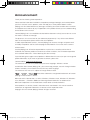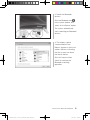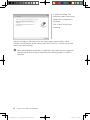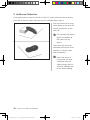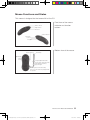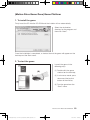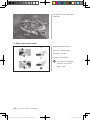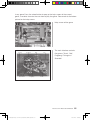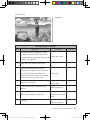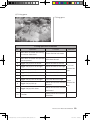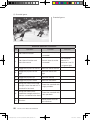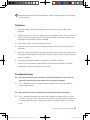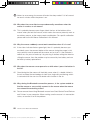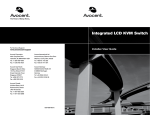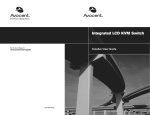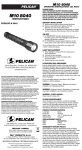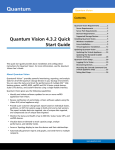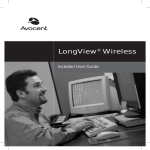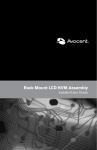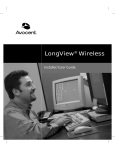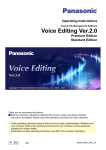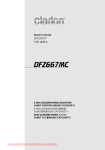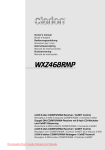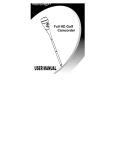Download Lenovo 31043789 User's Manual
Transcript
Lenovo 3 in 1 Mouse User Manual Version 1.0 2010.04 31043789 31043789 Lenovo 3 in 1 mouse UG_FM_V1.0 (EN)(R).indd 1 2010-4-16 10:28:18 Announcement Thank you for choosing Lenovo products. Please read the information included in the product package thoroughly and carefully before you first install and use this product, which will help you use the product better. Lenovo (Beijing) Ltd. will not be liable for any damages caused by your failure to follow the instructions and requirements herein or by any misoperation of this product due to your misunderstanding of the content of this manual. Lenovo (Beijing) Ltd. has emended and checked the document strictly, but we do not assure that there is no error or oversight. The pictures in this manual are for your reference purpose only. If any of them are different from the actual product, please refer to the actual product. In order to provide better services, Lenovo (Beijing) Ltd. reserves the right to improve and/ or modify the product and the software program described in this manual and its content without notice. Lenovo (Beijing) Ltd. will not be responsible for any data loss caused by malfunction of hardware and software, product maintenance, or other situations; nor will we be responsible for associated indirect loss. Please backup your data normally. If you find during the usage the actual product is different from this manual, or you want to get the update information, or you have any question or concern, please visit: Lenovo website: http://www.lenovo.com The content of this manual is protected by the law of copyright. Without a written authorization from Lenovo (Beijing) Ltd., you cannot copy, excerpt, transmit through wired or wireless networks, or translate the manual into any other language. The content of this manual is subject to change without notice. are either trademarks or registered trademarks of Lenovo (Beijing) Limited and/or its affliates. Microsoft and its identification, as well as Windows, Windows 2000, Windows XP, Windows Vista, Windows 7, Windows Media are either registered trademarks or trademarks of Microsoft Corporation in the United States and/or other countries/territories. Other products or services, brands and trade names mentioned in this manual are either trademarks or registered trademarks of Lenovo or their respective owner. Copyright © 2010 Lenovo (Beijing) Limited. All rights reserved. 31043789 Lenovo 3 in 1 mouse UG V1.0 (EN)(R).indd 1 2010-4-20 12:18:46 Contents Mouse Bluetooth Connection Guide............................3 Mouse Usage Mode......................................................7 Mouse Functions and Status......................................11 (Motion Drive Game Zone) Game Platform................13 Cautions.......................................................................21 Troubleshooting...........................................................21 2 Lenovo 3 in 1 Mouse User Manual 31043789 Lenovo 3 in 1 mouse UG V1.0 (EN)(R).indd 2 2010-4-20 12:18:46 Mouse Bluetooth Connection Guide Prior to the first use, the mouse and the All-In-One PC are in the factory backup status. Insert two AA batteries properly as shown in the diagram. Ensure correct battery polarity. Make sure the All-In-One PC is off. Switch the power switch to “ON”. Lenovo 3 in 1 Mouse User Manual 31043789 Lenovo 3 in 1 mouse UG V1.0 (EN)(R).indd 3 3 2010-4-20 12:18:46 The green light on the front end flashes, indicating the mouse starts the matching process. Turn on the All-In-One PC and it will automatically search Bluetooth devices. Once the system window is entered, the mouse will be ready for use. If the mouse is still unable to work properly when the above connection process is finished, you can use the following steps to manually connect the mouse. 1. Press once the connect button The green light on the front end flashes, indicating the mouse starts the matching process. After the mouse enters the matching state, the following search and connection process must be completed with ten minutes and otherwise the mouse will enter the sleep mode. 4 Lenovo 3 in 1 Mouse User Manual 31043789 Lenovo 3 in 1 mouse UG V1.0 (EN)(R).indd 4 2010-4-20 12:18:46 2. Search for Bluetooth devices Click the Bluetooth icon in the system toolbar, and select “Add a Device” option. The system automatically starts searching for Bluetooth devices. 3. The wireless device “Lenovo Motion Drive Mouse” appears in the list of wireless devices, indicating that the system has found the mouse device. Click this icon and then “Next” to continue the Bluetooth matching operation. Lenovo 3 in 1 Mouse User Manual 31043789 Lenovo 3 in 1 mouse UG V1.0 (EN)(R).indd 5 5 2010-4-20 12:18:46 4. When the dialog “This device has been successfully added to this computer” is displayed. Click “Close” to finish the matching. Now the red light on the front end of the mouse keeps on constantly, which indicates the connection of the mouse to the All-In-One PC is successful and the mouse can work normally. When the Bluetooth connection is established, you need not press again the connect button on the mouse; otherwise the matching process will be relaunched. 6 Lenovo 3 in 1 Mouse User Manual 31043789 Lenovo 3 in 1 mouse UG V1.0 (EN)(R).indd 6 2010-4-20 12:18:46 Mouse Usage Mode 1. Description of the Mouse Usage Mode (1) Ordinary mouse mode It can be used as an ordinary optical mouse by placing it on the table. (2) Air mouse mode Hold the mouse in the air and it will automatically enter the air mouse state. The air mouse supports the vertical and horizontal use. This diagram shows he vertical grip of the mouse. Buttons A and B function like left and right buttons, respectively. Lenovo 3 in 1 Mouse User Manual 31043789 Lenovo 3 in 1 mouse UG V1.0 (EN)(R).indd 7 7 2010-4-20 12:18:46 Air mouse mode This diagram shows the horizontal grip of the mouse. Do not block the optical light at the bottom of the mouse by your fingers. In the air mouse mode, you can move the cursor by moving the mouse up, down, left or right in the air. 8 Lenovo 3 in 1 Mouse User Manual 31043789 Lenovo 3 in 1 mouse UG V1.0 (EN)(R).indd 8 2010-4-20 12:18:46 (3) Game mode The mouse will switch to the game state when you launch the game platform and enter a game. The mouse should be vertically used in this case. The mouse will enter the sleep mode if there is no operation for three minutes in the power-on status. At this time, the indicator on the front end of the mouse is off, and the optical lens lamp at the bottom of the mouse keeps blinking. By pressing any button of the mouse or moving the mouse, it will wake up and recover the normal working state. Lenovo 3 in 1 Mouse User Manual 31043789 Lenovo 3 in 1 mouse UG V1.0 (EN)(R).indd 9 9 2010-4-20 12:18:46 2. Air Mouse Calibration If the mouse cursor moves on the All-In-One PC screen while the mouse remains still in the air mouse mode, then you need to calibrate the air mouse. Prop up the front end using some object or turn over the mouse and place it on the table still. Do not block the optical light at the bottom of the mouse by any object. The mouse will start auto calibration and can be used normally 20 seconds later when completed. When the mouse is turned over, the auto calibration may last slightly longer than 20 seconds probably due to the indoor lighting. 10 Lenovo 3 in 1 Mouse User Manual 31043789 Lenovo 3 in 1 mouse UG V1.0 (EN)(R).indd 10 2010-4-20 12:18:47 Mouse Functions and Status This mouse is designed for the Lenovo All-In-One PC. Front view of the mouse Indicator and function buttons Mouse wheel Right button B button Status indicator Left button Joystick A button Bottom view of the mouse Connect button Hand strap Optical light Power on/off Length adjustment buckle Put the strap around the wrist and adjust the buckle to proper length. Mounting hole for the hand strap Please use the hand strap shipped with the product. Lenovo 3 in 1 Mouse User Manual 31043789 Lenovo 3 in 1 mouse UG V1.0 (EN)(R).indd 11 11 2010-4-20 12:18:47 Indicator status a The red indicator is constantly on. c The green indicator flashes. d The red indicator flashes. 12 a. Normal working mode of the mouse: the red indicator is constantly on. b b. Mouse in in the matching process: the green indicator flashes. c. Mouse has low battery: the red indicator flashes. The indicator is off. d. Mouse is in sleep mode, power off or its battery is below the critical level: the indicator is off. Lenovo 3 in 1 Mouse User Manual 31043789 Lenovo 3 in 1 mouse UG V1.0 (EN)(R).indd 12 2010-4-20 12:18:47 (Motion Drive Game Zone) Game Platform 1. To install the game Firstly insert the CD into the CD-ROM and the installer will run automatically. Select the destination directory for the program and then click “Next”. Once the installation is completed, a shortcut icon of the game will appear on the desktop and the Start menu. 2. To start the game Launch the game in the following ways: (1) Double click the game shortcut on the desktop; (2) In air mouse mode, press downward the joystick button of the mouse; (3) Run the game from the “Start” menu. Lenovo 3 in 1 Mouse User Manual 31043789 Lenovo 3 in 1 mouse UG V1.0 (EN)(R).indd 13 13 2010-4-20 12:18:47 Illustration of the main game interface 3. Game operation rules Wheel button: Help Key Joystick: Direction Key A button: OK Key B button: Pause Key The mouse should be vertically used in the game state. 14 Lenovo 3 in 1 Mouse User Manual 31043789 Lenovo 3 in 1 mouse UG V1.0 (EN)(R).indd 14 2010-4-20 12:18:47 In any game Press the wheel button to pop up the help screen of the current game, in orderto show for the user how to play the game. Please refer to the below picture for the help screen: Help screen of the game Fishing Game Hall Snowball Golf Pingpang Exit The main interface contains five games: Tennis, Golf, Pingpang, Fishing and Snowball. Tennis Lenovo 3 in 1 Mouse User Manual 31043789 Lenovo 3 in 1 mouse UG V1.0 (EN)(R).indd 15 15 2010-4-20 12:18:48 (1) Tennis game Tennis game Tennis operation instruction No. Operation Function 1 Wave the mouse upward Ball toss 2 After ball is thrown up, wave the mouse using standard grip Serve 3 B button Pause the game, call out the interface 4 Wave the mouse using standard grip Hit the ball 16 Remarks Lenovo 3 in 1 Mouse User Manual 31043789 Lenovo 3 in 1 mouse UG V1.0 (EN)(R).indd 16 2010-4-20 12:18:48 (2) Golf game Golf game Golf operation instruction No. Operation Function 1 The player stands facing the screen and grips the side of the mouse with Ready for swing the right hand to make the mouse head vertical to the ground 2 Raise the hand slowly to the right Raise the golf club up 3 Keep the above posture without pressing any button (do not over twist your wrist) to wave the mouse for takeaway, and also check the strength bar on the left side of the screen Take away 4 Hold down A button The roles enters the hitting area 5 Switch upward and downward the joystick Switch golf clubs 6 Switch left and right the joystick Change the direction of the golf shot 7 B button Game pause and call-out interfaces Remarks Lenovo 3 in 1 Mouse User Manual 31043789 Lenovo 3 in 1 mouse UG V1.0 (EN)(R).indd 17 17 2010-4-20 12:18:48 (3) Pingpang game Pingpang game Pingpang operation instruction No. Operation Function 1 Wave the mouse upward Throw the ball up 2 After ball is thrown up, wave the mouse using standard grip Serve 3 B button Pause, call out the interface 4 Wave the mouse using standard grip Hit the ball 18 Remarks Lenovo 3 in 1 Mouse User Manual 31043789 Lenovo 3 in 1 mouse UG V1.0 (EN)(R).indd 18 2010-4-20 12:18:48 (4) Fishing game Fishing game Fishing operation instruction No. Operation Function 1 Hold down A button and swing the mouse downward 2 Hold down A button and pull the Withdraw the rod mouse upward 3 Toggle the joystick to the left Move the boat to the left 4 Toggle the joystick to the right Move the boat to the right 5 Toggle the joystick up Move the boat upward 6 Toggle the joystick down Move the boat downward 7 Toggle the joystick to the left Turn the rod to the left 8 Toggle the joystick to the right Turn the rod to the right 9 Toggle the joystick up 10 Toggle the joystick down 11 B button Remarks Throw the line into water Have not thrown the line Have Move the rod and the boat thrown the forward line Move the rod and the boat backward Game pause and call-out interfaces Lenovo 3 in 1 Mouse User Manual 31043789 Lenovo 3 in 1 mouse UG V1.0 (EN)(R).indd 19 19 2010-4-20 12:18:48 (5) Snowball game Snowball game Snowball operation instruction No. Operation Function 1 Hold down A button Crouch down to pick up a snowball 2 Hold down A button and wave the mouse Crouch down to make a snowball 3 Toggle the joystick to the left Move the role to the left 4 Toggle the joystick to the right Move the role to the right 5 Toggle the joystick up Move the role up 6 Toggle the joystick down Move the role down 7 Swing the mouse with huge strength when the role has a snowball in the hand Throw the snowball with a high parabola Remarks The snowball reaches its maximum size if it is of green light Swing the mouse with 8 Throw the snowball with moderate strength when the a low parabola role has a snowball in the hand 9 B button 20 Game pause and callout interfaces Lenovo 3 in 1 Mouse User Manual 31043789 Lenovo 3 in 1 mouse UG V1.0 (EN)(R).indd 20 2010-4-20 12:18:48 Mouse cannot work for several seconds when exiting the game or switching to the desktop. Cautions 1. To avoid battery heating and leakage, do not mixedly use new and used batteries. 2. When the mouse is not used, please turn off its power switch. If the mouse will not be used for a long period of time, please remove the battery to avoid any damage to the mouse by battery leakage. 3. Don’t drop, strike, scratch or beat the device. 4. Keep the device away from fire and heat sources which may easily cause an explosion. 5. Keep the mouse away from liquid because when liquid enters the mouse it will damage the components of the mouse. Please also try not to use the mouse in damp conditions. 6. Do not let the children replace the battery if no adult is present 7. Under any circumstance, please do not disassemble or replace its internal components (except the battery) by yourself. Troubleshooting Q1: Why do abnormal motor vibration, abnormal Bluetooth connection or automatic power-off of the mouse occur during the game? A1: This is probably due to insufficient battery power, and it can be solved by battery replacement. Q2: Why does the mouse sometimes respond several seconds later? A2: This is probably because the mouse has entered the sleep mode, and you can press any key on the mouse, roll its wheel or slide the mouse to return to its normal working state, during which there are several seconds of waiting time. Lenovo 3 in 1 Mouse User Manual 31043789 Lenovo 3 in 1 mouse UG V1.0 (EN)(R).indd 21 21 2010-4-20 12:18:48 Notes: to save energy, the mouse will enter the sleep mode if it is left unused for over 3 minutes when the power is on. Q3: Why does the cursor float or move abnormally sometimes when the mouse is used as an air mouse? A3: This is probably because your fingers block the lens at the bottom of the mouse when you hold the mouse, which makes the mouse presently work as an ordinary mouse, or the mouse needs recalibration. For specific calibration please refer to the Air Mouse Calibration in this Manual. Q4: Why the mouse suddenly cannot work sometimes when it is in use? A4: If the status indicator flashes green light, then it is probably because you accidently press the connect button of the mouse during the usage. In this case you only need to power off the mouse and re-start it. If the indicator is neither on, nor you can wake up it by pressing its button, rolling the wheel or sliding the mouse, then the problem may be caused by low battery and can be fixed by battery replacement. Q5: Why does the mouse cursor pause for a while when I press the button in the air? A5: Considering that the mouse will inevitably move when it is double clicked in the air, we adopt the technology of short-time single click positioning, which is convenient for the user to use double-click function in the air. Q6: Why, during the Bluetooth connection process, is the system unable to find the mouse or successfully connect to the mouse when the mouse has entered the matching status? A6: Please remove the existing Bluetooth mouse from Start/Control Panel/Devices and Printers in your computer. When making sure the mouse is in connection status, re-connect it to fix the problem. 22 Lenovo 3 in 1 Mouse User Manual 31043789 Lenovo 3 in 1 mouse UG V1.0 (EN)(R).indd 22 2010-4-20 12:18:48