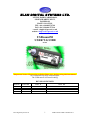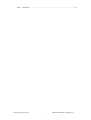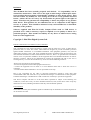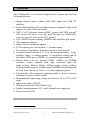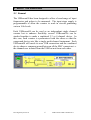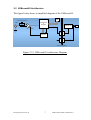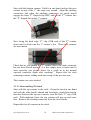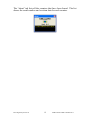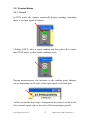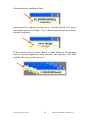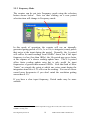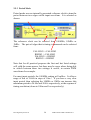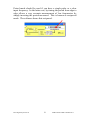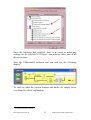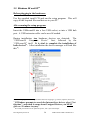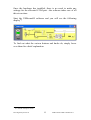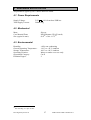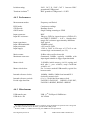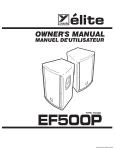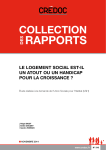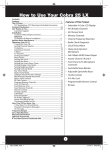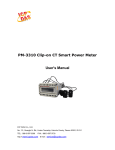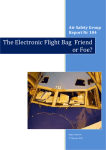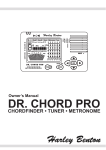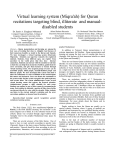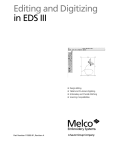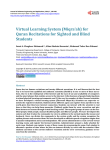Download Key Digital ES381 User's Manual
Transcript
ELAN DIGITAL SYSTEMS LTD. LITTLE PARK FARM ROAD, SEGENSWORTH WEST, FAREHAM, HANTS. PO15 5SJ. TEL: (44) (0)1489 579799 FAX: (44) (0)1489 577516 e-mail: [email protected] website: http://www.pccard.co.uk USBcount50 USER’S GUIDE ES381 Important Notice: Please refer to Safety Data 4.4.1, before using this instrument All Trademarks are duly acknowledged. The USBcount50 is Patent Pending. REVISION HISTORY ISSUE PAGES DATE NOTES 1 30 27.02.2006 FIRST ISSUE Elan Digital Systems Ltd. 1 USBcount50 USER’S GUIDE Iss1 CONTENTS 1 OVERVIEW................................................................................................ 5 2 ABOUT THE USBCOUNT50..................................................................... 6 2.1 General ............................................................................................................ 6 2.2 USBcount50 Architecture .............................................................................. 7 2.3 Using More Than One USBcount50.............................................................. 8 2.3.1 Stacked Mode............................................................................................. 8 2.3.1.1 Assembling The Stack......................................................................... 8 2.3.1.2 Disassembling The Stack .................................................................. 10 2.3.1.3 USB Connections For Stacked Configurations................................. 11 2.3.1.4 Software For Stacked Configurations ............................................... 11 2.3.1.5 Stacking Do’s And Don’ts ................................................................ 13 2.3.2 Non-Stacked (MIS) Mode....................................................................... 14 2.3.2.1 USB Connections For Non-Stacked Configurations......................... 14 2.3.2.2 Software For Non-Stacked Configurations ....................................... 14 2.4 Input Control ................................................................................................ 16 2.4.1 Input Supply............................................................................................. 16 2.5 Counter Modes.............................................................................................. 17 2.5.1 General..................................................................................................... 17 2.5.2 Frequency Mode ...................................................................................... 19 2.5.3 Period Mode............................................................................................. 20 2.5.4 Period Mode............................................................................................. 22 3 4 SOFTWARE INSTALLATION ................................................................. 22 3.1 Windows 98SE and Windows Me ............................................................... 22 3.2 Windows 2K and XP .................................................................................... 24 3.3 Troubleshooting ............................................................................................ 26 HARDWARE SPECIFICATION ............................................................... 27 4.1 Power Requirements .................................................................................... 27 4.2 Mechanical .................................................................................................... 27 4.3 Environmental .............................................................................................. 27 4.4 Performance .................................................................................................. 28 4.4.1 Safety Data and Maximum Ratings ......................................................... 28 4.4.2 Performance ............................................................................................. 29 4.4.3 Miscelaneous............................................................................................ 29 Elan Digital Systems Ltd. 2 USBcount50 USER’S GUIDE Iss1 4.4.4 Software ................................................................................................... 30 Elan Digital Systems Ltd. 3 USBcount50 USER’S GUIDE Iss1 Disclaimer This document has been carefully prepared and checked. No responsibility can be assumed for inaccuracies. Elan reserves the right to make changes without prior notice to any products herein to improve functionality, reliability or other design aspects. Elan does not assume any liability for loses arising out of the use of any product described herein; neither does its use convey any license under its patent rights or the rights of others. Elan does not guarantee the compatibility or fitness for purpose of any product listed herein. Elan products are not authorized for use as components in life support services or systems. Elan should be informed of any such intended use to determine suitability of the products. Software supplied with Elan PC-Cards, Compact Flash cards or USB devices is provided “as-is” with no warranty, express or implied, as to its quality or fitness for a particular purpose. Elan assumes no liability for any direct or indirect losses arising from use of the supplied code. Copyright © 2006 Elan Digital Systems Ltd. Federal Communications Commission (FCC) Statement This equipment has been tested and found to comply with the limits for a Class A digital device, pursuant to Part 15 of the FCC Rules. These limits are designed to provide reasonable protection against harmful interference in a residential installation. This equipment generates, uses, and can radiate radio frequency energy and, if not installed and used in accordance with the instructions, may cause harmful interference to radio communications. However, there is no guarantee that interference will not occur in a particular installation. If this equipment does cause harmful interference to radio or television reception, which can be determined by turning the equipment off and on, the user is encouraged to try to correct the interference by one or more of the following measures: - Reorient or relocate the receiving antenna - Increase the separation between the equipment and receiver - Connect the equipment into an outlet on a circuit different from that to which the receiver is connected. - Consult an Elan authorized dealer or service representative for help. Elan is not responsible for any radio or television interference caused by using other than recommended cables and connectors or by unauthorized changes or modifications to this equipment. Unauthorized changes or modifications could void the user's authority to operate the equipment. This device complies with Part 15 of the FCC Rules. Operation is subject to the following two conditions (1) this device may not cause harmful interference, and (2) this device must accept any interference received, including interference that may cause undesired operation. Listed Products The models covered by this installation guide are intended only for installation in Listed computers for use in business or home. Elan Digital Systems Ltd. 4 USBcount50 USER’S GUIDE Iss1 1 OVERVIEW The USBcount50 is an isolated digital pulse counter that has the following features: • Single channel pulse counter with BNC input and USB PC interface • Each USBcount50 can be stacked to increase channel count (each requires its own USB connection)1 • 300V Cat II isolation between BNC ground and USB ground2 This means that there is no DC path through the USBcount50 from the counters input to the PC’s ground • Up to 50MHz input counting, 100MHz with suitable input signal • 10ns timing resolution • Single shot or continuous update • 28-bit counter gives 268 million : 1 dynamic range • Two modes of operation: Frequency mode or Period mode • Frequency mode can use 0.1s, 1s or 10s integration times. Large dynamic range of counter means 1s integration setting can be used from 1KHz up to 100MHz i.e. no auto-ranging required • Period mode can use internal 1MHz, 10MHz or 100MHz reference clocks coupled with edge detection logic for rising→rising, falling→falling, falling→rising, rising→falling. Large dynamic range of counter means 100MHz clock setting can be used from 10us up to 26.8s i.e. no auto-ranging required • Period mode (aka reciprocal counting mode) is able to measure frequencies down to below 4mHz. • Programmable input stage voltage level from 1.5V to 5.0V in 256 steps • Input protected to 30V DC • Host powered from USB (200mA typ) • Stacked configurations of 2,3 and 4 channels are supported • Power/activity LED 1 2 A stacking connector kit is required In stacked configurations the channels share a common ground at the BNC terminals Elan Digital Systems Ltd. 5 USBcount50 USER’S GUIDE Iss1 2 ABOUT THE USBcount50 2.1 General The USBcount50 has been designed to allow a broad range of input frequencies and pulses to be measured. The input stage supply is programmable to allow the counter to work in circuits generating various Voh levels. Each USBcount50 can be used as an independent single channel counter but to enhance flexibility several USBcount50s can be stacked together to make a combined 2,3 or 4-channel device. In this case, each counter is synchronised with the others so that the compound device acts like a single multi-channel instrument. Each USBcount50 still needs its own USB connection and the combined device shares a common ground between all the BNC connectors i.e. the channels are isolated from the USB but not from each other. Elan Digital Systems Ltd. 6 USBcount50 USER’S GUIDE Iss1 2.2 USBcount50 Architecture The figure below shows a simplified diagram of the USBcount50. STACK CONN INPUT PROTECTION CONTROLLER & COUNTER ` BNC USB CONTROLLER Vsupply DATA 8-BIT DAC PSU ISOLATION BARRIER Figure 2.2-1 USBcount50 Architecture Diagram Elan Digital Systems Ltd. 7 USBcount50 USER’S GUIDE Iss1 USB 2.3 Using More Than One USBcount50 2.3.1 Stacked Mode A unique feature of the USBcount50 architecture is that up to 4 devices3 can be stacked to make a multi-channel instrument. In order to use a stacked configuration, you must purchase the stacking connector kit. This kit comprises 3 long lead connectors and 1 short lead connector as shown: 2.3.1.1 Assembling The Stack To stack the USBcount50 devices, first be sure that none of them are connected to a USB port. Before you begin, put the short lead connector to one-side…you’ll use that one last. Now, insert one of the long connectors from the top of one of the counters (it doesn’t really matter which one). Push the pins of the connector into the top of the stacking connector from the side where you can see the top of the black connector down inside the counter. Be careful when doing this, don’t use too much force or you may damage the connector pins. Push the long connector all the way in until it seats down on the counter’s internal connector. You should be able to see the gold pins about 2-3mm beyond the bottom surface of the counter. The connectors have no pin orientation…they can go in 2 possible ways round…both are OK. 3 Don’t stack more than 4, the software will reject this. Elan Digital Systems Ltd. 8 USBcount50 USER’S GUIDE Iss1 Repeat this for all except the last counter to be stacked. For the last counter in the stack, do the same as above but use the short length connector. This time, the pins are shorter so they stop well inside the counter’s case. This counter MUST be the bottom counter in the stack. The reason for this is that if you use the long connector, the pins could be shorted out accidentally, or you may touch the pins when the counter is connected to a high voltage and you could get an electric shock! Similarly, if you plan to use only one counter, make sure there is no stack connector fitted or the shorter connector type is fitted. This is a safety critical point so please note it carefully. Now you can assemble the stack. Elan Digital Systems Ltd. 9 USBcount50 USER’S GUIDE Iss1 Start with the bottom counter. Hold it in one hand, and put the next counter on top of the 1st, the same way around. Align the stacking connectors and when the stacking connectors are partly mated engage the front “P” shaped clip (BNC end) on the 2nd counter into the “P” shaped slot on the 1st counter. Now, bring the back edge “P” clip (USB end) of the 2nd counter down until it clicks into the 1st counter’s slot. These two counters are now mated. Check that as you pushed the 2nd counter down, the stack connector has not been forced upward…if it has simply press it down until it seats correctly (see picture above for a guide as to the normal exposed connector depth after stacking). Repeat this for each remaining counter, adding each one on top of the previous one. The counters are now stacked. 2.3.1.2 Disassembling The Stack Start with the top counter in the stack. Grasp the stack in one hand and with the other hand’s thumb and forefinger, pinch between the interface between the top two counters, near the back “P” clip (USB end). With moderate force, the top counter will pop up and come free. Remove the stacking connector from the free counter. Repeat this for all counters in the stack. Elan Digital Systems Ltd. 10 USBcount50 USER’S GUIDE Iss1 2.3.1.3 USB Connections For Stacked Configurations All stacked counters need a USB connection. A standard hub may be useful for multi-channel stacks to get enough USB ports. Each counter needs about 200mA. Plugging more than 2 counters into a hub will mean that the hub may need to be powered externally. Please refer to the hub’s documentation for more details about the power available per port. 2.3.1.4 Software For Stacked Configurations When you run USBcount50, it will automatically detect the counters connected via USB and will also check to see if the counters are electrically connected together via the stack. It will then initialise all connected counters, one at a time. This may take a few seconds. If you stack several counters but forget to connect say one of the counters to a USB port, the software will warn you and will not run. The software will display a channel diagram for each counter in use. The channel number allocated to each counter depends on its serial number, so the order you stacked them will almost certainly NOT be the same as the channel order allocated by software. To find out which counter is Channel 1, use the CH1 tab and click the “id” button. The LED on that counter will blink rapidly for about 4 seconds, or until you click the button again. Repeat this for each channel in the stack to identify them. If you like, you can stop the software, and unplug all the counters from their USB connections, and then re-stack them in their channel order. Elan Digital Systems Ltd. 11 USBcount50 USER’S GUIDE Iss1 The “about” tab lists all the counters that have been found. The list shows the serial number and revision data for each counter. Elan Digital Systems Ltd. 12 USBcount50 USER’S GUIDE Iss1 2.3.1.5 Stacking Do’s And Don’ts • Do power off all counters (remove USB lead) before connecting and disconnecting counters from the stack • Don’t remove any counters from the stack while the software is running • Don’t remove any counters from the stack while any of them are powered • Don’t stack several counters and leave one or more counters un-stacked…this configuration will ignore the un-stacked counters • Don’t short circuit any of the stack connector pins, or bend the pins or use excessive force trying to mate the connectors • Don’t probe or drive any of the stack connector signals • Avoid touching the stack connector pins/signals during stacking • Do make sure that each stack connector is properly seated in place before trying to stack another channel on top • Don’t allow water or dirt etc to enter the counter via the stack connector access hole • Do remember that counters in the stack are NOT isolated from each other, they are only isolated from the USB ports. To re-iterate, stacked counters have their BNC connector bodies connected together through the stack connector. Elan Digital Systems Ltd. 13 USBcount50 USER’S GUIDE Iss1 2.3.2 Non-Stacked (MIS) Mode It is also possible to use multiple USBcount50s as independent instruments. In this mode, the counters are NOT connected together via the stacking interface4. This configuration is also termed Multi-Instrument mode or MIS mode. In MIS mode, each counter can use its own timebase setting, and each counter input will remain electrically isolated from the others (unless you connect their BNC grounds together). 2.3.2.1 USB Connections For Non-Stacked Configurations All counters need a USB connection. A standard hub may be useful for multi counter use to get enough USB ports. Each counter needs about 200mA. Plugging more than 2 counters into a hub will mean that the hub may need to be powered externally. Please refer to the hub’s documentation for more details about the power available per port. 2.3.2.2 Software For Non-Stacked Configurations By default when you run USBcount50, it will automatically detect all the counters connected via USB and will also check to see if the counters are electrically connected together via the stack. To run in Non-Stacked MIS mode, the software must be “told” to drive one particular counter. You can then simply run multiple copies of the USBcount50 software, one copy for each particular counter. In order to achieve this mode of operation, USBcount50 accepts a command line parameter “USBcount50 /MISp:c” 4 They can of course still be snapped together, but remember NOT to fit any of the stacking connectors so that the counters remain electrically independent of each other. Elan Digital Systems Ltd. 14 USBcount50 USER’S GUIDE Iss1 where “p” is the COM port number and “c” is the assigned channel number. For example, if you want to run 2 counters in MIS mode, use Window’s Device Manager to get the two COM port numbers for the two counters (see 3.2). Lets assume they are COM4 and COM5. Next, locate the USBcount50.exe program (normally under “Program Files\USBcount50”) and highlight the file. Right click the file and use “Create Shortcut” to make TWO shortcuts to the program. Then for the first shortcut, right click it and bring up “Properties”. In the “Target” field, add “ /MIS4:1” to the end of the line5. Do the same for the second shortcut but add “ /MIS5:2”. Now, double click the first shortcut. An instance of USBcount50 will run and configure the counter on COM4. Next, double click the second shortcut and this will launch a second instance of USBcount50 but this time configuring the counter on COM5, and also note that this second counter appears as a “CH2” tab. This way you can easily identify which instance of software is for which counter. Note that you could also have chosen /MIS4:1 and /MIS5:1. Both counters would then act like a CH1 tab. Its up to you how you choose to configure the system. In MIS mode, the settings for a particular software instance will be saved when you exit, and will be separate to any other counter’s settings. You can run up to 4 counters in MIS mode and you can assign channel numbers from 1 to 4. 5 Note the space Elan Digital Systems Ltd. 15 USBcount50 USER’S GUIDE Iss1 2.4 Input Control 2.4.1 Input Supply The USBcount50 supports a programmable input supply via the slider control. Supplies from 1.50V to 5.00V are possible, and the slider control adjusts in 256 steps of 13.67mV per step. This range allows the user to match against common industry standard logic levels present in their circuit to be measured6. 6 Note that the input switching threshold is not a linear function of the supply voltage, rather the threshold varies in steps as the supply voltage is increased, corresponding to the Vih specifications for 1.8V, 2.5V, 3.0V, 3.3V and 5.0V logic domains. Elan Digital Systems Ltd. 16 USBcount50 USER’S GUIDE Iss1 2.5 Counter Modes 2.5.1 General In RUN mode, the counter continually display readings (assuming these is an input signal of course). Clicking ONCE, takes a single reading and then places the counter into STOP mode, so that further readings cease. During measurements, the indicator in the reading panel changes colour depending on the state of the input signal or internal gate: Yellow means the first stage of integration has started (could be the first external signal edge or the start of the internal gate period). Elan Digital Systems Ltd. 17 USBcount50 USER’S GUIDE Iss1 Green means the reading is done. Red means the reading over-flowed i.e. external period too long or external frequency too high. Try a shorter internal period or lower internal frequency. If the counter waits for more than 2 seconds whilst in Period mode and no external signal has been detected, the indicator will blink rapidly white-grey-white-grey etc. Elan Digital Systems Ltd. 18 USBcount50 USER’S GUIDE Iss1 2.5.2 Frequency Mode The counter can be put into Frequency mode using the selection button shown below. Note too that clicking on a new period selection item will change to Frequency mode. In this mode of operation, the counter will use an internally generated gating period of 0.1s, 1s or 10s, to integrate (count) pulses that arrive at the input during the period. Normally, the 1s period will suffice for most readings from 50MHz7 down, but if the input frequency is slow (less than 1KHz), the 10s period may prove better at the expense of a slower reading update time. The 0.1s period offers faster reading update rates but is only useful for input frequencies of greater than around 10KHz. Note that both of these “limits” are simply the point at which one extra count during the integration time has a 0.1% effect on the reading. You can of course count lower frequencies if you don’t mind the resolution getting worse than 0.1%. If you have a slow input frequency, Period mode may be more suitable. 7 With favourable input drive (i.e. suitable amplitude to trigger the counter) the counter can reach 100MHz counting rates. Elan Digital Systems Ltd. 19 USBcount50 USER’S GUIDE Iss1 2.5.3 Period Mode Period mode uses an internally generated reference clock to time the period between two edges on the input waveform. It is selected as shown. The reference clock can be selected from 100MHz, 10MHz or 1MHz. The pair of edges that is timing is measured can be selected from: FALLING -> FALLING RISING -> FALLING FALLING -> RISING RISING -> RISING Note that for all practical purposes the first and last listed settings will yield the same answer, but there may be cases where being able to switch between these two settings is useful, in certain PWM waveforms for example. For most input periods, the 100MHz setting will suffice. It offers a range of 0ns to 2.684s in steps of 10ns ! If you have a very slow input period, then selecting the 10MHz or 1MHz can increase this maximum period to 26.84s and 268.4s respectively, at the expense of timing resolution (down to 100ns and 1us respectively). Elan Digital Systems Ltd. 20 USBcount50 USER’S GUIDE Iss1 Period mode should be used if you have a single pulse or a slow input frequency. In the latter case, by timing the period from edge to edge allows a very accurate measurement of low frequencies by simply inverting the period measured. This is known as reciprocal mode. The software shows this reciprocal. Elan Digital Systems Ltd. 21 USBcount50 USER’S GUIDE Iss1 2.5.4 Period Mode 3 SOFTWARE INSTALLATION 3.1 Windows 98SE and Windows Me Before plugging in the hardware: Use the supplied install CD and run the setup program. This will copy all the required files and drivers to your PC. After running the setup program: Insert the USBcount50 into a free USB socket, or into a USB hub port. A USB extension cable can be used if needed. During installation, three new hardware devices are detected: The “USBcount50 Composite Device” first, followed (twice) by the “USBcount50 Controller” itself. The installation is automatic and requires no user input. After the drivers have started, you will not get any indication that everything went OK except by checking the device manager. After installation the device manager will look like this8: 8 The COM port number will be platform specific, this is just an example Elan Digital Systems Ltd. 22 USBcount50 USER’S GUIDE Iss1 Once the hardware has installed, there is no need to make any settings for the allocated COM port…the software takes care of all this at run time. Start the USBcount50 software and you will see the following display9: To find out what the various buttons and knobs do, simply hover over them for a brief explanation. 9 A 2 channel example is shown Elan Digital Systems Ltd. 23 USBcount50 USER’S GUIDE Iss1 3.2 Windows 2K and XP10 Before plugging in the hardware: Use the supplied install CD and run the setup program. This will copy all the required files and drivers to your PC. After running the setup program: Insert the USBcount50 into a free USB socket, or into a USB hub port. A USB extension cable can be used if needed. During installation, two hardware devices are detected: The “USBcount50 Composite Device” first, followed by the “USBcount50” itself. It is vital to complete the installation of both devices11. After installation the device manager will look like this12: 10 Include Language variants using the DBCS character mappings e.g. Chinese, Japanese, Korean etc If Windows prompts to search the Internet for a driver, select “Not this time”, and when it warns about Unsigned Drivers you MUST click on “Continue Anyway” 11 12 The COM port number will be platform specific, this is just and example Elan Digital Systems Ltd. 24 USBcount50 USER’S GUIDE Iss1 Once the hardware has installed, there is no need to make any settings for the allocated COM port…the software takes care of all this at run time. Start the USBcount50 software and you will see the following display13: To find out what the various buttons and knobs do, simply hover over them for a brief explanation. 13 A 1 channel example is shown Elan Digital Systems Ltd. 25 USBcount50 USER’S GUIDE Iss1 3.3 Troubleshooting • Check that the counter hardware installed properly. Use the device manager as shown above and check that there are no yellow exclamation marks on any of the USBcount50 devices. If there are, try deleting that device, then un-plug and re-plug the counter. • Make sure that you do not press cancel or stop during any part of the hardware installation. If you did, use the device manager to delete any USBcount50 devices shown, the re-plug the device and try again • When you run the software you get a run time error. This could be caused by a much older version of the USBcount50 software that was installed previously but did not un-install its registry hive settings. To correct this, go to the USBcount50 install directory and double click the “remove_settings.reg” file and click OK when prompted. This will remove the registry hive associated with USBcount5014. Now try running the software again. • If you are still having problems please use the Windows “PrtScr” button to make a screen capture of the application. Then paste this into a Word or Paint document and send it to tech support. 14 This is where USBcount50 saves the counter settings. Elan Digital Systems Ltd. 26 USBcount50 USER’S GUIDE Iss1 4 HARDWARE SPECIFICATION All parameters typical @ 20°C unless otherwise stated 4.1 Power Requirements Supply Voltage: Total Supply Current: 5.0V ±10% from host USB bus 200mA avg 4.2 Mechanical Mass: Case Material Data: Size (typical in mm): 42g typ. Polycarbonate (UL94V rated) 99.615 x 30.6 x 17.516 4.3 Environmental Humidity: General Operating Temperature: Storage Temperature: Operating Location: Operational Category: Pollution Degree: 15 16 <80% non condensing -10°C to +45°C Ambient -40°C to +80°C Ambient Indoor or under-cover use only Cat II 2 From BNC end to USB end Not including “P” clips on base Elan Digital Systems Ltd. 27 USBcount50 USER’S GUIDE Iss1 4.4 Performance 4.4.1 Safety Data and Maximum Ratings Important Safety Precautions Always observe these when using the USBcount50 The USBcount50 contains no user serviceable parts inside. Do not open the plastic housing. There may be lethal voltages inside the plastic housing. Do not use the instrument if the housing is damaged or is poorly fitting. In such a case do not connect anything to the USBcount50 to avoid a hazard. The USBcount50 will have to be repaired or replaced in such a situation. Do not exceed the maximum ratings listed below. Never use the instrument if it becomes damp for any reason. This includes situations were condensation has formed on the unit due to sudden temperature or humidity changes. Never use test leads that are damaged or have insufficient or incomplete insulation. Never allow any conductive part of any test lead to contact the host computer ground. Doing so will bypass the safety isolation in the USBcount50 and could cause a lethal hazard. Remember that the isolation is between the BNC and the USB connectors. The BNC is, of course, at the same potential as the test lead ground clip to which it is connected. Be careful when measuring hazardous voltages not to touch the BNC connector ground for this reason. Only use the shorter length stack connector in the bottom counter of the stack, and if using a single counter, don’t fit any stack connector at all. This is to avoid touching the contacts Elan Digital Systems Ltd. 28 USBcount50 USER’S GUIDE Iss1 Isolation rating: Transient isolation17: 300V CAT II, 500V CAT I between BNC ground and USB ground BNC ground to USB ground +/-2.5KV 4.4.2 Performance Measurement modes: Frequency and Period RUN mode: STOP mode: ONCE mode: Continuous readings Readings frozen Single reading returning to STOP Input connector: Input DC resistance: BNC 1Meg to GND for inputs between (GND-0.4V) and (INPUT SUPPLY + 0.4V). Outside these ranges DC resistance approximately 90KOhms 20pF typical 100MHz typical ±30V max to GND 1.50V to 5.00V in 256 steps of 13.7mV to suit external logic environments (see 2.2) Input capacitance: Input 3dB bandwidth: Input protection: Input supply: Main counter: Maximum count rate: 28-Bits with overflow detect bit Guaranteed 50MHz, typically 100MHz with input signal suitable to trigger input threshold Master clock: 12.50MHz, initial accuracy ±0.01%, ageing and drift after 1 year ±0.005%, temp coefficient ±0.005% /oC For 2 or more stacked USBcount50s, typical 2ns between units Master clock skew: Internal reference clocks: Internal reference periods: Period edge detection: 100MHz, 10MHz, 1MHz from internal PLL clocked by master clock 0.1s, 1s, 10s divided from master clock FALLING->FALLING, RISING->FALLING, FALLING->RISING, RISING->RISING 4.4.3 Miscelaneous USB transfer rate: USB device ID: USB 1.118 Full Speed 12MBits/sec 10C4 F004 17 This figure derives from the 300V CAT II isolation rating and defines the peak transient voltage that can be safely tolerated between the BNC ground and the USB ground. 18 Works in USB 1.1 or USB 2.0 hosts using the 12MBits/sec full speed mode Elan Digital Systems Ltd. 29 USBcount50 USER’S GUIDE Iss1 4.4.4 Software USBcount50 support: Recommended system: Win98SE/Me/2000/XP Pentium Class 600MHz or better, 16-Bit colour depth graphics or better with graphics acceleration, 800x600 min screen resolution, 256MBytes RAM USBcount50 registry hive: HKEY_CURRENT_USER\Software\VB and VBA Program Settings\USBcount50 (this key is deleted during un-install) Elan Digital Systems Ltd. 30 USBcount50 USER’S GUIDE Iss1