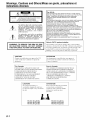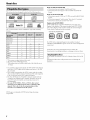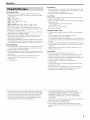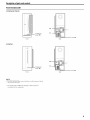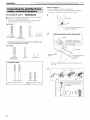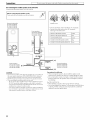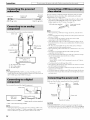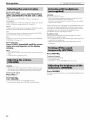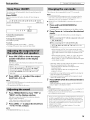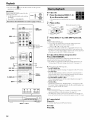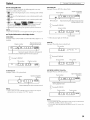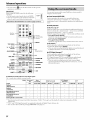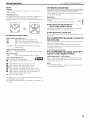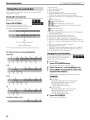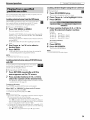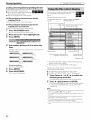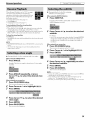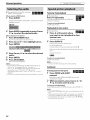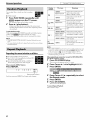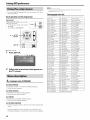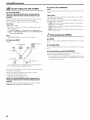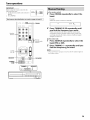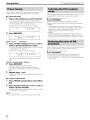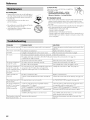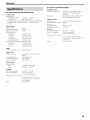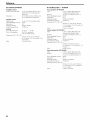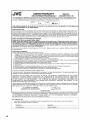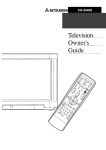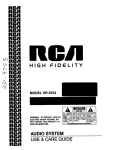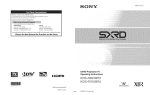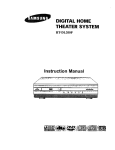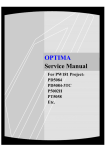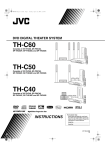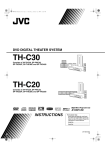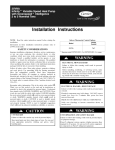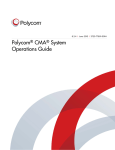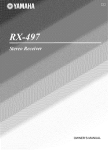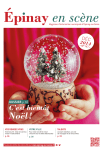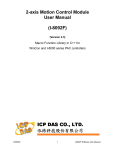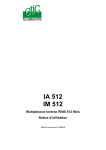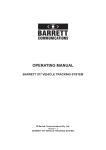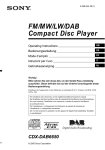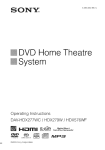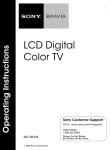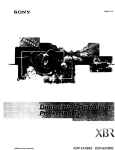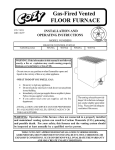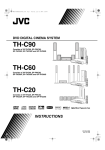Download JVC SP-PWC50 User's Manual
Transcript
JVC
DVD DIGITAL THEATER SYSTEM
TH-C60
Consists of XV-THC60, SP-PWC60,
SP-THC60F, SP-THC60C and SP-THC60S
TH-C50
Consists of XV-THC50, SP-PWC50,
SP-THC60F, SP-THC60C and SP-THC50S
TH-C40
Consists of XV-THC40, SP-PWC40,
SP-THC40F, SP-THC40C and SP-THC40S
DIGITAL
_
VIDEO
_mWIIIF
Anzr_umm
_lr
DIGITAL
_'_
_
SURROUND
_
mwAmv
hl|Vfl
_
U
H.--Irnl
LT
I_
MPEG-4
ASF PLAYBACK
Digital Direct Progressive Scan
INSTRUCTIONS
For Customer Use:
Enter below the Model No. and Serial
No. which are located either on the rear,
bottom or side of the cabinet. Retain this
information for future reference.
Model No.
Serial No.
LVT1504-003A
[a]
Warnings,Cautionsand Others/Misesen garde, pr6cautionset
indicationsdiverses
For U.S.A.
CAUTION:
REFER
TO REDUCE
THE RISK
OF ELECTRIC
SHOCK,
DO NOT REMOVE COVER (OR BACK).
NO USER SERVICEABLE
PARTS INSIDE.
SERVICING
TO QUALIFIED
SERVICE
PERSONNEL.
The lightning flash with arrowhead symbol,
within an equilateral triangle is intended to
alert the user to the presence of uninsulated
"dangerous voltage" within the product's
enclosure
that
may
be of sufficient
magnitude to constitute a risk of electric
shock to persons.
The exclamation point within an equilateral
triangle is intended to alert the user to the
presence
of important
operating
and
maintenance (servicing) instructions in the
literature accompanying the appliance.
This equipment has been tested and found to comply with the
limits for a Class B digital device, pursuant to part 15 of the FCC
Rules. These limits are designed to provide reasonable
protection against harmful interference in a residential
installation.
This equipment generates, uses and can radiate radio frequency
energy and, if not installed and used in accordance with the
instructions, may cause harmful interference to radio
communications. However, there is no guarantee that
interference will not occur in a particular installation. If this
equipment does cause harmful interference to radio or television
reception, which can be determined by turning the equipment off
and on, the user is encouraged to try to correct the interference
by one or more of the following measures:
Reorient or relocate the receiving antenna.
Increase the separation between the equipment and receiver.
Connect the equipment into an outlet on a circuit different from
that to which the receiver is connected.
Consult the dealer or an experienced radio/TV technician for
help.
Note to CATV system installer:
WARNING: TO REDUCE THE RISK OF FIRE
OR ELECTRIC SHOCK, DO NOT EXPOSE
THIS APPLIANCE TO RAIN OR MOISTURE.
This reminder
is provided
to call the CATV
attention to Section 820-40 of the NEC
for proper grounding and, in particular,
ground
shall be connected
building,
to the grounding
system
ATTENTION
Changes or modifications not approved by JVC
could void the user's authority to operate the
equipment.
Des changements ou modifications non approu_,_s
par JVC pourront invalider l'autoritd de l'utilisateur
"topdrer cet appareil.
For Canada
Pour le Canada
THIS DIGITAL APPARATUS
DOES NOT
EXCEED THE CLASS B LIMITS FOR RADIO
CET APPAREIL
NUMERIQUE
RESPECTE
LIMITES DE BRUITS RADIOELECTRIQUES
NOISE EMISSIONS
FROM DIGITAL
APPARATUS
AS SET OUT IN THE
APPLICABLES
AUX APPAREILS
NUMIRIQUES
DE CLASSE B PRESCRITES
DANS LA NORME
INTERFERENCE-CAUSING
STANDARD
ENTITLED
SUR LE MATERIEL
EQUIPMENT
"DIGITAL
ICES-003 OF THE
OF COMMUNICATIONS.
CAUTION!
accidentally
two persons
the unit.
BROUILLEUR:
"APPAREILS
NUMERIQUES",
EDICTEE PAR LE MINISTRE
NMB-003
DES
COMMUNICATIONS.
ATTENTION!
To avoid personal
injury or
dropping the unit, have
unpack, carry, and install
Pour _viter tonte blessure
ou toute chute accidentelle
l'appareil,
cehfi-ci
transportd
et installd
personnelle
de
doit 4tre ddballd,
par deux
personnes.
TH-C60:39
TH-C50:33
TH-C40:24
kg/86 Ibs
kg/73 Ibs
kg/53 Ibs
installer's
of the
as close to the point of cable entry as practical.
CAUTION
APPARATUS,"
DEPARTMENT
G-1
system
which provides guidelines
specifies that the cable
TH-C60:39
TH-C50:33
TH-C40:24
k_86
k_73
k_53
Ibs
Ibs
Ibs
LES
Warnings, Cautions and Others/IVlises en garde, pr6cautions et indications diverses
IMPORTANT
1. CLASS
FOR LASER PRODUCTS
1 LASER
2. OAUTION:
IMPORTANT
PRODUCT
1. PRODUIT
Do not open the top cover. There
are
no user serviceable
parts inside the unit; leave all
servicing to qualified service personnel.
3. CAUTION: Visible and/or invisible class IM
laser radiation
with optical
when open. Do not view directly
instruments.
POUR PRODUITS LASER
LASER
2. ATTENTION:
CLASSE
N'ouvrez
1
pas le couvercle
supdrieur. II n'y a aucune pibce r@arable par
l'ntilisateur
5 l'intdrieur
de l'appareil;
confiez
toute r@aration
"_un personnel
qualifid.
3. ATTENTION: Rayonnement
laser visible
invisible
regarder
et/ou
de classe IM une t_is ouvert. Ne pas
directement
avec des instruments
optiques.
CAUTION
ATTENTION
To reduce tile risk of electrical shocks, fire, etc.:
1. Do not remove screws, covers or cabinet.
Afin d'dviter
etc.:
2. Do not expose
1. Ne pas enlever
this appliance
to rain or moisture.
tout risque d'dlectrocution,
d'incendie,
les vis ni les panneaux
et ne pas
ouvrir le coffret de l'appareil.
2. Ne pas exposer l'appareil
"t la pluie ni "t l'humidit&
CAUTION - (3/I button!
(XV-THC60/XV-THC50/
XV-THC40)
Disconnect
ATTENTION - Touche &/I
(XV-THC60/XV-THC50/
XV-THC40)
the mains plug to shut the power
oft"
Ddconnectez
la fiche d'alimentation
completely
(the STANDBY
lamp goes off). When
installing the apparatus, ensure that the plug is
couper l'alimentation
STANDBY
s'dteint).
easily accessible.
The d)/I button in any position
the mains line.
l'appareil,
accessible.
assurez-vous
La touche
Oil, clans n'importe
• When
the system
lamp lights red.
• When the system
does not disconnect
is on standby,
is turned
lamp goes oft'.
The power can be remote
the STANDBY
ddconnecte
secteur
pour
complbtement
(le tdmoin
Lors de l'installation
de
que la fiche soit facilement
pas le systbme
quelle position,
ne
dn secteur.
• Quand le systbme est en attente, le tdmoin
STANDBY est allured en rouge.
on, the STANDBY
• Quand le systbme est sous tension,
STANDBY s'&eint.
controlled.
L'alimentation
le tdmoin
ne peut pas etre tdldcommandde.
CAUTION
ATTENTION
(SP-PWC60/SP-PWC50/
SP-PWC40)
(SP-PWC60/SP-PWC50/
SP-PWC40)
The power supply to the subwoofer is linked to the
center unit. The POWER ON lamp on the
L'alimentation
au caisson d'extr_mes
graves passe
par l'unitd centrale. Le tdmoin POWER ON vert sur
subwoofer
le caisson d'extr_mes
systbme est alhnnd.
lights green when the power is turned
on.
graves
s'allume
quand le
[European Union only]
[Union europeenne seulement]
m
G-2
Tableof contents
Introduction
....................................................
Notes on handling .....................................................................
Supplied accessories
..................................................................
2
Playback
2
2
Basic playback ...........................................................................
One Touch Replay ...................................................................
Fast-forward/fhst-reverse
search ............................................
........................................................
19
19
21
21
About discs ......................................................
3
Playable disc types ..................................................................... 3
Playable file types ....................................................................... 4
Skip to the beginning
of a desired selection ......................... 22
Skipping at about 5-minute intervals .................................... 22
Locating a desired title/group using number buttons
........ 22
Description
Advanced
of parts and controls
Connections
Connecting
..................
.....................................................
the FM and AM antennas
Connecting
Connecting
Connecting
Connecting
Connecting
8
...................................
Connecting the satellite (front, center, surround) speakers
Speaker layout ..........................................................................
Connecting
a TV ......................................................................
external
components
8
...... 9
12
12
the powered subwoofer
.....................................
to an analog component
...................................
to a digital component
......................................
a USB mass storage class device .......................
the power cord ....................................................
Operating
5
13
13
13
13
13
with the
remote
control
Operating
the TV .....................................................................
14
Operating
Operating
the DBS tuner or CATV converter
....................
the VCR ..................................................................
15
15
Basic operations
Turning
..............................................
............................................
the system on/off
......................................................
14
16
16
Selecting the source to play ....................................................
17
Adjusting the volume [VOLUME]
.......................................
17
Listening with headphones
(not supplied)
.......................... 17
Turning offthe sound temporarily
[MUTING]
................. 17
Adjusting the brightness of the indications
[DIMMER]
... 17
Sleep Timer [SLEEP] ...............................................................
18
Adjusting the output level of the subwoofer and speakers ...... 18
Adjusting the sound ................................................................
18
Changing the scan mode ........................................................
18
operations
...................................
23
Using the surround mode .......................................................
23
Using the on-screen bar ..........................................................
25
Playing from a specified position on a disc .......................... 26
Using the file control display ..................................................
27
Resume Playback ......................................................................
28
Selecting a view angle ..............................................................
28
Selecting the subtitle ................................................................
28
Selecting the audio ...................................................................
29
Special picture playback ..........................................................
29
Program Playback ....................................................................
30
Random Playback ....................................................................
31
Repeat Playback ........................................................................
31
Tray lock ....................................................................................
32
Sound and other settings .........................................................
32
Setting
DVD preferences
.............................
33
Using the setup menus ............................................................
Menu description
.....................................................................
Tuner operations
Manual
tuning
..........................................
36
..........................................................................
36
Preset tuning .............................................................................
Selecting the FM reception mode ..........................................
Reducing the noise of AM broadcast
....................................
AV COMPU
LINK remote
control
system
33
33
37
37
37
.... 38
References
....................................................
39
Maintenance ............................................................................. 39
Troubleshooting ....................................................................... 39
Specifications ............................................................................ 40
Introduction
•
Safetyprecautions
Avoid moisture,
•
water and dust
Do not place the system in moist or dusty places.
Importantcautions
Avoid high temperatures
Installation
of the system
Do not expose the system to direct
• Select a place which is level, dry and neither
between 5°C and 35°C (23°F and 95°F).
too hot nor too cold;
When
Power cord
Blocking
to the wall outlet (center unit only).
the power cord from the wall outlet, always
pull on the plug, not the power
malfunctions
inside. If anything
the vents
may damage
period
of
the system.
benzene, thinner or other organic solvents including
These may cause deformation
or discoloring.
goes
wrong, unplug the power cord and consult your dealer.
• Do not insert any metallic object into the system.
disinfectants.
If water gets inside the system
• Do not use any non-standard
shape disc (like a heart, flower or
credit card, etc.) available on the market, because it may damage
the system.
• Do not use a disc with tape, stickers,
fur an extended
cord plugs from the wall outlet.
When cleaning the system, use a soft cloth and fbllow the relevant
instructions
on the use of chemically-coated
cloths. Do not use
cord.
parts
the power
Care of the cabinet
of the system
• There are no user-serviceable
and do not place it near
Do not block the vents
• Do not handle the power cord with wet hands.
• A small amount of power is ahvays consumed
while the power
damage
away on travel or f\_r other reasons
time, disconnect
cord is connected
• When unplugging
sunlight
device.
When you are away
• Leave sufficient distance between the system and the TV.
• Do not use the system in a place subject to vibration.
To prevent
a heating
Turn the system off and disconnect
the power cord plug from the
wall outlet, then call the store where you made your purchase. Using
the system
or paste on it, because
in this condition
may cause a fire or electrical
shock.
it may
the system.
Label sticker
Check
to be sure you have all of the supplied
accessories.
The number in parentheses
is the quantity of the pieces supplied.
If awthing
is missing, contact your dealer immediateb:
Remote control (1)
Paste
Batteries (2)
FM antenna (1)
AM loop antenna
Note about copyright laws
Check the copyright laws in your country befure recording from the
discs, Recording of copyrighted material may infringe copyright
hnvs.
Note about copyguard
The discs are protected
by copyguard
system. When
_u
connect
system activates
Composite
video cord (1)
Speaker cords (fur TH-C60/TH-C50)
4 m (13.2 ft): For satellite (front left/right) and center speakers
I0 m (32.8 ft): For satellite speakers (surround
left/right)
(2)
• Screws
system
the system to your VCR directly, the copyguard
the picture may not be played back correctly.
(1)
Power cord (1)
System cord (1)
and
TH-C60:
M5 x 40 mm (MS x 1-5/8 inches)
(4)
M4 x 20 mm (M4 x 13/16 inches)
TH-CS0:
(8)
M5 x 40 mm (M5 x 1-5/8 inches) (2)
M4 x 20 mm (M4 x 13/16 inches) (4)
• Speaker cord clamps
TH-C60 (4)
TH-CS0
(2)
(3)
Aboutdiscs
Notes on DVD-R and DVD-RW
This system has been designed
to play back the following
discs:
• This system does not support "multi-border" disc,
• This system does not support a disc recorded with DVD VR
format.
Notes on CD-R and CD-RW
V
I
D
E O
DIGITAL
AUDIO
• This system
format.
can play CD-Rs or CD-RWs
• This system
supports
• This system
cannot
"multi-session"
play "packet
recorded
with IS() 9660
discs (up to 12 sessions).
write" discs.
Region code of DVD VIDEO
VIdeogD
DVD VIDEO
players and DVD VIDE()
discs have their own
Region Code nmnbers. This system can play back DVD VIDEO
discs whose Region Code numbers include the system's Region
The _' in the list below shows available
formats.
DVD Video
--
VCD/SVCD
x'
Audio CD
_i
disc types and recording
_,/
_,/
MP3
x'
_'_2
_2
_i
_'×.2
_2
JPEG
_i
_'_2
\,_.2
ASF
x'
_'_2
\,_.2
MPEG-2
\,x.3
\%2
\,_.2
MPEG-1
\,x3
\'x2
\,_.2
_i
_i×.2
\,_.2
may not be able to play back a file if the file size is
• It is possible to play back finalized +R/+RW (DVD Video Format
only) discs. "DVD" lights on the display panel when a +R/+RW
disc is loaded.
accommodates
the NTSC
system, and also can play
discs recorded with PAL system. Note that an PAL video signal on
a disc is converted to the NTSC signal and output.
• The Non-DVD
side ofa "DualDisc"
does not comply with the
"Compact
Disc Digital Audio" standard. Therefbre,
the use of
Non-DVD
side of a D ualDisc
recommended.
• On some DVD VIDEOs,
operation
on this product
VCDs or SVCDs,
may he different
from what
DVD Logo is a trademark
Corporation.
3
may not be
their
is explained
manual.
This is due to the disc programming
structure,
not a malfunction
of this system.
of D\ 7 D Format/Logo
Some discs may not be played back because of their disc
characteristics,
recording conditions,
or damage or stain on them.
Unplayable
DVD-ROM,
discs
DVD-RAM,
CD-I (CD-I
Playing back these discs will generate
speakers.
too large.
• This system
Ifa DVD with an improper Region Code number is loaded,
"REGION CODE ERROR!" appears on the TV screen and playback
cannot start,
Ready),
Photo
CD, SACD,
etc.
_1 This system can play finalized discs only.
_2 Recorded with UDF Bridge format.
_3 This system
on the rear panel.
Example of playable DVD:
WMA
DivX
Code, which is indicated
actu,'fl
in this
and disc
Licensing
noise and damage
the
About discs
For JPEG files
• We recommend
to record a file at 640 x 480 resolution.
(Ifa file
has been recorded at a resolution of more than 640 x 480, it will
For all playable
files
• The system can only recognize and play files with one of the
lbllowing extensions,
which can be in any combination
of upper
and lower case;
up to 150 tracks (files) per group, 99
groups per disc/device,
and the total number
that the system can play is 4000.
• Some files may not be played back normally
characteristics
or recording conditions.
of the tracks
(files)
of their
disc
a
set the FILE TYPE setting
in
the PICTURE menu to the appropriate
setting for the data to be
read ("AUDIO", "STILL PICTURE" or "VIDEO"). (See page 34.)
For MP3/WMA
MPEG-4
files
• The stream
stream.
format
confl_rm
• This system also supports the resolutions of 352 x 576/480 x 576/
352 x 288 pixels (25 fps) and 352 x 480/480 x 480/352 x 240 pixels
(30 fps).
• The file [brmat
SP@ML (Simple
Low Level).
should
be MP_a)ML (Main Profile at Main
Profile at Main
For DivX files
(track title, artist,
and album
name,
etc.)
display on the TV screen.
• We recommend
to record each piece of material (song)
sample rate of 44.1 kHz and at a data transfer rate of
at a
128 (96 _) kbps.
For WMA only
to MPEG systenl/program
• 720 x 576 pixels (25 fps)/720 x 480 pixels (30 fps) is
recommended
fl_r the highest resolution.
• If the track
in the file control
files with the fl_llowing conditions:
files
should
• Audio streams should confurm
MPEG2 Audio Layer-2.
infbrmation
profile as
SP (Simple Profile)
• The system supports MP3/WMA
files recorded with a bit rate of
32
320 kbps and a sampling frequency of 16 kHz, 22.05 kHz,
24 kHz _, 32 kHz, 44.1 kHz, or 48 kHz.
is recorded, it appears
(See page 27.)
simple
Max. picture size: 352 x 288 (CIF)
Max. bit rate: 384 kbps
For MPEG-2/MPEG-1
because
• MP3/WMA!IPEG/ASF/MPEG-2/MPEG1/DNX files require
longer readout time. (It differs due to the complexity of the
directory/file
configuration.)
• If different kinds of files are mixed,
supports
ASF
Visual profile: MPEG-4
Audio CODEC: G.726
1: ".MPG', ".MPEG", ".mpg", Lmpeg"
".DIV", ".diwx", ".div", and ".AVI', ".avi"
recognizes
For ASF files
• The system
File format:
IPEG: ".IPG", ".IPEG", ".jpg", ".jpeg"
ASF: ".ASF", ".asf"
• The system
JPEG files.
• The systenl supports the types of the advanced
MPEG-4 files (MPEG-4 ASF).
MP3: ".MP3", ".rap3"
WMA: ".WMA", ".wmd'
MPEG-2/MPEGDivX: ".DIVX',
take a longer time to be displayed.)
• This system can only play baseline
• The system
• The system
supports
supports
Level)/MP@LL
to MPEG1
Level)/
(Main Profile at
Audio Layer-2
DivX 6.x, 5.x, 4.x and 3.11.
DivX files whose resolution
or
is 720 x 480
pixels or less (30 fps), and 720 x 576 pixels or less (25 fps).
• Audio stream should conf\_rm to Dolby Digital (including multi
channel) or MPEGI Audio Layer-3 (MP3).
• The system does not support GMC (Global
Motion
Compression).
• The file encoded
mode
in the interlaced
scanning
may not be
played back correctl)c
• The system has its own Registration
Code fbr DivX playback.
• If necessary, you can confirm the Registration
Code of your
system
• This product incorporates
copyright protection
technology
that
is protected by U.S. patents and other intellectual property rights.
Use of this copyright protection
by Macrovision,
and is intended
viewing
Reverse
technology
must be authorized
fbr home and other limited
uses only unless otherwise
engineering
or disassembly
authorized by Macrovision.
is prohibited.
using the OTHERS
• USE OF THIS PRODUCT
COMPLIES
WITH
menu.
(See page 35.)
IN ANY MANNER
THE MPEG-4
THAT
VISUAL STANDARD
IS
PROHIBITED,
EXCEPT FOR USE BY A CONSUMER
ENGAGING
IN PERSONAL AND NON-COMMERCIAL
ACTIVITIES.
• DivX, DivX Ultra Certified, and associated
of DivX, Inc. and are used under license.
• Official
DivX ®Ultra Certified
logos are trademarks
product
• Plays all versions ofDivX ®video (including DivX ®6) with
enhanced
playback of DivX ® media files and the DivX ® Media
Format
4
Descriptionof partsand controls
Frontpanel (centerunit)
The numbers in the figures indicate the pages where the details of the parts are described.
Display window
24
21
36
37
20
24
_1
t5t-,I
141-4
1314
1214
_1
12
18
20
37
36
76
76
79
Rear panel (center unit)
13
13
8
I
I
13
38
12
5
I
J
I\'2 \'#i
J
72
73
31
3 I, 32
73
77
Descriptionof partsand controls
Poweredsubwoofer
SP-PWC60/SP-PWC50
i
13
POWER ON
lamp: 15
11
Power cord: 13
Front
Rear
SP-PWC40
._
"-- "....
_l
POWER ON
lamp: 76
/
Power cord: 13
Front
Rear
NOTE
• For safety reasons, always ensure that there is sufficient space behind
the powered subwoof_r.
Do not block the ventilation
openings
circulation
by the cooling fan.
to allow proper
air
Descriptionof partsand controls
Remotecontrol
Putting batteries in the remote control
MEMORY
EZ_
17--
voR
CZ?
DBs
_C_
@
1
_l -
jv T ,6
B
15
#lsc31} TV
19--
R03 (UM-4)/AAA (24F) type dry-ceil
batteries (supplied)
l
_
14
DISC 5
Number
buttons: 22 --
_
74, 75
14-36
LI
26
If the range or effectiveness of the remote control decreases, replace
both batteries.
CAUTION
• Do not expose batteries to heat or flame.
Operating the system from the remote control
Aim the remote control directly to the front panel of the center unit.
• Do not block the remote sensor.
7
Connections
[
Do not connect
the power cord until all other
If reception
connections
have been made.
]
is poor
Center unit
•
AMloopantenna
Setting
up supplied
AM loop antenna_
c_
AM loop antenna
Outdoor single vinyl-covered
(not supplied)
_,
//_
If the antenna
cord is covered
with the insulation
coat, twist and pull the insulation
remove.
•
FMantenna
coat off and
Center
Connecting
AM loop antenna
FM antenna (supplied)
unit
_,_,_
_xtend
/
Center
wire antenna
the supplied
FM antenna
hurizontallv.
unit
If reception
is poor
Center unit
fM¢i
Outdoor FM antenna (not
,¢-<
2
_--
Standard type (75 f_
coaxial) connector
Antenna cord
3
supplied)
Outdoor
FM antenna
T
cord (not
supplied)
NOTE
• We recommend that you use coaxial cable [-;ortbe FM antenna as it is
well-shielded against interf_'rence.
• Turn the loop antenna until you have the best reception
AM broadcast program reception.
during
NOTE
• Make sure the antenna conductors do not touch any other terminals,
connecting cords or power cords. This could cause poor reception.
8
Connections
[
Donot connectthe powercord untilallother connectionshavebeenmade.
Before
assembling
--
• Prepare a Phillips screwdriver
(not supplied).
• Take care not to drop any component
part while assembling;
otherwise,
it may cause damage
to the floor or injur_,c
• Assembling
thespeakers-- TH-C60_TH-CSO
• For TH-C60: Assemble front speakers and surround speakers.
• For TH-C50: Assemble front speakers.
For the surround speakers of TH-C50, see "Connecting the
surround speakers -- TH-C50". (See page 10.)
'_"g'pe aker
For TH-C60
_
B
Front speaker
(SP-THC6OF)(2)
• Check
file model
Surround
speaker
(SP-THC60S) (2)
Stand (4)
name of each speaker from
rear to locate eacll speaker
I
I
Stand
_,,,
(2) Screw MS x 40 mm/M5 x 1-5/8
\42 ch°s/supp'°dl
2
stand:
Base plate (4)
the label
@: Use these screws (M4 x
45 mm/M4 x 1-13/16 inches)
when assembling the speaker
the base plate.
on the
correctly.
For TH-CSO
Base plate
Stand (or speaker
directly) _
Front speaker
(SP-THC6OF)(2)
Assembled
Stand (2)
Screw M4 x 20 mm/M4
x 13/16 inches
(supplied) _
Base plate (2)
speakers
When assembling the speaker with the base plate, use the
screws @.
f
Red
White
or
With stand: Refer to steps 1 to
3.
Without stand: Refer to steps
2 and 3.
You can route the speaker cord
by using speaker cord clamp
(supplied).
]
Connections
•
[
Donot connectthe powercord unti_allother connectionshavebeenmade.
Connectingthesurroundspeakers-- TH-CSO
•
]
Connectingthe centerspeaker-- TH-C60/TH-C50
Center speaker (SP-THC60C) (1)
Surround speaker (SP-THC50S)
(2)
___"
Speaker
(bottom)
Red
Red
White
White
Black
Black
For TH-C40, the front, surround and center speakers are
equipped with their speaker cords attached directly to their
speaker unit instead of having speaker terminals on their cabinet.
Front
speaker
(SP-THC40F)
Surround speaker
(SP-THC40S)
Center speaker
(SP-THC40C)
10
Connections
•
[
Donot connectthe powercord untilallother connectionshavebeenmade.
]
Connectingthesatellitespeakersto the subwoofer
Note that the illustration below is for SP-PWC60.
Before connecting
the speaker cords;
Twist and pull the insulation
@
coat off and remove.
Powered subwoofer
TH-C60:SP-PWC60
TH-C50:SP-PWC50
TH-C40:SP-PWC40
@
@
@
@
@
Speaker cord
Frontspeakers
TH-C60:SP-THC60F
TH-C50:SP-THC60F
TH-C40:SP-THC40F
@
@
Connect the black cords to the black (@) terminals.
Connect the white cords to the (@) terminals
referring to the table below:
FRONT SPEAKERS (LEFT)
White
FRONT SPEAKERS (RIGHT)
Red
CENTER SPEAKER
Green
SURROUND SPEAKERS (LEFT)
Blue
SURROUND SPEAKERS (RIGHT)
Gray
Surround speakers
TH-C60:SP-THC60S
TH-C50:SP-THC50S
TH-C40:SP-THC40S
Centerspeaker
TH-C60:SP-THC60C
TH-C50:SP-THC60C
TH-C40:SP-THC40C
÷
Precautions
CAUTION
• If you connect speakers other than the supplied ones, use speakers of
the same speaker impedance (SPEAKER IMPEDANCE)
indicated
near the speaker terminals on the rear of the powered subwoofi.'r.
• DO NOT connect more than one speaker to one speaker terminal.
• When installing the satellite speakers on the wall;
- Be sure to have them installed on the wall by qualified personnel.
DO NOT install the satellite speakers on the wall by yourself to
avoid unexpected damage from thlling off the wall due to incorrect
installation or weakness in wall structure.
Care must be taken in selecting a location lbr speaker installation
on a wall. Injury to personnel or damage to equipment may result
if the speakers installed
11
interfere with daily activities.
• When
for daily use
moving
the speakers,
do not pull the speaker
cords;
otherwise, the speakers may fiall over, causing damage or injur_
• Do not reproduce sounds at so high a volume that the sound is
distorted; otherwise,
the speakers may be damaged by internal
heat buildup.
For TH-C60/TH-C50:
• When holding a speaker, always grasp the lower portion.
• Do not lean against the speakers, as the speakers could fall down
or break, possibly causing an iniur?c Especially
children do not lean against them.
be careful
that
Connections
[
Donot connectthe powercord untilallother connectionshavebeenmade.
]
NOTE
• This system outputs the signal to HDMI MONITOR OUT terminal
only when the source is DVD.
• This system outputs the audio signal of 48 kHz, 44.1 kHz, or 32 kHz
Linear PCM from HDMI MONITOR OUT terminal. To activate or
Tu obtain the best possible sound from this system, :ou need to
place all the speakers except the subwoofer at the same distance
from the listening
position.
deactivate the audio signal output from HDMI terminal, see page 34.
• HDMI indicator lights on the display window when the system and
the TV recognize each other and are ready to send and receive signals.
• When you enjoy HDCP contents, sound and picture may not be
transmitted to the speakers and TV tbr a fi.'wseconds in the beginning
lbr confirmation.
Center speaker
Powered
subwoofer
What
/
is HDMI?
The HDMI
(High Definition
Multimedia
Interface)
is the
standard interl:ace for the next-generation
TV. By connecting
system and a TV with the HDMI cable, digital video signals
Y
this
and
audio signals are transmitted
through the cable. You can enjoy
digital video and sound without AD/DA conversion with easy
connection.
In addition,
Surround left "'.
speaker
.-"
"
this system
is compatible
with HDCP
(High-
Bandwidth Digital Content Protection),
and HDCP contents can
be viewed if you connect a HDCP compatible
TV to this system.
Surround right
speaker
•
If your speakers cannot be placed at the same distance from the
listening position
Yuu can adjust the delay time of the speakers. See "Delay menu
(DELAY)" on page 35.
Toconnecta IV equippedwith the component
videoinput
jacks
• With analog video
connection,
you can get better
picture
quality
in the order -- Component
video > S-video > Composite
video.
• If }_ur TV supports progressive video input, you can enjoy a high
quality picture by setting
(See page 18.)
NOTE
• Place the satellite speakers o1"_
a fiat and level surfhce.
• The front and center speakers are magnetically shielded to avoid color
distortions on TVs. However, if not installed properly, they may cause
color distortions. So, pay attention to the *bllowing when installing
the speakers.
When placing the speakers near a TV set, turn offthe TV's main
power switch or unplug it befZ_reinstalling the speakers. Then wait
at least 30 minutes bef_re turning on the TV's main power switch
again.
Some TVs may still be affected even though you have tbllowed the
above. If this happens, move the speakers away from the TV.
• The surround speakers are not magnetically shielded.
If they are located nearby the TV or monitor, it will probably cause
color distortion on the screen. To avoid this, do not place the speakers
nearby the TV or monitor.
• Be sure to place the powered subwoofer to the TV's right. Ifyou place
the powered subwoof}r to the TV's left, keep suftlcient distance
between them to prevent the TV screen from appearing mottled.
the progressive
scan mode to active.
To component _
videoinput
Center unit
Component
_
video cord (not supplied)
NOTE
• If the component video input jacks of your TV are of the BNC type,
use a plug adapter (not supplied) to convert the pin plugs to BNC
plugs.
• The component video signals can be output only when you select
DVD or USB MEMORY as the source to play. (See page 17.)
•
Toconnecta TVequipped with thecompositeorS-videojacks
Center unit
• Distortion
of picture may occur when connecting
to the TV via a
VCR, or to a TV with a built-in VCR.
• You need to set "MONITOR
TYPE" in the PICTURE menu
correctly
•
according
Composite
video cord (supplied)
or
1
to the aspect ratio of your TV (See page 34.)
(not supplied)
Toconnecta IV equippedwith the HDMIjack
HDMI
HDMI
_
Align the • [_marks. S-video cord
1
To S-video input
connection
allows you to enjoy high quality picture on your
equipped TV with high-definition
digital video signals.
• You can select the type of video signal from 480p,
(See page 18.)
To composite
video input
1080i, or 720p.
TV
Center unit
]
To HDMI input
HDMI cable (not supplied)
12
Connections
[
Center unit
Donot connectthe powercord untilallother connectionshavebeenmade.
Powered
subwoofer
_a_
System cord
(supplied)
Align the • marks.
Align the •
marks.
]
You can connect a USB mass storage class device such as a USB
flash memory device, hard disc drive, multimedia
card reader,
digit_fl camera, etc. to this system.
• Alter connecting
a USB mass storage
class device to this system
and selecting USB MEMORY as the source, the file control
display appears on the TV screen. (See page 27.)
USB cable (not supplied)
_
Center unit (on the
front panel
NOTE
You can enjoy the sound
Center
of an analog
component.
• When connecting
manual.
unit
A0XINIWR)
a USB mass storage class device, refer also to its
• Connect one USB mass storage class device to the system at a time. Do
not use a USB hub.
• You cannot charge the USB mass storage class device while
connecting it to the USB MEMORY jack.
• While playing back a file in a USB mass storage class device, do not
disconnect the device. It may cause a malfi.mction of both the system
and the device.
(not supplied) vJ
or
Composite
S-video video
cord
cord
,-_v,_,
r
/
l
ii
(not supplied)
Cassette
VCR (@@)TV
recorder
@(@)
or @ (@)
RCA pin plug
cord
(not supplied)
I
@ To composite video output
@ To S-video output
@ Tu audio output
NOTE
• The signals input to the VIDEO jack of the VCR IN jacks will be
output only from the VIDEO jack of the VIDEO OUT jacks, not from
the S VIDEO jack of the VIDEO OUT jacks.
• JVC bears no responsibility fbr any loss ofdata in the USB mass
storage class device while using this system.
• When connecting with a USB cable, use a cable less than 1 m (3.3 _})
in length.
• This system is compatible with the USB 2.0 Full- Speed (not
compatible with the USB 1.1).
• You can playback the _bllowing types of files in a USB mass storage
class device (maximum data transf_'r rate: 2 Mbps):
- Music: MP3, WMA
Picture: IPEG
Movie: MPEG-4 (ASF), DivX (maximum flame rate of 30 _s fi_r
progressive)
• You cannot playback a file larger than 2 GB.
• When playing a file which has a large transfer rate, flames or sounds
may be dropped during playback.
• This system cannot recognize a USB mass storage class device whose
rating exceeds 5 V/500 mA.
• This system may not recognize some USB mass storage class devices.
• This system may not play back some files even though their fbrmats
are listed above.
Make sure that all other
connections
have been completed.
Center unit
AC IN
Yuu can enjoy the sound
of a digital component.
Powered
subwoofer
Center unit
Power cord
Power cord
(Supplied)
MD player
DBS×.tuner
Plug into AC outlets.
Digital optical cord (not supplied)
DBS = Direct Broadcasting
Satellite
NOTE
• Only digital audio signals can be input when selecting "DBS" as the
source to play. (See page 17.) When connecting a video component
such as a DBS tuner, operate this system to listen to the sound.
13
CAUTION
• Disconnect the power cord befbre cleaning or moving the system.
• Do not pull on the power cord to unplug the cord. When unplugging
the cord, always grasp and pull the plug so as not to damage the cord.
Operatingexternalcomponentswith the remote control
I
I The buttons
described
below are used on pages 14 and 15.
I
•
DBS
Number
buttons
TV RETURN--
1
Slide the remote
to TV.
2
Press and hold ©/I TV.
VCWDBS
0/I
VCR --
®®
®®
@®
......
B
VCR/DBS
Oil TV
TW
loo+
ill m
--
Keep the button
Press ENTER.
4
Press number
control
mode selector
mrtil step 4 is finished.
buttons
the manufacturer's
CH +/-
(1-9,
code
O) to enter
(2 digits).
Examples:
For a Hitachi TV: Press l, then 0.
For a Toshiba TV: Press O, then 8.
TV VOL
RE(
pressed
3
Remote
control mode
selector
ENTER
Tosetthe manufacturer'scode
TVVOL+_
II
Manufacturer
Code
Manufacturer
Code
]VC
01"
Samsung
12
Hitachi
10
Sanyo
13, 14
Magnavox
02
Sharp
06
Mitsubishi
03
Sony
07
Pmlasonic
04, 11
Toshiba
08
Philips
15
Zenith
09
RCA
05
* "0l" is the initial setting.
(play button)
5
Release
If there
©/I TV.
is more than one code listed for corresponding
try each one until you enter
NOTE
•
• Manufhcturers'
codes are subject to change without notice.
• get the codes again after replacing the batteries of the remote control.
Aim the remote
the correct
brand,
one.
Operation
control
at the T\(
IMPORTANT
Be_re using the remote control to operate a TV;
• Set the remote control mode selector to TV.
The %llowing
©/I TV:
buttons
are available:
Turns TV on and oK
TV VO k +/-:
Adjusts
TV/VIDEO:
Selects the input
VIDEO).
the volume.
CH +/-:
1-10, O, > 10 (100+):
Changes the channels.
Selects the channel.
TV RETURN:
Alternates between the previously
channel and the current channel.
mode
(either TV or
selected
NOTE
• The operating buttons may difi%rdepending on manuihcturers.
14
Operating external components with the remote control
•
•
[
T0setthe manufacturer'sc0de
Toset the manufacturer's
code
I
Slide the remote
Slide
control
mode selector
to VCR/DBS.
Press
Press DBS.
and hold ©/I VCR/DBS.
Keep the button
pressed
4
Press ENTER.
5
Press number
buttons
(1-9,
code
Press VCR.
3
Press and hold ©/I VCR/DBS.
4
selector
pressed
until step 5 is finished.
Press ENTER.
buttons
the manufacturer's
O) to enter
(1-9,
code
O) to enter
(2 digits).
Examples:
(2 digits).
For a Philips VCR: Press O, then 9.
For an NEC VCR: Press 2, then 5.
For a (JI Jerrold product: Press 0, then 1.
For a So W product: Press 2, then 0.
Manufacturer
Code
Manufacturer
Code
Code
WC
01% 02, 03
Philips
09
Echostar
21
Emerson
11, 26
RCA
05, 06
GI lerrold
01_,02,03,04,05,06,07,08
Fisher
29
Samsung
24
Hamlin
15,16,17,18
Funai
10, 14, 15, 16
Sanyo
21, 22, 23
Pioneer
13,14
Gold Star
12
Sharp
27, 28
RCA
19
Hitachi
04
Shintom
30
Scientific Atlanta
09,10
Mitsubishi
13
Sony
18, 19, 20
Sony
20
NEC
25
Zenith
08
Zenith
ll,12
P_masonic
07, 17
Manufacturer
"01" is the initial setting.
"01" is the initial setting.
Release
If there
0/I
6
VCR/DBS.
is more than one code listed tbr your brand,
one until you enter
the correct
Release
If there
try each
one until you enter
one
Operation
©/I VCR/DBS.
is more than one code listed for your brand,
•
the correct
Operation
Aim the remote control at the VCR.
IMPORTANT
IMPORTANT
Be%re using the remote control to
operate a DBS tuner or CATV converter;
1 Set the remote control mode selector
Before using the remote control to
operate a VCR;
1 Set the remote control mode selector
to VCR/DBS.
2 Press VCR.
to VCR/DBS.
Press DBS.
The following buttons are available:
O/I VCR/DBS:
Turns DBS tuner or CATV converter on and
off.
CH +/-:
Changes the channels.
1-10, 0, >10 (100+): Selects the channel.
try each
one.
Aim the remote control at the DBS tuner or CATV converter.
2
mode
2
Examples:
•
control
to VCR/DBS.
Press number
the manufacturer's
6
the remote
Keep the button
until step 5 is finished.
Seepage14for buttonlocations.
The following buttons are available:
©II VCR/DBS:
Turns VCR on and oft'.
(play button):
mE:
Starts playback.
Stops operation.
I1:
_:
Pauses playback.
Fast %rwards video tape.
41_1:
REC:
Rewinds
CH +/-:
video tape.
Press this button together
button) to start recording
with _- (play
or together with ||
to pause
Changes
on the VCR.
recording.
the TV channels
NOTE
• When operating a VCR or DBS tuner/('ATV
- The source setting of VCR or DBS remains
converter;
after }_u have changed
the remote control mode selector to AUDIO or TV. When operating
VCR or DBS tuner/CATV
converter again, it is not necessary to
press VCR or DBS after setting the remote control mode selector.
15
[
Basicoperations
The buttons on the remote control are used to explain most of the
operations in this manual. You can use the buttons on the center
unit same as on the remote control _br operations unless
otherwise noted.
On the remote
control:
Press ©/I AUDIO•
IMPORTANT
On the center unit:
Befl_re using the remote control fl_r the flAlowing
operation;
• Set the remote control mode selector to AUDIO.
Press
AUDIO _
I The buttons
described
gource
below are used on pages 16 to 18.
DVD
MEMORY
•
selecting
button s
USR
FM/AM
©/I.
When DVD or USB MEMORY is selected as the source (see page
17), the following messages will appear on the TV screen.
I
AUDIO
I
--
0/I
AUDIO
• "OPEN"/"CLOSE":
D_sc I
oBsc2
DRSC 3 lJ
@@@ol
DISC 1-5 --
D_sc@4
Appears when opening
• "NOW READING"
or closing the disc tray.
Appears when the system is reading
• "REGION CODE ERROR!":
_
the disc/file
information.
Appears when the Region Code of the DVD VIDEO does not
match the code the system supports. The disc cannot be
©©©
©©©
Remote
I
selector
played back.
• "NO DISC":
Appears when no disc is loaded.
• "NO USB DEVICE":
Appears when no USB mass storage
• "CANNOT
PLAY THIS DISC":
class device is connected.
Appears when unplayable disc is loaded.
• "CANNOT
PLAY THIS DEVICE":
Cursor
VOL +/-
Appears when
connected.
unplayable
USB mass storage
class device is
ENTER
MUTING
NOTE
STANDBY lamp on the center
/pl0ybottont• The
turned off_ The lamp goes offwhen
_
the power is turned on.
• The power supply to the subwoofer is linked to the center unit. The
POWER ON lamp on the subwoofer lights green when the power is
turned on.
CZ2 CZ2CZ2
CZ2 _2
CZBCZ2
SLEEP
LEVEL +_
SCAN MODE
SPK LEVEL
II
unit lights red when the power is
• A small amount of power is consumed even when the power is turned
off (center unit only). This is called standby mode and the STANDBY
lamp lights in this mode. Unplug the power cord from the AC outlet
to turn the power offcompletely.
• You can also turn on the system by pressing the following buttons;
One of the DISC (1-5) buttons (with SHIFT pressed) on the remote
control
One of the DISC (1-5) _A buttons on the center unit
One of the source selecting buttons or I_ (playbutton)
remote control
One of the DISC (1-5) I_ buttons
STANDBY lamp
on the
or I_ on the center unit.
PHONES
DISC 1 -5 --A/_
16
Basicoperations
[
See page 16 for button
locations.
On the remote control:
Press one of the source selecting buttons
(DVD, USB MEMORY, FM/AM, VCR or DBS).
DVD:
Tu play back a disc (DVD VIDEO, VCD etc.). (See page 19.)
USBMEMORY:
To play back a file in a USB inass storage class device. (See "To play
a file in a USB mass storage class device" on page 19.)
FM/AM:
Tu tune in an FM or AM station. (See page 36.) Each time you press
the button, the band alternates between FM and AM.
VCR:
Tu select the source from a component connected to the VCR IN
jacks and AUX IN (VCR) jacks. (See page 13.)
DBS:
Tu select the source from a component connected to the DIGITAL
IN (DBS) jack. (See page 13.)
On the center unit:
CAUTION
Be sure to turn down the volume;
• Before connecting or putting on headphones as high volume may
damage both the headphones and your hearing.
• Before disconnecting headphones as high volume may be suddenly
output fl'om the speakers.
While connecting a pair of headphones to the PHONES jack on the
center unit, the system automatically cancels the surround mode
(see page 23) currently selected, deactivates the speakers, turns the
subwoofer's power oft; and activates the headphone mode.
"H. PHONE" appears on the display window.
Headphone mode
When using the headphones, the following signals are output
regardless of your speaker setting;
• For 2 channel sources, the front left and right channel signals are
output from the headphones.
• Multi-channel signals are down-mixed and output from the
headphones.
Press SOURCE repeatedly
until the source
name you want appears on the display
window.
NOTE
• When AM, FM or DBS is selected, this system does not output
signals.
• It may take time to change the source.
video
Press MUTING.
To restore the sound
Per%rm one of the following:
• Press MUTING again.
• Press VOk +/- (or turn VOLUME on the center
unit).
CAUTION
• Always set the volume to minimum level before starting any source.
If the volume is set at a high level, the sudden blast of sound could
permanently damage }_ur hearing and/or blow out the speakers.
On the remote control:
Press VOL +/-.
On the center unit:
Turn VOLUME.
• To increase the volume, turn VOLUME clockwise.
• To decrease the volume, turn VOLUME counterclockwise.
17
Press DIMMER•
Each time you press the button, you can change the brightness level
in 3 steps.
I
Basicoperations
The system turns
time has passed.
[
off automatically
when the specified
period
See page 16 for button
The system can be accommodated
of
I
locations.
to your TV_ scan mode.
NOTE
Press SLEEP•
Each time you press the button,
follows:
the shut-off
time changes
• To use the system in the progressive mode, it is required that the
center unit is connected to the TV by using an HDMI cable or a
component video cord (not supplied). (See page 12.)
as
•
[--(off)'10"20"30"60"90"
(back to the beginning)
120"
150" rain.)
(Unit:
While DVD or USB MEMORY
]
is selected
as the source and
stopped
Press and hold SCAN MODE for
Example:
minutes
2 seconds.
Currently
2
SLEEP
selected
scm_ mode
Press Cursor
I_1_1
appears
on the display window.
to selectthe
desired
mode•
To check the remaining
Press SLEEP once.
time
Each time you press the button,
follows:
• When
To change the remaining
Press SLEEPrepeatedl,_z
connecting
the scan mode
changes
the TV with the component
as
video
cord:
time
1480i_-_480p
To cancel
Press SLEEP repeatedly until "SLEEP - "appears.
• Turning offthe power also cancels the Sleep Timer.
• When
_ ]
connecting
AUTO
the TV with the HDMI
-_ 480p _ -_
1080i _ -_
cable:
720p _ -_ (back to the
beginning)
• When selecting "AUTO", the system outputs the video
signal to get the best picture quality on your TV according
to the High-Definition
video signal compatibility
of the
TV.
I
• When
Press SPK LEVEL to show the target
speaker
indication
changes
the indication
of the speakers
Press LEVEL +/- to adjust
level from -6 to +6.
"1080i",
480i, 480p, 1080i, mM 720p indicate
as follows:
or "720p",
the system
the HD indicator
the number
of scanning
480p/720p
progressive
• Generally,
indicates
format.
480/720
}_u can get better
scanning
picture
lines with
quality by selecting
larger the number of scanning lines.
• You can get better picture quality in the progressive
than in the interlace mode.
the output
3
NOTE
• You can also make adjustments by using the setup menu shown on
the TV screen. (gee page 35.)
• The adjustments take efi-}ct *br all sources.
lights
lines and scanning fl_rmat of a video signal.
- 480i/1080i indicates 480/1080 scanning lines with
interlaced format.
FRNT L (Front Left speaker) "_ FRNT R (Front Right
speaker) _ CENTER (Center speaker) _I, SURR L
(Surround Left speaker) _ SURR R (Surround Right
speaker) "* SUBWFR (Subwoofer) ,,*- (back to the
beginning)
2
"AUTO",
the 480i or 480p signal to 1080i or 720p.
• When "1080i" or "720p" is selected,
on the display window
on the display
window.
Each time you press the button,
selecting
up-com_ert
Press ENTER while
the selected
the
mode
mode
is
displayed.
When
the progressive
indicator
mode is selected,
the PROGRESSIVE
lights on the display window.
NOTE
I
Press TREBLE/BASS to show"TRE"
"BASS"
or
on the display window•
Each time you press the button,
between "TRE" and "BASS".
the indication
alternates
• TRE: Select this to adjust treble sound.
• BASS: Select this to adjust bass sound.
2
Press LEVEL +/- to adjust the level from
- lOto
• ('hanging the scan mode does not take efli.,ct when connecting the TV
with the S video or the composite video cord.
• Although the picture may be distorted when you press ENTER, this is
not a malfunction of the system.
+10
(in 2 steps).
• There are some progressive TVs and High Definition TVs that are
not fully compatible with this system, resulting in an unnatural
picture when playing back a DVD VIDEO in the progressive scan
mode. In such a case, change the scan mode to the interlace mode.
To check the compatibility of your TV, contact your local IVC
customer service center.
• All ]VC progressive TVs and High-Definition
compatible with this system.
TVs are fully
NOTE
• The adjustments take efl}ct for all sources.
18
Playback
• The icon such as [] shows the disc formats
operation
is available fur.
or file types the
IMPORTANT
Be_\_re using the remote control for the
fullowing operation;
1 Set the remote control mode selector
to AUDIO.
2
•
DVD
7
described
Press the desired
_-_
USB
-- MEMORY
AUDIO_
on the center
Press DVD or USB MEMORY.
I The buttons
Toplaya disc
DISC (1-5)
unit•
• The system turns on and the disc tray comes
ont.
below are used on pages 19 to 22.
I
2
Placea
disc•
Label side up
DYD
USB
MEMORY
j
i
When placing an 8 cm disc
USB
MEMORY
DISC
3
Number
buttons
Press DISC (1-5), with SHIFT pressed•
NOTE
®®®1
@®
omoto
control mode
selector
• Up to 5 discs can be loaded.
• You can also start playback by pressing the fbllowing buttons;
DVD or I_ (play button) on the remote control
- DISC(I-5) I_ or I_ on the center unit.
• The system plays back available discs sequentially until you stop
pla}4_ack or until the disc loaded on the DISC 5 tray reaches to the
end. However, when DVD VIDEO is loaded in the system, playback
of the disc next to the DVD VIDEO will not start.
•
Cursor
(_,-/,.9)/
ENTER
T0playa file in a USBmassstorageclassdevice
Press USB MEMORY•
The operations
of the files in a USB mass storage
depend on the file types stored in the device.
II
(play button)
• For details on connecting
a USB mass storage class device, see
"Connecting
a USB mass storage class device". (See page 13.)
• When playing
• For MP3/WMA
the following
files
The file control display
• For JPEG files
iC23
EZB C23
FL DISPLAY !
Each tile (still pictures)
GROUP
TITLE/
GROUP
files...
(see page 27) appears
is shown
SHIFT --
on the TV screen.
on the TV screen
seconds (slide-show).
When stopping playback,
display (see page 27) appears on the TV screen.
• For ASF/MPEG-2/MPEG-1
files
When stopping playback, the file control
appears on the TV screen.
• For DivXfiles
SHIFT
class device
During
the readout
time, "Reading
TV screen. When stopping playback,
page 27) appears on the TV screen.
display
Index.."
for about 3
the file control
(see page 27)
may appear
the file control
on the
display
(see
NOTE
• When several types of files are recorded on a disc/device, select
appropriate file type on the setup menu. (See page 34.)
• (For JPEG) The system cannot accept operations even though ynu
press any buttons before the entire picture appears on the TV screen.
I
DISC 1 -5 A/_
• Topauseplayback
Press II.
To continue
playback,
• Tostop
Press II.
19
press I,_ (play button).
Playback
•
[
MP3/WMA
On-screen
guideicons
During DVD VIDEO phlyback, the following
appear l\)r a while on the TV screen;
guide icons may
• @: appears
languages.
at the beginning
of a scene containing
multi-subtitle
• @: appears
languages.
at the beginning
of a scene containing
multi-audio
• @: appears
views.
at the beginning
of a scene cont_dning
nmlti-angle
• O
(Play),
(Pause),
_
/ _
/ _
when you perform
: the disc cannot
accept an operation
Signal and speaker
indicators
Track number
_
I
an MP3 file is played back.
Elapsed playing time (hour:minute:second)
(during playback only)
(Fast _\)rward/
(Slow-motion
forward/
each operation.
locations.
file
When
MP3 indicator*
O
fast-reverse),
_
reverse): appears
• Q
Example:
See page 19 for button
Pressing
FL DISPLAY
you have tried to do.
Group
number
NOTE
• Ifynu do not want the on-screen
•
guide icons to appear, see page 35.
Playbackinformationonthe displaywindow
Track number
DVD VIDEO
Example:
When
a DVD VIDEO
encoded
with Dolby Digital
5. i ch
* WMA
indicator
lights for WMA
file.
is played.
Elapsed playing time
(hour:minute:second)
Chapter number
JPEG file
Example:
When
slide-show
is played back.
File number
[_
l
Surround
Pressing
ano
sw
SUrR
FL DISPLAY
Group number
File number
Chapter number
sw_Bu
_
[]
[]
_--_-
ASF/MPEG-2/MPEG-1/DivX
VCD/SVCD/CD
When
Pressing
FL DISPLAY
Title number
Example:
E e
Signal and speaker indicators (See page 24.)
mode and digital signal format (See page 24.)
_
_
J P
a CD is played
Example:
back.
When
file
an ASF file is played.
Signal and speaker
indicators
Track number
Track number
[
Signal and speaker
indicators
[0:1 0:
I
Elapsed playing time (hour:minute:second)
(during playback only)
Elapsed playing
time (hour:minute:second)
NOTE
_
Pressing
FL DISPLAY
Group number
/
r
• %• hen a V('D or SV('D
xsith
PBC function is phwed, the elapsed
playing time does not appear, but "PBC' appears.
Track number
NOTE
• You can change the time inlbrmation
mode (except lbr MP3/WMA/
ASF/MPEG-2/MPEG
1/DivX). (See page 25.)
• You can also check the pla}4_ack inlbrmation on the TV screen. (gee
page 25.)
2O
Playback
•
[
See page 19 for button
locations.
Discinformationon thedisplaywindow
The disc indicators
on the display
of the corresponding
disc tra}_
Example:
When
window
the discs are loaded
show the current
status
to disc trays 1, 2 and 5, and the
disc in the disc tray 5 is selected.
i_
• During playback
On the remote
control:
number
Press )-_
or <<.
Currently selected disc
Each time you press the button,
speed changes.
the search
To return to normal speed playback
Currently loaded disc number
Press I_ (play button).
•
Screen
On the center unit:
saver
An image may burn in on a TV screen if a static picture
is displayed
tbr a long time. To prevent this, the system automatically
dims the
screen ifa static picture is displayed for over 5 minutes (the screen
saver function).
• Pressing any button
You can move back the playback
•
During
saver function.
saver function,
position
by I0 seconds
position.
playback
Press C-.
NOTE
• This function works in the same title.
• This fi.,aturemay not work for some discs.
21
reverse
pressing
or I<<.
_-I_1 or I<1< increases
the fast-f\)rward/
search speed.
NOTE
will cancel the screen
• If you do not want to use the screen
from the current
Press and hold _1
Continuously
see page 34.
• When a DVD VIDEO, VCD, SV('D, or ASF/MPE(; 2/MPE(;- 1/
DivX is played back, no sound comes out during fhst- fbrward/reverse
search.
• When a CD or MP3/WMA is played back, sound is intermittent
during fZastdbrward/reverse search.
• This fi.,aturemay not work fbr some discs/files.
• For MP3/WMA:
The fast-forward/reverse search speed is not shown.
- The fast-forward/reverse search works within a same track.
I
Playback
•
•
•
[
(track/file):
Press I_1_1or I<4
•
During
playback
or while stopped
repeatedly•
display. (See
page 27.)
• This ti.,ature may not work tbr some discs/files.
•
•
playback
Each time you press the button, the playback position skips to the
beginning of the previous or next interval. Each interval is about
5 minutes.
NOTE
• WhenplayingbackanMP3/WMA/JPEG/ASF/MPEG-2/MPEG-1/
DivX file, }_u can make operations using the file control
•
During
Press Cursor I_/<1.
NOTE
•
I
long file.
For CD/MP3/WMA/JPEG/ASF/MPEG-2/
MPEG-I/DivX
locations.
You can skip within the file at about 5-minute intervals.
This is useful especially when you want to skip within a
UsingIz_l_l/14_l buttons
For DVD VIDE(-) (chapter):
During playback
For VCD/SVCD
(track): During playback
without PBC function
•
See page 19 for button
• Intervals are automatically assigned *)com the beginning
• This ti.,ature is available only within the same file.
• This feature may not work *br some discs/files.
of a file.
Usingnumberbuttonsonthe remotecontrol
For DVD VIDEO (title, chapter):
While stopped, the title nmnber is selected.
During playback, the chapter
For VCD/SVCD
(track):
nmnber
is selected.
•
playback
or while stopped
"- -" is shown
in the display
in the title/group
display area
window.
or while stopped
Press number buttons (0-10, _10)
select the desired number.
• For details on using the number
number buttons" below.
buttons,
How to use the number
To select 3:
Press 3.
To select
Press 10.
10:
playback
Press TITLE/GROUP.
During playback or while stopped without PBC function
For CD/MP3/WMA/JPEG/ASF/MPEG-2/MPEG-1/DivX
(track/file):
During
During
Example:
to
During
DVD VIDEO
playback
see "How to use the
buttons
2
While the display window
shows "- -"
use number
buttons
(0-10, _10)
enter the desired
title or group
To select 14:
To select 24:
Press 2>10, 1, then 4.
Press 2>10, 2, then 4.
number.
To select 40:
To select 114:
Press 1>10, 4, then 0.
Press 1>10, 1>10, 1, 1, then 4.
the selected title/group.
• For details on using the number buttons,
number buttons" on the left cohmm.
The system starts
playback
to
from the first chapter/track/file
of
see "How to use the
NOTE
• Tbis ti:ature may not work ior some discs/files.
22
Advancedoperations
• The icon such as [] shows the disc tbrmats
operation
is available fur.
or file types the
IMPORTANT
You can enjoy more realistic
using the surround mode.
Befl_re using the remote control for the fullowing
operation;
• Set the remote control mode selector to AUDIO.
•
• There are exceptions in the operation
mentioned
above. In such a case, fbllow each instruction.
The buttons
Number
buttons
described
•
by
source
is atttomatically
reproduced
a
in multichannel
D01bySurr0und
Dolby Pro Logic II .1
F_
_J
Dolby Pro Logic II has a newly developed nmltichannel
playback
format to decode all 2 channel sources -- stereo source and Dolby
Surround encoded source -- into a 5.1 channel.
i
UDIq
sound
AutoSurround(AUTOSUR)
multichannel
atMio.
F_
,.J
__
field than a stereo
Used to reproduce
the sound as it is recorded without any
conversion (dmvnnfixing
or simulation, etc.). For example,
below are used on pages 23 to 32.
®®®
®®®
®®®
@®@
__
AUDIO _
sound
Dolby Pro Logic II has two modes
• Pro Logic II Movie (MOVIE)
control mode
Remote
selector
}
Suitable
of Dolby Surr(mnd
encoded
sources
bearing the mark EID_.
• Pro Logic II Music (MUSIC)
/
/
--
for reproduction
Movie mode and Music mode:
Suitable
MENU
for reproduction
of any 2 channel
stereo nmsic
sources.
Dolby Digital .1
Used to reproduce
nmltichannel
encoded with Dolby Digital
• There are other encoding
by Dolby Laboratories,
soundtracks
(_).
fbrmats
of the software
of digital
surround
such as Dolby Digital
introduced
EX.
(play button)
•
DTSDigitalSurround
_2
Used to reproduce
]
--11
SLOW O
soundtracks
of the software
nmltichannel
digit_fl audio furmat available on CD and DVD software.
• There are other encoding formats of nmlti-channel
digit*fl
ANGLE
surround
DTS-ES,
SURROUND
ZOOM
nmltichannel
encoded with DTS Digital Surround (_).
DTS Digital Surround (DTS) is another discrete
introduced
DTS 96/24.
by Digital Theater
Systems,
Inc., such as
CANCEL
RETURN
VFP
Available Surround modes for each input signal
The \' marks show available surround modes.
Mode
Signal
Surround
off
OFF
Auto
Surround
AUTO SUR
Dolby D
(Multichannel)
_i'
DTS Digital Surround
(Multichannel)
DTS Digital
(2 channel)
MOVIE .3
_
Dolby D
(2 channel)
_
Surround
Analog (VCR) or Linear PCM
xi
_1
DTS Digital
Dolby Surround
MUSIC _3
DOLBY D
DTS
STADIUM .3
\,
__
__
_
'
_
DSP
Surround
_
_
_
'
_,
__
_i'
'
_
_
_1
_i'
_1
_
_
_1
.1 Manufactured under license from Dolby Laboratories. "Dolby'; "Pro Logic", and the double-D symbol are trademarks of Dolby
Laboratories.
.2 "DTS" and "DTS Digital Surround" are registered trademarks of Digital Theater Systems, Inc.
_3 You can select these modes by pressing SURROUND. (See page 24.)
23
ALL ST.3
Advanced operations
•
[
DSP
I
See page 23 for buttonlocations.
Selecting the surround mode
STADIUM
STADIUM mode
outdoor stadium,
adds clarity
All Channel
Stereo
All Channel
Stereo
and spreads
the sound,
The system is set up to automatically
select the optimal surround
mode for input signal from digital nmltichannel
software.
like ill an
When playing back a 2 channel
surround mode manuall)_
(ALL ST) mode
can reproduce
a larger stereo
sound field using all the connected
(and activated)
All Channel Stereo can be used while reproducing
source.
Normal stereo sound
speakers.
2 channel
source, you can select the desired
IMPORTANT
stereo
All Channel Stereo
Before using the remote control for the I\_llowing
operation;
• Set the remote control mode selector to AUDIO.
• Whenplayingbackdigitalmultichannel
software(exceptwhile OFFisselected)
Tile appropriate
nmltichannel
surround
DTS Digital Surround)
is automatically
mode (Dolby
sdected.
Digital
or
• Whenplayingbacka2 channelsource
•
You can select either
DSP mode.
Indicatorsonthe displaywindow
Digital signal format
Lights
Lights
_t't:
Lights when
in.
No indication:
No digital signal indicator
signals come in.
Dolby Surround
1313PLII:
Surround
Press SURROUND
desired
mode•
indicators
LPCM:
rl[1 D:
when Linear PCM signal comes in.
when Dolby Digital signals come in.
DTS Digital
(Surround)
signals
Tile surround
come
To turn
Dolby Pro Logic II mode
is activated.
mode
SW _
Light to indicate tile incoming signals.
E1 : Lights when the left channel signal comes
in.
rill:
_
_
off the surround
I1_ _
I-_
signal comes in.
repeatedly
until "OFF"
window.
-- auto memory
off, the system
surround mode. The memorized
when you turn the power on.
mode
memorizes
is automatically
the current
recalled
NOTE
• For ASK MPEG_2, MPEG 1 and DivX (except DivX w'rsion 6), the
surround mode takes no efl}cts.
left channel signal comes in.
right channel signal comes in.
IBI : Lights when the monaural
surround channel
channel Dolby Surround signal comes in.
SW (Subwoofer):
mode
mode
on the display
When you turn tile power
Lights when the right chmmel signal comes in.
: Lights when the LFE channel signal comes in.
I1_ : Lights when the surround
IIN : Lights when the surround
surromad
is activated.
etc.
I_1 : Lights when the center channel
on and tile current
the
(See page 23.)
Storing adjustments
Source signal indicators,
is turned
Press SURROUND
appears
Lights when tile surround
mode
to select
on the display window.
input signal".
indicator
SURR:
appears
repeatedly
or tile
Each time you press the button, the surround
mode changes.
For details on each mode, see 'Available Surround modes 12)r each
lights when analog
mode indicator
Lights when
Dolby Pro Logic II (MOVIE/MUSIC)
signal or 2
Always lights.
The channel with" --" shows that the corresponding speakers are
reproducing the channels' sound,
If the channels' sound decoded into 5.1 channel is reproduced, only
"--" lights.
24
Advanced operations
Yuu can check disc information
using the on-screen bar.
[
and yon can use some functions
Showing the on-screen bar
Shows disc type,
Shows audio in%rmation.
a Shows disc number.
{4 Shows current title number.
{2 For DVD VIDEO: Shows current chapter number.
For other type of discs: Shows current track number.
Shows time information. See "(;hanging the time informatioff'
bdow.
[r
• Whenever a disc is loaded
Shows playback
_:
Press ON SCREEN•
appears
/ _:
status.
during
appears
playback.
during
l:ast forward/reverse.
Each time you press the button, the onscreen bar changes as follows on the TV screen.
/ _:
appears during
reverse slow-motion.
Example:
_:
appears
when paused.
_:
appears
when stopped.
During
DVD VIDEO
I
See page 23 for buttonlocations.
playback
playback
in lbrward
18 Select this to change time information
time inf\_rmatioff'
below.
(<).
slow-motion
See "Changing
the
Select this lbr Repeat Phwback. (See page 31.)
{10 Select this lbr time search function. (See page 27.)
!
OFF
(The on-screen bar disappears)
(back to the beginnin
• The currently
selected
9)
item shows as green with an arrow.
Select this lbr chapter
search
(See page 26.)
audio language or channel. (See page 29.)
subtitle language and snbpicture.
(See page
14 Select this to change
view angle.
(See page 28.)
15, Shows Playback mode status.
PROGRAM:
appears during Program
RANDOM:
appears during
16 Shows Repeat mode status.
•
function.
!2 Select this to change
i3 Select this to change
28.)
Playback.
Random Playback.
(See page 31.)
(See page 30.)
(See page 31.)
Contentsofthe on-screenbar duringplayback
DVD VIDEO
Changing the time information
You can change the time information
in the
on-screen bar on the TV screen and the
display window
•
7
VCD
During
of the center
unit.
playback
Press ON SCREEN twice.
The on-screen
bar appears
on the TV screen.
2
Press Cursor I_/_1
3
Press ENTER repeatedly
desired
information•
Example:
When
elapsed
to highlight
to select
playing time of disc is selected.
SVCD
• DVD VIDEO
• Time: Elapsed playing time of current chapter
• REM: Remaining
time of current chapter
• TOTAL: Elapsed time of title
• T. REM: Remaining
time of title
CD
• VCD/SVCD/CD
• Time: Elapsed
playing
• REM: Remaining
• TOTAL: Elapsed
• T. REM: Remaining
4
ASF/MPEG-2/MPEG-1/DivX
25
time of current
time of current
time of disc
time of disc
Press ON SCREEN•
The on-screen
the
bar disappears.
track
track
Advanced operations
[
I
See page 23 for buttonlocations.
Locating a desired chapter using the 0n-screen bar
•
I
Yuu can start playing a title, chapter or track yon specie)r.Yon can
also play a disc frona specified time.
Locating a desired scenefrom the DVDmenu
During
playback
Press ON SCREEN twice.
The on-screen
bar appears
2
3
Press Cursor I_/<
Press ENTER•
4
Press number
on the TV screen.
to highlight
DVD VIDEOs generally have their own menus which show
disc contents and you can display then1 on the TV screen.
You can locate a desired
•
1
Whenever
scene by using these menus.
a DVD VIDEO
is loaded
Press TOP MENU or MENU.
enter
The menu
appears
on the TV screen.
Normally, a DVD VIDEO which contains more than one title
will have a "top" menu which lists the titles. Press TOP MENU
to show the title menu.
Some discs may also have a different
pressing MENU.
See the instructions
nlenn.
2
3
Press
which is shown by
I_/</V/A
its particular
Exanrple:
To select 8:
Press 8.
To select 10:
To select 20:
Press :>10,
Press :>10,
1, then O.
2, then O.
To select 37:
Press :>10,
3, then 7.
_10)
to
number.
Repeat step 4.
Press ENTER.
Press ON SCREEN.
to selecta
item.
The on-screen
ENTER.
• With some discs, you can also select items by entering
corresponding
(0-9,
chapter
To correct a misentry
_br each discs regarding
Use Cursor
desired
menu
buttons
the desired
number
using number
the
buttons.
bar disappears.
NOTE
• You can select up to the 99th chapter.
NOTE
• This feature may not work ior some discs.
Locating a desired scene using a VCD/SVCDmenu
with PBC
A VCD or SVCD recorded
with PBC has its own menus
such as a list of contained
songs. You can locate
specific scene by using these menus.
•
During
playback
a
with PBC function
I
Press RETURN repeatedly
until the
menu appears on the TV screen.
2
Press number buttons (O-10, _10) to
select the number of the desired item.
• For details on using the number buttons,
number buttons". (See page 22.)
To return
to the menu
Press RETURN repeatedly
When "NEXT"
until the menu
or "PREVIOUS"
• To go to the next page, press
• To return
see "How to use the
to the previous
screen
appears.
is shown on the TV screen:
_!.
page, press
I-_1_.
NOTE
•
/
? ('D xsitlaout
r
Ifyott want to play a PBC compatible VCD/S'_
using the
PBC function, perform any of the fbllowing:
Start playback by pressing number buttons while stopped.
Press _-I_-I repeatedly until the desired track number is displayed,
then start playback by pressing I_ (play button). The track number
appears on the display window instead of"PBC".
• To activate the PBC function when playing a PBC compatible VCD/
SVCD without using the PBC function, perform any of the fbllowing:
Press TOP MENU or MENU.
- Press • twice to stop playback, then press I_ (play button).
26
Advanced operations
[
I
See page 23 fnr buttonlocations.
Locating a desired position by specifying the time
•
•
For DVD VIDEO: During playback
For VCD/SVCD:
While stopped or during
•
playback without PBC function
For CD: During playback or while stopped
•
You can search and play desired groups and tracks/
files using the file control display on the TV
screen.
Example:
When specifyingthe elapsed playing time from the
Track
I
procedure
during
bar appears
(for
MP3/
WMA
only)
Elapsed playing time of current
track (except for JPEG)
I
playback.
on the TV screen.
Press Cursor
Press ENTER. I_/_1
Use number
time.
buttons
to highlight
(0-9)
to enter
the
Example: To play back from a point 2 (hours): 34 (minutes): 08
(seconds) elapsed
_=>
Press2
=:>
Press3
Press 4
Press 0
Press 8
To correct a misentry
Press Cursor
5
6
Playback mode ×.] (PROGRAM,
RANDOM, REPEAT)
Press ON SCREEN twice.
The on-screen
4
is DVD.
group
information
Whenspecifying
the elapsedplayingtimefrom the
beginningof thecurrenttitle/track
Per_brm the following
the source
Current group/total
number
beginning of the disc
Per_brm the following procedure while stopped.
•
When
_
Current
Current track (file) / total track (file)
number on current group
track
(file)
Total track (file)
number on disc
Playback
status
_1 (For JPEG/ASF/MPEG-2/MPEG-1/DivX)
The Program and
Random mode are not available.
_2 When the source is USB MEMORY, "USB" appears.
repeatedb_
Press ENTER.
Press ON SCREEN.
The on-screen
Current group
bar disappears.
The file control display appears
(MP3/WMA)
or while stopped.
•
•
7
during
playback
For MP3/WMA:
During playback or while stopped
For ]PEG/ASF/MPEG-2/MPEG-1/DivX:
While stopped
Press Cursor I_/_I/W/A
desired
to selectthe
group/track/file.
• For MP3/WMA,
2
atttomatically
playback
starts from the selected
Press I_ (play button)
• Track playback/slide-show
or ENTER.
starts from the selected
• When you press ENTER for pEG,
played back.
track.
only the selected
track/file.
file is
NOTE
• (For MP3/WMA) During playback, _tt can locate the desired track/
file by pressing I,*lbt/1414l or Cursor A/V.
• You can also check playback infbrmation on the display window. (See
page 20.)
• Some group, track and file names may not be displayed correctly
depending on recording conditions.
• The order of groups, tracks, and files maybe displayed dift_rently
I?om the order displayed on your personal computer.
• The extension of the file may not be displayed if the file name is too
long.
27
Advanced operations
[
When Resume Playback is set to "ON" (see page
35) and you stop playback by the following
operations, the position where playback has been
stopped is stored. (RESUME indicator lights on
the display window.)
• Turning off the power (See page 16.)
• Pressing • once
• Changing the source (See page 17.)
I
See page 23 for buttonlocations.
• During playback of a disc/file containing
subtitles in several languages
When using the SUBTITLE button:
I
Press SUBTITLE•
Example (DVD VIDEO): "ENGLISH" is selected out of 3
subtitle languages recorded.
To start playback from the stored position
Press _- (play button) or DVD.
• There may be a case when P,- (play button) does not work after
changing the source. In this case, select DVD as a source.
• Pressing DISC (1-5) (with SHIFTpressed) on the remote control or
DISC (1-5) _- on the center unit also resumes disc playback.
2
To clear the stored position
Press • again.
• Opening the disc tray with the playback disc also clears the stored
position.
NOTE
• This ftmctkm is not awdlable when USB MEMORY is selected as the
sonrce.
• (For DivX) The beginning of a scene where playback has been
stopped may be stored.
Press Cursor
subtitle.
VIA
to select
the desired
For SVCD
• An SVCD can contain up to four subtitles. Pressing SUBTITLE
changes the subtitles regardless of whether the subtitles are
recorded or not. (Subtitles will not change if no subtitle is
recorded.)
When using the on-screen bar:
/
Press ON SCREEN twice.
The on-screen bar appears on the TV screen.
2
3
Press Cursor I_/<
Press ENTER.
to highlight
• During playback of a disc containing nmlti-view angles
When using the ANGLE button:
I
Press
ANGLE.
Example: The first view angle is selected out of 3 view angles
recorded.
4
Press Cursor VIA
repeatedly
the desired
subtitle•
5
Press ENTER.
6
Press ON SCREEN•
to select
The on-screen bar disappears.
NOTE
2
Press ANGLE
Cursor VIA
repeatedly,
or press
to select the desired
view
angle•
When using the on-screen bar:
/
• To clear the subtitle, press SUBTITLE.Each time you press SUBTITLE,
subtitle appears and disappears alternately.
• Some subtitle or audio languages are abbreviated in the pop-up
window. See "The language codes list". (See page 33.)
• For DivX, }_u cannot operate this procedure using the on-screen bar.
Press ON SCREEN twice•
The on-screen bar appears on the TV screen.
Press
Press Cursor
ENTER. I_ 1< to highlight
4
Press Cursor
view
V/A
to selectthe
desired
angle.
5
Press ENTER.
6
Press ON SCREEN.
The on-screen bar disappears.
28
Advanced operations
•
[
During playback of a disc/file
attdio in several languages
containing
I
See page 23 for buttonlocations.
Frame-by-frameplayback
When using the AUDIO button:
•
I
Press II repeatedly.
Press AUDIO.
During
playback
Each time you press the button,
Example (DVD VIDEO): "ENGLISH" is selected out of 3 attdio
languages recorded.
advances
the still picture
by one frame
To return to normal
playback
Press I_ (play button)
Playing back in sl0w-m0ti0n
2
Press AUDIO repeatedly
or press Cursor
V/A
to select the desired
audio.
1
During
playback
Press
II at the
point
Press ON SCREEN twice.
you want to start
motion
from.
The on-screen
The system pauses
playback.
PressSLOW
_.
When using the on-screen
1
•
bar:
bar appears
on the TV screen.
2
Press Cursor
Press ENTER.
I_/_1
to highlight
Phwback
in forward
For DVD VIDEO
where
playback
slow-motion
starts
only:
• To play back in reverse slow-motion,
Each time you press the button,
faster.
4
Press Cursor
V/A
to selectthe
Example:
desired
in slow-
press SLOW @.
the playback
speed becomes
On the TV
audio.
5
Press ENTER.
6
Press ON SCREEN.
Press I_ (phwbutton).
The on-screen
NOTE
bar disappears.
NOTE
• Some subtitle or audio languages are abbreviated in the pop-up
window. See "The language codes list". (See page 33.)
• "ST", "L", or "R" is displayed when playing a VCD respectively
representing "stereo", "left sound" and "right sound".
When playing a SVCD, "ST 1", "ST2", "L 1", "RI", "L2", or "R2" is
displayed.
• For DivX, you cannot operate this procedure using the on- screen bar.
To return to normal
playback
• Sotmd cannot be heard during slow-motion
playback.
Zooming in
•
Duringplayback0rwhilepaused
Press ZOOM with SHIFT
pressed.
Each time you press ZOOM with SHIFT pressed,
magnification
changes.
2
While
V/A
zoomed
to move
To return to normal
Press ZOOM repeatedly
in, press Cursor
zoom-in
area.
scene
I_/_1/
playback
with SHIFT pressed,
to select ZOOM
X 1.
NOTE
• The number of the magnification steps varies depending on the disc
type.
• During slide-show pla_4_ack of JPEG, zooming in is not available. In
such a case, press II to pause slide show playback, then zoom in.
• During playback, there may be a case where Cursor (_- /_1/•/•
)
does not work in step 2 above.
29
Advanced operations
[
I
See page 23 for buttonlocations.
Changing the VFPsetting
The VFP (Video Fine Processor)
function
enables
character
you to adjust the picture
•
according to the type of progranaming,
picture tone or personal preference.
•
I
During
1
Press PLAYMODE
repeatedly
playback
window
Press VFP.
The current
While stopped
VFP settings
appear
PRG indicator
on the TV screen.
until
appears
program
on the TV screen•
lights on the display window.
Example:
2
Press Cursor
I_/_1
to select
repeatedly
2
the VFP mode.
• NORMAL:
• CINEMA:
Normally select this.
Suitable lbr movies.
When you select "NORMAL"
complete the setting.
• For details on using the number
or "CINEMA",
• USER 1 and USER 2: Yuu can adjust
picture appearance.
press VFP to
parameters
Press
Cursor
V/A
a parameter
Adjust gradually
preferred.
• GAMMA:
Controls
repeatedly
brightness
picture
of neutral
• There
Controls screen
• CONTRAST:
screen
results
are as
step.
portions.
To clear the programs
number
brightness.
4
one by one from the last entered
Press CANCEL repeatedly.
contrast.
screen
color depth.
To clear all programs
Press l.
screen
tint.
You can also clear the program
3
• SHARPNESS:
Controls
screen
can be
• %then you press ENTER instead of the munber buttons in the
Track/Chapter
cohmm, "ALL" appears and all the tracks or
chapters on the selected group or title are programmed
as a
• SATURATION:
Controls
• TINT:
Controls
may be a case that the group or title number
entered even for discs that contain no groups or titles. In such
a case, press ENTER to proceed to the Track/Chapter
column.
tints while maintaining
brightness
of dark and bright
• BRIGHTNESS:
Controls
to select
appearance
see "How to use the
progrmnming
varies depending
on the disc/file type
DVD VIDEO: Titles and chapters
- VCD, SVCD, CD: Tracks
MP3, WMA: Groups and tracks
• You can specify the chapters/tracks
whose number is up to
99.
that affect
you want to adjust.
and confirm
buttons,
number buttons". (See page 22.)
• The content's numbers that you have to specify for
Only when selecting "USER 1" or "USER 2" in step 2, proceed
to perform the following operation;
3
Follow the instructions
that appear
on
the TV screen to program
the desired
chapters/tracks.
tracks/files
playback stops and the program
that program setting remains.
Press ENTER.
To check the program
Example:
oft" the system.
Press I_ (play button).
If all of the programmed
sharpness.
by turning
During
playback,
have been played back,
window
appears
again.
Note
contents
press II. Playback
stops and the program
window
appears.
To quit the Program
5
Press Cursor
VIA
to change
the
setting•
6
7
Press ENTER•
NOTE
The current
VFP settings
Repeat
steps
appear
again.
3 to 6 to adjust
other
parameters•
8
mode
While stopped, press PLAY MODE repeatedly until both program
window and {_
disappear from the TV screen.
Press VFP.
• When the source is USB MEMORY, Program
work.
Playback
does not
• The Resume function cannot be used with Program Playback.
• DISC (1-5) on the remote control and DISC (1-5) I_ on the center unit
do not work during Program Playback.
• Program Playback may not work ior some discs.
NOTE
• Althougla the setting display disappears in the middle of the
procedure, the setting at that time will be stored.
3O
Advanced operations
[
TV
Display
window
Yuu can play titles or tracks on a disc in random
order.
•
screen
Meanings
Repeats the current group fur
MP3/WMA/JPEG/ASF/
MPEG-2/MPEG1/DivX.
REPEATGROUP
While stopped
I
Press PLAY MODE repeatedly
appears
RND indicator
2
Press
Repeats the current
DVD VIDEO.
until
on the TV screen.
lights on the display window.
I_ (play
DISC
ALL
disc playback.
To quit Random
While
stopped,
until both program
window and _
disappear from the TV screen.
You can also clear the Random mode by turning offthe
Repeats all the available
files.
REPEAT ALL
system.
_
• The same title/track
Random Playback.
Random
discs/
Repeats the current track for
VCD/SVCD/CD/MP3/WMA/
ASF/MPEG-2/MPEG1/DivX.
REPEATTRACK
REPEAT STEP
NOTE
• Wlaen the source is USB MEMORY,
work.
on
SVCD/CD/MP3/WMA/JPEG/
ASF/MPEG-2/MPEG1/DivX.
mode
press PLAY MODE repeatedly
title fbr
Repeats all titles and tracks
the current disc for VCD/
REPEAT DISC
button).
• When more than one discs are loaded, the system starts
Random Playback of the next disc after completing
current
I
See page 23 for buttonlocations.
Repeats the current
DVD VIDEO.
H,_}, _:_g
chapter
fbr
Playback does not
will not be played back more than once during
No
Repeat mode
indication
The system plays back the disc/
file normall?_
is off.
NOTE
Repeating the current selection or all discs
•
For DVD VIDEO:
•
For VCD/SVCD:
During playback without
function or while stopped
For CD/MP3/JPEG/ASF/MPEG-2/MPEG-1/
•
DivX: During
During
playback
playback
PBC
• When DVI) VIDEO is loaded in the system, playback of the disc next
to the DVD VIDEO will not start, although ;/REPEAT
ALL
on the TV screen or _
ALL in the display window is shown.
• For DVD VIDEO, REPEAT ALL and REPEAT DISC may not be
available depending on the disc.
When using the on-screen
ASF/MPEG-2/MPEG-1/DivX):
/
When using the REPEAT button:
2
Press REPEAT.
3
1 2
1:3
1"0
1
bar appears
changes.
4
5
6
Press Cursor I_/<
Press ENTER.
to highlight
Press Cursor •/A
the Repeat mode.
repeatedly
Press ENTER.
Press ON SCREEN.
The on-screen
bar disappears.
To cancel Repeat Playback
Select "OFF" in step 4.
31
on the TV screen.
"C)_']I
Repeat mode indicator
Each time you press REPEAT, the Repeat mode
for MP3/WMA/JPEG/
Press ON SCREEN twice•
The on-screen
or while stopped
bar (except
to select
Advanced operations
[
I
See page 23 for buttonlocations.
Repeating a desired part [A-B Repeat]
You can repeat playback of a desired part by
specifying the beginning (point A) and
ending (point B).
IMPORTANT
Press ON SCREEN twice.
Before using the remote control for the l\dlowing
operation;
• Set the remote control mode selector to AUDIO.
The on-screen bar appears on the TV screen.
NOTE
• During playback
1
AUDIO _
• Before you start operation;
Press
Press Cursor
ENTER. I_/_1
There is a time limit wl_en
doing the ibllowing steps. If the setting is canceled before you finish,
start fl'om step 1 again.
to highlight
7
Press SETTING•
Example:
4
5
Press Cursor •/A
"A-B".
repeatedly
Press ENTER at the beginning
part you want to repeat (point
BAL.
to select
of the
A).
2
you want
Press ENTER
want
at the end of the
to repeat
(point
B).
The on-screen bar disappears.
To cancel
Select "OFF" in step 4, then press ENTER.
NOTE
3
to set.
Press Cursor
adjustment
I_/_1
to make
an
or selection•
Example:
BAL.
\
You can lock the tray and prohibit unwanted disc ejection.
the item
VIDEO:
To watch DVD playback via the VIDEO jack.
S:
To watch DVD playback via the S-VIDEO jack.
COMP (Component):
To watch D\ TD playback xria the COMPONENT
VIDEO OUT jacks.
HDMh
To watch DVD playback via the HDMI
MONITOR OUT terminal.
r
hen selecting this setting, A\ T COMPU LINK
remote control system does not work.
Press ON SCREEN•
• When playing back a DVD VIDEO, A-B Repeat Playback is possible
only within the same title.
• When playing back a VCD, 8VCD, or CD, A-B Repeat Playback is
possible only within the same track.
• "A B" cannot be selected during Program and Random Playback.
• "A B" cannot be selected during playback with PBC function.
to select
• MON. (Monitor Out):
Select the video output jack type by which you watch DVD
playback after connecting your TV. (See page 12.) Set the
video output to use A\ COMPU LINK remote control
system. (See page 38.)
partyou
The repeat mode indicator on the display window changes to
"_-_ A - B" and A-B Repeat Playback starts.
7
•/A
• BAL. (Balance):
You can adjust the balance of the sound between "R (right)
21" and "L (left) 21'_ To set the balance to normal, select
"CNTR (center)".
The repeat mode indicator "_,- A - " appears on the display
windouc
6
Press Cursor
CNTR
L
-I
1
i
The adjustment is set and the display atttomatically disappears
a few seconds later.
On the center unit ONLY:
While the system is turned oft"
DISC
1
Press and hold
• "LOCKED" appears on the display window.
• If you try to eject the disc, "LOCKED" appears to indicate that
the tray is locked.
To cancel
Carry out the same operation again.
• "UNLOCKED" appears on the display window.
32
Setting DVDpreferences
NOTE
• You can change the language used in the setup menus. See "Menu
description" below.
• See the following "The language codes list" fbr the code of each
language, such as "AA", etc.
The language codeslist
Basicoperation on the setup menus
IMPORTANT
Befl_re using the remote control for the
following operation;
I Set the remote control mode selector
to AUDIO.
2
AUDIO
_-_
l
_
USB
MEMORY
DVD
Press DVD or USB MEMORY.
Cursor
(_ /.,_/ "_"/ A )/
ENTER
::-S
SET
UP
SET UP --
C::_E:2
•
While stopped
I
Press SET UP.
2
Follow the instructions
the TV screen•
_:
•
that appear
on
Languagemenu (LANGUAGE)
MENULANGUAGE
Some DVDs
have their own menus
in multiple
hmguages.
• Select the initial language*.
•
AUDIOLANGUAGE
Some DVDs have nmltiple audio languages.
• Select the initial audio hmguage*.
•
SUBTITLE
Some DVDs have multiple
• Select the initial subtitle
•
subtitle languages.
language".
ONSCREEN
LANGUAGE
• Select the hmguage
shown on the TV screen
when operating
this
system.
When the language you have selected
the original language is automatically
33
is not recorded to a disc,
used as the initial language.
AA
AB
Mhr
AbMmzian
IK
IN
hmpiak
Indonesian
RN
RO
Kirundi
Rumanian
AF
AM
Afrikaans
Ameharic
IS
IW
Icelandic
Hebrew
RW Kinyarwanda
SA Sanskrit
AR
Arabic
]I
Yiddish
SD
Sindhi
AS
Assamese
JW
Javanese
SG
Sangho
AY
Aymara
KA
Georgian
SH
Serbo Croatian
AZ
BA
Azerbaijani
Bashkir
KK
KL
Kazakh
Greenlandic
SI
SK
Singhalese
Slovak
BE
Byelorussian
KM Cambodiml
SL
Sloveniml
BG
Bulgarian
KN
Kannada
SM
Samurai
BH
Bihari
KO
Korean (KOR)
SN
Shona
BI
Bislama
KS
Kashmiri
SO
Somali
BN
Bengali, Bangla
KU
Kurdish
SQ
Albaniml
BO
BR
Tibetan
Breton
KY
LA
Kirghiz
Latin
SR
SS
Serbian
Siswati
CA
CO
Catalan
Corsican
LN
LO
Lingala
Laothiml
ST
SU
Sesotho
Sundanese
CS
Czech
LT
Lithuanian
SV
Swedish
CY
Welsh
LV
Latviml, Lettish
SW
Swahili
DA
Danish
MG
Malagasy
TA
Tamil
DZ
Bhutani
MI
Maori
TE
Telugu
EL
Greek
MK
Macedonian
TG
Tajik
EO
Esperanto
ML
Malayalam
TH
Thai
ET
Estonian
MN
Mongolian
TI
Tigrinya
EU
Basque
MO
Moldavian
TK
Turkmen
FA
Persian
MR
Marathi
TL
Tagalog
FI
Finnish
MS
Malay (MAY)
TN
Setswana
FJ
FO
Fiji
Faroese
MT
MY
Maltese
Burmese
TO
TR
Tonga
Turkish
FY
Frisiml
NA
Nauru
TS
Tsonga
GA
GD
Irish
Scots Gaelic
NE
NL
Nepali
Dutch
TT
TW
Tatar
Twi
GL
GN
Galician
Guarani
NO
OC
Norwegi_m
Occitan
UK
UR
Ukrainian
Urdu
GU
Gujarati
OM
(Afim) Oromo
UZ
Uzbek
HA
Hausa
OR
Oriya
VI
Vietnmnese
HI
HR
Hiudi
Croatian
PA
PL
Panjabi
Polish
VO Volapuk
W(-) Wolof
HU
Hungarian
PS
Pashto, Pushto
XH
Xhosa
HY
Armenian
PT
Portuguese
YO
"xUruba
IA
Interlingua
QU
Quechua
ZU
Zulu
IE
Interlingue
RM
Rhaeto Romance
Setting DVDpreferences
•
•
When several types of files are recorded
select which files to play.
• AUDIO
MONITOR
TYPE
Select this to play MP3/WMA
• STILL PICTURE
You can select the monitor type to match your TV when you play
DVDs recorded in the picture's height/width
ratio of 16:9.
• 4:3 PS (Pan Scan conversion)
Select this when the aspect
on a disc/device,
you can
files.
Select this to play JPEG files.
• VIDEO
ratio of your TV is 4:3 (comrentional
Select this to play ASF/MPEG-2/MPEG-1/DivX
TV). While viewing a wide screen picture, the black bars do not
appear, however, the left and right edges of the pictures will not
be shown on the screen.
• 4:3 LB (Letter
FILETYPE
•
files.
HDMIDVICOLOR
When connecting
the TV by using HDMI cable, you can adjust the
picture appearance,
such as image quality, color intensity, and black
Box conversion)
Select this when the aspect ratio of your TV is 4:3 (comrentional
TV). While viewing a wide screen picture, the black bars appear
fading.
• STANDARD
on the top and the bottom of the screen.
• 16:9 (Wide television conversion)
Select this when the aspect ratio of your TV is fixed on 16:9 (wide
TV).
When you play DVDs recorded in the picture's height/width
ratio
of 4:3, the system adjust the ratio of output signal atttomatically.
Select this when you need no picture
• ENHANCE
This system
the picture.
•
automatically
makes
adjustment.
picture
adjustment
suitable
for
HDMIOUT
When connecting
the TV by using HDMI cable, you can select the
type of video signal output from HDMI MONITOR
OUT terminal.
Ex.: 4:3 PS
Ex.: 4:3 LB
Normally
• AUTO
Ex.: 16:9
NOTE
• Even if'"4:3 PS" is selected, the screen size may become "4:3 LB" with
some DVDs. This depends on how DVDs are recorded.
set to "AUTO".
This system automatically
select the video signal type and outputs
according to the type of TV connected
with HDMI cable.
• RGB
Select this when no picture
setting.
appears
The video signal output
on the TV with "AUTO"
is fixed to RGB.
• PICTURE
SOURCE
When you set the scan mode to "480p" or "720p" (see page 18), you
can obtain optimal picture quality by selecting whether the content
on the disc/file
source).
Normally
• AUTO
is processed
by flame
(film source)
or by field (video
•
set to "AUTO".
Used to play a disc/file
materials.
containing
back a fihn source
Select this when you want to enjoy surround
lines of
sound
with its full
dynamic range (no effect applied).
• NORMAL
Normally select this to activate
• TV MODE
disc/file.
this function.
Select this when you want to fully apply the compression
(useful at midnight).
back a video source disc/file
with relatively
a
back a video source disc/file
with relatively
a
• VIDEO (ACTIVE)
Suitable fbr playing
lot of movements.
range control)
You can enjoy low level recorded sound clearly at night even at a low
volume when listening to the sound with Dolby Digital.
• WIDE RANGE
both video and fihn source
If the playback picture is unclear or noisy, or the oblique
the picture are rough, try to change to other modes.
• FILM
Suitable fbr playing
few nlovements.
D.RANGECONTROL
(Dynamic
This system recognizes the source type (video or film) of the
current disc/file according to the disc/file information.
Suitable fbr playing
• VIDEO (NORMAL)
_:Audio menu (AUDIO)
• SCREENSAVER(See page 21.)
You can acti'_:tte or deactivate screen saver function.
effect
NOTE
• When you play a multichannel
Dolby Digital source with the
surround mode is off; the setting of D. RANGE CONTROL is set to
NORMAL automatically.
•
HDMIAUDIOOUT
You can select whether
video signal from HDMI
the system outputs
MONITOR
the audio
OUT ternfinal
signal with the
or not.
34
Setting DVDpreferences
peaker setting menu (SPK.SETTING)
•
Levelmenu(LEVEL)
• Subwoofer menu (SUBW00FER)
LEVEL
You can set the output level of the subwoofer ill the -6 dB to +6 dB
range.
FRONT LEFT SPEAKER/FRONT RIGHT SPEAKER/CENTER
SPEAKER/SURROUND
RIGHT SPEAKER/SURROUND
LEFT
SPEAKER
CROSS OVER
While monitoring
the test tone, adjust the center and surround
speakers volume as nmch as that of the front speakers.
reproduced
by the subwoofer.
Select one of the crossover frequency
Yuu can adjust
the small speaker connected.
• 120Hz: Select when the cone speaker
unit built in the speaker
is
about 8 cin (3-3/16 inches).
• 150Hz: Select when the cone speaker
unit built in the speaker
is
about 6 cm (2-3/8 inches).
• 200Hz: Select when the cone speaker
unit built in the speaker
is
the output
level in the -6 dB to +6 dB range.
TEST TONE*
Outputs the test tone.
* The test tone comes out of all of the activated
fbllowing sequence:
=> Front left speaker
=:5 Center
speaker
:=> Surround
right
:=> (back to file beginning)
speaker
speaker
_
s _eakers in the
Front
:=> Surround
The signals below the preset
right
about
_:
of subwoof_r
output
level will be sent to and be
levels according
to the size of
5 cm (2 inches).
left speaker
NOTE
• Adjustnient
frequency
Other setting menu (OTHERS)
level is not available.
•
• Delaymenu (DELAY)
Example:
Center speaker
RESUME
You cau activate
28.)
•
or deactivate
Resume
Playback
function.
(See page
ONSCREEN
GUIDE
You can activate
20.)
or deactivate
the on-screen
guide icons. (See page
Front
•
0 ms
DivX
registrationmenu(DivXREGISTRATION)
Tile systenl has its own Registration
/
i
/
i
,'
i
'
Surround
/
le_
2 ms
1 ms increase (or decrease) in delay time corresponds to about
30 cm (1 ft) decrease (or increase) in distance.
Set to "0 ills" for the furthest speaker from your position as the basis
for the delay time setting.
In this case, set the dehly time of each speaker as follows;
• Delay time of front speakers: 0 nls
• Delay time of center speaker: 1 nls
• Delay time of surround speakers: 2 nrs
FRONT LEFT SPEAKER/FRONTRIGHT SPEAKER/CENTER
SPEAKER/SURROUND RIGHT SPEAKER/SURROUND LEFT
SPEAKER
Adjust the distance from the listening positiou to the speakers.
Within the r,'mge from 0 ms to 15 ms (by 1 ms).
35
Code
fur DivX playback.
You can confirm the code of your system.
• Once you phly back a disc created by using the Registration
the system's code is overwritten
copyright protection
purpose.
by a totally
different
Code,
new one for
Tuneroperations
IMPORTANT
Be_\_re using the remote control for the
fullowing operation;
1 Set the remote control mode selector
AUDIO.
2
On the remote
to
I
Press FM/AM.
FM/AM
repeatedly
to select
the
band.
I
I The buttons
Press
control:
described
below are used
FM/AM
_
on
pages 36 and 37.
Example:
When the system is tuned in to 810 kHz.
I
I
_
"
FM/AM
810,.,
_CC2
®®®
®®®
®®®
Number
buttons
2
J
Press TUNING
you find
@/@
until
you want.
When you hold down the button until the system starts
searching _\)r stations and then release it, the system stops
J
searching automatically
strength is tuned in to.
Remote
_
when a station
of sufficient
signal
On the center unit:
Press SOURCE repeatedly
band (FM or AM).
ontrol mode
selector
2
Press
TUNING
+/-
to select
the
until
you
repeatedly
find the frequency
you want.
NOTE
Cursor
(_/.<)
• When an FM stereo program
the display window.
-_TUNING
TUNING
o/©
repeatedly
the frequency
is received, the ST indicator
lights on
FM MODE
0
I
36
Toner operations
[
Once a station is assigned to a channel number, the station can be
quickly tuned in. You can preset 30 FM and 15 AM stations.
•
7
Topresetthe stations
Tune in the station
you want to preset•
• If you want to store the FM reception mode _br an FM
station, select the reception mode you want. See "Selecting
the FM reception
Example:
When
mode"
the system is tuned
2
in to 103.5 MHz.
-'. CH --
While listening
mode appears
on the display window.
the FM reception
mode changes.
in
monaural,
you will hear monaural
sound. This mode is also
useful to suppress static noise between stations.
• MONO:
Reception
will be improved
although
you will lose the stereo
effect. (The MONO indicator lights on the disphLv window.) In
this mode, you will hear noise until you are tuned in to a station.
1 0 3.5 0 "'
--_.
to an FM station
When a program is broadcast in stereo, ?_u will hear stereo
sound. (The ST indicator lights on the display window.) When
Press MEMORY.
'_-,',_"_
•
Press FM MODE.
Each time you press the button,
• AUTO:
1 0 3.50"'
_"
I
locations.
When the stereo FM program currently tuned in is noisy, you can
change the FM reception mode to improve the reception.
The FM reception
on the right column.
See page 36 for button
While "CH" and "_ _" are flashing:
3
Press number
select
button(s)
a preset
• For details on using the nmnber
number
Example:
buttons".
When
(1-10,
number
_10)
to
you want.
buttons,
see "How to use the
(See page 22.)
the preset
channel
1 is selected.
When listening
you can change
•
to an AM broadcast with a lot of noise interference,
the Beat Cut mode to reduce the noise.
While listening
to an AM station
Press FM MODE.
The current
If the setting
again.
is canceled
While the selected
4
number
If the setting
again.
appears on the display window.
is assigned to the selected preset nmnber.
is canceled
before you finish, start from step 2
Repeat steps I to 4.
• Storing a new station
stored one.
•
is flashing:
Press MEMORY.
"STORED"
The station
5
before you finish, start from step 2
to a used number
erases the previo_ sly
Totune in to a presetstation
7
Press FM/AM
AM.
repeatedly
2
Press number button(s)
select a preset number.
to select FM or
(1-10, _10)
• For details on using the number buttons,
number buttons". (See page 22.)
see "How to use the
NOTE
• You can also select a preset number
37
by pressing
to
Cursor I_ / _1.
Beat Cut mode appears
on the display
window.
Each time you press the button, the Beat Cut mode changes.
• Choose "BEATCUTI"
or "BEATCUT2"
according to which gives
clearer sound.
AVCOMPULINKremotecontrolsystem
The AV COMPU
AII_Ia'_IIABII
LINK remote
hwalV
control
ql_VlTIr
Available functions
I Iltlll
_
kll_il_L
system allows you to operate
JVC TVs and VCRs through the center unit. This system is
equipped with the AV COMPU LINK-III, which adds a function
to
operate JVC's video components
via the video components
temfinals. To use this remote control system, you need to connect
the video components
you want to operate as follows.
• Refer also to the manuals supplied with your TV and video
conlponeFlts.
• When connecting
you cannot
your TV to this system by using HDMI
use the AV COMPU
LINK remote
control
cable,
system.
The AV COMPU LINK remote
functions listed fl_llowing.
One-touch
control
system
allows you to use the
video play
Simply by inserting a video cassette
VCR, you can enjoy video playback
without
without
its safety tab into the
manually setting other
switches. This system automatically
source to VCR.
turns on and changes
the
The TV automatically
turns on and changes the input mode to the
appropriate
position so that you can view the playback picture.
When you insert a video cassette with its safety tab in place, press
the play (_) button on the VCR or on the remote control to get the
same result.
Connectinga TVand VCR
CAUTION
Befbre colmecting;
• If you have already plugged your VCR, TV and the center unit into
the AC outlets, unplug their AC power cords first.
1
Connect
the center unit to a TV and
VCR.
• For details, see pages
2
Connect
12 and 13.
the center
DVD play
Simply by starting
playback
on the built-in
DVD player, you can
enjoy playback without manually setting other switches. The TV
automatically
turns on and changes the input mode to the
appropriate
position
Automatic
selection
so that you can view the playback
picture.
of TV input mode
When you select DVD or VCR as the source to play on the system,
unit to a TV and
VCR using the optional
LIN K cords•
One-touch
AV COMPU
the TV automatically
changes the input mode to the appropriate
position so that you can view the playback picture.
Automatic
Power On/Off
The TV and VCR turn on and offalong
When you turn on the system;
with the system.
• If the previously selected
on automaticall}_
source is "DVD';
only the TV will turn
• If the previously selected
turn on automaticall}_
source is "VCR',
the TV and VCR will
When you turn off the system,
the TV and VCR will turn otT.
NOTE
• If you turn oI_t'the system while recording
not turn offand will continue recording.
AV COMPU LINK cord
(not supplied)
AV COMFULIN_:
on the V('R, the V('R will
AV COMPULI_):
TV
VCR
3
Plug the AC power cords of the VCR, TV
and the center unit into the AC outlets•
4
Turn
first,
on the connected
components
then turn on the center unit•
• When turning on the TV _br the first time after the AV
COMPU LINK connection,
turn the TV _olume to minimum
using the TV volume
control
on the T\_
• When turning on the VCR, use the remote
with this system. (Press ©/I VCR/DBS.)
control
supplied
NOTE
• To correctly use the automatic selection of TV input mode, select the
correct "MON." (Monitor Out) setting. (See page 32.)
38
References
To clean the disc
\,gipe the disc with a soft cloth in a straight
from center to edge.
• DO NOT use any solvent -- such as
conventional
record cleaner, spray,
thinner or benzine -- to clean the disc.
HandlingDiscs
•
• Remove the disc from its case by holding it at
the edge while pressing the center hole lightl)_
• Do not touch the shi W surface of the disc or
bend the disc.
• Put the disc back in its case after use to
prevent
warping.
when placing
Cleaningthesystem
•
• Stains un the system
system
diluted
• Be careful not to scratch
should
is heavily stained,
neutral detergent
be wiped off with a soft cloth. If the
wipe it with a cloth soaked in waterand wrung well, then wipe clean with a
dry cloth.
• Since the system may deteriorate
the surface of the disc
it back in its case.
• Avoid exposure to direct sunlight,
temperature
and moisture.
line
in qualit)% become
get its paint peeled oft, be careful about
DO NOT wipe it with a hard cloth.
extreme
- DO NOT wipe it furcefully.
- DO NOT wipe it with thinner
damaged
or
the fbllowing.
or benzine.
DO NOT apply any volatile substance such as insecticides
DO NOT allow a W rubber or plastic to remain in contact
to it.
with
it fur a long time.
PROBLEM
POSSIBLE CAUSE
Puwer
The puwer curd and/or
does nut come on.
The remote
control
does
The batteries
SOLUTION
system cord is nut connected.
are exhausted,
not work.
Sunlight
is shining directly
No sound.
The system cord and/or
Connect the puwer
page 13.)
curd and system cord correctly
Replace the batteries.
on the remote sensor
(See page 7.)
Hide the remote sensor from direct sunlight.
speaker cord is not connected.
The audio cord is not connected
(See
to AUX IN (VC'R) and/
Check the connection.
Connect
the cord correctly.
(See page 13,)
or DIGITAL IN (DBS) correctly.
An incorrect
No picture
is displayed
The video
source
has been selected.
cord is not connected
Select the correct
correctly.
Connect
on the TV screen.
The disc or file is not playable.
Use a playable
No picture is displayed
on the TV screen, the
The scan mode is set to "480p" though the center unit is
connected
to the TV which does not support the
Change
picture is blurred,
picture is divided
progressive
tWO
or the
into
video input such as a conventional
(See page 17.)
(See page 12.)
disc or file. (See pages 3 and 4.)
the scan mode
to "480i". (See page 18.)
TV
parts.
Video and attdio are
The disc is scratched
or dirty.
distorted.
A \rCR is connected
TXfi
between
The picture does not fit
the TV screen.
The monitor
No picture
is displayed
on the T\ r or no sound
A video
come out through
HDMI connection.
A HDCP-compatible
or audio
system and/or
The broadcast
hear because
is hard to
of noise,
Replace or clean the disc.
the center unit and the
type is not set correctly.
lbrmat
not compatible
with this
Check
cable longer
Antennas
are disconnected.
the center
the T\
?
connected
than 5 m (15 ft) is used.
Connect
u r ith
unit and TV directl)c
Disconnect
(See page 12.)
TYPE" properb L (See page 34.)
the video or audio lbrmat
is compatible
TV is not connected.
A HDMI
Connect
Set "MONITOR
TV is played,
The system failed to recognize
the HDMI cable.
39
source.
the cord correctly.
with this system
a HDCP-compatible
the HDMI
of the signal to see if it
and/or
T\(
T_Z (See page 12.)
cable and connect
it again.
Use a HDMI cable shorter than 5 m (15 ft) to assure
stable operation
and picture quality.
Reconnect
page 8.)
the antennas
correctly
and securely.
(See
References
•
Subw00fer(SP-PWC60/SP-PWCS0)
Amplifier section
Front/Center/Surround:
•
Center unit
Audio
(XV-THC60/XV-THC50/XV-THC40)
section
Subwoofer:
Digital input* 1:
DIGITAL
IN (DBS):
(OPTICAL)
_1 Corresponding
Surround
21 dBm to
15dBm
(660 nm +30 nm)
to Linear PCM, Dolby Digital, and DTS Digital
(with sampling
frequency
32 kHz, 44.1 kHz,
48 kHz)
Video section
Video System:
Horizontal Resolution:
Signal-to-Noise Ratio:
Video output level
Composite:
S-video-Y:
S-video-C:
Component-Y:
Component-Pt_/PR:
NTSC
500 lines
64 dB
1.0 V(p-p)/75 f2
1.0 V(p-p)/75 f2
0.286 V(p-p)/75 f2
1.0 V(p-p)/75 f2
0.7 V(p-p)/75 f2
Video input sensitivity/Impedance
Composite:
S-video-Y:
S-video-C:
HDMI
HDMI Output (Ver. 1.0):
USB storage
USB specification:
Compatible
Compatible
device:
file system:
Bus power supply:
(VCR IN)
Speaker section
Speaker unit:
Power Handling Capacity:
hupedance:
Frequency Range:
Sound Pressure Level:
200 W per channel, RMS at 3 f2 at
1 kHz, with 10 % total harmonic
distortion.
200 W, RMS at 3 f2 at 100 Hz, with
10 % total harmonic
distortion.
16 cm (6-5/16
200 W
inches)
Bass-reflex
3f_)
30 Hz to 200 Hz
74 dB/W.m
General
Power Requirements:
Power Consmuption:
AC 120 V _>*, 60 Hz
180 W (at operation)
0 W (in standby
mode)
Dimensions (W X H X D):
Mass:
171 mm X 411 mm X 458 mm
(6-314 inches X 16-3/16 inches X 181/16 inches)
12.3 kg (27.2 lbs)
1.0 V(p-p)/75 f2
1.0 V(p-p)/75 f2
0.286 V(p-p)/75 f2
MONITOR OUT
Compatible with the USB 2.0 FullSpeed
Mass Storage Class
FAT16, FAT32
Max. 500 mA
Tuner section
Tuning Range
FM:
AM:
General
Power Requirements:
Power Consumption:
87.5 MHz to 108.0 MHz
530 kHz to 1 710 kHz
AC 120 V _'_, 60 Hz
25 W (at operation)
0.6 W (in standby mode)
Dimensions (W X H X D):
Mass:
400 mm X 85 mm X 316 mm
(15-314 inches )< 3-318 inches )<
12-1/2 inches)
3.8 kg (8.4 lbs)
4O
References
•
Subw00fer(SP-PWC40)
Amplifier section
Front/Center/Surround:
Subwoofer:
•
167 W per channel, RMS at 3 f2 at
1 kHz, with 10 % total harmonic
distortion.
167 W, RMS at 3 f2 at 100 Hz, with
10 % total harmonic
distortion.
Speaker section
Speaker
unit:
Power Handling
Impedance:
Capacity:
Frequency Range:
Sound Pressure Level:
16 cm (6-5/16
170 W
inches)
Bass-reflex
Capacity:
hupedance:
Frequency Range:
Sound Pressure Level:
3f2
30 Hz to 200 Hz
73 dB/W.m
Mass:
AC 120 V _\_, 60 Hz
160 W (at operation)
0 W (in standby
mode)
Dimensions (W X H X D):
Mass:
Speaker:
Power Handling
(Magnetically
shielded
5.5 cm (2-3/16
200 \'V
3f2
inches)
Type)
cone X 2
100 Hz to 20 000 Hz
78 dB/W.m
Dimensions (W X H X D):
General
Power Requirements:
Power Consumption:
Satellite Speakers-- SP-XTHC60
Front speakers (SP-THC6OF)
Type:
1-way 2-speaker Bass reflex type
170 mm X 411 mm X 458 mm
(6-314 inches X 16-3116 inches X 181116inches)
11.5 kg (25.4 lbs)
280 mm X 1 106 mm X 280 mm
(11-1116 inches X 43-9/16 inches X
11-1/16 inches)
3.3 kg (7.3 lbs) each
Center speaker (SP-THC60C)
Type:
1-way 2-speaker Bass reflex type
(Magnetically shielded Type)
6.5 cm (2-9/16 inches) cone X 2
Speaker:
Power Handling Capacity: 200 W
3f).
Impedance:
90 Hz to 20 000 Hz
Frequency Range:
Sound Pressure Level:
81 dB/W.m
Dimensions (W X H X D):
250 mm X 85 nnu X 91 mm
(9-718 inches X 3-3/8 inches X 3-5/
8 inches)
Mass:
0.8 kg (1.8 lbs)
Surround speakers (SP-THC60S)
Type:
2-way 3-speaker Bass reflex type
Speaker:
5.5 cm (2-3/16 inches) cone )< 2
3.0 cm (1-3116 inches)
dome
X 1
Power Handling Capacity: 200 \'V
3f2
hupedance:
100 Hz to 20 000 Hz
Frequency Range:
Sound Pressure Leveh
78 dB/W.m
Dimensions (W X H X D):
280 mm X 1 114 mm X 280 mm
(11-1116 inches )< 43-718 inches )<
11-1116 inches)
Mass:
3.4 kg (7.5 lbs) each
41
References
•
Satellite Speakers--
SP-XTHCSO
•
Front speakers (SP-THC6OF)
Type:
1-way 2-speaker Bass reflex type
(Magnetically shielded Type)
Speaker:
5.5 cm (2-3/16 inches) cone X 2
Power Handling Capacity: 200 W
3f-)
Impedance:
100 Hz to 20 000 Hz
Frequency Range:
Sound Pressure Level:
78 dB/W.m
Dimensions
X 1 106 mm
(11-1/16 inches
11 -1/ 16 inches)
Mass:
Center speaker
X 280 mm
X 43-9/16
inches
X
3.3 kg (7.3 Ibs) each
(SP-THC60C)
Type:
Speaker:
Power Handling Capacity:
Impedance:
Frequency Range:
Sound Pressure Level:
Dimensions (W X H X D):
Mass:
(Magnetically
Speaker:
(W X H X D):
280 mm
1-way 2-speaker
Satellite Speakers-- SP-XTHC40
Front speakers (SP-THC4OF)
Type:
2-way 2-speaker Bass reflex type
Bass reflex type
(Magnetically shielded Type)
6.5 cm (2-9/16 inches) cone X 2
200 W
3f2
90 Hz to 20 000 Hz
81 dB/W.m
250mm X 85mm X 91mm
(9-7/8 inches X 3-3/8 inches X 3-5/
8 inches)
0.8 kg (1.8 lbs)
Surround speakers (SP-THCSOS)
Type:
1-way Bass reflex type
Speaker:
8.0 cm (3-3/16 inches) cone X 1
Power Handling Capacity: 200 W
3f2
Impedance:
80 Hz to 20 000 Hz
Frequency Range:
Sound Pressure Level:
70 dB/W.m
Dimensions (W X H X D):
111.5 mm X 148 nnn X 106.5 mm
(4-7/16 inches X 5-7/8 inches X 4-I/
4 inches)
Mass:
0.44 kg (0.98 Ibs) each
shielded
Type)
8.0 cm (3-3/16 inches) cone X 1
1.5 cm (5/8 inches) dome X 1
170 \,V
Power Handling Capacity:
3f2
hnpedance:
80 Hz to 20 000 Hz
Frequency Range:
Sound Pressure Level:
77 dB/W.m
Dimensions (W X H X D):
104.5 mm X 139 mm X 101 mm
(4-1/8 inches X 5-1/2 inches X
4 inches)
Mass:
0.56 kg (1.3 lbs) each
Center
Type:
(SP-THC40C)
2-way 2-speaker Bass reflex type
(Magnetically shielded Type)
Speaker:
8.0 cm (3-3/16 inches) cone X 1
1.5 cm (5/8 inches) dome X I
Power Handling Capacity: 170 \,V
3f2
hnpedance:
80 Hz to 20 000 Hz
Frequency Range:
Sound Pressure Level:
77 dB/W.m
Dimensions (W X H X D):
137 mm X 105 mm X 104.5 mm
(5-7/16 inches X 4-3/16 inches X 41/8 inches)
Mass:
0.57 kg (1.3 lbs)
speaker
Surround speakers (SP-THC40S)
Type:
1-way Bass reflex type
Speaker:
8.0 cm (3-3/16 inches) cone X 1
Power Handling Capacity: 170 W
hnpedance:
3 f2
Frequency Range:
80 Hz to 20 000 Hz
Sound Pressure Level:
70 dB/W.m
Dimensions (W X H X D):
111.5 mm X 148 mm X 106.5 mm
(4-7/16 inches X 5-7/8 inches X 4-1/
4 inches)
Mass:
0.56 kg (1.3 lbs) each
Designs & specifications are subject to change without notice.
• HDMI, the HDMI logo and High-Definition Multimedia
Interface are trademarks or registered trademarks of HDMI
Licensing LLC.
• HDCP is the abbreviation of"High-Bandwidth
Digital Content
Protection;' and is the high-reliable copy control technology
licensed by Digital Content Protection, LLC.
42
LIMITEDWARRANTY
_r
IUSA
ONLY
I
_r
_r
_r
_r
CONSUMERVIDEO 1-90
I ONLY FOR PRODUCT PURCHASED IN U.S.A.I
JVC COMPANY OF AMERICA (JVC) warrants this product and all parts thereof, except as set forth below ONLY
TO THE ORIGINAL RETAIL PURCHASER to be FREE FROM DEFECTIVE MATERIALS AND WORKMANSHIP from
_r the date of original purchase for the period shown below. ("The Warranty Period")
PARTS
_r
_r
_r
_r
_r
LABOR
1 YR
_r
_r
_r
90 DAYS
THIS LIMITED WARRANTY IS VALID ONLY IN THE FIFTY (50) UNITED STATES, THE DISTRICT OF COLUMBIA
IN THE COMMONWEALTH
OF PUERTO RICO.
AND*
WHAT WE WILL DO:
If this product is found to be defective within the warranty period, JVC will repair or replace defective parts with new or
rebuilt equivalents at no charge to the original owner. Such repair and replacement services shall be rendered by JVC
_r during normal business hours at JVC authorized service centers. Parts used for replacement are warranted only for the _r
remainder of the Warranty Period. All products may be brought to a JVC authorized service center on a carry-in basis. ,
_r Color televisions with a screen size of 27" or greater qualify for in-home service. In such cases, a technician will come *
_r
to your home and either repair the TV there or remove and return it if it cannot be repaired in your home.
_r WHAT YOU MUST DO FOR WARRANTY SERVICE:
Please do not return your product to the retailer
Instead, return your product to the JVC authorized service center nearest you. If shipping the product to the service
_r center, please be sure to package it carefully, preferably in the original packaging, and include a brief description of
_r the problem(s). Please call 1-800-252-5722 to locate the nearest JVC authorized service center. Service locations
can also be obtained from our website http://www.jvc.com. If your product qualifies for in-home service, the service
_r representative will require clear access to the product.
_r
If you have any questions concerning
your JVC Product, please contact our Customer
Relations Department
at 800-252-5722
_r
_r
_r
_r
_r
_r
WHAT IS NOT COVERED:
_r
This limited warranty provided by JVC does not cover:
1. Products which have been subject to abuse, accident, alteration, modification, tampering, negligence, misuse, faulty
installation, lack of reasonable care, or if repaired or serviced by anyone other than a service facility authorized by
JVC to render such service, or if affixed to any attachment not provided with the products, or if the model or serial
number has been altered, tampered with, defaced or removed;
2. Initial installation, installation and removal from cabinets or mounting systems.
3. Operational adjustments
covered in the Owner's Manual, normal maintenance,
video and audio head cleaning;
4. Damage that occurs in shipment, due to act of God, and cosmetic damage;
5. Signal reception problems and failures due to line power surge;
6. User Removal Memory Devices/Video Pick-up Tubes/CCD Image Sensors are covered for 90days from the date of purchase;
7. Accessories;
8. Batteries (except that Rechargeable
Batteries are covered for 90 days from the date of purchase);
9. Products used for commercial purposes, including, but not limited to rental.
10. Loss of data resultant from malfunction of hard drive or other data storage device.
,
*
*
There are no express
warranties
Some states do not allow the exclusion of incidental or consequential
damages
or limitations
on how long an
implied warranty lasts, so these limitations or exclusions
may not apply to you. This warranty gives you specific
legal rights and you may also have other rights which vary from state to state.
JVC COMPANY OF AMERICA
DIVISION OF JVC AMERICAS CORP.
*
_r
_,
,
,
1700 Valley Road
Wayne, NJ 07470
http://www.jvc.com
_r
****`k_`_yr`k*_****`k**yr`k*_****`k`k*yr`k*_*******yr`k*_********`k_,_****`_,*yr`k_***_**_
_r
REFURBISHED PRODUCTS CARRY A SEPARATE WARRANTY, THIS WARRANTY DOES NOT APPLY. FOR DETAIL
OF REFURBISHED
PRODUCT WARRANTY, PLEASE REFER TO THE REFURBISHED
PRODUCT WARRANTY
INFORMATION PACKAGED WITH EACH REFURBISHED PRODUCT.
For customer use:
Enter below the Model No. and Serial No. which is located either on the rear, bottom or side of the cabinet.
Retain this information for future reference.
Model No. :
Serial No. :
Purchase
Name of dealer
date :
._
IS "_
JVC SHALL NOT BE LIABLE FOR ANY LOSS OF USE OF THE PRODUCT, INCONVlENCE,
OR ANY OTHER
DAMAGES,
WHETHER
DIRECT, INCIDENTAL
OR CONSEQUENTAL
(INCLUDING,
WITHOUT
LIMITATION,
_r DAMAGE TO TAPES, RECORDS OR DISCS) RESULTING FROM THE USE OF THIS PRODUCT, OR ARISING OUT
OF ANY BREACH OF THIS WARRANTY.
ALL EXPRESS AND IMPLIED WARRANTIES,
INCLUDING
THE
WARRANTIES
OF MERCHANTABILITY
AND FITNESS FOR PARTICULAR
PURPOSE, ARE LIMITED TO THE
WARRANTY PERIOD SET FORTH ABOVE.
_r
_r
*
except as listed above.
THE DURATION OF ANY IMPLIED WARRANTIES, INCLUDING THE IMPLIED WARRANTY OF MERCHANTABILITY,
LIMITED TO THE DURATION OF THE EXPRESS WARRANTY HEREIN.
43
_r
.
*
.*
:
TO OUR VALUED CUSTOMER
THANKYOU
FOR PURCHASING
THiS JVC PRODUCT.
WE WANT TO HELP YOU ACHIEVE A PERFECT EXPERIENCE.
NEED HELP ON HOW TO HOOK UP?
NEED ASSISTANCE ON HOW TO OPERATE?
NEED TO LOCATE A JVC SERVICE CENTER?
LiKE TO PURCHASE ACCESSORIES?
®
HERE TO HELP!
TOLL FREE: 1(800)252-5722
Ltp://www.jvc.com
Remember
to retain your Bill of Sale for Warranty
Do not attempt
Service.
to service the product
yourself
Caution
To prevent
electrical
shock, do not open the cabinet.
There are no user serviceable
Please refer to qualified
service
parts inside.
personnel
for repairs.
BT-51005-9
(0904)
44
--I
-IO_
-I!
0
01
-I!
0
0
<_
G)
9,
I--
--I
,-1-
m
m
_0
.<
O)
--I
JVC
m
EN
© 2006 Victor Company
of Japan, Limited
0206RYMMDWJSC