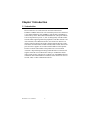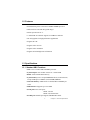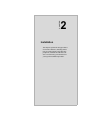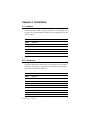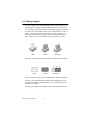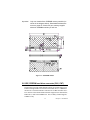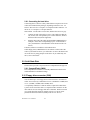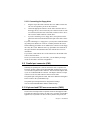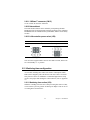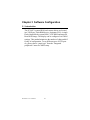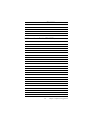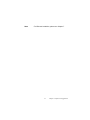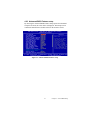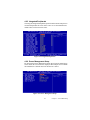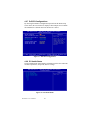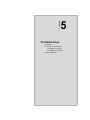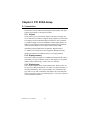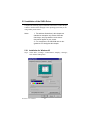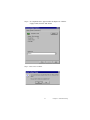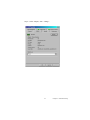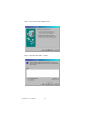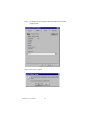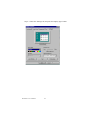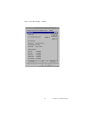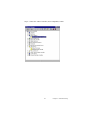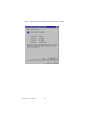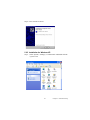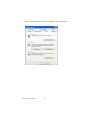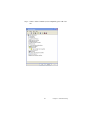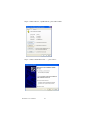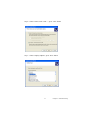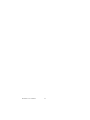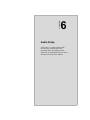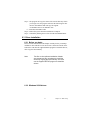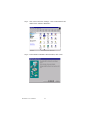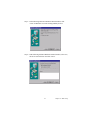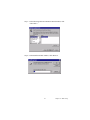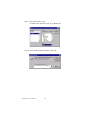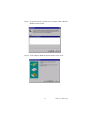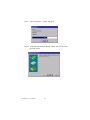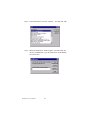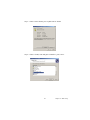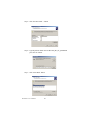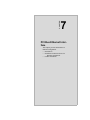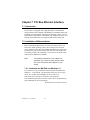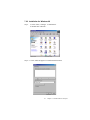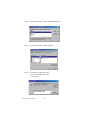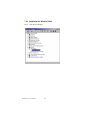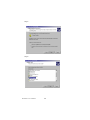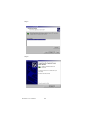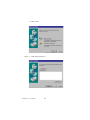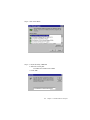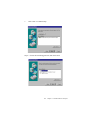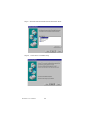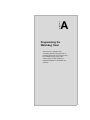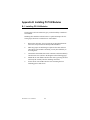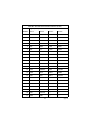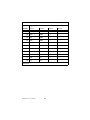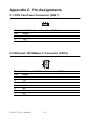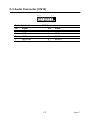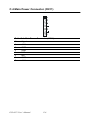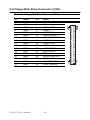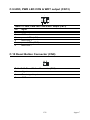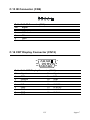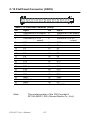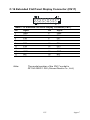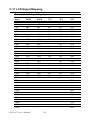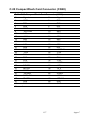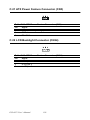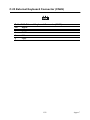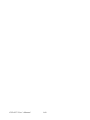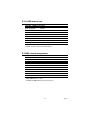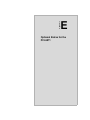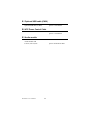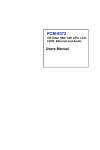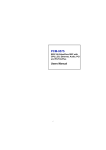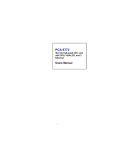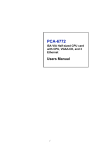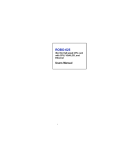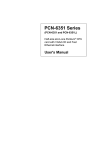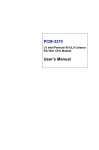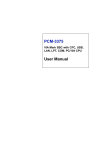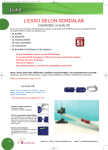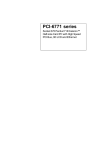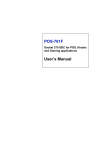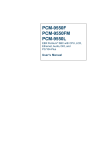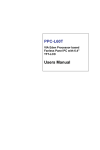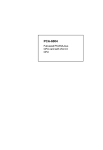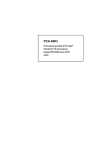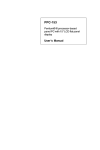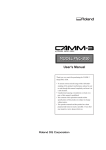Download Canon HF M41 Camcorder User Manual
Transcript
PCI-6871 PCI Eden400 Half-sized SBC with SODIMM/VGA LCD/LVDS/LAN and CFC2 Users’ Manual Copyright This document is copyrighted, © 2002. All rights are reserved. The original manufacturer reserves the right to make improvements to the products described in this manual at any time without notice. No part of this manual may be reproduced, copied, translated or transmitted in any form or by any means without the prior written permission of the original manufacturer. Information provided in this manual is intended to be accurate and reliable. However, the original manufacturer assumes no responsibility for its use, nor for any infringements upon the rights of third parties that may result from such use. Acknowledgements Award is a trademark of Award Software International, Inc. VIA is a trademark of VIA Technologies, Inc. IBM, PC/AT, PS/2 and VGA are trademarks of International Business Machines Corporation. Intel and Pentium are trademarks of Intel Corporation. Microsoft Windows® is a registered trademark of Microsoft Corp. RTL is a trademark of Realtek Semi-Conductor Co., Ltd. ESS is a trademark of ESS Technology, Inc. UMC is a trademark of United Microelectronics Corporation. SMI is a trademark of Silicon Motion, Inc. Creative is a trademark of Creative Technology LTD. All other product names or trademarks are properties of their respective owners. For more information on this and other EMAC products, please visit our website at: http://www.emacinc.com For technical support and service, please visit our support website at: http://www.emacinc.com/support/ This manual is for the PCI-6871. Part No. 2006687110 1st Edition, Dec, 2002 PCI-6871 User’s Manual ii Packing List Before you begin installing your card, please make sure that the following materials have been shipped: • 1 ea. PCI-6871 all-in-one single board computer • 1 ea. startup manual • CD-ROM or disks for utility, drivers, and manual (in PDF format) • 1 ea. power cable p/n: 1703080101 • 1 ea. PS/2 KB/M cable p/n: 1700060202 • 1 ea. Printer cable p/n:1700260250 • 1 ea. FDD cable p/n:1701340603 • 1 ea. EIDE cable p/n:1701400452 If any of these items are missing or damaged, contact your distributor or sales representative immediately. Model No. List Description PPCI-6871F-J0A1 PCI Eden400 Half-sized SBC with SODIMM/VGA LCD/LVDS/LAN and CFC2 Additional Information and Assistance 1. Visit the manufacturer's web site at www.emacinc.com where you can find the latest information about the product. 2. Contact your distributor, sales representative, or customer service center for technical support if you need additional assistance. Please have the following information ready before you call: • Product name and serial number • Description of your peripheral attachments • Description of your software (operating system, version, application software, etc.) • A complete description of the problem • The exact wording of any error messages iii PCI-6871 User’s Manual iv Table of Contents Contents Chapter 1 General Information ........................................1 1.1 1.2 1.3 Introduction ....................................................................... 2 Features ............................................................................. 3 Specifications .................................................................... 3 1.3.1 1.3.2 1.3.3 1.3.4 1.3.5 1.4 Chapter Standard SBC Functions................................................. 3 VGA/LCD/LVDS Interface............................................ 4 LVDS: Supports 2 Channel LVDS interface................4 PCI bus Ethernet interface .............................................. 4 Mechanical and Environmental ...................................... 4 Board layout: dimensions.................................................. 5 2 Installation ........................................................7 2.1 2.2 2.3 2.4 2.5 2.6 2.7 Jumpers.............................................................................. 8 Connectors......................................................................... 8 Locating jumpers............................................................. 10 Locating Connectors ....................................................... 11 Setting Jumpers ............................................................... 12 Clear CMOS (JP1) .......................................................... 13 Installing system memory (SODIMMs).......................... 14 2.7.1 2.8 2.8.1 2.9 Connecting the hard drive............................................. 16 Solid State Disk............................................................... 16 2.9.1 2.10 Installing SODIMMs .................................................... 14 IDE, CDROM hard drive connector (CN1, CN7)........... 15 CompactFlash (CN28) .................................................. 16 Floppy drive connector (CN6) ........................................ 16 2.10.1 Connecting the floppy drive ......................................... 17 2.11 2.12 2.13 Parallel port connector (CN2) ......................................... 17 Keyboard and PS/2 mouse connector (CN25) ................ 17 Power & HDD LED, Reset (CN13, CN8) ...................... 18 2.13.1 Power & HDD LED (CN13) ........................................ 18 2.13.2 Reset switch (CN8)....................................................... 18 2.14 Power connectors (CN11, FAN1) ................................... 18 2.14.1 Main power connector, +5 V, +12 V (CN11).............. 18 2.14.2 CPU Fan power supply connector (FAN1)................... 18 2.15 ATX power control connector (CN3, CN5).................... 19 2.15.1 ATX feature (CN3) and soft power switch (CN5) ....... 19 2.16 2.17 2.18 IR connector (CN9)......................................................... 20 Audio interfaces (CN10) ................................................. 20 COM port connector (CN19, CN20)............................... 20 2.19 VGA/LCD/LVDS interface connections ........................ 20 2.18.1 COM2 RS-232/422/485 setting (JP3)........................... 20 2.19.1 CRT display connector (CN12) .................................... 21 v 2.19.2 2.19.3 2.19.4 2.19.5 2.20 Flat panel display connector (CN18) ............................ 21 Extension flat panel connector (CN17) ........................ 21 LVDS LCD panel connector (CN21) ........................... 21 Panel type selection (S1)............................................... 22 Ethernet configuration..................................................... 22 2.20.1 100Base-T connector (CN15)....................................... 23 2.20.2 Network boot ................................................................ 23 2.20.3 LAN controller power select (JP2) ............................... 23 2.21 Watchdog timer configuration ........................................ 23 2.21.1 Watchdog timer action (JP4) ........................................ 23 2.22 Chapter USB connectors (CN4, CN23) ........................................ 24 3 Software Configuration .................................25 3.1 3.2 Introduction ..................................................................... 26 Connections to Three Standard LCDs............................. 27 3.2.1 3.2.2 3.2.3 3.3 Chapter Ethernet software configuration ...................................... 30 4 Award BIOS Setup.........................................33 4.1 System test and initialization........................................... 34 4.1.1 4.2 System configuration verification................................. 34 Award BIOS setup .......................................................... 35 4.2.1 4.2.2 4.2.3 4.2.4 4.2.5 4.2.6 4.2.7 4.2.8 4.2.9 4.2.10 4.2.11 4.2.12 4.2.13 Chapter Connections to (640 x 480 TFT color LCD) ............... 27 Connections to (1024 x 768 TFT color LCD) ............. 28 Connections to (800 x 600 TFT color LCD) ............... 29 Entering setup .............................................................. 35 Standard CMOS Features setup.................................... 36 Advanced BIOS Features setup .................................... 37 Advanced Chipset Features setup ................................. 38 Integrated Peripherals ................................................... 39 Power Management Setup ............................................ 39 PnP/PCI Configurations................................................ 40 PC Health Status ........................................................... 40 Frequency/Voltage Control........................................... 41 Load Optimized Defaults.............................................. 42 Set Password ................................................................. 42 Save & Exit Setup......................................................... 43 Exit Without Saving...................................................... 44 5 PCI SVGA Setup ............................................45 5.1 Introduction ..................................................................... 46 5.1.1 5.1.2 5.1.3 5.1.4 5.2 Chipset .......................................................................... 46 Display memory............................................................ 46 Display types................................................................. 46 Dual/Simultaneous Display .......................................... 47 Installation of the SVGA Driver ..................................... 48 vi Table of Contents 5.2.1 5.2.2 5.2.3 5.2.4 5.2.5 5.3 Chapter Further Information ......................................................... 73 6 Audio Setup.....................................................75 6.1 6.2 Introduction ..................................................................... 76 DOS utilities.................................................................... 76 6.2.1 6.2.2 6.3 VIA Sound Blaster Pro compatible set up program ..... 76 VIA Sound Blaster Installation..................................... 76 Driver installation............................................................ 77 6.3.1 6.3.2 6.3.3 6.3.4 Chapter Installation for Windows 95 ......................................... 48 Installation for Windows 98/Me ................................... 52 Installation for Windows NT ........................................ 57 Installation for Windows 2000 ..................................... 62 Installation for Windows XP ........................................ 67 Before you begin........................................................... 77 Windows 95/98 drivers................................................. 77 Windows NT drivers..................................................... 85 Windows 2000 Drivers ................................................. 88 7 PCI Bus Ethernet Interface...........................93 7.1 7.2 Introduction ..................................................................... 94 Installation of Ethernet driver ......................................... 94 7.2.1 7.2.2 7.2.3 7.2.4 7.3 Installation for MS-DOS and Windows 3.1.................. 94 Installation for Windows 98 ......................................... 95 Installation for Windows 2000 ..................................... 98 Installation for Windows NT ...................................... 103 Further information ....................................................... 109 Appendix A Programming the Watchdog Timer ...........111 A.1 Supported Input Timing Modes .................................... 112 Appendix B Installing PC/104 Modules ..........................115 Appendix C Pin Assignments ...........................................121 C.1 C.2 C.3 C.4 C.5 C.6 C.7 C.8 C.9 C.10 C.11 C.12 C.13 CPU Fan Power Connector (FAN 1)............................. 122 Ethernet 10/100Base-T Connector (CN15)................... 122 Audio Connector (CN10) .............................................. 123 Main Power Connector (CN11) .................................... 124 Keyboard and PS/2 Mouse Connector (CN25) ............. 125 Floppy Disk Drive Connector (CN6) ............................ 126 IDE Hard Drive Connector (CN1, CN7) ...................... 127 Parallel Port Connector (CN2) ...................................... 128 HDD, PWR LED CON & WDT output (CN13)........... 129 Reset Button Connector (CN8) ..................................... 129 USB Connector (CN20, CN28)..................................... 130 LCD Inverter Backlight Connector (CN27).................. 130 IR Connector (CN9) ...................................................... 131 vii C.14 C.15 C.16 C.17 C.18 C.19 C.20 C.21 C.22 C.23 CRT Display Connector (CN12)................................... 131 Flat Panel Connector (CN18)........................................ 132 Extended Flat Panel Display Connector (CN17) .......... 133 LCD Signal Mapping .................................................... 134 LVDS Connector (CN21).............................................. 135 COM Port Connector (CN19, CN20)............................ 136 CompactFlash Card Connector (CN28) ........................ 137 ATX Power Feature Connector (CN3).......................... 138 LCD Backlight Connector (CN24) ............................... 138 External Keyboard Connector (CN26).......................... 139 Appendix D System Assignments .....................................141 D.1 D.2 D.3 D.4 System I/O Ports............................................................ 142 1st MB memory map..................................................... 143 DMA channel assignments............................................ 143 Interrupt assignments .................................................... 144 Appendix E Optional Extras for the PCI-6871...............145 E.1 E.2 E.3 Optional USB cable (CN20) ......................................... 146 ATX Power Control Cable............................................ 146 Audio module................................................................ 146 viii CHAPTER 1 General Information This chapter gives background information on the PCI-6871. Sections include: • • • • Introduction Features Specifications Board layout and dimensions 1 Chapter 1 General Information Chapter 1 Introduction 1.1 Introduction The new PCI-6871 is a half-sized CPU card with onboard VIA Eden400 C3 EBGA fanless CPU. The VIA Eden processor uses advanced 0.13µ CMOS technology with 128KB L1 cache memory and 64KB L2 cache memory on die. This board with Eden400 CPU can operate without a fan at temperatures up to 60° C (140° F) and typically consumes under 14 Watts while supporting numerous peripherals. This SBC includes a 4X AGP controller, a PCI Ethernet interface, and 36-bit TTL interface. Its design is based on the half-sized CPU card and supports PCI bus expansion. Other on-board features include an FDD, LPT, 4 USBs, and 2 serial ports. PCI-6871 supports AC97 audio with the addition of the optional PCM-231A-00A1 audio module. This product uses a VIA VT8606 "TwisterT" chip with Integrated Savage4 2D/3D/Video Accelerator and supports 4X AGP VGA/LCD interface and up to 32 MB frame buffer using system memory. The PCI-6871 supports one 10/100Mbps Ethernet connection with an onboard RJ-45 connector, and is effective for use as a firewall, VPN, or other communication device. PCI-6871 User’s Manual 2 1.2 Features • Embedded low power VIA Eden C3 EGBA 400MHz processor • Half-sized CPU card with PCI golden finger • Fanless operation at 60° C. • 1 onboard RJ-45 connector supports 10/100Base-T Ethernet • 4X AGP graphics for high performance applications • Supports PC/104 • Supports wake on LAN • Supports wake on Modem • Supports LCD backlight turn-off function 1.3 Specifications 1.3.1 Standard SBC Functions • CPU: VIA C3 fanless EBGA 400MHz processor • System chipset: VIA VT8606 "TwisterT" +VT82C686B • BIOS: Award 256 KB Flash memory • System memory: Two 144-pin SODIMM sockets (on the backside) accept 32 MB up to 512MBx2 (total 1024MB) SDRAM • 2nd cache memory: 64KB on the C3 fanless EBGA 400MHz processor • FDD interface: Supports up to two FDDs • Serial ports: Two serial ports: COM1: RS-232 COM2: RS-232/422/485 • Parallel port: Parallel port supports SPP/EPP/ECP mode 3 Chapter 1 General Information • Keyboard/mouse connector: Supports standard PC/AT keyboard and a PS/2 mouse • Power management: Supports power saving modes including Normal/Standby/Suspend modes. APM 1.2 compliant • Watchdog timer: 62 level timer intervals • USB: Four universal serial bus ports • PC/104 expansion: PC/104 connector for ISA control board • Solid State Disk: Supports one 50-pin socket for CFC type I/II 1.3.2 VGA/LCD/LVDS Interface • Chipset: VIA TwisterT chip with integrated Savage4 2D/3D/Video Accelerator • Frame buffer: Supports 8/16/32 MB frame buffer with system memory • Interface: 4X AGP VGA/LCD interface, Support for 9, 12, 15, 18, 24, 36 bit TFT and optional 16- or 24-bit DSTN panel • Display mode: CRT Modes: 1280 x 1024@32bpp (60Hz), 1024 x 768 @ 32bpp (85 Hz); LCD/Simultaneous Modes: 1280 x 1024 @16bpp (60 Hz), 1024 x 768 @16bpp (60Hz) 1.3.3 LVDS: Supports 2 Channel (2 x 18 bit) LVDS interface • Chipset: VIA VT8606T (TwisterT) 1.3.4 PCI bus Ethernet interface • Chipset: REALTEK RTL8139 Ethernet controller • Ethernet interface: IEEE 802.3U compatible 100/10Base-T interface. Includes software drivers and boot ROM • Wake-on-LAN: Supports wake-on-LAN function with ATX power control 1.3.5 Mechanical and Environmental • Dimensions (L x W): 185 x 122 mm (7.28” x 4.80”) • Power supply voltage: +5 V ±5%, +12V ±5% • Power requirements: Max: 10.33A @ +5V,205mA@+12V (with 128 MB SDRAM,VIA C3-400MHz CPU) Typical: 2.37A @ +5V,34.02mA@+12V (with 256 MB SDRAM,VIA C3-400MHz CPU) • Operating temperature: 0 ~ 60°C (32 ~ 140°F) • Weight: 0.27 kg (weight of total package) PCI-6871 User’s Manual 4 1.4 Board layout: dimensions + PCI-6871 REV.A1 I Figure 1.1: Board layout: dimensions (component side) 5 Chapter 1 General Information PCI-6871 REV.A1 + Figure 1.2: Board layout: dimensions (solder side) PCI-6871 User’s Manual 6 CHAPTER 2 Installation This chapter explains the setup procedures of PCI-6871 hardware, including instructions on setting jumpers and connecting peripherals, switches and indicators. Be sure to read all safety precautions before you begin the installation procedure. 7 Chapter 2 Installation Chapter 2 Installation 2.1 Jumpers The PCI-6871 has a number of jumpers that allow you to configure your system to suit your application. The table below lists the functions of the various jumpers. Table 2.1: Jumpers Label Function JP1 CMOS clear JP2 LAN power select JP3 RS-232/422/485 select JP4 Watch-Dog output selct S1 Panel type select 2.2 Connectors On-board connectors link the PCI-6871 to external devices such as hard disk drives, a keyboard, or floppy drives. The table below lists the function of each of the board’s connectors. Table 2.2: Connectors Label Function CN1 Primary IDE CN2 LPT CN3 ATX Power feature connector CN4 USB1,2 CN5 PWR_SW CN6 Floppy CN7 Secondary IDE CN8 Reset PCI-6871 User’s Manual 8 Table 2.2: Connectors CN9 IR CON CN10 Audio I/F CN11 MAIN PWR CON CN12 D-SUB VGA CN13 HDD, PWR LED CON & WDT Output CN14 DIO CON CN15 LAN RJ45 CON CN16 PC104 CN17 LCD CON2 (10*2) CN18 LCD CON1 (20*2) CN19 COM1 CN20 COM2 CN21 LVDS CON CN23 USB3,4 CN24 LCD backlight CN25 PS/2 KB/MS CN26 EXT_KB CN27 LCD INV PWR CN28 CF CON FAN1 CPU fan power 9 Chapter 2 Installation 2.3 Locating jumpers + PCI-6871 REV.A1 I Figure 2.1: Jumper locations PCI-6871 User’s Manual 10 2.4 Locating Connectors + PCI-6871 REV.A1 I Figure 2.2: Connectors (component side) 11 Chapter 2 Installation 2.5 Setting Jumpers You may configure your card to match the needs of your application by setting jumpers. A jumper is a metal bridge used to close an electric circuit. It consists of two metal pins and a small metal clip (often protected by a plastic cover) that slides over the pins to connect them. To “close” a jumper, you connect the pins with the clip. To “open” a jumper, you remove the clip. Sometimes a jumper will have three pins, labeled 1, 2 and 3. In this case you would connect either pins 1 and 2, or 2 and 3. open closed closed 2-3 The jumper settings are schematically depicted in this manual as follows:. open closed closed 2-3 A pair of needle-nose pliers may be helpful when working with jumpers. If you have any doubts about the best hardware configuration for your application, contact your local distributor or sales representative before you make any changes. Generally, you simply need a standard cable to make most connections. PCI-6871 User’s Manual 12 2.6 Clear CMOS (JP1) Warning! To avoid damaging the computer, always turn off the power supply before setting “Clear CMOS.” Before turning on the power supply, set the jumper back to “3.0 V Battery On.” This jumper is used to erase CMOS data and reset system BIOS information. The procedure for clearing CMOS is: 1. Turn off the system. 2. Short pin 2 and pin 3. 3. Return jumper to pins 1 and 2. 4. Turn on the system. The BIOS is now reset to its default setting Table 2.3: CMOS clear (JP1) *3.0 V Battery on Clear CMOS * default setting 13 Chapter 2 Installation 2.7 Installing system memory (SODIMMs) You can install anywhere from 32 to 512 MB of SDRAM into your PCI-6871 Series card. The card provides two 144-pin SODIMM sockets. Each socket accepts 32/64/128/256/512 MB 3.3 V power level SODIMMs. If only one SODIMM module is installed, it may be installed in either SODIMM socket on the solder side of the PCI-6871 Series card. Note: PCI-6871 Series cards only support SDRAM SODIMM modules. EDO SODIMM is not supported. 2.7.1 Installing SODIMMs Note: The modules can only fit into a socket one way. The gold pins must point down into the SODIMM socket. The procedure for installing SODIMMs appears below. Please follow these steps carefully. 1. Make sure that all power supplies to the system are switched off. 2. Install the SODIMM card. Install the SODIMM so that its gold pins point down into the SODIMM socket. 3. Slip the SODIMM into the socket at a 45 degree angle and carefully fit the bottom of the card against the connectors. 4. Gently push the SODIMM into a perpendicular position until the clips on the ends of the SODIMM sockets snap into place. 5. Check to ensure that the SODIMM is correctly seated and all connector contacts touch. The SODIMM should not move around in its socket. PCI-6871 User’s Manual 14 Important: Only use standard form SODIMM memory modules (as shown in the diagram below). Standardized dimensions ensure a proper fit. Check with your memory supplier about the SODIMM modules you will use. Figure 2.3: SODIMM module 2.8 IDE, CDROM hard drive connector (CN1, CN7) The PCI-6871 provides 2 IDE channels which you can attach up to four Enhanced Integrated Device Electronics hard disk drives or CDROM to the PCI-6871’s internal controller. The PCI-6871's IDE controller uses a PCI interface. This advanced IDE controller supports faster data transfer, PID mode 3, mode 4 and UDMA/100. The secondary channel supports UDMA/33 only. 15 Chapter 2 Installation 2.8.1 Connecting the hard drive Connecting drives is done in a daisy-chain fashion. It requires one of two cables (not included in this package), depending on the drive size. 1.8" and 2.5" drives need a 1 x 44-pin to 2 x 44-pin flat-cable connector. 3.5" drives use a 1 x 44-pin to 2 x 40-pin connector. Wire number 1 on the cable is red or blue, and the other wires are gray. 1. Connect one end of the cable to CN1 or CN7. Make sure that the red (or blue) wire corresponds to pin 1 on the connector, which is labeled on the board (on the right side). 2. Plug the other end of the cable into the Enhanced IDE hard drive, with pin 1 on the cable corresponding to pin 1 on the hard drive. (See your hard drive’s documentation for the location of the connector.) If desired, connect a second drive as described above. Unlike floppy drives, IDE hard drives can connect to either end of the cable. If you install two drives, you will need to set one as the master and one as the slave by using jumpers on the drives. If you install only one drive, set it as the master. 2.9 Solid State Disk The PCI-6871 provides a 50-pin socket for CompactFlash card type I/II. 2.9.1 CompactFlash (CN28) The CompactFlash card shares a secondary IDE channel which can be enabled/disabled via the BIOS settings. 2.10 Floppy drive connector (CN6) You can attach up to two floppy drives to the PCI-6871’s on-board controller. You can use any combination of 5.25” (360 KB and 1.2 MB) and/ or 3.5” (720 KB, 1.44 MB, and 2.88 MB) drives. A 34-pin daisy-chain drive connector cable is required for a dual-drive system. On one end of the cable is a 34-pin flat-cable connector. On the other end are two sets of floppy disk drive connectors. Each set consists of a 34-pin flat-cable connector (usually used for 3.5” drives) and a printed-circuit board connector (usually used for 5.25” drives). PCI-6871 User’s Manual 16 2.10.1 Connecting the floppy drive 1. Plug the 34-pin flat-cable connector into CN6. Make sure that the red wire corresponds to pin one on the connector. 2. Attach the appropriate connector on the other end of the cable to the floppy drive(s). You can use only one connector in the set. The set on the end (after the twist in the cable) connects to the A: drive. The set in the middle connects to the B: drive. 3. If you are connecting a 5.25” floppy drive, line up the slot in the printed circuit board with the blocked-off part of the cable connector. If you are connecting a 3.5” floppy drive, you may have trouble determining which pin is number one. Look for a number printed on the circuit board indicating pin number one. In addition, the connector on the floppy drive may have a slot. When the slot is up, pin number one should be on the right. Check the documentation that came with the drive for more information. If you desire, connect the B: drive to the connectors in the middle of the cable as described above. In case you need to make your own cable, you can find the pin assignments for the board’s connector in Appendix C. 2.11 Parallel port connector (CN2) Normally, the parallel port is used to connect the card to a printer. The PCI-6871 includes a multi-mode (ECP/EPP/SPP) parallel port accessed via CN2 and a 26-pin flat-cable connector. You will need an adapter cable if you use a traditional DB-25 connector. The adapter cable has a 26-pin connector on one end, and a DB-25 connector on the other. The parallel port is designated as LPT1, and can be disabled or changed to LPT2 or LPT3 in the system BIOS setup. The parallel port interrupt channel is designated to be IRQ7. You can select ECP/EPP DMA channel via BIOS setup. 2.12 Keyboard and PS/2 mouse connector (CN25) The PCI-6871 board provides a keyboard connector that supports both a keyboard and a PS/2 style mouse. In most cases, especially in embedded applications, a keyboard is not used. If the keyboard is not present, the 17 Chapter 2 Installation standard PC/AT BIOS will report an error or fail during power-on selftest (POST) after a reset. The PCI-6871’s BIOS standard setup menu allows you to select “All, But Keyboard” under the “Halt On” selection. This allows no-keyboard operation in embedded system applications, without the system halting under POST. 2.13 Power & HDD LED, Reset Button Connector (CN13, CN8) Next, you may want to install external switches to monitor and control the PCI-6871. These features are optional: install them only if you need them. The front panel connector (CN13) is an 8-pin male, dual in-line header. It provides connections for a speaker, hard disk access indicator, watchdog output, and an input switch for resetting the card. 2.13.1 Power & HDD LED (CN13) The HDD LED indicator for hard disk access is an active low signal (24 mA sink rate). Power supply activity LED indicator. 2.13.2 Reset switch (CN8) If you install a reset switch, it should be an open single pole switch. Momentarily pressing the switch will activate a reset. The switch should be rated for 10 mA, 5 V. 2.14 Power connectors (CN11, FAN1) 2.14.1 Main power connector, +5 V, +12 V (CN11) Supplies main power to the PCI-6871 (+5 V), and to devices that require +12 V. 2.14.2 CPU Fan power supply connector (FAN1) Provides power supply to CPU cooling fan. Only present when +5 V and +12 V power is supplied to the board. PCI-6871 User’s Manual 18 2.15 ATX power control connector (CN3, CN5) 2.15.1 ATX feature connector (CN3) and soft power switch connector (CN5) The PCI-6871 can support an advanced soft power switch function, if an ATX power supply is used. To enable the soft power switch function: 1. Get the specially designed ATX-to-EBX power cable (PCI-6871 optional item, part no. 1703200100) 2. Connect the 3-pin plug of the cable to CN3 (ATX feature connector). 3. Connect the power on/off button to CN5. (A momentary type of button should be used.) Important Make sure that the ATX power supply can take at least a 10 mA load on the 5 V standby lead (5VSB). If not, you may have difficulty powering on your system. to CN3 ATX features connector ATX power supply to main power connector CN11 20-pin female connector Figure 2.4: Wiring for ATX soft power switch function 19 Chapter 2 Installation 2.16 IR connector (CN9) This connector supports the optional wireless infrared transmitting and receiving module. This module mounts on the system case. You must configure the setting through BIOS setup. 2.17 Audio interfaces (CN10) The Audio link is a 10 pin connector; the PCI-6871 can support AC97 Audio with the addition of optional PCM-231A-00A1. 2.18 COM port connector (CN19, CN20) The PCI-6871 provides two serial ports (COM1:RS-232; COM2: RS232/422/485) in one COM port connector. The COM port connector is a 40-pin, dual-inline, male header. It provides connections for serial devices (a mouse, etc.) or a communication network. You can find the pin assignments for the COM port connector in Appendix C. 2.18.1 COM2 RS-232/422/485 setting (JP3) COM2 can be configured to operate in RS-232, RS-422, or RS-485 mode. This is done via JP3 JP3: COM2 RS-232/422/485 select PINS RS-232* RS-422 RS-485 1-2 Closed Open Open 3-4 Open Closed Open 5-6 Open Open Closed 2.19 VGA/LCD/LVDS interface connections The PCI-6871’s PCI SVGA interface can drive conventional CRT displays and is capable of driving a wide range of flat panel displays, including passive LCD and active LCD displays. The board has three connectors to support these displays: one for standard CRT VGA monitors, one for flat panel displays, and one for LVDS type LCD panels. PCI-6871 User’s Manual 20 2.19.1 CRT display connector (CN12) CN12 is a standard 15-pin D-SUB connector commonly used for VGA. The pin assignments for CRT display connector CN12 are detailed in Appendix C. 2.19.2 Flat panel display connector (CN18) CN18 consists of a 40-pin connector which can support a 24-bit LCD panel. It is Hirose’s product no. DF13A-40DP-1.25 V The PCI-6871 provides a bias control signal on CN18 that can be used to control the LCD bias voltage. It is recommended that the LCD bias voltage not be applied to the panel until the logic supply voltage (+5 V or +3.3 V) and panel video signals are stable. Under normal operation, the control signal (ENAVEE) is active high. When the PCI-6871’s power is applied, the control signal is low until just after the relevant flat panel signals are present. CN18 can connect up to 24 bit TFT LCD. 2.19.3 Extension flat panel connector (CN17) CN17 consists of a 20-pin connector which is Hirose’s product no. DF13A-20DP-1.25V. The PCI-6871 supports a 36-bit LCD panel which must be connected to both the CN18 (40-pin) and the CN17 (20-pin). The pin assignments for both CN18and the CN17 can be found in Appendix C 2.19.4 LVDS LCD panel connector (CN21) The PCI-6871 uses the VIA TwisterT chip that supports 2 channel (2 x 18 bit) LVDS LCD panel displays. Users can connect to either an 18-bit or 36-bit LVDS LCD with CN21. 21 Chapter 2 Installation 2.19.5 Panel type selection (S1) S1 is an 8 segment DIP switch for DSTN/TFT panel type and resolution functions. Table 2.4: S1 Panel Type select SW 1-1 SW 1-2 SW 1-3 SW 1-4 Panel Type & Resolution ON ON ON ON TFT 640x480** 18bit (H. V. Freq) ON ON ON OFF TFT 648x480 18bit (Synthetic) ON ON OFF ON TFT 648x480** N/A ON ON OFF OFF TFT 648x480** LVDS ON OFF ON ON DSTN 648x480** 18bit ON OFF ON OFF TFT 800x600** 18bit (H. V. Freq) ON OFF OFF ON TFT 800x600* 18bit (Synthetic) ON OFF OFF OFF TFT 800x600 LVDS OFF ON ON ON TFT 800x600** N/A OFF ON ON OFF DSTN 800x600** 18bit OFF ON OFF ON TFT 1024x768** 36bit (H. V. Freq) OFF ON OFF OFF TFT 1024x768 OFF OFF ON ON TFT 1024x768** LVDS OFF OFF ON OFF TFT 1024x768** N/A OFF OFF OFF ON DSTN 1024x768** 18bit OFF OFF OFF OFF DSTN 1024x768** 24bit 36bit (Synthetic) * Default setting ** will support in the future 2.20 Ethernet configuration The PCI-6871 is equipped with a high performance 32-bit PCI-bus Ethernet interface which is fully compliant with IEEE 802.3U 10/100Mbps CSMA/CD standards. It is supported by all major network operating systems. The medium type can be configured via the RSET8139.EXE program included on the utility disk. (See Chapter 3 for detailed information.) PCI-6871 User’s Manual 22 2.20.1 100Base-T connector (CN15) CN15 is an RJ-45 connector with LED.. 2.20.2 Network boot The Network Boot feature can be utilized by incorporating the Boot ROM image files for the appropriate network operating system. The Boot ROM BIOS files are included in the system BIOS, which is on the utility CD disc. 2.20.3 LAN controller power select (JP2) Table 2.5: LAN controller power select (JP2) 3.3 V* Standby 3.3V * default setting Note: PCI-6871 supports Wake-on-LAN. For Wake-on LAN, J6 has to be set to the Standby 3.3 V position 2.21 Watchdog timer configuration An on-board watchdog timer reduces the chance of disruptions which EMP (electro-magnetic pulse) interference can cause. This is an invaluable protective device for standalone or unmanned applications. Setup involves one jumper and running the control software (refer to Appendix A). 2.21.1 Watchdog timer action (JP4) When the watchdog timer activates (CPU processing has come to a halt), it can reset the system or generate an interrupt on IRQ11. This can be set via setting JP4 as shown below: 23 Chapter 2 Installation Table 2.6: Watchdog timer action (JP4) *System reset IRQ 11 * default setting 2.22 USB connectors (CN4, CN23) The PCI-6871 board provides up to four USB (Universal Serial Bus) ports, with USB3 and USB4 optional. This gives complete Plug and Play, and hot attach/detach for up to 127 external devices. The USB interfaces comply with USB specification Rev. 1.1, and are fuse protected. The USB interface is accessed through two 5 x 2-pin flat-cable connectors, CN4 (USB1, 2); and CN23 (USB3, 4). You will need an adapter cable if you use a standard USB connector. The adapter cable has a 5 x 2pin connector on one end and a USB connector on the other. The USB interfaces can be disabled in the system BIOS setup. PCI-6871 User’s Manual 24 CHAPTER 3 Software Configuration This chapter details the software configuration information. It shows you how to configure the card to match your application requirements. The AWARD System BIOS is covered in Chapter 4. Sections include: • • • Introduction Connections for standard LCDs Ethernet interface configuration. 25 Chapter 3 Software Configuration Chapter 3 Software Configuration 3.1 Introduction The PCI-6871 system BIOS and custom drivers are located in a 256 Kbyte, Flash ROM device, designated U18. A single Flash chip holds the system BIOS, VGA BIOS and network Boot ROM image. The display can be configured via CMOS settings. This method minimizes the number of chips and difficulty of configuration. To set different types of LCD panels, please choose “panel type” from the “integrated peripherals” menu in CMOS setup. PCI-6871 User’s Manual 26 3.2 Connections to Three Standard LCDs The following tables illustrate typical LCD connection pinouts for the PCI-6871. 3.2.1 Connections to Toshiba LTM10C209A (640 x 480 TFT color LCD) Table 3.1: Connections to Toshiba LTM10C209A LTM10C209A PCI-6871 CN18 Pin Name Pin Name 1 GND 3 GND 2 CLK 35 SHFCLK 3 GND 34 GND 4 R0 27 P18 5 R1 28 P19 6 R2 29 P20 7 GND 33 GND 8 R3 30 P21 9 R4 31 P22 10 R5 32 P23 11 GND 34 GND 12 G0 19 P10 13 G1 20 P11 14 G2 21 P12 15 GND 8 GND 16 G3 22 P13 17 G4 23 P14 18 G5 24 P15 19 GND 8 GND 20 ENAB 37 M/DE 21 GND 4 GND 22 B0 11 P2 23 B1 12 P3 24 B2 13 P4 25 GND 4 GND 26 B3 14 P5 27 B4 15 P6 27 Chapter 3 Software Configuration Table 3.1: Connections to Toshiba LTM10C209A 28 B5 16 P7 29 GND 3 GND 30 VDD 1 +5 V 31 VDD 2 +5 V 3.2.2 Connections to Toshiba LTM15C151A (1024 x 768 TFT color LCD) Table 3.2: Connections to Toshiba LTM15C151A LTM15C151A PCI-6871 CN18 Pin Name Pin Name CN1-1 GND CN 11-33 GND CN1-2 NCLK CN 11-35 LDSCLK1 CN1-3 NC CN1-4 NC CN1-5 GND CN 11-3 GND CN1-6 OR0 CN 11-9 PD0 CN1-7 OR1 CN 11-11 PD2 CN1-8 OR2 CN 11-13 PD4 CN1-9 OR3 CN 11-15 PD6 CN1-10 OR4 CN 11-17 PD8 CN1-11 OR5 CN 11-19 PD10 CN1-12 GND CN 11-3 GND CN1-13 OG0 CN 11-21 PD12 CN1-14 OG1 CN 11-23 PD14 CN1-15 OG2 CN 11-25 PD16 CN1-16 OG3 CN 11-27 PD18 CN1-17 OG4 CN 11-29 PD20 CN1-18 OG5 CN 11-31 PD22 CN1-19 GND CN 10-1 GND CN1-20 OB0 CN 10-3 PD24 CN1-21 OB1 CN 10-5 PD26 CN1-22 OB2 CN 10-7 PD28 CN1-23 OB3 CN 10-9 PD30 CN1-24 OB4 CN 10-11 PD32 PCI-6871 User’s Manual 28 Table 3.2: Connections to Toshiba LTM15C151A CN1-25 OB5 CN 10-13 PD34 CN1-26 ENAB CN 11-37 M/DE CN1-27 GND CN 11-34 GND CN1-28 VDD CN 11-1 +5V CN1-29 VDD CN 11-2 +5V CN1-30 GND CN 11-8 GND 3.2.3 Connections to Toshiba LTM12C275A (800 x 600 TFT color LCD) Table 3.3: Connections to Toshiba LTM12C275A LTM12C275A PCI-6871 CN18 Pin Name Pin Name 1 GND 3 GND 2 NCLK 35 SHFCLK 3 NC - NC 4 NC - NC 5 GND 4 GND 6 R0 27 P18 7 R1 28 P19 8 R2 29 P20 9 R3 30 P21 10 R4 31 P22 11 R5 32 P23 12 GND 8 GND 13 G0 19 P10 14 G1 20 P11 15 G2 21 P12 16 G3 22 P13 17 G4 23 P14 18 G5 24 P15 19 GND 33 GND 20 B0 11 P2 21 B1 12 P3 22 B2 13 P4 29 Chapter 3 Software Configuration Table 3.3: Connections to Toshiba LTM12C275A 23 B3 14 P5 24 B4 15 P6 25 B5 16 P7 26 ENAB 37 M/DE 27 GND 34 GND 28 VCC 5 +5 V 29 VCC 6 +5 V 30 GND 39 GND 3.3 Ethernet software configuration The PCI-6871’s on-board Ethernet interface supports all major network operating systems. To configure the medium type, to view the current configuration, or to run diagnostics, do the following: 1. Power the PCI-6871 on. Make sure that the RSET8139.EXE file is located in the working drive. 2. At the prompt, type RSET8139.EXE and press <Enter>. The Ethernet configuration program will then be displayed. 3. This simple screen shows all the available options for the Ethernet interface. Just highlight the option you wish to change by using the Up and Down keys. To change a selected item, press <Enter>, and a screen will appear with the available options. Highlight your option and press <Enter>. Each highlighted option has a helpful message guide displayed at the bottom of the screen for additional information. 4. After you have made your selections and are sure this is the configuration you want, press ESC. A prompt will appear asking if you want to save the configuration. Press Y if you want to save. The Ethernet Setup Menu also offers three very useful diagnostic functions. These are: 1. Run EEPROM Test. 2. Run Diagnostics on Board. 3. Run Diagnostics on Network. Each option has its own display screen that shows the format and result of any diagnostic tests undertaken. PCI-6871 User’s Manual 30 Note For Ethernet installation, please see Chapter 7 31 Chapter 3 Software Configuration PCI-6871 User’s Manual 32 CHAPTER 4 Chapter 4 Ducks that Need Love! Award BIOS Setup This chapter describes how to set BIOS configuration data. 33 Chapter 4 Award BIOS Setup Chapter 4 Award BIOS Setup 4.1 System test and initialization These routines test and initialize board hardware. If the routines encounter an error during the tests, you will either hear a few short beeps or see an error message on the screen. There are two kinds of errors: fatal and non-fatal. The system can usually continue the boot up sequence with non-fatal errors. Non-fatal error messages usually appear on the screen along with the following instructions: press <F1> to RESUME Write down the message and press the F1 key to continue the bootup sequence. 4.1.1 System configuration verification These routines check the current system configuration against the values stored in the board’s CMOS memory. If they do not match, the program outputs an error message. You will then need to run the BIOS setup program to set the configuration information in memory. There are three situations in which you will need to change the CMOS settings: 1. You are starting your system for the first time 2. You have changed the hardware attached to your system 3. The CMOS memory has lost power and the configuration information has been erased. The PCI-6871 Series' CMOS memory has an integral lithium battery backup. The battery backup should last ten years in normal service, but when it finally runs down, you will need to replace the complete unit. PCI-6871 User’s Manual 34 4.2 Award BIOS setup Award’s BIOS ROM has a built-in Setup program that allows users to modify the basic system configuration. This type of information is stored in battery-backed CMOS RAM so that it retains the Setup information when the power is turned off. 4.2.1 Entering setup Power on the computer and press <Del> immediately. This will allow you to enter Setup. Figure 4.1: BIOS setup program initial screen 35 Chapter 4 Award BIOS Setup 4.2.2 Standard CMOS Features setup When you choose the Standard CMOS Features option from the Initial Setup Screen menu, the screen shown below is displayed. This standard Setup Menu allows users to configure system components such as date, time, hard disk drive, floppy drive and display. Once a field is highlighted, on-line help information is displayed in the left bottom of the Menu screen. Figure 4.2: CMOS Features setup PCI-6871 User’s Manual 36 4.2.3 Advanced BIOS Features setup By choosing the Advanced BIOS Features Setup option from the Initial Setup Screen menu, the screen below is displayed. This sample screen contains the manufacturer’s default values for the PCI-6871 Series. Figure 4.3: Advanced BIOS Features setup 37 Chapter 4 Award BIOS Setup 4.2.4 Advanced Chipset Features setup By choosing the Advanced Chipset Features option from the Initial Setup Screen menu, the screen below is displayed. This sample screen contains the manufacturer’s default values for the PCI-6871 Series. Figure 4.4: Advanced Chipset Features setup PCI-6871 User’s Manual 38 4.2.5 Integrated Peripherals Choosing the Integrated Peripherals option from the Initial Setup Screen menu should produce the screen below. Here we see the manufacturer’s default values for the PCI-6871 Series. Figure 4.5: Integrated Peripherals 4.2.6 Power Management Setup By choosing the Power Management Setup option from the Initial Setup Screen menu, the screen below is displayed. This sample screen contains the manufacturer’s default values for the PCI-6871 Series. Figure 4.6: Power Management Setup 39 Chapter 4 Award BIOS Setup 4.2.7 PnP/PCI Configurations By choosing the PnP/PCI Configurations option from the Initial Setup Screen menu, the screen below is displayed. This sample screen contains the manufacturer’s default values for the PCI-6871 Series. Figure 4.7: PnP/PCI Configurations 4.2.8 PC Health Status The PC Health Status option displays information such as CPU and motherboard temperatures, fan speeds, and core voltage. Figure 4.8: PC Health Status PCI-6871 User’s Manual 40 4.2.9 Frequency/Voltage Control By choosing the Frequency/Voltage Control option from the Initial Setup Screen menu, the screen below is displayed. This sample screen contains the manufacturer’s default values for the PCI-6871 Figure 4.9: Frequency/Voltage Control Caution Incorrect settings in Frequency/Voltage Control may damage the system CPU, video adapter, or other hardware. 41 Chapter 4 Award BIOS Setup 4.2.10 Load Optimized Defaults Load Optimized Defaults loads the default system values directly from ROM. If the stored record created by the Setup program should ever become corrupted (and therefore unusable), these defaults will load automatically when you turn the PCI-6871 Series system on. Figure 4.10: Load BIOS defaults screen 4.2.11 Set Password Note To enable this feature, you should first go to the Advanced BIOS Features menu, choose the Security Option, and select either Setup or System, depending on which aspect you want password protected. Setup requires a password only to enter Setup. System requires the password either to enter Setup or to boot the system. A password may be at most 8 characters long. To Establish Password 1. Choose the Set Password option from the CMOS Setup Utility main menu and press <Enter>. 2. When you see “Enter Password,” enter the desired password and press <Enter>. PCI-6871 User’s Manual 42 3. At the “Confirm Password” prompt, retype the desired password, then press <Enter>. 4. Select Save to CMOS and EXIT, type <Y>, then <Enter>. To Change Password 1. Choose the Set Password option from the CMOS Setup Utility main menu and press <Enter>. 2. When you see “Enter Password,” enter the existing password and press <Enter>. 3. You will see “Confirm Password.” Type it again, and press <Enter>. 4. Select Set Password again, and at the “Enter Password” prompt, enter the new password and press <Enter>. 5. At the “Confirm Password” prompt, retype the new password, and press <Enter>. 6. Select Save to CMOS and EXIT, type <Y>, then <Enter>. To Disable Password 1. Choose the Set Password option from the CMOS Setup Utility main menu and press <Enter>. 2. When you see “Enter Password,” enter the existing password and press <Enter>. 3. You will see “Confirm Password.” Type it again, and press <Enter>. 4. Select Set Password again, and at the “Enter Password” prompt, don’t enter anything; just press <Enter>. 5. At the “Confirm Password” prompt, again don’t type in anything; just press <Enter>. 6. Select Save to CMOS and EXIT, type <Y>, then <Enter>. 4.2.12 Save & Exit Setup If you select this option and press <Y> then <Enter>, the values entered in the setup utilities will be recorded in the chipset’s CMOS memory. The microprocessor will check this every time you turn your system on and use the settings to configure the system. This record is required for the system to operate. 43 Chapter 4 Award BIOS Setup 4.2.13 Exit Without Saving Selecting this option and pressing <Enter> lets you exit the Setup program without recording any new values or changing old ones. PCI-6871 User’s Manual 44 CHAPTER 5 PCI SVGA Setup • • • Introduction Installation of SVGA drivers -for Windows 95/98/Me -for Windows NT/2000/XP Further information 45 Chapter 5 PCI SVGA Setup Chapter 5 PCI SVGA Setup 5.1 Introduction The PCI-6871 has an onboard AGP flat panel/VGA interface. The specifications and features are described as follows: 5.1.1 Chipset The PCI-6871 uses a VIA TwisterT chipset from VIA Technology Inc. for its AGP/SVGA controller. It supports many popular LCD, and LVDS LCD displays and conventional analog CRT monitors. The VIA8606T VGA BIOS supports color TFT and DSTN LCD flat panel displays. In addition, it also supports interlaced and non-interlaced analog monitors (color and monochrome VGA) in high-resolution modes while maintaining complete IBM VGA compatibility. Digital monitors (i.e. MDA, CGA, and EGA) are NOT supported. Multiple frequency (multisync) monitors are handled as if they were analog monitors. 5.1.2 Display memory The TwisterT chip can support 8/16/32MB frame buffer shared with system memory; the VGA controller can drive CRT displays or color panel displays with resolutions up to 1280 x 1024 at 16 M colors. 5.1.3 Display types CRT and panel displays can be used simultaneously. The PCI-6871 can be set in one of three configurations: on a CRT, on a flat panel display, or on both simultaneously. The system is initially set to simultaneous display mode. If you want to enable the CRT display only or the flat panel display only, please contact VIA Technology Inc., or our sales representative for detailed information. PCI-6871 User’s Manual 46 5.1.4 Dual/Simultaneous Display The PCI-6871 uses a VIA Twister VT8606T LCD controller that is capable of providing simultaneous dual view display of the same content on a flat panel and CRT. To set up dual view (simultaneus mode) under Windows 9x, Windows ME, Windows NT/2000/XP, follow these steps: Step 1. Open the Control panel, and select “Display”, “Settings”. Step 2. Select " CRT+LCD " or " CRT+TV " for dual view Step 3. Click “OK”. Figure 5.1: Selecting Display Settings 47 Chapter 5 PCI SVGA Setup 5.2 Installation of the SVGA Driver Complete the following steps to install the SVGA driver. Follow the procedures in the flow chart that apply to the operating system that you are using within your PCI-6871. Notes: 1. The windows illustrations in this chapter are intended as examples only. Please follow the listed steps, and pay attention to the instructions which appear on your screen. 2. For convenience, the CD-ROM drive is designated as "D" throughout this chapter. 5.2.1 Installation for Windows 95 Step 1. Select "Start", "Settings", "Control Panel", "Display", "Settings”, and "Advanced Properties". PCI-6871 User’s Manual 48 Step 2. Choose the "Adapter" tab, then press the "Change..." button. Step 3. Press the "Have Disk" button. 49 Chapter 5 PCI SVGA Setup Step 4. Type in the path: D:\slotPC\6871\VGA\Win9x_Me D:\slotPC\6871\VGA\Win9x_Me Step 5. Select the highlighted item, and click the "OK" button. PCI-6871 User’s Manual 50 Step 6. "S3 GraphicsTwister" appears under the adapter tab. Click the "Apply" button, then the "OK" button. Step 7. Press “Yes” to reboot. 51 Chapter 5 PCI SVGA Setup 5.2.2 Installation for Windows 98/Me Step 1. Select "Start", "Settings", "Control Panel", "Display", and "Settings," then press the "Advanced..." button. PCI-6871 User’s Manual 52 Step 2. Select “Adapter,” then “Change.” 53 Chapter 5 PCI SVGA Setup Step 3. Press “Next,” then “Display a list....” Step 4. Press the “Have disk...” button. PCI-6871 User’s Manual 54 Step 5. Insert the CD into the CD-ROM drive. Type in the path D:\slotPC\6871\VGA\Win9x_Me Then press “OK” D:\slotPC\6871\VGA\Win9x_Me Step 6. Select the highlighted item, then click “OK.” 55 Chapter 5 PCI SVGA Setup Step 7. "S3 Graphics Twister"appears under the adapter tab. Click the "Apply" button. Step 8. Press “Yes” to reboot. PCI-6871 User’s Manual 56 5.2.3 Installation for Windows NT Note: Service Pack X (X = 3, 4, 5, 6,...) must be installed first, before you install the Windows NT VGA driver. Step 1. Select "Start", "Settings", "Control Panel" and double click the "Display" icon. 57 Chapter 5 PCI SVGA Setup Step 2. Choose the "Settings" tab, and press the "Display Type" button. PCI-6871 User’s Manual 58 Step 3. Press the "Change..." button. 59 Chapter 5 PCI SVGA Setup Step 4. Click the "Have Disk..." button. Step 5. Type the path: D:\slotPC\VGA\WinNT Press the "OK" button. D:\slotPC\VGA\WinNT PCI-6871 User’s Manual 60 Step 6. Select the highlighted item, and click the "OK" button. Step 7. Press "Yes" to proceed. Step 8. Press "OK" to reboot. 61 Chapter 5 PCI SVGA Setup 5.2.4 Installation for Windows 2000 Step 1. Select "System", "Settings", "Control Panel" and double click the "system" icon. PCI-6871 User’s Manual 62 Step 2. Choose the "Video Controller (VGA Compatible)” button. 63 Chapter 5 PCI SVGA Setup Step 3. Choose the "Drive" button, press “Update Driver...” button. PCI-6871 User’s Manual 64 Step 4. Choose "Display a list of..." , then press “Next” button. Step 5. Choose “Display adapters”, press “Next” button. 65 Chapter 5 PCI SVGA Setup Step 6. Click the “Have Disk” button. Step 7. Type the path D:\slotPC\6871\VGA\Win2000 press the “OK” button. D:\slotPC\VGA\Win2000 PCI-6871 User’s Manual 66 Step 8. Press “Finish" to reboot. 5.2.5 Installation for Windows XP Step 1. Select "System", "Settings", "Control Panel" and double click the "system" icon. 67 Chapter 5 PCI SVGA Setup Step 2. Choose “Hardware” and “Device Manager”, press “OK” button. PCI-6871 User’s Manual 68 Step 3. Choose “Video Controller (VGA Compatible), press “OK” button. 69 Chapter 5 PCI SVGA Setup Step 4. Choose "Driver”, “Update Driver”, press “OK” button. Step 5. Choose “Install from a list.....” , press “Next”. PCI-6871 User’s Manual 70 Step 6. Choose “Don’t search. I will....”, press “Next” button. Step 7. Choose “Display adapters”, press “Next” button. 71 Chapter 5 PCI SVGA Setup Step 8. Type the path D:\slotPC\6871\VGA\WinXP then press “OK” button. D:\slotPC\6871\VGA\Win2000 Step 9. Choose “S3 Graphics Twister + S3 Hotkey” then press “Next” button. PCI-6871 User’s Manual 72 Step 10. Press “Finish" to reboot. 5.3 Further Information For further information about the AGP/VGA installation in your PCI6871, including driver updates, troubleshooting guides and FAQ lists, visit the following web resources: VIA website: www.via.com.tw manufacturers website: www.emacinc.com 73 Chapter 5 PCI SVGA Setup PCI-6871 User’s Manual 74 CHAPTER 6 Audio Setup The PCI-6871 is equipped with an audio interface that records and plays back CD-quality audio. This chapter provides instructions for installing the software drivers included on the audio driver diskettes. 75 Chapter 6 Audio Setup Chapter 6 Audio Setup 6.1 Introduction The PCI-6871 supports AC97 audio through the optional audio module PCM-231A-00A1. 6.2 DOS utilities 6.2.1 VIA Sound Blaster Pro compatible set up program Please "Enable" the Sound Blaster setting in the BIOS before playing Sound Blaster compatible DOS games. To enable the settings in the BIOS: INTEGRATED PERIPHERALS -> Onboard Legacy Audio -> Sound Blaster (Disable -> Enable) Chipset Feature Setup ->On Chip Sound (Disable-> Enable) The Sound Blaster Pro compatible sound chip is integrated into the VIA PCI audio device in order to have Sound Blaster compatible DOS games running on the system. If you want to play Sound Blaster compatible DOS games under the real mode MS-DOS or the "Restart in MS-DOS" from Win9x, then you should run this setup program to enable OPL3 MIDI music. Otherwise, the sound effects will be heard, but not the music. If you want to play legacy games in a Windows DOS Box, then you don't need to install this program. 6.2.2 VIA Sound Blaster Installation Follow these steps to enable the Sound Blaster Pro compatible functions. Step 1. Enable the Sound Blaster first on the BIOS setting of the "Onboard Legacy Audio" and "On-Chip Sound". Step 2. Run the "Install.exe". A:> INSTALL PCI-6871 User’s Manual 76 Step 3. The program will copy the relative files into the directory which you assign. Next, the program will insert the following new line into the AUTOEXEC.BAT and copy the original AUTOEXEC.BAT to AUTOEXEC.VIA. C: \VIAUDIO\VIAUDIO.COM Step 4. Reboot the system when the installation is complete. Step 5. Uninstall by deleting the new line from the AUTOEXEC.BAT. 6.3 Driver installation 6.3.1 Before you begin Please read the instructions in this chapter carefully before you attempt installation. The audio drivers for the PCI-6871 board are located on the audio driver CD. Run the supplied SETUP program to install the drivers; don’t copy the files manually. Note: The files on the software installation diskette are compressed. Do not attempt to install the drivers by copying the files manually. You must use the supplied SETUP program to install the drivers. 6.3.2 Windows 95/98 drivers 77 Chapter 6 Audio Setup Step 1. Click "Start" and select "Settings". Click "Control Panel" and double-click "Add New Hardware". Step 2. In the Add New Hardware Wizard window, click "Next". PCI-6871 User’s Manual 78 Step 3. In the following Add New Hardware Wizard window, click "Next" for Windows to search for Plug and Play devices. Step 4. In the following Add New Hardware Wizard window, select "No, the device isn't in the list."and click "Next". 79 Chapter 6 Audio Setup Step 5. In the following Add New Hardware Wizard window, select "No, I want to select..." and click "Next". Step 6. In the following Add New Hardware Wizard window, select "Sound, video and game controllers" and click "Next". PCI-6871 User’s Manual 80 Step 7. In the following Add New Hardware Wizard window, click "Have Disk...". Step 8. In the Install From Disk window, click "Browse". 81 Chapter 6 Audio Setup Step 9. In the Open window, select "D:\slotPC\6871\Audio\98se_Me_2k_xp\WIN95_98. Step 10. In the Install From Disk window, click" OK". \6871\Audio\98se_Me_2K_XP\WIN95_98 PCI-6871 User’s Manual 82 Step 11. In the Select Device window, select "VIA PCI Audio Controller (WDM)" and click "OK". Step 12. In the Add New Hardware Wizard window, click "Next". 83 Chapter 6 Audio Setup Step 13. The Copying Files... window will appear. Step 14. In the Add New Hardware Wizard window, click "Finish". Then reboot the system. PCI-6871 User’s Manual 84 6.3.3 Windows NT drivers Step 1. Click "Start" and select "Settings". Click "Control Panel" and double-click "Multimedia". Step 2. In the Multimedia Properties window, select the "Devices" tab. Then select the "Audio Devices" item, and click "Add...". 85 Chapter 6 Audio Setup Step 3. In the Add window, select the "Unlisted..." item and click "OK". Step 4. When the Install Driver window appears, insert the utility disc into the CD-ROM drive. Type: D:\slotPC\6871\Audio\WinNT\ Then click "OK". D:\slotPC\6871\Audio\WinNT PCI-6871 User’s Manual 86 Step 5. In the Add Unlisted or Updated Driver window, select the "VIA PCI Audio controller" item. Then click "OK". Step 6. In the System Setting Change window, click "Restart Now". 87 Chapter 6 Audio Setup 6.3.4 Windows 2000 Drivers Step 1. Select “System”, “Setting”, “Control Panel” and double click “system” icon. Step 2. Choose “Multimedia Audio Controller” button. PCI-6871 User’s Manual 88 Step 3. Choose “Driver button, press “Update Driver” button. Step 4. Choose “Sound, video and game controllers”, press “Next” 89 Chapter 6 Audio Setup Step 5. Click the “Have Disk...” button Step 6. Type the path D:\slotPC\6871\Audio\98se_Me_2k_xp\Win2000 press the “ok” button. Step 7. Click “Have Disk” button PCI-6871 User’s Manual 90 Step 8. Press “Next” button Step 9. Press “Finish” to reboot 91 Chapter 6 Audio Setup PCI-6871 User’s Manual 92 CHAPTER 7 PCI Bus Ethernet Interface This chapter provides information on Ethernet configuration. • Introduction • Installation of Ethernet drivers for Windows 98/2000/NT • Further information 93 Chapter 7 PCI Bus Ethernet Interface Chapter 7 PCI Bus Ethernet Interface 7.1 Introduction The PCI-6871 is equipped with a high performance 32-bit Ethernet chipset which is fully compliant with IEEE 802.3 100 Mbps CSMA/CD standards. It is supported by major network operating systems. It is also both 100Base-T and 10Base-T compatible. The medium type can be configured via the RSET8139.exe program included on the utility disk. 7.2 Installation of Ethernet driver Before installing the Ethernet driver, note the procedures below. You must know which operating system you are using in your PCI-6871 Series, and then refer to the corresponding installation flow chart. Then just follow the steps described in the flow chart. You will quickly and successfully complete the installation, even if you are not familiar with instructions for MS-DOS or Windows. Note: The windows illustrations in this chapter are examples only. Follow the steps and pay attention to the instructions which appear on your screen. 7.2.1 Installation for MS-DOS and Windows 3.1 If you want to set up your Ethernet connection under the MS-DOS or Windows 3.1 environment, you should first check your server system model. For example, MS-NT, IBM-LAN server, and so on. Then choose the correct driver to install in your biscuit PC. The installation procedures for various servers can be found on the supplied CD-ROM, the correct path being: D:\slotPC\6871\LAN\8139C\wfw311 PCI-6871 User’s Manual 94 7.2.2 Installation for Windows 98 Step 1. a. Select "Start", "Settings". "Control Panel". b. Double click "Network". Step 2. a. Click "Add" and prepare to install network functions. 95 Chapter 7 PCI Bus Ethernet Interface Step 3. a. Select the "Adapter" item to add the Ethernet card. Step 4. a. Click "Have Disk" to install the driver. Step 5. a. Insert the CD into the D: drive b. Fill in "D:\slotPC\6871\LAN\” c. Click "OK" D:\slotPC\6871\LAN\ PCI-6871 User’s Manual 96 Step 6. a. Choose the "Realtek RTL8139(A/B/C/8130) PCI Fast Ethernet" item. b. Click "OK". Step 7. a. Make sure the configurations of relative items are set correctly. b. Click "OK" to reboot. 97 Chapter 7 PCI Bus Ethernet Interface 7.2.3 Installation for Windows 2000 Step 1. Open Device Manager, PCI-6871 User’s Manual 98 Step 2. 99 Chapter 7 PCI Bus Ethernet Interface Step 3. Step 4. PCI-6871 User’s Manual 100 Step 5. Step 6. 101 Chapter 7 PCI Bus Ethernet Interface Step 7. Step 8. PCI-6871 User’s Manual 102 Step 9. 7.2.4 Installation for Windows NT Step 1. a. Select "Start", "Settings", "Control Panel" b. Double click "Network" Step 2. a. Choose type of network. 103 Chapter 7 PCI Bus Ethernet Interface b. Click "Next" Step 3. a. Click "Select from list..." PCI-6871 User’s Manual 104 Step 4. Click “Have Disk.” Step 5. a. Insert the Utility CD ROM b. Fill in the correct path: D:\slotPC\6871\LAN\8139C\winnt4 c. Click "OK". D:\slotPC\6871\LAN\8139C\WinNT4 105 Chapter 7 PCI Bus Ethernet Interface Step 6. Check the highlighted item, and click “OK.” PCI-6871 User’s Manual 106 7. Click “Next” to continue setup. Step 8. Choose the networking protocols, then click "Next" 107 Chapter 7 PCI Bus Ethernet Interface Step 9. Select the correct Network Services then click "Next" Step 10. Click “Next” to continue setup. PCI-6871 User’s Manual 108 11. Click “Next” to start the network. 7.3 Further information Realtek website: www.realtek.com.tw Intel website: www.intel.com Manufacturer's website: www.emacinc.com 109 Chapter 7 PCI Bus Ethernet Interface PCI-6871 User’s Manual 110 Appendix A Programming the Watchdog Timer The PCI-6871 is equipped with a watchdog timer that resets the CPU or generates an interrupt if processing comes to a standstill for any reason. This feature ensures system reliability in industrial standalone or unmanned environments. 111 Appx. A Appendix A Programming the Watchdog Timer A.1 Supported Input Timing Modes In order to program the watchdog timer, you must write a program which writes I/O port address 443 (hex). The output data is a value of time interval. The value range is from 01 (hex) to 3E (hex), and the related time interval is 1 sec. to 62 sec. Data 01 02 03 04 3E Time Interval 1 sec. 2 sec. 3 sec. 4 sec. . . . 62 sec. After data entry, your program must refresh the watchdog timer by rewriting the I/O port 443 (hex) while simultaneously setting it. When you want to disable the watchdog timer, your program should read I/O port 443 (hex). PCI-6871 Users’ Manual 112 The following example shows how you might program the watchdog timer in BASIC: 10 20 30 40 50 60 70 80 1000 1070 2000 2090 REM Watchdog timer example program OUT &H443, data REM Start and restart the watchdog GOSUB 1000 REM Your application task #1 OUT &H443, data REM Reset the timer GOSUB 2000 REM Your application task #2 OUT &H443, data REM Reset the timer X=INP (&H443) REM Disable the watchdog timer END REM Subroutine #1, your application task . . . RETURN REM Subroutine #2, your application task . . . RETURN 113 Appx. A PCI-6871 Users’ Manual 114 Appendix B Installing PC/104 Modules This appendix gives instructions for installing PC/104 modules. 115 Appx. B Appendix B Installing PC/104 Modules B.1 Installing PC/104 Modules The PCI-6871's PC/104 connectors give you the flexibility to attach PC/ 104 modules. Installing these modules on the PCI-6871 is quick and simple. The following steps show how to mount the PC/104 modules: 1. Remove the PCI-6871 from your system, paying particular attention to the safety instructions already mentioned above. 2. Make any jumper or link changes required to the CPU card now. Once the PC/104 module is mounted, you may have difficulty in accessing these. 3. Normal PC/104 modules have male connectors and mount directly onto the main card. (Refer to the diagram on the following page.) 4. Mount the PC/104 module onto the CPU card by pressing the module firmly but carefully onto the mounting connectors. 5. Secure the PC/104 module onto the CPU card using the four mounting spacers and screws. PCI-6871 Users’ Manual 116 PC/104 Mounting Support Male Female PCI-6871 Series PCA-6751 Series PC/104 module PC/104 module Figure B.1: PC/104 module mounting diagram 117 Appx. B Figure B.2: PC/104 module dimensions (mm) (±0.1) PCI-6871 Users’ Manual 118 Table B.1: PCI-6871 Series PC/104 connectors (CN16) Pin Signal (CN16) Number Row A Row B Row C Row D 0 — — 0V 0V 1 IOCHCHK* 0V SBHE* MEMCS16* 2 SD7 RESETDRV LA23 IOCS16* 3 SD6 +5 V LA22 IRQ10 4 SD5 IRQ9 LA21 IRQ11 5 SD4 -5 V LA20 IRQ12 6 SD3 DRQ2 LA19 IRQ15 7 SD2 -12 V LA18 IRQ14 8 SD1 ENDXFR* LA17 DACK0* 9 SD0 +12 V MEMR* DRQ0 10 IOCHRDY N/C MEMW* DACK5* 11 AEN SMEMW* SD8 DRQ5 12 SA19 SMEMR* SD9 DACK6* 13 SA18 IOW* SD10 DRQ6 14 SA17 IOR* SD11 DACK7* 15 SA16 DACK3* SD12 DRQ7 16 SA15 DRQ3 SD13 +5 V 17 SA14 DACK1* SD14 MASTER* 18 SA13 DRQ1 SD15 0V 19 SA12 REFRESH* KEY 0V 20 SA11 SYSCLK — — 21 SA10 IRQ7 — — 119 Appx. B Table B.1: PCI-6871 Series PC/104 connectors (CN16) Pin Signal (CN16) Number Row A Row B Row C Row D 22 SA9 IRQ6 — — 23 SA8 IRQ5 — — 24 SA7 IRQ4 — — 25 SA6 IRQ3 — — 26 SA5 DACK2* — — 27 SA4 TC — — 28 SA3 BALE — — 29 SA2 +5 V — — 30 SA1 OSC — — 31 SA0 0V — — 32 0V 0V — — *active low PCI-6871 Users’ Manual 120 Appendix C Pin Assignments This appendix contains information of a detailed or specialized nature. It includes: • • • • • • • • • • • • • • • • • • • • • • • CPU Fan Power Connector Ethernet 10/100Base-T Connector Audio Connector Main Power Connector Keyboard and PS/2 Mouse Connector Floppy Drive Connector IDE (1st and 2nd) HDD Connector Parallel Port Connector Power & HDD LED, Reset Button Connector USB Connector Backlight Connector IR Connector CRT Display Connector Flat Panel Connector Ext. Flat Panel Connector LCD Signal Mapping LVDS Interface Connector COM Port Connector CompactFlash Card Connector ATX Power Feature Connector DIO Connector LCD back light Connector EXT_KB Connector 121 Appx. C Appendix C Pin Assignments C.1 CPU Fan Power Connector (FAN 1) Table C.1: CPU Fan Power Connector (FAN 1) Pin Signal 1 2 3 Fan speed signal input Vcc GND C.2 Ethernet 10/100Base-T Connector (CN15) Table C.2: Ethernet 10/100Base-T connector (CN15) Pin Signal 1 2 3 4 5 6 7 8 TX+ TXRX+ N/C N/C RXN/C N/C PCI-6871 User’s Manual 122 C.3 Audio Connector (CN10) 15 13 3 1 16 14 4 2 Table C.3: Audio connector (CN10) Pin Signal Pin Signal 1 3 5 7 9 +5V DATA in GND DATA out +5V 2 4 6 8 10 BitCLK GND SYNC ACRST reserved 123 Appx. C C.4 Main Power Connector (CN11) Table C.4: Main Power Connector (CN11) Pin Signal 1 2 3 4 5 6 7 +5 V GND GND N/C N/C GND +5 V PCI-6871 User’s Manual 124 C.5 Keyboard and PS/2 Mouse Connector (CN25) Table C.5: Keyboard and mouse connector (CN25) Pin Signal 1 2 3 4 5 6 KB CLOCK KB DATA MS CLOCK GND +5V (KB VCC) MS DATA 125 Appx. C C.6 Floppy Disk Drive Connector (CN6) Table C.6: Floppy Disk Drive Connector (CN6) Pin Signal 1 GND 3 GND 5 GND 7 GND 9 GND 11 GND 13 GND 14 GND 17 GND 19 GND 21 GND 23 GND 25 GND 27 GND 29 GND 31 GND 33 GND *low active PCI-6871 User’s Manual Pin Signal 2 4 6 8 10 12 14 16 18 20 22 24 26 28 30 32 34 DENSITY SELECT* N/C DRIVE TYPE INDEX* MOTOR O* DRIVE SELECT 1* DRIVE SELECT 0* MOTOR 1* DIRECTION* STEP* WRITE DATA* WRITE GATE* TRACK 0* WRITE PROTECT* READ DATA* HEAD SELECT* DISK CHANGE* 126 C.7 IDE Hard Drive Connector (CN1, CN7) Table C.7: IDE HDD connector (CN1, CN7) Pin 1 3 5 7 9 11 13 15 17 19 21 23 25 27 29 31 33 35 37 Signal IDE RESET* DATA 7 DATA 6 DATA 5 DATA 4 DATA 3 DATA 2 DATA 1 DATA 0 SIGNAL GND HDD 0 IO WRITE IO READ HD READY HDACK 0* IRQ14 ADDR 1 ADDR 0 HARD DISK SELECT 0* 39 IDE ACTIVE* 41 VCC 43 GND * low active Pin Signal 2 4 6 8 10 12 14 16 18 20 22 24 26 28 30 32 34 36 38 GND DATA 8 DATA 9 DATA 10 DATA 11 DATA 12 DATA 13 DATA 14 DATA 15 N/C GND GND GND N/C GND N/C N/C ADDR 2 HARD DISK SELECT 1* GND VCC N/C 40 42 44 127 Appx. C C.8 Parallel Port Connector (CN2) Table C.8: Parallel Port Connector (CN2) Pin Signal 1 STROBE* 3 D0 5 D1 7 D2 9 D3 11 D4 13 D5 15 D6 17 D7 19 ACK* 21 BUSY 23 PE 25 SLCT * low active PCI-6871 User’s Manual Pin Signal 2 4 6 8 10 12 14 16 18 20 22 24 26 AUTOFD* ERR INIT* SLCTINI* GND GND GND GND GND GND GND GND N/C 128 C.9 HDD, PWR LED CON & WDT output (CN13) Table C.9: HDD, PWR LED CON & WDT output (CN13) Pin Signal 1 2 3 4 5 6 WDT output GND power LED+ (+5V) HDD LED + power LED - (GND) HDD LED - C.10 Reset Button Connector (CN8) Table C.10: Reset Button Connector (CN8) Pin Signal 1 2 Reset signal input GND 129 Appx. C C.11 USB Connector (CN20, CN28) Table C.11: USB Connector (CN20, CN28) Pin Signal Pin Signal 1 3 5 7 9 +5 V UVUV+ GND Chassis GND 2 4 6 8 10 +5 V UVUV+ GND N/C C.12 LCD Inverter Backlight Connector (CN27) Table C.12: LCD Inverter Backlight Connector (CN27) Pin Signal 1 2 3 4 5 +12 V GND ENABKL VBR +5 V PCI-6871 User’s Manual 130 C.13 IR Connector (CN9) Table C.13: IR Connector (CN9) Pin Signal 1 2 3 4 5 VCC (5 V) N.C. RX GND TX C.14 CRT Display Connector (CN12) 5 1 10 6 15 11 Table C.14: CRT Display Connector (CN12) Pin Signal Pin Signal 1 2 3 4 5 6 7 8 RED GREEN BLUE N/C GND GND GND GND 9 10 11 12 13 14 15 N/C GND N/C S-DATA H-SYNC V-SYNC S-CLK 131 Appx. C C.15 Flat Panel Connector (CN18) Table C.15: Flat Panel Connector (CN18) Pin Signal Pin Signal 1 3 5 VDDSAFE5 (+5v output) GND VDDSAFE3 (+3.3 v output) N/C P0 P2 P4 P6 P8 P10 P12 P14 P16 P18 P20 P22 GND SHFCLK M/DE N/C 2 4 6 VDDSAFE5 (+5v output) GND VDDSAFE3 (+3.3 v output) GND P1 P3 P5 P7 P9 P11 P13 P15 P17 P19 P21 P23 GND FLM LP ENAVEE 7 9 11 13 15 17 19 21 23 25 27 29 31 33 35 37 39 Note: 8 10 12 14 16 18 20 22 24 26 28 30 32 34 36 38 40 The model number of the CN18 socket is DF13A-40DP-1.25V (Hirose Electric Co., Ltd.) PCI-6871 User’s Manual 132 C.16 Extended Flat Panel Display Connector (CN17) Table C.16: Extended Flat Panel Display Connector (CN17) Pin Signal Pin Signal 1 3 5 7 9 11 13 15 17 19 GND P24 P26 P28 P30 P32 P34 GND N/C N/C 2 4 6 8 10 12 14 16 18 20 GND P25 P27 P29 P31 P33 P35 GND N/C N/C Note: The model number of the CN17 socket is DF13A-20DP-1.25V (Hirose Electric Co., Ltd.) 133 Appx. C C.17 LCD Signal Mapping Table C.17: LCD Signal Mapping Pin Name 16-bit DSTN 24-bit DSTN 18-bit TFT 24-bit TFT 36-bit TFT R00 PD0 LB3 B0 PD1 LB2 B1 R10 B2 R01 PD2 LB1 LB1 PD3 LB0 LB0 B1 B3 R11 UB3 B2 B4 R02 PD4 PD5 B0 UB2 B3 B5 R12 PD6 UB1 UB1 B4 B6 R03 PD7 UB0 UB0 B5 B7 R13 PD8 LG3 G0 R04 G1 R14 PD9 LG2 LG2 PD10 LG1 LG1 G0 G2 R05 PD11 LG0 LG0 G1 G3 R15 UG3 G2 G4 G00 PD12 PD13 UG2 UG2 G3 G5 G10 PD14 UG1 UG1 G4 G6 G01 PD15 UG0 UG0 G5 G7 G11 R0 G02 PD16 LR3 PD17 LR2 LR2 R1 G12 PD18 LR1 LR1 R0 R2 G03 PD19 LR0 LR0 R1 R3 G13 UR3 R2 R4 G04 PD20 PD21 UR2 UR2 R3 R5 G14 PD22 UR1 UR1 R4 R6 G05 PD23 UR0 UR0 R5 R7 G15 PD24 B00 PD25 B10 PD26 B01 PD27 B11 PD28 B02 PD29 B12 PD30 B03 PD31 B13 PD32 B04 PD33 B14 PD34 B05 PD35 B15 PCI-6871 User’s Manual 134 C.18 LVDS Connector (CN21) Table C.18: LVDS Connector (CN21) Pin Signal Pin Signal 1 3 5 7 9 11 13 15 17 19 GND TX0+(Channel 1) TX0-(Channel 1) TX1+(Channel 1) TX1-(Channel 1) TX2+(Channel 1) TX2-(Channel 1) TX3+(Channel 1) TX3-(Channel 1) VDD (+3.3V) 2 4 6 8 10 12 14 16 18 20 GND TX0+(Channel 2) TX0-(Channel 2) TX1+(Channel 2) TX1-(Channel 2) TX2+(Channel 2) TX2-(Channel 2) TX3+(Channel 2) TX3-(Channel 2) VDD (+3.3V) 135 Appx. C C.19 COM Port Connector (CN19, CN20) Table C.19: COM Port Connector (CN19, CN20) Pin Signal Pin Signal 1 3 5 7 9 11 13 15 17 19 21 23 25 27 29 31 33 35 37 39 RLSD1 (DCD1) RX1 TX1 DTR1 GND RLSD2 (DCD2) RX2 TX2 DTR2 GND RLSD3 (DCD3) RX3 TX3 DTR3 GND RLSD4 (DCD4) RX4 TX4 DTR4 GND 2 4 6 8 10 12 14 16 18 20 22 24 26 28 30 32 34 36 38 40 DSR1 RTS1 CTS1 RI1 GND DSR2 RTS2 CTS2 RI2 NC DSR3 RTS3 CTS3 RI3 NC DSR4 RTS4 CTS4 RI4 NC PCI-6871 User’s Manual 136 C.20 CompactFlash Card Connector (CN28) Table C.20: CompactFlash Card Connector (CN28) Pin Signal 1 GND 3 D04 5 D06 7 *CS0 9 *ATA SEL 11 A08 13 +5 V 15 A05 17 A03 19 A01 21 D00 23 D02 25 *CD2 27 D11 29 D13 31 D15 33 *VS1 35 *IOWR 37 INTRQ 39 *CSEL 41 *RESER 43 *INPACK 45 *DASP 47 D08 49 D10 * low active 137 Pin Signal 2 4 6 8 10 12 14 16 18 20 22 24 26 28 30 32 34 36 38 40 42 44 46 48 50 D03 D05 D07 A10 A09 A07 A06 A04 A02 A00 D01 -IOCS16 -CD1 D12 D14 -CS1 -IORD -WE +5 V -VS2 IORDY -REG -PDIAG D09 GND Appx. C C.21 ATX Power Feature Connector (CN3) Table C.21: ATX Power Feature Connector (CN3) Pin Signal 1 2 3 5VSB (Stand by voltage) GND PS. ON# C.22 LCD Backlight Connector (CN24) Table C.22: ATX Power Feature Connector (CN24) Pin Signal 1 2 3 to VR pin 1 to VR pin 2 to VR pin 3 PCI-6871 User’s Manual 138 C.23 External Keyboard Connector (CN26) Table C.23: External Keyboard Connector (CN26) Pin Signal 1 2 3 4 5 CLK DATA NC GND +5V 139 Appx. C PCI-6871 User’s Manual 140 Appendix D System Assignments This appendix contains information of a detailed nature. It includes: • • • • System I/O ports 1st MB memory map DMA channel assignments Interrupt assignments 141 Appx. D Appendix D System Assignments D.1 System I/O Ports Table D.1: System I/O ports Addr. range (Hex) Device 000-01F 020-021 040-05F 060-06F 070-07F DMA controller Interrupt controller 1, master 8254 timer 8042 (keyboard controller) Real-time clock, non-maskable interrupt (NMI) mask DMA page register Interrupt controller 2 DMA controller Clear math co-processor Reset math co-processor Math co-processor Fixed disk Reserved (Game I/O) Parallel printer port 2 (LPT 3) Series port 4 Serial port 2 Prototype card Reserved Parallel printer port 1 (LPT 2) SDLC, bisynchronous 2 Bisynchronous 1 Monochrome display and printer adapter (LPT1) Reserved Color/graphics monitor adapter Series port 3 Diskette controller Serial port 1 080-09F 0A0-0BF 0C0-0DF 0F0 0F1 0F8-0FF 1F0-1F8 200-207 278-27F 2E8-2EF 2F8-2FF 300-31F 360-36F 378-37F 380-38F 3A0-3AF 3B0-3BF 3C0-3CF 3D0-3DF 3E8-3EF 3F0-3F7 3F8-3FF * PNP audio I/O map range from 220 ~ 250H (16 bytes) MPU-401 select from 300 ~ 330H (2 bytes) PCI-6871 User’s Manual 142 D.2 1st MB memory map Table D.2: 1st MB memory map Addr. range (Hex) Device F0000h - FFFFFh *CC000h - EFFFFh C0000h - CBFFFh B8000h - BFFFFh B0000h - B7FFFh A0000h - AFFFFh 00000h - 9FFFFh System ROM Unused (reserved for Ethernet ROM) Expansion ROM (for VGA BIOS) CGA/EGA/VGA text Unused EGA/VGA graphics Base memory * If Ethernet boot ROM is disabled (Ethernet ROM occupies about 16 KB) * E0000 - EFFFF is reserved for BIOS POST D.3 DMA channel assignments Table D.3: DMA channel assignments Channel Function 0 1 2 3 4 5 6 7 Available Available (audio) Floppy disk (8-bit transfer) Available (parallel port) Cascade for DMA controller 1 Available Available Available * Audio DMA select 1, 3, or 5 ** Parallel port DMA select 1 (LPT2) or 3 (LPT1) 143 Appx. D D.4 Interrupt assignments Table D.4: Interrupt assignments Interrupt# Interrupt source IRQ 0 IRQ 1 IRQ 2 IRQ 3 IRQ 4 IRQ 5 IRQ 6 IRQ 7 IRQ 8 IRQ 9 IRQ 10 IRQ 11 IRQ 12 IRQ 13 IRQ 14 IRQ 15 Interval timer Keyboard Interrupt from controller 2 (cascade) COM2 COM1 COM4 FDD LPT1 RTC Reserved (audio) COM3 Reserved for watchdog timer PS/2 mouse INT from co-processor Primary IDE Secondary IDE for CFC * Ethernet interface IRQ select: 9, 11, 15 * PNP audio IRQ select: 9, 11, 15 * PNP USB IRQ select: 9, 11, 15 * PNP ACPI IRQ select: 9, 11, 15 PCI-6871 User’s Manual 144 Appendix E Optional Extras for the PCI-6871 145 Appx. E E.1 Optional USB cable (CN20) Optional USB cable (2.0mm) part no.: 1703100260 E.2 ATX Power Control Cable part no.: 1703200100 E.3 Audio module Audio module with Line-in, Line out, mic PCI-6871 User’s Manual part no.: PCM-231A-00A1 146