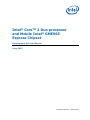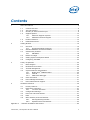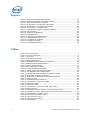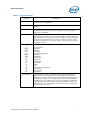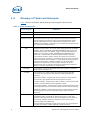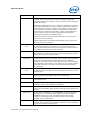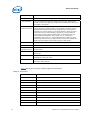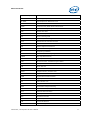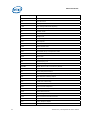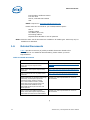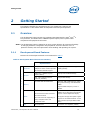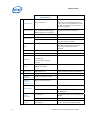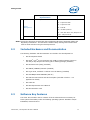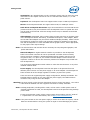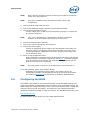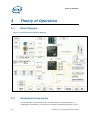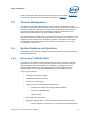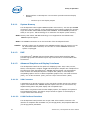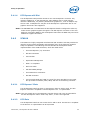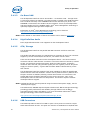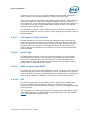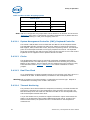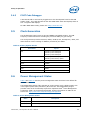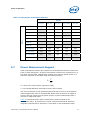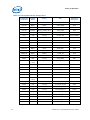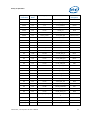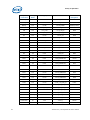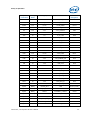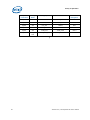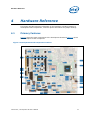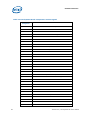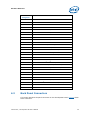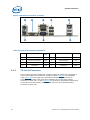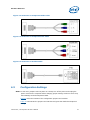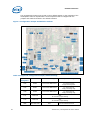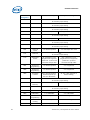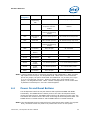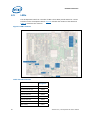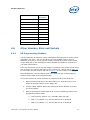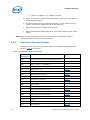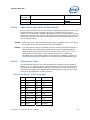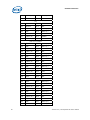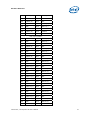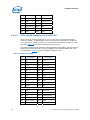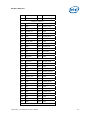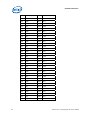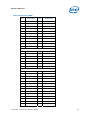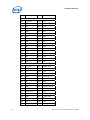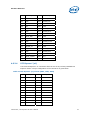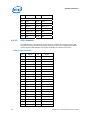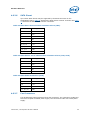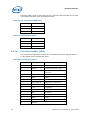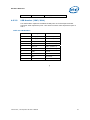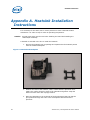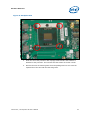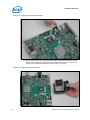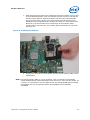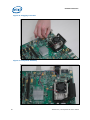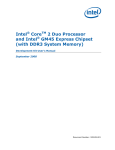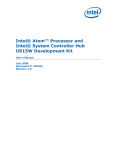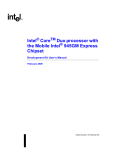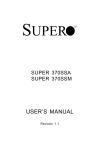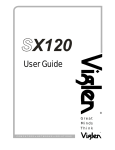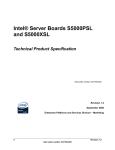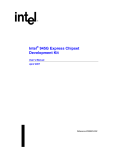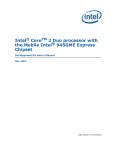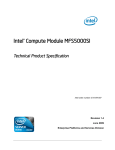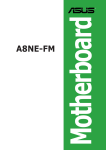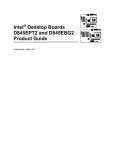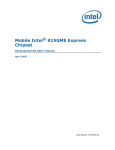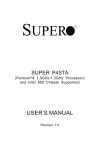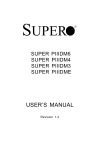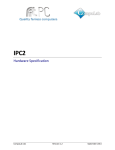Download Intel Computer Hardware Core 2 User's Manual
Transcript
Intel® CoreTM 2 Duo processor and Mobile Intel® GME965 Express Chipset Development Kit User Manual June 2007 Document Number: 316704-001 INFORMATION IN THIS DOCUMENT IS PROVIDED IN CONNECTION WITH INTEL® PRODUCTS. NO LICENSE, EXPRESS OR IMPLIED, BY ESTOPPEL OR OTHERWISE, TO ANY INTELLECTUAL PROPERTY RIGHTS IS GRANTED BY THIS DOCUMENT. EXCEPT AS PROVIDED IN INTEL'S TERMS AND CONDITIONS OF SALE FOR SUCH PRODUCTS, INTEL ASSUMES NO LIABILITY WHATSOEVER, AND INTEL DISCLAIMS ANY EXPRESS OR IMPLIED WARRANTY, RELATING TO SALE AND/OR USE OF INTEL PRODUCTS INCLUDING LIABILITY OR WARRANTIES RELATING TO FITNESS FOR A PARTICULAR PURPOSE, MERCHANTABILITY, OR INFRINGEMENT OF ANY PATENT, COPYRIGHT OR OTHER INTELLECTUAL PROPERTY RIGHT. Intel products are not intended for use in medical, life saving, life sustaining, critical control or safety systems, or in nuclear facility applications. Intel may make changes to specifications and product descriptions at any time, without notice. Intel Corporation may have patents or pending patent applications, trademarks, copyrights, or other intellectual property rights that relate to the presented subject matter. The furnishing of documents and other materials and information does not provide any license, express or implied, by estoppel or otherwise, to any such patents, trademarks, copyrights, or other intellectual property rights. Designers must not rely on the absence or characteristics of any features or instructions marked “reserved” or “undefined.” Intel reserves these for future definition and shall have no responsibility whatsoever for conflicts or incompatibilities arising from future changes to them. Intel processor numbers are not a measure of performance. Processor numbers differentiate features within each processor family, not across different processor families. See http://www.intel.com/products/processor_number for details. The Intel® CoreTM 2 Duo processor and Mobile Intel® GME965 Express Chipset may contain design defects or errors known as errata which may cause the product to deviate from published specifications. Current characterized errata are available on request. Contact your local Intel sales office or your distributor to obtain the latest specifications and before placing your product order. Copies of documents which have an order number and are referenced in this document, or other Intel literature may be obtained by calling 1-800-548-4725 or by visiting Intel's website at http://www.intel.com. BunnyPeople, Celeron, Celeron Inside, Centrino, Centrino logo, Core Inside, Dialogic, FlashFile, i960, InstantIP, Intel, Intel logo, Intel386, Intel486, Intel740, IntelDX2, IntelDX4, IntelSX2, Intel Core, Intel Inside, Intel Inside logo, Intel. Leap ahead., Intel. Leap ahead. logo, Intel NetBurst, Intel NetMerge, Intel NetStructure, Intel SingleDriver, Intel SpeedStep, Intel StrataFlash, Intel Viiv, Intel vPro, Intel XScale, IPLink, Itanium, Itanium Inside, MCS, MMX, Oplus, OverDrive, PDCharm, Pentium, Pentium Inside, skoool, Sound Mark, The Journey Inside, VTune, Xeon, and Xeon Inside are trademarks or registered trademarks of Intel Corporation or its subsidiaries in the United States and other countries. *Other names and brands may be claimed as the property of others. Copyright © 2007, Intel Corporation. All Rights Reserved. 2 316704-001 / Development Kit User’s Manual Contents 1 About This Manual ............................................................................................6 1.1 1.2 1.3 1.4 1.5 1.6 2 Getting Started............................................................................................... 15 2.1 2.2 2.3 2.4 2.5 2.6 3 3.5 3.6 3.7 Block Diagram ..................................................................................... 24 Mechanical Form Factor......................................................................... 24 Thermal Management ........................................................................... 25 System Features and Operation.............................................................. 25 3.4.1 Mobile Intel® GME965 GMCH..................................................... 25 3.4.2 ICH8-M.................................................................................. 27 3.4.3 POST Code Debugger............................................................... 31 Clock Generation.................................................................................. 31 Power Management States..................................................................... 31 Power Measurement Support.................................................................. 33 Hardware Reference ........................................................................................ 39 4.1 4.2 4.3 4.4 4.5 4.6 Appendix A Overview ............................................................................................ 15 2.1.1 Development Board Features .................................................... 15 Included Hardware and Documentation ................................................... 17 Software Key Features .......................................................................... 17 2.3.1 AMI BIOS ............................................................................... 18 Before You Begin.................................................................................. 18 Setting Up the Development Board ......................................................... 20 Configuring the BIOS ............................................................................ 22 Theory of Operation ........................................................................................ 24 3.1 3.2 3.3 3.4 4 Content Overview...................................................................................6 Text Conventions ...................................................................................6 Glossary of Terms and Acronyms ..............................................................8 Support Options ................................................................................... 13 1.4.1 Electronic Support Systems ...................................................... 13 1.4.2 Additional Technical Support ..................................................... 13 Product Literature................................................................................. 13 Related Documents............................................................................... 14 Primary Features.................................................................................. 39 Back Panel Connectors .......................................................................... 41 4.2.1 TV-Out D-Connector ................................................................ 42 Configuration Settings........................................................................... 43 Power On and Reset Buttons .................................................................. 47 LEDs .................................................................................................. 48 Other Headers, Slots and Sockets ........................................................... 49 4.6.1 H8 Programming Headers ......................................................... 49 4.6.2 Expansion Slots and Sockets..................................................... 50 . Heatsink Installation Instructions .................................................................... 64 316704-001 / Development Kit User’s Manual 3 Figures Figure Figure Figure Figure Figure Figure Figure Figure Figure Figure Figure Figure Figure Figure Figure 1. Development Board Block Diagram....................................................... 24 2. Development Board Component Locations ............................................. 39 3. Back Panel Connector Locations ........................................................... 42 4. D-Connector to Component Video Cable ................................................ 43 5. D-Connector to Composite Video Cable ................................................. 43 6. D-Connector to S-Video Cable ............................................................. 43 7. Configuration Jumper and Switch Locations ........................................... 44 8. LED Locations ................................................................................... 48 9. Heatsink and Backplate ...................................................................... 64 10. Backplate Pins ................................................................................. 65 11. Applying the Thermal Grease ............................................................. 66 12. Squeezing Activation Arm.................................................................. 66 13. Installing the Heatsink ...................................................................... 67 14. Plugging in the Fan .......................................................................... 68 15. Completed Assembly ........................................................................ 68 Tables Table Table Table Table Table Table Table Table Table Table Table Table Table Table Table Table Table Table Table Table Table Table Table Table Table Table Table Table Table 4 1. Text Conventions ..................................................................................7 2. Terms and Acronyms.............................................................................8 3. Acronyms ......................................................................................... 10 4. Intel Literature Centers........................................................................ 13 5. Related Documents ............................................................................. 14 6. Development Board feature Set Summary .............................................. 15 7. BIOS Location Strapping Options........................................................... 30 8. Primary System Clocks ........................................................................ 31 9. Power Management States ................................................................... 32 10. Power Management M-States .............................................................. 32 11. Sleep Signals and M-State Definition.................................................... 33 12. Development Board Voltage Rails ........................................................ 34 13. Development Board Component Location Legend ................................... 40 14. Back Panel Connector Definitions......................................................... 42 15. Supported Configuration Jumper/Switch Settings ................................... 44 16. LED Functions................................................................................... 48 17. Expansion Slots and Sockets............................................................... 50 18. PCI Express* (x16) Pinout (J6B2) ........................................................ 51 19. ADD2 Slot (J6B2) .............................................................................. 54 20. MEC Slot (J6B2)................................................................................ 57 21. PCI Express* (x1) Pinout (J6B1, J7B1, J8B4)......................................... 60 22. IDE Connector .................................................................................. 60 23. SATA Port 0 ‘Direct Connect’ Connector Pinout (J8J1) ............................. 61 24. SATA Ports 1 and 2 ‘Cable Connect’ Connector Pinout (J7J3, J7H1)........... 61 25. SATA Power Connection (J7H2) ........................................................... 62 26. Fan Connectors (J2B3, J2C1) .............................................................. 62 27. Fan Connector (J2F1) ........................................................................ 62 28. Front Panel Connector........................................................................ 62 29. USB Headers .................................................................................... 63 316704-001 / Development Kit User’s Manual Revision History Document Number Revision Number 316704 001 Description Initial public release. Revision Date June 2007 § 316704-001 / Development Kit User’s Manual 5 About This Manual 1 About This Manual This user’s manual describes the use of the Intel® CoreTM 2 Duo processor and Mobile Intel® GME965 Express Chipset development kit. This manual has been written for OEMs, system evaluators, and embedded system developers. This document defines all jumpers, headers, LED functions, and their locations on the development board, along with subsystem features and POST codes. This manual assumes basic familiarity in the fundamental concepts involved with installing and configuring hardware for a personal computer system. For the latest information about the Intel® CoreTM 2 Duo processor and Mobile Intel® GME965 Express Chipset Development Kit, visit: http://developer.intel.com/design/intarch/devkits/index.htm For design documents related to this platform please visit: Processor: http://developer.intel.com/design/intarch/core2duo/tech_docs.htm Chipset: 1.1 http://www.intel.com/products/embedded/chipsets.htm Content Overview Chapter 1.0, “About This Manual” — This chapter contains a description of conventions used in this manual. The last few sections explain how to obtain literature and contact customer support. Chapter 2.0, “Getting Started”— Provides complete instructions on how to configure the development board and processor assembly by setting jumpers, connecting peripherals and providing power. Chapter 3.0, “Theory of Operation” — This chapter provides information on the system design. Chapter 4.0, “Hardware Reference”— This chapter provides a description of jumper settings and functions, development board debug capabilities, and pinout information for connectors. Appendix A, “Heatsink Installation Instructions” gives detailed installation instructions for the Intel® CoreTM 2 Duo processor heatsink. 1.2 Text Conventions The notations listed in Table 1 may be used throughout this manual. 6 316704-001 / Development Kit User’s Manual About This Manual Table 1. Text Conventions Notation Definition # The pound symbol (#) appended to a signal name indicates that the signal is active low. (e.g., PRSNT1#) Variables Variables are shown in italics. Variables must be replaced with correct values. Instructions Instruction mnemonics are shown in uppercase. When you are programming, instructions are not case-sensitive. You may use either uppercase or lowercase. Numbers Units of Measure A GByte KByte KΩ mA MByte MHz ms mW ns pF W V µA µF µs µW Signal Names Hexadecimal numbers are represented by a string of hexadecimal digits followed by the character H. A zero prefix is added to numbers that begin with A through F. (For example, FF is shown as 0FFH.) Decimal and binary numbers are represented by their customary notations. (That is, 255 is a decimal number and 1111 is a binary number. In some cases, the letter B is added for clarity.) The following abbreviations are used to represent units of measure: amps, amperes gigabytes kilobytes kilo-ohms milliamps, milliamperes megabytes megahertz milliseconds milliwatts nanoseconds picofarads watts volts microamps, microamperes microfarads microseconds microwatts Signal names are shown in uppercase. When several signals share a common name, an individual signal is represented by the signal name followed by a number, while the group is represented by the signal name followed by a variable (n). For example, the lower chip-select signals are named CS0#, CS1#, CS2#, and so on; they are collectively called CSn#. A pound symbol (#) appended to a signal name identifies an active-low signal. Port pins are represented by the port abbreviation, a period, and the pin number (e.g., P1.0). 316704-001 / Development Kit User’s Manual 7 About This Manual 1.3 Glossary of Terms and Acronyms Table 2 defines conventions and terminology used throughout this document. Table 2. Terms and Acronyms Term/Acronym Definition Aggressor A network that transmits a coupled signal to another network. Anti-etch Any plane-split, void or cutout in a VCC or GND plane. Assisted Gunning Transceiver Logic+ The front-side bus uses a bus technology called AGTL+, or Assisted Gunning Transceiver Logic. AGTL+ buffers are open-drain, and require pull-up resistors to provide the high logic level and termination. AGTL+ output buffers differ from GTL+ buffers with the addition of an active pMOS pull-up transistor to assist the pull-up resistors during the first clock of a low-to-high voltage transition. Asynchronous GTL+ The processor does not utilize CMOS voltage levels on any signals that connect to the processor. As a result, legacy input signals such as A20M#, IGNNE#, INIT#, LINT0/INTR, LINT1/NMI, PWRGOOD, SMI#, SLP#, and STPCLK# utilize GTL+ input buffers. Legacy output signals (FERR# and IERR#) and non-AGTL+ signals (THERMTRIP# and PROCHOT#) also utilize GTL+ output buffers. All of these signals follow the same DC requirements as AGTL+ signals, however the outputs are not actively driven high (during a logical 0 to 1 transition) by the processor (the major difference between GTL+ and AGTL+). These signals do not have setup or hold time specifications in relation to BCLK[1:0], and are therefore referred to as “Asynchronous GTL+ Signals”. However, all of the Asynchronous GTL+ signals are required to be asserted for at least two BCLKs in order for the processor to recognize them. Bus Agent A component or group of components that, when combined, represent a single load on the AGTL+ bus. Crosstalk The reception on a victim network of a signal imposed by aggressor network(s) through inductive and capacitive coupling between the networks. Backward Crosstalk - Coupling that creates a signal in a victim network that travels in the opposite direction as the aggressor’s signal. Forward Crosstalk - Coupling that creates a signal in a victim network that travels in the same direction as the aggressor’s signal. Even Mode Crosstalk - Coupling from a signal or multiple aggressors when all the aggressors switch in the same direction that the victim is switching. Odd Mode Crosstalk - Coupling from a signal or multiple aggressors when all the aggressors switch in the opposite direction that the victim is switching. Flight Time Flight time is a term in the timing equation that includes the signal propagation delay, any effects the system has on the TCO (time from clock-in to data-out) of the driver, plus any adjustments to the signal at the receiver needed to ensure the setup time of the receiver. More precisely, flight time is defined as: The time difference between a signal at the input pin of a receiving agent crossing the switching voltage (adjusted to meet the receiver 8 316704-001 / Development Kit User’s Manual About This Manual Term/Acronym Definition manufacturer’s conditions required for AC timing specifications; i.e., ringback, etc.) and the output pin of the driving agent crossing the switching voltage when the driver is driving a test load used to specify the driver’s AC timings. Maximum and Minimum Flight Time - Flight time variations are caused by many different parameters. The more obvious causes include variation of the board dielectric constant, changes in load condition, crosstalk, power noise, variation in termination resistance, and differences in I/O buffer performance as a function of temperature, voltage, and manufacturing process. Some less obvious causes include effects of Simultaneous Switching Output (SSO) and packaging effects. Maximum flight time is the largest acceptable flight time a network will experience under all conditions. Minimum flight time is the smallest acceptable flight time a network will experience under all conditions. Infrared Data Assoc. The Infrared Data Association (IrDA) has outlined a specification for serial communication between two devices via a bi-directional infrared data port. The development board has such a port and it is located on the rear of the platform between the two USB connectors. IMVP6+ The Intel Mobile Voltage Positioning specification for the Intel® Core™ 2 Duo Processor. It is a DC-DC converter module that supplies the required voltage and current to a single processor. Inter-Symbol Interference Media Expansion Card Inter-symbol interference is the effect of a previous signal (or transition) on the interconnect delay. For example, when a signal is transmitted down a line and the reflections due to the transition have not completely dissipated, the following data transition launched onto the bus is affected. ISI is dependent upon frequency, time delay of the line, and the reflection coefficient at the driver and receiver. ISI may impact both timing and signal integrity. The Media Expansion Card (MEC) provides digital display options through the SDVO interface. The MEC card also incorporates video-in via a x1 PCI Express* port. Network The network is the trace of a Printed Circuit Board (PCB) that completes an electrical connection between two or more components. Overshoot The maximum voltage observed for a signal at the device pad, measured with respect to VCC. Pad The electrical contact point of a semiconductor die to the package substrate. A pad is only observable in simulations. Pin The contact point of a component package to the traces on a substrate, such as the motherboard. Signal quality and timings may be measured at the pin. Power-Good Ringback “Power-Good,” “PWRGOOD,” or “CPUPWRGOOD” (an active high signal) indicates that all of the system power supplies and clocks are stable. PWRGOOD should go active at a predetermined time after system voltages are stable and should go inactive as soon as any of these voltages fail their specifications. The voltage to which a signal changes after reaching its maximum absolute value. Ringback may be caused by reflections, driver oscillations, or other transmission line phenomena. 316704-001 / Development Kit User’s Manual 9 About This Manual Term/Acronym System Bus Setup Window Simultaneous Switching Output Definition The System Bus is the microprocessor bus of the processor. The time between the beginning of Setup to Clock (TSU_MIN) and the arrival of a valid clock edge. This window may be different for each type of bus agent in the system. Simultaneous Switching Output (SSO) effects are differences in electrical timing parameters and degradation in signal quality caused by multiple signal outputs simultaneously switching voltage levels in the opposite direction from a single signal or in the same direction. These are called odd mode and even mode switching, respectively. This simultaneous switching of multiple outputs creates higher current swings that may cause additional propagation delay (“push-out”) or a decrease in propagation delay (“pull-in”). These SSO effects may impact the setup and/or hold times and are not always taken into account by simulations. System timing budgets should include margin for SSO effects. Stub The branch from the bus trunk terminating at the pad of an agent. Trunk The main connection, excluding interconnect branches, from one end. System Management Bus A two-wire interface through which various system components may communicate. Undershoot The minimum voltage extending below VSS observed for a signal at the device pad. VCC (CPU core) VCC (CPU core) is the core power for the processor. The system bus is terminated to VCC (CPU core). Victim A network that receives a coupled crosstalk signal from another network is called the victim network. Table 3 defines the acronyms used throughout this document. Table 3. Acronyms Acronym 10 Definition AC Audio Codec ACPI Advanced Configuration and Power Interface ADD2 Advanced Digital Display 2 ADD2N Advanced Digital Display 2 Normal AGTL Assisted Gunning Transceiver Logic AMC Audio/Modem Codec. ASF Alert Standard Format AMI American Megatrends Inc. (BIOS developer) ATA Advanced Technology Attachment (disk drive interface) ATX Advance Technology Extended (motherboard form factor) BGA Ball Grid Array 316704-001 / Development Kit User’s Manual About This Manual Acronym Definition BIOS Basic Input/Output System CK-SSCD Spread Spectrum Differential Clock CMC Common Mode Choke CMOS Complementary Metal-Oxide-Semiconductor CPU Central Processing Unit (processor) DDR Double Data Rate DMI Direct Memory Interface ECC Error Correcting Code EEPROM Electrically Erasable Programmable Read-Only Memory EHCI Enhanced Host Controller Interface EMA Extended Media Access EMI Electro Magnetic Interference ESD Electrostatic Discharge EV Engineering Validation EVMC Electrical Validation Margining Card FCBGA Flip Chip Ball Grid Array FCPGA Flip Chip Pin Grid Array FIFO First In First Out - describes a type of buffer FS Full-speed. Refers to USB FSB Front Side Bus FWH Firmware Hub GMCH Graphics Memory Controller Hub HDA High Definition Audio HDMI High Definition Media Interface HS High-speed. Refers to USB ICH I/O Controller Hub IDE Integrated Drive Electronics IMVP Intel Mobile Voltage Positioning IP/IPv6 Internet Protocol/Internet Protocol version 6 IrDA Infrared Data Association ISI Inter-Symbol Interference KBC Keyboard Controller LAI Logic Analyzer Interface LAN Local Area Network LED Light Emitting Diode 316704-001 / Development Kit User’s Manual 11 About This Manual Acronym 12 Definition LOM LAN on Motherboard LPC Low Pin Count LS Low-speed. Refers to USB LVDS Low Voltage Differential Signaling mBGA Mini Ball Grid Array MC Modem Codec MEC Media Expansion Card MHz Mega-Hertz OEM Original Equipment Manufacturer PCIe PCI Express* PCM Pulse Code Modulation POST Power On Self Test PLC Platform LAN Connect RAID Redundant Array of Inexpensive Disks RTC Real Time Clock SATA Serial ATA SIO Super Input/Output SKU StockKeeping Unit SMBus System Management Bus SODIMM Small Outline Dual In-line Memory Module SPD Serial Presence Detect SPI Serial Peripheral Interface SPWG Standard Panels Working Group - http://www.spwg.org/ SSO Simultaneous Switching Output STR Suspend To RAM TCO Total Cost of Ownership TCP Transmission Control Protocol TDM Time Division Multiplexed TDR Time Domain Reflectometry µBGA Micro Ball Grid Array UDP User Datagram Protocol UHCI Universal Host Controller Interface USB Universal Serial Bus VGA Video Graphics Adapter VID Voltage Identification 316704-001 / Development Kit User’s Manual About This Manual Acronym Definition VREG Voltage Regulator XDP eXtended Debug Port 1.4 Support Options 1.4.1 Electronic Support Systems Intel’s web site (http://www.intel.com/) provides up-to-date technical information and product support. This information is available 24 hours per day, 7 days per week, providing technical information whenever you need it. 1.4.2 Additional Technical Support If you require additional technical support, please contact your Intel Representative or local distributor. 1.5 Product Literature In order to order hard copies of product literature the following instructions should be followed: 1. Determine the SKU Number If you do not know the SKU # of the document you are ordering, please select the back button to view the document again. The SKU # is the first 6 digits of the number on the PDF file, such as: 12345612.pdf or at the bottom of the download page for that document. 2. Call, Mail or Email a request Call: To place an order for a publication or text in hardcopy or CD form, please contact our Intel® Literature Fulfillment Centers listed in Table 4. Table 4. Intel Literature Centers Location Telephone Number U.S. and Canada 1-800-548-4725 International 1-303-675-2148 Fax 1-303-675-2120 Mail a request to: 316704-001 / Development Kit User’s Manual 13 About This Manual Intel Literature Fulfilment Center P.O. Box 5937 Denver, Colorado 80217-9808 USA Email a request to: [email protected] Please make sure to include in your mailed/emailed request: SKU # Company Name Your Name (first, last) Full mailing address Daytime Phone Number in case of questions Note: Please be aware not all documents are available in all media types. Some may only be available as a download. 1.6 Related Documents Table 5 provides a summary of publicly available documents related to this development kit. For additional documentation, please contact your Intel Representative. Table 5. Related Documents Document Title Location Intel® Core™2 Duo Processor for Mobile Intel® 965 Express Chipset Family Datasheet http://www.intel.com/design/mobile/datashts/316 745.htm Mobile Intel® 965 Express Chipset Family Datasheet http://www.intel.com/design/mobile/datashts/316 273.htm Intel® I/O Controller Hub 8 (ICH8) Family Datasheet http://www.intel.com/design/chipsets/datashts/3 13056.htm Intel® Centrino® Pro processor technology and Intel® Centrino® Duo processor technology Design Guide For Intel® Core™2 Duo Mobile Processor, Mobile Intel® 965 Express Chipset Family and Intel® 82801HBM ICH8M & Intel® 82801HEM ICH8M-E I/O Controller Hub Based Systems Contact your Intel representative for access to this document Intel® Core™2 Duo Mobile Processor, Mobile Intel® 965 Express Chipset Family and ICH8M I/O Controller Hub Schematics Contact your Intel representative for access to this document § 14 316704-001 / Development Kit User’s Manual Getting Started 2 Getting Started This chapter identifies the development kit’s key components, features and specifications. It also details basic development board setup and operation. 2.1 Overview The development board consists of a baseboard populated with the Intel® CoreTM 2 Duo processor, the Mobile Intel® GME965 Express Chipset, other system board components and peripheral connectors. Note: The development board is shipped as an open system allowing for maximum flexibility in changing hardware configuration and peripherals. Since the board is not in a protective chassis, take extra precaution when handling and operating the system. 2.1.1 Development Board Features Features of the development board are summarized in Table 6. Table 6. Development Board feature Set Summary Development Board Implementation Processor Intel® CoreTM 2 Duo processor with 4 MByte L2 Cache on 65nm process Comments 478 pin Flip Chip Pin Grid Array (MicroFCPGA) package FSB 533/667/800 MHz support Mobile Intel® GME965 Express Chipset (GMCH) 1299-pin Micro-FCBGA Package Intel® I/O Controller Hub 8-M Enhanced (ICH8M-E) 676-pin BGA Package A T Two DDR2 RAM SO-DIMM slots. Maximum 4GB of DDR2 Memory (RAM) using 1Gb technology and stacked SODIMMs. F E U R Chipset Memory Supports DDR2 frequency of 533 or 667MHz E One PCI Express* Graphics Slot One dual channel LVDS Connector Video One VGA Connector One TV D-Connector supporting SVideo, Composite video and Component video PCI One 5V PCI slot 316704-001 / Development Kit User’s Manual The Mobile Intel® GME965 Express Chipset (GMCH) has 2 video pipes which allows support of dual independent display. 18-bpp and 24-bpp LVDS panel support Support for two SDVO channels via x16 PCIe connector (through ADD2 or MEC cards) PCI revision 2.3 compliant (33MHz) 15 Getting Started Development Board Implementation F E Comments Three x1 connectors Revision 1.1 compliant One x16 connector There are Five x1 PCI Express* slots but slots 2 and 4 are not intended for use with PCI Express* add-in cards. Only slots 1, 3 and 5 are supported. On-Board LAN 10/100/1000 Mbps connectivity from the Intel® 82566MM Gigabit Platform LAN Connect component The 82566MM is connected to the ICH via the ICH’s GLCI and LCI interfaces. SPI Two 16Mbit devices PCI Express* A T U R E PATA 33/66/100 1 Channel 3 SATA Ports 2 Cable Connector and 1 Direct Connect Connector. RAID 0/1 support. 10 USB 2.0/1.1 Ports Five ports provided on rear-panel, four provided via headers (J6H3, J6H3) and one via the PCI Express* docking connector LPC One LPC slot Includes sideband headers BIOS AMI BIOS installed in an 8Mb FWH 40-pin TSOP socket Hitachi H8S/2104 micro-controller ACPI compliant ATA/Storage USB SMC/KBC Two PS/2 ports One scan matrix keyboard connector Clocks CK-505 clock synthesizer and DB800M clock buffer Super I/O SMSC SIO1007-JV RTC Battery-backed Real Time Clock Thermal Monitoring Processor temperature sensor Processor Voltage Regulator IMVP-6+ for processor core Power Supply Supports IrDA and UART serial interfaces Desktop Mode ATX Power Supply Mobile Mode Battery Pack (smart battery support) AC Mobile Brick Debug Interfaces Intel® AMT support 16 Port 80 display Through Add-in card. Four seven-segment displays Extended Debug Port (XDP) XDP connector Intel® Active Management Technology 2.5 Supported on the development board with M0, M1, and M-off management states 316704-001 / Development Kit User’s Manual Getting Started Development Board Implementation ACPI Compliant Comments S0 – Power On S3 – Suspend to RAM S4 – Suspend to Disk Power Management S5 – Soft Off M0 – All Wells powered M1 – Main Well down. Only ME power on M-off – ME powered off Form Factor ATX 2.2 like form factor 10 layer board – 12” x 10.2” Note: Review the document provided with the Development Kit titled “Important Safety and Regulatory Information”. This document contains safety warnings and cautions that must be observed when using this development kit. 2.2 Included Hardware and Documentation The following hardware and documentation is included in the development kit: 2.3 • One development board • One Intel® CoreTM 2 Duo processor with 4 MB L2 Cache on 65nm process in the 478 pin Flip-Chip Pin Grid Array (Micro-FCPGA) package (Installed) • One Firmware Hub (FWH) (Installed) • One GMCH (GME965) heatsink (Installed) • One Type 2032, socketed 3 V lithium coin cell battery (Installed) • One 256 MByte DDR2 SODIMM (200 Pin) • One CPU thermal solution and CPU back plate (included in kit box – not populated on board) • One cable kit • One Development Kit User’s Manual • One Port 80 add-in card Software Key Features The driver CD included in the kit contains all of the software drivers necessary for basic system functionality under the following operating systems: Windows* XP/XP Embedded, Vista and Linux*. 316704-001 / Development Kit User’s Manual 17 Getting Started Note: While every care was taken to ensure the latest versions of drivers were provided on the enclosed CD at time of publication, newer revisions may be available. Updated drivers for Intel components can be found at: http://developer.intel.com/design/intarch/software/index.htm For all third-party components, please contact the appropriate vendor for updated drivers. Note: Software in the kit is provided free by the vendor and is only licensed for evaluation purposes. Refer to the documentation in your evaluation kit for further details on any terms and conditions that may be applicable to the granted licenses. Customers using the tools that work with Microsoft* products must license those products. Any targets created by those tools should also have appropriate licenses. Software included in the kit is subject to change. Refer to http://developer.intel.com/design/intarch/devkits for details on additional software from other third-party vendors. 2.3.1 AMI BIOS This development kit ships with AMI* BIOS pre-boot firmware from AMI* preinstalled. AMI* BIOS provides an industry-standard BIOS platform to run most standard operating systems, including Windows* XP/XP Embedded, Linux*, and others. The AMI* BIOS Application Kit (available through AMI*) includes complete source code, a reference manual, and a Windows-based expert system, BIOStart*, to enable easy and rapid configuration of customized firmware for your system. The following features of AMI* BIOS are enabled in the development board: 2.4 • DDR2 SDRAM detection, configuration, and initialization • Mobile Intel® GME965 Express Chipset configuration • POST codes displayed to port 80h • PCI/PCI Express* device enumeration and configuration • Integrated video configuration and initialization • Super I/O configuration • CPU microcode update • Active Management Technology • RAID 0/1 Support Before You Begin The following additional hardware may be necessary to successfully set up and operate the development board. 18 316704-001 / Development Kit User’s Manual Getting Started VGA Monitor: Any standard VGA or multi-resolution monitor may be used. The setup instructions in this chapter assume the use of a standard VGA monitor, TV, or flat panel monitor. Keyboard: The development board can support either a PS/2 or USB style keyboard. Mouse: The development board can support either a PS/2 or USB style mouse. Hard Drives and Optical Disc Drives: Up to Three SATA drives and two IDE devices (master and slave) may be connected to the development board. An optical disc drive may be used to load the OS. All these storage devices may be attached to the board simultaneously. Video Adapter: Integrated video is output from the VGA connector on the back panel of the development board. Alternately, a standard PCI Express* video adapter, ADD2 card or MEC video adapter may be used for additional display flexibility. Please contact the respective vendors for drivers and necessary software for adapters not provided with this development kit. Check the BIOS and the graphics driver, where appropriate, for the proper video output settings. Note: The enclosed driver CD includes drivers necessary for LAN, Integrated graphics, and system INF utilities. Network Adapter: A Gigabit network interface is provided on the development board. The network interface will not be operational until after all the necessary drivers have been installed. A standard PCI/PCI Express* adapter may be used in conjunction with, or in place of, the onboard network adapter. Please contact the respective vendors for drivers and necessary software for adapters not provided with this development kit. You must supply appropriate network cables to utilize the LAN connector or any other installed network cards. Power Supply: The development board has the option to be powered from two different power sources: an ATX power supply or AC to DC adapter. The development board contains all of the voltage regulators necessary to power the system. There are two main supported power supply configurations, Desktop and Mobile. The Desktop solution consists of only using the ATX power supply. The Mobile solution consists of only using the AC to DC adapter. Warning: The power supply cord is the main disconnect device to mains (AC power). The socket outlet shall be installed near the equipment and shall be readily accessible. Note: Desktop peripherals, including add-in cards, will not work in mobile power mode. If desktop peripherals are used, the development board must be powered using desktop power mode. If using an ATX power supply, select a power supply that complies with the "ATX12V" 1.1 specification. For more information, refer to http://www.formfactors.org. Note: If the power button on the ATX power supply is used to shut down the system, wait at least five seconds before turning the system on again to avoid damaging the system. 316704-001 / Development Kit User’s Manual 19 Getting Started Other Devices and Adapters: The development board functions much like a standard desktop computer motherboard. Most PC-compatible peripherals can be attached and configured to work with the development board. 2.5 Setting Up the Development Board Once the necessary hardware (described in Section 2.4) has been gathered, follow the steps below to set up the development board. Note: To locate items discussed in the procedure below, please refer to Chapter 4. 1. Create a safe work environment. Ensure a static-free work environment before removing any components from their anti-static packaging. The development board is susceptible to electrostatic discharge (ESD) damage, and such damage may cause product failure or unpredictable operation. A flame retardant work surface must also be used. Caution: 2. It is recommended that an ESD wrist strap be used when handling the development board. Inspect the contents of your kit. Check for damage that may have occurred during shipment. Contact your sales representative if any items are missing or damaged. 20 Caution: Since the development board is not in a protective chassis, use caution when connecting cables to this product. Caution: Standby voltage is constantly applied to the development board. Remove power before any hardware (peripherals, keyboards, mice, monitors, accessories, add-in cards, etc) is added or removed from the board. Note: The development board is a standard ATX form factor. An ATX chassis may be used if a protected environment is desired. If a chassis is not used, standoffs must be used to elevate the development board off the working surface to protect the memory and board components from any accidental contact to metal objects. 3. Check the jumper default position setting. Refer to Figure 7 for jumper location. Jumper J5H2 is used to clear the CMOS memory. Make sure this jumper is set to 1-x for normal operation. 4. Be sure to populate the following hardware on your development board: • One Intel® CoreTM 2 Duo processor • One processor thermal solution • One 256 MByte DDR2 667 SODIMM (200-pin) into connector J5P1. 316704-001 / Development Kit User’s Manual Getting Started Note: Ensure that the processor has been locked into the socket by turning the socket screw fully clockwise. Note: For proper installation of the CPU thermal solution, please refer to Appendix A 5. Connect a SATA or IDE hard disk drive. 6. Connect any additional storage devices to the development board. 7. Connect the keyboard and mouse. Connect a PS/2-style or USB mouse and keyboard (see Figure 3 on page 38 for connector locations). Note: J1A1 (on the baseboard) is a stacked PS/2 connector. The bottom connector is for the keyboard and the top is for the mouse. 8. Connect an Ethernet cable (optional). 9. Connect the monitor through the VGA connector. 10. Connect the power supply. Connect an appropriate power supply to the development board. Make sure the power supply is not plugged into an electrical outlet (turned off). After connecting the power supply board connectors, plug the power supply cord into an electrical outlet. 11. Power up the development board. Power and Reset are implemented on the development board through buttons located on SW1C1 and SW1C2, respectively. See Figure 7 for switch locations. Turn on the power to the monitor and development board. Ensure that the fansink on the processor is operating. Note: The power button may have to be pressed twice to turn the power on. 12. Install operating system and necessary drivers. Depending on the operating system chosen, all necessary drivers for components included in this development kit can be found on the enclosed CD. Please see Section 2.3 for information on obtaining updated drivers. 2.6 Configuring the BIOS AMI* BIOS is pre-loaded on the development board. The default BIOS settings may need to be modified to enable/disable various features of the development board. The BIOS settings are configured through a menu-driven user interface which is accessible during the Power On Self Test (POST). The Delete key on the attached keyboard should be pressed during POST to enter the interface. For AMI BIOS POST codes, visit: http://www.ami.com For BIOS Updates please contact your Intel Sales Representative. § 316704-001 / Development Kit User’s Manual 21 Theory of Operation 3 Theory of Operation 3.1 Block Diagram Figure 1. Development Board Block Diagram 3.2 Mechanical Form Factor The development board conforms to the ATX form factor. For extra protection in a development environment, you may want to install the development board in an ATX 22 316704-001 / Development Kit User’s Manual Theory of Operation chassis. Internal and rear panel system I/O connectors are described in Section 3.4. An overview of connector and slot locations is provided in Chapter 4. 3.3 Thermal Management The objective of thermal management is to ensure that the temperature of each component is maintained within specified functional limits. The functional temperature limit is the range within which the electrical circuits can be expected to meet their specified performance requirements. Operation outside the functional limit can degrade system performance and cause reliability problems. The development kit is shipped with a heatsink thermal solution for installation on the processor. This thermal solution has been tested in an open-air environment at room temperature and is sufficient for development purposes. The designer must ensure that adequate thermal management is provided for if the system is used in other environments or enclosures. 3.4 System Features and Operation The following section provide a detailed view of the system features and operation of the development board. 3.4.1 Mobile Intel® GME965 GMCH The Mobile Intel® GME965 Express Chipset GMCH provides the processor interface optimized for Intel® CoreTM 2 Duo processors, system memory interface, DMI and internal graphics. It provides flexibility and scalability in graphics and memory subsystem performance. The following list describes the development board’s implementation of the Mobile Intel® GME965 Express Chipset GMCH features. A list of features follows: • 1299-ball Micro-FCBGA package • 533/667/800 MHz Front Side Bus • 36-bit host bus addressing • System memory controller (DDR2 implemented) o Supports Dual Channel and Single Channel operation o Two 200-pin SODIMM slots o DDR2 533/667 • Direct Media Interface (DMI) • Integrated graphics based on the Intel Graphics Media Accelerator X3100 o Directly supports on-board VGA, TV D-Connector and LVDS interfaces. 316704-001 / Development Kit User’s Manual 23 Theory of Operation • SDVO interface via PCI Express* x16 connector provides maximum display flexibility o 3.4.1.1 Can drive up to two display outputs System Memory The development board supports DDR2 533/667 main memory. Two 200-pin SODIMM connectors (one per channel) on the development board support unbuffered, non-ECC, single and double-sided DDR2 533/667 MHz SODIMMs. These SODIMMs provide the ability to use up to 1 Gbit technology for a maximum of 4 GBytes system memory. Note: Memory that utilizes 128 MBit technology is not supported on the Mobile Intel® GME965 Express Chipset. Note: The SODIMM connectors are on the back side of the development board. Caution: 3.4.1.2 Standby voltage may be applied to the SODIMM sockets when the system is in the S3, S4 and S5 states. Therefore, do not insert or remove SODIMMs unless the system is unplugged. DMI The Mobile Intel® GME965 Express Chipset GMCH’s Direct Media Interface (DMI) provides high-speed bi-directional chip-to-chip interconnect for communication with the ICH8-M. 3.4.1.3 Advanced Graphics and Display Interfaces The development board has five options for displaying video: VGA, LVDS, TV-Out, SDVO, or PCI Express* Graphics. SDVO and PCI Express* Graphics are multiplexed on the same pins within the Mobile Intel® GME965 Express Chipset. The development board contains one SDVO/PCI Express* Graphics Slot (J6B2) for a PCI Express* compatible graphics card or an SDVO compatible graphics card, one LVDS connector (J6F1), one TV-Out connector (J2A1), and one 15-pin VGA connector (J2A2). 3.4.1.3.1 VGA Connector A standard 15 pin D-Sub connector on the rear panel provides access to the analog output of the Mobile Intel® GME965 Express Chipset. This can be connected to any capable analog CRT or flat panel display with compatible input. When used in conjunction with the other display options, the displays can operate in Dual Independent mode. This allows unique content to appear on each display at unique refresh rates and timings. 3.4.1.3.2 LVDS Flat Panel Interface The development board provides one 50-pin LVDS video interface connector. The interface is compliant with the SPWG 3.5 (for 18-bpp panels) and proposed SPWG 4.0 (for 24-bpp panels) standards. 24 316704-001 / Development Kit User’s Manual Theory of Operation 3.4.1.4 PCI Express x16 Slot The development board provides access to one x16 PCI Express* connector. Any industry standard x1 or x16 PCI Express* video adapter may be used with this interface. Additionally, any industry standard non-graphics x1, x4 or x8 adapter may also be used. x2 adapters are not part of the PCI Express* specification but x2 nongraphics devices are also supported. Note: The AMI BIOS that is included with the development board is configured to allow x2, x4 and x8 non-graphics support through the x16 PCI Express* connector. If the user wishes to use another BIOS on the development board then the BIOS may need to be modified to support this feature. 3.4.2 ICH8-M The ICH8-M is a highly integrated multifunctional I/O controller hub that provides the interface to the system peripherals and integrates many of the functions needed in today’s PC platforms. The following sections describe the development board implementation of the ICH8-M features, which are listed below: 3.4.2.1 • Three PCI Express* (x1) connectors • One PCI connectors • LPC interface • System Bus Management • ACPI* 3.0 compliant • Real Time Clock • 676-ball mBGA package • Three SATA drive connectors • One IDE connector • Ten Universal Serial Bus (USB) 2.0 ports (five ports provided on rear-panel, four provided via headers (J6H3, J6H4) and one on the docking connector. PCI Express* Slots The development board has three x1 PCI Express* slots for add-in cards. The PCI Express* interface is compliant to the PCI Express* Rev. 1.1 Specification. Note: There are actually Five x1 PCI Express* slots but slots 2 and 4 are not intended for use with PCI Express* add-in cards. Only slots 1, 3 and 5 are supported. 3.4.2.2 PCI Slots The development board has one 5V PCI slot for add-in cards. The PCI bus is compliant to the PCI Rev. 2.3 Specification at 32-bit/33 MHz 316704-001 / Development Kit User’s Manual 25 Theory of Operation 3.4.2.3 On-Board LAN The development board has one RJ-45 interface – at connector J5A1 - through which 10/100/1000 ethernet is available. The ethernet MAC is located in the ICH8-M and the PHY is located externally in the 82566MM LAN Connect Interface (LCI) device. The 82566MM is connected to the ICH8-M via two interfaces: LCI for 10/100 Mbps traffic and GLCI (Gigabit LCI) for 1000Mbps traffic. Intel® Active Management Technology is optionally supported through these components. Information on Intel® Active Management Technology can be found at: http://www.intel.com/technology/manage/iamt/ Note: Further details on the location of the RJ-45 interface can be found in Section 4.2. 3.4.2.4 High Definition Audio Intel® High Definition Audio is not supported on the development board. 3.4.2.5 ATA/ Storage The development board has one parallel ATA IDE connector and three serial ATA connectors. The parallel ATA IDE Connector is a standard 40-pin connector at J7J4. This connector supports up to two Ultra ATA/100 hard drives; one master and one slave. There are three SATA connectors on the development board – one ‘Direct Connect’ connector and two ‘Cable Connect’ connectors. The ‘Direct Connect’ connector, located at J8J1, provides both signaling and power while the ‘Cable Connect’ connectors, located at J7H1 and J7J3, only provides signals (the user typically uses an ATX power supply for the drive power). A green LED at location CR6J1 indicates activity on the ATA channel. The development board also supports ‘ATA swap’ capability for both the parallel IDE channel and the serial ATA channels. A device can be powered down by software and the port can then be disabled, allowing removal and insertion of a new device. The parallel IDE device should be powered from the power connector, J4J2, on the development board to utilize the hot swap feature. This feature requires customerdeveloped software support. Note: Desktop hard drives must be powered using the external ATX power supply, not the onboard power supply. The Mobile Intel® GME965 Express Chipset includes Intel® Matrix Storage Technology, providing greater performance and reliability through features such as Native Command Queuing (NCQ) and RAID 0/1. For more information about Intel® Matrix Storage Technology, refer to Intel’s website at: http://www.intel.com/design/chipsets/matrixstorage_sb.htm 3.4.2.6 USB Connectors The ICH8-M provides a total of ten USB 2.0 ports. Three ports are routed to a triplestack USB connector at J3A1. Two ports are routed to a combination RJ-45/dual USB 26 316704-001 / Development Kit User’s Manual Theory of Operation connector at J5A1. Four ports are routed to USB front panel headers at J6H3 and J6H4. The last is routed to the PCI-Express* docking connector at J9C1. There are Five UHCI Host Controllers and two EHCI Host Controllers. Each UHCI Host Controller includes a root hub with two separate USB ports each, for a total of ten legacy USB ports. The first EHCI Host Controller includes a root hub that supports up to six USB 2.0 ports and the second EHCI Host Controller includes a root hub that supports up to four USB 2.0 ports. The connection to either the UHCI or EHCI controllers is dynamic and dependant on the particular USB device. As such, all ports support High Speed, Full Speed, and Low Speed (HS/FS/LS). 3.4.2.7 LPC Super I/O (SIO)/LPC Slot An SMSC SIO1007-JV serves as the SIO on the development board. Shunting the jumper at J7D1 to the 2-3 positions can disable the SIO by holding it in reset. This allows other SIO solutions to be tested in the LPC slot at J8E1. A sideband header is provided at J9G1 for this purpose. This sideband header also has signals for LPC power management. Information on this header is on sheet 44 of the development board schematics. 3.4.2.8 Serial, IrDA The SMSC SIO incorporates a serial port, and IrDA (Infrared), as well as general purpose IOs (GPIO). The Serial Port connector is provided at J2A2, and the IrDA transceiver is located at U4A1. The IrDA transceiver on the development board supports SIR (slow IR), FIR (Fast IR) and CIR (Consumer IR). The option to select between these is supported through software. 3.4.2.9 BIOS Firmware Hub (FWH) An 8-Mbit Flash device used on the development board to store system and video. The reference designator location of the FWH device is U8G1. The BIOS can be upgraded using an MS-DOS* based utility called FWHFlash and is addressable on the LPC bus off of the ICH8-M. FWHFlash is available on request from your Intel representative. 3.4.2.10 SPI The Serial Peripheral Interface on ICH8-M is used to support two compatible flash devices at locations U7E1 and U6D2. By default, the SPI flash is used to store configuration data for the LAN controller. Optionally it may be used for BIOS and AMT firmware storage. It is necessary to set certain strapping options to enable either a FWH-based or SPIbased BIOS. Optionally, it is also possible to direct BIOS access to the PCI interface. Table 7 describes these strapping options. 316704-001 / Development Kit User’s Manual 27 Theory of Operation Table 7. BIOS Location Strapping Options ICH8-M Signal GNT#0 SPI_CS1# BIOS Location 0 1 SPI 1 0 PCI 1 1 LPC (Default) Note: GNT#0 is configurable via jumper J8E2. Further details on its location can be found in Section 4.3. SPI_CS1# is configurable via stuffing option R7U12. By default R7U12 is not stuffed resulting in a SPI_CS1# strapping value of 1. 3.4.2.11 System Management Controller (SMC)/Keyboard Controller The Hitachi* H8S/2104RV serves as both SMC and KBC for the development board. The SMC/KBC controller supports two PS/2 ports, battery monitoring and charging, EMA support, wake/runtime SCI events, and power sequencing control. The two PS/2 ports on the development board are for legacy keyboard and mouse. The keyboard plugs into the bottom jack and the mouse plugs into the top jack at J1A1. Scan matrix keyboards can be supported via an optional connector at J9E1. 3.4.2.12 Clocks The development board uses a CK-505 clock synthesizer and DB800 clock buffer compatible solution. The FSB frequency is determined from decoding the processor BSEL[2:0] pin settings. This pin settings may be strapped using the jumpers at J1G2, J1G5 and J1G8. Refer to Figure 7 and Table 15 for further information on these jumpers. 3.4.2.13 Real Time Clock An on-board battery at BT5H1 maintains power to the real time clock (RTC) when in a mechanical off state. A CR2032 battery is installed on the development board. Warning: Risk of explosion if the lithium battery is replaced by an incorrect type. Dispose of used batteries according to the vendor's instructions. 3.4.2.14 Thermal Monitoring The processor has a thermal diode for temperature monitoring. The SMC throttles the processor if it becomes hot. If the temperature of the processor rises too high, the SMC alternately blinks the CAPS lock and NUM lock LEDs on the development board, and the development board shuts down. A 3-pin fan header J3C1 is provided to support Tachometer output measurement for GMCH. The development board supports PWM based speed control. As part of the thermal measurement, the speed of the fan is varied based on the temperature measurement. 28 316704-001 / Development Kit User’s Manual Theory of Operation 3.4.3 POST Code Debugger A Port 80-83 Add-in card can be plugged into to the development board at the TPM header (J9A1). This card decodes the LPC bus BIOS POST codes and displays them on four 7-segment LED displays. For AMI* BIOS POST codes, please visit: http://www.ami.com 3.5 Clock Generation The development board uses a CK-505 and DB800 compatible solution. The FSB frequency is determined from decoding the processor BSEL[2:0] pin settings. The clock generator provides Processor, GMCH, ICH8-M, PCI, PCI Express*, SATA, and USB reference clocks. Clocking for DDR2 is provided by the GMCH. Table 8. Primary System Clocks Clock Name 3.6 Speed CPU 133 MHz @ 533 FSB Speed 166 MHz @ 667 FSB Speed 200 MHz @ 800 FSB Speed DDR2 133 MHz @ 533 Memory Speed 166 MHz @ 667 Memory Speed PCI Express* and DMI 100 MHz SATA 100MHz PCI 33MHz USB 48MHz Super I/O 14MHz Power Management States Table 9 and Table 10 lists the power management states that have been defined for the baseboard. The Manageability Engine (ME) operates at various power levels, called M-states. M0 is the highest power state, followed by M1 and M-off. The Manageability Engine provides some of the functionality required to implement Intel® Active Management Technology (iAMT) on the development board. Further information on iAMT can be found here: http://www.intel.com/technology/manage/iamt/ Table 9. Power Management States State Description G0/S0/C0 Full on G0/S0/C2 STPCLK# signal active 316704-001 / Development Kit User’s Manual 29 Theory of Operation State Description G0/S0/C3 Deep Sleep: DPSLP# signal active G0/S0/C4 Deeper Sleep: DPRSLP# signal active G1/S3 Suspend To RAM (all switched rails are turned off) G1/S4 Suspend To Disk G2/S5 Soft Off G3 Mechanical Off Table 10. Power Management M-States MState Description M0 Full on. All manageability functions supported M1 M-off Main System Memory Subsystem1 Manageability Subsystem2 Clocks Powered Powered and active Powered Powered Manageability functions that only require memory are supported Off Powered - Self refresh. Powered Only BCLK pair to MCH is active3 Manageability is disabled Off Off Off Off NOTES: 1. Memory subsystem is the memory and memory-related power supplies to the MCH. 2. Manageability Subsystem includes manageability functions in the chipset, SPI flash, and LAN devices. 3. In M1 the clock is powered, however only the BCLK pair to the MCH is active. Everything besides the PLL in the clock chip is disabled and powered down. Note: While in an M-state other than M-off, the traditional hardware definition of the S-State as defined by the SLP signals is overridden by the ICH8M. This allows devices controlled by SLP_S3# and SLP_S4#, such as system memory, to be available to the Manageability system as needed. Even though the SLP signals may be driven differently in M-States, the S-State information is retained in the ICH8M for transition to M-off. S4_STATE# is the new signal to indicate S4 transition. Table 11 provides a truth table of the SLP signals in various system states and MStates. The ICH8M provides all of the SLP signals shown in the table below. 30 316704-001 / Development Kit User’s Manual Theory of Operation Table 11. Sleep Signals and M-State Definition State Signal 3.7 SLP_S3# SLP_S4# SLP_S5# S4_STATE# SLP_M# S0/M0 High High High High High S3/M1 Low High High High High S4/M1 Low High High Low High S5/M1 Low High Low Low High S3/M-off Low High High High Low S4/M-off Low Low High Low Low S5/M-off Low Low Low Low Low S0 (Non-AMT) High High High High High S3 (Non-AMT) Low High High High Low S4 (Non-AMT) Low Low High Low Low S5 (Non-AMT) Low Low Low Low Low Power Measurement Support Power measurement resistors are provided on the development board to measure the power of most subsystems. All power measurement resistors have a tolerance of 1%. The value of these power measurement resistors are 0.002Ω by default. Power on a particular subsystem is calculated using the following formula: P= V2 R R = value of the sense resistor (typically 0.002Ω) V = the voltage difference measured across the sense resistor Use of an oscilloscope or high precision digital multi-meter tool such as the Agilent* 34401A digital multi-meter is recommended. Meters such as this have 6½ digits of accuracy and can provide a much greater accuracy in power measurement than a common 3½ digit multi-meter. Table 12 summarizes all the power measurement resistors located on the development board. All resistors are 0.002 Ω unless otherwise noted. Reference designators marked with an asterisk are “not stuffed” on the development board. 316704-001 / Development Kit User’s Manual 31 Theory of Operation Table 12. Development Board Voltage Rails 32 Component / Interface Voltage Plane Supply Rail Reference Designator CPU VR 5V +V5S +V5S_IMVP6 R1B1 CPU VR Battery +VBAT +VDC_PHASE R2P12 CPU VR Variable 6208_1_PHASE_LOUT +VCC_CORE R3D1 CPU VR Variable 6208_2_PHASE_LOUT +VCC_CORE R2D1 CPU VR Variable 6208_3_PHASE_LOUT +VCC_CORE R2D2 CPU 1.05V +V1.05S +V1.05S_CPU R3T2* and R3R7* CPU 1.5V +V1.5S +VCCA_PROC R3U1 (0.01Ω) GMCH VR Battery +VBATA 1.5S_VIN R5V3 GMCH VR Battery +VBATA VGMCH_IN R5F16 GMCH VR 5V +V5S +V5S_GVR R3F12 GMCH VR Battery +VBAT GVR_VBAT R3V2 GMCH VR 3.3V V3.3S_TVDAC_R2 +V3.3S_TVDAC R3E2 (0.01Ω) GMCH VR Battery +VBATA V1.25M_VIN R4V4 GMCH VR 1.05 V +V1.05OUT +V1.05M R4F13 (0.01Ω) GMCH 1.05V +V1.05S +VCC_GMCH R6E1 GMCH VCCP (1.05V) +V1.05S +VCCP_GMCH R5U26 GMCH 1.05V +V1.05S +VCC_PEG R6T14 GMCH 1.25S +V1.25S +VCC_PEG R6T13* GMCH 1.05V +V1.05S +VCC_DMI R6T11 GMCH 1.25S +V1.25S +VCC_DMI R6E2* GMCH 1.05V +V1.05M +VCC_AXM R6R1 GMCH V_GFX (1.05S) +VCC_GFXCORE +VCC_GFX R3F8 GMCH 1.25V +V1.25S +V1.25S_PEGPLL R5E3 GMCH 1.25V +V1.25M +V1.25M_A_SM_CK R5P5 GMCH 1.25V +V1.25S +V1.25S_DMI R6D5 GMCH 1.25V +V1.25S +V1.25S_MCH_PLL R5U24 GMCH 1.25V +V1.25M V1.25M_MCH_PLL2 R4D6 GMCH 1.25V +V1.25M +V1.25M_A_SM R4R2 GMCH 1.25V +V1.25M +V1.25M_AXD R4C27 GMCH 1.25V +V1.25S +V1.25S_AXF R4F9 GMCH 1.5V +V1.5S TVDAC_FB R5U8 316704-001 / Development Kit User’s Manual Theory of Operation Component / Interface Voltage Plane Supply Rail Reference Designator GMCH 1.8V +V1.8 +V1.8_GMCH R5D1 GMCH 1.8V +V1.8_GMCH +V1.8_SM_CK R5D2 GMCH 1.8V +V1.8 +V1.8_TXLVDS R5U25 GMCH 1.8V +V1.8 +V1.8_DLVDS R5E5 GMCH 3.3V +V3.3S +V3.3S_HV R5U2 GMCH 3.3V +V3.3S +V3.3S_SYNC R5F9 GMCH 3.3V +VCCA_TVDAC +V3.3S_DAC_BG R5U19 (0.03Ω) GMCH 3.3V +V3.3S +V3.3S_PEG_BG R6E3 PCI-E Gfx 3.3V +V3.3S +V3.3S_PEG R6C1 PCI-E Gfx 3.3V +V3.3 +V3.3S_PEG R6P2* PCI-E Gfx Battery +VBATS +V12S_PEG R6N9 PCI-E Gfx Battery +VBAT_S4 +V12S_PEG R6N5* ICH 1.05V +V1.05S +V1.05S_ICH R7F12 ICH 1.05V +V1.05S +V1.05S_ICH_IO R6V11 ICH 1.25V +V1.25S +V1.25S_DMI_ICH R6G3 ICH 1.5V +V1.5S +V1.5S_PCIE_ICH R6F13 ICH 1.5V +V1.5S +V1.5S_SATA_ICH R8G2 ICH 1.5V +V1.5S +V1.5S_USB_ICH R8F7 ICH 1.5V +V1.5S +V1.5S_APLL_ICH R8G2 ICH 3.3V +V3.3S +V3.3S_DMI_ICH R6G4 ICH 3.3V +V3.3S +V3.3S_GLAN_ICH R6F2 ICH 3.3V +V3.3M +V3.3M_ICH R7U3 ICH 3.3V +V3.3A +V3.3A_ICH R6V12 ICH 3.3V +V3.3A +V3.3A_USB_ICH R8F4 ICH 3.3V +V3.3S +V3.3S_IDE_ICH R8G1 ICH 3.3V +V3.3S +V3.3S_VCCPCORE_ICH R8V14 ICH 3.3V +V3.3M +V3.3M_VCCPAUX R7F1 ICH 3.3V +V3.3S +V3.3S_PCI_ICH R8F5 ICH 3.3V +V3.3S +V3.3S_SATA_ICH R8G7 ICH 3.3V +V3.3S_1.5S_HDA_IO +V3.3S_1.5S_HDA_IO_IC H R7V4 (0.022Ω) Memory Battery +VBATA 1.8_VIN R5N13 Memory 0.9 V +V0.9 +V0.9_R R4B13 Memory 1.8V +V1.8 +V1.8_DIMM0 R5C2 316704-001 / Development Kit User’s Manual 33 Theory of Operation 34 Component / Interface Voltage Plane Supply Rail Reference Designator Memory 1.8V +V1.8 +V1.8_DIMM1 R5B10 Memory 3.3V +V3.3M +V3.3M_DIMM0 R4C1 (0.022Ω) Memory 3.3V +V3.3M +V3.3M_DIMM1 R4B26 (0.022Ω) LAN 3.3V +V3.3M_LAN_SW +V3.3M_LAN R6A23 LAN 1.8V +V1.8_LAN +V1.8_LAN_M R6M1 LAN 1V +V1.0_LAN_M +V1.0_LAN_M_IN R6M3 PCI 3.3V +V3.3S +V3.3S_PCI R9D2 PCI 3.3V +V3.3 +V3.3_PCISLT3 R8C5* PCI 3.3V +V3.3S_PCI +V3.3_PCISLT3 R9D3 PCI 5V +V5S +V5S_PCI R9B1 PCI 5V +V5 +V5_PCISLT3 R8B3* PCI 5V +V5S_PCI +V5_PCISLT3 R9B2 PCI 5V +V5 +V5_PCI R9A11* PCI 12V +V12S +V12S_PCI R8B1 PCI-E 12V +V12S +V12S_PCIESLOT1 R7N11 PCI-E 12V +V12S +V12S_PCIESLOT2 R7C20 PCI-E 12V +V12S +V12S_PCIESLOT3 R8B2 PCI-E 12V +V12S +V12S_PCIESLOT4 R8C7 PCI-E 12V +V12S +V12S_PCIESLOT5 R7N9 PCI-E 3.3V +V3.3S +V3.3S_PCIESLOT1 R7N10 PCI-E 3.3V +V3.3S +V3.3S_PCIESLOT2 R7R1 PCI-E 3.3V +V3.3S +V3.3S_PCIESLOT3 R7N5 PCI-E 3.3V +V3.3S +V3.3S_PCIESLOT4 R8D2 PCI-E 3.3V +V3.3S +V3.3S_PCIESLOT5 R7N8 Audio 3.3 V +V3.3S +V3.3S_1.5S_HDA_IO R7W5 Audio 1.5 V +V1.5S +V3.3S_1.5S_HDA_IO R7H6* Audio 1.5 V +V1.5A_HDA_IO +V3.3A_1.5A_HDA_IO R8E8* Audio 3.3 V +V3.3A +V3.3A_1.5A_HDA_IO R8E7 Panel Bklt 5V +V5S +V5S_LVDS_BKLT R6U8 Panel Bklt Battery +VBAT +VCC_LVDS_BKLT R6F1 Panel LVDS 3.3V +V3.3S +V3.3S_L R6U13 Panel LVDS 5V +V5S +V3.3S_L R6U16* Panel LVDS 3.3V +V3.3S +V3.3S_LVDS_DDC R6F9 316704-001 / Development Kit User’s Manual Theory of Operation Component / Interface Voltage Plane Supply Rail Reference Designator Panel LVDS 5V +V5S +V3.3S_LVDS_DDC R6U9* CK505 3.3V +V3.3M_CK505 VDD_CK505 R5G11 CK505 3.3V +V3.3S +V3.3S_DB800 R7C10 CK505 0.9V IO_VOUT_D +VDDIO_CLK R5V11 LPC 3.3V +V3.3 +V3.3_LPCSLOT R8F2 LPC 5V +V5 +V5_LPCSLOT R8E2 TPM 5V +V5 V5_R1_TPM R9M7 TPM 3.3V +V3.3S V3.3S_R1_TPM R9M8 TPM 3.3V +V3.3A V3.3A_R1_TPM R9A8 SMC 3.3V +V3.3A +V3.3A_KBC R8H1 PS2 5V +V5 +V5_PS2 R1A1 SIO 3.3V +V3.3S +V3.3S_SIO R7E1 IR 3.3V +V3.3S +V3.3S_IR R4M3 FWH 3.3V +V3.3S +V3.3S_FWH R8V17 USB 5V +V5A +V5A_USBPWR_IN1 R5W9 USB 5V +V5A +V5A_USBPWR_IN2 R7H7 USB 5V +V5A +V5A_USBPWR_IN3 R3B5 IDE 5V +V5S +V5S_PATA R5Y6 IDE 12V +V12S +V12S_PATA R3Y2 SPI 3.3V +V3.3M +V3.3M_SPI R6D8 SATA 3.3V +V3.3S +V3.3S_SATA_P0 R8Y2 SATA 5V +V5S +V5S_SATA_P0 R8H6 SATA 12V +V12S +V12S_SATA_P0 R8W11 SATA 3.3V +V3.3S +V3.3S_SATA_P1 R7H9 SATA 5V +V5S +V5S_SATA_P1 R8H7 SATA 12V +V12S +V12S_SATA_P1 R8H2 System Battery +VCHGR_OUT +VBS R1W15 (0.02Ω) System Battery +V_BC_OUT +VBS R2H5 (0.005Ω) System Battery +VBATA 51120DRVH1_+VBATA R3H20 System Battery +VBATA 51120DRVH2_+VBATA_Q R3H5 System 3.3V 51120VBST2_LR +V3.3A_MBL R3G3 System 5V ‘51120_+V5A_MBL_QL +V5A_MBL R3J1 System 1.25V +V1.25M_OUT +V1.25M R4V2 System 1.5V +V1.5S +V1.5S_SW R5G23 316704-001 / Development Kit User’s Manual 35 Theory of Operation Component / Interface Voltage Plane Supply Rail Reference Designator System ATX +V5A +V5_ATX R4J1* System ATX +V3.3A +V3.3_ATX R4W23* System ATX +V12_ATX +VBATA R4Y1 System ATX -V12_ATX -V12A R4Y2 System ATX +V5SB_ATX +V5SB_ATXA R5H17 System +VAC_B RCK +VAC_BRCK_IN NEG_SENSE R1G8 § 36 316704-001 / Development Kit User’s Manual Hardware Reference 4 Hardware Reference This section provides reference information on the hardware, including locations of development board components, connector pinout information and jumper settings. 4.1 Primary Features Figure 2 shows the major components of the development board and Table 13 gives a brief description of each component. Figure 2. Development Board Component Locations 316704-001 / Development Kit User’s Manual 37 Hardware Reference Table 13. Development Board Component Location Legend 38 Reference Designator Function BT5H1 CMOS Battery J1C1 Reserved J1D1 XDP Connector J1F4 CPU FSB Sideband Signals J1G1 Reserved J1G3 Reserved J1G4 Reserved J1G6 AC Brick Connector J1G7 Battery Connector B J1H1 Battery Connector A J2B3 CPU Fan Connector J2F1 Reserved J2F2 Reserved J2G2 Reserved J3C1 GMCH Fan Connector J3J4 Reserved J4J1 ATX Power Connector J4J2 PATA Power Connector J6B1 PCI Express Slot 1 J6B2 PCI Express x16 Graphics Port J6C2 HDA Header for External HDMI Support J6C3 Reserved J6F1 LVDS Connector J6H3 USB Ports 7 and 8 J6H4 USB Ports 2 and 4 J6H5 Front Panel Header J6J1 Reserved J7B1 PCI Express Slot 5 J7D2 Reserved J7H1 SATA Port 2, Cable Connect J7H2 SATA Power Connector J7J3 SATA Port 1, Cable Connect 316704-001 / Development Kit User’s Manual Hardware Reference Reference Designator Function J7J4 PATA Connector J8A1 Reserved J8A2 Reserved J8B3 PCI Slot 3 J8B4 PCI Express Slot 3 J8D1 PCI Express Slot 4 J8E1 LPC Slot J8G2 Extended Mobile Access Header J8J1 SATA Port 0, Direct Connect J9A1 Trusted Platform Module Header J9C1 PCI Express Docking Interface J9E1 Scan Matrix Key Board Connector J9E2 HDA Header for MDC Interposer J9E3 LPC Hot Docking Connector J9E4 HDA Header for MDC Interposer J9G1 LPC Side Band Header S9B1 PCI-Edge Connector U2E1 ® Intel CoreTM 2 Duo processor U5E1 Mobile Intel® GME965 Express Graphics Memory Controller Hub U6A1 82566MM Gigabit Ethernet Phy U6D2 16Mb SPI Flash U6H2 CK505 Clock Synthesizer U7C2 DB800 Clock Buffer U7E1 16Mb SPI Flash U7E6 4.2 Super I/O ® U7F1 Intel I/O Controller Hub 8-M (ICH8-M) U8G1 Firmware Hub U9G2 H8S/2104 KSC Back Panel Connectors This section describes the panel connectors on the development board. Figure 3 shows these connectors. 316704-001 / Development Kit User’s Manual 39 Hardware Reference Figure 3. Back Panel Connector Locations n o s p q r t u Table 14. Back Panel Connector Definitions 4.2.1 Item Description Ref Des Item Description Ref Des 1 PS/2 Mouse J1A1 5 RJ-45 LAN J5A1 2 TV-Out D-Connector J2A1 6 PS/2 Keyboard J1A1 3 Serial Port J2A2 7 VGA J2A2 4 3 USB Ports J3A1 8 2 USB Ports J5A1 TV-Out D-Connector The TV-Out D-connector supplies the necessary signals to support the Composite, SVideo, and Component TV standards. Component video (Figure 4) and Composite video (Figure 5) is connected to the development board using D-connector to Component Video cable (with three RCA receptacles at one end and D-mating connector on other end). S-video (Figure 6) is connected to development board using D-connector to S-Video cable (with 4-pin DIN connector one end and D-mating connector on other end). 40 316704-001 / Development Kit User’s Manual Hardware Reference Figure 4. D-Connector to Component Video Cable Figure 5. D-Connector to Composite Video Cable Figure 6. D-Connector to S-Video Cable 4.3 Configuration Settings Note: Do not move jumpers with the power on. Always turn off the power and unplug the power cord from the computer before changing jumper settings. Failure to do so may cause damage to the development board. Figure 7 shows the location of the configuration jumpers and switches. Table 15 summarizes the jumpers and switches and gives their default and optional settings. 316704-001 / Development Kit User’s Manual 41 Hardware Reference The unsupported jumpers must remain in their default position or the operation of the development board is unpredictable. The development board is shipped with the jumpers and switches shunted in the default locations. Figure 7. Configuration Jumper and Switch Locations Table 15. Supported Configuration Jumper/Switch Settings 42 Reference Designator Function Default Setting Optional Setting J1G2 BSEL0 1-2: Processor BSEL Select 2-3: Tied to logic high Empty: Tied to logic low J1G5 BSEL1 1-2: Processor BSEL Select 2-3: Tied to logic low Empty: Tied to logic high J1G8 BSEL2 1-2: Processor BSEL Select 2-3: Tied to logic low Empty: Tied to logic high J1J1 Reserved OUT Do not alter jumper setting J1J2 Reserved OUT Do not alter jumper setting J2B2 CPU VID Code OUT 15-16: Activate Override 316704-001 / Development Kit User’s Manual Hardware Reference Reference Designator Function Default Setting Override Optional Setting For each VID signal IN: Tied to logic low OUT: Tied to logic high 13 and 14 = VID0 11 and 12 = VID1 9 and 10 = VID2 7 and 8 = VID3 5 and 6 = VID4 3 and 4 = VID5 1 and 2 = VID6 J2F3 Reserved J2G1 GFX VID Code Override OUT Do not alter jumper setting OUT 1-2: Activate Override For each VID signal IN: Tied to logic low OUT: Tied to logic high 3 and 4 = VID0 5 and 6 = VID1 7 and 8 = VID2 9 and 10 = VID3 11 and 12 = VID4 13 and 14 = VR_ENABLE 15 and 16 = No Function J2H1 Force Shutdown J2H2 Reserved OUT Do not alter jumper setting J2H3 Reserved OUT Do not alter jumper setting J2J1 Reserved OUT Do not alter jumper setting J2J2 Reserved OUT Do not alter jumper setting J2J3 Reserved OUT Do not alter jumper setting J2J4 Reserved OUT Do not alter jumper setting J2J5 Reserved OUT Do not alter jumper setting J2J6 Reserved OUT Do not alter jumper setting J3B2 Thermal Diode Connection 1-2 and 3-4: Normal operation OUT: Disconnect CPU thermal diode from thermal sensor J3G1 Power On Latch OUT: Normal operation IN: Latch the power on 316704-001 / Development Kit User’s Manual OUT: Normal Operation IN: Force the board to shutdown 43 Hardware Reference 44 Reference Designator Function Default Setting J3J1 Reserved OUT Do not alter jumper setting J3J2 Reserved OUT Do not alter jumper setting J3J3 Reserved OUT Do not alter jumper setting J4H1 ME G3 to M1 J5H1 Reserved J5H2 Clear CMOS J6G1 Reserved OUT Do not alter jumper setting J6H2 Reserved IN Do not alter jumper setting J7D1 Super IO Reset J7J1 Reserved J7J2 SATA Power Enable OUT: Normal operation Optional Setting IN: Jump power state from G3 to M1 OUT Do not alter jumper setting OUT: Normal operation 1-2: Normal operation IN: Clear CMOS 2-3: Hold Super IO in reset OUT Do not alter jumper setting IN: (SATA Port-1) Hot Plug/Removal Supported OUT: (SATA Port-1) Hot Plug/Removal not Supported (SATA Port -2) Device not connected through cable (SATA Port -2) Device connected through cable J8B1 Remote H8 Programming 1-2: Normal operation 2-3: Program H8 J8B2 Remote H8 Programming 1-2: Normal operation 2-3: Program H8 J8E2 Boot BIOS Location OUT: Normal operation. Boot through LPC (If R7U12 is NO STUFF) IN: PCI or SPI (Depends on R7U12 stuffing) J8F1 Reserved J8F2 BIOS Recovery J8G1 Reserved J9F1 H8 Reset 1-2: Normal operation 2-3: Hold H8 in reset J9F2 LAN Enable 1-2: LAN Enable 2-3: LAN Disable J9G2 Boot Block Programming IN: Normal operation OUT: Program H8 J9H1 Virtual Docking OUT: Normal operation IN: Virtual docking enabled J9H2 1Hz clock and OUT: Normal operation, clock IN: Clock disabled, enable H8 OUT Do not alter jumper setting OUT: Normal operation IN: BIOS recovery OUT Do not alter jumper setting 316704-001 / Development Kit User’s Manual Hardware Reference Reference Designator Function Default Setting Optional Setting H8 Programming NMI enabled programming J9H3 KBC Disable OUT: Normal operation, Keyboard Controller enabled IN: Keyboard Controller disabled J9H4 SMC MD0 IN: Normal operation. External programming allowed OUT: No external programming J9H5 SATA Device Detect IN: SATA device present OUT: SATA device not present J9H6 SMC MD2 OUT: Normal operation IN: Advanced single chip mode J9H7 SMC MD1 IN: Normal operation. External programming allowed OUT: No external programming J9H8 Lid Position OUT: Lid Open IN: Lid Closed J9H9 Virtual Battery OUT: Normal operation IN: Virtual battery mode SW1C1 Power Button N/A N/A SW1C2 Reset Button N/A N/A SW8E1 Net Detect N/A N/A SW9H1 Virtual Docking 1-2: Normal operation 2-3: Virtual docking enabled SW9H2 Virtual Battery 1-2: Normal operation 2-3: Virtual battery mode SW9J1 Lid Position OUT: Lid Open IN: Lid Closed Note: A jumper consists of two or more pins mounted on the motherboard. When a jumper cap is placed over two pins, it is designated as IN. When there are more than two pins on the jumper, the pins to be shorted are indicated as 1-2 (to short pin 1 to pin 2), or 2-3 (to short pin 2 to pin 3). When no jumper cap is to be placed on the jumper, it is designated as OUT. When a switch is designated as 1-2 the switch slide is positioned such that pins 1 and 2 are shorted together. 4.4 Power On and Reset Buttons The development board has two push buttons that implement POWER and RESET functionality. The POWER button releases power to the entire development board, causing the board to boot. The RESET button will force all systems to warm reset. The two buttons are located near the CPU close to the edge of the development board. The POWER button is located at SW1C1 and the RESET button is located at SW1C2. Note: If the development board is powered from an external ATX power supply (not a power brick), the Power button may need to be pressed twice to turn on the system. 316704-001 / Development Kit User’s Manual 45 Hardware Reference 4.5 LEDs The development board has a number of LEDs. These LEDs provide status for various functions on the development board. Figure 8 indicates the location of the LEDs and Table 16 describes their function. Figure 8. LED Locations Table 16. LED Functions Function 46 Reference Designator Keyboard Number Lock CR9G1 Keyboard Scroll Lock CR9G2 Keyboard Caps Lock CR9G3 System State S0 CR5H5 System State S3 CR3G2 System State S4 CR5H3 System State S5 CR5H4 ATA Activity CR6J1 316704-001 / Development Kit User’s Manual Hardware Reference Function Reference Designator VID 0 CR1B1 VID 1 CR1B2 VID 2 CR1B3 VID 3 CR1B4 VID 4 CR1B5 VID 5 CR1B6 VID 6 CR1B7 M0/M1 CR4H1 System Power Good CR5J1 Reserved CR8G1 4.6 Other Headers, Slots and Sockets 4.6.1 H8 Programming Headers The microcontroller firmware for system management/keyboard/mouse control can be upgraded in two ways. The user can either use a special DOS* utility known as KSCFlash (in-circuit) or use an external computer connected (remote) to the system via the serial port on the development board. KSCFlash is available on request from your Intel representative. If the user chooses to use an external computer connected to the system via the serial port, there are four jumpers that must be set correctly first. Please refer to Table 15 for a summary of these jumpers and refer to Figure 7 for the location of each jumper. Required Hardware: one Null Modem Cable and a Host Unit with a serial COM port (System used to flash the development board) Here is the sequence of events necessary to program the H8 via the serial port. 1. Extract all files (keep them in the same folder) to a single directory of your choice on the host machine or on a floppy disk. 2. Connect a NULL modem cable to the serial ports of each platform (host and unit to be flashed). 3. With the development board powered off, move the following jumpers to the programming stuffing option. a. J9G2 (remove) (default: 1-2), Sets SMC_INIT_CLK high. b. J8B1 (2-3) (default: 1-2), link the Host Unit to on-board H8. c. J8B2 (2-3) (default: 1-2), link the Host Unit to on-board H8. 316704-001 / Development Kit User’s Manual 47 Hardware Reference d. J9H2 (1-2) (default: 1-X), disable 1 Hz Clock. 4. Attach an ATX power supply or AC to DC adapter to the system and power up the development board. 5. From the directory where you extracted the files, run the “kscflash ksc.bin / remote” command to program the H8 via the serial port. 6. Follow the instructions the flash utility provides. 7. With the development board powered off, return the jumpers to their default setting. Note: Make sure the development board is not powered on, and the power supply is disconnected before moving any of the jumpers. 4.6.2 Expansion Slots and Sockets Following is a list of the slots and sockets available for attaching additional devices. Refer to Figure 2 for locations. Table 17. Expansion Slots and Sockets Reference Designator 48 Slot/Socket Description Detail U2E1 478 Pin Grid Array (Micro-FCPGA) Processor Socket J5P1 DDR2 - Channel 0 - SODIMM slot J5N1 DDR2 - Channel 1 - SODIMM slot J8F1 LVDS Graphics Interface J6B2 PCI Express* (x16) Table 18 J6B2 ADD2 Slot Table 19 J6B2 Media Expansion Card Slot Table 20 J8B4 PCI Express* (x1) Slot 3 Table 21 J7B1 PCI Express* (x1) Slot 5 Table 21 J6B1 PCI Express* (x1) Slot 1 Table 21 J8B3 PCI 2.3 Slot 3 J7J4 IDE Interface Connector Table 22 J8J1 SATA ‘Direct Connect’ Connector Table 23 J7J3, J7H1 SATA ‘Cable Connect’ Connector Table 24 J6H3 SATA Desk Top Power Connector Table 25 U8G1 Intel Firmware Hub Socket BT5H1 Battery J2B3, J2C1 Fan Connectors Table 26 J2F1 Fan Connector Table 27 316704-001 / Development Kit User’s Manual Hardware Reference Reference Designator 4.6.2.1 Slot/Socket Description Detail J6H5 Front Panel Header Table 28 J6H3, J6H4 USB Header Table 29 478 Pin Grid Array (Micro-FCPGA) Socket The pin locking mechanism on the CPU socket is released by rotating the screw on the socket 180 degrees counter-clockwise. CPU pins are keyed so as to only allow insertion in one orientation. DO NOT FORCE CPU into socket. Once the CPU is properly seated into the socket, turn the screw 180 degrees clock-wise to secure the CPU in the socket. Note that the slot on the screw aligns with the lock and unlock legend on the case of the CPU socket. Caution: Please refer to the heatsink installation instructions in Appendix A prior to inserting the heatsink as the CPU and socket can be easily damaged. Caution: Only insert Intel® CoreTM 2 Duo Mobile processors that are intended for operation with the Mobile Intel® 965 Express Chipset Family into the development board. These processors have a pinout known as Socket-P. Earlier Intel® CoreTM 2 Duo Mobile processors that have a pinout known as Socket-M are mechanically compatible with the processor socket but not electrically compatible. Insertion of these processors will cause damage to the processor and the development board. 4.6.2.2 PCI Express* (x16) The development board has one x16 lane PCI Express* Graphics slot and supports either x1, x2, x4, x8 or x16 modes. The slot is wired “lane reversed” which connects the Mobile Intel® GME965 Express Chipset lanes 0 through 15 to lanes 15 through 0 on the slot. The Mobile Intel® GME965 Express Chipset will internally un-reverse this wiring since its CFG9 power-on strap is tied low. Table 18. PCI Express* (x16) Pinout (J6B2) Pin Description Pin Description A1 PRSNT1# B1 +12V A2 +12V B2 +12V A3 +12V B3 +12V A4 GND B4 GND A5 JTAG2 (TCK) B5 SMCLK A6 JTAG3 (TDI) B6 SMDAT A7 JTAG4 (TDO) B7 GND A8 JTAG5 (TMS) B8 +3.3V A9 +3.3V B9 JTAG1 (TRST#) A10 +3.3V B10 +3.3VAUX 316704-001 / Development Kit User’s Manual 49 Hardware Reference Pin A11 Description PERST# Pin B11 Description WAKE# Key A12 GND B12 RSVD A13 REFCLK+ B13 GND A14 REFCLK- B14 LANE 0 (T+) A15 GND B15 LANE 0 (T-) A16 LANE 0 (R+) B16 GND A17 LANE 0 (R-) B17 PRSNT2* A18 GND B18 GND End of x1 Connector A19 RSVD B19 LANE 1 (T+) A20 GND B20 LANE 1 (T-) A21 LANE 1 (R+) B21 GND A22 LANE 1 (R-) B22 GND A23 GND B23 LANE 2 (T+) A24 GND B24 LANE 2 (T-) A25 LANE 2 (R+) B25 GND A26 LANE 2 (R-) B26 GND A27 GND B27 LANE 3 (T+) A28 GND B28 LANE 3 (T-) A29 LANE 3 (R+) B29 GND A30 LANE 3 (R-) B30 RSVD A31 GND B31 PRSNT2# A32 RSVD B32 GND End of x4 Connector 50 A33 RSVD B33 LANE 4 (T+) A34 GND B34 LANE 4 (T-) A35 LANE 4 (R+) B35 GND A36 LANE 4 (R-) B36 GND A37 GND B37 LANE 5 (T+) A38 GND B38 LANE 5 (T-) A39 LANE 5 (R+) B39 GND A40 LANE 5 (R-) B40 GND A41 GND B41 LANE 6 (T+) A42 GND B42 LANE 6 (T-) 316704-001 / Development Kit User’s Manual Hardware Reference Pin Description Pin Description A43 LANE 6 (R+) B43 GND A44 LANE 6 (R-) B44 GND A45 GND B45 LANE 7 (T+) A46 GND B46 LANE 7 (T-) A47 LANE 7 (R+) B47 GND A48 LANE 7 (R-) B48 PRSNT#2 A49 GND B49 GND End of x8 Connector A50 RSVD B50 LANE 8 (T+) A51 GND B51 LANE 8 (T-) A52 LANE 8 (R+) B52 GND A53 LANE 8 (R-) B53 GND A54 GND B54 LANE 9 (T+) A55 GND B55 LANE 9 (T-) A56 LANE 9 (R+) B56 GND A57 LANE 9 (R-) B57 GND A58 GND B58 LANE 10 (T+) A59 GND B59 LANE 10 (T-) A60 LANE 10 (R+) B60 GND A61 LANE 10 (R-) B61 GND A62 GND B62 LANE 11 (T+) A63 GND B63 LANE 11 (T-) A64 LANE 11 (R+) B64 GND A65 LANE 11 (R-) B65 GND A66 GND B66 LANE 12 (T+) A67 GND B67 LANE 12 (T-) A68 LANE 12 (R+) B68 GND A69 LANE 12 (R-) B69 GND A70 GND B70 LANE 13 (T+) A71 GND B71 LANE 13 (T-) A72 LANE 13 (R+) B72 GND A73 LANE 13 (R-) B73 GND A74 GND B74 LANE 14 (T+) A75 GND B75 LANE 14 (T-) A76 LANE 14 (R+) B76 GND 316704-001 / Development Kit User’s Manual 51 Hardware Reference 4.6.2.3 Pin Description Pin Description A77 LANE 14 (R-) B77 GND A78 GND B78 LANE 15 (T+) A79 GND B79 LANE 15 (T-) A80 LANE 15 (R+) B80 GND A81 LANE 15 (R-) B81 PRST2# A82 GND B82 RSVD ADD2/Media Expansion Card (MEC) Slot When not being used for PCI Express*, the x16 slot can be used for Serial Digital Video Out (SDVO). An ADD2N card can be inserted into the SDVO slot to enable the use of third party vendor transmitters to output video formats such as DVI, TV, LVDS and HDMI. Table 19 describes the ADD2N interface pin-out. The SDVO interface will also support a Media Expansion Card (MEC), which provide TV Capture over the PCI Express* x1 port in addition to the standard ADD2 card video out capabilities. Table 20 describes the MEC interface pin-out. Table 19. ADD2 Slot (J6B2) Pin Description Pin Description A1 N/C B1 12 V A2 12 V B2 12 V A3 12 V B3 Reserved A4 GND B4 GND A5 N/C B5 N/C A6 TDI B6 N/C A7 TDO B7 GND A8 N/C B8 3.3 V A9 3.3 V B9 N/C A10 3.3 V B10 N/C A11 RESET B11 N/C Key 52 A12 GND B12 Reserved A13 N/C B13 GND A14 N/C B14 SDVOB_Red+ A15 GND B15 SDVOB_Red- A16 SDVO_TVClkIn+ B16 GND A17 SDVO_TVClkIn- B17 SDVO_CtrlClk 316704-001 / Development Kit User’s Manual Hardware Reference Pin A18 Description GND Pin B18 Description GND End of x1 Connector A19 Reserved B19 SDVO_Green+ A20 GND B20 SDVO_Green- A21 SDVOB_Int+ B21 GND A22 SDVOB_Int- B22 GND A23 GND B23 SDVOB_Blue+ A24 GND B24 SDVOB_Blue- A25 SDVO_Stall+ B25 GND A26 SDVO_Stall- B26 GND A27 GND B27 SDVOB_Clk+ A28 GND B28 SDVOB_Clk- A29 N/C B29 GND A30 N/C B30 Reserved A31 GND B31 SDVO_CtrlData A32 Reserved B32 GND End of x4 Connector A33 Reserved B33 SDVOC_Red+ A34 GND B34 SDVOC_Red- A35 N/C B35 GND A36 N/C B36 GND A37 GND B37 SDVOC_Green+ A38 GND B38 SDVOC_Green- A39 SDVOC_Int+ B39 GND A40 SDVOC_Int- B40 GND A41 GND B41 SDVOC_Blue+ A42 GND B42 SDVOC_Blue- A43 N/C B43 GND A44 N/C B44 GND A45 GND B45 SDVOC_Clk+ A46 GND B46 SDVOC_Clk- A47 N/C B47 GND A48 N/C B48 N/C A49 GND B49 GND End of x8 Connector 316704-001 / Development Kit User’s Manual 53 Hardware Reference Pin 54 Description Pin Description A50 Reserved B50 N/C A51 GND B51 N/C A52 N/C B52 GND A53 N/C B53 GND A54 GND B54 N/C A55 GND B55 N/C A56 N/C B56 GND A57 N/C B57 GND A58 GND B58 N/C A59 GND B59 N/C A60 N/C B60 GND A61 N/C B61 GND A62 GND B62 N/C A63 GND B63 N/C A64 N/C B64 GND A65 N/C B65 GND A66 GND B66 N/C A67 GND B67 N/C A68 N/C B68 GND A69 N/C B69 GND A70 GND B70 N/C A71 GND B71 N/C A72 N/C B72 GND A73 N/C B73 GND A74 GND B74 N/C A75 GND B75 N/C A76 N/C B76 GND A77 N/C B77 GND A78 GND B78 N/C A79 GND B79 N/C A80 N/C B80 GND A81 N/C B81 N/C A82 GND B82 Reserved 316704-001 / Development Kit User’s Manual Hardware Reference Table 20. MEC Slot (J6B2) Pin Description Pin Description A1 N/C B1 12 V A2 12 V B2 12 V A3 12 V B3 Reserved A4 GND B4 GND A5 N/C B5 N/C A6 N/C B6 N/C A7 N/C B7 GND A8 N/C B8 3.3 V A9 3.3 V B9 N/C A10 3.3 V B10 +3.3VA A11 RESET B11 WAKE# Key A12 GND B12 Reserved A13 REFCLK+ B13 GND A14 REFCLK- B14 Lane 0 (T+) A15 GND B15 Lane 0 (T-) A16 Lane 0 (R+) B16 GND A17 Lane 0 (R-) B17 SDVO_CtrlClk A18 GND B18 GND End of x1 Connector A19 Reserved B19 N/C A20 GND B20 N/C A21 N/C B21 GND A22 N/C B22 GND A23 GND B23 N/C A24 GND B24 N/C A25 N/C B25 GND A26 N/C B26 GND A27 GND B27 N/C A28 GND B28 N/C A29 N/C B29 GND A30 N/C B30 Reserved A31 GND B31 SDVOB_CtrlData A32 Reserved B32 GND 316704-001 / Development Kit User’s Manual 55 Hardware Reference Pin Description Pin Description End of x4 Connector A33 Reserved B33 N/C A34 GND B34 N/C A35 N/C B35 GND A36 N/C B36 GND A37 GND B37 N/C A38 GND B38 N/C A39 N/C B39 GND A40 N/C B40 GND A41 GND B41 N/C A42 GND B42 N/C A43 N/C B43 GND A44 N/C B44 GND A45 GND B45 N/C A46 GND B46 N/C A47 N/C B47 GND A48 N/C B48 MEC_Enable A49 GND B49 GND End of x8 Connector 56 A50 Reserved B50 SDVOC_CLK+ A51 GND B51 SDVOC_CLK- A52 N/C B52 GND A53 N/C B53 GND A54 GND B54 SDVOC_Blue+ A55 GND B55 SDVOC_Blue- A56 N/C B56 GND A57 N/C B57 GND A58 GND B58 SDVOC_Green+ A59 GND B59 SDVOC_Green- A60 SDVOC_Int+ B60 GND A61 SDVOC_Int- B61 GND A62 GND B62 SDVOC_Red+ A63 GND B63 SDVOC_Red- A64 N/C B64 GND A65 N/C B65 GND 316704-001 / Development Kit User’s Manual Hardware Reference Pin 4.6.2.4 Description Pin Description A66 GND B66 SDVOB_Clk+ A67 GND B67 SDVOB_Clk- A68 N/C B68 GND A69 N/C B69 GND A70 GND B70 SDVOB_Blue+ A71 GND B71 SDVOB_Blue- A72 SDVO_Stall+ B72 GND A73 SDVO_Stall- B73 GND A74 GND B74 SDVOB_Green+ A75 GND B75 SDVOB_Green- A76 SDVOB_Int+ B76 GND A77 SDVOB_Int- B77 GND A78 GND B78 SDVOB_Red+ A79 GND B79 SDVOB_Red- A80 SDVO_TVClkIn+ B80 GND A81 SDVO_TVClkIn- B81 N/C A82 GND B82 Reserved PCI Express* (x1) The three PCI Express* x1 connectors allow the use of any industry standard PCI Express* device. The pin configuration of the connectors is given below. Table 21. PCI Express* (x1) Pinout (J6B1, J7B1, J8B4) Pin Description Pin Description A1 PRSNT1# B1 +12V A2 +12V B2 +12V A3 +12V B3 +12V A4 GND B4 GND A5 JTAG2 (TCK) B5 SMCLK A6 JTAG3 (TDI) B6 SMDAT A7 JTAG4 (TDO) B7 GND A8 JTAG5 (TMS) B8 +3.3V A9 +3.3V B9 JTAG1 (TRST#) A10 +3.3V B10 +3.3VAUX A11 PERST# B11 WAKE# 316704-001 / Development Kit User’s Manual 57 Hardware Reference Pin Description Pin Description Key 4.6.2.5 A12 GND B12 RSVD A13 REFCLK+ B13 GND A14 REFCLK- B14 LANE 0 (T+) A15 GND B15 LANE 0 (T-) A16 LANE 0 (R+) B16 GND A17 LANE 0 (R-) B17 PRSNT2* A18 GND B18 GND IDE Connector The IDE interface can support up to two devices, a master and a slave. Ensure that the jumpers on the devices are properly selected for the given configuration. Mobile devices with an IDE interface will require an adapter to connect to this port. Table 22. IDE Connector Pin 58 Signal Pin Signal 1 Reset 2 Ground 3 Data 7 4 Data 8 5 Data 6 6 Data 9 7 Data 5 8 Data 10 9 Data 4 10 Data 11 11 Data 3 12 Data 12 13 Data 2 14 Data 13 15 Data 1 16 Data 14 17 Data 0 18 Data 15 19 Ground 20 Key 21 DDRQ 22 Ground 23 I/O Write 24 Ground 25 I/O Read 26 Ground 27 I/O HRDY 28 Cable Select 29 DDACK 30 Ground 31 IRQ 32 No Connect 33 Address 1 34 DMA66_Detect 35 Address 0 36 Address 2 37 Chip Select 1 38 Chip Select 3 39 Activity 40 Ground 316704-001 / Development Kit User’s Manual Hardware Reference 4.6.2.6 SATA Pinout Up to three SATA devices may be supported by the SATA connectors on the development board. Table 23 describes the SATA ‘Direct Connect’ connector and Table 24 describes the SATA ‘Cable Connect’ connectors. Table 23. SATA Port 0 ‘Direct Connect’ Connector Pinout (J8J1) Pin Signal 2 TX 3 TX# 5 RX# 6 RX 8, 9, 10 +3.3V 14, 15, 16 +5V 20, 21, 22 +12V 1, 4, 7, 11 GND 12, 13, 17, 19 GND Table 24. SATA Ports 1 and 2 ‘Cable Connect’ Connector Pinout (J7J3, J7H1) Pin Signal 2 TX 3 TX# 5 RX# 6 RX 1, 4, 7 GND Table 25. SATA Power Connection (J7H2) Pin 4.6.2.7 Signal 1, 3 +3.3V 3, 4 +5V 5 +12V 6, 7, 8, 9, 10 GND Fan Connectors The development board implements three fan connectors. The connectors at J2B3 and J2C1 have a speed controlled power supply. The connector at J2F1 has a fixed power supply. 316704-001 / Development Kit User’s Manual 59 Hardware Reference Connector J2B3 is used to power the CPU fan. Connectors J2C1 and J2F1 are not used in the default operation of the development board. Table 26. Fan Connectors (J2B3, J2C1) Pin Signal 1 +V 2 TACH 3 GND Table 27. Fan Connector (J2F1) Pin 4.6.2.8 Signal 1 +5V 2 NC 3 GND Front Panel Header (J6H5) The front panel header allows connection of the LEDs and switches typically found in an ATX chassis to the development board. Table 28. Front Panel Connector Pin 60 Signal Definition 1 FRONT1 5 volt front panel LED supply 2 FRONT2 5 volt front panel LED supply 3 ATA_LED# Indicates PATA or SATA activity – Active Low 4 GND Ground 5 GND Ground 6 PWR_CONN_D System Power – Active Low 7 RST_PUSH#_D System Reset – Active Low 8 GND Ground 9 +V5 5 volt supply 10 N/C No Connect 11 N/C No Connect 12 GND Ground 13 GND Ground 14 N/C No Connect 15 Reserved 316704-001 / Development Kit User’s Manual Hardware Reference 16 4.6.2.9 +V5 5 volt supply USB Headers (J6H3, J6H4) The USB headers implement 4 additional USB ports on the development board. Connector J6H3 implements ports 7 and 8 and connector J6H4 implements ports 2 and 4. Table 29. USB Headers Pin Signal Definition 1 +V5A_L_USBPWR 5 volt – Always On 2 +V5A_L_USBPWR 5 volt – Always On 3 USB_PNx Data- (USB Port x) 4 USB_PNy Data- (USB Port y) 5 USB_PPx Data+ (USB Port x) 6 USB_PPy Data+ (USB Port y) 7 GND Ground 8 GND Ground 9 N/C No Connect 10 N/C No Connect § 316704-001 / Development Kit User’s Manual 61 Hardware Reference Appendix A . Heatsink Installation Instructions It is necessary for the Intel® CoreTM 2 Duo processor to have a thermal solution attached to it in order to keep it within its operating temperature. Caution: An ESD wrist strap must be used when handling the board and installing the heatsink/fan assembly. A heatsink is included in the kit. To install the heatsink: 1. Remove the heatsink from its package and separate the fan heatsink portion from the heatsink backplate. Figure 9. Heatsink and Backplate 62 2. Examine the base of the heatsink, where contact with the processor die is made. This surface should be clean of all materials and greases. Wipe the bottom surface clean with isopropyl alcohol. 3. Place the backplate on the underside of the development board so that the pins protrude through the holes in the development board around the processor. 316704-001 / Development Kit User’s Manual Hardware Reference Figure 10. Backplate Pins 4. Clean the die of the processor with isopropyl alcohol before the heatsink is attached to the processor. This ensures that the surface of the die is clean. 5. Remove the tube of thermal grease from the package and use it to coat the exposed die of the CPU with the thermal grease. 316704-001 / Development Kit User’s Manual 63 Hardware Reference Figure 11. Applying the Thermal Grease 6. Pick up the heatsink and squeeze the activation arm until it comes in contact with the base plate that is attached to the heatsink base. This will cause the springs on the heatsink attachment mechanism to compress. Figure 12. Squeezing Activation Arm 64 316704-001 / Development Kit User’s Manual Hardware Reference 7. While keeping the activation arm compressed, place the heatsink over the pins of the heatsink backplate. Lower the heatsink until the lugs have inserted into the base of the heatsink. Slide the heatsink over the lugs on the backplate pins so that the base is directly over the processor die and the pins on the backplate have travelled the entire length of the channel in the heatsink base. Slowly let go of the activation arm until the base of the heatsink makes contact with the processor die. The heatsink base should be flat on top of the processor die. Figure 13. Installing the Heatsink 8. Plug the fan connector for the heatsink onto the CPU fan header (J2B3) on the motherboard. Note: The CPU fan header (J2B3) is a 3-pin connector. This is a change from the Mobile Intel® 945GM Express Chipset Development Kit which has a 2-pin CPU fan header. As a result, it is not possible to use the heatsink from the Intel® 945GM Express Chipset Development Kit even though the heatsink and backplate are mechanically compatible. 316704-001 / Development Kit User’s Manual 65 Hardware Reference Figure 14. Plugging in the Fan Figure 15. Completed Assembly 66 316704-001 / Development Kit User’s Manual