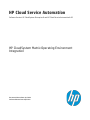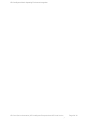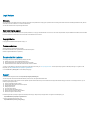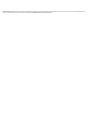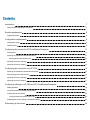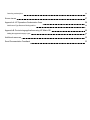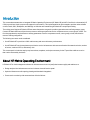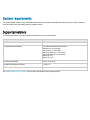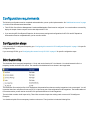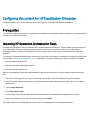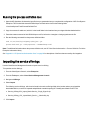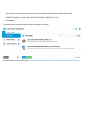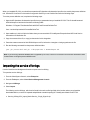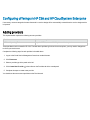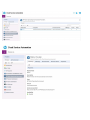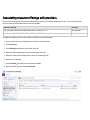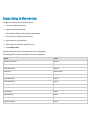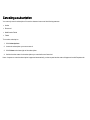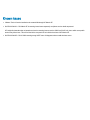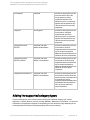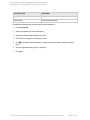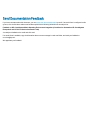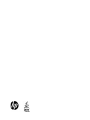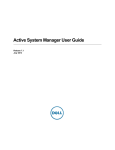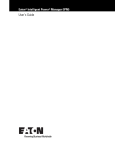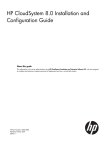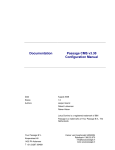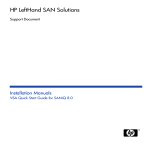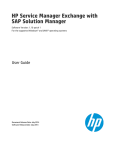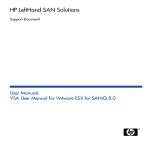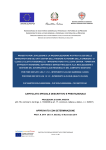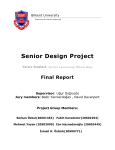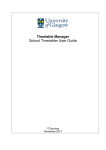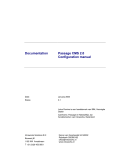Download HP CloudSystem Foundation Reference Guide
Transcript
HP Cloud Service Automation Software Version: HP CloudSystem Enterprise 8 and HP Cloud Service Automation 4.00 HP CloudSystem Matrix Operating Environment Integration Document Release Date: April 2014 Software Release Date: April 2014 HP CloudSystem Matrix Operating Environment Integration HP Cloud Service Automation (HP CloudSystem Enterprise 8 and HP Cloud Service Page 2 of 34 ) Legal Notices Warranty The only warranties for HP products and services are set forth in the express warranty statements accompanying such products and services. Nothing herein should be construed as constituting an additional warranty. HP shall not be liable for technical or editorial errors or omissions contained herein. The information contained herein is subject to change without notice. Restricted Rights Legend Confidential computer software. Valid license from HP required for possession, use or copying. Consistent with FAR 12.211 and 12.212, Commercial Computer Software, Computer Software Documentation, and Technical Data for Commercial Items are licensed to the U.S. Government under vendor's standard commercial license. Copyright Notice © Copyright 2014 Hewlett-Packard Development Company, L.P. Trademark Notices Adobe® is a trademark of Adobe Systems Incorporated. Microsoft® and Windows® are U.S. registered trademarks of Microsoft Corporation. UNIX® is a registered trademark of The Open Group. Documentation Updates The title page of this document contains the following identifying information: l l l Software Version number, which indicates the software version. Document Release Date, which changes each time the document, is updated. Software Release Date, which indicates the release date of this version of the software. To check for recent updates or to verify that you are using the most recent edition of a document, go to: www.hp.com/go/livenetwork. This site requires that you register for an HP Passport and sign in. To register for an HP Passport ID, go to: http://h20229.www2.hp.com/passport-registration.html Or click the New users - please register link on the HP Passport login page. Support Visit the HP Software Support Online web site at: http://www.hp.com/go/hpsoftwaresupport This web site provides contact information and details about the products, services, and support that HP Software offers. HP Software online support provides customer self-solve capabilities. It provides a fast and efficient way to access interactive technical support tools needed to manage your business. As a valued support customer, you can benefit by using the support web site to: l l l l l l l l Search for knowledge documents of interest Submit and track support cases and enhancement requests Download software patches Manage support contracts Look up HP support contacts Review information about available services Enter into discussions with other software customers Research and register for software training Most of the support areas require that you register as an HP Passport user and sign in. Many also require a support contract. To register for an HP Passport ID, go to: http://h20229.www2.hp.com/passport-registration.html To find more information about access levels, go to: http://h20230.www2.hp.com/new_access_levels.jsp HP Software Solutions Now accesses the HPSW Solution and Integration Portal Web site. This site enables you to explore HP Product Solutions to meet your business needs, includes a full list of Integrations between HP Products, as well as a listing of ITIL Processes. The URL for this Web site is http://h20230.www2.hp.com/sc/solutions/index.jsp Contents Introduction About HP Matrix Operating Environment 7 7 System requirements 8 Supported versions 8 Configuration requirements 9 Configuration steps 9 Distribution file 9 Configuring this content for HP CloudSystem Enterprise 11 Prerequisites 11 Importing HP Operations Orchestration flows 11 Running the process definition tool 12 Importing the service offerings 12 Importing the service designs 13 Configuring this content for only HP CSA 15 Importing HP Operations Orchestration workflows 15 Running the process definition tool 15 Importing the service offerings 16 Importing the service designs 17 Configuring offerings in HP CSA and HP CloudSystem Enterprise 19 Adding providers 19 Associating resource offerings with providers 21 Creating the service offering 22 Configure subscriber options in HP CSA Publishing the service offering in the default catalog Subscribing to the service 22 22 24 Canceling a subscription 26 Known issues 27 Appendix A: HP Operations Orchestration flows 28 Add Custom Type Resource Binding subflow Appendix B: Provisioning applications using HP Matrix OE Adding the supported category types 28 29 30 Additional resources 32 Send Documentation Feedback 33 Introduction This content demonstrates how to integrate HP Matrix Operating Environment (HP Matrix OE) with HP Cloud Service Automation (HP CSA) to provision a simple compute with support for multi-tenancy. This implementation can be leveraged to provision other software such as Oracle, SQL, WebSphere, and Weblogic on VMs that are created using HP Matrix OE compute provisioning. The existing out-of-the-box HP Matrix OE flows were refactored to use generic provider types and resource offering category types. Custom HP Matrix OE flows will push custom resource offerings to particular service component servers, server groups, or both. The flow also populates the required resource offering parameters to service component servers, server groups, or both, based on the resource offering configuration. The following use cases can be considered: l Use HP Matrix OE to provision a VM in multi-tenancy and non-multi-tenancy environments. l Use HP Matrix OE service templates to provision the service infrastructure with resource allocation like network selection, number of servers, number of CPUs, and memory size. This content pack includes the step-by-step instructions, templates, and scripts necessary for the IT specialist to deliver a service that can be consumed by end-users. About HP Matrix Operating Environment HP Matrix OE is cloud management software for infrastructure as a service (IaaS) that increases agility and enables us to: l Design and provision infrastructure services in minutes via a self-service portal. l Optimize infrastructure with capacity planning and showback/chargeback. l Protect service continuity with automated cost-effective failover. System requirements This implementation requires a fully configured and functioning environment as described in the following section. Each component must be verified to work individually and as a complete solution. Supported versions The following table shows the major components required to use this implementation. Component Version HP Cloud Service Automation 4.00 and 4.01 HP Operations Orchestration 10.02 with the following content packs: OO-base-cp 1.0.142 or later OO-cloud-cp 1.0.133 or later OO-hp-solutions-cp 1.0.134 or later OO-virtualization-cp 1.0.129 or later OO-sa-cp 1.0.2 OO-sm-cp 1.0.2 HP Server Automation 9.13, 9.14, or 10.00 HP Matrix Operating Environment 7.2 and 7.3 HP CloudSystem Enterprise 8.0 See "Additional resources" on page 32 for links to documentation for each of these products. Configuration requirements The following configuration must be completed and tested before you set up this implementation. See "Additional resources" on page 32 for links to documentation and downloads. l The HP CSA Cloud Service Management Console and Marketplace Portal must be configured. You must be able to successfully deploy the simple vCenter compute service that ships with HP CSA. l If you are using HP CloudSystem Enterprise, all the necessary settings and configurations for HP CSA and HP Operations Orchestration must be completed before you can use this content. Configuration steps If you are using HP CloudSystem Enterprise, go to "Configuring this content for HP CloudSystem Enterprise" on page 11 for specific configuration steps. If you are using HP CSA, go to "Configuring this content for only HP CSA" on page 15 for specific configuration steps. Distribution file The distribution file is csa-matrix-integrations-1.0.0.zip, and can be found on HP Live Network. You should extract this file in a temporary location on the HP CSA server. The contents of the distribution file are shown in the image below. The distribution file contains jar files for HP Operations Orchestration flows that are used by integrations in the content pack. You will import the flows from oo-flows\oo10-csa-moe-CP-5.0.0.jar files as part of the configuration for all integrations. The install\enable.xml file contains entries you will need to run the HP CSA process definition tool for all integrations. The tools folder contains a bulk import utility. These files are used to import the existing matrix content to HP CloudSystem Enterprise. You should unzip this file into a temporary location on the server. The zip archive includes the following files: File Type Description SERVICE_DESIGN_CSL_BP_MOE_ INFRASTRUCTURE_COMPUTE_V1.0.zip Service design Service design to provision new services in HP Matrix OE (enhanced HP Matrix OE provider) SERVICE_DESIGN_CSL_BP_MOE_ INFRASTRUCTURE_COMPUTE_V1.0_Template_Im.zip Service design Service design to enable the bulk import tool to import HP CloudSystem Matrix templates SERVICE_OFFERING_Import_Matrix_Service_-_AdminOnly.zip Service offering For the non-multi-tenancy environment SERVICE_OFFERING_Import_Matrix_Service_-_Single_ Sign-On.zip Service offering For the multi-tenancy environment Configuring this content for HP CloudSystem Enterprise Complete the steps in this section if you are using HP CSA as part of a HP CloudSystem Enterprise installation. Prerequisites You must have completed the steps in the CloudSystem 8.0 Installation and Configuration Guide in Appendix B, Configuring additional providers for CloudSystem Enterprise. Importing HP Operations Orchestration flows HP Operations Orchestration flows are imported to HP CSA with the process definition tool. This tool creates a process definition for every imported flow. The process definitions are associated with a process engine, which corresponds to the HP Operations Orchestration system containing the imported flows. HP CSA uses the flows to perform lifecycle actions and submit delegated approvals. You must have completed the following steps, which can be found in the CloudSystem 8.0 Installation and Configuration Guide (which can be found at www.hp.com/go/cloudsystem/docs), in Appendix B: Configuring Additional providers for CloudSystem Enterprise: l Creating a database properties file l Creating an Operations Orchestration input file l Running the process definition tool Tip: HP recommends that you generate sample database properties files and an input file. Use the following steps to create these files. 1. Unzip csa-matrix-integrations-1.0.0.zip to a location that is accessible to your HP CloudSystem Enterprise installation. 2. Log in as csaoouser (password is cloud) to the HP Operations Orchestration Central console at https://<IP of your foundation appliance>oo. 3. Click Content Workspace. 4. Click Deploy New Content. 5. From the Deploy New Content window, browse to the location where you downloaded and unzipped the content pack. 6. Select oo10-csa-moe-CP-5.0.0.jar in the oo-flows folder and click Deploy. The content should be successfully deployed. If there are errors on deployment see the Troubleshooting section. Running the process definition tool 1. Open the HP Operations Orchestration input file that you generated when you completed the configuration of HP CloudSystem Enterprise. This file should be named HPOOInfoInput.xml and can be found in the following folder: /ci/usr/local/hp/csa/Tools/ProcessDefinitionTool 2. Copy the contents of enable.xml, which is in the install folder in the location where you uzipped the downloaded archive. 3. Paste the contents near end of the HPOOInfoInput.xml file, before the </ooengine> closing tag and save the file. 4. Run the following command from the process definition folder: sudo /ci/usr/local/hp/csa/openjre/bin/java -jar process-defn-tool.jar -d db.properties -i HPOOInfoInput.xml Note: For additional information about the process definition tool, see HP Cloud Service Automation – Process Definition Tool in the Enterprise Information Library. See "Appendix A: HP Operations Orchestration flows" on page 28 for descriptions of the flows that are used by this integration. Importing the service offerings Use the Cloud Service Management Console to import a service offering. To import the service offerings: 1. From the CloudSystem Console, select Enterprise. 2. From the Tools pane, select Cloud Service Management Console. 3. Navigate to Offerings. 4. Select Import. The following service offerings, which can be found in the service-offerings folder in the location where you uzipped the downloaded archive, must be be imported and published to enable importing HP CloudSystem Matrix into HP CSA: n Service_Offering-CSL_Import_Matrix-Service_- Single_Sign-On.zip n Service_Offering_CSL_Import-Matrix_Service_-_Admin-Only.zip 5. Click Import. See HP CloudSystem Enterprise - Managing Matrix Services from CloudSystem Enterprise for information about using the HP CloudSystem Matrix service offerings that were just imported. Importing the service designs Importing a blueprint archive also imports all related resources offerings. You do not need to import resource offerings separately. Complete the following steps for each service design archive listed above: 1. Log on to the Cloud Service Management Console as an administrator. 2. Click Designs > Sequenced. 3. Click Import Service Design Archive in the Service Designs tab. 4. Click ... and navigate to the service-designs folder where you unzipped the distribution file. 5. Select the ZIP file you want to import, then click Open. The following service design enables the bulk import tool to import HP CloudSystem Matrix templates: SERVICE_DESIGN_CSL_BP_MOE_INFRASTRUCTURE_COMPUTE_V1.0_Template_Im.zip The following service design provisions new services in HP Matrix OE (enhanced HP Matrix OE provider): SERVICE_DESIGN_CSL_BP_MOE_INFRASTRUCTURE_COMPUTE_V1.0.zip 6. Click Import. You should check the subscriber options and make changes if necessary. Now you should continue with the steps in "Configuring offerings in HP CSA and HP CloudSystem Enterprise" on page 19. Configuring this content for only HP CSA Complete the steps in this section if you are using HP CSA. Importing HP Operations Orchestration workflows Warning: You should make a backup or use a copy if you want to delete or modify a flow. The installer used to import the HP Operations Orchestration flows will not update a previously installed flow. Note: If you previously imported flows for this content, then you do not need to import them again. To import the flows, complete the following steps: 1. Log on to the HP CSA server. 2. Close HP Operations Orchestration Central. The import may fail if a Central session is running. 3. Open a command line window. 4. Change folders to the location where you extracted csa-matrix-integrations-1.0.0.zip. You should see oo10-csa-moe-CP-5.0.0.jar in the ooflows folder. 5. Enter the following command: oosh.bat deploy --url https://<machine name>:8443/oo –-user <HP OO admin user ID> --password <HP OO admin password> --files <path to downloaded OO-10.x jarfile> Note: oosh.bat must be in the path. 6. After the command completes, log on to HP Operations Orchestration Central as an administrator at https://<server name>:8443/oo. 7. Expand the library to verify that the content has been installed in Library/CSA Content Pack/CSA3.2. Running the process definition tool A process definition tool is created when you install and configure HP CSA. This tool ensures that HP CSA can correctly locate the flows required for the implementation. You must run this tool after you import flows into HP Operations Orchestration. When you installed HP CSA, you should have created an HP Operations Orchestration input file to be used by the process definition tool. See theHP Cloud Service Automation Configuration Guide if you can't find the file used in the following steps. To run the process definition tool, complete the following steps: 1. Open the HP Operations Orchestration input file that you generated when you installed HP CSA. This file should be named HPOOInfoInput.xml and can be found in the following folder: Windows: C:\Program Files\Hewlett-Packard\CSA\Tools\ProcessDefinitionTool Linux: /usr/local/hp/csa/tools/ProcessDefinitionTool 2. Open enable.xml, which will be in the folder where you extracted the HP CloudSystem Enterprise 8 and HP Cloud Service Automation 4.00 distribution file. 3. Copy the contents of the file, or copy just the section for this integration. 4. Paste the contents near end of the HPOOInfoInput.xml file, before the </ooengine> closing tag and save the file. 5. Run the following command from the process definition folder: java –jar process-defn-tool.jar –d db.properties –i HPOOInfoInput.xml Note: If you are using a different database that is supported by HP CSA, see the HP Cloud Service Automation Installation Guide for instructions on using the process definition tool. Importing the service offerings Use the Cloud Service Management Console to import a service offering. To import the service offerings: 1. From the CloudSystem Console, select Enterprise. 2. From the Tools pane, select Cloud Service Management Console. 3. Navigate to Offerings. 4. Select Import. The following service offerings, which can be found in the service-offerings folder in the location where you uzipped the downloaded archive, must be be imported and published to enable importing HP CloudSystem Matrix into HP CSA: n Service_Offering-CSL_Import_Matrix-Service_- Single_Sign-On.zip n Service_Offering_CSL_Import-Matrix_Service_-_Admin-Only.zip 5. Click Import. See HP CloudSystem Enterprise - Managing Matrix Services from CloudSystem Enterprise for information about using the HP CloudSystem Matrix service offerings that were just imported. Importing the service designs Importing a blueprint archive also imports all related resources offerings. You do not need to import resource offerings separately. Complete the following steps for each service design archive listed above: 1. Log on to the Cloud Service Management Console as an administrator. 2. Click Designs > Sequenced. 3. Click Import Service Design Archive in the Service Designs tab. 4. Click ... and navigate to the service-designs folder where you unzipped the distribution file. 5. Select the ZIP file you want to import, then click Open. The following service design enables the bulk import tool to import HP CloudSystem Matrix templates: SERVICE_DESIGN_CSL_BP_MOE_INFRASTRUCTURE_COMPUTE_V1.0_Template_Im.zip The following service design provisions new services in HP Matrix OE (enhanced HP Matrix OE provider): SERVICE_DESIGN_CSL_BP_MOE_INFRASTRUCTURE_COMPUTE_V1.0.zip 6. Click Import. You should check the subscriber options and make changes if necessary. Now you should continue with the steps in "Configuring offerings in HP CSA and HP CloudSystem Enterprise" on the next page. Configuring offerings in HP CSA and HP CloudSystem Enterprise If necessary, resource categories that are referenced in a service design will be automatically created when the service design archive is imported. Adding providers This implementation requires the following resource providers: Provider name Service access point HP Matrix Operating Environment https://<MOE Hostname>:51443/hpio/controller/soap/v4 These providers must be created in HP CSA. The table above provides typical service access points; you may need to change them to reflect your environment. Complete the following steps for each provider in the table above: 1. Log on to the Cloud Service Management Console as an administrator. 2. Click Resources. 3. Select a provider type in the panel on the left. 4. Click Create New Provider in the toolbar on the Providers tab in the central panel. 5. Complete the steps to create a new provider. You should see the new resource providers on the Providers tab. Associating resource offerings with providers New resource offerings that were imported with the design archive must be associated with providers. You must associate the resource offerings and providers listed in the following table: Resource offering Provider CSL_RO_MOE_MANAGE_INFRASTRUCTURE_COMPUTE_V1.0 HP Matrix OE CSL_RO_MOE_IMPORT_INFRASTRUCTURE_COMPUTE_V1.0 HP Matrix OE Complete the following steps for each resource offering listed in the table above: 1. Log on to the Cloud Service Management Console as an administrator. 2. Click Resources. 3. Click Offerings at the bottom of the panel on the left. 4. Select HP Matrix Operating Environment in the panel on the left. 5. Select the offering in the Display Name column on the Offerings tab. 6. Select the Providers tab. 7. Click Associate to display a list of providers available. 8. Select the Matrix provider and click Associate. Creating the service offering A service offering must be created in HP CSA before subscribers can request services based on this service design. Complete the following steps: 1. Log on to the Cloud Service Management Console as an administrator. 2. Click Offerings. 3. Click Create. The Create New Service Offering dialog will open. 4. Enter a name for the new service offering. This is the name of the offering that will be visible to the subscribers of this service. 5. For the Matrix template import design, select CSL_BP_MOE_INFRASTRUCTURE_COMPUTE_V1.0_Template_Import. 6. Click Create. After the offering is created, you can modify the pricing information, associate documents, or modify the subscriber options. Configure subscriber options in HP CSA The subscriber options listed in the following table should be updated. Subscriber option name Description Template Reference MOE template name. This could be made invisible if administrator chooses to do so. Enable Multi-Tenant Support True for multi-tenant support, false for non-multi-tenant support. This must be made invisible by administrator. To edit the options, complete the following steps: 1. Click Offerings. 2. Select the offering and then select the Options tab. 3. Update the appropriate subscriber option. Publishing the service offering in the default catalog Important: You should only publish the new HP Matrix OE deployment service offering in the default catalog. Instructions to create and publish the HP Matrix OE service import can be found in Managing Matrix Services from CloudSystem Enterprise. HP CSA is installed with a default global catalog. When you publish a service offering in this global catalog, that service offering will be visible in every organization’s Marketplace Portal. Complete the following steps: 1. Log on to the Cloud Service Management Console using an account with administrator privileges 2. Click Catalogs. 3. Select Global Shared Catalog in the panel on the left. 4. Select Published Offerings in the central panel. 5. Click Add Offering. 6. Select the service offering you created in the previous steps and click Select. 7. Select the category under which this service offering should appear in the Marketplace Portal. 8. Click Add. Subscribing to the service Complete the following steps to order the service: 1. Log in to the Marketplace Portal. 2. Select the Browse Catalog tab. The offerings available in this catalog will be displayed. 3. Click the service offering you want to order. 4. Enter a name for the subscription. 5. Enter options as required for the subscription. 6. Click Request Now. Open the Subscriptions tab to monitor the status of your subscription. The following public actions are available for an active subscription: Action Level PowerCycle Service Service Power Off Service Service Power On Service Service Add Server Server Group Add Disk Server Group Power On Server Server Power Off Server Server PowerCycle Server Server Flex CPU Server Flex Memory Server Remove Server Server Activate Server Server Deactivate Server Server Canceling a subscription You can only cancel a subscription if its service instance has one of the following statuses: l Online l Reserved l Modification Failed l Failed To cancel a subscription 1. Click Subscriptions. 2. Locate the subscription you want to cancel. 3. Click Delete to the lower right of the subscription. 4. Confirm that the status for the subscription you canceled is now Canceled. Note: A request to cancel a subscription is approved automatically, so the request has the status of Approved on the Requests tab. Known issues l VMware Tools will not be installed on the created VM through HP Matrix OE. l QXCR1001341811: CSL:Matrix OE is returning inconsistent response(io xml)when service details requested. HP Insight Orchestration has an intermittent issue in returning incorrect service XML for a SOAP call, due to which some public actions may fail at times. This will be fixed in the next patch kit for individual versions of HP Matrix OE. l QXCR1001341827: CSL:IO XML returning wrong HOST name & it happens when we add windows server HP CloudSystem Matrix Operating Environment Integration Appendix A: HP Operations Orchestration flows Appendix A: HP Operations Orchestration flows The following sections describe the flows used in this integration, including its input and output parameters. Add Custom Type Resource Binding subflow This flow adds the custom based resource offering and the properties attached to the infrastructure service component to its child server and server group components. If the value for the resources offering property roServiceComponent is set to SERVER, SERVER_ GROUP, or BOTH, then this flow will add the custom type resource and populate the infrastructure service component properties for the server, server group, or both. Type Parameter name Description input srvList HP CSA component ID for one or more server (delimited by the pipe | character) on which the custom resource binding is to be created. input srvGrpList HP CSA component ID for one or more server group (delimited by the pipe | character) on which the HP Universal CMDB resource binding is to be created. input userIdentifier HP CSA user ID input customResProviderId HP CSA resource provider ID for the custom provider, to be used by the custom resource binding on the server and server group components. input customOffrName Name of the custom offering to be attached to the server and server group components. input customBindingOrder Resource binding order for the custom offering to be attached to the server and server group components. input customOffrID Offering id of the custom resource offering. input infraComponentID Infrastructure component ID. HP Cloud Service Automation (HP CloudSystem Enterprise 8 and HP Cloud Service Page 28 of 34 ) HP CloudSystem Matrix Operating Environment Integration Appendix B: Provisioning applications using HP Matrix OE Appendix B: Provisioning applications using HP Matrix OE You can use this implementation to provision other software such as Oracle, MS SQL, WebSphere, or Weblogic on a VM that is created using MOE Compute Provisioning. You must attach the compute provisioning resource offering CSL_RO_MOE_MANAGE_INFRASTRUCTURE_COMPUTE_V1.0 to the resource binding of the infrastructure service component with binding order 1. You must also define the component properties in the infrastructure service component and initialize them with a value or a source binding if the subscriber is expected to enter the value. This process includes the following steps: 1. We have to attach the Compute provisioning resource offering CSL_RO_MOE_MANAGE_ INFRASTRUCTURE_COMPUTE_V1.0 to the resource binding of infrastructure service component with binding order 1. 2. Define all the component properties in the infrastructure service component and initialize with value or source binding if the subscriber has to enter the value while subscribing. 3. If you have attached a custom resource offering (resource offering other than HP Server Automation, HP SiteScope, and HP Universal CMDB) to infrastructure service component, then you must define two resource offering properties roServiceComponent and roPropertiesRequired in that custom resource offering. 4. The values for property roServiceComponent can be SERVER, SERVER_GROUP or BOTH. The values for property roPropertiesRequired can be list of Infrastructure service component properties separated by comma. The lifecycle of the custom resource offering will be executed for the infrastructure service component whether or not the roServiceComponent and roPropertiesRequired properties are defined and initialized. The following table shows the different types of configuration available for a custom resource offering: ROSERVICECOMPONENT ROPROPERTIESREQUIRED property value property value Not configured Not configured Result The resource offering lifecycle will not be executed for any of the servers and server group components and none of the infrastructure service component properties will be pushed into any of the servers and server group components. HP Cloud Service Automation (HP CloudSystem Enterprise 8 and HP Cloud Service Page 29 of 34 ) HP CloudSystem Matrix Operating Environment Integration Appendix B: Provisioning applications using HP Matrix OE Not configured Configured The resource offering lifecycle will not be executed for any of the servers and server groups’ components and none of the infrastructure service component properties will be pushed into any of the servers and server group’s components. Configured Not configured The resource offering lifecycle will be executed for configured component and none of the infrastructure service component properties will be pushed into any of the servers and server groups components. Configured with value SERVER Configured with value dbName,instanceName The resource offering lifecycle will be executed for all server components and the infrastructure service component properties dbName and instanceName will be pushed into all server components. Configured with value SERVER_GROUP Configured with value dbName, instanceName The resource offering lifecycle will be executed for all server group components and the infrastructure service component properties dbNam eand instanceName will be pushed into all server group components. Configured with value BOTH Configured with value dbName, instanceName The resource offering lifecycle will be executed for both for all servers and server groups components and the infrastructure service component properties dbName and instanceName will be pushed into both in all servers and server groups components. Adding the supported category types The service design may use a custom resource offering from a different category type, such as Application, Compute, Network, Security, Storage, Database, Monitoring, or Information. You will need to add them in the supported categories of component type server and server group depending on the values provided in the roServiceComponent property of the resource offering. HP Cloud Service Automation (HP CloudSystem Enterprise 8 and HP Cloud Service Page 30 of 34 ) HP CloudSystem Matrix Operating Environment Integration Appendix B: Provisioning applications using HP Matrix OE Component Type Description Server Server component Server Group Server group component Complete the following steps for each component type listed above: 1. Click Components. 2. Select a component type in the central panel. 3. Select the Constraints tab in the panel on the left. 4. Click Resource Categories in the panel on the left. 5. Click types. in the bottom of the central panel. A dialog will open that lists the supported category 6. Select a supported category type from the dialog. 7. Click Add. HP Cloud Service Automation (HP CloudSystem Enterprise 8 and HP Cloud Service Page 31 of 34 ) HP CloudSystem Matrix Operating Environment Integration Additional resources Additional resources The HP Live Network Portal can be found at hpln.hp.com/solutions. HP software product manuals and documentation for the following products can be found at support.openview.hp.com/selfsolve/manuals. You will need an HP Passport to sign in and gain access. CloudSystem Enterprise documentation is available at www.hp.com/go/cloudsystem/docs. Documentation for the Matrix Import Toolkit for CloudSystem Enterprise 8.0 can be found at hpln.hp.com/node/145/contentfiles. HP CloudSystem Matrix documentation can be found at hp.com/go/matrix. HP Matrix Operating Environment documentation can be found at hp.com/go/matrixoe. HP Cloud Service Automation (HP CloudSystem Enterprise 8 and HP Cloud Service Page 32 of 34 ) Send Documentation Feedback If you have comments about this document, you can contact the documentation team by email. If an email client is configured on this system, click the link above and an email window opens with the following information in the subject line: Feedback on HP CloudSystem Matrix Operating Environment Integration (Cloud Service Automation HP CloudSystem Enterprise 8 and HP Cloud Service Automation 4.00) Just add your feedback to the email and click send. If no email client is available, copy the information above to a new message in a web mail client, and send your feedback to [email protected]. We appreciate your feedback!