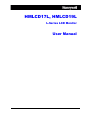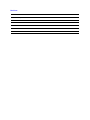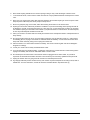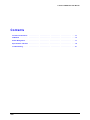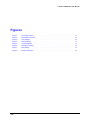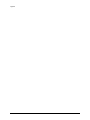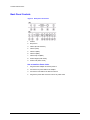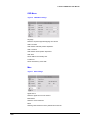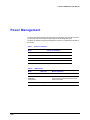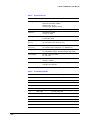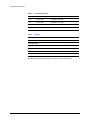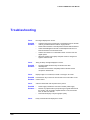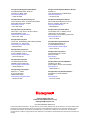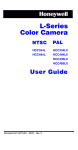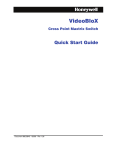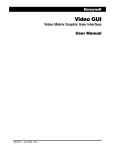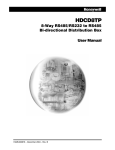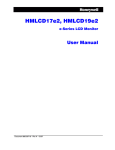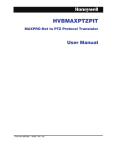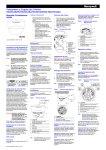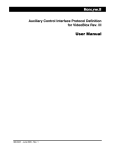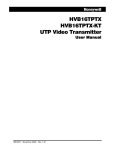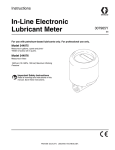Download Honeywell HMLCD17L User's Manual
Transcript
HMLCD17L, HMLCD19L L-Series LCD Monitor User Manual Document 800-00945 – Rev A – 09/07 Revisions Issue Date Revisions A Sept 2007 Initial Release FCC COMPLIANCE STATEMENT Information to the User: This equipment has been tested and found to comply with the limits for a Class B digital device, pursuant to part 15 of the FCC rules. This equipment generates, uses, and can radiate radio frequency energy and, if not installed and used in accordance with the instruction manual, may cause harmful interference to radio communications. This device complies with Part 15 of the FCC rules. Operation is subject to the following conditions: • • The device may not cause harmful interference. This device must accept any interference received, including interference that may cause undesired operation. These limits are designed to provide reasonable protection against harmful interference in a residential installation. However, there is no guarantee that interference will not occur in a particular installation. If this equipment does cause harmful interference with radio or television reception, which can be determined by turning the equipment off and on, you are encouraged to try to correct the interference by one or more of the following measures: • • • • Reorient the receiving antenna. Relocate the system with respect to the receiver. Move the system away from the receiver. Plug the system into a different outlet so that the system and the receiver are on different branch circuits. If necessary, consult a representative of Honeywell Inc. or an experienced radio/television technician for additional suggestions. The following information is provided on the device or devices covered in this document in compliance with the FCC regulations: • • • Product name: Model number: Company name: CAUTION: Changes or modifications not expressly approved by the party responsible for compliance could void the user's authority to operate the equipment. IMPORTANT SAFETY INSTRUCTIONS READ INSTRUCTIONS - All safety and operating instructions should be read before the unit is operated. 1. The safety and operating instructions should be retained for future reference. 2. Do not store or use the LCD monitor in locations that are exposed to heat, direct sunlight, or extreme cold. 3. Avoid moving the LCD monitor between locations with large temperature differences. 4. Do not subject the LCD monitor to severe vibration or high impact conditions. For example, do not place the LCD monitor inside a car trunk. 5. Keep flat panel monitor in room temperature conditions. Excessive cold or hot conditions can have an adverse effect on the liquid crystal of the display. Document 800-00945 Rev A 09/07 3 6. Never insert anything metallic into the monitor openings. Doing so may create the danger of electric shock. 7. To avoid electric shock, never touch the inside of the monitor. Only a qualified technician should open the monitor case. 8. Never use your monitor if the power cable has been damaged. Do not allow anything to rest on the power cable. Keep the power cable away from where people could trip over it. 9. Be sure to grasp the plug, not the cable, when disconnecting the monitor from an electric outlet. 10. Openings in the monitor cabinet are provided for ventilation. To prevent overheating, these openings should not be blocked or covered. Avoid using the monitor on a bed, sofa, rug, or other soft surface, as doing so may block the ventilation openings in the bottom of the cabinet. If you place the monitor in a bookcase or an enclosed space, be sure to provide adequate ventilation and air flow. 11. Place your monitor in a location with low humidity and minimum dust. Avoid places similar to a damp basement or dusty hallway. 12. Do not expose the monitor to rain or use it near water (in kitchens, next to swimming pools, etc.). If the monitor accidentally gets wet, unplug it and contact an authorized dealer immediately. You can clean the monitor with a damp cloth when necessary, being sure to unplug the monitor first. 13. Place the monitor on a solid surface and treat it carefully. The screen is made of glass and can be damaged if dropped or hit sharply. 14. Locate your monitor near an easily accessible electric outlet. 15. If your monitor does not operate normally - in particular, if there are any unusual sounds or smells coming from it unplug it immediately and contact an authorized dealer or service center. 16. Do not attempt to remove the back cover while the monitor is plugged into an electric outlet, as you will be exposed to an electrical shock hazard. The back cover should only be removed by qualified service personnel. 17. Unplug the monitor when it is going to be left unused for an extended period of time. 18. Hg Lamp(s) inside this product contains mercury and must be recycled or disposed of according to local, state or federal laws. For more information, contact the electronic industries alliance: http://www.eiae.org. 4 L-Series LCD Monitor User Manual Contents Controls and Functions . . . . . . . . . . . . . . . . . . . . . . . . . . . . . . . . . . . . . . . . . . . 11 OSD Menu . . . . . . . . . . . . . . . . . . . . . . . . . . . . . . . . . . . . . . . . . . . . . . . . . . 13 Power Management . . . . . . . . . . . . . . . . . . . . . . . . . . . . . . . . . . . . . . . . . . . . . 17 Specifications and Parts. . . . . . . . . . . . . . . . . . . . . . . . . . . . . . . . . . . . . . . . . . . 18 Troubleshooting . . . . . . . . . . . . . . . . . . . . . . . . . . . . . . . . . . . . . . . . . . . . . . . 21 Document 800-00945 Rev A 09/07 5 Contents 6 L-Series LCD Monitor User Manual Figures Figure 1 Front panel controls. . . . . . . . . . . . . . . . . . . . . . . . . . . . . . . . . . . . . . 11 Figure 2 Back panel connectors . . . . . . . . . . . . . . . . . . . . . . . . . . . . . . . . . . . . 12 Figure 3 Color settings . . . . . . . . . . . . . . . . . . . . . . . . . . . . . . . . . . . . . . . . . 13 Figure 4 Picture settings . . . . . . . . . . . . . . . . . . . . . . . . . . . . . . . . . . . . . . . . 14 Figure 5 Function settings . . . . . . . . . . . . . . . . . . . . . . . . . . . . . . . . . . . . . . . 14 Figure 6 OSD Menu settings . . . . . . . . . . . . . . . . . . . . . . . . . . . . . . . . . . . . . . 15 Figure 7 Misc settings . . . . . . . . . . . . . . . . . . . . . . . . . . . . . . . . . . . . . . . . . 15 Figure 8 Monitor dimensions . . . . . . . . . . . . . . . . . . . . . . . . . . . . . . . . . . . . . . 18 Document 800-00945 Rev A 09/07 7 Figures 8 L-Series LCD Monitor User Manual Tables Table 1 Power Consumption . . . . . . . . . . . . . . . . . . . . . . . . . . . . . . . . . . . . . . 17 Table 2 LED Indicator . . . . . . . . . . . . . . . . . . . . . . . . . . . . . . . . . . . . . . . . . 17 Table 3 Specifications list . . . . . . . . . . . . . . . . . . . . . . . . . . . . . . . . . . . . . . . 19 Table 4 Pre-Set Display Mode . . . . . . . . . . . . . . . . . . . . . . . . . . . . . . . . . . . . . 19 Table 5 Parts list . . . . . . . . . . . . . . . . . . . . . . . . . . . . . . . . . . . . . . . . . . . . 20 Document 800-00945 Rev A 09/07 9 Tables 10 L-Series LCD Monitor User Manual Controls and Functions The HMLCD17L and HMLCD19L monitors include the following features: • • • • OSD menu MPR II certified DDC1 and DDC2 plug and play functionality Full range power supply that auto adjusts to accept AC 100V to 240V and 50Hz to 60Hz Front Panel Controls Figure 1 Front panel controls HMLCD17L 1 2 3 1 2 4 5 6 HMLCD19L Document 800-00945 Rev A 09/07 1. AUTO button 2. OSD t button 3. OSD s button 4. OSD MENU button 5. Power switch 6. LED Power indicator 5 3 4 11 Controls and Functions Back Panel Controls Figure 2 Back panel connectors 1. Audio-in 2. DC power-in 3. VGA-in (D-Sub connector) 4. Video-in (RCA) 5. Video2-in (BNC) 6. Video3-in (BNC) 7. Video3-loop-out (BNC) 8. Audio-in-Right (Video mode) 9. Audio-in-left (Video mode) How to Install the Power Cable: 12 1. Plug the AC/DC adapter into the DC power-in. 2. Connect the AC power cable to the adapter. 3. Connect the VGA cable to the D-Sub connector. 4. Plug the AC power cable connector into an AC power outlet. L-Series LCD Monitor User Manual OSD Menu Using the menu: There are two options for configuring the Monitor display: AUTO and MENU. Press AUTO to configure the monitor automatically without user input. Press MENU to enable the monitor to be configured using the OSD menus described below. To scroll through the main menu and select sub menu options use the s and t buttons on the front panel of the monitor. To change a menu setting use the and options. Color: Figure 3 Color settings Contrast Increase or decrease the intensity (lightness or dimness) of the image. Brightness Increase or decrease the intensity of the image. Gamma Adjusts the level of the screen image. Color Temp. Select from 9300, 6500, 5800 degrees or a user defined value. Color Adjust Adjust the Red, Green and Blue colors for the monitor. Document 800-00945 Rev A 09/07 13 OSD Menu Picture: Figure 4 Picture settings H Position Move the picture horizontally on the screen right and left. V Position Move the picture vertically on screen up and down. Phase Adjust the number of horizontal picture elements. Clock Adjust the vertical noise of the screen image. Sharpness Adjust background black level of the screen image. Function: Figure 5 Function settings Auto Adjust Select whether to enable the auto adjust feature of the monitor. Auto Color Select whether to enable the auto color feature of the monitor. 14 L-Series LCD Monitor User Manual OSD Menu: Figure 6 OSD Menu settings Language Select the required supported language from the list. OSD H. Position OSD window horizontal position adjustment. OSD V. Position OSD window vertical position adjustment. OSD Timer Set the OSD screen standby time. Translucent Set the translucency of the OSD. Misc: Figure 7 Misc settings Signal Source Select the signal source for the monitor. Mode Select Select the screen resolution. Reset Selecting YES restores the factory defaults for the monitor. Document 800-00945 Rev A 09/07 15 OSD Menu Volume Adjust the monitor audio volume. 16 L-Series LCD Monitor User Manual Power Management The power management function for this monitor is controlled by the computer to which it is connected. This monitor enters an appropriate mode as designated by the computer.The stage that the power management system is in is indicated by the LED on the monitor. Table 1 Mode Power Consumption ON 50W or less STANDBY 3W or less SUSPEND 3W or less ACTIVE OFF 3W or less Table 2 Document 800-00945 Rev A 09/07 Power Consumption LED Indicator Mode LED Color Monitor Operation ON Green Normal operation. STANDBY SUSPEND ACTIVE OFF Yellow Screen blanks after preset idle time and some electronic circuits or all circuitry in the monitor shut down. POWER OFF Orange Not in operation. 17 Specifications and Parts Specifications and Parts Figure 8 Monitor dimensions HMLCD17L 388mm 388mm 98.56" 15.28" 390mm 390mm 15.35" 99.06" 42.67" 6.61" 168mm HMLCD19L 16.61" 422mm 16.69" 424mm 6.85" 174mm 18 L-Series LCD Monitor User Manual Table 3 Parameter Description LCD Type Pixel pitch(mm): 0.264(H) 0.264(W) Maximum Pixel Rate: 100MHz Display Color: 16.7 M Viewing Angle: 85/85(H) 70/70(V) Resolution (H x V) 1280 x 1024 @ 60Hz Frequency Horizontal: 31-81KHz Vertical: 56-75Hz Input Signal Analog RGB(0.7Vp-p, 75Ù ohms) D-Sub / BNC / RCA Active Display Area (W x H) 17": 337.9mm(13.3") x 270.3mm(10.6") 19": 376.3mm(14.8") x 301mm(11.9") Dimensions (W x H x L) 17": 400mm(15.7") x 385mm(15.2") x 160mm(6.3") 19": 430mm(16.9") x 425mm(16.7") x 160mm(6.3") Weight 17": Net Weight 5kg(11lb) Gross Weight 7kg(15.4lb) 19": Net Weight 5.4kg(11.9lb) Gross Weight 7kg(15.4lb) Power Supply AC 100 – 240V, 50 – 60Hz DC 12V/ 5.0A Power Consumption Maximum: 50 Watts Standby: <3 Watts Environment Temperature: 41 to 104 deg F (5 to 40 deg C) Humidity: 20 to 85% RH Table 4 Document 800-00945 Rev A 09/07 Specifications list Pre-Set Display Mode Mode Resolution Horizontal Frequency 17" 19" 1 640 x 350 31.5 KHz / 70.1 KHz v v 2 720 x 400 31.5 KHz / 70.1 KHz v v 3 640 x 480 31.5 KHz / 60.0 KHz v v 4 640 x 480 37.9 KHz / 75.0 KHz v v 5 640 x 480 37.5 KHz / 75.0 KHz v v 6 640 x 480 43.3 KHz / 85.0 KHz v v 7 800 x 600 35.2 KHz / 56.3 KHz v v 8 800 x 600 37.8 KHz / 60.3 KHz v v 9 800 x 600 48.0 KHz / 72.2 KHz v v 10 800 x 600 46.9 KHz / 75.0 KHz v v 11 1024 x 768 48.2 KHz / 60.0 KHz v v 19 Specifications and Parts Table 4 Pre-Set Display Mode Mode Resolution Horizontal Frequency 17" 19" 12 1024 x 768 56.5 KHz / 70.1 KHz v v 13 1024 x 768 60.0 KHz / 75.01 KHz v v 14 1280 x 1024 64.6 KHz / 59.9 KHz v v 15 1280 x 1024 80.05 KHz / 75.0 KHz v v Table 5 Parts list Part Quantity LCD Monitor 1 AC Power Cable 1 Audio Cable 1 VGA Cable 1 DC Power Adapter 1 User Manual 1 Note: technical specifications and parts are subject to change without notice. 20 L-Series LCD Monitor User Manual Troubleshooting Issue: No image is displayed on screen. Possible • Solution: • • • • Issue: ’Going to Sleep’ message displayed on screen. Possible • Solution: • Issue: Check that the power cord has been connected securely into the wall outlet or grounded extension cable or surge protector. Power switch should be in the ON position and the LED should be lit. Check that the Brightness and the Contrast adjustments have not been turned down to the minimum levels. Check if the monitor is in no data status mode. If it is the LCD will appear yellow. When the signal is from a laptop computer check if it changes the signal to external mode. The signal cable should be fully connected to the video card/computer. The video card should be completely sealed in the slot and the computer is switched ON. Display image is not centered, too small or too large in PC mode. Possible Push the down key on the front of the monitor or the Auto button on the Solution: remote control. Issue: Vertical or Horizontal noise is present in the picture. Possible • Solution: • • Issue: Document 800-00945 Rev A 09/07 Power supply is insufficient. Connect to another power supply. Remove any objects that may be producing a magnetic field around the monitor, such as a radio, amplifier without a cover, fluorescent tube, AC switch or desk fan. Press Auto-Setup key to improve graphic quality. Faulty or Abnormal Color displayed on screen 21 Troubleshooting Possible If red, green or blue are not displayed on the screen, check whether the Solution: display cable is properly connected. Issue: Sync problem between the monitor and PC Possible • Solution: • 22 Check if the display input signal is within the specified range (56 - 75 Hz). Ensure the display signal cable is connected properly between the monitor and the PC. NOTES: Honeywell Video Systems (Head Office) 2700 Blankenbaker Pkwy, Suite 150 Louisville, KY 40299, USA www.honeywellvideo.com ' +1.800.796.2288 Honeywell Video Systems Northern Europe Netwerk 121 1446 WV Purmerend, The Netherlands www.SecurityHouse.nl ' +31.299.410.200 Honeywell Security Australia Pty Ltd. Unit 5, Riverside Centre, 24-28 River Road West Parramatta, NSW 2150, Australia www.ademco.com.au ' +61.2.8837.9300 Honeywell Video Systems UK Ltd. Aston Fields Road, Whitehouse Ind Est Runcorn, Cheshire, WA7 3DL, UK www.honeywellvideo.com ' +0844 8000 235 Honeywell Security Asia Pacific 33/F Tower A, City Center, 100 Zun Yi Road Shanghai 200051, China www.security.honeywell.com/cn ' +86 21.2527.4568 Honeywell Security South Africa Unit 6 Galaxy Park, 17 Galaxy Avenue Linbro Park, P.O. Box 59904 2100 Kengray, Johannesburg, South Africa www.honeywell.co.za ' +27.11.574.2500 Honeywell Security Asia Flat A, 16/F, CDW Building, 388 Castle Peak Road Tsuen Wan, N.T., Hong Kong www.security.honeywell.com/hk ' +852.2405.2323 Honeywell Security France Parc Gutenberg, 8, Voie La Cardon 91120, Palaiseau, France www.honeywell.com/security/fr ' +33.01.64.53.80.40 Honeywell Security Italia Via della Resistenza 53/59 20090 Buccinasco Milan, Italy www.honeywell.com/security/it ' +39.02.48.88.05.51 Honeywell Security España Mijancas 1. 3a Planta P.Ind. Las Mercedes 28022 Madrid, Spain www.security.honeywell.com/es ' +34.902. 667.800 Honeywell Security Deutschland Johannes-Mauthe-Straße 14 D-72458 Albstadt, Germany www.honeywell.com/security/de ' +49.74 31.8 01.0 Honeywell Security Poland Chmielewskiego 22a, 70-028 Szczecin, Polska www.ultrak.pl ' +48.91.485.40.60 Honeywell Security Czech Republic Havránkova 33, Brno Dolní Heršpice, 619 00, Czech Republic www.olympo.cz ' +420.543.558.111 Honeywell Security Slovakia Republic Vajnorská 142, 83104 Bratislava Slovakia www.olympo.sk ' +421.2.444.54.660 www.honeywellvideo.com +1.800.796.CCTV (North America only) [email protected] Document 800-00945 09/07 Rev A © 2007 Honeywell International Inc. All rights reserved. No part of this publication may be reproduced by any means without written permission from Honeywell Video Systems. The information in this publication is believed to be accurate in all respects. However, Honeywell Video Systems cannot assume responsibility for any consequences resulting from the use thereof. The information contained herein is subject to change without notice. Revisions or new editions to this publication may be issued to incorporate such changes.