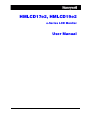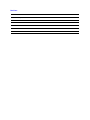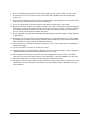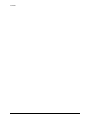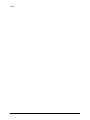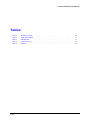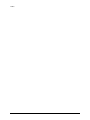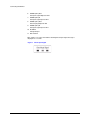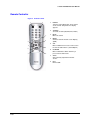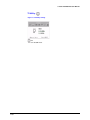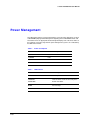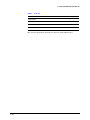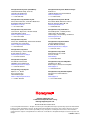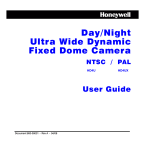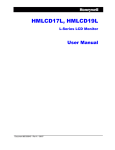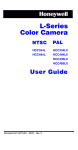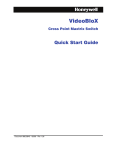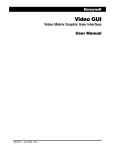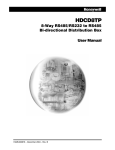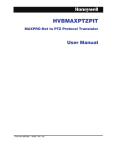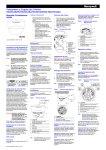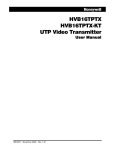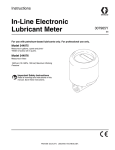Download Honeywell HMLCD17e2 User's Manual
Transcript
HMLCD17e2, HMLCD19e2
e-Series LCD Monitor
User Manual
Document 800-00718 – Rev A – 07/07
Revisions
Issue
Date
Revisions
A
July 2007
Initial Release
FCC COMPLIANCE STATEMENT
Information to the User: This equipment has been tested and found to comply with the limits for a Class B digital device,
pursuant to part 15 of the FCC rules. This equipment generates, uses, and can radiate radio frequency energy and, if
not installed and used in accordance with the instruction manual, may cause harmful interference to radio
communications. This device complies with Part 15 of the FCC rules. Operation is subject to the following conditions:
•
•
The device may not cause harmful interference.
This device must accept any interference received, including interference that may cause undesired operation.
These limits are designed to provide reasonable protection against harmful interference in a residential installation.
However, there is no guarantee that interference will not occur in a particular installation. If this equipment does cause
harmful interference with radio or television reception, which can be determined by turning the equipment off and on,
you are encouraged to try to correct the interference by one or more of the following measures:
•
•
•
•
Reorient the receiving antenna.
Relocate the system with respect to the receiver.
Move the system away from the receiver.
Plug the system into a different outlet so that the system and the receiver are on different branch circuits.
If necessary, consult a representative of Honeywell Inc. or an experienced radio/television technician for additional
suggestions.
The following information is provides on the device or devices covered in this document in compliance with the FCC
regulations:
•
•
•
Product name:
Model number:
Company name:
CAUTION: Changes or modifications not expressly approved by the party responsible for compliance could void the
user's authority to operate the equipment.
IMPORTANT SAFETY INSTRUCTIONS
READ INSTRUCTIONS - All safety and operating instructions should be read before the unit is operated.
1.
The safety and operating instructions should be retained for future reference.
2.
Do not store or use the LCD monitor in locations that are exposed to heat, direct sunlight, or extreme cold.
3.
Avoid moving the LCD monitor between locations with large temperature differences.
4.
Do not subject the LCD monitor to severe vibration or high impact conditions. For example, do not place the LCD
monitor inside a car trunk.
5.
Keep flat panel monitor in room temperature conditions. Excessive cold or hot conditions can have an adverse
effect on the liquid crystal of the display.
Document 800-00718 Rev A
07/07
3
6.
Never insert anything metallic into the monitor openings. Doing so may create the danger of electric shock.
7.
To avoid electric shock, never touch the inside of the monitor. Only a qualified technician should open the
monitor case.
8.
Never use your monitor if the power cable has been damaged. Do not allow anything to rest on the power cable.
Keep the power cable away from where people could trip over it.
9.
Be sure to grasp the plug, not the cable, when disconnecting the monitor from an electric outlet.
10. Openings in the monitor cabinet are provided for ventilation. To prevent overheating, these openings should not
be blocked or covered. Avoid using the monitor on a bed, sofa, rug, or other soft surface, as doing so may block
the ventilation openings in the bottom of the cabinet. If you place the monitor in a bookcase or an enclosed
space, be sure to provide adequate ventilation and air flow.
11. Place your monitor in a location with low humidity and minimum dust. Avoid places similar to a damp basement
or dusty hallway.
12. Do not expose the monitor to rain or use it near water (in kitchens, next to swimming pools, etc.). If the monitor
accidentally gets wet, unplug it and contact an authorized dealer immediately. You can clean the monitor with a
damp cloth when necessary, being sure to unplug the monitor first.
13. Place the monitor on a solid surface and treat it carefully. The screen is made of glass and can be damaged if
dropped or hit sharply.
14. Locate your monitor near an easily accessible electric outlet.
15. If your monitor does not operate normally - in particular, if there are any unusual sounds or smells coming from it
- unplug it immediately and contact an authorized dealer or service center.
16. Do not attempt to remove the back cover while the monitor is plugged into an electric outlet, as you will be
exposed to an electrical shock hazard. The back cover should only be removed by qualified service personnel.
17. Unplug the monitor when it is going to be left unused for an extended period of time.
18. Hg Lamp(s) inside this product contains mercury and must be recycled or disposed of according to local, state
or federal laws. For more information, Go Or contact the electronic industries alliance: http://www.eiae.org for
more information.
4
e-Series LCD Monitor User Manual
Contents
Connecting the Monitor. . . . . . . . . . . . . . . . . . . . . . . . . . . . . . . . . . . . . . . . . . 11
Mounting the Monitor . . . . . . . . . . . . . . . . . . . . . . . . . . . . . . . . . . . . . . . . . . . 14
Controls and Functions . . . . . . . . . . . . . . . . . . . . . . . . . . . . . . . . . . . . . . . . . . 15
D-Sub Connector Pin Assignments . . . . . . . . . . . . . . . . . . . . . . . . . . . . . . . . . . . 20
Power Management . . . . . . . . . . . . . . . . . . . . . . . . . . . . . . . . . . . . . . . . . . . . 21
Specifications and Parts . . . . . . . . . . . . . . . . . . . . . . . . . . . . . . . . . . . . . . . . . 22
Troubleshooting. . . . . . . . . . . . . . . . . . . . . . . . . . . . . . . . . . . . . . . . . . . . . . 24
Document 800-00718 Rev A
07/07
5
Contents
6
e-Series LCD Monitor User Manual
Figures
Figure 1
Connecting to external devices . . . . . . . . . . . . . . . . . . . . . . . . . . . . . . . . 11
Figure 2
Bottom panel controls . . . . . . . . . . . . . . . . . . . . . . . . . . . . . . . . . . . . . 11
Figure 3
Check input Signal. . . . . . . . . . . . . . . . . . . . . . . . . . . . . . . . . . . . . . . 12
Figure 4
Remote Control . . . . . . . . . . . . . . . . . . . . . . . . . . . . . . . . . . . . . . . . 13
Figure 5
Back of the LCD monitor and mounting. . . . . . . . . . . . . . . . . . . . . . . . . . . . 14
Figure 6
Front controls . . . . . . . . . . . . . . . . . . . . . . . . . . . . . . . . . . . . . . . . . 15
Figure 7
Input Source . . . . . . . . . . . . . . . . . . . . . . . . . . . . . . . . . . . . . . . . . . 16
Figure 8
Screen settings . . . . . . . . . . . . . . . . . . . . . . . . . . . . . . . . . . . . . . . . 16
Figure 9
Audio settings . . . . . . . . . . . . . . . . . . . . . . . . . . . . . . . . . . . . . . . . . 17
Figure 10
OSD (On Screen Display) settings . . . . . . . . . . . . . . . . . . . . . . . . . . . . . . 17
Figure 11
Color settings . . . . . . . . . . . . . . . . . . . . . . . . . . . . . . . . . . . . . . . . . 18
Figure 12
Utility settings . . . . . . . . . . . . . . . . . . . . . . . . . . . . . . . . . . . . . . . . . 18
Figure 13
TV Utility settings. . . . . . . . . . . . . . . . . . . . . . . . . . . . . . . . . . . . . . . . 19
Figure 14
D-Sub connector pins . . . . . . . . . . . . . . . . . . . . . . . . . . . . . . . . . . . . . 20
Document 800-00718 Rev A
07/07
7
Figures
8
e-Series LCD Monitor User Manual
Tables
Table 1
D-SUB Pin Settings . . . . . . . . . . . . . . . . . . . . . . . . . . . . . . . . . . . . . . . 20
Table 2
Power Consumption . . . . . . . . . . . . . . . . . . . . . . . . . . . . . . . . . . . . . . 21
Table 3
LED Indicator . . . . . . . . . . . . . . . . . . . . . . . . . . . . . . . . . . . . . . . . . . 21
Table 4
Specifications list . . . . . . . . . . . . . . . . . . . . . . . . . . . . . . . . . . . . . . . . 22
Table 5
Parts list . . . . . . . . . . . . . . . . . . . . . . . . . . . . . . . . . . . . . . . . . . . . . 22
Document 800-00718 Rev A
07/07
9
Tables
10
e-Series LCD Monitor User Manual
Connecting the Monitor
The e-Series LCD monitor can be used with your video surveillance system and connects
to a number of external devices, such as a DVR, VCR or camera.
Figure 1
Connecting to external devices
Bottom Panel Controls
Figure 2
1
Document 800-00718 Rev A
07/07
2
Bottom panel controls
3
4
5
6
7
8
9
1.
PC STEREO IN
2.
S-VIDEO (Y/C) OUT
Y/C separated signal looping output
3.
S-VIDEO (Y/C) IN
Y/C separated signal input
4.
AUDIO 2 IN
Stereo Audio Signal Input
5.
AUDIO 1 IN
Stereo Audio Signal Input. This input is for AV1, S-Video.
10
11
11
Connecting the Monitor
6.
VIDEO 2(AV2) OUT
Composite signal Output for AV2
7.
VIDEO 2(AV2) IN
Composite signal Input for AV2
8.
VIDEO 1(AV1) OUT
Video looping Output for AV1
9.
VIDEO 1(AV1) IN
Composite signal Input for AV1
10. D-SUB IN
PC Signal Input
11. DC 12Volt IN
Note: If there is no connection than the following Check Input Signal message is
displayed for 3 seconds:
Figure 3
12
Check input Signal
e-Series LCD Monitor User Manual
Remote Controller
Figure 4
1
Remote Control
2
1.
POWER
Turns the power ON or OFF. There may be
a few seconds delay before the display
appears.
2.
SOURCE
Select PC or Video (PC/AV1/AV2/S-Video)
3.
MUTE
Mutes the sound.
4.
MENU
Activates and exits the On Screen Display
(OSD).
5.
VOL
Move to OSD menu. Increases or decreases
the level of audio volume. (Sound Option)
6.
UP/DOWN
Move to OSD menu. When down key is
pressed on the main menu.
7.
AUTO
Auto geometry adjustment in the PC
Source.
8.
EXIT
Exit the OSD.
3
4
6
5
5
6
7
Document 800-00718 Rev A
07/07
8
13
Mounting the Monitor
Mounting the Monitor
Figure 5
14
Back of the LCD monitor and mounting
e-Series LCD Monitor User Manual
Controls and Functions
Front Panel Controls
The options available on the front of the LCD monitor mirror those of the remote control.
Figure 6
Document 800-00718 Rev A
07/07
Front controls
1.
SOURCE
Selects the input source and moves from the previous menu.
2.
MENU
Activates and exits the On Screen Display (OSD).
It can also be used to move from the previous menu or status.
OSD Menu(MAIN): Input Source, Screen, Audio, OSD, Color, Utility, Exit.
3.
DOWN
From the main menu, this button enables you to enter the sub-menu of the activated
function.
4.
UP
Enter the sub-menu of the activated function.
5.
VOL<
Adjust menu settings and volume.
6.
VOL>
Adjust menu setting and volume.
7.
IR Sensor
Remote control sensor. Ensure that this sensor does not get obstructed.
8.
POWER
Turns the LCD monitor power on or off. The power LED (next to the power switch) is
green when the power is turned ON and the LED turns Red when the power is
turned off.
15
Controls and Functions
OSD Menu
Input Source:
Select PC, AV1, AV2 or SVIDEO
Figure 7
Input Source
Screen:
Figure 8
Screen settings
Brightness
Increase or decrease the intensity of the image.
Contrast
Increase or decrease the intensity (lightness or dimness) of the image.
H. position (PC Mode Only)
Move image horizontally on screen right or left.
V. position (PC Mode Only)
Move image vertically on screen up or down.
Clock (PC Mode Only)
Adjust the vertical noise of screen image.
16
e-Series LCD Monitor User Manual
Phase (PC Mode Only)
Adjust the number of horizontal picture elements.
Audio:
Figure 9
Audio settings
Volume
Adjust audio volume.
OSD:
Figure 10 OSD (On Screen Display) settings
H. Position
Move the OSD position to right('X') or left('W').
V. Position
Move the OSD position to up('▲') or down('▼').
Transparency
Select the OSD background.
OSD Timer
Select the OSD display timing.
Language
Select a language among English, Français, Deutsch, Español, Danish, Italiano.
Document 800-00718 Rev A
07/07
17
Controls and Functions
Color (PC Mode):
Figure 11 Color settings
Color Temp
Adjust color temperature to 9300, 6500, user. (note : 9300 is factory default)
Red
Adjust red color for user.
Green
Adjust green color for user.
Blue
Adjust blue color for user.
Utility:
Figure 12 Utility settings
Recall
Select to reset all setting to the factory default values.
Lock
Select ON or OFF (ON : Control key lock. OFF : Control key unlock)
Exit
Turn off OSD menu.
18
e-Series LCD Monitor User Manual
TV Utility:
Figure 13 TV Utility settings
Exit
Turn off OSD menu.
Document 800-00718 Rev A
07/07
19
D-Sub Connector Pin Assignments
D-Sub Connector Pin Assignments
Figure 14 D-Sub connector pins
Table 1
D-SUB Pin Settings
Pin
Description
1
Red Video
2
Green Video
3
Blue Video
4
Ground
5
Ground
6
Red Ground
7
Green Ground
8
Blue Ground
9
20
10
Signal Cable Detect
11
Ground
12
SDA (for DDC)
13
H-SYNC (or H+V SYNC)
14
V-SYNC
15
SCL (for DDC)
e-Series LCD Monitor User Manual
Power Management
This LCD monitor features a power management system to power down upon receipt of
a VESA DPMS (Display Power Management Signaling) from a VESA DPMS video card.
This monitor enters an appropriate mode through identifying each of the three modes of
the signaling system.The stage that the power management system is in is indicated by
the LED on the monitor.
Table 2
Mode
Power Consumption
ON
<50W
STANDBY
<5W
SUSPEND
<5W
ACTIVE OFF
<5W
Table 3
Document 800-00718 Rev A
07/07
Power Consumption
LED Indicator
Mode
LED Color
Monitor Operation
ON
Green
Normal operation.
STANDBY
SUSPEND
ACTIVE OFF
Amber
Screen blanks after preset idle time and
some electronic circuits or all circuitry in the
monitor shut down.
UNSUPPORTED
MODE
Green
Normal operation, but the OSD will show an
error message.
POWER OFF
Red
Not in operation.
21
Specifications and Parts
Specifications and Parts
Table 4
Specifications list
Parameter
Description
LCD Type
Diagonal AM-TFT(Active-Matrix)
Pixel pitch(mm): 0.264(H) 0.264(V)
Brightness: 300cd/m2(Typical)
Contrast Ratio: 1000:1(Typical)
Viewing Angle: 160(H) x 160(V)
Response Time: 5msec(Typical)
Resolution (H x V)
1280 x 1024 @ 60Hz
Frequency
Horizontal: 31-64KHz
Vertical: 56-75Hz
Input Signal
Video(2ch input 1.0Vp-p, 75Ω terminated, loop-through out)
SYNC(Separate TTL Level)
S-Video(1ch input (Y/C), 75Ω terminated, loop-through out)
AV(composite) Sound in
PC Stereo Sound
Active Display Area
(W x H)
17": 337.9mm(13.3") x 270.3mm(10.6")
19": 376.3mm(14.8") x 301mm(11.9")
Packing Dimensions
(W x D x H)
17": 436mm(17.2") x 476mm(18.7") x 225mm(8.9")
19": 490mm(19.3") x 506mm(19.9") x 225mm(8.9")
Weight
17": Net Weight 6.2kg(13.7lb) Gross Weight 7.9kg(17.4lb)
19": Net Weight 6.6kg(14.6lb) Gross Weight 8.4kg(18.5lb)
Power Supply
DC 12V/ 4A
Table 5
Parts list
Part
22
Quantity
LCD Monitor
1
Power Cord
1
Remote Control Unit (with batteries)
1
e-Series LCD Monitor User Manual
Table 5
Parts list
Part
Quantity
Stereo Cable
1
VGA Cable
1
Power Adapter
1
User Manual
1
Note: technical specifications and parts are subject to change without notice.
Document 800-00718 Rev A
07/07
23
Troubleshooting
Troubleshooting
Issue:
No image is displayed on screen.
Possible •
Solution:
•
•
Issue:
’Going to Sleep’ message displayed on screen.
Possible •
Solution:
•
Issue:
Check that the power cord has been connected securely into the
wall outlet or grounded extension cable or surge protector.
Power switch should be in the ON position and the LED should be lit.
Check that the Brightness and the Contrast adjustments have not
been turned down to the minimum levels.
The signal cable should be fully connected to the video
card/computer.
The video card should be completely sealed in the slot and the
computer is switched ON.
Display image is not centered, too small or too large in PC mode.
Possible Push the down key on the front of the monitor or the Auto button on the
Solution: remote control.
Issue:
Vertical or Horizontal noise is present in the picture.
Possible Adjust Clock and Phase in the OSD.
Solution:
24
NOTES:
Honeywell Video Systems (Head Office)
2700 Blankenbaker Pkwy, Suite 150
Louisville, KY 40299, USA
www.honeywellvideo.com
℡ +1.800.796.2288
Honeywell Video Systems Northern Europe
Netwerk 121
1446 WV Purmerend, The Netherlands
www.SecurityHouse.nl
℡ +31.299.410.200
Honeywell Security Australia Pty Ltd.
Unit 5, Riverside Centre, 24-28 River Road West
Parramatta, NSW 2150, Australia
www.ademco.com.au
℡ +61.2.8837.9300
Honeywell Video Systems UK Ltd.
Aston Fields Road, Whitehouse Ind Est
Runcorn, Cheshire, WA7 3DL, UK
www.honeywellvideo.com
℡ +0844 8000 235
Honeywell Security Asia Pacific
33/F Tower A, City Center, 100 Zun Yi Road
Shanghai 200051, China
www.security.honeywell.com/cn
℡ +86 21.2527.4568
Honeywell Security South Africa
Unit 6 Galaxy Park, 17 Galaxy Avenue
Linbro Park, P.O. Box 59904
2100 Kengray, Johannesburg, South Africa
www.honeywell.co.za
℡ +27.11.574.2500
Honeywell Security Asia
Flat A, 16/F, CDW Building, 388 Castle Peak Road
Tsuen Wan, N.T., Hong Kong
www.security.honeywell.com/hk
℡ +852.2405.2323
Honeywell Security France
Parc Gutenberg, 8, Voie La Cardon
91120, Palaiseau, France
www.honeywell.com/security/fr
℡ +33.01.64.53.80.40
Honeywell Security Italia
Via della Resistenza 53/59
20090 Buccinasco Milan, Italy
www.honeywell.com/security/it
℡ +39.02.48.88.05.51
Honeywell Security España
Mijancas 1. 3a Planta
P.Ind. Las Mercedes
28022 Madrid, Spain
www.security.honeywell.com/es
℡ +34.902. 667.800
Honeywell Security Deutschland
Johannes-Mauthe-Straße 14
D-72458 Albstadt, Germany
www.honeywell.com/security/de
℡ +49.74 31.8 01.0
Honeywell Security Poland
Chmielewskiego 22a, 70-028
Szczecin, Polska
www.ultrak.pl
℡ +48.91.485.40.60
Honeywell Security Czech Republic
Havránkova 33, Brno
Dolní Heršpice, 619 00, Czech Republic
www.olympo.cz
℡ +420.543.558.111
Honeywell Security Slovakia Republic
Vajnorská 142, 83104 Bratislava
Slovakia
www.olympo.sk
℡ +421.2.444.54.660
www.honeywellvideo.com
+1.800.796.CCTV (North America only)
[email protected]
Document 800-00718 07/07 Rev A
© 2007 Honeywell International Inc. All rights reserved. No part of this publication may be reproduced by any means without written
permission from Honeywell Video Systems. The information in this publication is believed to be accurate in all respects. However,
Honeywell Video Systems cannot assume responsibility for any consequences resulting from the use thereof. The information
contained herein is subject to change without notice. Revisions or new editions to this publication may be issued to incorporate such
changes.
L39ME0118 Rev 0