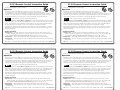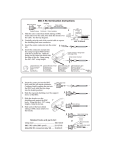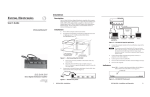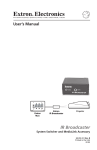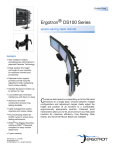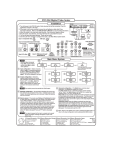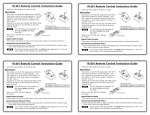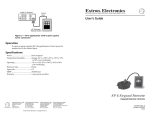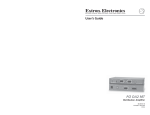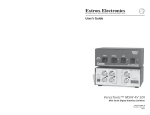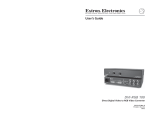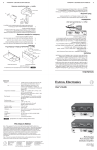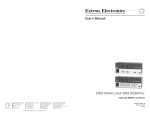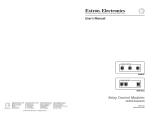Download Extron electronic Extron Electronics Switch IR 701 User's Manual
Transcript
IR 701 Remote Control Instruction Guide Install two AAA batteries as shown at right. Operation The buttons on the IR 701 duplicate the System 7SC‘s front panel controls for normal operation. See the other side of this card for details. The switcher responds to commands from the IR 701 as if that button or knob were pressed or rotated on the switcher. From a distance of no more than 30 feet, the IR 701 sends infrared (IR) signals to the System 7SC via the switcher’s front panel IR port or the IR port of an optional SCP 200 or SCP 250 control pad. Setup operations cannot be performed from the IR 701. IR 701 Remote Control Instruction Guide Install two AAA batteries as shown at right. Operation The buttons on the IR 701 duplicate the System 7SC‘s front panel controls for normal operation. See the other side of this card for details. The switcher responds to commands from the IR 701 as if that button or knob were pressed or rotated on the switcher. From a distance of no more than 30 feet, the IR 701 sends infrared (IR) signals to the System 7SC via the switcher’s front panel IR port or the IR port of an optional SCP 200 or SCP 250 control pad. Setup operations cannot be performed from the IR 701. The three Display buttons (Power, Mute, and Mode) will not function until IR and/or RS-232 commands have been stored in their memories. Each Display button can also have a Room command associated with it. Each Room button and each input selection button can also have an IR command and/or an RS-232 command associated with it. Refer to the System 7SC User’s Manual for details. The three Display buttons (Power, Mute, and Mode) will not function until IR and/or RS-232 commands have been stored in their memories. Each Display button can also have a Room command associated with it. Each Room button and each input selection button can also have an IR command and/or an RS-232 command associated with it. Refer to the System 7SC User’s Manual for details. Commands are transmitted from the switcher’s RS-232 projector control port, IR Emitter, or optional IR Broadcaster when the corresponding button is pressed on the IR 701, the SCP control pad, or the switcher’s front panel. Commands are transmitted from the switcher’s RS-232 projector control port, IR Emitter, or optional IR Broadcaster when the corresponding button is pressed on the IR 701, the SCP control pad, or the switcher’s front panel. Control functions Display Power — After the System 7SC switcher is programmed (set up) with learned or downloaded commands, press this button to toggle the projector’s power on or off. The switcher’s LCD shows DISPLAY POWER EXECUTING COMMAND during projector power up or down. Display Mute — After setup, this button functions as the display’s video mute on/off switch. Display Mode — After the switcher is set up, this button activates any RS-232 or IR command stored in its memory. Vol + and - — Press these buttons to adjust the volume of the variable audio output. (See other side.) IR 701 Remote Control Instruction Guide Install two AAA batteries as shown at right. Operation The buttons on the IR 701 duplicate the System 7SC‘s front panel controls for normal operation. See the other side of this card for details. The switcher responds to commands from the IR 701 as if that button or knob were pressed or rotated on the switcher. From a distance of no more than 30 feet, the IR 701 sends infrared (IR) signals to the System 7SC via the switcher’s front panel IR port or the IR port of an optional SCP 200 or SCP 250 control pad. Setup operations cannot be performed from the IR 701. Control functions Display Power — After the System 7SC switcher is programmed (set up) with learned or downloaded commands, press this button to toggle the projector’s power on or off. The switcher’s LCD shows DISPLAY POWER EXECUTING COMMAND during projector power up or down. Display Mute — After setup, this button functions as the display’s video mute on/off switch. Display Mode — After the switcher is set up, this button activates any RS-232 or IR command stored in its memory. Vol + and - — Press these buttons to adjust the volume of the variable audio output. (See other side.) IR 701 Remote Control Instruction Guide Install two AAA batteries as shown at right. Operation The buttons on the IR 701 duplicate the System 7SC‘s front panel controls for normal operation. See the other side of this card for details. The switcher responds to commands from the IR 701 as if that button or knob were pressed or rotated on the switcher. From a distance of no more than 30 feet, the IR 701 sends infrared (IR) signals to the System 7SC via the switcher’s front panel IR port or the IR port of an optional SCP 200 or SCP 250 control pad. Setup operations cannot be performed from the IR 701. The three Display buttons (Power, Mute, and Mode) will not function until IR and/or RS-232 commands have been stored in their memories. Each Display button can also have a Room command associated with it. Each Room button and each input selection button can also have an IR command and/or an RS-232 command associated with it. Refer to the System 7SC User’s Manual for details. The three Display buttons (Power, Mute, and Mode) will not function until IR and/or RS-232 commands have been stored in their memories. Each Display button can also have a Room command associated with it. Each Room button and each input selection button can also have an IR command and/or an RS-232 command associated with it. Refer to the System 7SC User’s Manual for details. Commands are transmitted from the switcher’s RS-232 projector control port, IR Emitter, or optional IR Broadcaster when the corresponding button is pressed on the IR 701, the SCP control pad, or the switcher’s front panel. Commands are transmitted from the switcher’s RS-232 projector control port, IR Emitter, or optional IR Broadcaster when the corresponding button is pressed on the IR 701, the SCP control pad, or the switcher’s front panel. Control functions Display Power — After the System 7SC switcher is programmed (set up) with learned or downloaded commands, press this button to toggle the projector’s power on or off. The switcher’s LCD shows DISPLAY POWER EXECUTING COMMAND during projector power up or down. Display Mute — After setup, this button functions as the display’s video mute on/off switch. Display Mode — After the switcher is set up, this button activates any RS-232 or IR command stored in its memory. Vol + and - — Press these buttons to adjust the volume of the variable audio output. (See other side.) Control functions Display Power — After the System 7SC switcher is programmed (set up) with learned or downloaded commands, press this button to toggle the projector’s power on or off. The switcher’s LCD shows DISPLAY POWER EXECUTING COMMAND during projector power up or down. Display Mute — After setup, this button functions as the display’s video mute on/off switch. Display Mode — After the switcher is set up, this button activates any RS-232 or IR command stored in its memory. Vol + and - — Press these buttons to adjust the volume of the variable audio output. (See other side.) IR 701 Remote Control Instruction Guide, continued IR 701 Remote Control Instruction Guide, continued CONTROL DISP PWR DISP MUTE MODE CONTROL ROOM 1 ROOM 2 COLOR TINT BRIGHT CONT DETAIL ADJUST DISP PWR DISP MUTE MODE ROOM 1 ROOM 2 1 2 3 4 5 COLOR TINT BRIGHT CONT DETAIL ADJUST VOLUME MENU Control Functions Display Power Audio Display Mute 1 2 3 4 5 6 7 DISPLAY INPUT 7 VIDEO VIDEO S-VIDEO S-VIDEO AUDIO COMPUTER Mute LL Volume Mode VOLUME BRIGHT CONT NEXT IR RX LEARN MENU ADJUST Control Functions VOLUME TX RX RR DETAIL MENU DISPLAY DISPLAY MUTE 6 7 S-VIDEO S-VIDEO IR RX LEARN TX RX AUDIO MAX/ MODE DISPLAY AUDIO COMPUTER Mute Volume Mode SYSTEM 7SC IR MIN VOLUME DISPLAY POWER ol ntr lay er Disp Pow Fun e Aud io n ctio 3 4 8 MODE lay 8 30 feet max. Display Power Display Mute Mute Mode Volume Input Selection 2 3 4 5 6 8 9 0 7 SHIFT Image Adjustments CONT IR 701 System Remote Room 2 SHIFT Image Adjustments TINT BRIGHT DETAIL IR 701 System Remote IR 701 68-543-01, Rev. B 03 02 Printed in the USA. Input selection buttons — Press the button(s) for the number of the desired input, then press the Enter button to select that input. The corresponding button lights on the System 7SC’s front panel. www.extron.com The + and - centering (H-Shift, V-Shift) and picture adjustment controls (Color, Tint, Brightness, Contrast, and Detail) increment or decrement the adjustment settings. While Executive Mode is active, adjustments cannot be made; adjustment controls are locked in Executive Mode. Extron Electronics, USA Extron Electronics, Europe Extron Electronics, Asia Extron Electronics, Japan 1230 South Lewis Street Anaheim, CA 92805 USA 714.491.1500 Fax 714.491.1517 Beeldschermweg 6C 3821 AH Amersfoort The Netherlands +31.33.453.4040 Fax +31.33.453.4050 135 Joo Seng Road, #04-01 PM Industrial Building Singapore 368363 +65.6383.4400 Fax +65.6383.4664 Daisan DMJ Building 6F 3-9-1 Kudan Minami Chiyoda-ku, Tokyo 102-0074 Japan +81.3.3511.7655 Fax +81.3.3511.7656 Audio Display Mute 1 2 3 ROOM 2 COLOR TINT BRIGHT CONT 4 5 6 7 DETAIL ADJUST S-VIDEO S-VIDEO AUDIO LL Mode COMPUTER RR DETAIL IR RX LEARN TX RX DISP PWR DISP MUTE MODE ROOM 1 ROOM 2 1 2 3 4 5 COLOR TINT BRIGHT CONT MENU ADJUST Control Functions VOLUME System 7SC Front Panel MENU DISPLAY MUTE Audio Display Mute 6 7 DETAIL S-VIDEO S-VIDEO IR RX LEARN TX RX AUDIO MAX/ MODE Volume Mode SYSTEM 7SC IR MIN VOLUME AUDIO RR System 7SC Front Panel ADJUST IR RX LEARN TX RX AUDIO SYSTEM 7SC ol ntr lay er Disp Pow Co Fun ns lay DispMut ctio e 9 0 2 Sele n ctio 3 6 4 7 4 5 6 7 8 ments Room 2 SHIFT Mute Mode Volume 5 6 9 0 7 8 CONT IR 701 System Remote SHIFT TINT DETAIL ENTER Room 2 CONT Image Adjustments BRIGHT DETAIL IR 701 System Remote IR 701 68-543-01, Rev. B 03 02 Printed in the USA. System 7SC 40 40 www.extron.com 30 feet max. Input selection Input selection buttons — Press the button(s) for the number of the desired input, then press the Enter button to select that input. The corresponding button lights on the System 7SC’s front panel. Control Functions Display Power Audio Display Mute Mute Mode Volume BRIGHT 4 Room 1 COLOR Image Adjustments Audio Display Mute Input Selection 2 3 mo Control Functions Display Power SCP 250 SCP 250 Room 1, Room 2 — These toggle the switcher’s relay contacts to control items such as lights and display screens. COLOR 1 IR 701 Remote ENTER Room 1 30 feet max. 701 te Re 40 7 IR Daisan DMJ Building 6F 3-9-1 Kudan Minami Chiyoda-ku, Tokyo 102-0074 Japan +81.3.3511.7655 Fax +81.3.3511.7656 ut Extron Electronics, Japan 3 ENTER Adjust T IL The + and - centering (H-Shift, V-Shift) and picture adjustment controls (Color, Tint, Brightness, Contrast, and Detail) increment or decrement the adjustment settings. While Executive Mode is active, adjustments cannot be made; adjustment controls are locked in Executive Mode. 135 Joo Seng Road, #04-01 PM Industrial Building Singapore 368363 +65.6383.4400 Fax +65.6383.4664 2 Image BRIGH DETA TINT Extron Electronics, Asia 1 R Adjustments Beeldschermweg 6C 3821 AH Amersfoort The Netherlands +31.33.453.4040 Fax +31.33.453.4050 ROOM 2 SHIFT COLO Input selection buttons — Press the button(s) for the number of the desired input, then press the Enter button to select that input. The corresponding button lights on the System 7SC’s front panel. Extron Electronics, Europe ROOM 1 TINT Input selection 1230 South Lewis Street Anaheim, CA 92805 USA 714.491.1500 Fax 714.491.1517 io 8 CONT 40 Extron Electronics, USA Aud 6 tem www.extron.com 5 Inp System 7SC Sys mo 701 te Re IR tem IR 701 System Remote IR 701 NEXT MAX/ MODE 2 SCP 250 SCP 250 BRIGHT DETAIL MUTE m Sys CONT 4 Roo 2 IR 701 Remote ENTER Image Adjustments DETAIL e 1 m TINT BRIGHT IR 701 System Remote Volum m 8 Roo ments T Input Selection 2 3 0 7 Roo 6 9 4 1 5 5 n ctio 3 7 m 4 Mute 1 io 6 0 Roo 3 Room 1, Room 2 — These toggle the switcher’s relay contacts to control items such as lights and display screens. COLOR Image Adjustments TINT CONT IR Aud Sele 9 2 ENTER Adjust SHIFT SHIFT COLOR VOLUME e 2 ut 5 1 Image BRIGH IL Room 2 8 Room 2 MIN lay 0 ROOM 2 R DETA MENU DISPLAY ns DispMut 9 ROOM 1 SHIFT COLO 1 e TINT CONT Room 1 4 ENTER VOLUME SYSTEM 7SC POWER ctio 8 7 0 COMPUTER Fun 6 9 7 Room 1 DISPLAY ol ntr lay er Disp Pow 5 DETAIL IR RX LEARN TX RX Mode Volum Inp 4 6 68-543-01, Rev. B 03 02 Printed in the USA. BRIGHT CONT COMPUTER Co Mute 1 Input Selection 2 3 5 ADJUST NEXT DISPLAY INPUT 7 VIDEO VIDEO Mute NEXT COMPUTER POWER Display Power LL SYSTEM 7SC DISPLAY Mode 1 Volume VOLUME BRIGHT CONT NEXT DISPLAY INPUT 7 VIDEO VIDEO Mute Volume Mute Mode Input Selection 2 3 CONTROL ROOM 1 MENU Control Functions Audio Display Mute 1 IR 701 Remote Control Instruction Guide, continued VOLUME Display Power Control Functions Display Power Adjustments DETAIL ENTER CONT 30 feet max. BRIGHT Room 1 COLOR 40 Input selection Room 2 Audio 1 40 Room 1, Room 2 — These toggle the switcher’s relay contacts to control items such as lights and display screens. COLOR Control Functions SCP 250 System 7SC ENTER CONTROL DISP MUTE 7 0 IR 701 Remote Control Instruction Guide, continued DISP PWR 6 Daisan DMJ Building 6F 3-9-1 Kudan Minami Chiyoda-ku, Tokyo 102-0074 Japan +81.3.3511.7655 Fax +81.3.3511.7656 Sele 135 Joo Seng Road, #04-01 PM Industrial Building Singapore 368363 +65.6383.4400 Fax +65.6383.4664 2 Beeldschermweg 6C 3821 AH Amersfoort The Netherlands +31.33.453.4040 Fax +31.33.453.4050 ut 1230 South Lewis Street Anaheim, CA 92805 USA 714.491.1500 Fax 714.491.1517 Inp mo Extron Electronics, Japan 7 SCP 250 IR 701 Remote 701 te Re www.extron.com Extron Electronics, Asia ments IR 9 7 Room 1 The + and - centering (H-Shift, V-Shift) and picture adjustment controls (Color, Tint, Brightness, Contrast, and Detail) increment or decrement the adjustment settings. While Executive Mode is active, adjustments cannot be made; adjustment controls are locked in Executive Mode. Extron Electronics, Europe tem Sys 40 Input selection buttons — Press the button(s) for the number of the desired input, then press the Enter button to select that input. The corresponding button lights on the System 7SC’s front panel. Extron Electronics, USA 6 Adjust T IL Adjustments IR 701 System Remote 5 Image BRIGH DETA 6 TINT DETAIL 4 R 5 BRIGHT CONT 3 2 TINT 2 m Image Adjustments Roo mo 701 te Re IR tem Sys COLOR 1 SHIFT COLO Input selection SHIFT ROOM 2 TINT CONT Room 1, Room 2 — These toggle the switcher’s relay contacts to control items such as lights and display screens. Room 2 4 ROOM 1 ENTER 40 ENTER Room 1 e 1 2 0 SCP 250 1 Volum m 8 m 9 SCP 250 IR 701 Remote System 7SC 0 7 Roo 6 9 4 5 5 n ctio 3 4 Mute 1 io Roo ments ns DispMut ctio Aud 3 Adjust T IL SYSTEM 7SC Co e 2 Image BRIGH DETA TX RX AUDIO MAX/ MODE IR lay 7 1 1 R 8 MUTE VOLUME ns DispMut 6 m ROOM 2 SHIFT COLO 7 IR RX LEARN MIN ctio Sele 0 Roo ROOM 1 TINT CONT 6 NEXT DISPLAY Fun 2 ut e ENTER 5 MENU COMPUTER Mode Input Selection 2 3 Volum Inp 9 4 ADJUST VOLUME SYSTEM 7SC System 7SC Front Panel ol ntr lay er Disp Pow Mute 1 5 1 DETAIL IR RX LEARN TX RX RR Co Mode Input Selection 2 3 BRIGHT CONT NEXT INPUT 7 VIDEO VIDEO NEXT COMPUTER POWER Audio Display Mute LL SYSTEM 7SC System 7SC Front Panel Display Power Adjustments The + and - centering (H-Shift, V-Shift) and picture adjustment controls (Color, Tint, Brightness, Contrast, and Detail) increment or decrement the adjustment settings. While Executive Mode is active, adjustments cannot be made; adjustment controls are locked in Executive Mode. Extron Electronics, USA Extron Electronics, Europe Extron Electronics, Asia Extron Electronics, Japan 1230 South Lewis Street Anaheim, CA 92805 USA 714.491.1500 Fax 714.491.1517 Beeldschermweg 6C 3821 AH Amersfoort The Netherlands +31.33.453.4040 Fax +31.33.453.4050 135 Joo Seng Road, #04-01 PM Industrial Building Singapore 368363 +65.6383.4400 Fax +65.6383.4664 Daisan DMJ Building 6F 3-9-1 Kudan Minami Chiyoda-ku, Tokyo 102-0074 Japan +81.3.3511.7655 Fax +81.3.3511.7656 1 Input Selection 2 3 5 6 9 0 4 7 8 ENTER Room 1 Room 2 SHIFT COLOR TINT CONT Image Adjustments BRIGHT DETAIL IR 701 System Remote IR 701 68-543-01, Rev. B 03 02 Printed in the USA.