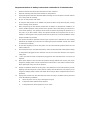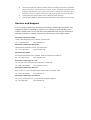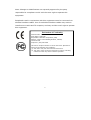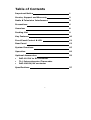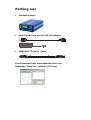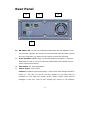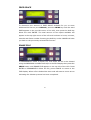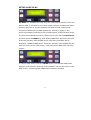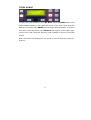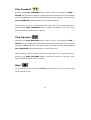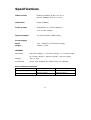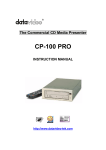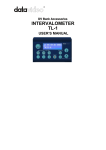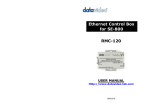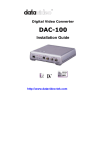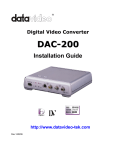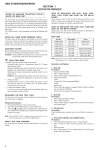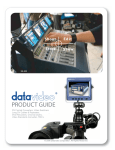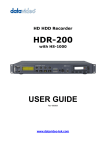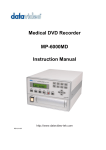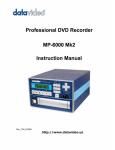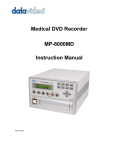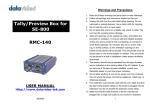Download Datavideo DV Bank User's Manual
Transcript
COOL DV TOOLS DV Bank FireWire DV Recorder Operation Manual http://www.datavideo-tek.com Important Notice of Safety Instruction and Radio & TV Interference 1. Read all of these instructions and save them for later reference. 2. Follow all warnings and instructions marked on the products. 3. Unplug this product from the wall outlet before cleaning. Do not use liquid or aerosol cleaners. 4. Do not use this product near water. 5. Do not place this product on an unstable cart, stand or table. The product may fall, causing Use a damp cloth for cleaning. serious damage to the product. 6. Slots and openings on the cabinet and the back or bottom are provided for ventilation. To ensure reliable operation of the product and to protect it from overheating, do not block or cover these openings. The openings should never be blocked by placing the products on a bed, sofa, rug or other similar surface. This product should never be placed near or over a radiator or heat register. This product should not be placed in a built-in installation unless proper ventilation is provided. 7. This product should be operated from the type of power source indicated on the marking label of the AC adapter. If you are not sure of the type of power available, consult your dealer or local Power Company. 8. Do not allow anything to rest on the power cord. Do not locate this product where the cord will be walked on. 9. If an extension cord is used with this product, make sure that the total of the ampere ratings on the products plugged into the extension cord to not exceed the extension cord ampere rating. Also 10. , make sure that the total of all products plugged into the wall outlet does not exceed 15 amperes. 11. Never push objects of any kind into this product through cabinet slots as they may touch dangerous voltage points or short out parts that could result in a risk of fire or electric shock. Never spill liquid of any kind on the product. 12. Except as explained elsewhere in this guide, don’t attempt to service this product yourself. Opening and removing those covers that are marked “Do Not Remove” may expose you to dangerous voltage points or other risks. Refer all servicing on those compartments to service personnel. 13. Unplug this product from the wall outlet and refer servicing to qualified service personnel under the following conditions: A. When the power cord or plug is damaged or frayed. B. If liquid has been spilled into the product. C. If the product has been exposed to rain or water. 1 D. If the product does not operate normally when the operating instructions are followed. Adjust only those controls that are covered by the operating instructions since improper adjustment of other controls may result in damage and will often require extensive work by a qualified technician to restore the product to normal operation. E. If the product has been dropped or the cabinet has been damaged. F. If the product exhibits a distinct change in performance, indicating a need for service. Service and Support It is our goal to make your products ownership a satisfying experience. Our supporting staff is available to assist you in setting up and operating your system. Please refer to our web site www.datavideo-tek.com for answers to common questions, support requests or contact your local office below. Datavideo Corporation (USA) 12300-U East Washington Blvd., Whittier, CA 90606 USA Tel: +1 562 696 2324 www.datavideo.us Datavideo Technologies Europe BV Californiedreef 263565 BL Utrecht, The Netherlands Tel: +31 30 261 9656 www.datavideo.info Datavideo UK Limited Unit 2 Waterside Business Park, Hadfield, Glossop, Derbyshire SK131BE UK Tel: +44 1457 851000 www.datavideo.info Datavideo Technologies Co., Ltd. 10F, 176 Jian-Yi Rd, Chung Ho City, Taipei Hsien, Taiwan 235 Tel: +886 2 8227 2888 www.datavideo.com.tw Datavideo Technologies China Co. 2F-D, 2 Lane 777, West Guangzhong Rd, Zhabei District, Shanghai, China Tel: +86 21 5603 6599 www.datavideo.cn Datavideo Technologies (S) PTE Ltd. 100 Lor 23, Geylang Rd, #01-03 D’Centennial, Singapore 388398 Tel: +65 6749 6866 www.datavideo.sg 2 Warranty Support one year limited warranty. Radio & Television Interference UNITED STATES: The equipment described in this guide generates and uses radio frequency energy. If it is not installed and used in accordance with the instructions in this guide, it may cause interference with radio and television reception. This equipment has been tested and found to comply with the limits for a Class B digital device, pursuant to Part 15 of the FCC Rules. These limits are designed to provide reasonable protection against harmful interference in a residential installation. This equipment generates, uses and can radiate radio frequency energy and, if not installed and used in accordance with the instructions, may cause harmful interference to radio communications. However, there is no guarantee that interference will not occur in a particular installation. If this equipment does cause harmful interference to radio or television reception, which can be determined by turning the equipment off and on, the user is encouraged to try to correct the interference by one or more of the following measures: Reorient or relocate the receiving antenna. Increase the separation between the equipment and receiver. Connect the equipment into an outlet on a circuit different from that to which the receiver is connected. Consult the dealer or an experienced radio/TV technician for help. If necessary, you should consult your dealer or experienced radio/television technician for additional suggestions. You may find helpful the following booklet, prepared by the Federal Communications Commission: How to Identify and Resolve Radio-TV Interference Problems. This booklet is available from the United States Government Printing Office, Washington, D.C. 20402. The booklet number is 004-000-00345-4. 3 Note: Changes or Modifications not expressly approved by the party responsible for compliance could void the users right to operate this equipment. Peripherals used in conjunction with this equipment must be connected via shielded interface cables. Use of unshielded interface cables may result in interference to radio and TV reception, and may void the user’s right to operate this equipment. Declaration of Conformity Model Number: DN-100 Trade Name: Datavideo Responsible: Datavideo Corporation (USA) Address: 12300-U East Washington Blvd., Whittier, CA 90606 USA Telephone: (562) 696-2324 This device complies with Part 15 of the FCC Rules. Operation is subject to the following two conditions: (1) This device may not cause harmful interference. (2) This device must accept any interference received, including interference that may cause undesired operation. 4 Table of Contents Important Notice 1 Service, Support and Warranty 2 Radio & Television Interference 3 Precautions 6 Overview 8 Packing List 9 Key Features 10 Front Panel Control & LCD 12 Rear Panel 13 System Functions 15 Operation 19 Optional Accessories 23 DAC-10 YUV to DV converter TL-1 Intervalometer/Transcoder DAC-100 DV/AV converter Specifications 27 5 Precautions o Handling Proper attention should be given when handling the unit. Operational Handling Try to avoid moving the unit while it is being operated; normal body motion is acceptable. Avoid moving the unit with quick, hard disruptions. Try to avoid using the unit on a surface with noticeable vibration. Do not drop or bang the unit while operating; damage could occur. Non-Operational Handling Avoid dropping the unit onto hard surfaces; damage could occur. o Ventilation The unit should be operated with adequate space around it so that proper heat ventilation is accomplished. Do not operate the unit inside of an airtight, non-ventilated container. Do not block airflow from the fan at the rear panel. Always ensure there is proper ventilation around the unit. Allow at least 1-1/8 inch / 3 cm of clearance space around the unit with at least 2 inches / 5 cm of clearance from the rear panel near the fan. o Heat Do not use the unit near sources of heat that exceed 130° F / 55° C. It is also CRITICALLY IMPORTANT not to use the unit in temperatures lower than 40° F / 5° C. o Moisture Do not use or store the unit in high humidity environments. Avoid using near an area where water could be sprayed upon the unit. o Altitude The low concentration of oxygen in the air at high altitudes may cause the heads to crash. Do not use the unit in altitudes at greater than 9,850 ft. / 3,000 m above sea level. 6 o Transporting Care should be exercised when transporting the unit. o Electrical Power Connect the unit to electrical power sources utilizing the power cord supplied or to the Datavideo NMH Battery Pack (DVB-126) using its connector cable. Do not use any other unapproved power sources. o Maintenance Keep the unit clean and dust free. Ensure that there is no blockage by debris near or around the cooling fan on the rear panel. o Damage Although the DV Bank is an outstanding example of leading edge technology, excellence in engineering and quality and care in manufacturing, it is a precision instrument, which, like an expensive digicam or DVD player, is sensitive to mechanical, electronic and environmental harm. Treat your DV Bank with care and it will provide years of uninterrupted service. 7 Overview Smart, Easy and Dependable Video Disc Drives DV Bank is the industry-standard, stand-alone solution that allows video professionals to capture digital video (DV) content directly to a high performance disk drive-based system while shooting or anytime afterwards. Once your video is captured on the DV Bank, it can be quickly and easily accessed in a non-linear fashion for in-field review and logging. DV Bank’s FireWire (IEEE-1394) interface allows direct capture from Digital camcorders, VTR’s or mixers. With its simple and dependable VTR-style controls, the DV Bank is very easy to use and integrates seamlessly with your existing studio and location equipment. Smarter and easier than ordinary computer interfaced drives, DV Bank FireWire DV Recorder is an advanced hard drive video recorder/editor with sophisticated interface capability. DV Bank has a built in special purpose processor for all user controls and management and utilizes at 120 Gigabyte hard disc drive giving you 9 hours of DV storage time. DV Bank is smart, works equally well with both Mac’s and PC’s and includes PC/1394 edit software (contact our Support Staff for Mac software availability). DV Bank’s innovative processor completely integrates all system and communication functions providing unprecedented “instant-on” service, eliminating the frustrating computer boot-up time lag that’s typical of computer-dependant devices. This integrated approach also eliminates compatibility issues with external hard drives, special holders and other accessories. Significantly, DV Bank’s proprietary processor also manages hard disk functions more reliably than computer-driven storage systems. It’s exactly what every video pro is looking for…the smart, easy and dependable choice. 8 Packing List DV Bank system Main Power Cord and AC/DC 12V Adaptor IEEE1394 “Firewire” Cable Free Download from www.datavideo-tek.com Datavideo “Easy Cut” software (PC Only) 9 Key Features o Loss less Capture The DV Bank allows you to record live to disk while shooting. o Random Access Instant navigation from clip to clip; you no longer need to shuttle through hours of unwanted tape footage. o Compact Size The DV Bank’s reduced size and low weight make it ideal for field use and mobile and location production set-ups while also minimizing the use of your valuable, limited studio space. o Rugged and Reliable Unlike competing products, the DV Bank is a stand-alone, “appliance-like” product that’s fully integrated and includes everything you need for professional DV video record, edit, and playback applications. DV Bank’s integrated approach eliminates potential compatibility issues that arise from customer installation of hard drives and computer-interfaced DV recording systems while enhancing ruggedness and portability. o Easy to Use The DV Bank is as easy to use as a VTR. Its simple VTR-style controls are located on the front panel with a highly readable LCD that clearly shows mode, time code, and file information. o Control from a Mac or PC You can also manage the DV Bank directly from a Macintosh or a PC just like your FireWire (IEEE-1394) DV camcorder. Virtually all PC or Macintosh software that supports the industry standard AV/C command set can control the DV Bank adding a full-range of capabilities for capture and edit functions. o Simultaneous Record/View DV Bank allows you to easily record a DV file while simultaneously 10 reviewing it on a monitor of your choice. Now there’s no need to squint at the tiny LCD screen on your digicam or bang heads with your DP while you both try to see what you’re shooting. Simultaneous Record/View also enables you to choose the best “takes” or make rough-cuts on-the-fly, while on location, before you get back to your post-production studio. o Flexible Capabilities You can record directly to your DV Bank from any DV source (camera, computer or HD) or from any analog video source (using Datavideo’s Y.U.V. to DV Converter. (DAC-10 or DAC-100…) o Logistics and Production Made Simple DV Bank is so smart, so easy and so dependable that it helps you simplify your production process and logistics. You can shoot a new scene while your editor is cutting the previous scene. You can transfer your DV files easily, freeing-up valuable time for more important tasks. And, you can bookmark the best takes for quicker, non-linear editing back at your postproduction facility. 11 Front Panel Control 12 11 10 13 1 9 2 3 4 5 6 7 8 1. POWER: Toggles the unit on and off. 2. FireWire (IEEE1394) 4-pin connector 3. SOFT KEY: Depending on the MENU mode chosen, when pressed, this key has the following functions: Faster, Next, Forward. Your Soft Key choice appears directly above the key on the display panel (see Item 13 below). 4. Infrared Receiver Window: (Reserved) 5. SOFT KEY: Depending on the MENU mode chosen, when pressed, this key has the following functions: Slower, Previous, Reverse Your Soft Key choice appears directly above the key on the display panel (see Item 13 below). 12 6. STOP: Pressing this key will halt all play and record actions. 7. SEARCH: This key will cycle through a choice of destinations within the current file. Every press on the SEARCH key will search the file in increments of 25% of the file size. 8. RECORD: Press and hold on this key then press on the PAUSE/Play key will start a recording session. 9. PLAY/PAUSE: This key is used to pause or Play function. 10. PLAY FORWARD: This key is used for selecting fast forward play with 2X speed. 11. PLAY REVERSE: This key is used for selecting fast reverse play with 2X speed. 12. LCD: The LCD provides all the information needed for you to successfully navigate, choose and edit DV files that you have stored on the DV Bank from your DV camera, DVD, VTR, computer or other input device. Additionally, the functions you choose by pressing the MENU button are indicated on the LCD along with corresponding labels for the designated Soft Keys functions. 13. MENU: Mode selection. FILE FREE SPACE ERASE FILE SETUP LOOP PLAY TOTAL SPACE displays 13 Rear Panel 14 15 16 17 14 RS-232 to PC: Connect a proprietary Datavideo RS-232 Adapter to PC for firmware upgrade. Or connect an external Datavideo DV Bank remote box with extension key pad to wired remote control the DV Bank 15 6-Pin FireWire (IEEE-1394): To cascade another DV Bank or external IEEE1394 devices or you may connect it Datavideo DAC-2/DAC-100 for video preview/monitoring. 16 Fan Outlet: For heat dissipation. 17 Power Input (12V/3.75A): Caution: DV Bank requires accurate +12DC input with voltage deviation within +/- 5% (DC +11.4V to +12.6V), please do not input with an unstable or over spec DC power source, which might cause serious damage to the unit, such as Car charger DC source is not allowed. 14 System Functions Press on the “ “ button to switch the function items: FILE FREE SPACE ERASE FILE SETUP LOOP PLAY TOTAL SPACE displays FILE: The default, and most often used, LCD view is the FILE menu, which displays the file number (1 through 99), the time code, and the Soft Key functions PREVIOUS and NEXT. The Soft Keys allow you to quickly select any of the files stored on the DV Bank. When you select a file a time code appears in the upper right corner of the LCD showing the exact length of time of the DV file. You can then either choose to play that file using the PLAY/PAUSE key or select one of the other functions, using the MENU key. The DV Bank is capable of storing up to 99 different DV files, which are stored in a continuous loop-like environment. For example, pressing NEXT when at file 99 will select file 1, pressing PREVIOUS when at file 1 will select file 99. 15 FREE SPACE To determine the amount of FREE SPACE available for you to store additional DV files on your DV Bank, press the MENU key until the word FREE appears in the top left corner of the LCD, then press the Soft Key below the word ENTER. The total amount of free space available will appear in the top right corner of the LCD and is shown in hours, minutes, seconds and frame number. Pressing the Soft Key under CANCEL will take you back to the previously selected FILE screen. ERASE FILE To PERMANENTLY erase a chosen file, first select the file to be deleted using the PREVIOUS and NEXT Soft Keys in the FILE display then press the MENU button until ERASE FILE appears in the top left of the LCD. Press ENTER to PERMANENTLY delete the file, press CANCEL to return to the FILE display. When a file is deleted the time code will reset to 00:00:00:00 indicating the deletion process has been completed. 16 SETUP LOOP PLAY DV Bank is a versatile tool. Not only can it be used to transfer, store and edit DV files, it can also be used as a robust, tamper-resistant DV player enabling the user to choose between files and to show continuously running DV without the irritating pause for rewind or replay or the annoying hesitation typically found on DVD players, VTRs and laser decks. To utilize this important function, chose the file you wish to LOOP PLAY, and then press the MENU key until SETUP LOOP PLAY appears in the LCD. Press the Soft Key under ENTER and a confirming message will be displayed, “ENABLE LOOP PLAY?” Press the Soft Key under ENTER and the LCD will return to the FILE screen, confirming that LOOP PLAY has been chosen. To cancel LOOP PLAY, press the MENU button until SETUP LOOP PLAY appears, then press the Soft Key under CANCEL. The LCD will return to the FILE screen, confirming that LOOP PLAY has been canceled. 17 TOTAL SPACE To verify the total capacity of your DV Bank, press the MENU button until TOTAL SPACE appears in the upper left corner of the LCD. Then press the Soft Key under the word ENTER and the total space available, as if there were no DV files stored on your DV Bank, will appear in the upper right corner of the LCD. Press the Soft Key under CANCEL to return to the FILE screen. Note: File times are displayed in the mode of “Hours: Minutes: Seconds: Frames”. 18 Operation Record “ “+“ “ Press and Hold on “ ” and then ” Press on the “ Pressing the RECORD+PLAY/PAUSE buttons to start a new video file recording, it will record from the very first frame. Note: if recording is stopped by pressing the STOP button and is immediately followed by pressing the RECORD+PLAY/PAUSE button, then recording will continue from where it was stopped. While recording directly from a Digicam, to record another scene or viewpoint, adding it sequentially to the existing file beginning at the last frame where the previous scene ended. Just press the STOP (or PLAY/PAUSE) button, then when you’re ready to record the new segment, press the RECORD+PLAY/PAUSE button and the new footage will be appended into the existing file. Note: it is not possible to record over a previously saved file without “Erase” the file in advance. 19 Play Forward “ “ Pressing the PLAY FORWARD button when a file is not playing (STOP or PAUSE was previously selected) starts playing the selected file in the forward direction at 2X speed. If the file was playing in reverse direction, then pressing PLAY FORWARD switches playback to forward direction. When playing a file at a speed other than real time in the forward direction, pressing the PLAY FORWARD button resets the speed to real time (See Fast-Forward and Slow-Motion, below.). Play Reverse “ “ Pressing the PLAY REVERSE button when a file is not playing (STOP or PAUSE was previously selected) starts playing the selected file in the reverse direction at 2X speed. If the file was playing in forward direction, then pressing PLAY REVERSE switches playback to reverse direction. When playing a file at a speed other than real time in the reverse direction, pressing the PLAY REVERSE button resets the speed to real time (See Fast-Forward and Slow-Motion, below.). Stop “ “ To stop playing a file, press the STOP button at any time; your monitor will have a blank screen. 20 Play / Pause “ “ Pressing the PLAY/PAUSE button to play back the selected file. Pressing again to pause the play function and the current frame will remain visible on your monitor, being continuously updated by the microprocessor. Under Pause mode, pressing the Soft Key buttons repeatedly will advance the frame FORWARD or REVERSE in the desired direction. Selecting a File To select a specific file use the two Soft Keys located under the LCD display. These Soft Keys take on the ability to move to either the PREVIOUS or NEXT file stored in the DV Bank. When the DV Bank is initially powered up, file number 1 is automatically selected and shown in the LCD display. During use, the last file accessed will remain selected unless the power is turned off. The DV Bank is capable of storing up to 99 different DV files, which are stored in a continuous loop-like environment. For example, pressing NEXT when at file 99 will select file 1, pressing PREVIOUS when at file 1 will select file 99. Fast Forward You can increase the speed of the replay of your DV file by pressing the Soft Key under the word FASTER (on the LCD) during PLAY FORWARD or PLAY REVERSE. Each time you press the Soft Key the speed of replay is doubled, up to a maximum of 32X the original speed of your DV. 21 Slow Motion On the DV Bank you can also easily reduce the speed of the replay of your DV file by pressing the Soft Key under the word SLOWER (on the LCD) during PLAY FORWARD or PLAY REVERSE. Each time you press the Soft Key the speed of replay is halved, up to a maximum of 1/32 the original speed of your DV. Deleting a File With this choice, the Soft Keys take on the options of DELETE and CANCEL. The file to be deleted is the current file indicated in the LCD display. Once the Soft Key under the word DELETE is pressed, the file is PERMANENTLY erased and the time code is reset to 00:00:00:00. Search ” “ The SEARCH function works within a selected file only when the DV Bank is in the “idle mode” using the STOP button. The SEARCH function searches the file in increments of 25% of the file size. For example, to search a file of size 0:00:40:00, pressing the SEARCH button will move to the frame at the first SEARCH file location (0:00:10:00). Press PLAY/PAUSE to view the file beginning at that frame. To move to the next SEARCH file location (0:00:20:00), press the Soft Key under the LCD. Again, press PLAY/PAUSE to view the file beginning at that frame, and so on. 22 Optional Accessories YUV to DV & DV to YUV Bi-Directional Converter (DAC-10) Datavideo’s DAC-10 bridges the gap between digital and analog video editing systems by providing instantaneous cross-format compatibility. The DAC-10 assures that your creative energies are focused on the task at hand rather than on managing the technology, enabling you to work faster and smarter without the usual delay caused by complicated format conversions. Compatible with Macintosh and PC systems and virtually all DV editing software. Convert analog to DV let’s you maintain the quality of your analog tape without generation loss. Includes gen-lock input for Y.U.V. to DV transfer from Betacam. Selectable encoding audio frequency of 32 or 48 KHz for input from VCR, camcorders, Betacam, TV… Compliant with PowerMac and iMac interface. Encode to or decode from the Mac environment. Operates on 12VDC for field or studio use. 23 Intervalometer/Transcorder (TL-1) This uniquely professional device allows you to choose specific time intervals for recording your DV data in both NTSC and PAL. Allows you to choose between intervals of hours, minutes or seconds for time-lapse, security, medical, scientific and creative recording. The TL-1’s microprocessor allows you to keep your camera running, even when not recording. This special feature eliminates the time delay usually associated with camera warm-up and mechanical start-up. It’s the smart, easy, dependable solution to recording at pre-determined intervals. TL-1’s Control Spec: Frame Rate: NTSC: 1~23 frame/time delay PAL: 1~18 frame/time delay Time Delay: 1~59 Seconds 0~59 Minutes 0~23 Hours 24 Composite/S-Video Input-Output (DAC-100) Datavideo’s DAC-100 bridges the gap between digital and analog video editing systems by providing instantaneous cross-format conversions. Using the DAC-100 to convert analog to DV let’s you maintain the quality of your analog tape without generation loss. Selectable encoding audio frequency 32 or 48 KHz for input from VCR, camcorders… Compliant with PowerMac and iMac interface. Encode to or decode from the Mac environment. Operates on 5VDC for field or studio use. The DAC-100 comes ready with DV, Y/C, Composite inputs and outputs for easy conversion across platforms. 25 Specifications Video Format NTSC-DV 25Mbps, 8-bit Y.U.V 4:1:1 PAL-DV 25Mbps, 8-bit Y.U.V 4:2:0 Video Data DV25 (25Mbps) Audio Format Embedded 2-ch (16-bit, 48kHz) or 4-ch (12-bit, 32kHz) Inputs/Outputs 2 X 6-pin FireWire (IEEE-1394) Power Supply Input 100 – 240VAC /1.5A 50-60Hz supply Output 12VDC / 3.75A GENERAL Dimension 6.8 inches (Wide) × 9.7 inches (Deep) × 2.7 inches (High) Or 173mm (Wide) × 246 mm (Deep) × 69 mm (High) Weight 4 lb. /1.8 kg Accessories Power cord, Adaptor, DV cables, Easy-cut software. Environmental Conditions Parameter Ambient Temperature Humidity Operating 5° to 55° C 40° to 130° F 10% to 85% RH 26 Non-operating -40° to 65° C -104° to 150° F 5% to 95% RH P/N: 082060325E1 27