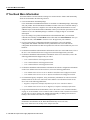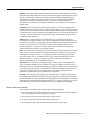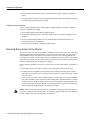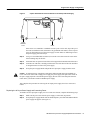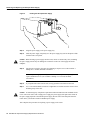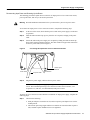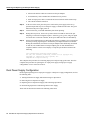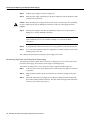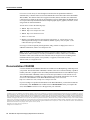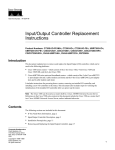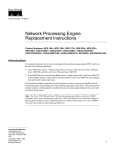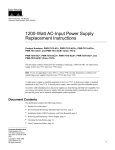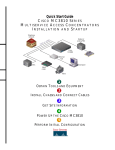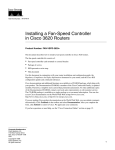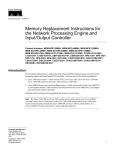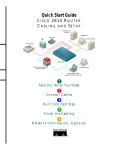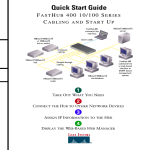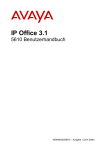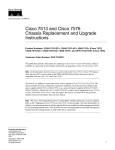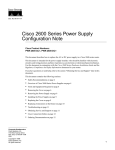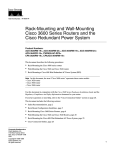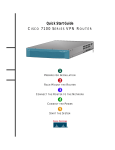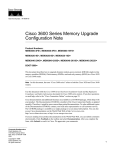Download 280-Watt AC-Input Power Supply Replacement Instructions
Transcript
Text Part Number: 78-3227-07 280-Watt AC-Input Power Supply Replacement Instructions Product Numbers: PWR-7200-AC=, PWR-7200-ACA=, PWR-7200-ACE=, PWR-7200-ACI=, PWR-7200-ACU=, MAS-7200PSCOVER=, CISCO7204=, CISCO7206=, RS7206S=, RS7206VXR=, CISCO7202=, CISCO7204VXR=, CISCO7206VXR= Introduction This document explains how to remove and replace the 280-Watt (W) AC-input power supply in the Cisco 7200 series routers—which consist of the 2-slot Cisco 7202, 4-slot Cisco 7204 and Cisco 7204VXR, and the 6-slot Cisco 7206 and Cisco 7206VXR. It includes instructions for powering down the router, removing an installed power supply, and installing a new power supply. This document also includes steps for verifying the initialization of the system after you power up the router. Note The Cisco 7206VXR and Cisco 7206 can be used as router shelves in a Cisco AS5800 Universal Access Server. References to the Cisco 7200 VXR routers and the Cisco 7200 routers in this document include the Cisco 7206VXR and Cisco 7206 as router shelves in a Cisco AS5800 Universal Access Server, unless indicated otherwise. Contents The following sections are included in this document: • • • • • If You Need More Information, page 2 AC-Input Power Supply Overview, page 3 Installation Prerequisites, page 4 Removing and Replacing the AC-Input Power Supply, page 7 Cisco Connection Online, page 15 Corporate Headquarters Cisco Systems, Inc. 170 West Tasman Drive San Jose, CA 95134-1706 USA Copyright © 1996, 1997, 1998 Cisco Systems, Inc. All rights reserved. 1 If You Need More Information If You Need More Information Your router and the Cisco IOS software running on it contain extensive features and functionality, which are documented in the following resources: • Cisco Documentation CD-ROM package Cisco documentation and additional literature are available in a CD-ROM package, which ships with your product. The Documentation CD-ROM, a member of the Cisco Connection Family, is updated monthly. Therefore, it might be more current than printed documentation. To order additional copies of the Documentation CD-ROM, contact your local sales representative or call customer service. The CD-ROM package is available as a single package or as an annual subscription. If you are reading Cisco product documentation on the World Wide Web, you can submit comments electronically. Click Feedback in the toolbar and select Documentation. After you complete the form, click Submit to send it to Cisco. We appreciate your comments. • For Cisco IOS software configuration information and support, refer to the modular configuration and modular command reference publications in the Cisco IOS software configuration documentation set that corresponds to the software release installed on your Cisco hardware. • For hardware installation and maintenance information on the Cisco 7200 VXR routers, refer to the Cisco 7200 VXR Installation and Configuration Guide that shipped with your router. • For hardware installation and maintenance information on the Cisco 7200 routers, refer to the following publications that shipped with your router: — Cisco 7202 Installation and Configuration Guide — Cisco 7204 Installation and Configuration Guide — Cisco 7206 Installation and Configuration Guide • For hardware installation and maintenance information and software configuration information on the Cisco AS5800 Universal Access Server, refer to the following publications: — Cisco AS5800 Universal Access Server Hardware Installation and Configuration Guide — Cisco AS5800 Universal Access Server Software Installation and Configuration Guide • For international agency compliance, safety, and statutory information for wide-area network (WAN) interfaces for the Cisco 7200 series routers and the Cisco AS5800 Universal Access Server refer to the following publications: — Regulatory Compliance and Safety Information for the Cisco 7200 Series Routers — Cisco AS5800 Universal Access Server Regulatory Compliance and Safety Information • For general information about documentation, refer to the section “Cisco Connection Online,” on page 15, or call customer service at 800 553-6387 or 408 526-7208. Customer service hours are 5:00 a.m. to 6:00 p.m. Pacific time, Monday through Friday (excluding Cisco-observed holidays). You can also send e-mail to [email protected]. Note You can access Cisco IOS software configuration and hardware installation and maintenance documentation on the World Wide Web at http://www.cisco.com, http://www-china.cisco.com, or http://www-europe.cisco.com. 2 280-Watt AC-Input Power Supply Replacement Instructions AC-Input Power Supply Overview AC-Input Power Supply Overview A fully configured Cisco 7200 series router comes equipped with one 280W, AC-input power supply. An optional, second AC-input power supply is available for the router; it must be ordered. The router operates with one installed power supply; however, the second power supply provides hot-swappable, load-sharing redundant power. The faceplate of the 280W AC-input power supply has a green OK LED, a power switch, a handle for removing, installing, and handling the power supply, an AC-input power receptacle, and two captive installation screws (refer to Figure 1). Cisco 7200 Series AC-Input Power Supply Faceplate H6432 Figure 1 Captive installation screw OK LED Power Power switch switch guard AC-input receptacle Handle The AC-input power supply operates between 100 and 240 VAC input voltage and supplies +5V, +12V, –12V, and +3V DC power to the router’s internal components through the router midplane. Note Each AC-input power supply operating at 120 VAC requires a minimum of 5A service. We recommend powering Cisco 7200 series routers from a 120 VAC, 15A receptacle U.S. (240 VAC, 10A international) at the power source. The power supply handle provides a grip point for pulling the power supply out of the router (refer to Figure 1). The two captive installation screws secure the power supply in the router. A modular power cable connects the AC-input power supply to the site AC power source. A cable-retention clip on the power supply secures the cable in the power supply and provides strain relief for the power cable. The power switch turns the power supply on and starts the system. 280-Watt AC-Input Power Supply Replacement Instructions 3 Installation Prerequisites Installation Prerequisites This section provides a list of parts and tools you need to remove and replace the AC-input power supply in the Cisco 7200 series routers. This section also includes safety and ESD-prevention guidelines to help you avoid injury to yourself and damage to the equipment. Tools and Parts Required You need the following tools and parts to remove and replace an AC-input power supply: • • • A new AC-input power supply Number 2 Phillips and a 3/16-inch, flat-blade screwdriver Several cable ties (if the router is mounted in an equipment rack) Safety Guidelines Following are safety guidelines that you should follow when working with any equipment that connects to electrical power or telephone wiring. Warning Only trained and qualified personnel should be allowed to install or replace this equipment. Safety Warnings Warning This warning symbol means danger. You are in a situation that could cause bodily injury. Before you work on any equipment, be aware of the hazards involved with electrical circuitry and be familiar with standard practices for preventing accidents. To see translations of the warnings that appear in this publication, refer to the Regulatory Compliance and Safety Information document that accompanied this device. Waarschuwing Dit waarschuwingssymbool betekent gevaar. U verkeert in een situatie die lichamelijk letsel kan veroorzaken. Voordat u aan enige apparatuur gaat werken, dient u zich bewust te zijn van de bij elektrische schakelingen betrokken risico's en dient u op de hoogte te zijn van standaard maatregelen om ongelukken te voorkomen. Voor vertalingen van de waarschuwingen die in deze publicatie verschijnen, kunt u het document Regulatory Compliance and Safety Information (Informatie over naleving van veiligheids- en andere voorschriften) raadplegen dat bij dit toestel is ingesloten. Varoitus Tämä varoitusmerkki merkitsee vaaraa. Olet tilanteessa, joka voi johtaa ruumiinvammaan. Ennen kuin työskentelet minkään laitteiston parissa, ota selvää sähkökytkentöihin liittyvistä vaaroista ja tavanomaisista onnettomuuksien ehkäisykeinoista. Tässä julkaisussa esiintyvien varoitusten käännökset löydät laitteen mukana olevasta Regulatory Compliance and Safety Information -kirjasesta (määräysten noudattaminen ja tietoa turvallisuudesta). Attention Ce symbole d'avertissement indique un danger. Vous vous trouvez dans une situation pouvant causer des blessures ou des dommages corporels. Avant de travailler sur un équipement, soyez conscient des dangers posés par les circuits électriques et familiarisez-vous avec les procédures couramment utilisées pour éviter les accidents. Pour prendre connaissance des traductions d’avertissements figurant dans cette publication, consultez le document Regulatory Compliance and Safety Information (Conformité aux règlements et consignes de sécurité) qui accompagne cet appareil. 4 280-Watt AC-Input Power Supply Replacement Instructions Safety Guidelines Warnung Dieses Warnsymbol bedeutet Gefahr. Sie befinden sich in einer Situation, die zu einer Körperverletzung führen könnte. Bevor Sie mit der Arbeit an irgendeinem Gerät beginnen, seien Sie sich der mit elektrischen Stromkreisen verbundenen Gefahren und der Standardpraktiken zur Vermeidung von Unfällen bewußt. Übersetzungen der in dieser Veröffentlichung enthaltenen Warnhinweise finden Sie im Dokument Regulatory Compliance and Safety Information (Informationen zu behördlichen Vorschriften und Sicherheit), das zusammen mit diesem Gerät geliefert wurde. Avvertenza Questo simbolo di avvertenza indica un pericolo. La situazione potrebbe causare infortuni alle persone. Prima di lavorare su qualsiasi apparecchiatura, occorre conoscere i pericoli relativi ai circuiti elettrici ed essere al corrente delle pratiche standard per la prevenzione di incidenti. La traduzione delle avvertenze riportate in questa pubblicazione si trova nel documento Regulatory Compliance and Safety Information (Conformità alle norme e informazioni sulla sicurezza) che accompagna questo dispositivo. Advarsel Dette varselsymbolet betyr fare. Du befinner deg i en situasjon som kan føre til personskade. Før du utfører arbeid på utstyr, må du vare oppmerksom på de faremomentene som elektriske kretser innebærer, samt gjøre deg kjent med vanlig praksis når det gjelder å unngå ulykker. Hvis du vil se oversettelser av de advarslene som finnes i denne publikasjonen, kan du se i dokumentet Regulatory Compliance and Safety Information (Overholdelse av forskrifter og sikkerhetsinformasjon) som ble levert med denne enheten. Aviso Este símbolo de aviso indica perigo. Encontra-se numa situação que lhe poderá causar danos físicos. Antes de começar a trabalhar com qualquer equipamento, familiarize-se com os perigos relacionados com circuitos eléctricos, e com quaisquer práticas comuns que possam prevenir possíveis acidentes. Para ver as traduções dos avisos que constam desta publicação, consulte o documento Regulatory Compliance and Safety Information (Informação de Segurança e Disposições Reguladoras) que acompanha este dispositivo. ¡Advertencia! Este símbolo de aviso significa peligro. Existe riesgo para su integridad física. Antes de manipular cualquier equipo, considerar los riesgos que entraña la corriente eléctrica y familiarizarse con los procedimientos estándar de prevención de accidentes. Para ver una traducción de las advertencias que aparecen en esta publicación, consultar el documento titulado Regulatory Compliance and Safety Information (Información sobre seguridad y conformidad con las disposiciones reglamentarias) que se acompaña con este dispositivo. Varning! Denna varningssymbol signalerar fara. Du befinner dig i en situation som kan leda till personskada. Innan du utför arbete på någon utrustning måste du vara medveten om farorna med elkretsar och känna till vanligt förfarande för att förebygga skador. Se förklaringar av de varningar som förkommer i denna publikation i dokumentet Regulatory Compliance and Safety Information (Efterrättelse av föreskrifter och säkerhetsinformation), vilket medföljer denna anordning. Electrical Equipment Guidelines Follow these basic guidelines when working with any electrical equipment: • Before beginning any procedures requiring access to the chassis interior, locate the emergency power-off switch for the room in which you are working. • • • Disconnect all power and external cables before moving a chassis. Do not work alone when potentially hazardous conditions exist. Never assume that power has been disconnected from a circuit; always check. 280-Watt AC-Input Power Supply Replacement Instructions 5 Installation Prerequisites • Do not perform any action that creates a potential hazard to people or makes the equipment unsafe. • Carefully examine your work area for possible hazards such as moist floors, ungrounded power extension cables, and missing safety grounds. Telephone Wiring Guidelines Use the following guidelines when working with any equipment that is connected to telephone wiring or to other network cabling: • • Never install telephone wiring during a lightning storm. • Never touch uninsulated telephone wires or terminals unless the telephone line has been disconnected at the network interface. • Use caution when installing or modifying telephone lines. Never install telephone jacks in wet locations unless the jack is specifically designed for wet locations. Ensuring Easy Access to the Router If your Cisco 7200 series router is installed in a standard 19-inch, 4-post or telco rack, cables from other equipment in the rack may obstruct access to the rear of the router. Also, rack power strips or other permanent fixtures may obstruct access to the router. Review the following guidelines to ensure easy access to the rear of the router when it is installed in a rack. If the router is not installed in a rack, or if you already have clear access to the rear of the router, proceed to the following section “Removing and Replacing the AC-Input Power Supply.” Use the following guidelines to ensure easy access to the rear of the router when it is installed in a rack: • • Ensure that you have at least three to four feet of working space at the rear of the router. • If access to the rear of the router is partially blocked by a power strip or some other permanent rack fixture, detach the router from the rack and carefully slide it forward until there is enough clearance to remove the power supply, the network processing engine, and the subchassis from the router. Detailed steps for detaching the router from the rack are contained in the following section “Removing and Replacing the AC-Input Power Supply.” If cables from other equipment in the rack fall in front of the rear end of the router, carefully gather the cables (using care not to strain them) and use cable ties to anchor them away from the rear of the router. Caution Make sure that at least one other person is available to support the front of the router as you slide it out from the rack and, if necessary, to continue to support it while you remove and insert the power supply, network processing engine, or subchassis. 6 280-Watt AC-Input Power Supply Replacement Instructions Removing and Replacing the AC-Input Power Supply Removing and Replacing the AC-Input Power Supply The following sections explain how to remove and replace the AC-input power supply in a Cisco 7200 series router. Note The procedures for removing and replacing an AC-input power supply in a single or dual power supply configuration are the same for the Cisco 7200 series routers and the Cisco 7206 and Cisco 7206VXR when used as router shelves in the Cisco AS5800 Universal Access Server. Therefore, the illustrations and procedures in the following sections apply to the Cisco 7200 series and the Cisco AS5800 Universal Access Server router shelf, unless indicated otherwise. Caution Do not mix AC- and DC- input power supplies in the same router. Single Power Supply Configuration Removing and replacing the AC-input power supply in a single power supply configuration involves the following tasks: 1 Powering Down the Router and Disconnecting Input Power 2 Removing the AC-Input Power Supply 3 Replacing the AC-Input Power Supply and Connecting Power 4 Reconnecting Input Power and Powering Up the Router These tasks are described in detail in the following subsections. Powering Down the Router and Disconnecting Input Power To power down Cisco 7200 series routers, complete the following steps: Warning This unit might have more than one power cord. To reduce the risk of electric shock, disconnect the two power cords before servicing the unit. Note Before powering down the router, use the copy running-config startup-config command to save the router’s running configuration to nonvolatile memory. Step 1 Facing the rear of the router, place the power switch on the power supply in the OFF (O) position. Step 2 Observe the following items: • • • • The green OK LED on the power supply turns off. The fans stop operating. The LEDs on the I/O controller turn off. The LEDs on the port adapters turn off. This completes the procedure for powering down Cisco 7200 series routers. 280-Watt AC-Input Power Supply Replacement Instructions 7 Removing and Replacing the AC-Input Power Supply To disconnect AC-input power to Cisco 7200 series routers, complete the following steps: Step 1 Unplug the input power cable from the power source. Step 2 Push down on the cable-retention clip that secures the input power cable to the router’s power supply. Step 3 Unplug the other end of the input power cable from the power supply. (See Figure 2.) Figure 2 Disconnecting Power from a Cisco 7200 Series AC-Input Power Supply H6744 Internal fans AC-input receptacle NETWORK PROCESSING ENGINE-150 AC-input power supply Power switch This completes the procedure for disconnecting AC-input power. Removing the AC-Input Power Supply To remove the AC-input power supply from Cisco 7200 series routers, complete the following steps: Step 1 Using a number 2 Phillips or a 3/16-inch, flat-blade screwdriver loosen the two captive screws on the faceplate of the power supply. (See Figure 3.) 8 280-Watt AC-Input Power Supply Replacement Instructions Single Power Supply Configuration Captive Installation Screws and Handle on the AC-Input Power Supply H6745 Figure 3 Captive installation screw Handle If the router is not installed in a standard 19-inch, 4-post or telco rack, skip to Step 5. If the router is installed in a rack, determine if any permanent rack fixtures, such as a power strip, are obstructing access to the power supply. If a rack fixture is obstructing access to the power supply, proceed to Step 2. Step 2 Using a 3/16-inch flat-blade screwdriver, loosen the screws that secure the router to the front mounting strips of the rack. Step 3 Position at least one person in front of the rack to support the front underside of the router. Step 4 From the rear of the rack, carefully push the router out of the front of the rack until there is enough clearance to remove the power supply. Step 5 Grasp the power supply handle and pull the AC-input power supply from the router. Caution To maintain agency compliance requirements and meet EMI emissions standards for Cisco 7200 series routers with a single power supply, the power supply filler plate must remain in the power supply adjacent to the installed power supply. Do not remove this filler plate from the router unless you intend to install a redundant power supply. This completes the procedure for removing the AC-input power supply from Cisco 7200 series routers. Replacing the AC-Input Power Supply and Connecting Power To install a new AC-input power supply in a Cisco 7200 series chassis, complete the following steps: Step 1 Make sure the power switch on the power supply is in the OFF (O) position. Step 2 Grasp the power supply handle with one hand and place your other hand underneath the power supply for support. (See Figure 4.) 280-Watt AC-Input Power Supply Replacement Instructions 9 Removing and Replacing the AC-Input Power Supply Holding the AC-Input Power Supply H6433 Figure 4 Step 3 Align the power supply to the power supply bay. Step 4 Slide the power supply completely in to the power supply bay until its faceplate is flush with the router’s rear panel. Caution When inserting a power supply into the router, do not use unnecessary force; slamming the power supply into the bay can damage the connectors on the rear of the supply and on the midplane. Step 5 Seat the power supply in the router by tightening its captive screws with a number 2 Phillips or a 3/16-inch, flat-blade screwdriver. Note The power supply is not fully seated in the router midplane until you tighten its captive installation screws (use a number 2 Phillips or a 3/16-inch, flat-blade screwdriver). Step 6 If you pushed the router from the rack, slowly guide the router back into the rack. Step 7 Use a 3/16-inch flat-blade screwdriver to tighten the screws that secure the router to front mounting strips of the rack. Caution To maintain agency compliance requirements and meet EMI emissions standards for the Cisco 7200 series routers with a single power supply, the power supply filler plate must remain in the power supply adjacent to the installed power supply. Do not remove this filler plate from the router unless you intend to install a redundant power supply. This completes the procedures for replacing a power supply in the router. 10 280-Watt AC-Input Power Supply Replacement Instructions Single Power Supply Configuration Reconnecting Input Power and Powering Up the Router The following procedures explain how to reconnect AC-input power to Cisco 7200 series routers, power up the router, and verify a successful system boot. Warning Read the installation instructions before you connect the system to its power source. To reconnect AC-input power to Cisco 7200 series routers, complete the following steps: Step 1 At the rear of the router, check that the power switch on the power supply is in the OFF (O) position. Step 2 Slide the cable-retention clip up, away from the AC receptacle, and plug in the power cable. Step 3 Secure the cable in the power supply AC receptacle by sliding the cable-retention clip down until it snaps around the connector. The cable-retention clip provides strain relief for the AC power cable (refer to Figure 5). Connecting AC-Input Power to Cisco 7200 Series Routers H6848 Figure 5 Hole for nylon cable tie Power switch AC power cable Step 4 Cable-retention clip Plug the AC power supply cable into the AC power source. Note Each AC-input power supply operating at 120 VAC requires a minimum of 5A service. We recommend powering Cisco 7200 series routers from a 120 VAC, 15A receptacle U.S. (240 VAC, 10A international) at the power source. To power up Cisco 7200 series routers that have an installed AC-input power supply, complete the following steps: Step 1 Check for the following: • Each port adapter is inserted in its slot, and its respective port adapter lever is in the locked position. • The network processing engine and the I/O controller are inserted in their respective slots, and their captive installation screws are tightened. 280-Watt AC-Input Power Supply Replacement Instructions 11 Removing and Replacing the AC-Input Power Supply • • • • All network interface cables are connected to the port adapters. A Flash memory card is installed in its PCMCIA slot (if present). Each AC-input power cable is connected and secured with the cable-retention clip. The console terminal is turned on. Step 2 At the rear of the router, place the power switch on the power supply in the ON (|) position. Repeat this step if a second power supply is installed in the router. The green OK LED on the power supply turns on. Step 3 Listen for the fans; you should immediately hear them operating. Step 4 During the boot process, observe the system’s LEDs. The LEDs on most of the port adapters go on and off in irregular sequence. Some may go on, go out, and go on again for a short time. On the I/O controller, the IO power OK LED comes on immediately. Step 5 Observe the initialization process. When the system boot is complete (a few seconds), the network processing engine begins to initialize the port adapters and the I/O controller. During this initialization, the LEDs on each port adapter behave differently (most flash on and off). The enabled LED on each port adapter goes on when initialization is completed, and the console screen displays a script and system banner similar to the following: Cisco Internetwork Operating System Software IOS (tm) 7200 Software (C7200-J-M), Version 11.1(9) [kpfjrgiu 100] Copyright (c) 1986-1996 by cisco Systems, Inc. Compiled Sun 21-Apr-96 04:10 by This completes the procedures for connecting input power and powering up the router. This also completes the procedure for replacing the AC-input power supply in single power supply configurations of Cisco 7200 series routers. Dual Power Supply Configuration Removing and replacing an AC-input power supply in a dual power supply configuration, involves the following tasks: 1 Turning Off the Power Supply and Disconnecting AC Input Power 2 Removing the AC-Input Power Supply 3 Replacing the AC-Input Power Supply and Connecting Input Power 4 Reconnecting Input Power and Turning On the Power Supply These tasks are described in detail in the following subsections. 12 280-Watt AC-Input Power Supply Replacement Instructions Dual Power Supply Configuration Turning Off the Power Supply and Disconnecting AC Input Power To turn off the AC-input power supply you plan to replace, complete the following steps: Step 1 Facing the rear of the router, place the power switch (on the power supply) in the OFF (O) position. Step 2 Observe the following items: • • The green OK LED on the power supply turns off The second power supply maintains full system power (the system continues to operate as normal) This completes the procedure turning off the AC-input power supply. To disconnect AC input power to the power supply, complete the following steps: Step 1 Unplug the input power cable from the power source. Step 2 Push up on the cable-retention clip that secures the input power cable to the router’s power supply. Step 3 Unplug the input power cable from the power supply. This completes the procedure for disconnecting AC input power to the power supply. Removing the AC-Input Power Supply Complete the following steps to remove the AC-input power supply from Cisco 7200 series routers: Step 1 Using a number 2 Phillips or a 3/16-inch, flat-blade screwdriver, loosen the two captive screws on the faceplate of the power supply. (Refer to Figure 3.) If the router is not installed in a standard 19-inch, 4-post or telco rack, skip to Step 5. If the router is installed in a rack, determine if any permanent rack fixtures, such as a power strip, are obstructing access to the power supply. If a rack fixture is obstructing access to the power supply, proceed with Step 2. Step 2 Use a 3/16-inch flat-blade screwdriver to loosen the screws that secure the router to the front mounting strips of the rack. Step 3 Position at least one person in front of the rack to support the front underside of the router. Step 4 From the rear of the rack, carefully push the router out of the front of the rack until there is enough clearance to remove the power supply from the router. Step 5 Grasp the power supply handle and pull the AC-input power supply from the router. Step 6 If you do not intend to replace a second power supply, install the filler plate on the empty power supply bay. Using a number 2 Phillips or a 3/16-inch, flat-blade screwdriver, tighten the filler plate’s captive screws. This completes the procedure for removing the AC-input power supply from Cisco 7200 series routers. Replacing the AC-Input Power Supply and Connecting Input Power To install a new AC-input power supply in Cisco 7200 series routers, complete the following steps: Step 1 Make sure the power switch on the power supply is in the OFF (O) position. Step 2 Grasp the power supply handle with one hand and place your other hand underneath the power supply for support. (Refer to Figure 4.) 280-Watt AC-Input Power Supply Replacement Instructions 13 Removing and Replacing the AC-Input Power Supply Step 3 Align the power supply to the power supply bay. Step 4 Slide the power supply completely in to the power supply bay until its faceplate is flush with the router’s rear panel. Caution When inserting a power supply into the router, do not use unnecessary force; slamming the power supply into the bay can damage the connectors on the rear of the supply and on the midplane. Step 5 Seat the power supply in the router by tightening its captive screws with a number 2 Phillips or a 3/16-inch, flat-blade screwdriver. Note The power supply is not fully seated in the router midplane until you tighten its captive installation screws (use a number 2 Phillips or a 3/16-inch, flat-blade screwdriver). Step 6 If you pushed the router forward in the rack, slowly guide the router back into the rack. Step 7 Use a 3/16-inch flat-blade screwdriver to tighten the screws that secure the router to front mounting strips of the rack. This completes the procedures for replacing a power supply in the router. Reconnecting Input Power and Turning On the Power Supply The following procedures explain how to reconnect AC-input power to Cisco 7200 series routers, turn on the power supply, and verify the power supply is operating properly. To reconnect AC-input power to Cisco 7200 series routers complete the following steps: Step 1 At the rear of the router, check that the power switch on the power supply is in the OFF (O) position. Step 2 Slide the cable-retention clip up, away from the AC receptacle, and plug in the power cable. Step 3 Secure the cable in the power supply AC receptacle by sliding the cable-retention clip down until it snaps around the connector. The cable-retention clip provides strain relief for the AC power cable. (See Figure 6.) 14 280-Watt AC-Input Power Supply Replacement Instructions Cisco Connection Online The Cisco 7200 Series Power Supply AC Receptacles and Power Switch AC-input receptacle H6746 Figure 6 NETWORK PROCESSING ENGINE-150 AC-input power supply Power switch Step 4 Plug the AC power supply cable into the AC power source. Note Each AC-input power supply operating at 120 VAC requires a minimum of 5A service. We recommend powering Cisco 7200 series routers from a 120 VAC, 15A receptacle U.S. (240 VAC, 10A international) at the power source. Step 5 Repeat Step 1 through Step 4 if a second power supply is installed. This completes the steps for reconnecting AC-input power to Cisco 7200 series routers. To turn on the power supply, complete the following steps: Step 1 Place the power switch on the newly installed power supply in the ON (|) position. Step 2 Observe the following: • • The green OK LED on the power supply turns on. The system continues to operate as normal. This completes the procedures for reconnecting input power and turning on the power supply. This also completes the procedure for removing and replacing the AC-input power supply in Cisco 7200 series routers. Cisco Connection Online Cisco Connection Online (CCO) is Cisco Systems’ primary, real-time support channel. Maintenance customers and partners can self-register on CCO to obtain additional information and services. Available 24 hours a day, 7 days a week, CCO provides a wealth of standard and value-added services to Cisco’s customers and business partners. CCO services include product information, product documentation, software updates, release notes, technical tips, the Bug Navigator, configuration notes, brochures, descriptions of service offerings, and download access to public and authorized files. 280-Watt AC-Input Power Supply Replacement Instructions 15 Documentation CD-ROM CCO serves a wide variety of users through two interfaces that are updated and enhanced simultaneously: a character-based version and a multimedia version that resides on the World Wide Web (WWW). The character-based CCO supports Zmodem, Kermit, Xmodem, FTP, and Internet e-mail, and it is excellent for quick access to information over lower bandwidths. The WWW version of CCO provides richly formatted documents with photographs, figures, graphics, and video, as well as hyperlinks to related information. You can access CCO in the following ways: • • • • • WWW: http://www.cisco.com WWW: http://www-europe.cisco.com WWW: http://www-china.cisco.com Telnet: cco.cisco.com Modem: From North America, 408 526-8070; from Europe, 33 1 64 46 40 82. Use the following terminal settings: VT100 emulation; databits: 8; parity: none; stop bits: 1; and connection rates up to 28.8 kbps. For a copy of CCO’s Frequently Asked Questions (FAQ), contact [email protected]. For additional information, contact [email protected]. Note If you are a network administrator and need personal technical assistance with a Cisco product that is under warranty or covered by a maintenance contract, contact Cisco’s Technical Assistance Center (TAC) at 800 553-2447, 408 526-7209, or [email protected]. To obtain general information about Cisco Systems, Cisco products, or upgrades, contact 800 553-6387, 408 526-7208, or [email protected]. Documentation CD-ROM Cisco documentation and additional literature are available in a CD-ROM package, which ships with your product. The Documentation CD-ROM, a member of the Cisco Connection Family, is updated monthly. Therefore, it might be more current than printed documentation. To order additional copies of the Documentation CD-ROM, contact your local sales representative or call customer service. The CD-ROM package is available as a single package or as an annual subscription. You can also access Cisco documentation on the World Wide Web at http://www.cisco.com, http://www-china.cisco.com, or http://www-europe.cisco.com. If you are reading Cisco product documentation on the World Wide Web, you can submit comments electronically. Click Feedback in the toolbar and select Documentation. After you complete the form, click Submit to send it to Cisco. We appreciate your comments. This document is to be used in conjunction with the documents listed in the “If You Need More Information” section. AccessPath, Any to Any, AtmDirector, the CCIE logo, CD-PAC, Centri, the Cisco Capital logo, CiscoLink, the Cisco Management Connection logo, the Cisco NetWorks logo, the Cisco Powered Network logo, the Cisco Press logo, the Cisco Technologies logo, ClickStart, ControlStream, DAGAZ, Fast Step, FireRunner, IGX, IOS, JumpStart, Kernel Proxy, LoopRunner, MGX, Natural Network Viewer, NetRanger, NetRanger Director, NetRanger Sensor, NetSonar, Packet, PIX, Point and Click Internetworking, Policy Builder, Precept, RouteStream, Secure Script, SMARTnet, SpeedRunner, Stratm, StreamView, The Cell, TrafficDirector, TransPath, ViewRunner, VirtualStream, VlanDirector, Workgroup Director, and Workgroup Stack are trademarks; Changing the Way We Work, Live, Play, and Learn, Empowering the Internet Generation, The Internet Economy, and The New Internet Economy are service marks; and BPX, Catalyst, Cisco, Cisco IOS, the Cisco IOS logo, Cisco Systems, the Cisco Systems logo, Enterprise/Solver, EtherChannel, FastHub, ForeSight, FragmentFree, IP/TV, IPX, LightStream, LightSwitch, MICA, Phase/IP, StrataSphere, StrataView Plus, and SwitchProbe are registered trademarks of Cisco Systems, Inc. in the U.S. and certain other countries. All other trademarks mentioned in this document are the property of their respective owners. (9811R) Copyright © 1996, 1997, 1998, Cisco Systems, Inc. All rights reserved. Printed in USA. 16 280-Watt AC-Input Power Supply Replacement Instructions