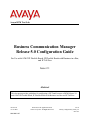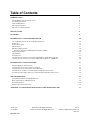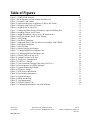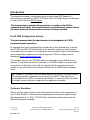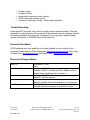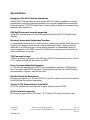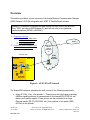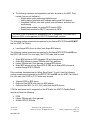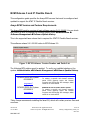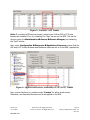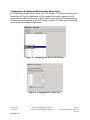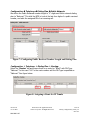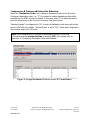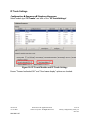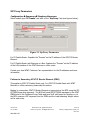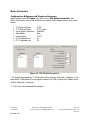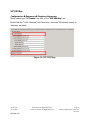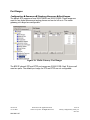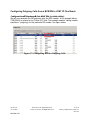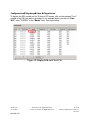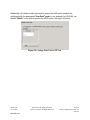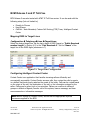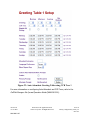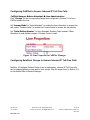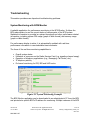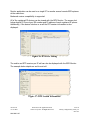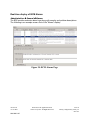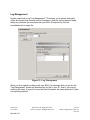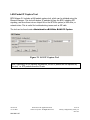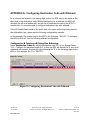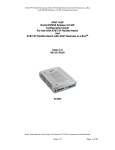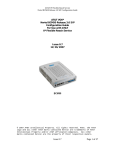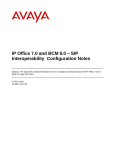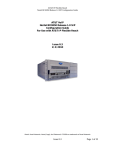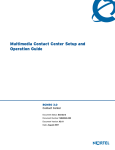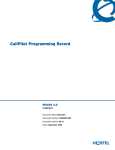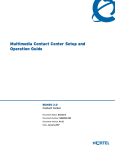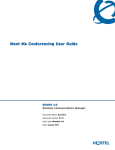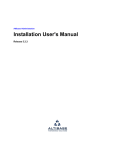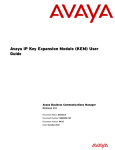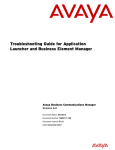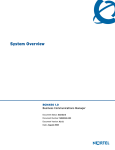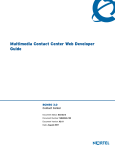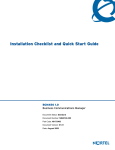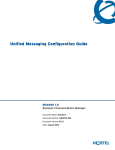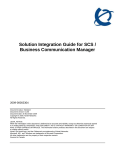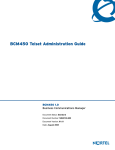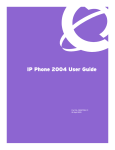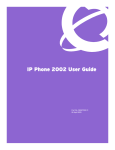Download Avaya BCM50/450 Configuration Guide
Transcript
Avaya BCM Test Lab Business Communication Manager Release 5.0 Configuration Guide For Use with AT&T IP Flexible Reach, IP Flexible Reach with Business in a Box, and IP Toll Free Issue 2.1 Abstract This document provides guidelines for configuring a SIP Trunk between a BCM Release 5.0 and AT&T IP Flexible Reach, IP Flexible Reach with Business in a Box and IP Toll Free. Reviewed: 07/27/2010 NN10000-125 BCM Test Lab Application Notes ©2010 Avaya Inc. All Rights Reserved. 1 of 38 BCM_Configuration_Guide_For ATT.doc Table of Contents INTRODUCTION 4 PRE-IP PBX CONFIGURATION ACTIVITY CUSTOMER QUESTIONS TROUBLE REPORTING DOCUMENT FEEDBACK DOCUMENT CHANGE HISTORY 4 4 5 5 5 SPECIAL NOTES 6 OVERVIEW 8 BCM RELEASE 5 AND IP FLEXIBLE REACH 10 AVAYA BCM VERSION AND FEATURE REQUIREMENTS IP TRUNKS IP TRUNK SETTINGS SIP SETTINGS SIP PROXY PARAMETERS Failover to Secondary AT&T IP Border Element (IPBE) MEDIA PARAMETERS SIP URI MAP PORT RANGES CONFIGURING OUTGOING CALLS FROM A BCM DN TO AT&T IP FLEX REACH CONFIGURING INCOMING CALLS FROM AT&T IP FLEX REACH TO A BCM DN 10 11 16 17 18 18 20 21 22 23 24 BCM RELEASE 5 AND IP TOLL-FREE 27 MAPPING DNIS TO TARGET LINES CONFIGURING INTELLIGENT CONTACT CENTER CONFIGURING AUTO-ATTENDANT AND CCR TREES CONFIGURING CALLPILOT TO ANSWER INBOUND IP TOLL-FREE CALLS CONFIGURING SETS/HUNT GROUPS TO ANSWER INBOUND IP TOLL-FREE CALLS 27 27 28 30 30 TROUBLESHOOTING 31 SYSTEM MONITORING WITH BCM MONITOR REAL-TIME DISPLAY OF BCM ALARMS LOG MANAGEMENT LAN PACKET IP CAPTURE TOOL 31 34 35 36 APPENDIX A: CONFIGURING DESTINATION CODE WITH WILDCARD Reviewed: 07/27/2010 NN10000-125 BCM Test Lab Application Notes ©2010 Avaya Inc. All Rights Reserved. 2 of 38 BCM_Configuration_Guide_For ATT.doc 37 Table of Figures Figure 1: AT&T BVoIP Network Figure 2: BCM Software Version Number and Patch List Figure 3: Available VoIP Trunks Figure 4: Application Resource availability of SIP (or IP) Trunks Figure 5: Assigning Line Pool to IP Trunks Figure 6: Assigning DN to Line Pool Figure 7: Configuring Public Received Number Length and Dialing Plan Figure 8: Assigning a Route for IP Trunks Figure 9: Assign Destination Code to Access IP Trunk Routes Figure 10: IP Trunk Module and IP Trunk Settings Figure 11: SIP Settings Figure 12: Sip Proxy Parameters Figure 13: Outbound Proxy Table for failover to secondary AT&T IPBEs Figure 14: SIP Media Parameters Figure 15: SIP URI Map Figure 16: Media Gateway Port Ranges Figure 17: Configuring DID for Outgoing Calls Figure 18: Configuring DID for Incoming Calls Figure 19: Display DID on IP Set LCD Figure 20: Assign Line Pool to IP Sets Figure 21: Target Line Configuration Figure 22: CCR Tree 1 Menus Figure 23: Auto-Attendant Greeting Table using CCR Tree 1 Figure 24: Line Properties in CallPilot Manager Figure 25: System Monitoring Example Figure 26: IP Device Listing Figure 27: RTP Session Information Figure 28: Line Monitor Information Figure 29: System Resources Figure 30: BCM Alarms Page Figure 31: Log Management Figure 32: LAN IP Capture Tool Figure 33: Configuring Destination Code with Wildcard Reviewed: 07/27/2010 NN10000-125 BCM Test Lab Application Notes ©2010 Avaya Inc. All Rights Reserved. 3 of 38 BCM_Configuration_Guide_For ATT.doc 8 10 12 12 13 13 14 14 15 16 17 18 19 20 21 22 23 24 25 26 27 28 29 30 31 32 32 33 33 34 35 36 37 Introduction This document provides a configuration guide to assist Avaya BCM Release 5.0 administrators in connecting to AT&T IP Flexible Reach, IP Flexible Reach with Business in a Box, and IP Toll-Free via SIP trunks. This document does not describe procedures to configure the BCM for advanced functionality. For more information and procedures, please refer to the Avaya technical documentation found on the Avaya website. Pre-IP PBX Configuration Activity This guide assumes that the administrator is knowledgeable in IP PBX programming and operations. An important tool that the administrators should have at their disposal prior to testing their IP PBX with AT&T IP Flexible Reach is the Wireshark network protocol analyzer. This software can be used to run and analyze traces on problem calls so the information can be shared with equipment and network engineers. This free software can be obtained at http://www.wireshark.org/. The customer may also use TCPDUMP which can be found on most UNIX and Linux systems. The customer should have Wireshark or TCPDUMP loaded on a server that is connected to a LAN switch or hub that can monitor both the signaling and media packets on any calls between the customer PBX and the IP Flexible Reach managed router. BCM Release 5.0 introduces a built-in packet capture tool that can be used to capture SIP signaling packets originating from and going to the BCM. These files can be downloaded from the BCM to a computer and viewed. To view these files, Wireshark (or similar) protocol analyzer is required on the destination computer. Customer Questions Section 4 of this guide provides screen shots and instructions for the configuration of your IP PBX. Should you have questions regarding these instructions, please contact Brian Stegemoller at +1 (972) 745-5139. When calling this number please have the following information available: Reviewed: 07/27/2010 NN10000-125 BCM Test Lab Application Notes ©2010 Avaya Inc. All Rights Reserved. 4 of 38 BCM_Configuration_Guide_For ATT.doc Company name Company location Administrator name and phone number IP PBX name and software version Customer Configuration Guide – Issue number and date Trouble Reporting Avaya and AT&T will make every effort to quickly resolve reported troubles. The time required for trouble shooting can be reduced if the customer has the necessary detailed information available when reporting a problem. Prior to reporting a problem please provide a Wireshark or TCPDUMP trace of the failed call. Document Feedback IP PBX administrators who would like to provide feedback on the contents of this document should send it to Brian Stegemoller ([email protected]) with a copy to Albert Chee ([email protected]) and Steven Chen ([email protected]). Document Change History Issue 0.0 Issue 1.0 Issue 1.1 Issue 2.0 Issue 2.1 Reviewed: 07/27/2010 NN10000-125 November 8, 2009; Draft November 18, 2009; Included “50/450” in header and title; Added entries in Special Notes; Updated patch information December 15, 2009; Added IP Toll-Free support May 26, 2010; Added IP Flexible Reach with Business in a Box support July 27, 2010; Changed document template from Nortel to Avaya BCM Test Lab Application Notes ©2010 Avaya Inc. All Rights Reserved. 5 of 38 BCM_Configuration_Guide_For ATT.doc Special Notes Emergency 911/E911 Services Limitations While AT&T IP Flexible Reach services support E911/911 calling capabilities in certain circumstances, there are significant limitations on how these capabilities are delivered. Please review the “AT&T IP Flexible Reach” Service Guide in detail to understand these limitations and restrictions. BCM Soft Phones not currently supported Avaya BCM soft phones are not currently supported with the AT&T IP Flexible Reach Services. Ring back Issues with Unattended Transfers An unattended transfer is one in which the party initiating the transfer hangs up prior to answer by the party to whom the call is being transferred. When 2 phones are in an active call on the BCM and one of those phones performs an unattended transfer to certain endpoints on the AT&T network, the BCM phone remaining on the call will not hear ring back prior to answer. T.38 Fax must be used T.38 fax should be configured on the BCM with AT&T IP Flexible Reach service. Fax via G.711 transport should not be used on the BCM. Error Correction Mode Not Supported In T.38 fax calls originated by the BCM, during capabilities negotiation, BCM disables Error Correction Mode (ECM); therefore, these particular calls will not use ECM during fax transmission. However, calls will still work. Find Me/Follow Me Restrictions Directory Information (i.e., 411 and 555-1212) and 8YY numbers should not be used for Find Me/Follow Me external destinations. 20-byte G.729 Payload Size to/from PSTN The G.729 payload size will always be 20 bytes with calls to/from PSTN. G.726 Codec not supported BCM does not support the G.726 codec – G.711 and G.729 codecs should be used. Reviewed: 07/27/2010 NN10000-125 BCM Test Lab Application Notes ©2010 Avaya Inc. All Rights Reserved. 6 of 38 BCM_Configuration_Guide_For ATT.doc Alternate Destination Routing (ADR) with Intelligent Contact Center (ICC) ADR RNA will be invoked on inbound IP Toll Free calls to BCM ICC only when the destination skillset is disabled (not in operation). In all other cases, calls will be considered answered. ADR on BUSY will not be invoked on inbound IP Toll Free calls to BCM ICC since calls will be queued. Hold and Resume Call Failures with TDM PBX behind AT&T Managed Router There is a known issue with calls to an IP Flexible Reach customer running a TDM PBX behind an AT&T managed router. When a BCM user places this call on hold, the call fails. Equipment upgrades are planned in the AT&T network in late 2010 to fix this issue. Reviewed: 07/27/2010 NN10000-125 BCM Test Lab Application Notes ©2010 Avaya Inc. All Rights Reserved. 7 of 38 BCM_Configuration_Guide_For ATT.doc Overview This section provides a service overview of the Avaya Business Communication Manager (BCM) Release 5.0 IP PBX integration with AT&T IP Flexible Reach services. Release 5.0 introduces a common software release for both BCM50 and BCM450. Thus, “BCM” will refer to BCM Release 5.0 and will not refer to any particular hardware platform (BCM50 or BCM450). Customer Premises Phones and IP PBX Server in Private Address space AT&T Managed Router Customer Sites connect to ATT IP Border Element (IPBE) Customer Site Private Side Public Side Switch PSTN Application Servers, Network Gateways, etc. AT&T BVoIP Network IP Border Element AT&T Managed Router FAX Nortel BCM Release 5.0 Figure 1: AT&T BVoIP Network The Avaya BCM customer premises site shall consist of the following components. • Avaya IP 200x, 11xx, 12xx phones* – These phones use the Avaya proprietary UNIStim signaling protocol to communicate to the Avaya BCM IP PBX for call feature and routing support. These phones can be connected to a Avaya Ethernet switch (ES 470, ERS 5520, etc.) that supplies in-line power (IEEE 802.3af) to the phones. Reviewed: 07/27/2010 NN10000-125 BCM Test Lab Application Notes ©2010 Avaya Inc. All Rights Reserved. 8 of 38 BCM_Configuration_Guide_For ATT.doc • The following interfaces and applications can also be used on the BCM. They include (but are not limited to): o Digital station ports supporting digital phones o Analog station interfaces with message waiting and CLID support o Integrated CallPilot voice mail system, auto attendant, and meet-me conferencing o Analog trunk module for analog/POTS lines to PSTN o Digital trunk module for PRI/T1 connection to PSTN * RFC2833 DTMF is currently not supported on the IP Softphone 2050; thus the IP Softphone 2050 is not supported for AT&T IP Flexible Reach services. The following routing scenarios are supported by the Avaya BCM IP PBX and DO NOT use the AT&T Call Control. • Local Avaya BCM phone to other local Avaya BCM phones The following routing scenarios are supported by the Avaya BCM IP PBX and DO use the AT&T Call Control. For voice calls, the G.729 codec shall be used. • • • • Avaya BCM phones to PSTN (domestic US and international). Avaya BCM phones to legacy PBX site with Cisco gateway. Legacy PBX site with Cisco gateway to Avaya BCM phones. Avaya BCM phones at one Avaya BCM IP PBX site to Avaya BCM phones at another Avaya BCM IP PBX site If the customer has subscribed to Calling Plans B and C (Local), then the following routing scenarios are supported by the BCM IP PBX and DO use the AT&T Call Control. For voice calls, the G.729 or G.711 codec may be used. • • • Inbound PSTN to BCM phone Outbound local PSTN calls from the BCM phones Outbound local N11 (i.e. 411, 911) calls from the BCM phones T.38 Fax was tested and is supported on the BCM with the AT&T IP Flexible Reach services to/from the following: • • • PSTN Legacy PBX site with Cisco gateway Another BCM IP PBX site Reviewed: 07/27/2010 NN10000-125 BCM Test Lab Application Notes ©2010 Avaya Inc. All Rights Reserved. 9 of 38 BCM_Configuration_Guide_For ATT.doc BCM Release 5 and IP Flexible Reach This configuration guide specifies the Avaya BCM screens that must be configured and updated to support the AT&T IP Flexible Reach services. Avaya BCM Version and Feature Requirements The Avaya BCM must be running at least software version 9.0.1.22.XXX. You can check the version of BCM by viewing the following screen under Administration Software Management Software Update History. This is the supported base release that is required for AT&T IP Flexible Reach services. This software release 9.0.1.22.XXX refers to BCM Release 5.0. Figure 2: BCM Software Version Number and Patch List The following BCM patches must be applied. To verify any installed patches on the system: Administration Software Management Software Update History. Patch Name/ID BCM050.R500.SU.System002.200912 (or greater)* BCM450.R500.SU.System002.200912 (or greater)* Description BCM50 Rls 5.0 December Smart Update To resolve a specific call forward scenario, where PSTN gateway sends 183 Session Progress and 180 Ringing SIP messages, which results in no media heard. BCM450 Rls 5.0 December Smart Update To resolve a specific call forward scenario, where PSTN gateway sends 183 Session Progress and 180 Ringing SIP messages, which results in no media heard. *Note: Avaya recommends installing the latest SU, which will contain previous fixes and new fixes. Reviewed: 07/27/2010 NN10000-125 BCM Test Lab Application Notes ©2010 Avaya Inc. All Rights Reserved. 10 of 38 BCM_Configuration_Guide_For ATT.doc IP Trunks Voice over IP (VoIP) trunks, are signaling channels that simulate how CO lines work. However, VoIP trunks transmit data to the IP network over a LAN or IP network rather than over physical lines. Once the VoIP trunks are set up, you can assign them to line pools, and program their behavior in the same way you would PRI lines. VoIP trunks use line numbers, which appear under Configuration Telephony Lines Active VoIP Lines. To access VoIP lines, you need to enter software keycodes. Each keycode supports a specific number of trunks. No entries appear in the Enabled VoIP lines field until you complete the IP Trunks Settings field, which displays when you click IP Trunks under Configuration Resources Telephony Resources IP trunks. Note: The BCM offers two VoIP trunk license options: SIP Gateway Trunk License and VoIP Trunk Gateway License. The SIP Gateway Trunk License enables SIP-only trunks and the VoIP Trunk Gateway License enables SIP or H.323 trunks. Either type of trunk licenses can be used for SIP signaling with AT&T IP Flexible Reach service. Customers that desire a lower cost or have no requirements for H.323 should choose the SIP Gateway Trunk License option. VoIP trunks should be configured to use a single line pool. Do not mix other trunk types on the same line pool (e.g. analog, PRI, etc). The VoIP line pools are assigned to routes, which, in turn, are configured with destination codes that route calls to the BVoIP network. Check under Configuration Telephony Lines Active VoIP Lines to see if trunks have been allocated. You should have a number of IP trunks displayed. The total number of lines indicated corresponds to the number of IP trunks licensed by Avaya for your BCM. See figure below. Reviewed: 07/27/2010 NN10000-125 BCM Test Lab Application Notes ©2010 Avaya Inc. All Rights Reserved. 11 of 38 BCM_Configuration_Guide_For ATT.doc Figure 3: Available VoIP Trunks Note: If no active VoIP lines are present, check to see if either SIP or IP Trunks licenses are installed. If so, try restarting the “feps” service on the BCM. This can be done by going to Administration General Service Manager, and restarting the “feps” service. Also, under Configuration Resources Application Resources, ensure that the SIP and/or IP Trunks Minimum and Maximum values are set to 0 and MAX, respectively. Figure 4: Application Resource availability of SIP (or IP) Trunks Also, ensure that there is a number under “Licence” for either trunk entries. Otherwise, new keycodes/licenses need to be applied to the BCM. Reviewed: 07/27/2010 NN10000-125 BCM Test Lab Application Notes ©2010 Avaya Inc. All Rights Reserved. 12 of 38 BCM_Configuration_Guide_For ATT.doc Configuration Telephony Dialing Plan Line Pools: In this case we selected “BlocA” under the “Pool” column. We will use this line pool to access the VoIP trunks. Additionally, all DN numbers that need to access the VoIP trunks must be added to this pool. In other words, ensure that the DN numbers have the same line pool assigned as the VoIP trunks (in Figure 4). Please see the following screen shots for example configurations. Figure 5: Assigning Line Pool to IP Trunks Figure 6: Assigning DN to Line Pool Reviewed: 07/27/2010 NN10000-125 BCM Test Lab Application Notes ©2010 Avaya Inc. All Rights Reserved. 13 of 38 BCM_Configuration_Guide_For ATT.doc Configuration Telephony Dialing Plan Public Network: We define the Public Received number length to “4” digits and Public network dialing plan to “National.” This tells the BCM to look at the last four digits of a public received number, and alert the assigned DN of an incoming call. Figure 7: Configuring Public Received Number Length and Dialing Plan Configuration Telephony Dialing Plan Routing: Select the “Routes” tab and ensure there is an entry for “BlocA” with DN Type “National.” In this case “100” is the route number and the DN Type is specified as “National.” See figure below. Figure 8: Assigning a Route for IP Trunks Reviewed: 07/27/2010 NN10000-125 BCM Test Lab Application Notes ©2010 Avaya Inc. All Rights Reserved. 14 of 38 BCM_Configuration_Guide_For ATT.doc Configuration Telephony Dialing Plan Routing: Select the “Destination Codes” tab to assign a destination code for the IP trunks. Configure a destination code (i.e., “9”) for access to outside destinations that will be presented to the AT&T service for routing. In this case, when “9” is dialed we wish to push the dialed string to the IP trunk for routing. See figure below. “Absorbed Length” is configured for “All” so that the destination code string will not be sent to AT&T with the number. “Normal Route” is set to “100”, which was configured in the previous step for the IP trunks. Note: When completing the Technical Questionnaire Section 6.0 Dial Plan Information and the private dial plan is selected (YES), then please refer to Appendix ‘A’: Configuring Destination Code with Wildcard. Figure 9: Assign Destination Code to Access IP Trunk Routes Reviewed: 07/27/2010 NN10000-125 BCM Test Lab Application Notes ©2010 Avaya Inc. All Rights Reserved. 15 of 38 BCM_Configuration_Guide_For ATT.doc IP Trunk Settings Configuration Resources Telephony Resources: Select module type “IP Trunks” and click on the “IP Trunk Settings”. Figure 10: IP Trunk Module and IP Trunk Settings Ensure “Forward redirected OLI” and “Send name display” options are checked. Reviewed: 07/27/2010 NN10000-125 BCM Test Lab Application Notes ©2010 Avaya Inc. All Rights Reserved. 16 of 38 BCM_Configuration_Guide_For ATT.doc SIP Settings Configuration Resources Telephony Resources: Select module type “IP Trunks” and click on the “SIP Settings”. Ensure that Disable OPTIONS Caps is checked. Figure 11: SIP Settings Reviewed: 07/27/2010 NN10000-125 BCM Test Lab Application Notes ©2010 Avaya Inc. All Rights Reserved. 17 of 38 BCM_Configuration_Guide_For ATT.doc SIP Proxy Parameters Configuration Resources Telephony Resources: Select module type “IP Trunks” and click on the “Sip Proxy” tab (see figures below). Figure 12: Sip Proxy Parameters For IP Flexible Reach: Populate the “Domain” as the IP address of the AT&T IP Border Element. For IP Flexible Reach with Business in a Box: Populate the “Domain” as the IP address of the LAN interface of the AT&T Business in a Box router. Contact your local AT&T Customer Care representative for the IP addresses and more information. Failover to Secondary AT&T IP Border Element (IPBE) This applies to AT&T IP Flexible Reach only. For AT&T IP Flexible Reach with AT&T Business in a Box customers, please skip this section. Backup to a secondary AT&T IP Border Elements is supported on the BCM using the SIP OPTIONS keep-alive approach. The BCM will send SIP OPTIONS messages to the AT&T IPBEs listed in the Outbound Proxy Table and send VoIP calls based on whether or not the BCM receives a SIP response from the IPBEs and the Load-balancing Weight values set for each entry. Reviewed: 07/27/2010 NN10000-125 BCM Test Lab Application Notes ©2010 Avaya Inc. All Rights Reserved. 18 of 38 BCM_Configuration_Guide_For ATT.doc Figure 13: Outbound Proxy Table for failover to secondary AT&T IPBEs A Load-balancing weight value of 0 means the IPBE is used as last resort. Any nonzero number value indicates the ratio of calls (the specific IPBE’s load-balancing weight to sum of all IPBE’s load-balancing weights) the BCM will send out to each IPBE. In this example, the BCM will send 1 call for every 1 call made (in essence, all calls) to the IPBE with IP address 135.25.29.135 and use 135.25.29.79 IPBE as backup. Additionally, the AT&T IP Flexible Reach service will send incoming calls to the BCM from multiple IP Border Elements. The BCM will accept calls from any Border Element without additional configuration. Reviewed: 07/27/2010 NN10000-125 BCM Test Lab Application Notes ©2010 Avaya Inc. All Rights Reserved. 19 of 38 BCM_Configuration_Guide_For ATT.doc Media Parameters Configuration Resources Telephony Resources: Select module type “IP Trunks” and click on the “SIP Media Parameters” tab. Within this screen; ensure that all values are exactly as the sample screen shot shown below: • • • • • • • 1st Preferred Codec: 2nd Preferred Codec: Voice Activity Detection: Jitter Buffer: Fax transport: G.729 payload size: G.711 payload size: G.729 G.711-uLaw Disabled* Auto T.38** 20 20 Figure 14: SIP Media Parameters * For default configurations, G.729A codec will be used for voice calls. However, in the case that G.729B needs to be configured instead of G.729A, ensure that “Enable Voice Activity Detection” is checked. ** T.38 is the recommended fax transport. Reviewed: 07/27/2010 NN10000-125 BCM Test Lab Application Notes ©2010 Avaya Inc. All Rights Reserved. 20 of 38 BCM_Configuration_Guide_For ATT.doc SIP URI Map Configuration Resources Telephony Resources: Select module type “IP Trunks” and click on the “SIP URI Map” tab. Ensure that the “e.164 / National” and “Unknown / Unknown” SIP domain names, at minimum, are blank. Figure 15: SIP URI Map Reviewed: 07/27/2010 NN10000-125 BCM Test Lab Application Notes ©2010 Avaya Inc. All Rights Reserved. 21 of 38 BCM_Configuration_Guide_For ATT.doc Port Ranges Configuration Resources Telephony Resources Port Ranges: The default RTP ranges are from 28000-28255 and 30000-30999. These ranges are used for fax, digital phones and analog phones and can be left as is. The media gateway port ranges are configurable. Figure 16: Media Gateway Port Ranges The BCM IP phone’s RTP and RTCP port ranges are 51000-51399. Each IP phone call uses two ports. The default port range for RTP and RTCP are not configurable. Reviewed: 07/27/2010 NN10000-125 BCM Test Lab Application Notes ©2010 Avaya Inc. All Rights Reserved. 22 of 38 BCM_Configuration_Guide_For ATT.doc Configuring Outgoing Calls from a BCM DN to AT&T IP Flex Reach Configuration Telephony Sets All DNs (or Active Sets): We will now associate the DN extension with the DID number. In the example below, 7322162814 is entered in the “Public OLI” field. This example enables “calling number translation” (outgoing) for this particular DN number. See figure below. Figure 17: Configuring DID for Outgoing Calls Reviewed: 07/27/2010 NN10000-125 BCM Test Lab Application Notes ©2010 Avaya Inc. All Rights Reserved. 23 of 38 BCM_Configuration_Guide_For ATT.doc Configuring Incoming Calls from AT&T IP Flex Reach to a BCM DN Configuration Telephony Sets All DNs (or Active Sets): We will now configure the “called number translation” (incoming) for the DN number. In our example, go to the “Line Assignment” tab located at the bottom of the “Line Access” page. Enter the last four digits (or however many digits specified in Figure 9) of the DID (Public number) in the “Pub. Received #” column. Incoming DID calls will be routed to telephones, based on the trailing portion of the digits received by the network. For example, incoming calls from the AT&T IP Flexible Reach network will deliver a ten digit DID number, e.g. 7322162814. The BCM will process the called digit string using the last four digits, e.g. 2814, which is mapped to DN 5000. Additionally, this configuration will allow incoming 4-digit dialing plan calls from the IP Flexible Reach network, e.g. 2814. Figure 18: Configuring DID for Incoming Calls Reviewed: 07/27/2010 NN10000-125 BCM Test Lab Application Notes ©2010 Avaya Inc. All Rights Reserved. 24 of 38 BCM_Configuration_Guide_For ATT.doc Configuration Telephony Lines Target Lines: To display the DID number on the IP phone LCD screen, click on the assigned “Line” number of the DN you want to program. In our example below, we click on “Line 361”; enter “2162814” in the “Name” field. See figure below. Figure 19: Display DID on IP Set LCD Reviewed: 07/27/2010 NN10000-125 BCM Test Lab Application Notes ©2010 Avaya Inc. All Rights Reserved. 25 of 38 BCM_Configuration_Guide_For ATT.doc Additionally, all telephone sets that need to access the VoIP trunks needs to be configured with the designated “Line Pool” code. In our example, for DN 5000, we defined “BlocA” as the code to access the VOIP trunks. See figure 19 below. Figure 20: Assign Line Pool to IP Sets Reviewed: 07/27/2010 NN10000-125 BCM Test Lab Application Notes ©2010 Avaya Inc. All Rights Reserved. 26 of 38 BCM_Configuration_Guide_For ATT.doc BCM Release 5 and IP Toll-Free BCM Release 5 was also tested with AT&T IP Toll-Free service. It can be used with the following setup (but not limited to): • • • Directly to Phones Hunt Groups CallPilot – Auto-Attendant, Custom Call Routing (CCR) Trees, Intelligent Contact Center Mapping DNIS to Target Lines Configuration Telephony Lines Target Lines: Select the desired target line. Set the last x digits of DNIS (based on “Public Received number length” in Section 4.2) to the “Pub. Received #.” Set the “Name” of the target line to the DNIS digits (maximum is 7). Figure 21: Target Line Configuration Configuring Intelligent Contact Center Contact Center is an application that handles incoming calls as efficiently and economically as possible. Contact Center answers calls, then routes the calls to agents in a skillset that most closely matches the needs of the caller. Calls can be routed based on the origin of the call, the destination of the call, or the information entered by the caller. Callers can be given high or low priorities. Callers can overflow to different groups or skillsets of agents, transfer out of the system, leave a message, and hear announcements or informative messages. Note: Before setting up Contact Center, ensure that the appropriate keycode licenses are applied on the BCM. Reviewed: 07/27/2010 NN10000-125 BCM Test Lab Application Notes ©2010 Avaya Inc. All Rights Reserved. 27 of 38 BCM_Configuration_Guide_For ATT.doc Set up the Contact Center per customer requirements. This includes (but is not limited to): • • • • Agents Skillsets CLID/DNIS Routing Table (optional) Caller Input Rules (optional) For more information on configuring Intelligent Contact Center, refer to the Intelligent Contact Center Set Up and Operation Guide (NN40170-301). Configuring Auto-Attendant and CCR Trees CallPilot has two powerful call routing features: Auto Attendant (AA) and Custom Call Routing (CCR). These features route incoming calls to telephones and voice mailboxes. You can also use these features to route calls to Contact Center skillsets. Set up the Auto-Attendant and CCR Tree features. A sample is shown below: Figure 22: CCR Tree 1 Menus Reviewed: 07/27/2010 NN10000-125 BCM Test Lab Application Notes ©2010 Avaya Inc. All Rights Reserved. 28 of 38 BCM_Configuration_Guide_For ATT.doc Figure 23: Auto-Attendant Greeting Table using CCR Tree 1 For more information on configuring Auto-Attendant and CCR Trees, refer to the CallPilot Manager Set Up and Operation Guide (NN40090-300). Reviewed: 07/27/2010 NN10000-125 BCM Test Lab Application Notes ©2010 Avaya Inc. All Rights Reserved. 29 of 38 BCM_Configuration_Guide_For ATT.doc Configuring CallPilot to Answer Inbound IP Toll-Free Calls CallPilot Manager Auto-Attendant Lines Administration: Click “Change” on the corresponding target lines configured in Section 5.1 to have CallPilot answer the line. Set “Answer Mode” to “Auto-Attendant” to enable the Auto-Attendant to answer the call; select “Contact Center” to enable the Contact Center to answer the call directly. Set “Table/Skillset Number” to Auto-Attendant Greeting Table number if AutoAttendant is used; Skillset number if Contact Center is used. Figure 24: Line Properties in CallPilot Manager Configuring Sets/Hunt Groups to Answer Inbound IP Toll-Free Calls Similarly, if Intelligent Contact Center is not a requirement, inbound IP Toll-Free calls can be mapped directly to sets and/or hunt groups. Map the target lines (in Section 5.1) to the desired DNs in Element Manager. Reviewed: 07/27/2010 NN10000-125 BCM Test Lab Application Notes ©2010 Avaya Inc. All Rights Reserved. 30 of 38 BCM_Configuration_Guide_For ATT.doc Troubleshooting This section provides some tips about troubleshooting problems. System Monitoring with BCM Monitor A valuable application for performance monitoring is the BCM Monitor. It allows the BCM administrator to see the current status of various parts of the BCM system. Statistical information is provided on system throughput and other performance-related information, including system CPU usage (graph or table format) and memory usage (graph or table format). If a performance display is active, it is automatically updated with real-time performance information in user-selectable time increments. The focus of the real-time monitoring capabilities is: • • • • • Overall system status Utilization of resources on the Media Services Card (e.g. signaling channel usage) Operation of telephony applications (e.g., Messaging, Call Center, etc.). IP telephony activity D-channel monitoring for PRI, BRI and VoIP trunks Figure 25: System Monitoring Example The BCM Monitor application can be downloaded to an administrator’s PC from the BCM and pointed at a specific BCM’s IP address for monitoring. Multiple instances of the BCM Reviewed: 07/27/2010 NN10000-125 BCM Test Lab Application Notes ©2010 Avaya Inc. All Rights Reserved. 31 of 38 BCM_Configuration_Guide_For ATT.doc Monitor application can be used on a single PC to monitor several remote BCM systems at the same time. Backward version compatibility is supported. All of the registered IP devices can be viewed with the BCM Monitor. The screen shot below depicts IP Phone type, DN number and IP address of each registered IP phone. Additionally, if the device is active on a call the RTP session information is also displayed. Figure 26: IP Device Listing The end-to-end RTP sessions per IP call can also be displayed with the BCM Monitor. The example below depicts an end-to-end call. Figure 27: RTP Session Information Reviewed: 07/27/2010 NN10000-125 BCM Test Lab Application Notes ©2010 Avaya Inc. All Rights Reserved. 32 of 38 BCM_Configuration_Guide_For ATT.doc The BCM Monitor can be used to monitor incoming and outgoing trunks to determine if trunks are being busy or if they are idle. The example below depicts utilized lines used by local and remote telephone/DN numbers. Figure 28: Line Monitor Information The BCM Monitor can also be used to monitor all types of system usages. The following are some parameters that can be monitored: • CPU utilization • Physical memory • Media card DSP utilization • IP sets and IP Trunks • Voice ports and media gateway usage Figure 29: System Resources Reviewed: 07/27/2010 NN10000-125 BCM Test Lab Application Notes ©2010 Avaya Inc. All Rights Reserved. 33 of 38 BCM_Configuration_Guide_For ATT.doc Real-time display of BCM Alarms Administration General Alarms: The BCM provides extensive alarm logs along with severity and problem descriptions. The following is an example screen shot of the “Alarms” display: Figure 30: BCM Alarms Page Reviewed: 07/27/2010 NN10000-125 BCM Test Lab Application Notes ©2010 Avaya Inc. All Rights Reserved. 34 of 38 BCM_Configuration_Guide_For ATT.doc Log Management Another useful tool is the “Log Management.” This allows you to quickly and easily collect all relevant logs files and other information to help the various support teams debug any problems you may have with your BCM. All required log files are consolidated into a single file. Figure 31: Log Management When you first suspect a problem with your BCM, it is important that you go into the “Log Management” screen and download the log file to your PC. Even if you end up resolving the issue, it is good to know that this information has been captured if it does end up being required. Reviewed: 07/27/2010 NN10000-125 BCM Test Lab Application Notes ©2010 Avaya Inc. All Rights Reserved. 35 of 38 BCM_Configuration_Guide_For ATT.doc LAN Packet IP Capture Tool BCM Release 5.0 includes a LAN packet capture tool, which can be initiated using the Element Manager. This tool will capture IP packets to/from the BCM, including SIP signaling, and store them into an output file on the BCM file system, a USB drive, or network drive. This is useful for troubleshooting issues such as SIP calls. The tool can be found under Administration Utilities LAN IP Capture. Figure 32: LAN IP Capture Tool Note: Depending on the network architecture, not all IP packets will be captured by this tool, i.e. RTP packets from the IP sets. Reviewed: 07/27/2010 NN10000-125 BCM Test Lab Application Notes ©2010 Avaya Inc. All Rights Reserved. 36 of 38 BCM_Configuration_Guide_For ATT.doc APPENDIX A: Configuring Destination Code with Wildcard In an inbound call scenario, the leading digit sent to the BCM may be the same as the digit used in the destination code. Without configuring for a wildcard; the BCM will interpret the call as a tandem call, and will fail to terminate the call on the BCM. To remedy this, it is recommended to configure destination code with wildcard. If the IP Flexible Reach sends a site prefix that is the same as the digit being used for the destination code; please use the following configuration example. In this example, the number sent to the BCM is the following: “961170”. To configure the BCM for this call, use the following wildcard configuration. Configuration Telephony Dialing Plan Routing: Select Destination Codes tab, add the destination code “9A” to use Normal Route “001.” Configure the absorbed length to 1 so that the BCM will absorb the ‘9’ only in an outbound call scenario. Uncheck the digit following the ‘9’ in the incoming digits to the BCM (in this example, the ‘6’ in “961170”). Figure 33: Configuring Destination Code with Wildcard Reviewed: 07/27/2010 NN10000-125 BCM Test Lab Application Notes ©2010 Avaya Inc. All Rights Reserved. 37 of 38 BCM_Configuration_Guide_For ATT.doc ©2010 Avaya Inc. All Rights Reserved. Avaya and the Avaya Logo are trademarks of Avaya Inc. All trademarks identified by ® and ™ are registered trademarks or trademarks, respectively, of Avaya Inc. Nortel, Nortel Networks, the Nortel logo, and the Globemark are trademarks of Nortel Networks. All other trademarks are the property of their respective owners. The information provided in these Application Notes is subject to change without notice. The configurations, technical data, and recommendations provided in these Application Notes are believed to be accurate and dependable, but are presented without express or implied warranty. Users are responsible for their application of any products specified in these Application Notes. If you have any issues with the solution described in this document, please contact 1-800-4NORTEL Reviewed: 07/27/2010 NN10000-125 BCM Test Lab Application Notes ©2010 Avaya Inc. All Rights Reserved. 38 of 38 BCM_Configuration_Guide_For ATT.doc