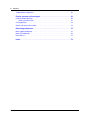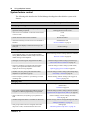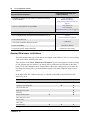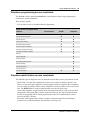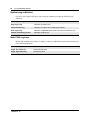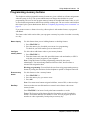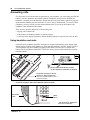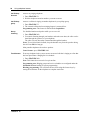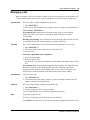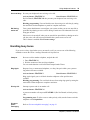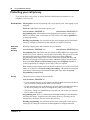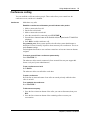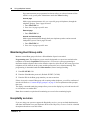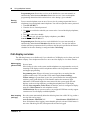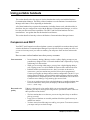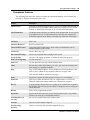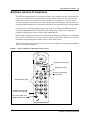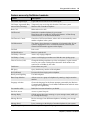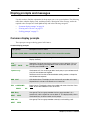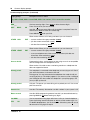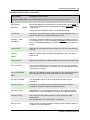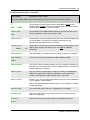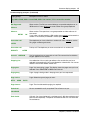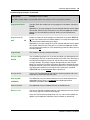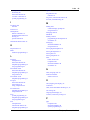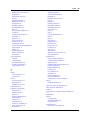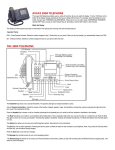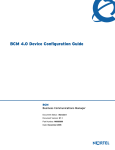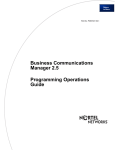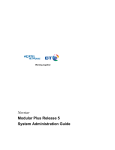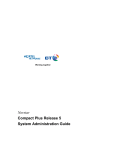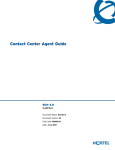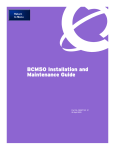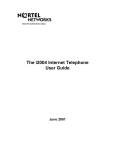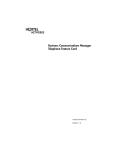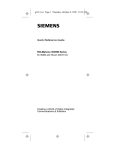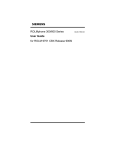Download Avaya IP Telephony Configuration Guide
Transcript
P0609328 01 March 15, 2004 Business Communications Manager Telephony Features Handbook for BCM 3.6 software 2 Copyright © 2004 Nortel Networks All rights reserved. The information in this document is subject to change without notice. The statements, configurations, technical data, and recommendations in this document are believed to be accurate and reliable, but are presented without express or implied warranty. Users must take full responsibility for their applications of any products specified in this document. The information in this document is proprietary to Nortel Networks NA Inc. Trademarks NORTEL NETWORKS is a trademark of Nortel Networks. Microsoft, MS, MS-DOS, Windows, and Windows NT are registered trademarks of Microsoft Corporation. Symbol, Spectrum24, and NetVision are registered trademarks of Symbol Technologies, Inc. All other trademarks and registered trademarks are the property of their respective owners. P0609328 01 3 Contents Using telephone features . . . . . . . . . . . . . . . . . . . . . . . . . . . . . . . . . . . . . . . . 9 Programming feature access through the Unified Manager . . . . . . . . . . . . . . . . . . . . . 9 System feature control . . . . . . . . . . . . . . . . . . . . . . . . . . . . . . . . . . . . . . . . . . . . . 10 Individual telephone feature programming . . . . . . . . . . . . . . . . . . . . . . . . . . . . . . 12 Answer DN answer restrictions . . . . . . . . . . . . . . . . . . . . . . . . . . . . . . . . . . . . . . . 14 Telephone programming access constraints . . . . . . . . . . . . . . . . . . . . . . . . . . . . . 15 Telephone model feature access constraints . . . . . . . . . . . . . . . . . . . . . . . . . . . . 15 System telephones . . . . . . . . . . . . . . . . . . . . . . . . . . . . . . . . . . . . . . . . . . . . . . . . . . . 17 Telephone features . . . . . . . . . . . . . . . . . . . . . . . . . . . . . . . . . . . . . . . . . . . . . . . . 18 Telephone display and display keys . . . . . . . . . . . . . . . . . . . . . . . . . . . . . . . . . . . 19 Buttons with indicators . . . . . . . . . . . . . . . . . . . . . . . . . . . . . . . . . . . . . . . . . . . . . 19 System ring indicators . . . . . . . . . . . . . . . . . . . . . . . . . . . . . . . . . . . . . . . . . . . . . . 20 Model 7000 ring tones . . . . . . . . . . . . . . . . . . . . . . . . . . . . . . . . . . . . . . . . . . 20 Programming memory buttons . . . . . . . . . . . . . . . . . . . . . . . . . . . . . . . . . . . . . . . . . . . 21 Setting up your telephone. . . . . . . . . . . . . . . . . . . . . . . . . . . . . . . . . . . . . . . . . . . . . . . 22 Testing your telephone . . . . . . . . . . . . . . . . . . . . . . . . . . . . . . . . . . . . . . . . . . . . . . . . . 25 Answering calls. . . . . . . . . . . . . . . . . . . . . . . . . . . . . . . . . . . . . . . . . . . . . . . . . . . . . . . 26 Using handsfree and mute . . . . . . . . . . . . . . . . . . . . . . . . . . . . . . . . . . . . . . . . . . . 26 Handsfree/mute tips . . . . . . . . . . . . . . . . . . . . . . . . . . . . . . . . . . . . . . . . . . . . 27 Other call answer features . . . . . . . . . . . . . . . . . . . . . . . . . . . . . . . . . . . . . . . . . . . 27 Managing calls . . . . . . . . . . . . . . . . . . . . . . . . . . . . . . . . . . . . . . . . . . . . . . . . . . . . . . . 29 Making calls . . . . . . . . . . . . . . . . . . . . . . . . . . . . . . . . . . . . . . . . . . . . . . . . . . . . . . . . . 31 Handling busy tones . . . . . . . . . . . . . . . . . . . . . . . . . . . . . . . . . . . . . . . . . . . . . . . . . . . 35 Protecting your call privacy. . . . . . . . . . . . . . . . . . . . . . . . . . . . . . . . . . . . . . . . . . . . . . 36 Conference calling . . . . . . . . . . . . . . . . . . . . . . . . . . . . . . . . . . . . . . . . . . . . . . . . . . . . 37 Private and public messaging. . . . . . . . . . . . . . . . . . . . . . . . . . . . . . . . . . . . . . . . . . . . 39 Monitoring Hunt Group calls . . . . . . . . . . . . . . . . . . . . . . . . . . . . . . . . . . . . . . . . . . . . . 40 Hospitality services . . . . . . . . . . . . . . . . . . . . . . . . . . . . . . . . . . . . . . . . . . . . . . . . . . . 40 Scheduling services . . . . . . . . . . . . . . . . . . . . . . . . . . . . . . . . . . . . . . . . . . . . . . . . . . . 41 Call display services . . . . . . . . . . . . . . . . . . . . . . . . . . . . . . . . . . . . . . . . . . . . . . . . . . . 42 Analog telephone feature access . . . . . . . . . . . . . . . . . . . . . . . . . . . . . . . . . . . . . . . . . 45 IP telephone-specific features . . . . . . . . . . . . . . . . . . . . . . . . . . . . . . . . . . . . . . . . . . . 46 Using portable handsets . . . . . . . . . . . . . . . . . . . . . . . . . . . . . . . . . . . . . . . . 48 Companion and DECT . . . . . . . . . . . . . . . . . . . . . . . . . . . . . . . . . . . . . . . . . . . . . . . . 48 Companion features. . . . . . . . . . . . . . . . . . . . . . . . . . . . . . . . . . . . . . . . . . . . . . . . 49 DECT handset feature access . . . . . . . . . . . . . . . . . . . . . . . . . . . . . . . . . . . . . . . . 50 NetVision wireless IP telephones . . . . . . . . . . . . . . . . . . . . . . . . . . . . . . . . . . . . . . . . 51 Accessing features on the NetVision handset . . . . . . . . . . . . . . . . . . . . . . . . . . . . 52 Features access by NetVision handsets . . . . . . . . . . . . . . . . . . . . . . . . . . . . . . . . 53 Telephony Features Handbook 4 Contents T7406 cordless telephones . . . . . . . . . . . . . . . . . . . . . . . . . . . . . . . . . . . . . . . . . . . . . 55 Display prompts and messages . . . . . . . . . . . . . . . . . . . . . . . . . . . . . . . . . . 56 Common display prompts . . . . . . . . . . . . . . . . . . . . . . . . . . . . . . . . . . . . . . . . . . . . . . 56 Viewing active services . . . . . . . . . . . . . . . . . . . . . . . . . . . . . . . . . . . . . . . . . . . . . 72 Call log prompts . . . . . . . . . . . . . . . . . . . . . . . . . . . . . . . . . . . . . . . . . . . . . . . . . . . . . . 73 Report and record alarm codes . . . . . . . . . . . . . . . . . . . . . . . . . . . . . . . . . . . . . . . . . . 74 Relocating telephones. . . . . . . . . . . . . . . . . . . . . . . . . . . . . . . . . . . . . . . . . . 75 Moving digital telephones . . . . . . . . . . . . . . . . . . . . . . . . . . . . . . . . . . . . . . . . . . . . . . 75 Moving IP telephones . . . . . . . . . . . . . . . . . . . . . . . . . . . . . . . . . . . . . . . . . . . . . . . . . 76 User card list . . . . . . . . . . . . . . . . . . . . . . . . . . . . . . . . . . . . . . . . . . . . . . . . . . . . . . . . 77 Index . . . . . . . . . . . . . . . . . . . . . . . . . . . . . . . . . . . . . . . . . . . . . . . . . . . . . . . . 79 P0609328 01 5 List of features Programming memory buttons . . . . . . . . . . . . . . . . . . . . . . . . . . . . . . . . . . . . . . . . . 21 Button Inquiry . . . . . . . . . . . . . . . . . . . . . . . . . . . . . . . . . . . . . . . . . . . . . . . . . . . . . 21 Configure memory button. . . . . . . . . . . . . . . . . . . . . . . . . . . . . . . . . . . . . . . . . . . . 21 Erase memory button. . . . . . . . . . . . . . . . . . . . . . . . . . . . . . . . . . . . . . . . . . . . . . . 21 Run/Stop . . . . . . . . . . . . . . . . . . . . . . . . . . . . . . . . . . . . . . . . . . . . . . . . . . . . . . . . 21 Adding external call features to a dial sequence . . . . . . . . . . . . . . . . . . . . . . . . . . 22 Link. . . . . . . . . . . . . . . . . . . . . . . . . . . . . . . . . . . . . . . . . . . . . . . . . . . . . . . . . . . . . 22 Long Tones . . . . . . . . . . . . . . . . . . . . . . . . . . . . . . . . . . . . . . . . . . . . . . . . . . . . . . 22 Pause . . . . . . . . . . . . . . . . . . . . . . . . . . . . . . . . . . . . . . . . . . . . . . . . . . . . . . . . . . . 22 Wait for dial tone . . . . . . . . . . . . . . . . . . . . . . . . . . . . . . . . . . . . . . . . . . . . . . . . . . 22 Setting up your telephone . . . . . . . . . . . . . . . . . . . . . . . . . . . . . . . . . . . . . . . . . . . . . 22 Background Music . . . . . . . . . . . . . . . . . . . . . . . . . . . . . . . . . . . . . . . . . . . . . . . . . Contrast adjustment . . . . . . . . . . . . . . . . . . . . . . . . . . . . . . . . . . . . . . . . . . . . . . . . Dialing modes . . . . . . . . . . . . . . . . . . . . . . . . . . . . . . . . . . . . . . . . . . . . . . . . . . . . Language Choice . . . . . . . . . . . . . . . . . . . . . . . . . . . . . . . . . . . . . . . . . . . . . . . . . . Moving line buttons . . . . . . . . . . . . . . . . . . . . . . . . . . . . . . . . . . . . . . . . . . . . . . . . Receiver volume . . . . . . . . . . . . . . . . . . . . . . . . . . . . . . . . . . . . . . . . . . . . . . . . . . Ring type . . . . . . . . . . . . . . . . . . . . . . . . . . . . . . . . . . . . . . . . . . . . . . . . . . . . . . . . Ring volume . . . . . . . . . . . . . . . . . . . . . . . . . . . . . . . . . . . . . . . . . . . . . . . . . . . . . . Static time and date . . . . . . . . . . . . . . . . . . . . . . . . . . . . . . . . . . . . . . . . . . . . . . . . 22 22 23 23 23 24 24 24 24 Testing your telephone . . . . . . . . . . . . . . . . . . . . . . . . . . . . . . . . . . . . . . . . . . . . . . . 25 Handset speaker . . . . . . . . . . . . . . . . . . . . . . . . . . . . . . . . . . . . . . . . . . . . . . . . . . Power supply . . . . . . . . . . . . . . . . . . . . . . . . . . . . . . . . . . . . . . . . . . . . . . . . . . . . . Buttons and dial pad . . . . . . . . . . . . . . . . . . . . . . . . . . . . . . . . . . . . . . . . . . . . . . . Display . . . . . . . . . . . . . . . . . . . . . . . . . . . . . . . . . . . . . . . . . . . . . . . . . . . . . . . . . . Headset . . . . . . . . . . . . . . . . . . . . . . . . . . . . . . . . . . . . . . . . . . . . . . . . . . . . . . . . . Speaker . . . . . . . . . . . . . . . . . . . . . . . . . . . . . . . . . . . . . . . . . . . . . . . . . . . . . . . . . 25 25 25 25 25 25 Answering calls . . . . . . . . . . . . . . . . . . . . . . . . . . . . . . . . . . . . . . . . . . . . . . . . . . . . . 26 Using handsfree and mute . . . . . . . . . . . . . . . . . . . . . . . . . . . . . . . . . . . . . . . . . . . . . . Other call answer features . . . . . . . . . . . . . . . . . . . . . . . . . . . . . . . . . . . . . . . . . . . . . . Accidental disconnect . . . . . . . . . . . . . . . . . . . . . . . . . . . . . . . . . . . . . . . . . . . . . . Answer DNs . . . . . . . . . . . . . . . . . . . . . . . . . . . . . . . . . . . . . . . . . . . . . . . . . . . . . . Call Pickup - directed . . . . . . . . . . . . . . . . . . . . . . . . . . . . . . . . . . . . . . . . . . . . . . . Call Pickup - group . . . . . . . . . . . . . . . . . . . . . . . . . . . . . . . . . . . . . . . . . . . . . . . . . Group Listening . . . . . . . . . . . . . . . . . . . . . . . . . . . . . . . . . . . . . . . . . . . . . . . . . . . Trunk Answer . . . . . . . . . . . . . . . . . . . . . . . . . . . . . . . . . . . . . . . . . . . . . . . . . . . . . 26 27 27 27 28 28 28 28 Managing calls . . . . . . . . . . . . . . . . . . . . . . . . . . . . . . . . . . . . . . . . . . . . . . . . . . . . . . 29 Call Forward. . . . . . . . . . . . . . . . . . . . . . . . . . . . . . . . . . . . . . . . . . . . . . . . . . . . . . Call Park. . . . . . . . . . . . . . . . . . . . . . . . . . . . . . . . . . . . . . . . . . . . . . . . . . . . . . . . . Call Queuing . . . . . . . . . . . . . . . . . . . . . . . . . . . . . . . . . . . . . . . . . . . . . . . . . . . . . Camp-on . . . . . . . . . . . . . . . . . . . . . . . . . . . . . . . . . . . . . . . . . . . . . . . . . . . . . . . . Hold . . . . . . . . . . . . . . . . . . . . . . . . . . . . . . . . . . . . . . . . . . . . . . . . . . . . . . . . . . . . Line Redirection . . . . . . . . . . . . . . . . . . . . . . . . . . . . . . . . . . . . . . . . . . . . . . . . . . . 29 29 29 29 29 30 Telephony Features Handbook 6 List of features System-wide call appearances (SWCA) . . . . . . . . . . . . . . . . . . . . . . . . . . . . . . . . 30 Transfer . . . . . . . . . . . . . . . . . . . . . . . . . . . . . . . . . . . . . . . . . . . . . . . . . . . . . . . . . 31 Voice Mail DN . . . . . . . . . . . . . . . . . . . . . . . . . . . . . . . . . . . . . . . . . . . . . . . . . . . . 31 Making calls . . . . . . . . . . . . . . . . . . . . . . . . . . . . . . . . . . . . . . . . . . . . . . . . . . . . . . . . 31 Answer DNs . . . . . . . . . . . . . . . . . . . . . . . . . . . . . . . . . . . . . . . . . . . . . . . . . . . . . . Auto Dial. . . . . . . . . . . . . . . . . . . . . . . . . . . . . . . . . . . . . . . . . . . . . . . . . . . . . . . . . Class of service password (COS) . . . . . . . . . . . . . . . . . . . . . . . . . . . . . . . . . . . . . Destination code . . . . . . . . . . . . . . . . . . . . . . . . . . . . . . . . . . . . . . . . . . . . . . . . . . Last Number Redial . . . . . . . . . . . . . . . . . . . . . . . . . . . . . . . . . . . . . . . . . . . . . . . . Line pools. . . . . . . . . . . . . . . . . . . . . . . . . . . . . . . . . . . . . . . . . . . . . . . . . . . . . . . . Name and number blocking . . . . . . . . . . . . . . . . . . . . . . . . . . . . . . . . . . . . . . . . . . Saved Number Redial . . . . . . . . . . . . . . . . . . . . . . . . . . . . . . . . . . . . . . . . . . . . . . Speed Dial (making a call) . . . . . . . . . . . . . . . . . . . . . . . . . . . . . . . . . . . . . . . . . . . Voice call . . . . . . . . . . . . . . . . . . . . . . . . . . . . . . . . . . . . . . . . . . . . . . . . . . . . . . . . Voice call deny . . . . . . . . . . . . . . . . . . . . . . . . . . . . . . . . . . . . . . . . . . . . . . . . . . . . Dial during active call . . . . . . . . . . . . . . . . . . . . . . . . . . . . . . . . . . . . . . . . . . . . . . . 32 32 32 32 33 33 33 33 33 34 35 35 Handling busy tones . . . . . . . . . . . . . . . . . . . . . . . . . . . . . . . . . . . . . . . . . . . . . . . . . 35 Camp-on . . . . . . . . . . . . . . . . . . . . Ring Again . . . . . . . . . . . . . . . . . . . Priority Call. . . . . . . . . . . . . . . . . . . Private or public messaging . . . . . . ...... ...... ...... ...... .............................. .............................. .............................. .............................. 35 35 35 35 Protecting your call privacy . . . . . . . . . . . . . . . . . . . . . . . . . . . . . . . . . . . . . . . . . . . 36 Do Not Disturb . . . . . . . . . . . . . . . . . . . . . . . . . . . . . . . . . . . . . . . . . . . . . . . . . . . . 36 Name and number blocking . . . . . . . . . . . . . . . . . . . . . . . . . . . . . . . . . . . . . . . . . . 36 Privacy . . . . . . . . . . . . . . . . . . . . . . . . . . . . . . . . . . . . . . . . . . . . . . . . . . . . . . . . . . 36 Conference calling . . . . . . . . . . . . . . . . . . . . . . . . . . . . . . . . . . . . . . . . . . . . . . . . . . . 37 Private and public messaging . . . . . . . . . . . . . . . . . . . . . . . . . . . . . . . . . . . . . . . . . . 39 Messages. . . . . . . . . . . . . . . . . . . . . . . . . . . . . . . . . . . . . . . . . . . . . . . . . . . . . . . . 39 Auto hold on incoming page. . . . . . . . . . . . . . . . . . . . . . . . . . . . . . . . . . . . . . . . . . 39 Page. . . . . . . . . . . . . . . . . . . . . . . . . . . . . . . . . . . . . . . . . . . . . . . . . . . . . . . . . . . . 39 Monitoring Hunt Group calls . . . . . . . . . . . . . . . . . . . . . . . . . . . . . . . . . . . . . . . . . . . 40 Scheduling services . . . . . . . . . . . . . . . . . . . . . . . . . . . . . . . . . . . . . . . . . . . . . . . . . . 41 Service Schedules . . . . . . . . . . . . . . . . . . . . . . . . . . . . . . . . . . . . . . . . . . . . . . . . . Ringing service. . . . . . . . . . . . . . . . . . . . . . . . . . . . . . . . . . . . . . . . . . . . . . . . . . . . Restriction services . . . . . . . . . . . . . . . . . . . . . . . . . . . . . . . . . . . . . . . . . . . . . . . . Routing services. . . . . . . . . . . . . . . . . . . . . . . . . . . . . . . . . . . . . . . . . . . . . . . . . . . 41 41 41 42 Call display services . . . . . . . . . . . . . . . . . . . . . . . . . . . . . . . . . . . . . . . . . . . . . . . . . 42 Alpha tagging (passive CLID) . . . . . . . . . . . . . . . . . . . . . . . . . . . . . . . . . . . . . . . . 42 Auto bumping (call logs). . . . . . . . . . . . . . . . . . . . . . . . . . . . . . . . . . . . . . . . . . . . . 42 Call Display Information . . . . . . . . . . . . . . . . . . . . . . . . . . . . . . . . . . . . . . . . . . . . . 43 Call Duration Timer . . . . . . . . . . . . . . . . . . . . . . . . . . . . . . . . . . . . . . . . . . . . . . . . 43 Call Log . . . . . . . . . . . . . . . . . . . . . . . . . . . . . . . . . . . . . . . . . . . . . . . . . . . . . . . . . 43 Logit . . . . . . . . . . . . . . . . . . . . . . . . . . . . . . . . . . . . . . . . . . . . . . . . . . . . . . . . . . . . 44 Time and date (static display) . . . . . . . . . . . . . . . . . . . . . . . . . . . . . . . . . . . . . . . . 44 Time and date (active call) . . . . . . . . . . . . . . . . . . . . . . . . . . . . . . . . . . . . . . . . . . . 44 P0609328 01 List of features 7 MCID . . . . . . . . . . . . . . . . . . . . . . . . . . . . . . . . . . . . . . . . . . . . . . . . . . . . . . . . . . . 44 Analog telephone feature access . . . . . . . . . . . . . . . . . . . . . . . . . . . . . . . . . . . . . . . 45 IP telephone-specific features. . . . . . . . . . . . . . . . . . . . . . . . . . . . . . . . . . . . . . . . . . 46 Features display menu. . . . . . . . . . . . . . . . . . . . . . . . . . . . . . . . . . . . . . . . . . . . . . Time zone adjust . . . . . . . . . . . . . . . . . . . . . . . . . . . . . . . . . . . . . . . . . . . . . . . . . . Hot desking . . . . . . . . . . . . . . . . . . . . . . . . . . . . . . . . . . . . . . . . . . . . . . . . . . . . . . Companion features . . . . . . . . . . . . . . . . . . . . . . . . . . . . . . . . . . . . . . . . . . . . . . . . . . . DECT handset feature access . . . . . . . . . . . . . . . . . . . . . . . . . . . . . . . . . . . . . . . . . . . Feature access by NetVision handsets . . . . . . . . . . . . . . . . . . . . . . . . . . . . . . . . . . . . 46 46 47 49 50 53 Telephony Features Handbook 8 List of features P0609328 01 Using telephone features 9 Using telephone features This Telephony Features Handbook describes the call features for telephones connected to a Business Communications Manager 3.6 system, if the feature has been allowed during programming and if the telephone model supports the feature. This book is intended primarily for users who are required to administer the telephones in the system, once they are set up and configured. The information in this book will help you understand how to control feature access and assignment and how to use each feature. Interoperability issues between features is also highlighted in the book. This guide also includes information about the telephone models you can use on the system, and notes special cases, such as the model 7000 and 7100 telephones, which do not have line, intercom, handsfree, or mute buttons. Display prompts that you may receive during telephone operation are included in this book under “Display prompts and messages” on page 56. Instructions are also included that explain how to move digital or IP telephones and retain the programming and call features under “Relocating telephones” on page 75. Refer also to the Telephone Feature User Guide which provides concise information about how to use system features. It can be printed from the file on the Business Communications Manager documentation CD and distributed to your system users. Detailed feature programming for telephone records is contained in the Business Communications Manager Programming Operations Guide. IP telephones and portable handsets each have a separate installation document that describes how to install the telephone and ensure that the Unified Manager recognizes it. Programming feature access through the Unified Manager There are several areas in the Unified Manager where you can define the features and access parameters for the users. There are two levels of feature enable/disable parameters: • System feature programming determines how a feature acts for all telephones in the system, if the telephone allows the feature. • Set programming determines which features are enabled at each telephone, or how a feature will work at an individual telephone. Some features can be activated or changed at the telephone by the user. You may want to restrict certain types of programming at some telephones (Set Lock). “Telephone programming access constraints” on page 15 describes the three levels of restriction and what features are locked out or allowed at each level. Programming note: Your password is configured and assigned by the system administrator. If you have not been assigned an Administration-level password, some of this programming may not be visible to you. Telephony Features Handbook 10 Using telephone features System feature control The following table describes the Unified Manager headings that allow/disallow system-wide features. Feature description Programming/related feature(s) Access programming: • what numbers will be recognized by the system as legitimate dialing sequences • what services are available on the lines used to make or receive calls • which restriction filters will be available • what time of the day or week services are available or blocked • what name will display to someone receiving a call from you General settings Dialing plan and Access codes Lines Loops Restriction filters Scheduled Services Service Schedules on page 41 General settings Answering calls • whether the receiver volume is determined by the system default setting or by the telephone default setting. Note: Handsfree volume always returns to the default setting on the telephone. • what type of calls rings for assigned Answer DNs General settings, Feature settings (Receiver volume) Receiver volume on page 24 General settings, Feature settings (Answer keys) Answer DN answer restrictions on page 14 • how many numbers an incoming call must match with a system speed dial number to allow name display at the receiving telephone General settings, Feature settings (CLID match) • whether users can pick up calls directed at other telephones in specified ring group General settings, Feature settings (Directed pickup) • how much space you have in your call log to record incoming calls Alpha tagging (passive CLID) on page 42 Call Pickup - directed on page 28 General settings, Feature settings (Call log space) Call Log on page 43 Managing calls: • call park codes and assignment order General settings, Access codes and Feature settings (Park mode) Call Park on page 29 • how system-wide call appearance (SWCA) keys are assigned. Use Button programming to assign them. • what a caller hears, if anything, if you put them on hold • whether background music is available for held calls General settings, Feature settings (SWCA controls) System-wide call appearances (SWCA) on page 30 General settings, Feature settings (On hold) Hold on page 29 General settings, Feature settings (Background music) “Background Music” on page 22 • hunt groups: where users are assigned, what order they receive calls, on which lines the calls occur P0609328 01 Hunt groups “Monitoring Hunt Group calls” on page 40 Using telephone features Feature description Programming/related feature(s) • how many times the telephone rings before a call is transferred to voice mail or to the prime telephone General settings, Features (Delayed ring transfer) • whether the telephone alerts that there is a forgotten call on hold General settings, Features (Held Line Reminder) • how long a call remains camped before alerting the originating telephone General settings, Timers • how long a call remains parked before alerting at the originating telephone General settings, Timers • how long a page holds on a telephone before dropping General settings, Timers • whether users receive a tone before a Page occurs 11 Transfer on page 31 Hold on page 29 Camp-on on page 29 Call Park on page 29 Page on page 39 General settings, Features (Page tone) Page on page 39 Making calls: • how many system speed dials are available • what numbers can be dialed with a two- or three-digit code after the speed dial feature code General settings, Feature settings (Maximum System Speed Dials) System speed dials Speed Dial (making a call) on page 33 • what number gets dialed to reach a remote voice mail system Telco features, Voice Message center number • whether you can dial feature codes while you are on an active call or a conference call General settings, Feature settings (Force auto/spd dial over ic/conf) Conference on page 37 • how many times a number called with the callback feature rings before transferring General settings, Timers “Ring Again” on page 35 Special telephones and telephone services: • which telephone is designated as the alarm set • what system or external telephones are designated as direct dial sets, and what number reaches these telephones • which telephones with attached CAP or KIM modules are designated as enhanced CAPs • how silent monitor will be used on the system, by how many users, and what password will allow supervision to occur • if you have a service business, hospitality services allows you to set up three types of telephones and various levels of access. • whether the programming for a telephone follows a telephone when it is moved somewhere else within the system (digital telephones) General settings, Feature settings (Alarm set) General settings, Direct dial/Access codes CAP/KIM assignment General settings, Silent monitor Monitoring Hunt Group calls on page 40 Hospitality General settings, Feature settings (Set relocation) Moving digital telephones on page 75 Telephony Features Handbook 12 Using telephone features Feature description • IP terminals: what labels appear for features on the display Programming/related feature(s) General settings, Nortel IP terminals (Feature labels) Remote access: • what sequence of digits the system is recognized as a legitimate call from a remote system user • which line pools allow remote access General settings, Access codes General settings, Remote access packages • which passwords the system recognizes as legitimate remote access calls General settings, COS passwords Individual telephone feature programming This table describes programming for each telephone (DN) record. Not all models of telephones have all features. For the most part, if the feature is not applicable, it does not appear within the DN record for that telephone. If the setting does appear, but it has no effect on the telephone, any changes will be ignored. Do you want the telephone . . . Programming (DN XXX) and related feature(s) Access programming: • to have a call log password General Call Log on page 43 • to have access to lines and line pools, including how individual lines appear on the display line buttons. • to choose a specific line or function over which to send outgoing calls that are not dialed with a line pool or destination code Line access • to have more or less than two assigned intercom keys • to display a specific number display at the receiving call telephone • to display the name, number, or line number for an incoming call • to automatically display the incoming caller ID • to be able to receive short tones • use an auxiliary ringer (optional, customer-supplied equipment) Telco features Call Display Information on page 43 Capabilities • to be able Standard, automatic or pre-dial dialing • to use which language on the display • adjust the display contrast (digital/IP telephones only) • to use a specific type of ring when a call comes in P0609328 01 User preferences Dialing modes on page 23 Contrast adjustment on page 22 Ring type on page 24 Using telephone features Do you want the telephone . . . • to be restricted as to what type of calls/features are allowed at the telephone • to use restrictions on specific schedules • have different restrictions on different lines • to allow call forward to be active on an IP telephone while the telephone is unplugged to be moved 13 Programming (DN XXX) and related feature(s) Restrictions Telephone programming access constraints on page 15 Service Schedules on page 41 Capabilities Moving IP telephones on page 76 Answering calls • be able to answer calls and monitor activity of up to eight other telephones • allow handsfree so users can use a headset or the telephone speaker instead of picking up the handset • allow users to automatically answer a voice call without lifting the receiver or pressing a line button Line access, Answer DNs Answer DN answer restrictions on page 14 Capabilities Using handsfree and mute on page 26 Call Pickup - group on page 28 • to belong to a pickup group Managing calls: • to allow the user to make priority calls • to automatically send a Do Not Disturb (DND) message to callers • to automatically put an active call on hold if the user chooses to answer another incoming call or make a call • to be able to redirect lines (necessary for call forward and call redirection) • to ring briefly if a redirected line receives a call • to automatically put an active call on hold if a page comes through Capabilities Priority Call on page 35 Do Not Disturb on page 36 Hold on page 29 Line Redirection on page 30 Call Forward on page 29 Page on page 39 • to forward incoming calls if the telephone is busy/and or not answered to voice mail or a prime telephone • to log all incoming calls, or only specific types of calls User preferences Call Log on page 43 Making calls: • to allow the user to redial the last number answered • to allow the user to dial the last number saved • to use the Link key for feature access on remote systems Restrictions Last Number Redial on page 33 Saved Number Redial on page 33 Link on page 22 • to have a page zone • to allow the user to send pages Capabilities Page on page 39 • to be able to break into calls on other telephones Telephony Features Handbook 14 Using telephone features Programming (DN XXX) and related feature(s) Do you want the telephone . . . • to be able to quickly access features or external or internal autodial numbers User preferences Button programming Programming memory buttons on page 21 User preferences User speed dials • to access a personal list of speed dials Speed Dial (making a call) on page 33 Special telephones and telephone services: General • to be a telephone that determines what schedules are used Service Schedules on page 41 • to be a direct dial set Capabilities • to be used to monitor Hunt group calls • to act as a hotline Capabilities, Hotline • to provide specific analog functions Capabilities, ATA settings Answer DN answer restrictions You can determine what type of calls alert at an assigned Answer DN key. This is a system setting, so all Answer DNs will behave the same. There are three levels, Basic, Enhanced and Extended. If your system supports overflow routing of calls (Hunt groups, for instance.), the setting will be at Enhanced or Extended. On the other hand, if Call Center telephones have assigned Answer DNs, this setting must be set to Basic. Do not change this setting unless you understand the impact on the other telephone groups in your system. In the table below, the X indicates the type of calls that are handled at Answer DNs for each Answer key level. Answer DN call response for: Basic Enhanced Extended X Prime set call capture X Overflow call routing calls X Call forwarded calls X Ringing service calls X Callbacks X Blind transferred calls X X Other answer key calls Priority calls Voice calls All other calls P0609328 01 X X X Using telephone features 15 Telephone programming access constraints The Set lock variable, under Set restrictions in each telephone record assigns programming restrictions to specific telephones. There are three options: • You can allow access to all enabled feature programming. Allow access to program these features: Access restriction No restriction Partial Complete autodial buttons X X user speed dial numbers X X feature buttons X X moving line buttons X X changing dialing modes X X access to Voice Call Deny X X changing background music X X using Saved Number Redial X X Privacy X Do Not Disturb X use Ring Again X use Call Forward all calls X Send a message X use Trunk answer X activate Services X All other features X X Telephone model feature access constraints The different styles of telephones also can determine which features can be programmed or used. • Model 7000, 7100 and 2001 telephones do not have line or intercom buttons, therefore, any features or lines that require appearance without ringing cannot be assigned to these telephones. You can assign any number of lines to these telephones, but only two lines can be answered at a time. The HOLD button is used to switch between active the two active lines. On the 2001 telephone, assigned System-wide call appearance (SWCA) calls can be accessed and parked by entering the SWCA feature code on the dial pad. The 2001 IP telephone must have the corresponding SWCA button programmed on one of five hidden buttons to allow access to the SWCA features. • The model 7000 telephone does not have a display, which means that none of the display prompts occur to indicate problems with making or receiving a call. Telephony Features Handbook 16 Using telephone features • The model 7100 telephone has a display, but it is only a one-line display. Therefore, when a display prompt requires further actions, which normally requires the use of the display keys on a two-line display telephone, the user must use the dial pad buttons to simulate the display key actions. • Analog telephones connected to an analog station module or to an ATA2 module also have their own way to activate the system features that are available to them. Refer to “Analog telephone feature access” on page 45. • Portable handsets tend to have limited feature access due to the various hardware and programming within the handset. Refer to “Using portable handsets” on page 48. • The i-series IP telephones have a limited number of positions for features on the display. However, they have an additional features list menu that is accessed through the Services button. All the system features are also available by pressing the Feature display button and entering the required feature code. • Enhanced CAP: M7324+CAP supports line appearances. T7316E+eKIM supports line appearances, including multiple appearances of the same target line, and hunt group indicators. However, you cannot program Hunt Group DNs as auto dial buttons on a KIM. • When you use remote access into a system, whether from an external location through, or over a private network line, you also need to use the asterisk (*) key instead of the FEATURE key, to access the features within that system. • Model 7000, 7100 and 2001 telephones do not support the handsfree feature. Model 7208 and 7316 telephones have only handsfree assigned to the bottom display key. Mute is assigned to a separate button. The 7316E telephone has both a separate handsfree and a separate mute button located under the dial pad. The IP telephones, except for model 2001, also have separate handsfree and mute buttons. Note: Features in this guide are sorted according to function so that you can easily locate the function you want to program or to use. P0609328 01 Using telephone features 17 System telephones The following figures show examples of the Business Series Terminal (BST) telephones that support the features described in this guide. Each of these telephones comes with a user card that describes the telephone and any unique features. Refer to User card list on page 77 for a list of user cards available for the various telephones and peripherals. Two-line display telephone and CAP 7316E 7316E+KIM The T7316 does not have the middle (handsfree) button One-line display telephones 7100 7208 Nortel IP telephone users can use this handbook for feature references, keeping in mind that the buttons may be in different locations than those shown on other telephones. The wireless handsets that can be used with the Business Communications Manager have more limited feature access. These are listed in “Using portable handsets” on page 48. The wireless handsets supported on your Business Communications Manager include: Companion, Symbol© NetVision, and DECT. A cordless model of the T-series telephones (T7408) is also supported. Each of these handsets has separate configuration documentation which describes which profiles they can be used with and the system settings that apply to each. Telephony Features Handbook 18 Using telephone features Telephone features The table below defines the function of the various parts of a 7316E telephone. Not all telephones have all the buttons in the same place, the same number of memory keys, or the same size of display. Each user guide provides a button map for individual styles of telephones. 2 4 3 5 6 7 1 8 9 Dial numbers. Enter numbers and letters for programming 1 Dial pad 6 Release button 10 11 End call or programming 2 Display screen Displays call and error prompts 7 Hold button Put active call on hold 3 Display buttons Activates display action prompts 8 Volume button Increases or decreases volume on handset 4 Memory buttons Programmable buttons 5 Feature button Press, then enter feature code 10 Handsfree* 11 Headset Use speaker instead of handset Switch headset on and off * one or both of these features may be assigned to the bottom right button on telephones which do not have separate feature buttons or the software to support separate feature buttons. The table below shows the buttons used for call and feature processing on the different types of Nortel Networks telephones. Refer to each telephone user card for details about specific features of each type of telephone. Button Function BST T-series telephones* M-series telephones* Feature Hold , , Release Answer call , Nortel IP telephones Display key. , , Telephones with line buttons: Press active line button or Intercom key and lift handset. Telephones with no line buttons: Lift handset. * Not all telephones have all the buttons displayed. This guide uses the following labels to indicate each type of configuration button: • FEATURE indicates pressing the Feature key; HOLD indicates pressing the Hold key; RLS indicates pressing the Release key. P0609328 01 Using telephone features 19 Telephone display and display keys Telephones with displays, show prompts on one or two lines. Telephones with two-line displays, have display buttons under the display, which activate the action indicated by the second line of the display. The first line provides the Two-line display Display buttons The following table shows the dialpad equivalent for the display button functions for one-line display telephones, such as the 7208. Display Dialpad Hold OK Release QUIT * ADD Display Dialpad Display SHOW # OVERRIDE CANCEL # BKSP VIEW # Dialpad # Volume bar Buttons with indicators Line buttons, which have displays next to them, light up with call indicators when the line has a call. All telephones except the T7316E display the following prompts: Ω Ω Ω Ω Flashing on and off for equal lengths of time There is an incoming call on the line. Flashing on and off more quickly You have placed a call on hold. Flashing on for longer than off A person has put a call on hold on that line. On, but not flashing You are connected on that line or the line is in use. Off The line is free. The T7316E telephone displays a set of icons in place of flashing prompts when it is connected to a system with BCM 3.5 or newer software. If you connect a 7316E telephone to a system that is running previous versions, the standard line indicators display. The KIM also displays these icons. Note that the 7316E+KIM is only supported by BCM 3.5 and newer software. , Active call The line is active and/or you are connected to this telephone. Call forward The call on this line has been forwarded. Ringing A call is coming into this line. Hold The call on this line is on Hold at this telephone. Active button The feature assigned to this button is active. Also used by Do Not Disturb. Telephony Features Handbook 20 Using telephone features System ring indicators If a line is set to appear and ring or just to ring, the telephone provides the following ring indicators: double beep every 10 seconds Indicates a camped call for you. long single ring Indicates an external call. shorter double ring Indicates an internal or a call being transferred. brief single ring Indicates a redirected external call. You cannot answer the call. 3 beeps, descending in tone Indicates a priority call. Model 7000 ring tones Model 7000 telephones do not have a display, so there are additional ring tones that alert the user to the following functions: stuttered dialtone Do Not Disturb and Divert single, low-frequency command input tone single, high frequency confirmation tone P0609328 01 Using telephone features 21 Programming memory buttons The telephones with programmable memory buttons are given a default set of button assignments when the system is set up. The system administrator can change these defaults in system programming. The user can also program memory buttons for autodial and feature codes, as well as move button assignments around to best suit their working style. The user can be restricted from this feature by the system administrator. Refer to “Telephone programming access constraints” on page 15. If you want to remove a feature from a key, either replace it with another feature, or program it with Blank. The feature codes in this section allow you to program a memory key and to view what is currently on a key. Button Inquiry Use this feature when you are labeling buttons or checking features. 1. Press FEATURE *0. 2. Press the memory key for which you want to view programming. To check for your local number, press an intercom key. Configure memory button Use this code to add feature codes to your memory buttons. 1. Press FEATURE *3 2. Enter the feature code, auto dial, speed dial feature code and number, or SWCA code that you want to program on your telephone. Note: Using this feature overrides programming entered by the system administrator. You cannot change buttons which have lines, intercom lines or Answer DNs assigned to them. Blocking programming: You can block the user from using programming memory buttons by setting the restrictions for the telephone to partial or complete restriction. Erase memory button Use this feature to clear a memory button. Run/Stop Store more than one auto dial number or external carrier feature code on one memory button. 1. Press FEATURE *1. 2. Press the memory key you want to erase. 3. Press OK. Note: You cannot erase buttons assigned with lines, Answer DNs, or intercom keys. Press FEATURE *9 to insert a break point between numbers or codes. To use: The first press of the button dials the first number or code. Pressing the button a second time dials the next number or code. You can program up to four numbers or codes separated by break points per memory key. Telephony Features Handbook 22 Using telephone features External call features that can be programmed into memory button codes: Adding external call features to a dial sequence 1. Enter FEATURE *3 2. Enter auto dial or speed dial feature code. 3. Enter call feature in appropriate place in dialing string. Link FEATURE 71: Generate a Link signal to access a PBX or other host exchange. Note: This feature must be enabled under the restrictions for the telephone. Long Tones FEATURE 808: Generate a tone for as long as you hold down a button. This is used to communicate with devices like fax or answering machines. Long tones are in effect only for your current call. Pause FEATURE 78: Program within an external auto dial sequence to insert a 1.5-second delay. Wait for dial tone FEATURE 804: Program with an external auto dial number to cause the system to wait to receive dial tone from another system before proceeding with the dialing sequence. Setting up your telephone These codes allow you to adjust features on your telephone, if they are available in your system and are not restricted at the telephone or line. Refer to “Answer DN answer restrictions” on page 14 and “Telephone model feature access constraints” on page 15. Background Music Listen to music (provided by your office) through your telephone speaker when you are not on a call. • Press FEATURE 86 to activate. • Press FEATURE #86 to cancel Programming note: This feature must be enabled under Feature settings. A source must also be available. Either as a hardware connection to the Business Communications Manager or as an IP music file (.wav or .au), configured through the IP Music feature. Blocking programming: You can block the user from changing the background music assignment by setting the restrictions for the telephone to complete restriction. Contrast adjustment P0609328 01 Adjust the contrast of your display. 1. Press FEATURE *7. 2. Press a number from 1 to 9 (depending on your telephone). 3. Press HOLD to set your choice. Programming note: A default contrast setting is set through system programming, under User Preferences for each telephone. Using telephone features Dialing modes 23 Choose a method of dialing. 1. Press FEATURE *82. 2. Press # to select the mode (described below). 3. Press HOLD to store the mode. Standard Dial: Select a line, then dial the number. (Standard Dial is always available, even if another dialing mode is selected.) Automatic Dial: Dial the number without choosing a line button first. Your prime line is automatically selected for the call. Pre-Dial: Dial the number, then press a line button. Edit the number by pressing the volume key before placing the call. Programming note: Dialing modes can also be set through system programming under User Preferences for each telephone (dialing options). Blocking programming: You can block the user from changing the system dialing modes setting with this feature code by setting the restrictions for the telephone to partial or complete restriction. Language Choice Press FEATURE *501 to select Primary Language for the telephone display. Press FEATURE *502 to select Alternate Language for the telephone display. Press FEATURE *503 to select Alternate Language 2 for the telephone display. Press FEATURE *504 to select Alternate Language 3 for the telephone display. Programming note: The preferred language can also be set through system programming under User Preferences for each telephone. Blocking programming: You can block the user from changing the system setting with this Feature code by setting the restrictions for the telephone to partial or complete restriction. Moving line buttons Change the position of your line or hunt group line buttons. 1. Press FEATURE *81. 2. Press the line button that you want to move. 3. Press the button that you want to move the line to. 4. Press RLS. The two buttons are exchanged. 5. Update the button label strip on your telephone. Line buttons cannot be exchanged with intercom, answer DN or Handsfree buttons. Blocking programming: You can block the user from moving line button assignments with this Feature code by setting the restrictions for the telephone to partial or complete restriction. KIM note: If you have a 7316E+eKIM, you can move lines, target line appearances, and hunt group identifiers onto the KIM. Telephony Features Handbook 24 Using telephone features Receiver volume Use the rocker switch under the dial pad to change the sound levels through your handset. This also changes the volume levels during handsfree calls. Programming note: A system feature setting determines if the handset/headset volume returns to a volume level set by the system or to the volume set by the user. Handsfree speaker volume returns to the default value set at the telephone after each call ends. Ring type Select a distinctive ring to differentiate your telephone ringing from others nearby. 1. Press FEATURE *6. 2. Enter the ring type number (1 to 4). 3. Press HOLD. Programming note: This feature may be overridden by line or Hunt group distinctive ring settings with higher priority ring patterns. This feature can also be set for the telephone in system programming under User preferences. Ring volume Adjust the volume of your telephone any time it rings. Press FEATURE *80 to make your telephone ring so that you can adjust the volume. Static time and date P0609328 01 Change the first line of the display to the current time and date. 1. Press FEATURE 806 to activate the feature. Cancel feature: FEATURE #806 Using telephone features 25 Testing your telephone Use the following feature codes to test the hardware functionality of your telephone. 1. To start all tests, press FEATURE 805, then press NEXT until the display shows: Handset speaker Handset test Power supply Power test 2. Press TEST. 3. Pick up the handset and listen. You can hear dial tone through the handset at a maximum volume. The volume is reset to maximum only while the test is in progress. 4. Press any button to end the test. Note: The handset test is not available when a headset is plugged into the telephone. 2. Press TEST. All the indicators on the telephone light and the telephone rings at maximum volume. When the test ends, the display shows Power OK. The test continues for five seconds or until you press a button. Buttons and dial pad Button test Display Display test 2. Press TEST. 3. Press each button to determine its function. If the button you pressed uses an indicator, it lights when you test the button. 4. When you press the RLS button, Rls button appears on the display. 5. Press RLS twice to end this test. 2. Press TEST. 3. Adjust the contrast level for the telephone display so you can clearly see the test results. Enter a number to change the contrast or press DOWN and UP. 4. Press OK or FEATURE to go ahead with the test. During the test, the display shows solid, dark blocks and all the indicators next to the buttons on the telephone. Any Busy Lamp Field (BLF) or CAPs/KIMs connected to the telephone must be completely lit. Any information displayed on the BLF before the test started is lost. 5. Press any button to end the test. Headset Headset test 2. Press TEST. You hear dial tone through the headset. The volume resets to the default level during this test. 3. Press any button to end the test. Note: The headset test is only available to telephones with a headset. Speaker Speaker test 2. Press TEST. You hear a page tone through the telephone speaker at the maximum volume. (The volume returns to its previously assigned level at the end of the test.) 3. Press any button to end the test. Telephony Features Handbook 26 Using telephone features Answering calls If a call comes in on a line that has an appearance at your telephone, you can simply press the line button if you have handsfree answerback enabled. If handsfree answer back is disabled, but handsfree is enabled, press the Handsfree button, then press the Line button. Otherwise, just pick up the handset and then press the line button. If you are using a headset with T7316 and T7316E telephones, you may need to press the headset button before you press the line button if the telephone is not defaulted to the headset. There are three possible indications of an incoming call: • ringing (can be turned off) • a line button icon flashing (without or without ringing) • a message on the display (telephones without displays must have ring only active for the line) Using handsfree and mute On the M-series telephones, handsfree and mute are assigned automatically to the bottom right display memory button, when handsfree is allowed at that telephone. The BST model 7208 and 7316 telephones only have handsfree assigned to this button, since they have separate mute buttons. The IP telephones and the BST 7316E have both a separate mute button and a separate handsfree button. " Mute and handsfree buttons on BST 7316E telephones are below the dialpad. H Mua nd te Handsfree/mute button default location on digital telephones* s fr ee / * BST 7316 and 7208 telephones have a separate mute button Nortel IP telephone mute and handsfree button locations *Handsfree button *Mute button * Not all Nortel IP telephones have this functionality P0609328 01 Using telephone features 27 Handsfree/mute tips Handsfree allows you to talk on your telephone without lifting the handset. Mute allows you to block your side of the conversation from the person on the other end. • Wait for your caller to finish speaking before you speak. The microphone and speaker cannot both be on at the same time. Your caller’s voice can be cut off if you both speak at the same time. • To prevent an echo, keep the area around your telephone free of paper and other objects that can screen your microphone. Turn down the microphone volume on your telephone to prevent feedback. When you change the volume level, both the microphone and speaker volume adjust. Note: The volume level of the handsfree speakers returns to the default volume defined by the telephone after each call. • Interruptions such as a tapping pencil can be loud enough to turn on your microphone and cut off your caller’s speech. Position the telephone so that any unavoidable local noise, such as an air conditioner, is behind it. This position limits the amount of background noise. • To mute your end of the call, press the active handsfree/mute or mute button. The indicator starts blinking. Press the button again to open the microphone. The indicator becomes solid. • If your telephone is set to put active calls on hold when a page comes through, and the active call was on mute when the page occurs, the original call may not necessarily remain on mute after it is released from hold (Business Series Terminals). Programming note: You can enable/disable handsfree in system programming for each telephone under Capabilities. Model 7316 and 7316E need to have handsfree set to Auto to allow the handsfree and headset buttons to function correctly. This setting allows the telephone to switch to the same path that was used for the previous call, which is important if users are using headsets, such as in a call center environment. You can also enable the handsfree answerback feature (HF answerback) under Capabilities, which allows the call to automatically go to handsfree when you press the line button for the call. Other call answer features Accidental disconnect If you accidentally drop the handset back into the telephone cradle while answering a call, you can retrieve the call: Pick up the handset again or press the handsfree button within one second to reconnect to your call. Answer DNs Answer calls ringing on telephones that have an Answer DN assigned to your telephone. 1. Press the memory key on your telephone with the flashing indicator beside the assigned key (you may or may not hear a ring). Programming note: Answer DNs are assigned to individual telephones under Capabilities in system programming. You can enter a maximum of eight Answer DNs for each telephone. Determining which calls alert at the Answer DNs assigned to telephones is set in the answer key field under Feature settings. Telephony Features Handbook 28 Using telephone features Call Pickup directed Answer any ringing telephone. Call Pickup group Answer a call that is ringing at another telephone in your pickup group. Group Listening Use both the handset and speaker while you are on a call. 1. Enter FEATURE 76. 2. Dial the telephone extension number you want to answer. 1. Enter FEATURE 75. 2. The external call that has been ringing longest is answered first. Programming note: This feature is enabled under Capabilities. 1. Enter FEATURE 802. 2. You remain listening through your handset, and at the same time, the caller can be heard through the speakers on your telephone. The caller can only hear what is transmitted through the handset. Notes: To avoid electronic feedback, keep the handset away from the speaker during the call. Press RLS to hang up. Most portable telephones do not have speakers. Cancel feature: press FEATURE #802 Trunk Answer From any telephone in the system, answer an external call that is ringing on a line that has been placed into a Ringing Service schedule. 1. Enter FEATURE 800. Note: This feature does not work for a private line. Programming note: Ringing groups and service schedules are configured under the Scheduled Services heading in system programming. Blocking programming: You can block the user from using this feature keys by setting the restrictions for the telephone to complete restriction. P0609328 01 Using telephone features 29 Managing calls When you answer a call, you may have a number of choices about what you can do with the call. You may need to park it, or pass it on, or put it on hold until you find out where it needs to go. Call Forward Send your calls to another telephone in your system. 1. Enter FEATURE 4. 2. Enter the extension number of the telephone where you want your calls transferred. Cancel feature: FEATURE #4 Programming note: Automatic call forward settings, such as call forwarding unanswered calls to voice mail, are configured under Capabilities in system programming. Blocking programming: You can block the user from using call forward for all calls by setting the restrictions for the telephone to complete restriction. Call Park Put a call on hold so that it can be picked up from any telephone in your system. 1. Enter FEATURE 74. 2. The display shows a three-digit retrieval code. (*001-024). 3. Note the code. To retrieve a parked call from a telephone: 1. Press an intercom button. 2. Dial the retrieval code. On the 7000, 7100, and 2001 telephones, lift the handset and dial the retrieval code 025. Programming note: System programming determines what the first digit of the Call Park code, how long a call remains parked, and in what order the codes will be assigned. Set the Call Park code lead digit under Access Codes. Set the park timer under Timers. Set the distribution order (Park mode) under Feature settings. Call Queuing Answer the next call. 1. Enter FEATURE 801. 2. If more than one call is waiting, priority is given to incoming external calls over callback, camped, or transferred calls. Camp-on Re-route a call to another telephone, and park the call. 1. Enter FEATURE 82. 2. Dial the extension of the receiving telephone. You can set the duration a call will remain camped under Timers. Hold Temporarily suspend a call: To retrieve a held call, press the line button for the held call. Press HOLD on model 7000, 7100 or 2001 telephones to toggle between the two calls. Telephony Features Handbook 30 Using telephone features Hold, auto Set your telephone to automatically put a call on Hold when you pick up a second call, or stop your telephone from doing so. Default is Yes (feature is on). Enter FEATURE 73 Cancel feature: FEATURE #73 Programming note: Telephones which have system-wide call appearance assignments (SWCA) must have this feature active. You can enable this feature for each telephone in system programming under Capabilities. Hold, exclusive Temporarily suspend a call and prevent other telephones from picking it up. FEATURE 79 or FEATURE HOLD Line Redirection Send calls arriving on an external line to another telephone outside your system. 1. Enter FEATURE 84. 2. Enter the external telephone number where you want the call to transfer. Cancel feature: FEATURE #84 Programming note: Some external lines may not support this feature. This feature is not available for model 7000, 7100 or 2001 telephones. On the telephone record, under Capabilities, determine if lines assigned to a telephone can be redirected by the user. Lines can also be redirected by the system administrator when the lines are set up. This type of line redirection also must be cancelled by the system administrator. System-wide call appearances (SWCA) Note: SWCA codes and call handling are explained in detail on the SWCA User Card. SWCA (incoming call handling) FEATURE *521 to *536 These codes may be assigned to memory buttons with indicators. This feature allows you to park or pick up calls among a group of telephones assigned with one or more of the same SWCA codes. Finding calls that are parked and SWCA buttons that are open: FEATURE *520 Find first available open SWCA assignment. FEATURE *537 Find the oldest parked SWCA call available to this telephone. FEATURE *538 Find the newest parked SWCA call available to this telephone. Programming note: Call Park must be enabled on the system for this feature to work (Access Codes). SWCA behavior is configured under SWCA controls. NetVision and model 2001 telephones can have SWCA codes assigned to non-visible buttons. Users can park and retrieve SWCA calls on these telephones by entering the appropriate SWCA code. These are the ways you can assign an incoming call to a SWCA key and allow other members in your call group to access the call. These variables are programmed under the SWCA controls heading (General settings, Feature settings) • If the system automatically assigns a call to a free SWCA button, press the SWCA button beside the solid indicator to park the call and make it available to other users or press Hold. • If the call does not automatically assign to a SWCA key, press a SWCA button that does not have an indicator showing, or enter the SWCA feature code assigned to that button. The call parks and an indicator flashes on all telephones with that assigned button. P0609328 01 Using telephone features 31 SWCA (no free keys) The call remains on the line button on which it arrived when you put it on HOLD. In this case, the call is on exclusive hold and can only be retrieved at this telephone. Transfer Send a call to another telephone within your system, or to an external telephone. Note: You may not be able to transfer a call on an external line to an external telephone, depending on the capabilities of the lines. 1. Make or answer a call. 2. Press FEATURE 70. The call is put on temporary hold. 3. Enter the number of the person to whom you want to transfer the call. 4. Stay on the line if you wish to speak to the person first. 5. Press RLS to complete the transfer. If an external call is transferred to a busy internal or network extension, or is not answered after a few rings, the call automatically rings you back. Cancel feature: FEATURE #70 Voice Mail DN If your telephone is connected to voice mail, it is most likely that your forwarded calls have been set up to go to your mailbox. To access voice mail, refer to the user card that refers to the type of access your system has to the voice mail system (local voice mail system: FEATURE 981; remote voice mail system: *981). If you need to determine what the DN is for the voice mail system, press FEATURE 985. Making calls To make a call within your system, simply select an intercom key, and dial the local digits for your colleague’s telephone. To make a call outside the system, you need to select a line pool or a destination code before you dial any digits. How you dial will also depend on whether you are dialing out to the public network or to the private network within your extended company. The following are different ways to make a call: • Pick up the handset and dial (local call). • Pick up the handset, press a line button, and dial if the call is not on your prime line. • Press the button labeled handsfree/mute and dial to talk without using the handset. For external call, enter the line pool or destination code before dialing. • Press a line or intercom button, then press the handsfree button and dial to talk without the handset. The speaker is active and the microphone is muted until you select the handsfree button or pick up the handset. • Press a line or intercom button and dial to talk without the handset and if Automatic Handsfree is programmed on your telephone. (For external call, enter the line pool or destination code before dialing) • Use one of the features that make dialing easier, such as speed dial keys or redial Telephony Features Handbook 32 Using telephone features Answer DNs Use answer DNs as auto dial buttons. When there is no indicator beside the key, press the answer DN button to place a call to that person. Auto Dial You can program memory buttons for one-touch dialing to internal or external telephone numbers. However, you cannot program buttons that are assigned to lines, answer DNs or handsfree. 1. Press FEATURE *1 to program an external number. Press FEATURE *2 to program an internal number. 2. Select a memory button. • If you selected an external number, press a line button or the intercom button. • If you selected the intercom button, enter a line pool access code or a destination code. 3. Enter the dialed number (external), or enter the extension number (internal). 4. Press OK or HOLD to complete the programming. You can now make a call to that number simply by pressing the button. Blocking programming: You can block the user from being able to program memory keys by setting the restrictions for that telephone to partial or complete restriction. Programming note: If you enter external numbers, ensure that you use the correct routing code. This includes calls to another node on a private network. The telephone also must have access to the line or line pool that allows the dialout. Prime line note: If you program external autodials to buttons in the telephone record, and choose Prime line as the facility, if Prime line is also assigned to the intercom key, the call may not complete since the Prime Line as intercom will grab the first-available line which may not have the correct routing for the call. Class of service Change the dialing filters on a line or telephone, or gain access to your system from an password external telephone. (Dialing filters determine which numbers you can dial.) (COS) 1. Enter FEATURE 68. 2. Enter the password provided by your System Administrator to change your class of service. Programming note: COS passwords are assigned under COS passwords in system programming and can be assigned with restrictions that are configured under the Restriction filters. Restriction filters also can be assigned to lines and telephones. Destination code P0609328 01 You use these codes to identify the route where you want your call to be directed. Your system administrator provides the dialing codes that you need to know to dial to the various destinations. For instance: If you are dialing out to the public exchange, you may need to dial 9 and then the local telephone number. If you are dialing to a colleague at another location, however, you may only need to dial the destination code (i.e. 553) plus your colleague’s local number. For example: 5534456, where 4456 is your colleague’s local number. Using telephone features 33 Destination Code (continued) Programming note: Set up routes, dialout strings, and destination codes under Call routing in system programming. Note that a telephone must have a line or line pool assigned that allows the routing. You can also set up routing in a way that will allow the system to send the call out on an alternate route if the first one is unavailable. Last Number Redial Automatically redial the last external telephone number that you dialed. Enter FEATURE 5. Programming note: Enable this feature in system programming under Set restrictions for each telephone. Line pools Use a shared pool of lines to dial out. 1. Enter FEATURE 64 or press an intercom button. 2. Enter a line pool access code. (Ask your System Administrator for a list.) Programming note: Programming line pools and codes includes assigning the line to a line pool under Lines programming, assigning the line or line pool to the telephones that need to use it under Line Access in the telephone record, and assigning a line pool access code under Access Codes. PRI note: All PRI lines must be assigned to line pools, and then assigned to routes and the routes assigned to destination codes. VoIP lines: Voice over IP lines should be assigned to a single pool, based on trunk type, then provided with routes and destination codes. These lines also require IP programming specific to IP trunks. Refer to the IP Configuration Guide for details. Name and number blocking Block the outgoing name and/or number on a per-call basis. Activate feature: FEATURE 819 Cancel feature: FEATURE #819 Programming note: Refer to “Protecting your call privacy” on page 36. Saved Number Redial Save a number to redial later. • To save the number of a current call: While on the call, enter FEATURE 67. • To redial the last saved number: When your telephone is idle, enter FEATURE 67. Programming note: This feature is enabled/disabled for each telephone under Set restrictions. Blocking programming: You can block the user from saving a number to redial by setting the restrictions for that telephone to partial or complete restriction. Speed Dial (making a call) Dial an external telephone number using an assigned two or three-digit code. There are two types of speed dial codes, but you use them in the same manner: • System speed dial codes (01 to 70 or 001-255) can be used from any display telephone in the system. These codes are assigned by your System Administrator. • User speed dial codes (71 to 94) are used exclusively at your telephone. You can program these codes by assigning a dial-out number on a memory key. To make a call using a speed dial code: 1. Enter FEATURE 0. 2. Enter the two or three-digit code for the number. Telephony Features Handbook 34 Using telephone features Speed Dial (making a call ... continued) Programming note: The number of system speed dial codes available to the system is assigned under Feature settings. This setting determines if the codes are two or three digits. Assigning a number to a speed dial code is performed under System Speed dial. To use the speed dial codes, the user’s telephone must have the correct line/line pool assignments to route the call. Users can program both system speed dial codes and user speed dial codes onto memory keys. Refer to “Configure memory button” on page 21. However, users can only configure the contents of a user speed dial. Speed dial (programming user speed dials) To program user speed dial numbers: 1. Enter FEATURE *4. 2. Enter a two-digit code from 71 to 94. 3. Specify the external line by pressing a line button, a line pool button, or the intercom button. (If you do not specify the external line, the system automatically chooses a line for the call.) 4. Dial the telephone number you want to program (up to 24 digits). 5. Press HOLD. 6. Record the code and number you programmed. User speed dial programming note: User speed dial codes can also be programmed under User Preferences, User Speed Dials. The user programming overwrites these settings, but, if the telephone is reprogrammed from the DN record, the User Preferences settings reapply. A user cannot program personal speed dial numbers while an administrator is programming the telephone. The speed dial codes can be assigned to specific telephone buttons under Button programming or CAP/KIM button programming, if the codes are being assigned to a CAP station. Blocking programming: You can block the user from being able to program memory keys or user speed dial numbers by setting the restrictions for that telephone to partial or complete restriction. Voice call Make a voice announcement or begin a conversation through the speaker of another telephone without first making the other telephone ring. 1. Enter FEATURE 66. 2. Speak through your handset or through handsfree. Programming note: To enable the user to answer a voice call without picking up the receiver, HF answerback must be enabled under Capabilities for each telephone. Since model 7000, 7100, and 2001 telephones do not have speakers, ensure that voice calls are set to Ring Only for these telephones. Some wireless handsets also lack speakers and must have incoming calls set to ring only. P0609328 01 Using telephone features Voice call deny 35 Prevent your telephone from receiving voice calls. Activate feature: FEATURE 88. Cancel feature: FEATURE #88 Do Not Disturb (FEATURE 85) also prevents your telephone from receiving voice calls. Blocking programming: You can block the user from using voice call deny by setting the restrictions for that telephone to partial or complete restriction. Dial during active call Your system administrator can configure your system so that you can use auto dial or speed dial keys during an active call or during a conference call without the first call being put on hold. If this service is turned off, when you use auto dial or speed dial keys during an active call, the active call will be put on hold while the system creates a new call. This is feature is enabled under Feature settings. Handling busy tones If you receive a busy signal when you try to transfer a call, you can use one of the following methods to ensure the call or a message about the call is passed on. Camp-on Re-route a call to another telephone, and park the call. 1. Enter FEATURE 82. 2. Dial the extension of the receiving telephone. You can set the duration a call will remain camped under Timers. Ring Again Request a busy or unanswered telephone, or a busy line pool within your system to ring when it becomes available. Activate feature: FEATURE 2 Cancel feature: FEATURE #2 Ring Again signals you to call back when the telephone or line pool becomes available. Blocking programming: You can block the user from using ring again by setting the restrictions for that telephone to complete restriction. Priority Call Interrupt a person who is on another call. Activate feature: FEATURE 69 A person on another call can press FEATURE 85 (Do Not Disturb) to block priority calls. Programming note: To allow a user to make priority calls, turn the feature on in the telephone record Capabilities. Private or public messaging Refer to “Private and public messaging” on page 39 Telephony Features Handbook 36 Using telephone features Protecting your call privacy If you choose not to receive calls, or want to block the identification information for your telephone, use these codes. Do Not Disturb Idle telephone: Prevent all incoming calls, except priority calls, from ringing at your telephone. While on a call: Block an incoming priority call Activate feature: FEATURE 85 Cancel feature: FEATURE #85 Programming note: The telephone can be programmed to provide a short ring if DND is set and the caller is on another call. This feature is set under Capabilities in system programming. Blocking programming: You can block the user from changing the Do Not Disturb setting by setting the restrictions for that telephone to complete restriction. Name and number blocking Block the outgoing name and/or number on a per-call basis. Activate feature: FEATURE 819 Cancel feature: FEATURE #819 Programming note: This feature has two settings for BRI ISDN loops: Suppression bit and Service code, which are set under the Loops heading. The type of service that the central office provides will determine if you need to perform additional programming to define unique service codes. Other lines, including PRI lines, and BRI lines set to Suppression bit, do not require additional coding to use this feature. Refer to the Telco features, ONN blocking heading under Telephony services in system programming to configure service codes, if they are required. Note: Outgoing name display can be blocked at a module level or, in the case of VoIP trunks, at a system level (General settings, IP trunking) if the trunks do not support name display. This setting is determined on BRI QSIG loops under the System Programming, Loops heading. Privacy Change the privacy setting for an external line. Activate feature: FEATURE 83 • If a line normally has privacy, this permits another telephone that shares the line to join your call by selecting the line while you are using it. • If a line normally has privacy disabled, this prevents another telephone that shares the line from joining your call by selecting the line while you are using it. • The privacy setting is re-established once you end your call or when you enter the Privacy feature code again. Programming note: Privacy is defined under the Lines heading for individual lines that allow this feature. Target lines have this setting, however, since they are not external lines, the feature does not work in the same way. Blocking programming: You can block the user from resetting the system privacy setting keys by setting the restrictions for that telephone to complete restriction. P0609328 01 Using telephone features 37 Conference calling You can establish a call between three people. These codes allow you to control how the conference occurs, and how it is handled. Conference Make three-way calls. Establish a conference call between yourself and two other parties. 1. 2. 3. 4. 5. Make or answer the first call. Put the first call on hold. Make or answer the second call. After the second call is connected, press FEATURE 3 Press the line or intercom button of the first held call (not required on the T7100/M7100 telephone). 6. Press RLS to end the conference call. Programming note: Some system profiles also allow the system administrator to determine if a tone is heard by all parties when someone joins a conference. This is set under Feature settings. Each telephone that wants to use conference must have at least two intercom buttons assigned. . To remove yourself from a conference permanently: Press FEATURE 70. The other two callers remain connected. (Some external lines may not support this feature. Ask your System Administrator.) To put a conference on hold: Press HOLD. The other two callers can still talk to each other. To split a conference: Press the line or intercom button of one caller to consult privately while the other caller is on hold. To re-establish the conference: Press FEATURE 3. To disconnect one party: 1. Press the line or intercom button of the caller you want to disconnect, then press RLS. 2. Press the line or intercom button of the remaining caller to resume your conversation. Telephony Features Handbook 38 Using telephone features To independently hold two calls: Press the line or intercom button of the first caller, then press HOLD. The second caller is automatically put on hold. To re-establish the conference: Press HOLD to retrieve one call from hold, press FEATURE 3, then retrieve the second call from hold. Create a conference call by releasing privacy With a line programmed with privacy, you can turn privacy off to allow another person with the same line to join in your conversation and form a conference. All the rules for a conference apply but there is one line in use, instead of the normal two. This means that you cannot split a conference set up using Privacy. 1. Press FEATURE 83. 2. Tell the other person to press the line button and join your conversation. Only two Business Communications Manager telephones and the external caller can take part in this kind of conference. To send Hookswitch or DTMF during a conference call Either Business Communications Manager telephone engaged in a three-way conference call over a Network CLID or DS trunk can issue a hookswitch or DTMF dialing request without leaving the conference. This feature must be allowed in programming under Feature settings by the system administrator. Note: This feature is not available for i20xx telephones or Symbol NetVision handsets, since they cannot receive long or short tones. • If you want the other set to hear DTMF tones during dial, ensure that the Long Tones feature is active (FEATURE 808). • If you want to conference in someone through the trunk, use the button marked Link (FEATURE 71) Refer to “Link” on page 22 and “Long Tones” on page 22 for information about these two features. P0609328 01 Using telephone features 39 Private and public messaging You can send and receive messages and pages over your telephone system. Note: For information about using any of the CallPilot or IVR messaging for your system, refer to the documentation for the specific application. Note: Some types of telephones cannot receive Pages. Messages Send messages to other telephones, and review and reply to messages received at your telephone. Send a message to another telephone within your system. Activate feature: FEATURE 1 Cancel feature: FEATURE #1 Blocking programming: You can block the user from sending messages by setting the restrictions for that telephone to complete restriction. View and reply to your messages: 1. Enter FEATURE 65. 2. Press * and # to view your message list. 3. Press 0 to call the person who left you the message. To erase a message: 1. Press HOLD while viewing a message. Auto hold on incoming page If this feature is enabled, telephones with active calls that receive internal pages will have the active call put on hold for the duration of the page. When the page message is finished, the active call will be removed from hold. Programming note: This feature is enabled under Capabilities on the telephone record. Business Series Terminals note: If the active call is on mute when the page comes in, it will not be returned to mute when the call comes off hold after the page. Page Make a page announcement through internal and/or external speakers (optional equipment). 1. Enter FEATURE 60. 2. Press 1 for an internal page. Press 2 for an external page. Press 3 to page on both systems. 3. Press 0 to page all zones. Press 1 to 6 to page a specific zone. Programming note: Page is enabled on the telephone record under Capabilities. You also can determine a page zone for the telephone under Capabilities. Telephones can only belong to one zone. If Page zone is set to none, only pages sent to Zone 0 are received. You can have a maximum of 50 digital telephones or a maximum of 60 IP telephones in a page zone. Telephony Features Handbook 40 Using telephone features Page announcements are programmed to timeout after a pre-selected amount of time which is set by your System Administrator under the Timers heading. Internal page Make a page announcement to all, or to a specific group of telephones, through the telephone speakers. Zone 0 pages all zones. 1. Enter FEATURE 61. 2. Press 0 to 6 to page a specific zone. External page 1. Enter FEATURE 62. Internal and external page Make a page announcement through both your telephone speakers and an external loudspeaker system. Zone 0 pages all zones. 1. Enter FEATURE 63. 2. Press 0 to 6 to page a specific zone. Monitoring Hunt Group calls Monitor external Hunt group calls from a Silent Monitor Supervisor terminal. Programming note: The telephone you use must be designated as a supervisor terminal on the telephone record under Capabilities (SM supervisor). You can use system programming to determine whether all parties hear a tone when the supervisor joins the call, how many supervisor telephones will be allowed on the system, and the password to access silent monitoring. This programming is determined under the Silent monitor (General settings) heading. 1 Enter FEATURE *550. 2 Enter the Silent Monitor password. (Default: SILENT (745368)) 3 Enter the DN for the Hunt group member you want to monitor. If there is an active external Hunt group call occurring at that telephone, you will be conferenced into the call. Refer to “Common display prompts” on page 56 for an explanation of the prompts that occur. The display commands under the prompts allow you to use the display keys to break into the call or exit and move to another DN. Note: Some countries require that all monitoring use a tone before monitoring begins. Hospitality services If you are using your system to support the Hospitality services, you can set both administration and alarm information from your telephones. Refer to the Hospitality Features Card for a detailed description about how to use this feature. P0609328 01 Using telephone features 41 Scheduling services If your system has different call privileges for different times of day or of the week, you can manually set the schedules. Each telephone that you want to control with schedules must be assigned to a Control set. Lines that you want to control with schedules also need to be assigned to a Control set. It is recommended that telephones and lines use different control sets. The Control set DN is assigned under the General heading on the telephone record and on the line record. Programming note: You require a service control password to set Routing or Restriction services schedules. This password can be changed under Common settings (Scheduled Services). Blocking programming: You can block the user from activating services by setting the restrictions for that telephone to partial or complete restriction. Service Schedules Show active service schedules. Ringing service From a control set, turn on one of six schedules for alternative ringing/call answering arrangements from a designated control telephone. Enter FEATURE 870 on a control set to display the services that are currently active. 1. Enter FEATURE 871. 2. Use NEXT to scroll to the schedule you want to active. On one-line display telephones, press #. 3. Press OK to select the schedule. 4. Press QUIT to exit. (On one-line display telephones, press RLS). Cancel feature: FEATURE #871 Services that turn on automatically display an asterisk (*) before the name on the display. You cannot manually activate or cancel scheduled services. However, you can override a schedule service by manually activating another schedule. Programming note: Ringing groups and schedules are defined under Service Schedules (Ringing service). You can also determine if the active service will allow the Trunk answer feature and if a second telephone can be assigned as a direct-dial telephone. For the latter feature to work, the control set must be the same telephone as the assigned direct dial set for the system. Restriction services From a control telephone, turn on one of six services for restrictions on particular lines or telephones from a designated control telephone. You will be required to enter a password. 1. Enter FEATURE 872. 2. Enter the Service Control password. 3. Use NEXT to scroll to the schedule you want to active. On one-line display telephones, press #. 4. Press OK to select the schedule. 5. Press QUIT to exit. (On one-line display telephones, press RLS). Cancel feature: FEATURE #872. Telephony Features Handbook 42 Using telephone features Programming note: Restriction services can be disabled or set to start manually or automatically under Services Schedules (Restriction service). Lines and telephone programming determine which restrictions are active during a given schedule. Routing services From a control telephone, turn on one of six services for routing on particular lines or telephones from a designated control telephone. You will be required to enter a password. 1. Enter FEATURE 873. 2. Enter the Service Control password. 3. Use NEXT to scroll to the schedule you want to active. On one-line display telephones, press #. 4. Press OK to select the schedule. 5. Press QUIT to exit. (On one-line display telephones, press RLS). Cancel feature: FEATURE #873 Programming note: Routing services can be disabled or be set to start manually or automatically under Services Schedules (Restriction service). You can also indicate whether calls that go unanswered will overflow to the line pool specified in the Normal schedule for the route. Routing is configured under Call routing. Call display services The following features are available only if you subscribe to Call Display services from your local telephone company. Your telephone must have a one or two-line display to view these features. Alpha tagging (passive CLID) No user input. If this feature is active on the system and the telephones are programmed to receive it, incoming CLID displays on those telephones that have the assigned the relevant lines and support programming. Programming note: When a call comes in on a target line or an analog line that supports number-only CLID, and the CLID match length (General settings, Feature settings) is greater than 0 (zero), the system matches the incoming number with the system speed dialing list. If the number matches the amount of digits indicated in CLID match length, the name entered for the system speed dial code displays on the receiving telephone, providing that telephone has CLID display allowed (Line assignment, Caller ID set) for that line, and it is configured to display name first (Telco features for each telephone record). CLID limitation: Due to system resources, any assigned CLID lines can only support a maximum of 30 call-display-enabled telephones. Auto bumping (call logs) P0609328 01 Have the system automatically delete the oldest log item from a full Call Log, so that a new log item can be stored. Activate feature: FEATURE 815 Cancel feature: FEATURE #815 Note: If telephones allow logging, ensure that this option is activated. If this feature is not active and the log file fills, subsequent calls will not be logged. Using telephone features 43 Call Display Information If the telephone is programmed to allow CLID, the telephone displays the name, number or line name of a ringing or active call. If the call was redirected, redirection information can also be viewed. Activate feature: FEATURE 811 Press # to move through the information displays. Call Duration Timer Briefly display the approximate length of your current or most recent call. Activate feature: FEATURE 77 Call Log Display items in your call log. Activate feature: FEATURE *84 Icons refer to specific information: • (underline) identifies a new item • (handset icon) identifies answered calls • (globe icon) identifies long distance calls • (forward slash) identifies that the information has been shortened • Programming note: The size of the call log for each telephone is defined in system programming for each telephone record under Telco features. To reset the logs for the system, use the Configuration menu under Feature settings. This also erases all existing logs Call Log (viewing) To view your Call Log: Call Log (erase log) To erase a Call Log entry: Call Log (return call) To return a call from your Call Log: Call Log (options) Select the type of calls that will automatically be stored in your Call Log. Activate feature: FEATURE *84 Press # to see the next setting. Press HOLD to select the displayed setting. Programming note: You can also program which calls get logged under User Preferences in system programming. 1. Press FEATURE 812 2. Press * to view old items. Press # to view new items. Press 0 to return to the last viewed item. 3. Press # and * to move through your items. 4. Press volume button to view more information about an item. Press HOLD while viewing an item or press the Erase display key. 1. Display the desired number on your telephone. 2. Edit the number, if required. You can add numbers for long distance dialing or line pool access or remove numbers by toggling with the volume button. 3. Press a line button. 4. Lift the handset. Telephony Features Handbook 44 Using telephone features Call Log (password) Program a four-digit password for your Call Log. Activate feature: FEATURE *85 To remove a forgotten password, talk to your System Administrator. Passwords are configured or reset under the General heading for the telephone record. Logit Store caller information for your current call in your Call Log. Activate feature: FEATURE 813 Time and date (static display) Change the first line of the display to the current time and date. Activate feature: FEATURE 806 Cancel feature: FEATURE #806 Time and date (active call) Briefly display the time and date while you are on a call. Activate feature: FEATURE 803 MCID (ETSI ISDN feature) Record caller information at the central office from which the line was assigned. Press FEATURE 897 during call or within 30 seconds after the caller hangs up (times may vary on different networks), but before you hang up Programming note: This feature only works if the incoming calls were received over ETSI ISDN lines if the feature is activated from the service provider, and the feature is activated in system programming (Network Services). P0609328 01 Using telephone features 45 Analog telephone feature access Analog devices, such as single-line telephones, data communications devices, modems or Fax machines, connect directly to analog station modules or indirectly, through an Analog Terminal Adapter (ATA) to a digital station module. Instead of using the Feature key, use the Link key (LINK or *) to invoke features on the system. Refer to the list below for the specific key sequence. Refer to the Analog Terminal User Guide for detailed information about using features on an analog telephone. Feature Activate Alternate line LINK 2 Call Forward (local system) LINK *4 Call Forward (external system) LINK *4 <dialed #> LINK 2 Cancel LINK #4 LINK #4 Feature Activate Privacy control LINK *83 Link LINK *71 Pause LINK *78 Timed release LINK *72 Ring Again LINK *2 Call parking LINK *74 LINK *76 Saved Number Redial LINK *67 Call pick-up (Directed) Call pick-up (Group) LINK *75 Tones LINK *809 Call Queuing LINK *801 Transfer LINK *70 Camp-on LINK *82 Trunk Answer LINK *800 Conference call LINK *3 Voice Call LINK *66 Hold Call (Exclusive) LINK *79 Hold Call (Public) LINK 2 Voice messaging - Internal Last Number Redial LINK *5 Access mailbox Page - Intercom LINK *61 and zone (0 to 6) Leave a message LINK *980 Page - External LINK *62 Page - All LINK *63 and zone (0 to 6) Cancel LINK #2 LINK #809 LINK *981 Programming notes: The telephone records for telephones connected to the system through an ATA or analog station module include an answer timer, a location indicator, how the telephone will indicate a message waiting, and a way to indicate the type of device attached to the line. Analog telephones connected through an ASM8+ can be set to provide disconnect supervision. These settings appear on the ATA settings screen under Capabilities. You also need to ensure that you enable the Link feature under Set restrictions. Analog telephones connected to an ASM8+ module can also be programmed to allow calling line identification (CLID), if it is available from the trunk. CLID is programmed on the Line Assignments screen under Line Access for each telephone. You cannot set the number of intercom keys for analog telephones. The system automatically assigns two intercom positions. This allows the user to toggle between two active calls and to retrieve SWCA-assigned calls. Telephony Features Handbook 46 Using telephone features IP telephone-specific features The Nortel IP telephones (series 20XX) can access most of the features described above. Feature access is dependant on the model. In addition, these telephones have these IP-specific features: Features display menu Access a display list of features, including hot desking. 1. Enter FEATURE *900 or press the Services button. 2. Use the Page+ and Page- display keys to scroll to the feature you want. You can also use the up and down navigation buttons on the telephone. 3. Press Select. 4. Enter any information required to activate the feature, as normal. Programming note: The features that appear on this list are configured under General settings, Nortel IP Terminals. Time zone adjust Use this feature to reset a remote IP telephone in a different time zone from the Business Communications Manager to the local time zone, rather than to the Business Communications Manager system setting. 1. Enter FEATURE *510. 2. Press CHANGE. 3. Press * to toggle between + and - (minus). 4. Enter the number of hours difference. 5. Press OK. Offset time zones: For areas, such as Newfoundland, Canada, where the time zone is offset from a full hour, press the # key to add .5 to the number of hours, then press OK. Note, Daylight Savings Time changes: The telephone is still configured to change when Daylight Savings Time occurs if the host Business Communications Manager is programmed to change. Therefore, if the telephone is in an area that does not change time, for example, Saskatchewan, Canada, you will need to readjust the time on your IP telephone at each time change. You will also need to readjust the time if the IP telephone is in a time zone that changes and the Business Communications Manager is not, for example, if the telephone is in Alberta, Canada and the Business Communications Manager is located in the business headquarters in Saskatchewan. P0609328 01 Using telephone features Hot desking 47 Temporarily transfer your IP telephone configuration to another IP telephone. Ensure both telephones are on-hook before attempting to activate or cancel this feature. Feature constraint: The headset mode does not get transferred. Hot desking (Setting up originating telephone) Set up password and activate feature on the originating IP telephone: 1. 2. 3. 4. 5. 6. Enter FEATURE *999. Press ADMIN. Enter a new password, or change an existing password, and press OK. Confirm the password, and press OK. Allow/disallow hot desking, as required by pressing CHANGE. Press QUIT to exit. Hot desking Using hot desking: (Diverting to the 1. At the telephone you will be using to answer diverted calls, enter target telephone) FEATURE *999. 2. Press DIVERT. 3. Enter the DN of the telephone you want to divert to this telephone. 4. Enter the password of the diverted telephone. The buttons on your telephone will mimic the buttons on the diverted set. The diverted telephone indicates that it has been diverted, and it cannot be used until hot desking is cancelled. Hot desking (Cancelling the feature) Cancel hot desking You can cancel hot desking from either telephone. Note: Ensure that both telephones are on-hook before cancelling hot desking. There may be up to a 10-second delay after the call ends before the system will allow you to cancel hot desking. This period can vary, depending on the call type. The diverted telephone displays a CANCEL prompt. OR, on the live telephone: 1. Access FEATURE *999. 2. Enter the password. 3. Press CANCEL. Hot desking (Forgotten password) Reset password If you forget your hot desking password, or if the IP telephone is given to a new user, ask your system administrator to reset the hot desking password. IP telephone configuration is described in the IP Telephony Configuration Guide. Telephony Features Handbook 48 Using portable handsets This section describes the four types of wireless handsets that can be used with the Business Communications Manager. The ability of these handsets to use the Business Communications Manager call features varies, depending on the handset. All of these handsets have separate documentation, including feature cards, which describes in detail how they are configured to work with the Business Communications Manager, as well as how they use their own feature capabilities. The DECT and NetVision handsets also have manufacturers’ user guides that describe handset-based features. This section describes how they relate to the Business Communications Manager features. Companion and DECT Your DECT and Companion cordless telephone systems use multiple base stations that are hard wired to the Business Communications Manager to provide full coverage around your office. As you move from one part of your office to another, your call passes from one base station to the next. Here are some wireless handset issues that you may encounter. Lost connection • In rare instances, during a Message session, softkey display prompts on your portable may disappear. This is a normal condition and is improved by staying within range of a base station. • While you are moving within range, you may hear a slight clipping during a call. Clipping occurs as a call is handed off from one base station to the next. • Problems with lost connections are rare, but if you notice an increase in occurrences, your base stations may need to be moved or reprogrammed. Contact your installer to change the base station configuration. (In the U.S. you need to obtain UTAM Inc. approval before making changes to the base station configuration for Companion systems.) For more information, refer to Business Communications Manager Programming Operations Guide. • If you try to send a message from a desk telephone to a portable telephone that has lost connection to the system, the display of the desk telephone shows Can’t send msg. Decreased voice quality If there is a decrease in voice quality while you are moving with a portable telephone, you may be moving out of range from a system base station. There are three possible reasons for this: • The base station that covers the area you are moving into is busy or unable to pick up your call. • Large pieces of furniture or movable partitions block the signal between you and the base station. • You have moved out of the range covered by your system. To reconnect, retrace your steps until you are back in range. Telephony Features Handbook Using portable handsets 49 Companion features The following table shows the features available on Companion handsets. Access features by pressing ** and then entering the feature code. Feature Description Call Forward Send calls to another telephone in your system. The display does not indicate that calls are being forwarded. Hunt Group calls override all Call Forward features. A Hunt Group extension can be a Call Forward destination. Call Information The display shows the name or extension of an internal caller. If your system is equipped to receive CLASS information (Caller ID), the external call information appears on the display, including any redirection information. Call Park Park a call. Call Park Retrieval Retrieve a parked call. Cancel Call Forward Cancel the Call Forward feature, where calls are automatically sent to another telephone in the system. Conference Create a three-way call. Directed Call Pickup Answer any telephone that is ringing in the system. Group Pickup Answer a call ringing on another set within the same pickup group. Host system signaling Use link and pause. Line Pool Use line pools the same way a desk telephone does. Mute Prevent other callers from hearing you. Also, you can mute incoming calls from ringing on a portable telephone. Page Page an individual telephone, several telephones, external speakers, or the entire system. A Hunt Group extension cannot be in a page zone. Note: Portable handsets cannot receive pages. Pause Program an external autodial sequence to insert a 1.5 second delay. Prime line This may be either an Intercom Line, an Assigned Line or a Line Pool. Handsets without line buttons cannot have a Prime Line assigned. Privacy In programming, change the privacy setting for an external line assigned to the portable. This does not give the ability to change the privacy setting on a call by call basis. Release End a call or programming session. Speed Dial System speed dial codes only. No personal speed dial codes. The portable directory can store up to 50 telephone numbers. Switching between two calls Put one call on hold and speak to another caller. Transfer Transfer a call to another telephone. Transfer using directory Transfer a call using your portable telephone directory. Telephony Features Handbook 50 Using portable handsets Feature Description Trunk Answer Answer a ringing call for lines placed in a Service Mode. Wireless Portable Language Selection Change the language of the prompts that appear on the portable telephone display. Wireless Call Forward No Answer Forward a call without ringing. The portable user can answer a call but it does not ring. DECT handset feature access The DECT portable handset is an ISDN-based system, meaning that you cannot assign Business Communications Manager feature codes. Instead, it has a set of handset features that can allow you to emulate some of the Business Communications Manager features. After the routing and registration information is configured, the handsets are configured in the same way as any other ISDN-based telephone. To have DECT capability, you must have your system set to a compatible region. The DECT Installation and Maintenance Guide provides detailed installation information for the DECT media bay module and the base stations and handsets. The DECT handset offers default access to the features shown in the table below. You can use the interactive keys to access features, or you can dial the access codes. Feature description Handset code Call second party during a call R <internal or external number> Recovery of first party during a call R1 Toggle between two parties during a call R2 3-way conference call during a call R 3 (Note: Conference calls originated from the DECT handset are limited to one hour.) Call forwarding on busy *23 <external number> Cancel all call forwarding #20 Call forwarding on no answer *22<external number> Immediate call forwarding to another extension (including voice mail) *4<external number> Voice Mail Press the Message Waiting Indicator, and enter your password to access your messages. P0609328 01 Cancel: #23/ Cancel: #22 Cancel: #4 Using portable handsets 51 NetVision wireless IP telephones The NetVision handset function is based on the model 7100 telephone protocol. This handset can access most of the Business Communications Manager features in the same way. However, the handset has no line or memory buttons, and it does not have a microphone. As well, it cannot access the telephone functional features such as dialing mode and languages. These functions are provided within the handset itself, and are described in the user guide that comes with the handset. Call features are accessed through a display menu which is activated by the FCT button, or by choosing the Feature function on the display menu and entering a feature code. Single-line prompts are displayed across the two lines of the handset display. Details about accessing specific Business Communications Manager call features are contained on the NetVision Telephone Feature User Card. Refer to the NetVision Phone Administrator Guide for information about changing the available features on the feature menu. The following figure points out the keys you use to access the Business Communications Manager features on a NetVision handset. Figure 1 NetVision Model NP-4046-300 handset features Displays feature menu User Login Name Select menu items End key, to terminate call or feature Access feature menu Shortcut feature code access on an idle set Put calls on Hold, and toggles between two calls Telephony Features Handbook 52 Using portable handsets Accessing features on the NetVision handset Preprogrammed features If the feature is on the display menu 1. Press FCT ( If you know the menu item number 1. Press FCT SND. 2. Press the number(s) on the dialpad for the feature menu number. ) 2. Scroll down to the menu item you want. 3. Press SND (Send) Use the Display keys: 1. Press the left display key to access the menu. 2. Use the direction keys to scroll up or down the menu to the item you want. 3. Press the right display key to select the menu item. Unprogrammed features If the feature you want is not 1. Press FCT. on the menu 2. Find and select FEATURE on the menu (usually item 1). 3. Press SND 4. Enter the feature code. Shortcut to features: FCT 1<feature code> (idle line or during call) OR * <feature code>SND (idle line only) Ending feature sessions Manually terminate a feature Press the END key Feature constraints • The volume buttons on the NetVision telephone can only affect the volume of the handset. These buttons cannot be used as a part of a programming session for Business Communications Manager features. • NetVision handsets provide some system features, such as Calling Line ID, Hunt groups, and Hospitality services. • The handset does not have a speaker, so it cannot receive Pages. Voice calls are received as regular ringing calls. • SWCA keys can be programmed to the handset, but they have no appearances and can only be accessed by feature code. P0609328 01 Using portable handsets 53 . Feature access by NetVision handsets Feature Description Call Center Agent Login Login and receive calls as a Call Center agent. Call Center Agent make Busy Temporarily stop receiving calls from the Call Center system Answer DNs (Twinning) Monitor calls on another telephone. Basic Call Make and receive calls Call Forward Send calls to another telephone in your system. Hunt Group calls override all Call Forward features. A Hunt Group extension can be a Call Forward destination. Call Forward - Cancel Cancel the Call Forward feature, where calls are automatically sent to another telephone in the system. Call Information The display shows the name or extension of an internal caller. If your system is equipped to receive CLASS information (Caller ID), the external call information appears on the display. Call Park Park a call. Call Park Retrieve Retrieve a parked call. Call Pickup - Directed Answer any ringing telephone. Call Pickup - Group Answer a call ringing on another set within the same pickup group. Class of Service (COS) Change the dialing restrictions on a line or telephone, or gain external access to your system. Dialing filters determine which numbers are restricted or overridden by the caller. Conference Create a three-way call. DN Query Query the directory number of the telephone. Do Not Disturb Prevent calls from ringing at the telephone. Host System Signaling Use link and pause. Hunt Group Member Allows access to a group of telephones by entering a single extension number. Language selection Choose the language for the feature prompts generated by the Business Communications Manager. Local handset administration and local status messages are English-only. Last number redial Redial the last external number you dialed. Line Pool Access Access a system line pool. Message Reply Call the person who sent a message, or your message center, while you are viewing the message. Message Review Review messages from different telephones, including your message center. Message Send Leave a message on the display of another telephone in your system. Msg Waiting Prompt Text Prompt indicating a waiting msg. Telephony Features Handbook 54 Using portable handsets Feature access by NetVision handsets Feature Description Mute (Local Function) Prevent other callers from hearing you. Also, you can mute incoming calls from ringing on a portable telephone. Page Page an individual telephone, several telephones, external speakers, or the entire system. A Hunt Group extension cannot be in a page zone. Note: Portable handsets cannot receive pages. Pause (System Speed Dial Only) Program an external autodial sequence to insert a 1.5 second delay. Prime Line (I/C only) Always an Intercom Line. Priority Call Make a priority call to another telephone. However, the handsets cannot receive a Priority call. Privacy In programming, change the privacy setting for an external line assigned to the portable. This does not give the ability to change the privacy setting on a call by call basis. Release End a call or programming session. Speed Dial System speed dial codes only. No personal speed dial codes. The portable directory can store up to 50 telephone numbers entered at the handset (refer to handset user manual). Switching between two calls Use Hold to put one call on hold and speak to another caller, or to receive a second call. System Wide Call Appearances Can answer or retrieve SWCA calls and put them on hold by choosing the appropriate SWCA feature code. Assign to open SWCA button Note: If you want to assign SWCA codes to the handset, they must be defined under Button Programming. Find oldest SWCA call For easy access, the codes for the assigned spots can be entered on the Find newest SWCA call feature menu. Time Display Briefly display the date and time when on a call, or when feature status message is on the display of an idle phone. Transfer Transfer a call to another telephone. Trunk Answer Answer an external call that is ringing on a line that has been placed into a Ringing Service schedule from any telephone in your system. This feature does not work for a private line. Voice Call - Make Make a voice call to another system telephone. Voice calls made to a NetVision telephone are received as a ringing call. Voice Mail Send and receive voice mail messages. Log in to voice mail, retrieve messages, and manage voice mail preferences using keypad buttons. P0609328 01 Using portable handsets 55 T7406 cordless telephones This handset is based on the model 7310 functions and can access all Business Communications Manager features except those requiring a microphone. For instance, pages cannot be received, and incoming voice calls need to be set to ring. The T7406 telephone assigns to a base station, which can handle three telephones per base station. The base station is connected to three ports on a station module. Once the call transfers to the base station, it is treated as a call on a physical line by the Business Communications Manager. The following figure points out the features on the handset that allow the user to access Business Communications Manager call features. Figure 2 System-compatible handset features Two-line display 6 memory and line buttons Display buttons Feature button Release button Hold button ® 1 4 GHI 7 PQRS ≥ 2 ABC 3 DEF 5 JKL 6 MNO 8 TUV 9 WXYZ 0 # Detailed information about configuring the T7406 and using system features is included in the T7406 Cordless Telephone Installation Guide. Telephony Features Handbook 56 Display prompts and messages Use this section to find the explanation for the prompts you see on your telephone. The following tables show what the display reads, and then provides a description of the message, and/or the required action. Prompts are listed alphabetically and in the following categories: • “Common display prompts” on page 56 • “Viewing active services” on page 72 • “Call log prompts” on page 73 Common display prompts These prompts can appear during general call features: Common display prompts: Display prompt Description of error or action Key: NNN = DNs#; SSS = second DN#; XXX = line number; YYY = second line number Double SS symbols indicate a long distance call. (May be available with Call Display services.) 01:9___ CANCL BKSP Speed dial: Continue entering the number you want to program. You can change the number by pressing BKSP or the volume bar. When you are OK finished, press HOLD or OK. 3 parties only Conference call: You are trying to add a fourth party to your conference call, or to join two conferences together. Release one call from the conference before adding another, or keep the two conferences separate. NNN 02:47 Call duration timer: The display shows the last call you made, or the total elapsed time in minutes and seconds on a current call. XXX Button inquiry: The display shows the number and name of the line. Press SHOW to view the redirection status of the line. <LINENAME> SHOW NNN: Busy NEXT VIEW NNN: Idle NEXT OK Hunt group: The hunt group member the hunt group member is in a conference, and the supervisor cannot break in. The display briefly shows Conference busy and then reverts to this prompt. Hunt group: The hunt group member currently is not handling a call. VIEW Telephony Features Handbook Common display prompts 57 Common display prompts: (Continued) Display prompt Description of error or action Key: NNN = DNs#; SSS = second DN#; XXX = line number; YYY = second line number NNN <SETNAME> NEXT VIEW NNNNNNNNNNNNN... VIEW‚ OK NNN>SSS CANCL RETRYJOIN NNN DND Button inquiry: The display shows the directory number of the telephone, and the assigned name. Press NEXT to see the first line assigned to ring at the intercom button. Press # or press VIEW‚ or ·VIEW to view a number that is too long to fit on the display. Press OK when you have finished. Transfer: You are talking to the person you want to transfer the call to. Press RETRY if you decide to transfer the call to another person. Press RLS or JOIN to transfer the call. Camp-on: The person to whom you redirected a call has Do Not Disturb active. The call has come back to you. Press the CALLBCK button or the line button to reconnect to the call. On T7100/M7000 telephones, just pick up the handset. CALLBCK NNN no reply CALLBCK NNN>SSS Transfer: The person to whom you tried to transfer a call did not answer. Press CALLBCK or the flashing line button to reconnect to the call. On T7100/M7100 telephones, lift the handset to reconnect. – You are receiving an internal call from extension NNN forwarded by extension SSS – You have an Answer button for extension SSS and an internal call from NNN is ringing on SSS. NNNNNNNN This prompt remains on your display while you are on a call you have dialed. To transfer the call, press TRANSFR. TRANSFR NNN You are connected to an internal call. Press TRANSFR to transfer the call. TRANSFR NNN The telephone you have called has no internal lines available. busy PRIORITY LATER – Press LATER to use the Ring Again or Message features. – Press PRIORITY to make a priority call. Priority call: The telephone you want to transfer to is busy. NNN calling You are receiving a call from extension 221. Telephony Features Handbook 58 Common display prompts Common display prompts: (Continued) Display prompt Description of error or action Key: NNN = DNs#; SSS = second DN#; XXX = line number; YYY = second line number NNN___ QUIT Continue entering digits. Press BKSP to delete incorrect digits. BKSP OK Press # or OK when you have finished. auto dial: Continue to enter digits until the number is complete. Press the volume bar or BKSP to erase an incorrect digit. Press HOLD or OK when you finish. Silent monitor: While a call is being monitored, you can choose to: OTHER JOIN EXIT – move to another Hunt group member (OTHER) – join the current conversation (JOIN) – exit the silent monitoring (EXIT) Silent monitor: When you join a monitored call, you can choose to: OTHER LEAVE EXIT – move to another Hunt group member (OTHER) – mute your telephone out of the current conversation (this does not disconnect silent monitoring) (JOIN) – exit the silent monitoring (EXIT) Access denied Programming is busy, or the feature you are trying to use is not compatible with the configuration of the telephone or line. Silent monitor: You tried to start a monitoring session on a telephone that does not support the feature. Already joined Your telephone is connected to the telephone you are trying to call. Check your active line buttons, and return to that call. Pickup group: You are connected to the telephone that made the call you are trying to pick up. This display appears if you are on a call to a colleague, your colleague dials the number of a telephone in your pickup group, and you try to pick up that call. Already parked Call park: The person you were talking to has parked your call. You cannot park the same call. Autodial full Auto dial: The memory allocated to auto dial numbers in your system is full. Button erased Auto dial: While programming external auto dial, you erased the button by pressing HOLD or OK before entering any digits. Call NNN? You have received a Ring Again offer from a call to an internal telephone. Press the flashing internal line button or YES to call the number again. On T7100/M7100 telephones, just lift the handset. Otherwise, press NO or wait 30 seconds for Ring Again to expire. YES NO P0609328 01 Common display prompts 59 Common display prompts: (Continued) Display prompt Description of error or action Key: NNN = DNs#; SSS = second DN#; XXX = line number; YYY = second line number Calling NNN PRIORITY LATER Wait for the telephone to be answered. If no one answers, press LATER to use the Ring Again feature or Message feature, or press PRIORITY to make a priority call. Priority Call: You initiated the Priority call transfer to this local. Call blocked Priority call: You tried to place a priority call to another telephone in your system. The person you called has blocked your call. Camped: The person at extension NNN has not answered the camped call. The call has come back to you. Press the line button or CALLBCK to reconnect to the call. On T7100/M7100 telephones, just pick up the handset to reconnect to the call. NNN CALLBCK Camp denied Camp-on: You have tried to camp an internal call. You can camp external calls only. Camp to: Camp-on: Dial the number of the internal telephone to which you want to camp the call. CANCL Cancel denied Message: You entered an invalid number when trying to cancel a message. Can't ring again You cannot use Ring Again on your current call. You can use Ring Again while you have a busy signal on an internal call or line pool request or while an internal call is ringing. Cleared>LINENAM Message: You cleared an external message from your message waiting list. The message exists in your message center until you erase it there. NEXT CLI COPY INCOMP You attempted to allow CLI for an assigned line for more than 30 telephones. Conference busy Conference: You tried to make a conference call, but your system is handling the maximum number of conference calls (6). Conf Resrce Full Silent Monitor: The six conference resources on the system are already occupied. This is a transient display that reverts to HG Member DN: busy. Denied in admin You are trying to use a feature, but do not have access to it under administration. Last Number redial: The Last Number is not allowed. Dial voice call Voice call: Dial the internal number or press the internal auto dial button of the person you want to speak to. Telephony Features Handbook 60 Common display prompts Common display prompts: (Continued) Display prompt Description of error or action Key: NNN = DNs#; SSS = second DN#; XXX = line number; YYY = second line number DND from NNN Prime telephone: The person at telephone NNN has forwarded a call to you using Do Not Disturb. DND transfer Prime telephone: The system has transferred a call to you from a telephone with Do Not Disturb turned on. DN: Idle Silent monitor: The current call on the telephone you are monitoring is either not a Hunt Group call, or the call came in on a line key on that telephone. Note: You should not assign lines which are assigned to the hunt group to individual hunt group members DRT Line001 Prime telephone: No person answered this call so the system transferred it to you. Do not disturb The telephone you are calling has Do Not Disturb turned on. Press LATER to use the Ring Again or Messages features, or press PRIORITY to make a priority call. PRIORITY LATER Priority Call: The telephone you want to transfer to has Do Not Disturb active. Do not disturb CANCL RETRY Transfer: The person to whom you tried to transfer a call has Do Not Disturb active on their telephone. JOIN – Press JOIN to transfer the call. – Press RETRY to transfer the call to another person. – Press CANCL or the flashing line button to reconnect to the call. – On T7100/M7100 or NetVision telephones, use feature code FEATURE #70 to cancel the call. Enter code: Feature button: If you are checking a speed dial button, enter the two-digit speed dial code that you want to check. Enter digits Auto dial: Enter the number you want to program, selecting the line first, if necessary, exactly as if you were making a call. QUIT OK Speed dial: Enter the telephone number you want to program exactly as if you were dialing it normally. When you are finished, press HOLD or OK. Enter zone:___ Page: Enter the required page zone number (0- 6) or press ALL. ALL Exchanged Move button: The two buttons you selected have exchanged position. Expensive route You have dialed a number, but the least expensive route programmed for the system is busy. Unless you release the call, the number goes through on a more expensive route. P0609328 01 Common display prompts 61 Common display prompts: (Continued) Display prompt Description of error or action Key: NNN = DNs#; SSS = second DN#; XXX = line number; YYY = second line number Feature button: Enter the feature code, or press RLS or QUIT to end programming or CLEAR to clear the numbers entered. The system accepts the entry when you enter a valid feature code. F__ QUIT CLEAR Feature button: Press FEATURE and enter the feature code you want to assign to the button. Check that the code is valid. Feature code: QUIT Feature moved Feature button: You have programmed a button with a feature programmed on another button. The feature has moved to the button you just programmed. The original button is now blank. <Feature name> Button inquiry: The name of the feature assigned to a button appears on the display when you press the button. Press # or SHOW for additional information. SHOW OK Feature timeout You took more than 15 seconds to press a button in response to a display. Forward>NNN Call forward: Your calls are being forwarded to telephone NNN. CANCL Forward denied Call forward: There are several reasons why you can get this message. For example, you cannot forward your calls to a telephone that has Call Forward programmed to your telephone. Hidden number The last number you dialed or the number you saved for Saved Number Redial was a speed dial number that displayed a name instead of the number. You dialed the number correctly, but it is not visible. Hold or release While on a call, you must either release the call or put the call on hold before you can program a feature button. SWCA: The requested SWCA code already has a call parked on it. Choose another key position. Inactive feature You entered the feature code for an application that is disabled. Incoming only The line you are trying to use to redirect calls is for incoming calls only. Select an outgoing line. In observe: Silent monitor: The hunt group member is already being monitored. Monitor Telephony Features Handbook 62 Common display prompts Common display prompts: (Continued) Display prompt Description of error or action Key: NNN = DNs#; SSS = second DN#; XXX = line number; YYY = second line number Intercom #: ___ Auto dial: Enter the internal telephone number you want to program. QUIT Intercom Line redirection: You selected the intercom button as the facility on which to place the call. Enter a line pool code or a destination code. In use:XXX You tried to program redirection while the feature is in use. Only one person can program line redirection at a time. SWCA: The requested SWCA code is being used by telephone XXX. Choose another key position. Message: You are trying to call from your message waiting list. The line that you are trying to use is in use by the identified user in your system. Invalid code You entered an invalid feature code. Speed dial: You have entered a code outside the code range (01-70 for system, 71-94 for user-based speed dials). Invalid location Move button: You tried to move a line to a button that cannot be a line button, such as an intercom button, Handsfree/Mute button, or an answer button. Invalid number You entered an invalid line pool code or an invalid destination code. Auto dial: You are programming an internal auto dial button and have entered a number that is not an internal number on your system. Enter a valid internal number. If the number you are entering is a destination code, use external auto dial. Call park: You have entered an invalid retrieval code. Invalid number CANCL RETRY Invalid number Observe Transfer: You entered an invalid internal number. Press RETRY and enter the number again. On T7100/M7100 or NetVision telephone, use the FEATURE #70 feature code to cancel the call, and then retry. Silent monitor: The DN you entered is invalid for your system. Press Observe to enter another hunt group telephone. Invalid zone Page: You have entered a page zone code that is not between 0 and 6. LineXXX 01:45 Call duration timer: You parked your last call. You cannot see the length of time a call was parked. P0609328 01 Common display prompts 63 Common display prompts: (Continued) Display prompt Description of error or action Key: NNN = DNs#; SSS = second DN#; XXX = line number; YYY = second line number LineXXX>YYY You are receiving an external call forwarded from extension YYY, or you have an answer button for extension YYY and an external call is ringing on that telephone. LineXXX>YYY Transfer: Press JOIN to transfer the call on line XXX to telephone YYY. Press RETRY if, after talking to the person at extension YYY, you decide to JOIN transfer the call to another person. CANCL RETRY LineXXX NNN Conference call: You are on a conference with the two lines or telephones shown. You can drop out of the conference and leave the other two parties connected (Unsupervised Conference) by pressing TRANSFR or entering the Transfer feature code. TRANSFR LineXXX You are connected to an external call. Press TRANSFR to transfer the call. Enter the digits of the number you want to dial. TRANSFR LineXXX callback Prime telephone: A person camped, parked or transferred a call on line XXX, but no one has answered the call. Press CALLBCK or the line button to connect to the call. CALLBCK Line XXX hung up Transfer: The external caller you were transferring hung up before the transfer was complete. Camp-on: A call you camped has come back to you, but the caller hung up before you can reconnect. LXXX:LINENAMVMsg NEXT CALL CLEAR Message: You are viewing your message list. The display shows the number and name of the line used for your message. LineXXX>LineYYY Prime telephone: The call coming in on line XXX for target line YYY has come to you because Line YYY is busy. LineXXX to prime Prime telephone: There is no telephone that can receive a call on line XXX so the system has transferred it to you. LineXXX transfer Another user in the system is transferring a call to you on line XXX. LineXXX waiting A camped call is waiting. Press the line button or use Call Queuing to answer the call. Press HOLD if you have T7100/M7100 telephones. Line denied You selected a line that is private to another telephone. Trunk Answer: You have tried to pick up a call on a private line. Telephony Features Handbook 64 Common display prompts Common display prompts: (Continued) Display prompt Description of error or action Key: NNN = DNs#; SSS = second DN#; XXX = line number; YYY = second line number Line in use The line is in use. Make the call using normal methods or wait until a line is free. Line Redirection Line redirection: Press * or ADD to begin redirection. Press # or REMOVE to cancel a previous redirection. QUIT ADD REMOVE Messages & Calls MSG Message: You have one or more messages and one or more new Call Logs. Press FEATURE 806 to change the first line of the display to the current time and date. CALLS Make calls first The feature you tried to use requires you to be on an active call at your telephone. This prompt also appears when information about a call is cleared by a system reset. Message denied Message: You tried to send a message to an invalid internal number or to a telephone that is out of service. Message list Message: SHOW appears when you have remaining messages. Press SHOW to review messages you have sent. Press ADD to send a new message. SHOW ADD EXIT Message to: Message: Enter the internal number of the telephone to which you want to send a message. Microphone muted Voice call: Your handsfree microphone is on the mute setting. Press the button labeled Handsfree/Mute or pick up your handset to respond to the voice call. Move line from: Move button: Press the button of the line you want to move. Press FEATURE or QUIT when you have finished moving lines. QUIT Move line to: QUIT Need Handsfree P0609328 01 Move button: Press the button you want to move the line to. Neither of the buttons is erased. The lines, or the line and feature, switch places. Silent monitor: You entered the silent monitor feature code without picking up the handset, and the telephone does not support Handsfree operation. Common display prompts 65 Common display prompts: (Continued) Display prompt Description of error or action Key: NNN = DNs#; SSS = second DN#; XXX = line number; YYY = second line number No avail SWCA SWCA: The FEATURE *520 request was unsuccessful, either because the telephone has no associated SWCA keys, or all the SWCA keys for that telephone are associated with other calls. Note: If the call is an internal call and the destination set has a SWCA associated with the call, and if the originating set requests that the call gets associated with a different SWCA, then the destination telephone transfers the call to the new SWCA position. If the destination telephone does not have a button programmed for the new SWCA position, the call disappears from all SWCA button appearances and can only be retrieved by entering the corresponding SWCA code. No button free You tried to make, receive or pick up a call when no line button was available. Some features require you to have a button free. Releasing calls can free up line buttons. Message: You have no line button free with which to reply to a message. No call to park Call park: You have tried to use Call Park with no active call on your telephone. If the call you want to park is on hold, reconnect to the call before you park it. No call on: 101 Call park: There was no call on the retrieval code (101-125) that you entered. No calls waiting You tried to use Call Queuing but no call was ringing at your telephone. SWCA: The FEATURE *537 or FEATURE *538 request was used, but there are no calls parked on any of the assigned buttons on your telephone. No free lines All the lines or line pools available to the telephone are in use. This prompt also appears when you try to dial an external number or use a feature that conflicts with the lines, line pools or prime line used by the telephone. Your installer must correct this situation. No last number You have not dialed an external telephone number since the last power interruption or system reset. No line to use Line redirection: You have one external line on your telephone, but you need a second line to perform line redirection. Redirect your external line using a line pool as the outgoing line. No line selected Auto dial or Speed dial: The telephone is set up to dial an external number on a prime line but the telephone does not have a prime line. Your installer must correct this situation. No line selected There is no call ringing at your telephone. If you have a flashing line button but your telephone is not ringing, press the line button to answer the call on that line. Telephony Features Handbook 66 Common display prompts Common display prompts: (Continued) Display prompt Description of error or action Key: NNN = DNs#; SSS = second DN#; XXX = line number; YYY = second line number No number saved Saved number redial: You have tried to save the number of an incoming call. You can only save numbers that you have dialed. No number stored Speed dial: There is no number stored on the speed dial code you have dialed. Message: There has been no number programmed for the message center. Contact your voice messaging service provider. No voice call Voice call: The telephone receiving the call cannot accept voice calls for one of the following reasons: – the telephone is active or ringing with another call – Call Forward is on – Do Not Disturb is on – Voice Call Deny is on – it is not a Business Communications Manager telephone – Your call continues as a normal ringing call. Not available You tried to use a feature that is currently not available from your system. Transfer: The telephone where you directed a call is not in service or is or unavailable. The call returns to your telephone. Not HG member Observe Silent monitor: The DN you entered is not a Hunt Group member. Press Observe to enter another hunt group telephone. Not in service Call forward: Two or more telephones are linked in a forwarding chain, and one is out of service or used for programming. Not in service Transfer: The telephone to which you are trying to transfer a call is out of service. CANCL RETRY Not in service CALLBCK Not in Service Observe P0609328 01 Camp-on: The telephone to which you have camped a call is out of service or is used for programming. The call has come back to you. Press CALLBCK or the line button to reconnect to the call. On T7100/M7100 telephones, just pick up the handset to reconnect with the call. Silent monitor: The DN you entered did not respond to the system. Press Observe to enter another hunt group telephone. Common display prompts 67 Common display prompts: (Continued) Display prompt Description of error or action Key: NNN = DNs#; SSS = second DN#; XXX = line number; YYY = second line number Not Supported Silent monitor: The DN you entered belongs to a portable telephone or an ISDN terminal. Press Observe to enter another hunt group telephone. Observe Observe: RETRY OK On another call The telephone you have called is on another call. Press LATER to use the Ring Again or Message features. LATER On another call PRIORITY Silent monitor: The supervisor, hunt group member and the caller are all connected. If you make a mistake entering a DN number, press RETRY and re-enter the number. If the number you entered is correct, press OK. Priority call: The telephone you want to transfer to is on another call. LATER On hold: LINENAM You have placed one or more calls on hold. The name of the line held the longest appears on the display. Outgoing line Line redirection: You are trying to redirect a line and the line you have selected is the outgoing line you have selected as a destination. You cannot redirect a line to itself. Select another line. Paging ALL Page: You are making a page. The display shows the page zone you have selected. Press FEATURE or RLS when finished. Paging busy Page: A page is being made in the page zone you have requested. Page choice: Page: Select the type of page you want. SETS SPKR BOTH Page timeout Page: The time allocated for paging has expired. Parked call No one answered the call you parked. The call returns to you. CALLBACK Park denied Call park: You have tried to park a conference call. Split the conference and park the calls separately. The person who retrieves the calls can reconnect the conference. Telephony Features Handbook 68 Common display prompts Common display prompts: (Continued) Display prompt Description of error or action Key: NNN = DNs#; SSS = second DN#; XXX = line number; YYY = second line number Parking full Call park: All available retrieval codes are in use. Transfer the call or take a message instead. SWCA: No park resources, out of the 27 that are available on the Business Communications Manager, are free. Wait for one to become free, and then try again. Parked on: n02 PAGE Pickup: EXIT Call park: Record the code shown (n01-n25). Use Page (FEATURE 60) or press PAGE to announce the call and its retrieval code. Pickup group: Enter the internal number of the telephone that is ringing. You can use an internal auto dial button to do this. If you decide not to answer a ringing call after you have activated Directed Pickup, press FEATURE. Pickup denied Pickup groupers is no call to pick up, or the call has been answered or you have tried to pick up a call on a person’s private line. Trunk Answer: The call that is ringing is on a line that is not in a Ringing Service. Pick up receiver You have used the Call Queuing feature without picking up the handset. Auto Handsfree is not assigned to your telephone. You must use the handset or press the handsfree button to answer a call. Please wait Priority call: The party you are calling has eight seconds to decide to accept or reject your priority call. Pool code: ___ Line redirection: Enter a valid line pool access code. QUIT Press a button Auto dial: Press the memory button you want to program. QUIT Button inquiry: Press the button you want to check. Press FEATURE or EXIT when finished. Press a line Move button: The button you are trying to move is not a line button. If you are trying to switch a line and a feature, move the line to the feature button and not the feature button to the line. Press held line Conference call: You have activated the Conference feature with one call active and another on hold. Press the held line to bring that person into the conference. P0609328 01 Common display prompts 69 Common display prompts: (Continued) Display prompt Description of error or action Key: NNN = DNs#; SSS = second DN#; XXX = line number; YYY = second line number Program and HOLD Auto dial: Enter the number you want to program on the button, then press HOLD. Speed dial: If you want to program a line or line pool selection for this speed dial number, select the line or line pool. If not, enter the telephone number exactly as if you were dialing it normally. When you are finished, press HOLD. Program and OK QUIT OK Enter the number you want to program on the button, then press HOLD or OK. You can include a line or line pool selection in an auto dial sequence by selecting the line before entering any digits. Speed dial: If you want to program a line or line pool selection for this speed dial number, select the line or line pool. If not, enter the telephone number you want to program exactly as if you were dialing it normally. When you are finished, press OK. Programmed The number is correctly stored on the button. Priority> NNN You are receiving a priority call. If you are on another call, tell the person you are speaking to that you are about to put the call on hold. Press the flashing line indicator of the priority call or wait until the call connects automatically (in eight seconds). The priority call goes through after you hear the next beep. Your active call is on Exclusive Hold. It reconnects automatically when the priority call ends (unless you transfer the priority call, in which case you must press the line button of your original call to reconnect). Use DND (FEATURE 85) or press BLOCK to reject a priority call. BLOCK Priority denied Priority call: The telephone you are calling is receiving a priority call at the same time or cannot receive priority calls. Redir by NNN Line redirection: You have tried to redirect a line, but another person has redirected that line. Press * or OVERRIDE to override the previous redirection and redirect the line. OVERRIDE Redirect denied Line redirection: You can redirect calls only on individual lines. Release a call You have no free line available to receive a call. Release one of your current calls and try again to answer the incoming call. Camp-on: The line that the camped call is on is in use or that line does not appear at your telephone. Release the line or release an internal line. Telephony Features Handbook 70 Common display prompts Common display prompts: (Continued) Display prompt Description of error or action Key: NNN = DNs#; SSS = second DN#; XXX = line number; YYY = second line number Release calls You tried to use a feature while you were on a call or had calls on hold. Release the call or calls, before using the feature. Silent monitor: You entered the silent monitor feature code on a telephone that already has an active call. To continue, you will have to put that call on hold, or release it. Restricted call The destination you selected for line redirection is restricted. System programming has a restriction configured for the call you are trying to make, such as time-of-day restrictions for some calls. Restricted call CANCL Transfer: You cannot transfer the call because of telephone or line restrictions. RETRY Ring Again? YES NO Press YES to use Ring Again. Press NO to send a message. EXIT Select a line Either you have no prime line, or the prime line is in use, or the line programmed for an auto dial number, speed dial number, or Hotline is in use. Select a line and dial again. Speed dial: There is no line related with the speed dial number you are trying to use. Select a free external line or line pool and enter the speed dial feature code again. Select line out Line redirection: Select the line used to redirect calls out of the system. QUIT Select line(s) QUIT Line redirection: Press the lines to redirect. To release a line selection, press the line to redirect again. Press ALL to redirect all your lines. ALL Cancel redirection: Press the lines that no longer need redirection. The lines light up when pressed. After you cancel redirection for a line you cannot restore it by pressing the line again. Press ALL to cancel redirection for all your lines. When finished, press HOLD or OK. Select line(s) ALL Send message? YES NO P0609328 01 OK Line redirection: Continue to press the lines to redirect. Press HOLD or OK when finished. Cancel redirection: Continue to press the lines that no longer need redirection. Press HOLD or OK when finished. Press YES to send a message. See Messages. Common display prompts 71 Common display prompts: (Continued) Display prompt Description of error or action Key: NNN = DNs#; SSS = second DN#; XXX = line number; YYY = second line number Set locked You cannot use the feature you selected because your telephone is locked. Start of list Message: You are at the beginning of your list of messages. Press NEXT to move through your messages. NEXT Still in trnsfer CANCL RETRY Supervisor Observe Transfer: Complete the transfer in progress before you access a new feature, answer another call or select an outgoing line. Silent monitor: The DN you entered belongs to another Supervisor. You cannot monitor SM supervisor telephones. Press Observe to enter another hunt group telephone. Their list full Message: You are trying to send a message to a user whose message waiting list is full. Transfer denied Transfer: Your transfer does not function for one of these reasons: – All the resources needed to perform a transfer are in use. Try again later. – You have tried to transfer an external call to another external party. Some restrictions apply. – You cannot transfer your conference call. CANCL RETRY Transfer to:2___ CANCL RETRY Transfer: Press RETRY if you entered the wrong internal number or if the person to whom you are transferring the call is not available. On T7100/ M7100 or NetVision telephones, use the FEATURE #70 feature code to cancel the call, and then retry. Unequipped line Line redirection: The line you are trying to redirect cannot be redirected because the hardware does not support redirection. Unknown number Speed dial: The system cannot dial the number stored. Reprogram the number. Use line pool? You received a Ring Again offer for a line pool. Press the flashing internal line button or YES to use the line pool. On T7100/M7100 telephones, lift the handset. Otherwise, press NO or wait 30 seconds for the Ring Again offer to expire. YES NO Voice call Voice call: The line is open for you to speak. Telephony Features Handbook 72 Common display prompts Common display prompts: (Continued) Display prompt Description of error or action Key: NNN = DNs#; SSS = second DN#; XXX = line number; YYY = second line number Your list full Message: You tried to send a message but your list of sent messages is full. Cancel one of the messages you sent, if possible, or wait until you have received a reply to one of those messages. Your number Silent monitor: You entered your own DN. Press Observe to enter another hunt group telephone. Observe Viewing active services These are the prompts you may get if you are viewing or changing your service scheduling. Active services: Display prompt Description of error or action <Sched> Restr'n You are viewing the active services. Press # or NEXT to view the other active services. Press RLS or EXIT to quit. EXIT NEXT <Sched> Restr'n QUIT OK NEXT <Sched> Ringing EXIT NEXT <Sched> Ringing QUIT OK NEXT <Sched> Routing EXIT NEXT <Sched> Routing QUIT OK NEXT <Sched> until * QUIT OK P0609328 01 NEXT The name of the current Restriction service schedule appears on the display. Press # or NEXT to view the other Ringing service schedules. Press HOLD or OK to select the required schedule. You are viewing the active services. Press # or NEXT to view the other active services. Press RLS or EXIT to quit. The name of the current ringing service schedule appears on the display. Press # or NEXT to view the other Ringing service schedules. Press HOLD or OK to select the required schedule. You are viewing the active services. Press # or NEXT to view the other active services. Press RLS or EXIT to quit. The name of the current Routing service schedule appears on the display. Press # or NEXT to view the other Routing service schedules. Press HOLD or OK to select the required schedule. Press HOLD or OK to select this schedule, # or NEXT to view the next available schedule, or RLS or QUIT to exit. If you select this schedule, it remains active until the next automatic schedule begins. Call log prompts 73 Active services: (Continued) Display prompt Description of error or action No services ON You have entered the Show services feature code and there is no active service. Services ON LIST There is a service active in your system. Press * or LIST to view the active services. Call log prompts These are the prompts you may receive when you are viewing your call logs: Call log prompts: Display prompt Description of error or action 1:Unknown name The caller's name is not available. 1:Unknown number The caller’s number is not available. 12:KATE SMITH the colon indicates a new item. NEXT ERASE MORE 12 KATE SMITH NEXT ERASE the symbol indicates that the call was answered. MORE 12 KATE SMITH NEXT ERASE the symbol indicates a long distance call. MORE 49/1234567890123 NEXT ERASE MORE / indicates the stored number was trimmed to its final 11 digits. Press the volume bar or MORE to show additional information about the call. Call(s) bumped One or more log entries are deleted by the Autobumping feature while you are viewing at the Call Log. Hold or release Hold or release your active call before entering Call Log. In use: SETNAME The external line is in use. Telephony Features Handbook 74 Report and record alarm codes Call log prompts: (Continued) Display prompt Jan 4 9:00a NEXT Description of error or action 3X ERASE Line061 NEXT 227 ERASE Line061 NEXT MORE This call was answered at another telephone (227). MORE Logit ERASE This call was logged manually. MORE Line061 NEXT This call was not answered. ERASE Messages & Calls MSG The repeat call counter, shown with time and date, indicates the number of calls you have received from the same caller. CALLS MORE There are one or more items in your message waiting list, and there are one or more new items in your Call Log. Press FEATURE 806 to change the first line of the display to the current time and date. New calls begin You have viewed your last old log item and now you can view your new log items. No info to log No information is available for the call. No log assigned No log space has been assigned to the telephone. No resume item The resume item has been removed because of Autobumping, repeat call update, or log reallocation while you are looking at the Call Log. Report and record alarm codes An alarm telephone display shows Business Communications Manager system alarm codes when they occur. The installer assigns alarms to T7316 or M7324(N) two-line display telephones. If an alarm message appears on the alarm telephone display it shows an Alarm number and a Time: 1 Record the alarm number and time. 2 Call your customer service representative and report the alarm code. P0609328 01 75 Relocating telephones This section explains what happens when you physically move telephones within the system, depending on whether you want the programming to follow the telephone to the new location. • “Moving digital telephones” on page 75 • “Moving IP telephones” on page 76 • “User card list” on page 77 provides a list of the user cards that provide information about using individual types of telephones and the features they can access. Moving digital telephones You can move a telephone to a new location within the system without losing its programmed settings. Set relocation (automatic telephone relocation) must be enabled in system programming. This makes the internal numbers, autodial settings, and personal speed dial codes remain with the telephone when it is unplugged. Note: The set relocation feature applies to the digital telephones and analog telephones, only. IP telephones always retain their programming. Refer to “Moving IP telephones” on page 76. Tips (if set relocation is enabled) Relocate existing telephones before new telephones are installed on the jacks. This allows the moved telephones to retain their programming. Plugging a new telephone into a jack from which another telephone was removed, before the original telephone is reconnected to another jack, will result in the programming transferring to the new telephone. In this case, when the original telephone is plugged into another jack, it will receive default programming or the programming specifically entered for the DN record that corresponds to the new jack. When changing a telephone internal number (DN record), wait one minute automatic telephone relocation. When you relocate a telephone, the telephone must remain installed and connected in the new location for at least three minutes for the programming relocation to be complete. Moving the telephone again before the three-minute period may result in losing the programming. To enable set relocation, and relocate digital telephones: 1 In the Unified Manager, click the keys beside Services, Telephony Services, General settings. 2 Click the Feature settings heading. 3 In the Set relocation box, click Y. 4 Move the telephone: Unplug the telephone and plug it in again at another location. It may take up to 45 seconds for the system to recognize the telephone. 5 Disable set relocation (set to N) when you have completed all the moves you want to make. P0609328 01 76 Moving IP telephones Moving IP telephones IP telephones retain their DN when they are moved to a new location on the same subnet. The following instructions apply to Nortel IP telephones. Keep DN alive: If you want to retain DN-specific features, such as Call Forward No answer and Call Forward on Busy, if an IP telephone becomes disconnected, you must ensure that Keep DN alive is set to Yes in the DN record for telephone, under Capabilities. Check with your system administrator if you do not have access to DN records on the Unified Manager. This process is detailed in the IP Telephony Configuration Guide. Warning: If the system is reset while an IP telephone is disconnected, the Keep DN alive feature becomes inactive until the telephone is reconnected. Note: When an IP telephone is disconnected, there is about a 40-second delay before the system activates Keep DN alive during which incoming calls will either get a busy signal or be rerouted to the Prime set, depending on how your system is programmed. The same type of delay occurs when the IP telephone is reconnected to the system. To move an IP telephone without changing the DN: 1 Disconnect the power from the IP telephone or 3-port switch. 2 Disconnect the network connection. 3 At the new location, reconnect the network location and the power connection. 4 If the new location is on a different subnet, you will need to make the appropriate changes to the telephone IP addressing. However, do not change the S1 IP address or the S2 IP address. To move a Nortel IP telephone and change the DN: 1 Ask the system administrator to deregister the DN for your IP telephone. This process is described in the IP Telephony Configuration Guide. 2 Disconnect the network connection and the power connection from the telephone. 3 Connect the telephone at the new location. 4 You may need to perform the installation procedure, or the system administrator may have set the system to automatically assign a new DN. The detailed configuration procedure is described in the IP Telephony Configuration Guide. P0609328 01 User card list 77 User card list Following is a list of feature and device user guides that can be found on your Business Communications Manager CD: • T7000 Telephone User Card • T7100 Telephone User Card • T7208 Telephone User Card • T7316E Telephone User Card • Central Answering Position (CAP) User Guide • T7406 Cordless Telephone User Card • i2004 Internet Telephone User Card • i2002 Internet Telephone User Card • i2001 Internet Telephone User Card • i2050 Software Phone has on-line user help • NetVision Telephone and NetVision Data Telephone IP Telephone Feature Card (Model #: NP-4046-100) • Symbol NetVision IP Telephone Feature Card (Model #: NP-4046-300) • DECT, Companion, and NetVision telephones also have manufacturers’ user guides describing how to use handset features not associated with the Business Communications Manager features • Analog Telephone User Guide • Telephone Feature User Guide • Hospitality Features Card • System-wide Call Appearance (SWCA) Features Card Telephony Features Handbook 78 User card list P0609328 01 79 Index Numerics 3-way conference call, DECT handset 50 A access codes 10 accidental disconnect 27 alarm codes, reporting 74 alarm telephone reporting alarms 74 system programming 11 alpha tagging system programming 10 using features 42 answer DNs NetVision handsets 53 restrictions 14 system programming 10 telephone programming 13 using features 27, 32 answer keys, see answer DNs 14 answering calls 26 auto bumping 42 auto dial memory buttons 21 using features 32 Companion 49 DECT handset 50 NetVision handsets 53 telephone programming 13 using features 29 call information Companion 49 NetVision handsets 53 call log display prompts 73 space 10 telephone programming 12, 13 using features 43 call park Companion 49 NetVision handsets 53 SWCA programming 10 system programming 10 using features 29 call pickup Companion 49 NetVision handsets 53 system programming 10 using features 28 call process ring indicators 20 call queuing, using features 29 auto hold 30 calls, answering 26 auxiliary ringer 12 camp-on system programming 11 using features 29, 35 B background music system programming 10 user programming 22 break-in 13 button inquiry 21 button programming 14 buttons, testing 25 C call duration 43 switching between 49 call back 11 call forward CAP model constraints 16 system programming 11 CLID features 42 system programming 10 telephone programming 12 view information 43 CLID match 10 clipping 48 Companion features list 49 conference by releasing privacy 38 Companion 49 NetVision handsets 53 system programming 11 Telephony Features Handbook 80 Index using features 37 contrast display 12 control set enabling services 41 telephone programming 14 copyright 2 cordless handsets Companion 48 DECT 48 NetVision 51 T7406 55 COS passwords NetVision handsets 53 using features 32 D DECT features 50 delayed ring transfer 11 destination codes 32 dial during active call, DECT 50 dial pad display key equivalents 19 set features 18 testing 25 dial tone, wait 22 dialing telephone programming 12 user programming 23 dialing plan 10 direct dial system programming 11 telephone programming 14 display contrast 12 set features 18 testing 25 display contrast 22 display keys, dial pad equivalents 19 display menu, NetVision handsets 52 display prompts call log 73 common 56 viewing active service 72 DN query, NetVision handsets 53 do not disturb (DND) NetVision handsets 53 telephone programming 13 P0609328 01 using features 36 E exclusive hold 30 F feature button 18 feature list, IP telephones 46 feature programming restrictions, set lock 15 features access constraints 15 Companion 49 DECT 50 NetVision handsets 51 programming memory buttons 21 set features 18 T7406 55 telephone programming 12 Unified Manager system programming 9 using 22 G group listening 28 H handling busy tones 35 handset speaker, testing 25 handsfree answering calls 27 button location 26 model restrictions 16 telephone programming 13 handsfree answer back 13 handsfree button 18 headset button 18 testing 25 volume 24 held line reminder 11 hold button 18 telephone programming 13 using features 29 hospitality services 11 hot desking, IP telephones 47 hotline 14 hunt groups Index Companion 49 monitoring 40 NetVision handsets 53 overflow constraints 14 system programming 10 81 logit 44 long distance call indicator 56 long tones, external call features 22 lost calls, troubleshooting 48 I incoming calls alerts 26 intercom 12 IP telephones feature constraints 16 handsfree/mute buttons 26 moving 76 special features 46 IP terminal feature labels 12 M making calls common display prompts 56 using features 31 managing calls 29 MCID 44 memory buttons programming at the telephone 21 set features 18 K messaging NetVision handsets 53 using features 39 keep DN alive 76 moving digital telephones 11 KIM enhanced programming 11 moving IP telephones 13 L moving telephones 75 language Companion 50 NetVision handsets 53 telephone programming 12 user programming 23 last number redial NetVision handsets 53 telephone programming 13 using features 33 last number saved telephone programming 13 moving lines 23 mute button location 26 Companion 49 NetVision handsets 54 set features 18 N name, outgoing calls 10 NetVision handset feature access 52 line pool NetVision handsets 53 using features 33 using, Companion 49 O line redirection telephone programming 13 using features 30 ONN, name and number blocking 33, 36 lines system programming 10 telephone programming 12 user programming 23 overflow, answer key settings 14 link Companion 49 external call features 22 telephone programming 13 page Companion 49 NetVision handsets 54 system programming 11 OLI (outgoing line display) 12 on hold 10 out of range 48 outgoing name display 10 P Telephony Features Handbook 82 Index telephone programming 13 using features 39 pause Companion 49 external call feature 22 NetVision handsets 54 pickup group, telephone programming 13 portable handsets Companion features 49 NetVision 51 T7406 55 voice quality 48 power supply, testing 25 prime line Companion 49 NetVision handsets 54 telephone programming 12 priority call NetVision handsets 54 telephone programming 13 using features 35 privacy Companion 49 NetVision handsets 54 using features 36 programming Unified Manager system programming 9 Unified Manager telephone programming 12 R range 48 receiver volume system programming 10 user programming 24 recover first party during call, DECT handset 50 regulatory information 2 release button 18 Companion 49 NetVision handsets 54 relocating telephones 75 remote access COS passwords 32 feature access 16 system programming 12 reporting alarm codes 74 restriction filters, system programming 10 restriction service 41 P0609328 01 restrictions set lock 15 telephone programming 13 ring again, using features 35 ring indicators 20 ring type telephone programming 12 user programming 24 ring volume 24 ringing service 41 routing service 41 Run/Stop, memory buttons 21 S saved number redial 33 services system programming 10 using features 41 set lock, feature programming restrictions 15 set relocation 75 set restrictions, feature programming restrictions 15 short tones 12 silent monitor system programming 11 using features 40 softkey display prompts, troubleshooting 48 speaker, testing 25 static time and date user programming 24 using features 44 supervisor, silent monitoring 14 SWCA memory buttons 21 Netvision handsets 54 system programming 10 using features 30 switching between calls Companion 49 NetVision handsets 54 system programming alarm telephone 11 Answer DNs 10 background music 10 call back 11 call log space 10 call park system settings 10 camp-on 11 conference 11 Index delayed ring transfer 11 dialing plan, access codes 10 direct dial 11 directed call pickup 10 eCAP 11 held line reminder 11 hospitality services 11 hunt groups 10 incoming CLID 10 IP feature labels 12 lines 10 moving digital telephones 11 on hold 10 outgoing name display 10 page timer 11 page tone 11 receiver volume 10 remote access 12 restriction filters 10 service schedule programming 10 silent monitor 11 SWCA 10 system speed dial 11 Timers, Call Park 11 voice mail 11 system speed dial CLID 10 Companion 49 Netvision handsets 54 system programming 11 using features 33, 34 T T7000 access constraints 15 ring tones 20 T7100 access constraints 15 Ring Again 58 Transferring a call 62 T7406 features 55 telephone programming answer DNs 13 auxiliary ringer 12 break-in 13 button programming 14 call forward 13 call log 12, 13 CLID display 12 control set, schedules 14 dialing preferences 12 direct dial 14 83 display contrast 12 display language 12 do not disturb (DND) 13 handsfree 13 handsfree answerback 13 hold 13 hotline 14 intercom buttons 12 last number redial 13 last number saved 13 line redirect 13 lines 12 link 13 moving IP telephones 13 OLI 12 page 13 page zone 13 pickup group 13 prime line 12 priority calls 13 restrictions 13 ring type 12 short tones 12 supervisor (silent monitor) 14 user speed dial 14 telephones 74 call log display prompts 73 common display prompts 56 display keys 19 handsfree/mute button locations 26 model constraints 15 portable handsets 48 relocating 75 ring indicators 20 set features 18 system telephones 17 testing operations 25 viewing active service prompts 72 testing telephone operation 25 Time zone adjust, IP telephones 46 time, NetVision handsets 54 Timers 11 toggle between two parties, DECT handset 50 trademarks 2 transfer Companion 49 NetVision handsets 54 using features 31 troubleshooting decrease in voice quality 48 Telephony Features Handbook 84 Index lost calls 48 softkey display prompts 48 MCID 44 messaging 39 ONN 33, 36 page 39 priority call 35 ring again 35 saved number redial 33 services 41 silent monitoring, hunt groups 40 speed dials 33, 34 static time and date 44 SWCA 30 transfer 31 trunk answer 28 voice call 34 voice mail DN 31 trunk answer Companion 50 NetVision handsets 54 using features 28 U user programming background music 22 button inquiry 21 contrast 22 dialing preferences 23 erase memory button 21 language 23 memory buttons 21 moving lines 23 receiver volume 24 ring type 24 ring volume 24 run/stop 21 static time and date 24 user speed dial assigning a code 34 telephone programming 14 using features 33, 34 using features 44 alpha tagging 42 answer DNs 27, 32 auto bumping 42 auto dial 32 call duration 43 call forward 29 call log 43 call park 29 call pickup 28 call privacy 36 call queuing 29 camp-on 29, 35 conference 37 COS passwords 32 destination codes 32 do not disturb (DND) 36 group listening 28 hold 29 IP feature list 46 IP hot desking 47 IP time zone adjust 46 last number redial 33 line pools 33 line redirection 30 logit 44 P0609328 01 V viewing active service, prompts 72 voice call deny 35 NetVision handsets 54 telephones 34 voice mail DECT 50 finding DN 31 NetVision handsets 54 system programming 11 voice quality 48 volume button 18 W wait for dial tone, external call feature 22 wireless Call Forward No Answer, Companion 50