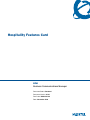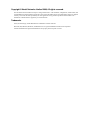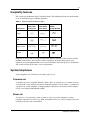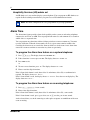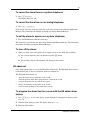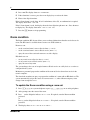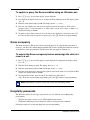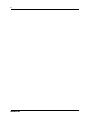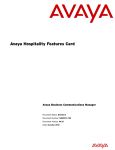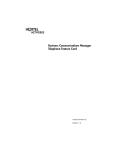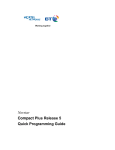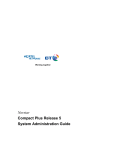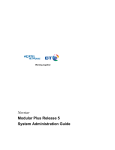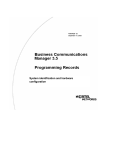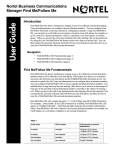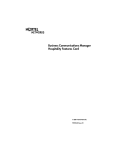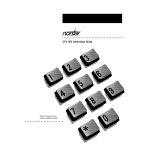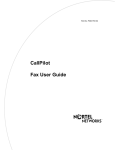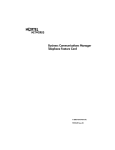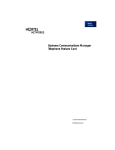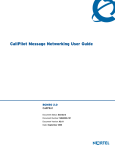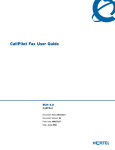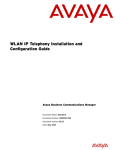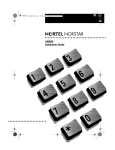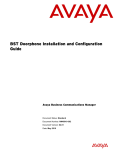Download Avaya Hospitality User's Manual
Transcript
Hospitality Features Card BCM Business Communications Manager Document Status: Standard Document Version: 03.01 Part Code: NN40010-100 Date: November 2006 Copyright © Nortel Networks Limited 2006, All rights reserved. The information in this document is subject to change without notice. The statements, configurations, technical data, and recommendations in this document are believed to be accurate and reliable, but are presented without express or implied warranty. Users must take full responsibility for their applications of any products specified in this document. The information in this document is proprietary to Nortel Networks. Trademarks Nortel, the Nortel logo, and the Globemark are trademarks of Nortel Networks. Microsoft, MS, MS-DOS, Windows, and Windows NT are registered trademarks of Microsoft Corporation. All other trademarks and registered trademarks are the property of their respective owners. 3 Hospitality features This card shows the Business Series Terminals buttons. The following table shows which buttons to use on the different types of Nortel telephones. Table 1 Business Series Terminals buttons Button Name T7100, T7208, T7316/T7316E M7100, M7208, M7310, M7324 Feature ≤ ƒ Hold ≥ ˙ √ √ ® ® Volume Control Release M7100N, M7208N, M7310N, M7324N Hospitality Services (HS) is a group of features that increases the value of the system in small to medium-sized facilities, such as hotels, motels, or hospitals. In a hotel setting, guests gain improved services through immediate access to basic functions, like wake-up service or reminders, and accurate tracking of the room’s service requirements. System telephones System telephones are classified as one of three types of sets: Common set A common set can be a telephone found in a lobby, office, or common area. A common set is not associated with a room and does not provide all of the hospitality services features. A common set can also be any system telephone or analog telephone connected to an Analog Terminal Adapter (ATA) or an Analog Station Module (ASM). Room set A room set is a set assigned to a room. A room set can be any system telephone or analog telephone connected to an ATA or an ASM. A maximum of five sets can be assigned to the same room (they all share same room number). Hospitality Features Card 4 Hospitality Services (HS) admin set An HS admin set is any two-line display system telephone. You can program an HS admin set to require the Desk admin password before you gain access to HS administration features. Note: The initial configuration of sets is programmed in system programming. Alarm Time The Alarm time feature provides alarm clock capability on the system set and analog telephones connected to an ATA or an ASM. You can program both room sets and common sets to sound an audible alert at a requested time. You can program one alarm time within a 24 hour period on a room or common set. You must reset the alarm time. When the alarm sounds, all sets in a given room sound an audible alert. Canceling the alarm on any set cancels the alarm on all the sets in the room. A new alarm time entered on a room or common set overwrites any alarm set previously. To program the Alarm time feature on a system telephone: 1 Press ≤°‡fi. The display shows Alrm:07:00am Off. 2 If the alarm time is correct press ON/OFF. The display shows Alrm:07:00am ON. 3 Press DONE to exit. or 4 To enter a new alarm time press CHG. The display shows Enter time:. 5 Enter a new four-digit alarm time. If the 24 hour clock format is used (hour: 00 to 23 and minutes: 00 to 59), no confirmation is required. The display shows Alarm ON hh:mm. If the 12 hour format is used, the display shows hh:mm AM or PM?. Press the AM or PM display key. The display shows Alarm ON hh:mm. To program the Alarm time feature on an analog telephone: 1 Press ˚•°‡fi. A tone sounds. 2 Enter a four-digit alarm time. If the 24 hour clock format is used (hour: 00 to 23 and minutes: 00 to 59), a tone sounds. If the 12 hour format is used, press • to select a.m. or £ to select p.m. A tone sounds. At the selected times, sets in the room ring to wake-up the occupants or remind them of the next event or meeting. NN40010-100 5 To cancel the alarm time on a system telephone: 1 Press ≤£°‡fi. The display shows Alarm OFF. To cancel the alarm time on an analog telephone: 1 Press ˚£°‡fi. If you do not cancel the alarm, the alarm rings again after an interval specified through Element Manager. The alarm makes the number of attempts specified in Element Manager. To set the alarm to snooze on a system telephone: 1 Press the HOLD button when the alarm rings. The alarm rings again after the time interval specified through Element Manager. The alarm makes the number of attempts specified in Element Manager. To turn off the alarm: 1 When a set rings at the selected time, the occupant can release the Alarm ring as follows: a On a system telephone, press any button except the ≥ button. or b On an analog, digital, or IP telephone, lift and replace the handset. HS admin set Only an HS administrator set can use the HS admin alarm feature. The HS admin alarm feature is room-oriented only; it does not control the alarms on common sets. The HS admin alarm feature can: • • • • • query the current or last alarm time set for a room overwrite previous alarm times programed for a room on the system assign an alarm time for any room on the system change an alarm time for any room on the system cancel an alarm pending for any room on the system To program the alarm time for a room with the HS admin alarm feature: 1 Press ≤°‡‡ on a two-line display system telephone. If configured, the display shows Password:. 2 Enter the Desk admin password. The display shows Al of rm#:. 3 Enter the room number. Hospitality Features Card 6 4 Press VIEW. The display shows Alrm: 07:00am OFF:. 5 If the alarm time is correct, press the ON/OFF display key to activate the alarm. 6 Enter a four-digit alarm time. If the 24 hour format is used (hour: 00 to 23 and minutes: 00 to 59), no confirmation is required. The display shows Alarm hh:mm ON. If the 12 hour format is used, the display shows the four-digit time plus AM or PM?. Press the AM or PM display key. The display shows Alarm hh:mm am or pm ON. 7 Press the ® button to exit programming. Room condition The Room condition (RC) feature allows you to exchange information about the serviced state of a room. The RC feature is available from a room set or an HS admin set. Room sets can: • • • set the associated room’s state to Service done (Srvc done) set the associated room’s state to Needs service (Needs srvc) query the state of the associated room on a set with a display HS admin sets can: • • • set any room’s state to Service done (Srvc done) set any room’s state to Needs service (Needs srvc) query the state of any room The system changes the state of occupied rooms to Needs service on a daily basis at a set time as configured in the system. Maintenance personnel program the condition of the room to Service done when service in the room is complete. The front desk attendant can query or program the condition of a room with an HS admin set. The system automatically assigns the status of a room to Needs srvc, when a Room occupancy status changes from occupied to Vacant. To update the Room condition using a room set: 1 Press ≤°‡fl on a system telephone or press ˚•°‡fl on an analog telephone. 2 At the prompt, enter the status of the room. 3 Press on the dialpad to indicate Set to srv done. If required, enter the Room condition password. or Press ¤ on the dialpad to indicate Set to needs srv. If required, enter the Room condition password. 4 The display shows Set to srv done or Set to needs srv. NN40010-100 7 To update or query the Room condition using an HS admin set: 1 2 Press ≤°‡° on a two-line display system telephone. If configured, the display shows Password:. Enter the Desk admin password. The display shows Cd of rm#:. 3 Enter the room number and press OK. The display shows rrrrr:Vacant. 4 Press the CHANGE display key and select the required status for the room set: if the room is occupied, select Srvc done or Needs srvc; if the room is vacant, select Vacant or Needs srvc. The default setting is Vacant. 5 To update or query other room sets, press the FIND or NEXT display key and return to step 3. If there are no more room sets updates or queries, press the ® button to exit programming. Room occupancy The Room occupancy (RO) feature allows front desk operators to assign dialing restrictions to room sets, and also works with the Room condition (RC) feature. Dialing restrictions for room sets are defined in system programming. The RO feature does not apply to common sets. To access the Room occupancy feature and assign the state of a room to a set: 1 Press ≤°‡· on a two-line display system telephone. If configured, the display shows Password:. 2 Enter the Desk admin password. The display shows Oc of rm#:. 3 Enter the room number and press OK. The display shows rrrrr:Vacant. 4 Press the CHANGE display key and select the required status for the room set: Vacant, Basic, Mid, or Full. The default setting is Vacant. 5 To program other rooms, press the FIND or NEXT display key and return to step 3. If no more rooms require programming, press the ® button to exit programming. Note: Programming a room to Vacant state cancels any outstanding alarms. Hospitality passwords The HS feature allows for two types of passwords to access different areas of Hospitality programming: • • The Desk password is used to access all HS administration features. The Room condition password controls the ability to change the room condition. Default passwords are created and changed in system programming. Hospitality Features Card 8 NN40010-100