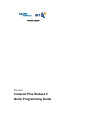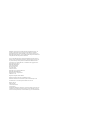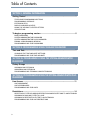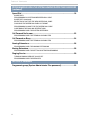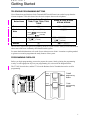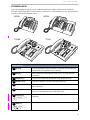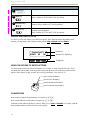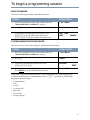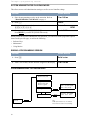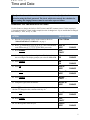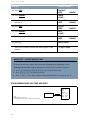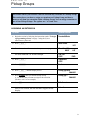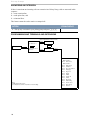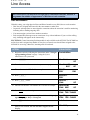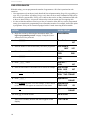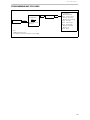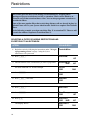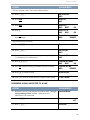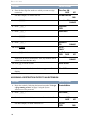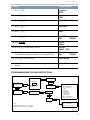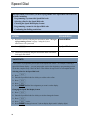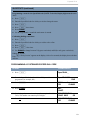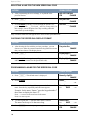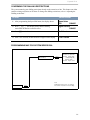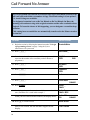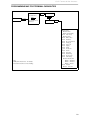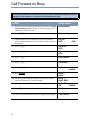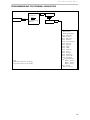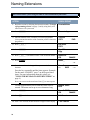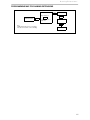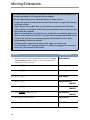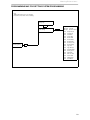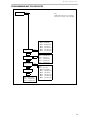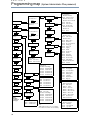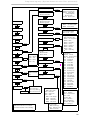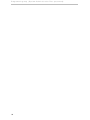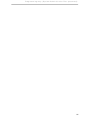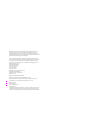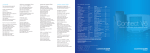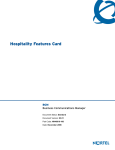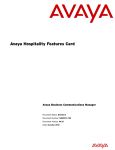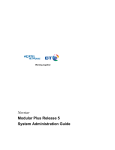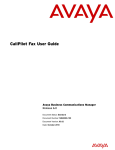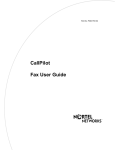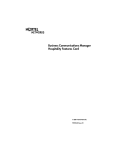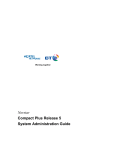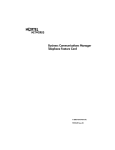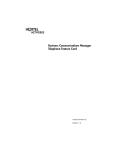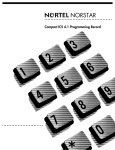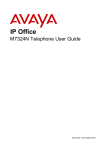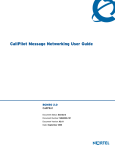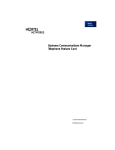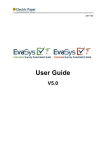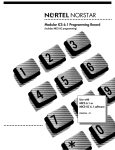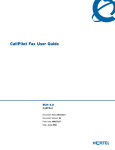Download Compact Plus Quick Programming Guide
Transcript
Norstar Compact Plus Release 5 Quick Programming Guide Published by Nortel Networks on behalf of British Telecommunications PLC. All possible care has been taken in the preparation of this publication, but British Telecommunications PLC assumes no liability for any inaccuracies that may occur. British Telecommunication PLC reserves the right to make changes without notice both to this publication and to the product that it describes. No part of this publication may be reproduced, transmitted, transcribed, stored in a retrieval system, or translated into any human or computer language in any form or by any means without prior written permission of British Telecommunications PLC. If you find any errors in this publication, or would like to make suggestions for its improvement, please write to: British Telecommunications Norstar Product Manager 6th Floor, Parker Tower 43-49 Parker Street London, WC2B 5PS British Telecom is a registered trademark of: British Telecommunications PLC Registered Office 81, Newgate Street London, EC1A 7AJ Registered in England, Number 1800000 Meridian, Companion, and Norstar are trademarks of Nortel. Meridian Norstar Business Communication System is manufactured by Nortel. This document is for use with Compact Plus Release 5 Norstar UK. P0607115 Issue 01 Printed in Canada © 2003 Nortel Networks Copyright Notice This Nortel documentation is protected by copyright. It cannot be copied in any form or medium except pursant to the Nortel Licence to Copy Documentation (“Licence”). If a licence has been purchased, it is enclosed with this copy of Nortel documentation. Table of Contents SECTION I: GENERAL INFORMATION Getting Started ..................................................................................................... 1 TELEPHONE PROGRAMMING BUTTONS PROGRAMMING OVERLAYS EXTENSION KEYS DISPLAY AND DISPLAY KEYS USING THE KEYPAD TO ENTER LETTERS CONVENTIONS To begin a programming session....................................................................... 5 BASIC PASSWORD SYSTEM ADMINISTRATOR PASSWORD SYSTEM ADMINISTRATOR PLUS PASSWORD ENDING A PROGRAMMING SESSION PROGRAMMING MAP FOR PASSWORDS SECTION II: PROGRAMMING USING THE BASIC PASSWORD Time and Date....................................................................................................... 7 CHANGING THE TIME AND DATE SETTINGS PROGRAMMING MAP FOR TIME AND DATE SECTION III: PROGRAMMING USING THE SYSTEM ADMINISTRATOR PASSWORD Pickup Groups...................................................................................................... 9 ASSIGNING AN EXTENSION ANSWERING AN EXTENSION PROGRAMMING MAP TERMINALS AND EXTENSIONS SECTION IV: PROGRAMMING USING THE SYSTEM ADMINISTRATOR PLUS PASSWORD Line Access ........................................................................................................ 11 LINE ASSIGNMENT LINE APPEARANCES PROGRAMMING MAP FOR LINES Restrictions......................................................................................................... 14 SELECTING A FILTER OR ADDING RESTRICTIONS AND EXCEPTIONS TO AN EXTENSION ASSIGNING A DIALLING FILTER TO A LINE ASSIGNING A RESTRICTION FILTER TO AN EXTENSION PROGRAMMING MAP FOR LINE RESTRICTIONS 3 Ta b l e o f C o n t e n t s PROGRAMMING USING THE SYSTEM ADMINISTRATOR PLUS PASSWORD (continued) Speed Dial ...........................................................................................................18 SHORTCUTS PROGRAMMING A SYSTEM-WIDE SPEED DIAL CODE SHORTCUTS (continued) SELECTING A LINE FOR THE NEW SPEED DIAL CODE CHOOSING THE SPEED DIAL DISPLAY FORMAT PROGRAMMING A NAME FOR THE SPEED DIAL CODE CONFIRMING THE DIALLING RESTRICTIONS PROGRAMMING MAP FOR SYSTEM SPEED DIAL Call Forward No Answer ....................................................................................22 PROGRAMMING MAP FOR TERMINAL CAPABILITIES Call Forward on Busy.........................................................................................24 PROGRAMMING MAP FOR TERMINAL CAPABILITIES Naming Extensions ............................................................................................26 PROGRAMMING MAP FOR NAMING EXTENSIONS Moving Extensions .............................................................................................28 PROGRAMMING MAP FOR SETTING SYSTEM PROGRAMMING Ringing Service...................................................................................................30 TURNING RINGING SERVICE ON OR OFF PROGRAMMING MAP FOR SERVICES SECTION V: Reference Programming map (System Administrator Plus password)...........................32 4 S E C T I O N 1 Getting Started TELEPHONE PROGRAMMING BUTTONS You will note that your Business Series Terminal (BST) has different icons on the keycaps than the Norstar telephones. This table shows how the icons compare between the telephones. Button Name Business Series Terminals T7000, T7100, T7208, T7316, T7316E M7000, M7100N, M7208N, M7310N, M7324N ≤ ƒ or ƒ Feature Handsfree Mute Bottom right button.(T7208) Mute: Handsfree: Hold © (T7316/T7316E) (T7316E) ≥˙ ˙or ˙ ≥(M7000) ≥(T7000) Release ® ® or ™ The Norstar Compact Plus Quick Programming Guide is a quick reference when you need information about some of the more commonly-used features on this system. For more detailed information, refer to the System Administration Guide. It contains everything needed to gain access to and to programme the many features of the system. PROGRAMMING OVERLAYS Before you begin programming, you need to prepare the system. Start by placing the programming overlay over the appropriate keys on your programming set, as shown in the diagrams below. The T7316E, shown below, and the T7316 are the Business Series Terminals that can be used for programming. Heading Show Back Next T7316E programming buttons Business Series Terminal Heading Show Back Next T7316 programming buttons Programming overlay 1 Getting Started M7310 Heading Norstar Programming Overlay M7310N Back Show Next M7324 Norstar Programming Overlay M7324N Heading Show Back Next The four keys covered by the overlay have special functions for programming features on your system. When one of the keys is active, the indicator next to it is lit with a ª or a º. Once you end the programming session, the keys return to their usual call functions. The four keys are: – shows you the heading for the current level “ moves you back one item at the current level ≠ shows you the first setting within the level ‘ moves you one item forward at the current level 2 Getting Started EXTENSION KEYS Take a few moments to look over your extension and become familiar with its layout. Unlike the M7310N, the M7324N and T7316 do not have a shift key (5) or dual memory keys (6). An explanation of each key follows the diagrams below. M7324 8 7 9 3 2 8 7 6 2 6 M7310 33 1 1 4 5 4 5 4 4 T7316E T7316 2 3 9 3 7 8 9 4 1 11 1 2 7 4 8 4 4 10 12 DESCRIPTION 1 Keypad Used to dial numbers when you make a call and to enter numbers and letters when you programme your extension. 2 Display Shows instructions and numbers when you use or programme the extension. 3 Display keys Activates the instruction that appears on the display above it. 4 Memory keys Activates a number or feature code stored in the key. 5 Dual memory keys Allows you to store two numbers or feature codes (M7310N only). 6 Shift key Allows you to use the number or feature code stored in the secondary memory of the dual memory key (M7310N only) 7 Feature key (≤, ƒ or ƒ) Allows you to enter a feature code while using or programming the telephone. 8 Hold key (˙, ˙, ≥) Puts an active call on hold. 3 Getting Started DESCRIPTION 9 Release key (®, ™) Hangs up an active call or ends programming. 10 Mute key Mutes handset and microphone. Only available on T7316 and T7316E keystations. 11 Handsfree key Turns on speaker so user does not have to pick up handset or use headset. Only available on T7316E keystations. 12 Headset key Allows user to use switch between headset and handset answer mode without removing headset. Only available on T7316 and T7316E keystations. DISPLAY AND DISPLAY KEYS Use the keys below the display to set and select options. Their functions change depending on the features you programme. Some display options include ADD, CHANGE, OK and DOWN. Contrast level 2 DOWN UP OK Display text Instruction for display key Display key USING THE KEYPAD TO ENTER LETTERS Use the keypad to enter both letters and numbers. For example, to name a Speed Dial code “Terry,” repeatedly press the number on the keypad that represents the first letter of the name until that letter appears on the display. In this example, press the keypad number 3 two times for “E.” press once for the letter D press twice for the letter E press three times for the letter F press four times for the number 3 CONVENTIONS Boxed numbers indicate keypad numbers. Examples are flfl‹. Boxed words indicate actual buttons. Examples are ≤ or ®. Underlined words indicate display key choices. When you see ADD or CHANGE, for example, push the button underneath the word that is shown on the display. 4 To begin a programming session BASIC PASSWORD This allows routine programming of individual extensions. ACTION VISUAL DISPLAY 1. Place the programming overlay on the extension. Refer to "PROGRAMMING OVERLAYS" on page 1. 1 Jan 1:00 am 2. Press ≤. Feature: 3. To programme the TIME code (time and date), enter ••°›fl‹ (the TIME code), followed by ¤¤‡›¤. Using this example, the display shows: Hour: 12:00 NEXT CHANGE SYSTEM ADMINISTRATOR PASSWORD This allows access to most of the settings for administration programming. ACTION VISUAL DISPLAY 1. Place the programming overlay on the extension. Refer to "PROGRAMMING OVERLAYS" on page 1. 1 Jan 1:00 am 2. Press ≤. Feature: 3. Using the keypad, enter the System Access code: ••¤flfl‹››. Password: 4. Enter your password: ¤‹fl›fl. Press RETRY if you enter the password incorrectly. Terminals&Extns RETRY Using either of the passwords described above, you can programme the system beginning with “Terminals and Extensions” (Terminals&Extns). Press ‘ repeatedly to scroll through programme options including: • Terminals&Extns • Lines • Services • Sys Speed Dial • Passwords • Time & Date • System prgrming 5 To b e g i n a p r o g r a m m i n g s e s s i o n SYSTEM ADMINISTRATOR PLUS PASSWORD This allows access to all administration settings as well as several installer settings. ACTION VISUAL DISPLAY 1. Place the programming overlay on the extension. Refer to "PROGRAMMING OVERLAYS" on page 1. 1 Jan 1:00 am 2. Press ≤. Feature: 3. Using the keypad, enter the System Access code: ••¤flfl‹››. Password: 4. Enter your password: ‡¤‡fi°‡. Press RETRY if you enter the password incorrectly Terminals&Extns RETRY When you use the System Administrator Plus password, you can access all the programme options shown on the previous page, as well as the following: • Software Keys • Maintenance • Using Metrics ENDING A PROGRAMMING SESSION ACTION VISUAL DISPLAY 1. Press ®. End of session 2. After a few seconds, the date and time reappear on the display. 1 Jan 1:00 am PROGRAMMING MAP FOR PASSWORDS COS pswds ˆ Show, Show pwd# Call Log pswds ˆ Show, Show extn# ˆ Show, Log pswd Progrming pswds SysAdmin+ (727587) ˆ Next Sys admin (23646) ˆ Next Basic (22742) ˆ Show ˆ Next Hospitality Passwords 6 ˆ Show ˆ Show Desk pswd 4677 (HOSP) ˆ Next Cond None Note: The ˆ symbol means ‘Press’. For example, Press Show, Press Next, or Press Heading. S E C T I O N I I Time and Date To adjust the time and date on the entire system, you need only adjust the clock at one extension using the Basic password. The clock, which also controls the schedules for your routing and ringing features, must be reset after a power failure. CHANGING THE TIME AND DATE SETTINGS Use this feature to change the clocks to GMT (winter) and BFT (summer) times. Clocks in spring is **forward and in fall is **back. In this example, the time is changed to 1:30 p.m. and the date is changed from January 1, 2001, to July 15, 2001. ACTION VISUAL DISPLAY 1. Place the programming overlay on the extension. Refer to "PROGRAMMING OVERLAYS" on page 1. 1 Jan 1:00 am 2. Press ≤ followed by ••°›fl‹ (the Time and Date code) followed by ¤¤‡›¤(the Basic password). Hour: 01 NEXT 3. Press CHANGE. Hour:__ CANCL 4. Use the keypad to enter the two-digit hour. The display shows one or two digits. The display prompts you to choose AM or PM. AM OK CHANGE AM OK CHANGE Hour:01 NEXT CHANGE Minutes:01 NEXT CHANGE 5. 6. 7. 8. Press CHANGE. Press OK. Press NEXT. Press CHANGE. 9. Using the keypad, enter the minutes. CHANGE Minutes: __ CANCL Minutes:30 NEXT CHANGE Year:01 NEXT CHANGE Press to ® to end the session if you do not want to go on to change the date. To change the date, continue with Step 10. 10. Press NEXT. 11. Press CHANGE. Year:___ CANCL 12. Use the keypad to enter the year. Year:01 NEXT CHANGE 7 Time and Date ACTION VISUAL DISPLAY 13. Press NEXT. Month:01 NEXT CHANGE 14. Press CHANGE. Month:__ CANCL 15. Use the keypad to enter 07 for July (01 is January; 12 is December). Month:07 NEXT CHANGE 16. Press NEXT. Day:01 NEXT CHANGE 17. Press CHANGE. DAY:__ CANCL 18. Use the keypad to enter the day (15). Day:15 NEXT 19. Press ®. CHANGE End of session After a few seconds, the date and time reappear on the display. 15 July 1:30 pm SHORTCUT – DATE CHANGE ONLY To change the date only, jump to that section after beginning the programming session. To change only the date, begin by placing the overlay on your extension (see page 2). 1. Press ≤ followed by ••°›fl‹ (the Time and Date code); 2. Press ¤¤‡›¤ (the Basic password). 3. Press ‘ twice. Then continue with the instructions above, starting at Step 12. PROGRAMMING MAP FOR TIME AND DATE ˆ Next ˆ Next Time & Date Note: The ˆ symbol means ‘Press’. For example, press Show, Press Next, or Press Heading. 8 ˆ Show Hour Minutes Year ˆ Next ˆ Next ˆ Next Month Day S E C T I O N I I I Pickup Groups This feature allows you to answer calls for and from any extension in a Pickup Group. This section shows you how to assign an extension to a Pickup Group and how to answer a call from any extension within a Pickup Group. You can assign extensions to one of four Pickup Groups. The options are 1 to 4 and None. ASSIGNING AN EXTENSION ACTION VISUAL DISPLAY 1. Begin the session by following the instructions under "To begin a programming session" on page 5 using the System Administrator password. Terminals&Extns 2. Press ≠. Show Extn#: LIST 3. Enter the number of the extension that you want to programme. We used extension 234 for this example. Show Extn#:23_ BKSP 234:234 COPY LIST FIND 4. Press ≠. Capabilities: COPY 5. Press ≠ once. Fwd no answer 6. Press ‘ until the display shows: Pickup grp:None CHANGE 7. Press CHANGE until you find the Pickup Group (1–9 or None) that you want to assign to the extension. (We have used 1 as an example.) Pickup grp:1 8. Press ®. End of session After a few seconds, the date and time reappear on the display. CHANGE 1 Jan 1 am 9 Pickup Groups ANSWERING AN EXTENSION If there is more than one incoming call at an extension in a Pickup Group, calls are answered in this sequence: 1. on an extension line, 2. on the prime line, and 3. on internal lines. This feature cannot be used to retrieve a camped call. ACTION VISUAL DISPLAY 1. Pick up any extension in your pickup group and press ≤‡fi. PROGRAMMING MAP TERMINALS AND EXTENSIONS (System Administrator Plus password) Show extn# ˆ Show Line access Enter extension or Terminals & Extns ˆ Next ˆ Next ˆ Show to go through a list of telephones. Capabilities ˆ Show ˆ Show (System Administrator password) Fwd no answer ˆ Show, Fwd to ˆ Next Fwd on busy Note: The ˆ symbol means ‘Press’. For example, Press Show, Press Next, or Press Heading. 10 ˆ Show, Fwd to ˆ Next DND on busy ˆ Next Handsfree ˆ Next HF on answerback ˆ Next Pickup grp ˆ Next Page zone ˆ Next Paging ˆ Next D-Dial ˆ Next Priority call ˆ Next Hotline ˆ Next Aux. ringer ˆ Next Redirect ring ˆ Next Receive tones ˆ Next ATA settings ˆ Next Intrusion S E C T I O N I V Line Access This section shows you both how to assign lines to individual extensions, and how to programme the number of appearances of DIA lines at each extension. LINE ASSIGNMENT With this setting, you assign physical lines and Direct Inward Access (DIA) lines to each extension. • DIA lines are assigned and removed in the same manner as other lines. • In general, exchange lines are not assigned to extensions unless the extension is used for monitoring incoming calls or making outgoing calls. • You cannot assign a private line to another extension. • Each assigned line must appear at an extension at a key with an indicator. If you set a line to Ring only, incoming calls appear on the intercom key EXCEPTION: Central Answering Position module is only available on the M7324N. The M7100N has no line keys and is assigned any number of lines, but you must be sure that all lines assigned to the M7100N are set to ring. Otherwise, incoming calls are not heard. ACTION VISUAL DISPLAY 1. Begin the session by following the instructions under "To begin a programming session" on page 5 using the System Administrator Plus password. Terminals&Extns 2. Press ≠. Show Extn#: LIST 3. Enter the number of the extension that you want to programme. We used extension 221 for this example. Show Extn#:22_ BKSP 221:221 COPY LIST FIND 4. Press ≠. Line access: COPY 5. Press ≠ twice. Show line ... SCAN LIST Show line:001 SCAN BKSP LIST 6. Enter the line number. Line number 001 is used as an example. 7. Press SCAN to see the setting. L001:Ring Only SCAN FIND CHANGE 8. Press CHANGE to change the setting for each line to: Ring only, Appr&Ring, Appr. Only or Unassigned. Appr&Ring SCAN FIND CHANGE 9. Press ® to exit the session. End of session After a few seconds, the date and time reappear on the display. 15 Jul 1:30 pm 11 Line Access LINE APPEARANCES With this setting, you can programme the number of appearances a DIA line is permitted at each extension. • Line appearances rely on the previously described line-assignment setting, Ring Only, Appr&Ring or Appr. only. If you choose Appr&Ring or Appr. only, there can be as many simultaneous DDI calls as there are DIA key appearances. If Ring only is chosen, there can be as many simultaneous DDI calls as there are intercom keys. At least one intercom key needs to remain open for outgoing calls. • It is best to limit the number of line keys to four per extension. More line keys can be programmed on any given extension by programming fewer on another extension. For example, choose this option to programme 20 keys on an extension equipped with a Central Answering Position module. ACTION VISUAL DISPLAY 1. Begin the session by following the instructions under "To begin a programming session" on page 5 using the System Administrator Plus password. Terminals&Extns 2. Press ≠. Show Extn#: LIST 3. Enter the number of the extension that you want to programme. We used extension 221 for this example. Show Extn#:22_ BKSP 221:221 COPY LIST FIND 4. Press ≠ Line access COPY 5. Press ≠ twice. Show line .... SCAN LIST Show line:282 SCAN BKSP LIST 6. Enter the line number. Line number 282 is used as an example. 7. Press SCAN to see the setting. L282:Appr&Ring SCAN FIND CHANGE 8. Press ≠. Appearances:1 CHANGE 9. Press CHANGE and enter 4. For our example, we have chosen to have DIA line 282 appear on extension 221 four times. Appearances:4 CANCL BKSP 10. Press OK. Appearances:4 OK CHANGE 11. Press ® to exit the session. After a few seconds, the date and time reappear on the display. 12 End of session 1 Jan 1:00 am Line Access PROGRAMMING MAP FOR LINES Show extn# Enter extension or Terminals & Extns ˆ Next ˆ Show to go through a list of telephones. ˆ Show Line access ˆ Show Line assignment ˆ Show, Show line ˆ Next Line Pool access ˆ Show, Line Pool A ˆ Show, Line Pool B to O ˆ Next Prime line ˆ Next Intercom keys ˆ Next Answer extns ˆ Show, Show extn# ˆ Show, 221 ˆ Next OLI # Note: The ˆ symbol means ‘Press’. For example, Press Show, Press Next, or Press Heading. 13 Restrictions This feature prevents users from dialling certain numbers by assigning filters (packages of pre-set restrictions) to a line or extension. Filters can be added to an extension even if that extension shares a line. You can also programme extensions to override the filters. Some of the more popular filters that restrict long-distance calls are already in place by default. Please refer to your System Administration Guide for a complete list of default filters. In the following example, we assign restriction filter 11 to extension 221. Then we add a restriction and an exception to restriction filter 11. SELECTING A FILTER OR ADDING RESTRICTIONS AND EXCEPTIONS TO AN EXTENSION ACTION VISUAL DISPLAY 1. Begin the session by following the instructions under "To begin a programming session" on page 5 using the System Administrator Plus password. Terminals&Extns 2. Press ≠. Show Extn#: LIST 3. Enter the number of the extension that you want to programme. We used extension 221 for this example. Show Extn#:22_ BKSP 221:221 COPY 4. Press ≠. Line access: COPY 5. Press ‘ four times. Restrictions COPY LIST FIND You can now add a filter 6. Press ≠. Restrn filters 7. Press ≠. Show filters:__ COPY LIST Show filter:1_ COPY BKSP LIST Restrn filter11 COPY FIND 8. Press ⁄⁄ The display shows: 14 Restrictions ACTION VISUAL DISPLAY You have selected a filter. You can now add restrictions. 9. Press ≠. No restrictions ADD 10. Press ADD. Restrn 01: ANY 11. Press ANY. Restrn 01:•__ ANY BKSP OK Restrn 01:•8 ANY BKSP OK 12. Press °. 13. Press OK. Now, extension 221 cannot dial out a number with 8 as the second digit. Restrn 01:•8 ADD REMOVE You can now add an exception. 14. Press ≠ Deny:•8 15. Press ‘. No overrides ADD 16. Press ADD. Remember, you are still programming dialling filter 11, restriction 01 for extension 221. Override 001: ANY 17. Press ‚°‚‚ Override 001:0800 ANY BKSP OK 18. Press OK. Numbers that begin with 0800 can now be dialled. Override 001:08.. ADD REMOVE 19. Press ® to exit the session. End of session 20. After a few seconds, the date and time reappear on the display. 1 Jan 1:00 am ASSIGNING A DIALLING FILTER TO A LINE ACTION VISUAL DISPLAY 1. Begin the session by following the instructions under "To begin a programming session" on page 5 using the System Administrator Plus password. Terminals&Extns 2. Press ‘. Lines LIST 3. Press ≠. Show lines __ 15 Restrictions ACTION VISUAL DISPLAY 4. Enter the three-digit line number to which you want to assign restrictions. Show lines: 00BKSP For this example, we chose line 001. LIST Line 001:Line 001 FIND 5. Press ≠. Name:Line 001 CHANGE 6. Press ‘. Restrictions COPY 7. Press ≠. Restrn filters 8. Press ‘. Line restrns 9. Press ≠. Normal:03 CLR CHANGE 10. Press CHANGE. Use flt:__ CANCL 11. Press ‚‚ to define restriction 00. Use flt: 0_ COPY BKSP Restriction 00 has no restrictions. Now, any number can be called, but from this line only. 12. Press ® to exit the session. After a few seconds, the date and time reappear on the display. LIST Normal:00 CHANGE End of session 1 Jan 1:00 am ASSIGNING A RESTRICTION FILTER TO AN EXTENSION ACTION VISUAL DISPLAY 1. Begin the session by following the instructions under "To begin a programming session" on page 5 using the System Administrator Plus password. Terminals&Extns 2. Press ≠. Show extn#:__ 3. Enter the extension to which you want to add a restriction filter. Show extn#:22_ BKSP For this example, we used extension 227. 16 227:227 COPY LIST FIND Restrictions ACTION VISUAL DISPLAY 4. Press ≠. Line access COPY 5. Press ‘ four times. Restrictions COPY 6. Press ≠. Restrn filters 7. Press ‘. Extn restrns 8. Press ≠. Filters 9. Press ≠. Normal:02 CLR CHANGE 10. Press CHANGE. Use flt:__ CANCL 11. Press ‚⁄ to assign dialling filter 01. Use flt:0_ CANCL BKSP Dialling filter 01 restricts calls to local numbers only. You cannot dial long-distance numbers, even using line 001. Normal:01 CLR 12. Press ® to exit the session. CHANGE End of session After a few seconds, the date and time reappear on the display. 1 Jan 1:00 am PROGRAMMING MAP FOR LINE RESTRICTIONS Show extn# ˆ Show Line access Enter extension or Terminals & Extns ˆ Next X 4 ˆ Next ˆ Show to go through a list of telephones. Restictions ˆ Show ˆ Next Extn restrns Filters Extn Lock Allow last no Allow saved no Allow recall Allow redirect ˆ Next Line/extn rstrn ˆ Next Lines ˆ Show Show line Enter line number ˆ Show Name ˆ Next Restictions Note: The ˆ symbol means ‘Press’. For example, Press Show, Press Next, or Press Heading. Restrn filters ˆ Show, Show filter ˆ Show, Show line ˆ Show Restrn filters ˆ Next Line restrns ˆ Next Remote restrns 17 Speed Dial This Speed Dial section shows you how to programme a new Speed Dial code from start to finish, including: • Programming a system-wide Speed Dial code • Selecting a line for the Speed Dial code • Choosing the Speed Dial display format • Programming a name for the Speed Dial code • Confirming the dialling restrictions ACTION VISUAL DISPLAY 1. Begin the session by following the instructions under "To begin a programming session" on page 5 using the System Administrator Plus password. Terminals&Extns 2. Press ‘ three times. Sys Speed Dial 3. Continue programming using the instructions under each feature in the pages that follow. SHORTCUTS If you want to re-programme just one part of the Speed Dial feature – for example, Choosing a Speed Dial format display – you can jump to that section after beginning a programming session. To do that, complete steps 1 and 2 as above. Then follow the steps below to accomplish the task. Selecting a line for the Speed Dial code 1. Press ≠. 2. Enter the Speed Dial code for which you wish to select a line. 3. Press ≠. 4. Press ‘. 5. Press CHANGE until the line assignment you want is on the display. Changing the Speed Dial display format 1. Press ≠. 2. Enter the Speed Dial code for which you wish to change the format. 3. Press ≠. 4. Press ‘ twice. 5. Press CHANGE to change between Y (do not display digits) and N (display digits). 18 Speed Dial SHORTCUTS (continued) Programming a name for the Speed Dial code (NOTE: To do this, Display digits must be set to “No.” 1. Press ≠. 2. Enter the Speed Dial code for which you wish to change the name. 3. Press ≠. 4. Press ‘ three times. 5. Press CHANGE. 6. Use the keypad and – –> until the entire name is entered. Confirming dialling restrictions 1. Press ≠. 2. Enter the Speed Dial code for which you wish to select a line. 3. Press ≠. 4. Press ‘ four times. 5. Use CHANGE to change between Y (bypass restrictions) and N (do not bypass restrictions). Ending the session Press ®. “End of session” appears on the display. After a few seconds, the display shows the date and time. PROGRAMMING A SYSTEM-WIDE SPEED DIAL CODE ACTION VISUAL DISPLAY 1. Press ≠. Speed Dial#:__ 2. Enter the Speed Dial code (from 001 to 255) you wish to programme (for example, 001). Speed Dial#:001 3. Press ≠. 001:No number CLR CHANGE 4. Press CHANGE. 001:__ CANCL 5. Use the keypad to enter the exchange (for example: 0191 256 7843). The number can contain up to 24 digits. 001:01912567843 CANCL BKSP OK 6. Press OK. 001:01912567843 CLR CHANGE FIND 19 Speed Dial SELECTING A LINE FOR THE NEW SPEED DIAL CODE ACTION VISUAL DISPLAY 1. After programming the new exchange, as explained in the previous section: 001:01912567843 CLR CHANGE 2. Press ‘. Use prime line CHANGE 3. Press CHANGE repeatedly to scroll through the options (Use prime line, Use line: ___, Pool code _, and Use routing table). In this example, choose the prime line. Stop scrolling when this comes back up on the display: Use Lines ____ CHANGE Only extensions where this line appears have access to this Speed Dial code. CHOOSING THE SPEED DIAL DISPLAY FORMAT ACTION VISUAL DISPLAY 1. After choosing the line with the previous procedure, you can choose to see either the extension number being dialled or a name that you have chosen. The display shows: Use prime line 2. Press ‘. Display digits:Y CHANGE 3. Press CHANGE to change between Y (see the extension number) and N (to choose a name for the Speed Dial code). Display digits:N CHANGE CHANGE PROGRAMMING A NAME FOR THE SPEED DIAL CODE ACTION VISUAL DISPLAY 1. Press ‘. This default name is displayed: Name:Sys Spd Di.. CHANGE 2. Press CHANGE. Name:__ ---> 3. Press the number on the keypad that represents the first letter of the name. Press the key repeatedly until the letter appears. Name:S__ <--BKSP ---> Name:Sutton <--BKSP ---> Example: for the name “Sutton,” press the keypad number 7 three times to display the letter “S”. Press ---> to move to the next letter in the name. Press # to enter a space. 4. Use the keypad and --> until the entire name is entered. The name can be up to 16 characters long. 5. Press ‘ to continue programming. 20 Name:Sutton CLR CHANGE Speed Dial CONFIRMING THE DIALLING RESTRICTIONS The system cannot bypass dialling restrictions already on the extension or line. This feature can either confirm existing restrictions or lift them. To change the dialling restrictions, refer to “Adjusting the Dialling restrictions.” ACTION VISUAL DISPLAY 1. After programming the Speed Dial name, the display shows: Name:Sutton CLR CHANGE 2. Press ‘. This display shows that the dialling restrictions on that line remain in effect. Bypass rest’n:N CHANGE 3. Press ® to exit the session. End of session 4. After a few seconds, the date and time reappear on the display. 1 Jan 1:00 am PROGRAMMING MAP FOR SYSTEM SPEED DIAL Speed dial number is displayed ˆ Show, Use prime line Speed dial # (Enter number) Sys speed dial ˆ Show ˆ Show ˆ Next Display digits (if display digits=N) ˆ Show, Name ˆ Next Bypass restr’n Note: The ˆ symbol means ‘Press’. For example, Press Show, Press Next, or Press Heading. 21 Call Forward No Answer You can programme an extension to forward a call to a pre-determined extension if the call is not answered within a set number of rings. The default setting is 4, but options 2, 3, 4, 6 and 10 rings are available. If a designated extension is set on Do Not Disturb or Do Not Disturb On Busy, the incoming call continues to ring at the original extension and the caller continues to hear ringback. To lessen the chance of this happening, you can designate a second back-up extension. Calls coming in on an outside line are automatically transferred to the Prime extension for that line. ACTION VISUAL DISPLAY 1. Begin the session by following the instructions under "To begin a programming session" on page 5 using the System Administrator Plus password. Terminals&Extns 2. Press ≠. Show extn#:__ 3. Enter the number of the extension you wish to programme (234 represents the number of the extension you have chosen to programme.) 234:234 COPY 4. Press ≠. Line access COPY 5. Press ‘ Capabilities COPY 6. Press ≠. Fwd no answer 7. Press ≠. Fwd to:None FIND CHANGE 8. Press CHANGE. Fwd to:__ CANCL 9. Use the keypad to enter the extension to which you want the calls sent. (Extension 221 is used in this example.) Fwd to:2__ CANCL BKSP When you have entered all the numbers, the display shows: 10. Press ® to exit the session. After a few seconds, the date and time reappear on the display. 22 Fwd to:221 CLR End of session 1 Jan 1:00 am CHANGE Call Forward No Answer PROGRAMMING MAP FOR TERMINAL CAPABILITIES Show extn# ˆ Show Line access Enter extension or Terminals & Extns ˆ Next ˆ Next ˆ Show to go through a list of telephones. Capabilities ˆ Show Fwd no answer ˆ Show, Fwd to Note: The ˆ symbol means ‘Press’. For example, Press Show, Press Next, or Press Heading. ˆ Next, Forward Delay ˆ Next Fwd on busy ˆ Show, Fwd to ˆ Next DND on busy ˆ Next Handsfree ˆ Next HF on answerback ˆ Next Pickup grp ˆ Next Page zone ˆ Next Paging ˆ Next D-Dial ˆ Next Priority call ˆ Next Hotline ˆ Next Aux. ringer ˆ Next Redirect ring ˆ Next Receive tones ˆ Next ATA settings ˆ Show, ATA ans timer ˆ Next ATA mode ˆ Next ATA tones ˆ Next ATA use ˆ Next Intrusion ˆ Show Protect lvl 23 Call Forward on Busy You can programme your extension to forward a call to a different extension if you are engaged at your station or if you have Do Not Disturb activated. ACTION VISUAL DISPLAY 1. Begin the session by following the instructions under "To begin a programming session" on page 5, and by using the System Administrator Plus password. Terminals&Extns 2. Press ≠. Show extn#:__ 3. Enter the number of the extension you wish to programme (234 represents the number of the extension you have chosen to programme) 234:234 COPY 4. Press ≠. Line access COPY 5. Press ‘. Capabilities COPY 6. Press ≠. Fwd no answer 7. Press ‘. Fwd on busy .... 8. Press ≠. Fwd to:None FIND CHANGE 9. Press CHANGE Fwd to:__ CANCL 10. Use the keypad to enter the extension to which you want the calls sent. (Extension 221 in this example.) Fwd to:2__ CANCL BKSP 11. When you have entered all the digits, the display shows: Fwd to:221 CLR 12. Press ® to exit the session. End of session 13. After a few seconds, the date and time reappear on the display. 1 Jan 1:00 am 24 CHANGE Call Forward on Busy PROGRAMMING MAP FOR TERMINAL CAPABILITIES Show extn# ˆ Show Line access Enter extension or Terminals & Extns ˆ Next ˆ Next ˆ Show to go through a list of telephones. Capabilities ˆ Show Fwd no answer ˆ Show, Fwd to Note: The ˆ symbol means ‘Press’. For example, Press Show, Press Next, or Press Heading. ˆ Next, Forward Delay ˆ Next Fwd on busy ˆ Show, Fwd to ˆ Next DND on busy ˆ Next Handsfree ˆ Next HF on answerback ˆ Next Pickup grp ˆ Next Page zone ˆ Next Paging ˆ Next D-Dial ˆ Next Priority call ˆ Next Hotline ˆ Next Aux. ringer ˆ Next Redirect ring ˆ Next Receive tones ˆ Next ATA settings ˆ Show, ATA ans timer ˆ Next ATA mode ˆ Next ATA tones ˆ Next ATA use ˆ Next Intrusion ˆ Show Protect lvl 25 Naming Extensions This section allows you to assign a name to each extension in your office. ACTION VISUAL DISPLAY 1. Begin the session by following the instructions under "To begin a programming session" on page 5, and by using the System Administrator Plus password. Terminals&Extns 2. Press ≠. Show extn#:__ 3. Enter the number of the extension you wish to programme. (234 represents the number of the extension you have chosen to programme.) 234:234 COPY 4. Press ≠. Line access COPY 5. Press ‘. Capabilities Copy 6. Press ‘. (The default “name” is the extension number.) Name:234 CLR 7. Press CHANGE. FIND CHANGE Name:__ ---> 8. Press the number on the keypad that represents the first letter of the name. Name:B.. <--BKSP ---> Press the key repeatedly until the letter appears. Example: For the name “B JONES,” press 7 on the keypad, three times. For more information about this, please see "USING THE KEYPAD TO ENTER LETTERS" on page 4.) Press ---> to move to the next letter. Press £ to enter a space. Use the keypad and the arrows until the entire name is entered. The name can be up to seven characters long. Name:B JONES BKSP 9. Press ‘ to save. Name:B JONES CLR CHANGE 10. Press ® to exit the session. End of session 11. After a few seconds, the date and time reappear on the display. 1 Jan 1:00 am 26 Naming Extensions PROGRAMMING MAP FOR NAMING EXTENSIONS Show extn# ˆ Show Line access Enter extension or Terminals & Extns ˆ Next ˆ Next ˆ Show to go through a list of telephones. Capabilities ˆ Next Note: The ˆ symbol means ‘Press’. For example, Press Show, Press Next, or Press Heading. Name 27 Moving Extensions This feature allows you to move an extension to another socket without losing all of its custom programming or its assigned extension number. There are some things to know about this feature to ensure success: • It may take up to 60 seconds for the Central Control Unit to recognise the extension at the new location. • Direct Inward Access (DIA) lines are virtual lines, not physical ones. Therefore, when you move an extension, the DIA lines programmed for that extension are not moved with the telephone. • Make one complete move at a time. In other words, take one extension, plug it in to the new socket and wait for the CCU to accept it before using the abandoned socket. • If you do not wait, the new extension going into the old socket receives all the programming from the old extension. • It is important to ensure that all sockets used support a Norstar unit. • If a fax machine, ATA, analogue telephone or modem was plugged into the socket, do not use a Norstar unit in that socket. ACTION VISUAL DISPLAY 1. Begin the session by following the instructions under "To begin a programming session" on page 5, and by using the System Administrator Plus password. Terminals&Extns 2. Press ‘ six times. System prgrming 3. Press ≠. Hunt Groups 4. Press ‘. Featr settings 5. Press ≠. Backgrnd music:N CHANGE 6. Press ‘ until this appears on the display: Extn relocatn:N CHANGE 7. Press CHANGE to choose Y (Yes). Extn relocatn:Y CHANGE 8. Press ® to exit the session. End of session 9. After a few seconds, the date and time reappear on the display. 1 Jan 1:00 am 28 Moving Extensions PROGRAMMING MAP FOR SETTING SYSTEM PROGRAMMING Note: The ˆ symbol means ‘Press’. For example, Press Show, Press Next, or Press Heading. Hunt groups ˆ Next Featr settings System prgrming ˆ Show ˆ Show Backgrnd music ˆ Show On hold ˆ Next Receiver volume ˆ Next Camp timeout ˆ Next Park timeout ˆ Next Park Mode ˆ Next Trnsfr callbk ˆ Next Netwk callbk ˆ Next Held reminder ˆ Next Remind delay ˆ Next Confrence tone ˆ Next Directd pickup ˆ Next Page tone ˆ Next Page Timeout ˆ Next AutoTime&Date ˆ Next Call log space ˆ Next Alarm Extn ˆ Next Extn relocation ˆ Next Answer Extn ˆ Next SWCA Cntrls ˆ Next CLID Match 29 Ringing Service This service is used if you want to treat incoming calls differently during the lunch hour, in the evening or during holidays. You can set up the Ringing Service to handle calls according to any one of six different pre-programmed schedules: • Night • Evening • Lunch • Schedule 4 • Schedule 5 • Schedule 6 If the Ringing Service feature is set to manual, it remains in effect until you switch it off, regardless of any pre-existing automatic schedules. Manual also overrides any automatic service that is currently active. The default control extension for all lines is 221. TURNING RINGING SERVICE ON OR OFF ACTION VISUAL DISPLAY 1. Begin the session by following the instructions under "To begin a programming session" on page 5, and by using the System Administrator Plus password. Terminals&Extns 2. Press ‘ twice. Services 3. Press ≠. Ringing Service 4. Press ≠. Ringing groups 5. Press ‘. Sched:Night 6. Press ≠. Service:Manual CHANGE 7. Press CHANGE to choose Manual, Auto or Off. Service:Auto CHANGE 8. Press ® to exit the session. End of session 9. After a few seconds, the date and time reappear on the display. 1 Jan 1:00 am 30 Ringing Service PROGRAMMING MAP FOR SERVICES Services ˆ Show Note: The ˆ symbol means ‘Press’. For example, Press Show, Press Next, or Press Heading. Ringing groups ˆ Show, Sched:Night Ringing service ˆ Show ˆ Next Restrn service ˆ Show ˆ Next Routing service Sched:Evening Sched:Lunch Sched:Sched 4 Sched:Sched 5 Sched:Sched 6 Sched:Night ˆ Next Sched:Evening ˆ Next ˆ Next ˆ Next ˆ Next Sched:Lunch Sched:Sched 4 Sched:Sched 5 Sched:Sched 6 ˆ Show ˆ Next Common settings ˆ Show ˆ Next ˆ Next ˆ Next ˆ Next ˆ Next ˆ Next ˆ Next ˆ Next Control extns Routes ˆ Next Dest codes ˆ Show, Sched:Night ˆ Next ˆ Next ˆ Next ˆ Next ˆ Next Sched:Evening Sched:Lunch Sched:Sched 4 Sched:Sched 5 Sched:Sched 6 Schedule names Schedule times 31 S E C T I O N V Programming map (System Administrator Plus password) Show extn# Line access ˆ Show ˆ Show Enter extension or Terminals & Extns ˆ Next ˆ Next ˆ Show to go through a list of telephones. Capabilities ˆ Show ˆ Next ˆ Next Lines Show line ˆ Show Name Enter line number or ˆ Next Services ˆ Next ˆ Show User prefernces Sys speed dial ˆ Next Name Restictions ˆ Next ˆ Next Passwords Restictions Restrn filters ˆ Next Line restrns ˆ Next Remote restrns Time & Date ˆ Next Ringing groups ˆ Show, Sched:Night System prgrming ˆ Next Software keys ˆ Next Maintenance ˆ Next Ringing service ˆ Show ˆ Next Restrn service ˆ Show ˆ Next Routing service Common settings These Headings continued on next page. ˆ Show ˆ Next ˆ Next ˆ Next ˆ Next ˆ Next ˆ Next ˆ Next ˆ Next Sched:Evening Sched:Lunch Sched:Sched 4 Sched:Sched 5 Sched:Sched 6 Sched:Night ˆ Next Sched:Evening ˆ Next ˆ Next ˆ Next ˆ Next Sched:Lunch Sched:Sched 4 Sched:Sched 5 Sched:Sched 6 ˆ Show ˆ Next Usage Metrics 32 ˆ Show ˆ Show ˆ Next ˆ Next ˆ Show ˆ Next Call Services Call Services ˆ Show ˆ Show ˆ Next Control extns Schedule names Schedule times Routes ˆ Next ˆ Next Line Pool access ˆ Show, Line Pool A ˆ Show, Line Pool B to O ˆ Next Prime line ˆ Next Intercom keys ˆ Next Answer extns ˆ Show, Show extn# ˆ Show, 221 ˆ Next OLI # Fwd no answer ˆ Show, Fwd to ˆ Next Fwd on busy ˆ Next to go through a list of the lines. Line assignment ˆ Show, Show line Dest codes ˆ Show, Sched:Night ˆ Next Sched:Evening ˆ Next Sched:Lunch ˆ Next Sched:Sched 4 ˆ Next Sched:Sched 5 ˆ Next Sched:Sched 6 Note: The ˆ symbol means ‘Press’. For example, Press Show, Press Next, or Press Heading. ˆ Show, Fwd to ˆ Next DND on busy ˆ Next Handsfree ˆ Next HF on answerback ˆ Next Pickup grp ˆ Next Page zone ˆ Next Paging ˆ Next D-Dial ˆ Next Priority call ˆ Next Hotline ˆ Next Aux. ringer ˆ Next Redirect ring ˆ Next Receive tones ˆ Next ATA settings ˆ Show, ATA ans timer ˆ Next Intrusion Model ˆ Next ˆ Next ˆ Next ˆ Next ˆ Next ˆ Next ˆ Next Key prgrming User speed dial Call log opt’ns Dialling opt’ns Language Display cntrst Ring type Restrn filters ˆ Show, Show filter ˆ Next Extn restrns ˆ Show ˆ Next ˆ Next ˆ Next ˆ Next ˆ Next Filters Extn Lock Allow last no Allow saved no Allow recall Allow redirect ˆ Next Line/extn rstrn ˆ Show, Show line Auto call info ˆ Show, Show line ˆ Next ˆ Next ˆ Next 1stDisplay Auto Called ID Log space Programming map (System Administrator Plus password) Speed dial # (enter #) ˆ Show ˆ Next Display digits (if display digits=N) ˆ Show, Name COS pswds ˆ Show, Show pwd# ˆ Next ˆ Next Call Log pswds ˆ Show, Show extn# ˆ Show, Log pswd Terminals & Extns ˆ Next Progrming pswds Lines ˆ Show Hospitality Services Hunt groups ˆ Show ˆ Next ˆ Next Sys speed dial ˆ Show Featr settings ˆ Next Passwords ˆ Next Time & Date ˆ Show ˆ Next System Prgrming ˆ Show ˆ Next Direct-dial ˆ Show, D-dial1 ˆ Next, Intrnl # ˆ Show Hour ˆ Next ˆ Next Minutes Year ˆ Next ˆ Next Month Day ˆ Next Auto Attendant ˆ Show ˆ Next ˆ Show Remote access ˆ Show Sys ID ˆ Next Password keys ˆ Show ˆ Next Hospitality ˆ Show ˆ Next Maintenance ˆ Show ˆ Next Usage Metrics ˆ Show Hunt Groups System version ˆ Next Clear lines ˆ Next ˆ Next Sys admin log Remote montr Room/desk info ˆ Show, Show extn# ˆ Next Call restrns ˆ Next Service time ˆ Next Alarm ˆ Show Attn attempts ˆ Next Retry intrvl ˆ Next Attn duration ˆ Next Time format Note: The ˆ symbol means Press. For example, Press Show, Press Next, or Press Heading. Desk pswd 4677 (HOSP) ˆNext Cond None Show group ˆ Show, Member extns ˆ Next ˆ Next ˆ Next ˆ Next ˆ Next ˆ Next ˆ Next ˆ Next Line assignment Mode Hunt delay If busy Q Timeout Overflow Name Dstnct ring Backgrnd music ˆ Show On hold ˆ Next Software keys Basic (22742) ˆ Show ˆ Next ˆ Next Bypass restr’n SysAdmin+ (727587) ˆShow Sys admin (23646) ˆ Next ˆ Next Speed dial number is displayed ˆ Show, Use prime line Rem access pkgs ˆ Show, Show pkg ˆ Next Rem line access ˆ Next Receiver volume ˆ Next Camp timeout ˆ Next Park timeout ˆ Next Park Mode ˆ Next Trnsfr callbk ˆ Next Trnsfr callbk ˆ Next Netwk callbk ˆ Next Held reminder ˆ Next Remind delay ˆ Next Confrence tone ˆ Next Directd pickup ˆ Next Page tone ˆ Next Page Timeout ˆ Next AutoTime&Date ˆ Next Call log space ˆ Next Alarm Extn ˆ Next Extn relocation ˆ Next Answer Extn ˆ Next SWCA Cntrls ˆ Next CLID Match Auto attend ˆ Show Attd Extn ˆ Next System Answer ˆ Next CCR ˆ Show, After ˆ Next CCR lines ˆ Next CCR Groups ˆ Show, Show group ˆ Next CCR grp 1 ˆ Show, Show line 33 Programming map (System Administrator Plus password) 34 Programming map (System Administrator Plus password) 35 Published by Nortel Networks on behalf of British Telecommunications PLC. All possible care has been taken in the preparation of this publication, but British Telecommunications PLC assumes no liability for any inaccuracies that may occur. British Telecommunication PLC reserves the right to make changes without notice both to this publication and to the product that it describes. No part of this publication may be reproduced, transmitted, transcribed, stored in a retrieval system, or translated into any human or computer language in any form or by any means without prior written permission of British Telecommunications PLC. If you find any errors in this publication, or would like to make suggestions for its improvement, please write to: British Telecommunications Norstar Product Manager 6th Floor, Parker Tower 43-49 Parker Street London, WC2B 5PS British Telecom is a registered trademark of: British Telecommunications PLC Registered Office 81, Newgate Street London, EC1A 7AJ Registered in England, Number 1800000 Meridian, Companion, and Norstar are trademarks of Nortel. Meridian Norstar Business Communication System is manufactured by Nortel. This document is for use with Compact Plus Release 5 Norstar UK. P0607115 Issue 01 Printed in Canada © 2003 Nortel Networks Copyright Notice This Nortel documentation is protected by copyright. It cannot be copied in any form or medium except pursant to the Nortel Licence to Copy Documentation (“Licence”). If a licence has been purchased, it is enclosed with this copy of Nortel documentation.